display Lexus GS350 2015 Quick Guide
[x] Cancel search | Manufacturer: LEXUS, Model Year: 2015, Model line: GS350, Model: Lexus GS350 2015Pages: 96, PDF Size: 2.89 MB
Page 60 of 96

59
GS350_QG_OM30F71U_(U)
■Registering the contacts in the favorites list
Press the “MENU” button on the
Remote Touch.
Please refer to page 45 for the
Remote Touch operation.
Select “Setup”.
Select “Phone”.
Select “Contact/Call History Settings”.
Select “Add Favorite”.
Select the desired contact to add to the
favorites list.
Check that a confirmation screen is
displayed when the operation is com-
plete.31
2
3
44
55
66
7
GS350_QG_OM30F71U_(U).book Page 59 Monday, January 19, 2015 4:43 PM
Page 62 of 96

61
GS350_QG_OM30F71U_(U)
■Calling using e-mail/SMS/MMS message
Press on the steering wheel.
Select .
Select the desired message.
Select .
Check that the “Call” screen is dis-
played.
■Receiving a call
When a call is received, this screen is
displayed with a sound.
Press on the steering wheel to
talk on the phone.
To refuse the call, press on the steer-
ing wheel.
■ Steering switches
Sending/Receiving/“Phone” screen
display
End call/Refuse call
Start the voice command system
Increases/decreases volume
21
2
3
4
5
The tab display may vary depending on the type of cellular phone.
11
2
1
2
3
4
GS350_QG_OM30F71U_(U).book Page 61 Monday, January 19, 2015 4:43 PM
Page 63 of 96

62
GS350_QG_OM30F71U_(U)
Audio System
■Audio control screen
Follow the procedure below to display the audio control screen.
Press the “MENU” button on the
Remote Touch.
Please refer to page 45 for the
Remote Touch operation.
The “Menu” screen will be displayed.
Using the Remote Touch, select
“Radio” or “Media” and select each tab.
■Side Display (vehicles with a navigation system)
Operations such as selecting a preset sta-
tion or track are carried out on the screen.
Changing the audio sources
Station selector/selecting a track/file/
chapter
■Remote control (steering wheel switches)
Some audio features can be controlled using the switches on the steering wheel.
Radio mode: Selects a radio station
SAT mode: Selects a channel
Audio CD mode: Selects a track
MP3/WMA/AAC disc mode: Selects
a file
DVD mode: Selects a chapter
USB mode: Selects a file/track
iPod mode: Selects a track/file
BT audio mode: Selects a track
Increases/decreases volume
Press: Change audio modes
Press and hold: Mute/unmute or
pause/resume the current operation
1
2
1
2
1
2
3
GS350_QG_OM30F71U_(U).book Page 62 Monday, January 19, 2015 4:43 PM
Page 70 of 96

69
GS350_QG_OM30F71U_(U)
■Control screen
Without rear air conditioning system
Adjust the left-hand side temperature
setting
Adjust the fan speed setting
Select the air flow mode
: Air flows to the upper body
: Air flows to the upper bodyand feet
: Air flows to the feet
: Air flows to the feet and the windshield defogger operates
Adjust the right-hand side tempera-
ture setting
Display the option control screen
Tu r n t h e f a n o f f
Select to set automatic mode on/off
Display the rear air conditioning oper-
ation screen (if equipped) ( →P. 7 3 )
With rear air conditioning system1
2
3
4
5
6
7
8
GS350_QG_OM30F71U_(U).book Page 69 Monday, January 19, 2015 4:43 PM
Page 71 of 96
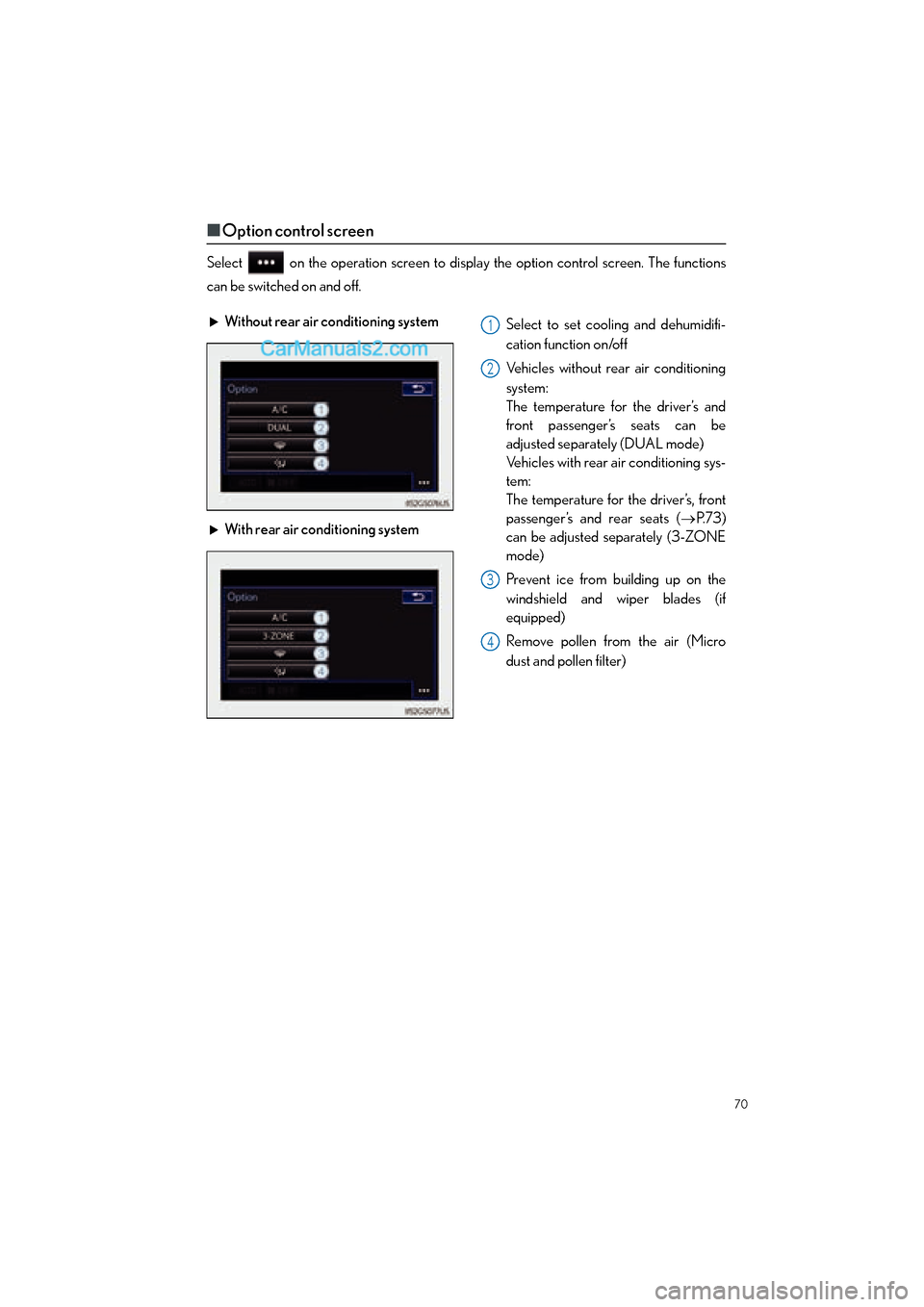
70
GS350_QG_OM30F71U_(U)
■Option control screen
Select on the operation screen to display the option control screen. The functions
can be switched on and off.
Without rear air conditioning system
Select to set cooling and dehumidifi-
cation function on/off
Vehicles without rear air conditioning
system:
The temperature for the driver’s and
front passenger’s seats can be
adjusted separately (DUAL mode)
Vehicles with rear air conditioning sys-
tem:
The temperature for the driver’s, front
passenger’s and rear seats (→P. 7 3 )
can be adjusted separately (3-ZONE
mode)
Prevent ice from building up on the
windshield and wiper blades (if
equipped)
Remove pollen from the air (Micro
dust and pollen filter)
With rear air conditioning system1
2
3
4
GS350_QG_OM30F71U_(U).book Page 70 Monday, January 19, 2015 4:43 PM
Page 72 of 96
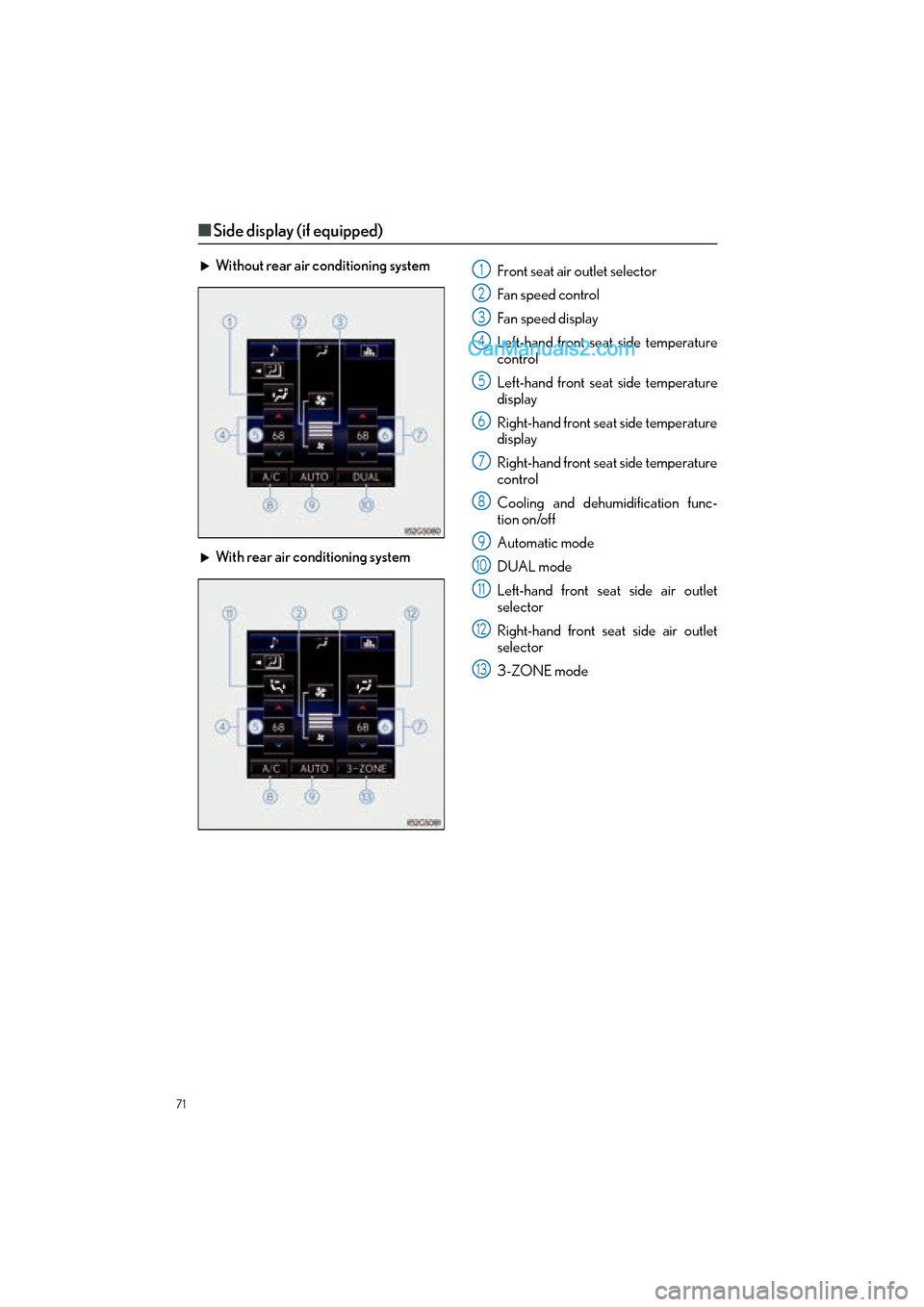
71
GS350_QG_OM30F71U_(U)
■Side display (if equipped)
Without rear air conditioning system
Front seat air outlet selector
Fan speed control
Fan speed display
Left-hand front seat side temperature
control
Left-hand front seat side temperature
display
Right-hand front seat side temperature
display
Right-hand front seat side temperature
control
Cooling and dehumidification func-
tion on/off
Automatic mode
DUAL mode
Left-hand front seat side air outlet
selector
Right-hand front seat side air outlet
selector
3-ZONE mode
With rear air conditioning system1
2
3
4
5
6
7
8
9
10
11
12
13
GS350_QG_OM30F71U_(U).book Page 71 Monday, January 19, 2015 4:43 PM
Page 74 of 96
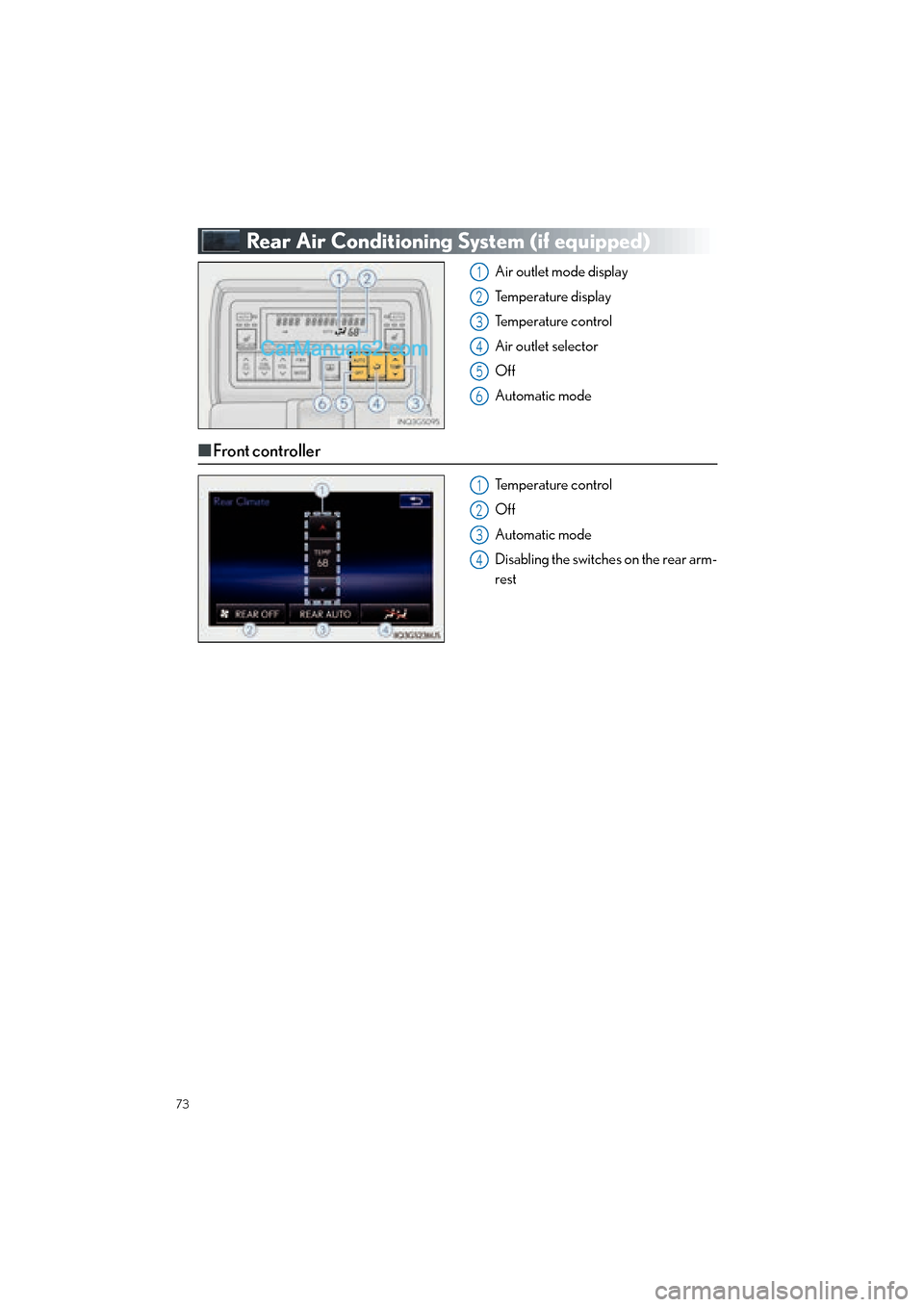
73
GS350_QG_OM30F71U_(U)
Rear Air Conditioning System (if equipped)
Air outlet mode display
Temperature display
Temperature control
Air outlet selector
Off
Automatic mode
■Front controller
Temperature control
Off
Automatic mode
Disabling the switches on the rear arm-
rest
1
2
3
4
5
6
1
2
3
4
GS350_QG_OM30F71U_(U).book Page 73 Monday, January 19, 2015 4:43 PM
Page 75 of 96
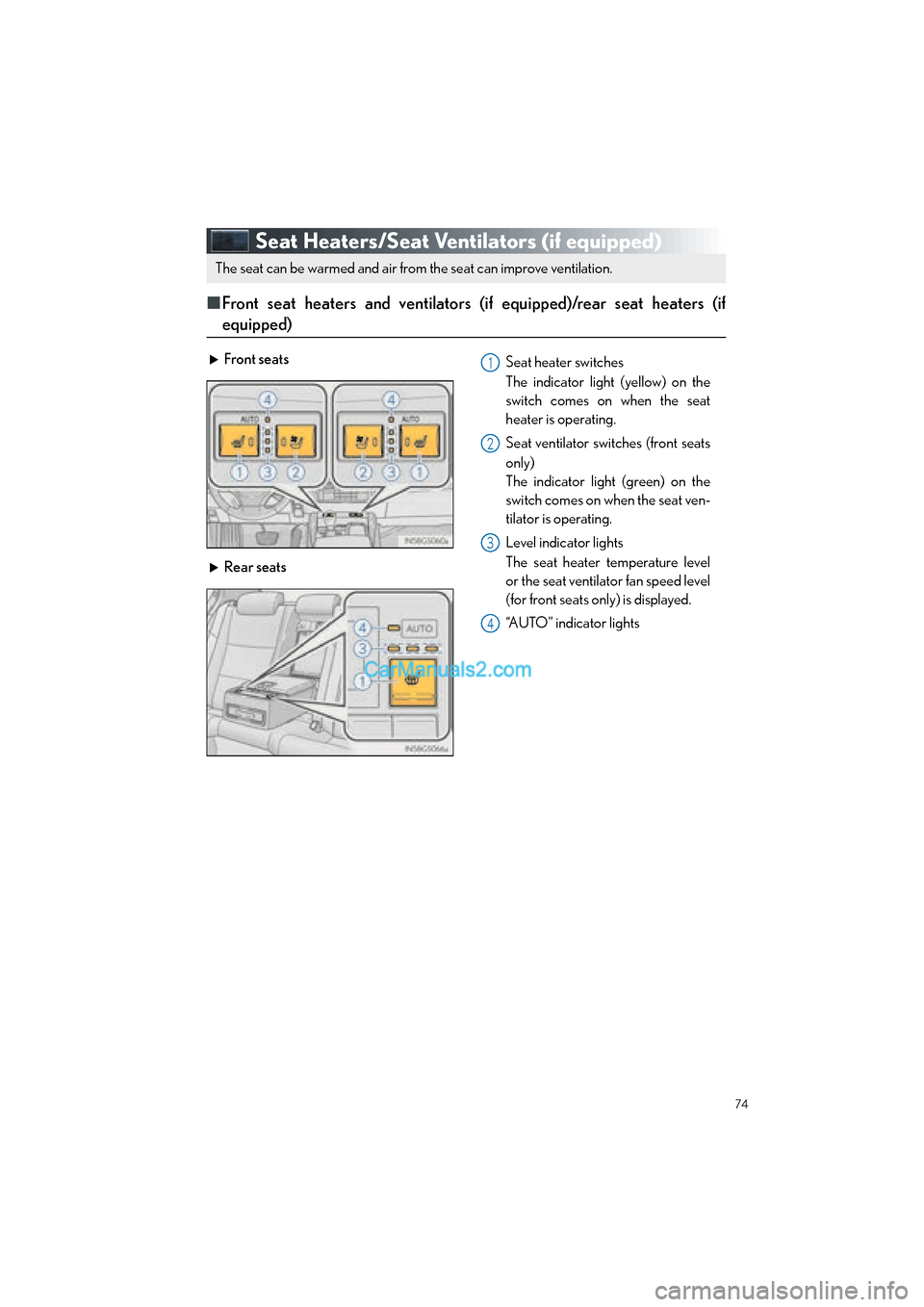
74
GS350_QG_OM30F71U_(U)
Seat Heaters/Seat Ventilators (if equipped)
■Front seat heaters and ventilators (if equipped)/rear seat heaters (if
equipped)
The seat can be warmed and air from the seat can improve ventilation.
Front seats Seat heater switches
The indicator light (yellow) on the
switch comes on when the seat
heater is operating.
Seat ventilator switches (front seats
only)
The indicator light (green) on the
switch comes on when the seat ven-
tilator is operating.
Level indicator lights
The seat heater temperature level
or the seat ventilator fan speed level
(for front seats only) is displayed.
“AUTO” indicator lights
Rear seats
1
2
3
4
GS350_QG_OM30F71U_(U).book Page 74 Monday, January 19, 2015 4:43 PM
Page 78 of 96
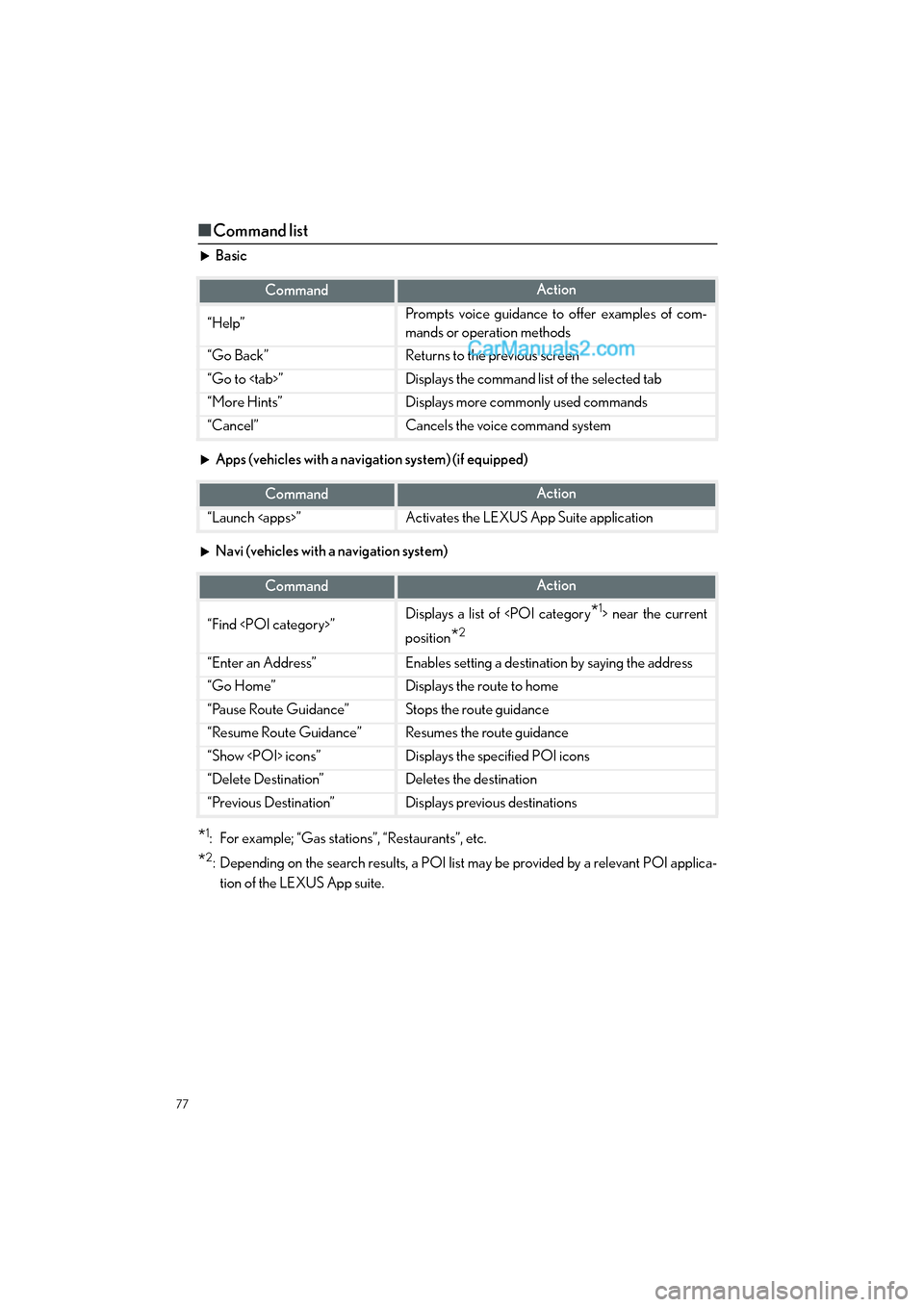
77
GS350_QG_OM30F71U_(U)
■Command list
Basic
Apps (vehicles with a navigation system) (if equipped)
Navi (vehicles with a navigation system)
*1: For example; “Gas stations”, “Restaurants”, etc.
*2: Depending on the search results, a POI list may be provided by a relevant POI applica-
tion of the LEXUS App suite.
CommandAction
“Help”Prompts voice guidance to offer examples of com-
mands or operation methods
“Go Back”Returns to the previous screen
“Go to
“More Hints”Displays more commonly used commands
“Cancel”Cancels the voice command system
CommandAction
“Launch
CommandAction
“Find
position
*2
“Enter an Address”Enables setting a destination by saying the address
“Go Home”Displays the route to home
“Pause Route Guidance”Stops the route guidance
“Resume Route Guidance”Resumes the route guidance
“Show
“Delete Destination”Deletes the destination
“Previous Destination”Displays previous destinations
GS350_QG_OM30F71U_(U).book Page 77 Monday, January 19, 2015 4:43 PM
Page 79 of 96
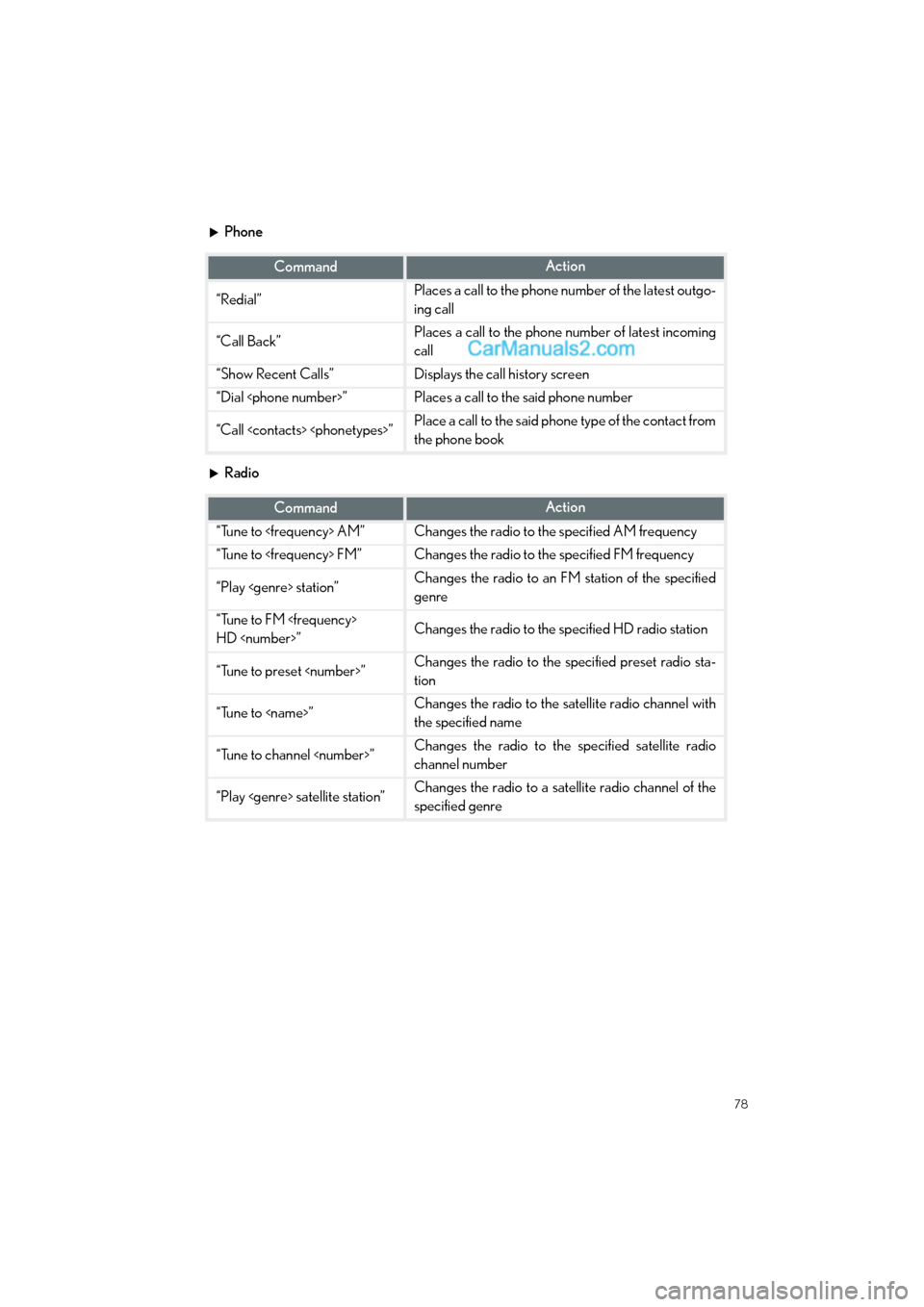
78
GS350_QG_OM30F71U_(U)
Phone
Radio
CommandAction
“Redial”Places a call to the phone number of the latest outgo-
ing call
“Call Back”Places a call to the phone number of latest incoming
call
“Show Recent Calls”Displays the call history screen
“Dial
“Call
the phone book
CommandAction
“Tune to
“Tune to
“Play
genre
“Tune to FM
HD
“Tune to preset
tion
“Tune to
the specified name
“Tune to channel
channel number
“Play
specified genre
GS350_QG_OM30F71U_(U).book Page 78 Monday, January 19, 2015 4:43 PM