steering wheel Lexus GS350 2015 TIPS FOR THE NAVIGATION SYSTEM / LEXUS 2015 GS350 OWNERS MANUAL QUICK GUIDE (OM30E50U)
[x] Cancel search | Manufacturer: LEXUS, Model Year: 2015, Model line: GS350, Model: Lexus GS350 2015Pages: 94, PDF Size: 1.86 MB
Page 1 of 94
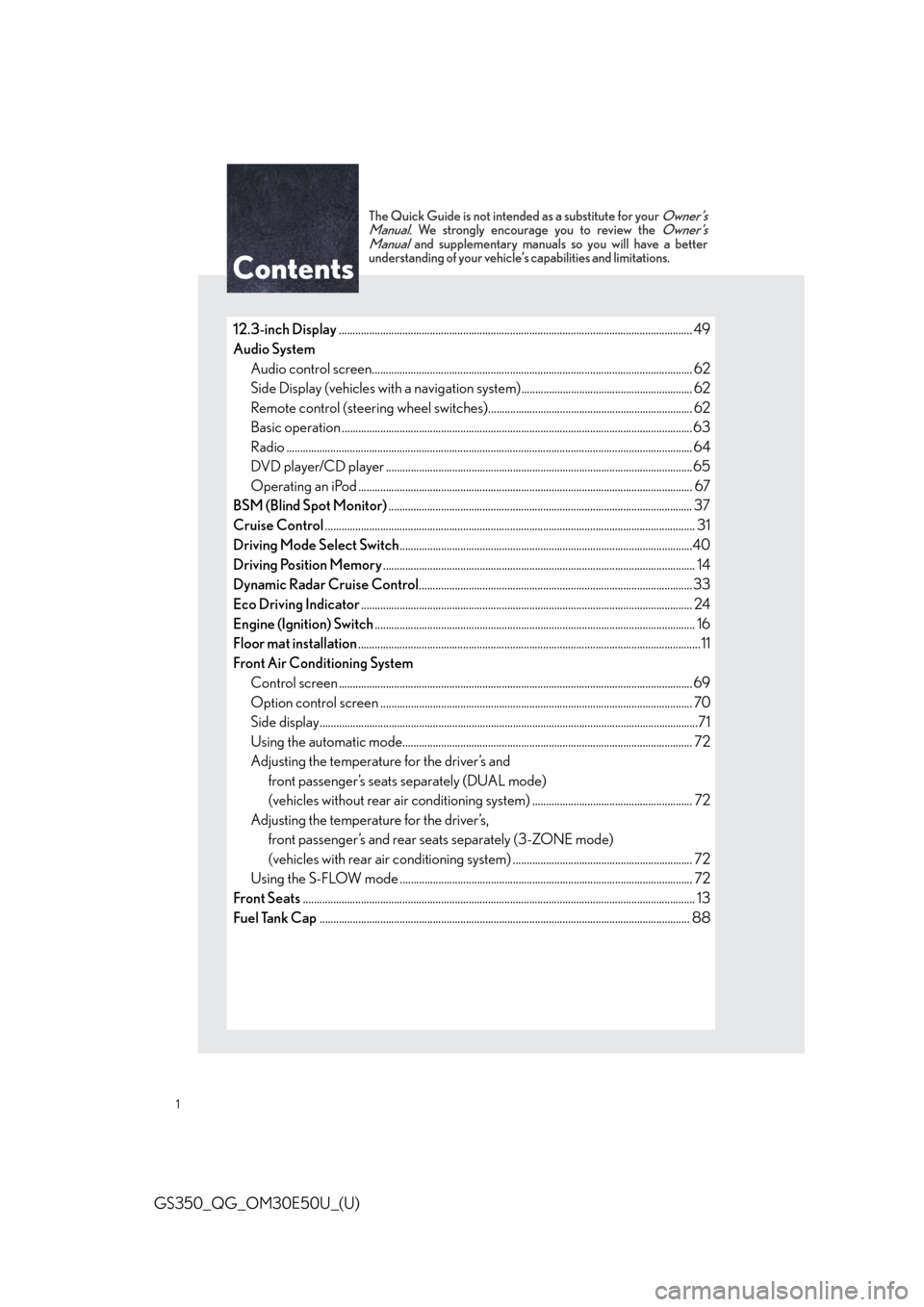
GS350_QG_OM30E50U_(U)
1
The Quick Guide is not intended as a substitute for your Owner’s
Manual. We strongly encourage you to review the Owner’s
Manual and supplementary manuals so you will have a better
understanding of your vehicle’s capabilities and limitations.
12.3-inch Display ............................................................................................................................... .49
Audio System Audio control screen........................................................................................................... ......... 62
Side Display (vehicles with a navigation system).............................................................. 62
Remote control (steering wheel switches).......................................................................... 62
Basic operation ................................................................................................................ ...............63
Radio .......................................................................................................................... ......................... 64
DVD player/CD player ........................................................................................................... ....65
Operating an iPod .............................................................................................................. ........... 67
BSM (Blind Spot Monitor) .............................................................................................................. 37
Cruise Control ...................................................................................................................................... 31
Driving Mode Select Switch ..........................................................................................................40
Driving Position Memory ................................................................................................................. 14
Dynamic Radar Cruise Control ................................................................................................... 33
Eco Driving Indicator ........................................................................................................................ 24
Engine (Ignition) Switch .................................................................................................................... 16
Floor mat installation ............................................................................................................................ 11
Front Air Conditioning System Control screen ................................................................................................................. ............... 69
Option control screen .......................................................................................................... ....... 70
Side display................................................................................................................... ......................71
Using the automatic mode......................................................................................................... 72
Adjusting the temperature for the driver’s and front passenger’s seats separately (DUAL mode)
(vehicles without rear air conditioning syst em) .......................................................... 72
Adjusting the temperature for the driver’s, front passenger’s and rear seats separately (3-ZONE mode)
(vehicles with rear air conditioning system) . ................................................................ 72
Using the S-FLOW mode .......................................................................................................... 72
Front Seats .............................................................................................................................................. 13
Fuel Tank Cap ............................................................................................................................... ....... 88
Page 7 of 94
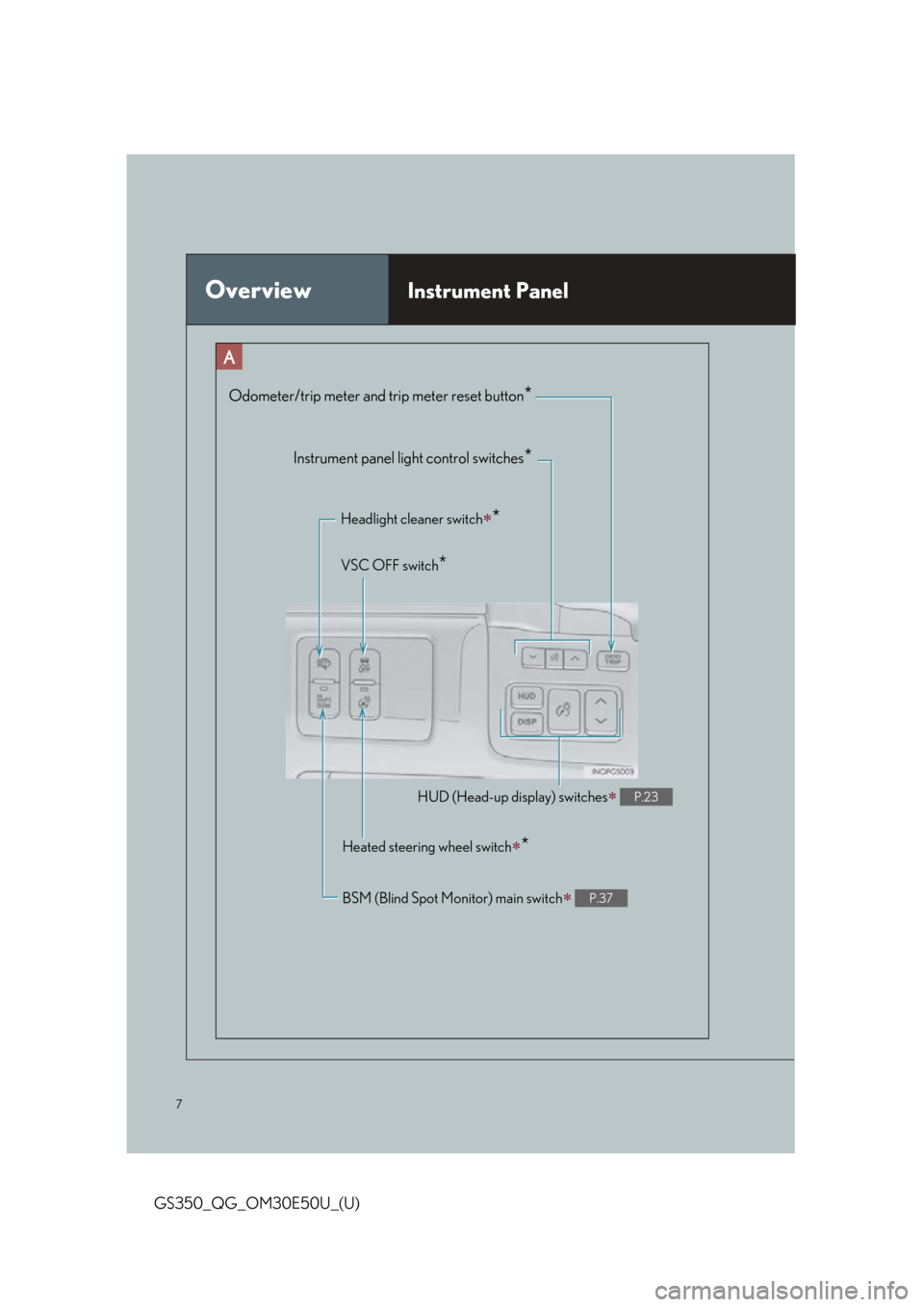
7
GS350_QG_OM30E50U_(U)
OverviewInstrument Panel
Odometer/trip meter and trip meter reset button*
Instrument panel light control switches*
Headlight cleaner switch*
VSC OFF switch*
HUD (Head-up display) switches P.23
Heated steering wheel switch*
BSM (Blind Spot Monitor) main switch P.37
Page 14 of 94
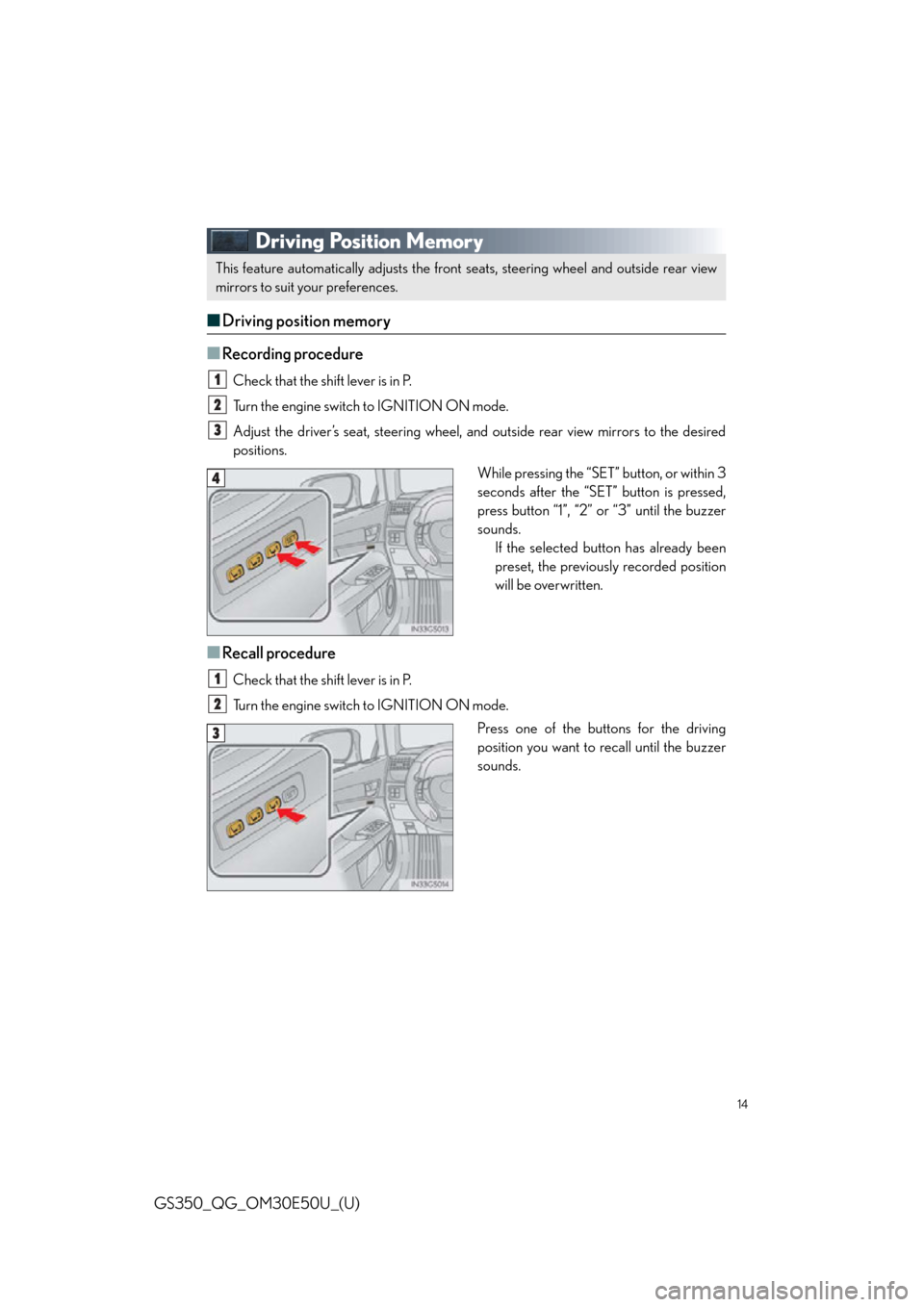
14
GS350_QG_OM30E50U_(U)
Driving Position Memory
■Driving position memory
■
Recording procedure
Check that the shift lever is in P.
Turn the engine switch to IGNITION ON mode.
Adjust the driver’s seat, steering wheel, and outside rear view mirrors to the desired
positions. While pressing the “SET” button, or within 3
seconds after the “SET” button is pressed,
press button “1”, “2” or “3” until the buzzer
sounds.If the selected button has already been
preset, the previously recorded position
will be overwritten.
■Recall procedure
Check that the shift lever is in P.
Turn the engine switch to IGNITION ON mode.
Press one of the buttons for the driving
position you want to recall until the buzzer
sounds.
This feature automatically adjusts the front seats, steering wheel and outside rear view
mirrors to suit your preferences.
1
2
3
4
1
2
3
Page 38 of 94
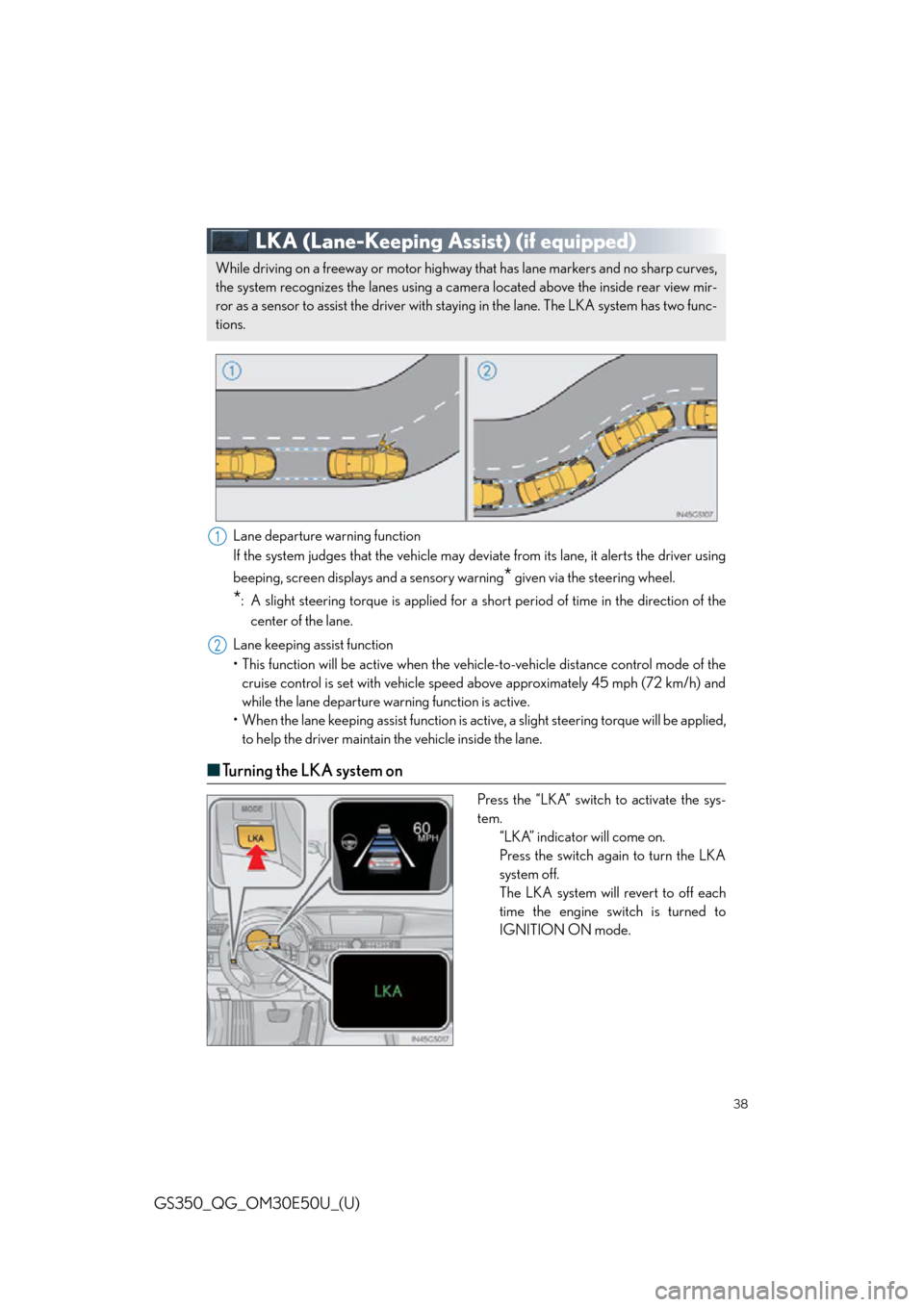
38
GS350_QG_OM30E50U_(U)
LKA (Lane-Keeping Assist) (if equipped)
Lane departure warning function
If the system judges that the vehicle may deviate from its lane, it alerts the driver using
beeping, screen displays and a sensory warning
* given via the steering wheel.
*: A slight steering torque is applied for a short period of time in the direction of thecenter of the lane.
Lane keeping assist function
• This function will be active when the vehicl e-to-vehicle distance control mode of the
cruise control is set with vehicle speed above approximately 45 mph (72 km/h) and
while the lane departure wa rning function is active.
• When the lane keeping assist function is acti ve, a slight steering torque will be applied,
to help the driver maintain the vehicle inside the lane.
■ Tu r n i n g t h e L K A s y s t e m o n
Press the “LKA” switch to activate the sys-
tem.
“LKA” indicator will come on.
Press the switch again to turn the LKA
system off.
The LKA system will revert to off each
time the engine switch is turned to
IGNITION ON mode.
While driving on a freeway or motor highway that has lane markers and no sharp curves,
the system recognizes the lanes using a came ra located above the inside rear view mir-
ror as a sensor to assist the driver with st aying in the lane. The LKA system has two func-
tions.
1
2
Page 39 of 94
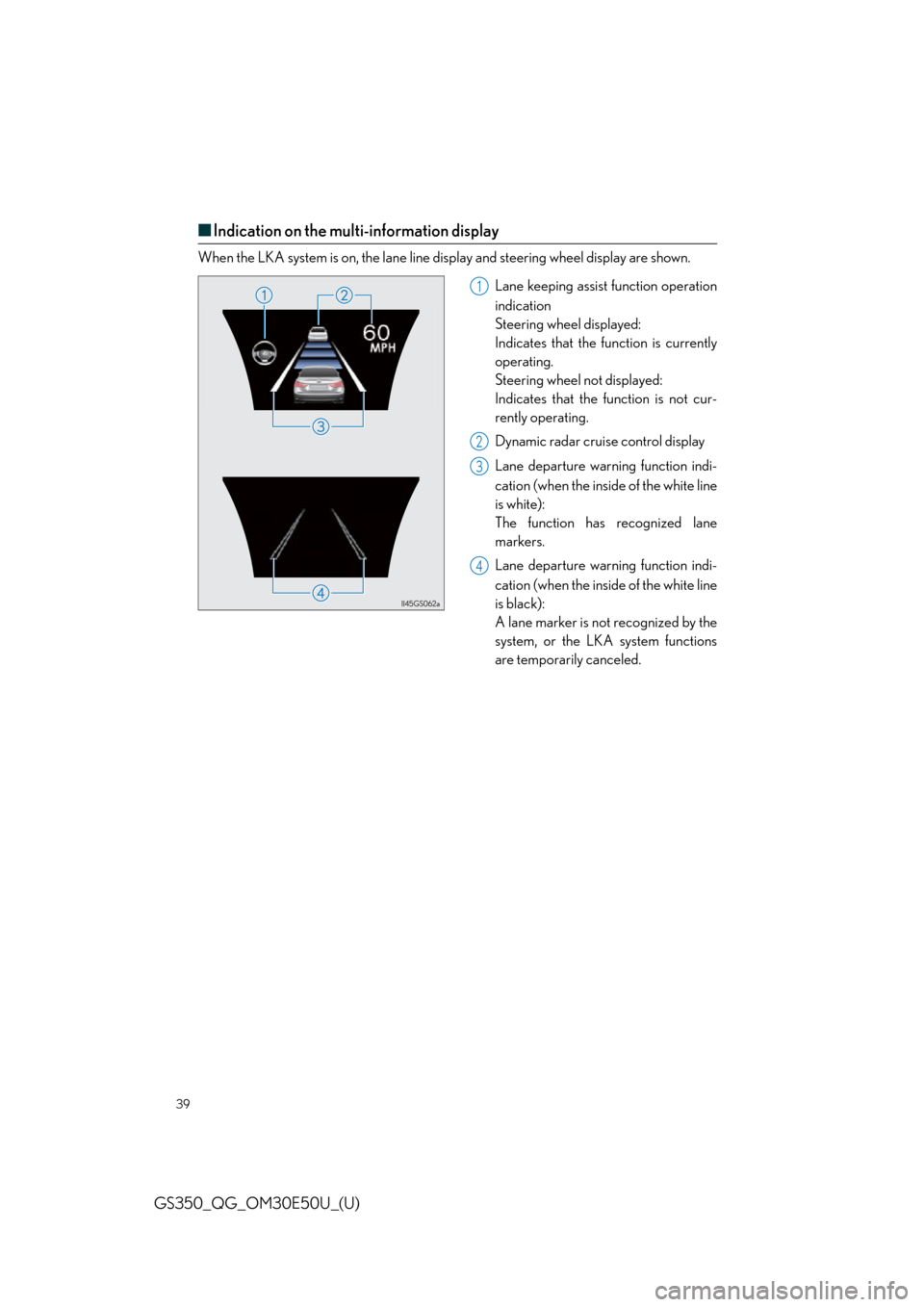
39
GS350_QG_OM30E50U_(U)
■Indication on the multi-information display
When the LKA system is on, the lane line display and steering wheel display are shown.
Lane keeping assist function operation
indication
Steering wheel displayed:
Indicates that the function is currently
operating.
Steering wheel not displayed:
Indicates that the function is not cur-
rently operating.
Dynamic radar cruise control display
Lane departure warning function indi-
cation (when the inside of the white line
is white):
The function has recognized lane
markers.
Lane departure warning function indi-
cation (when the inside of the white line
is black):
A lane marker is not recognized by the
system, or the LKA system functions
are temporarily canceled.
1
2
3
4
Page 57 of 94
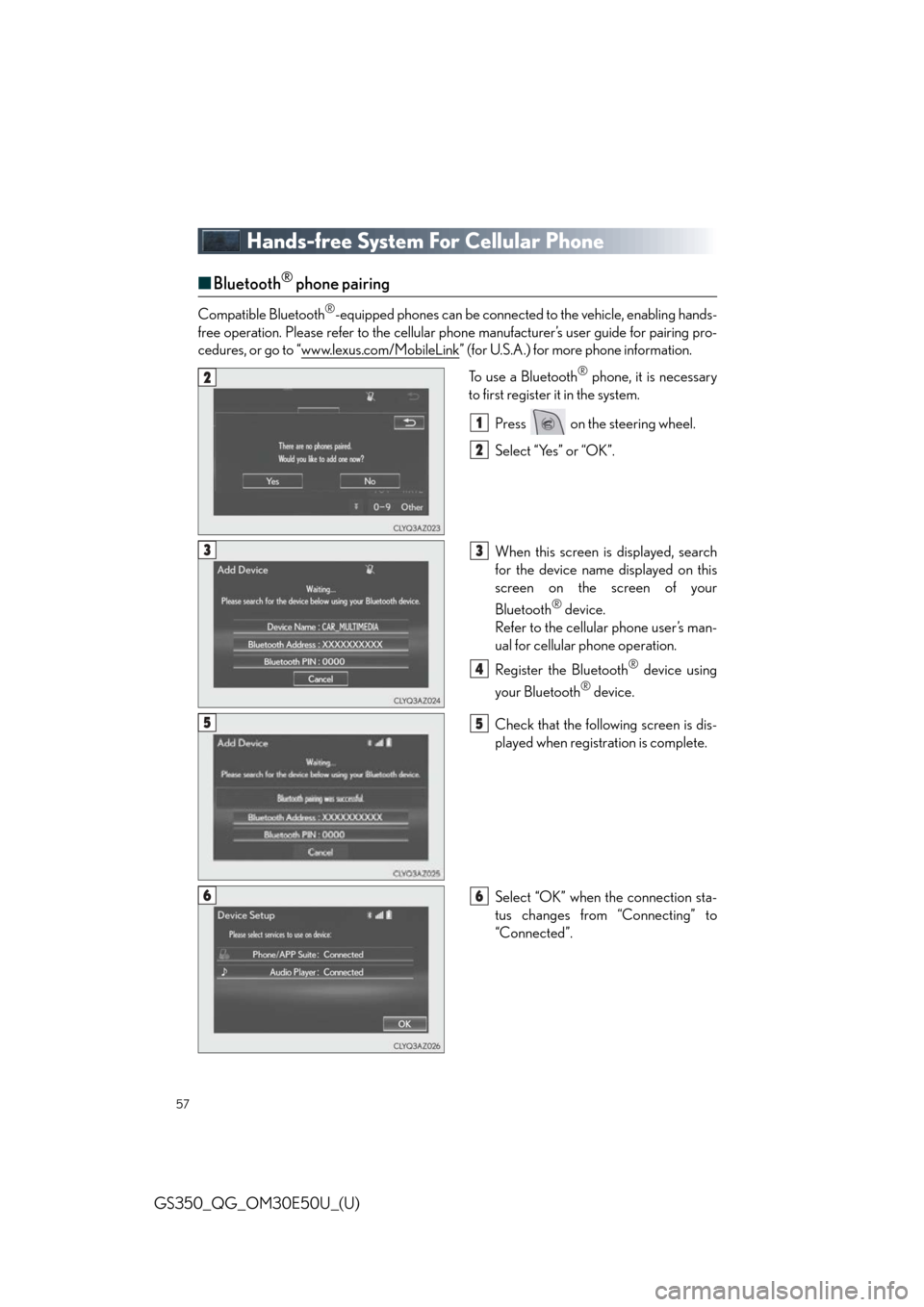
57
GS350_QG_OM30E50U_(U)
Hands-free System For Cellular Phone
■Bluetooth® phone pairing
Compatible Bluetooth®-equipped phones can be connected to the vehicle, enabling hands-
free operation. Please refer to the cellular ph one manufacturer’s user guide for pairing pro-
cedures, or go to “www.lexus.com/MobileLink
” (for U.S.A.) for more phone information.
To use a Bluetooth
® phone, it is necessary
to first register it in the system.
Press on the steering wheel.
Select “Yes” or “OK”.
When this screen is displayed, search
for the device name displayed on this
screen on the screen of your
Bluetooth
® device.
Refer to the cellular phone user’s man-
ual for cellular phone operation.
Register the Bluetooth
® device using
your Bluetooth
® device.
Check that the follow ing screen is dis-
played when registration is complete.
Select “OK” when the connection sta-
tus changes from “Connecting” to
“Connected”.
2
1
2
33
4
55
66
Page 60 of 94
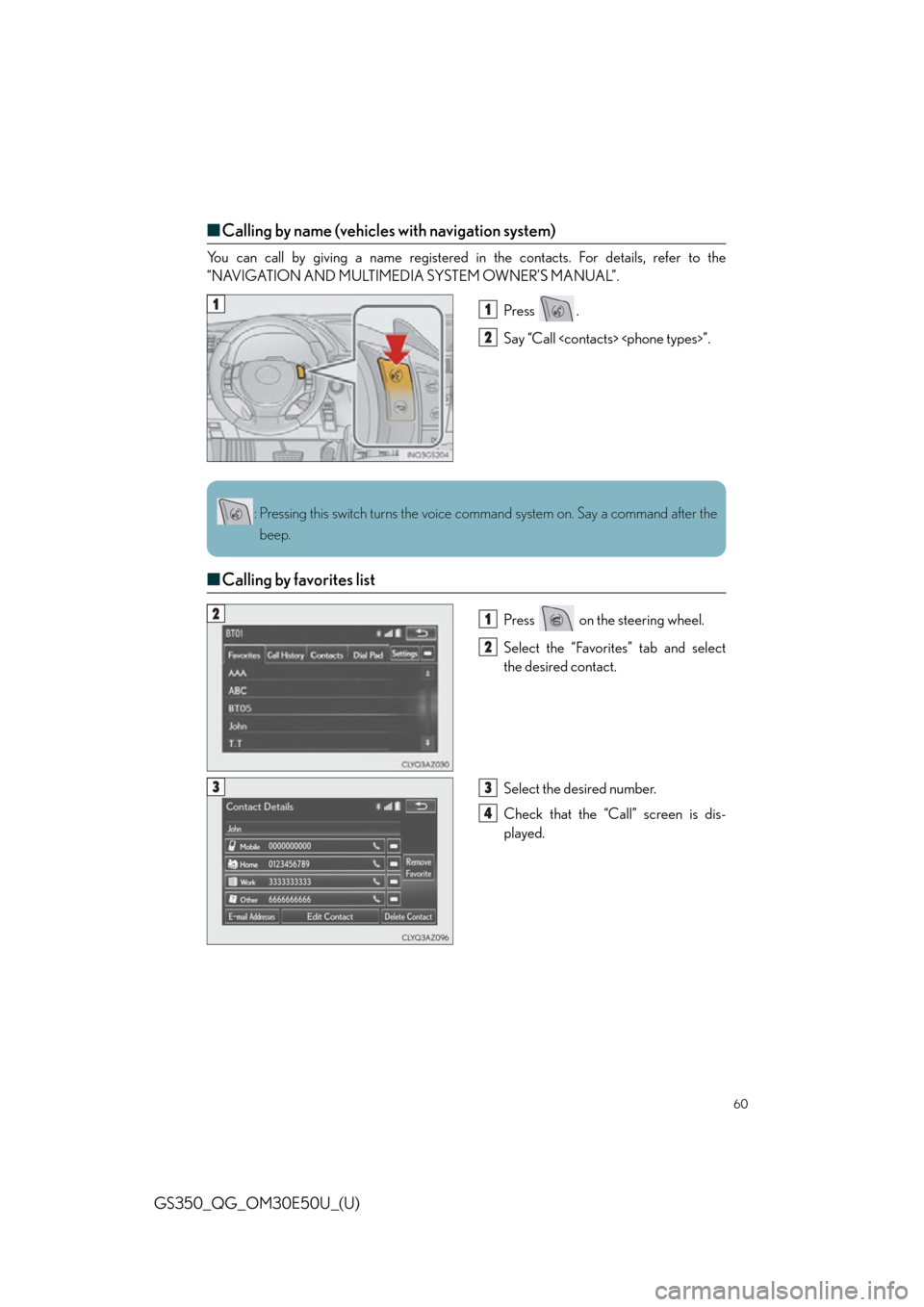
60
GS350_QG_OM30E50U_(U)
■Calling by name (vehicles with navigation system)
You can call by giving a name registered in the contacts. For details, refer to the
“NAVIGATION AND MULTIMEDIA SYSTEM OWNER’S MANUAL”.
Press .
Say “Call
■Calling by favorites list
Press on the steering wheel.
Select the “Favorites” tab and select
the desired contact.
Select the desired number.
Check that the “Call” screen is dis-
played.
11
2
: Pressing this switch turns the voice command system on. Say a command after the
beep.
21
2
33
4
Page 61 of 94
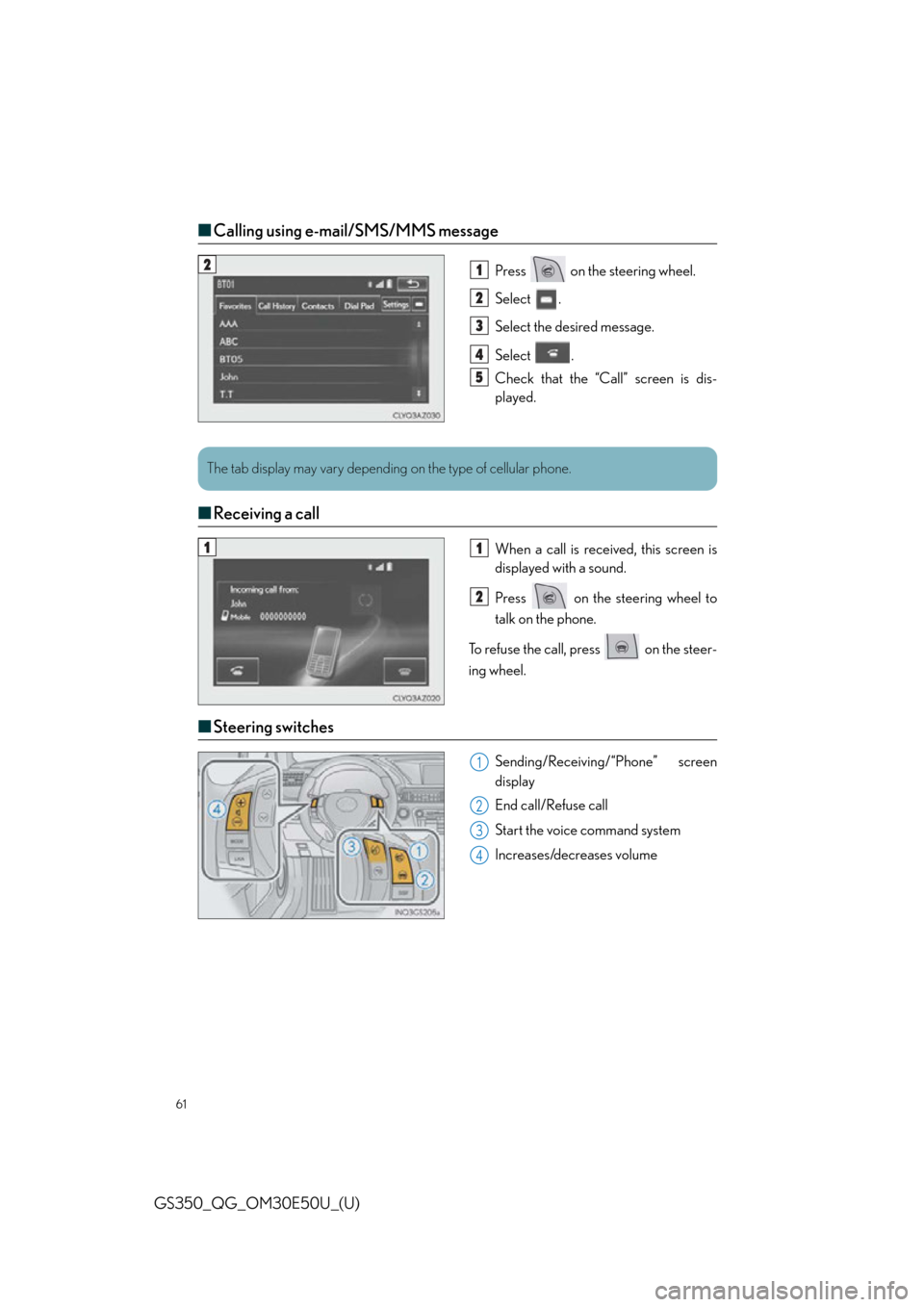
61
GS350_QG_OM30E50U_(U)
■Calling using e-mail/SMS/MMS message
Press on the steering wheel.
Select .
Select the desired message.
Select .
Check that the “Call” screen is dis-
played.
■Receiving a call
When a call is received, this screen is
displayed with a sound.
Press on the steering wheel to
talk on the phone.
To refuse the call, press on the steer-
ing wheel.
■ Steering switches
Sending/Receiving/“Phone” screen
display
End call/Refuse call
Start the voice command system
Increases/decreases volume
21
2
3
4
5
The tab display may vary depending on the type of cellular phone.
11
2
1
2
3
4
Page 62 of 94
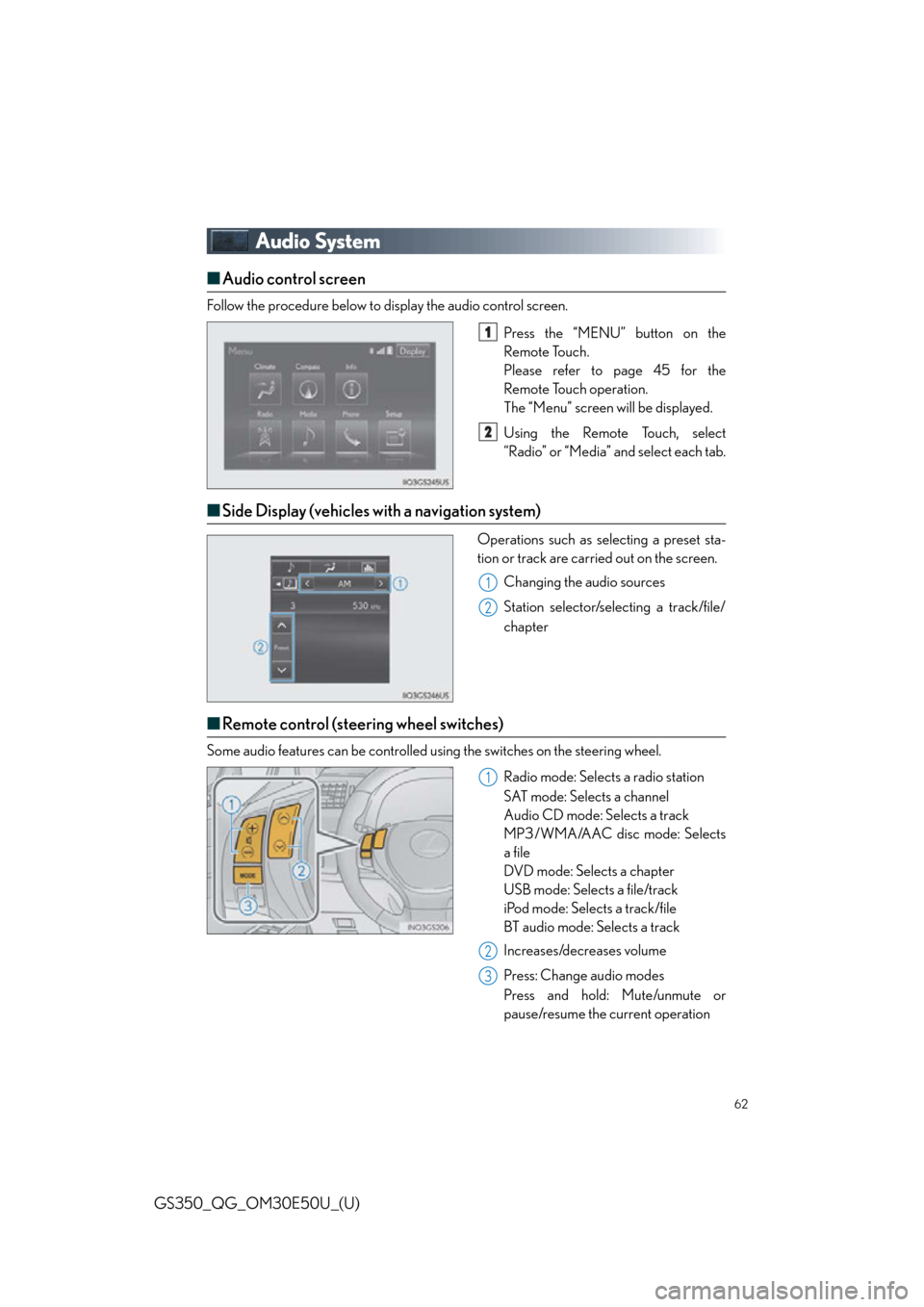
62
GS350_QG_OM30E50U_(U)
Audio System
■Audio control screen
Follow the procedure below to display the audio control screen.
Press the “MENU” button on the
Remote Touch.
Please refer to page 45 for the
Remote Touch operation.
The “Menu” screen will be displayed.
Using the Remote Touch, select
“Radio” or “Media” and select each tab.
■Side Display (vehicles with a navigation system)
Operations such as selecting a preset sta-
tion or track are carried out on the screen.
Changing the audio sources
Station selector/selecting a track/file/
chapter
■Remote control (steering wheel switches)
Some audio features can be controlled using the switches on the steering wheel.
Radio mode: Selects a radio station
SAT mode: Selects a channel
Audio CD mode: Selects a track
MP3/WMA/AAC disc mode: Selects
a file
DVD mode: Selects a chapter
USB mode: Selects a file/track
iPod mode: Selects a track/file
BT audio mode: Selects a track
Increases/decreases volume
Press: Change audio modes
Press and hold: Mute/unmute or
pause/resume the current operation
1
2
1
2
1
2
3
Page 76 of 94
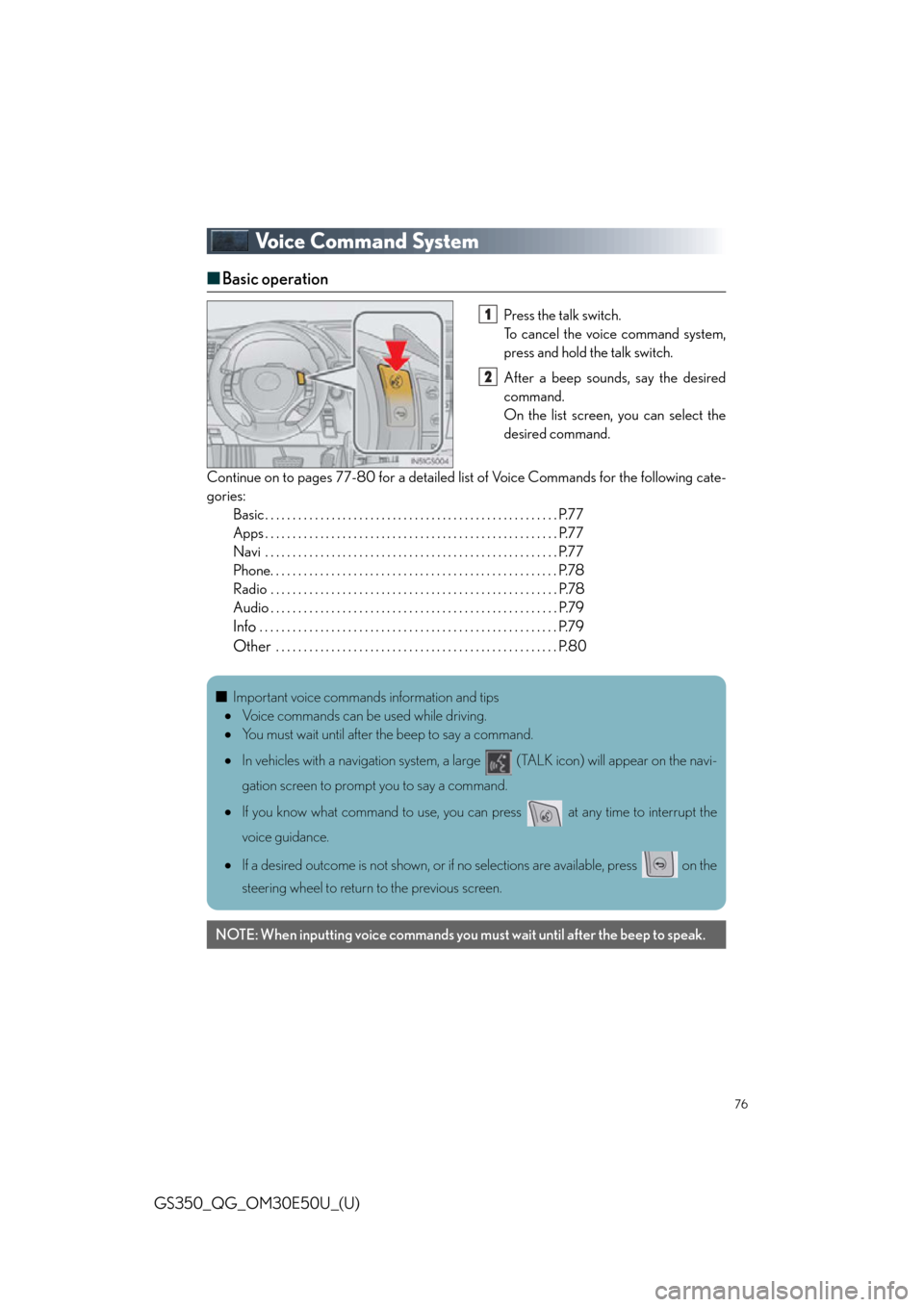
76
GS350_QG_OM30E50U_(U)
Voice Command System
■Basic operation
Press the talk switch.
To cancel the voice command system,
press and hold the talk switch.
After a beep sounds, say the desired
command.
On the list screen, you can select the
desired command.
Continue on to pages 77-80 for a detailed lis t of Voice Commands for the following cate-
gories: Basic . . . . . . . . . . . . . . . . . . . . . . . . . . . . . . . . . . . . . . . . . . . . . . . . . . . . . P.77
Apps . . . . . . . . . . . . . . . . . . . . . . . . . . . . . . . . . . . . . . . . . . . . . . . . . . . . . P.77
Navi . . . . . . . . . . . . . . . . . . . . . . . . . . . . . . . . . . . . . . . . . . . . . . . . . . . . . P.77
Phone. . . . . . . . . . . . . . . . . . . . . . . . . . . . . . . . . . . . . . . . . . . . . . . . . . . . P.78
Radio . . . . . . . . . . . . . . . . . . . . . . . . . . . . . . . . . . . . . . . . . . . . . . . . . . . . P.78
Audio . . . . . . . . . . . . . . . . . . . . . . . . . . . . . . . . . . . . . . . . . . . . . . . . . . . . P.79
Info . . . . . . . . . . . . . . . . . . . . . . . . . . . . . . . . . . . . . . . . . . . . . . . . . . . . . . P.79
Other . . . . . . . . . . . . . . . . . . . . . . . . . . . . . . . . . . . . . . . . . . . . . . . . . . . P.80
1
2
■Important voice commands information and tips
Voice commands can be used while driving.
You must wait until after the beep to say a command.
In vehicles with a navigation system, a la rge (TALK icon) will appear on the navi-
gation screen to prompt you to say a command.
If you know what command to use, you can press at any time to interrupt the
voice guidance.
If a desired outcome is not shown, or if no selections are available, press on the
steering wheel to return to the previous screen.
NOTE: When inputting voice commands you mu st wait until after the beep to speak.