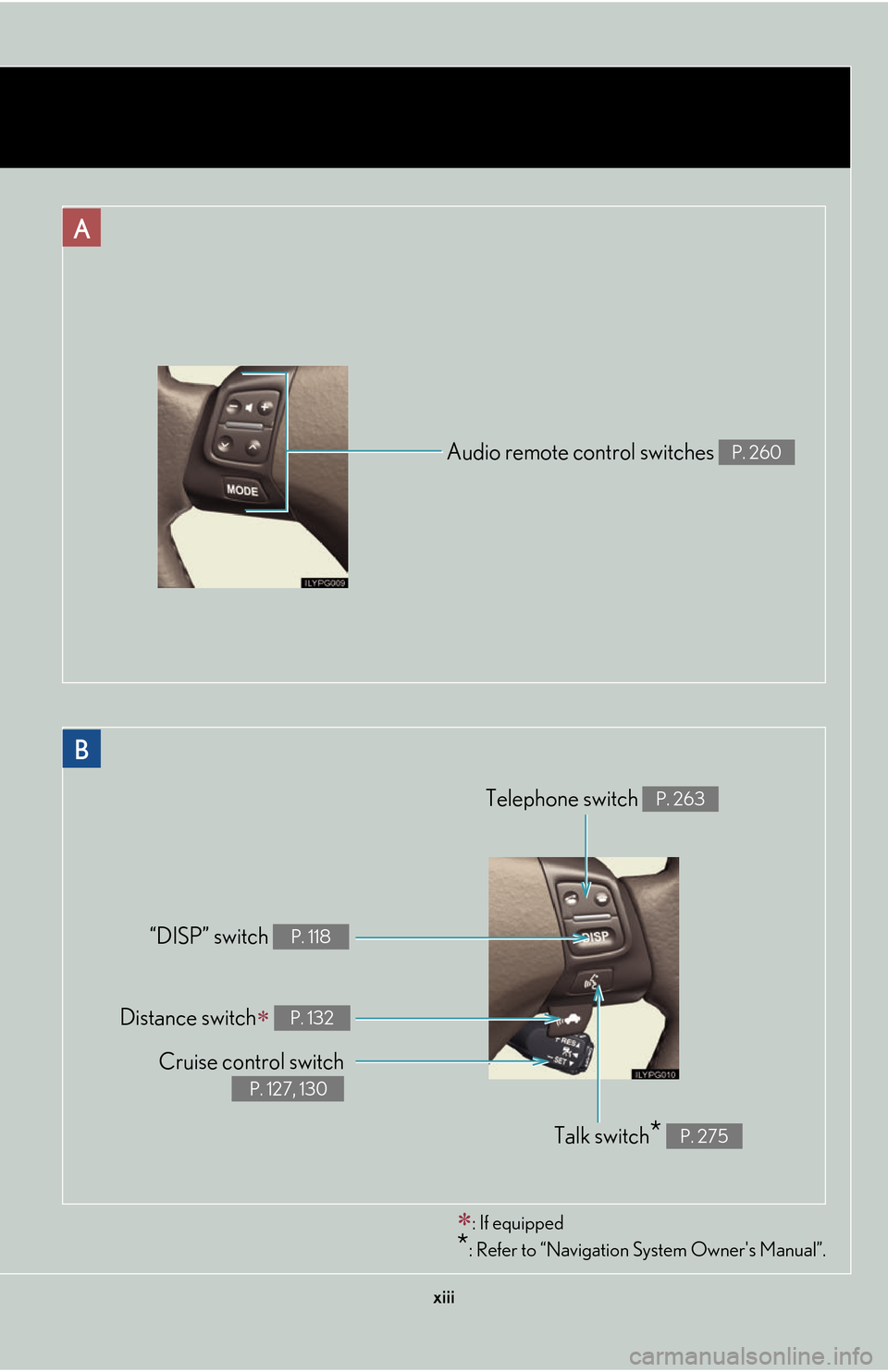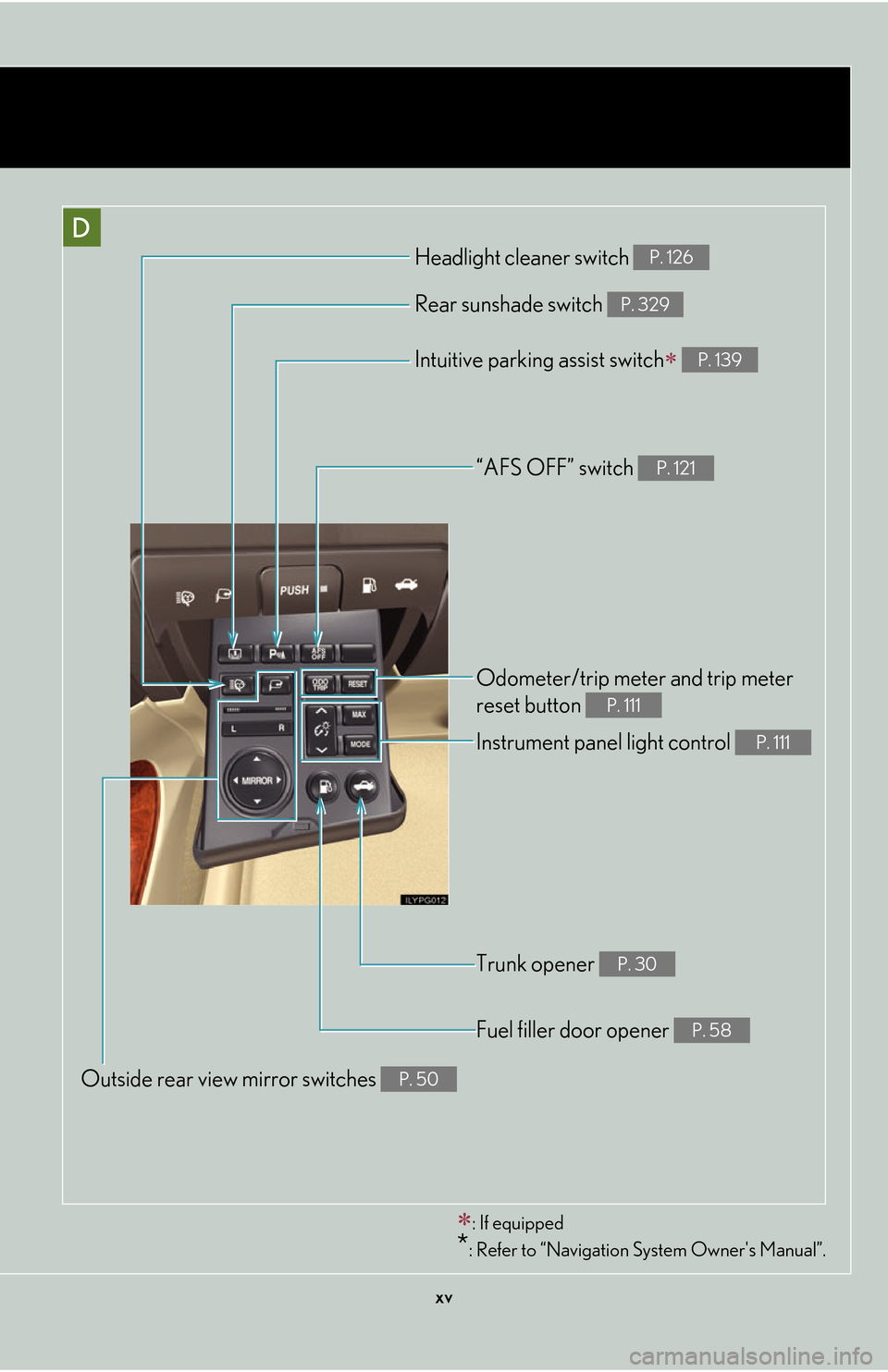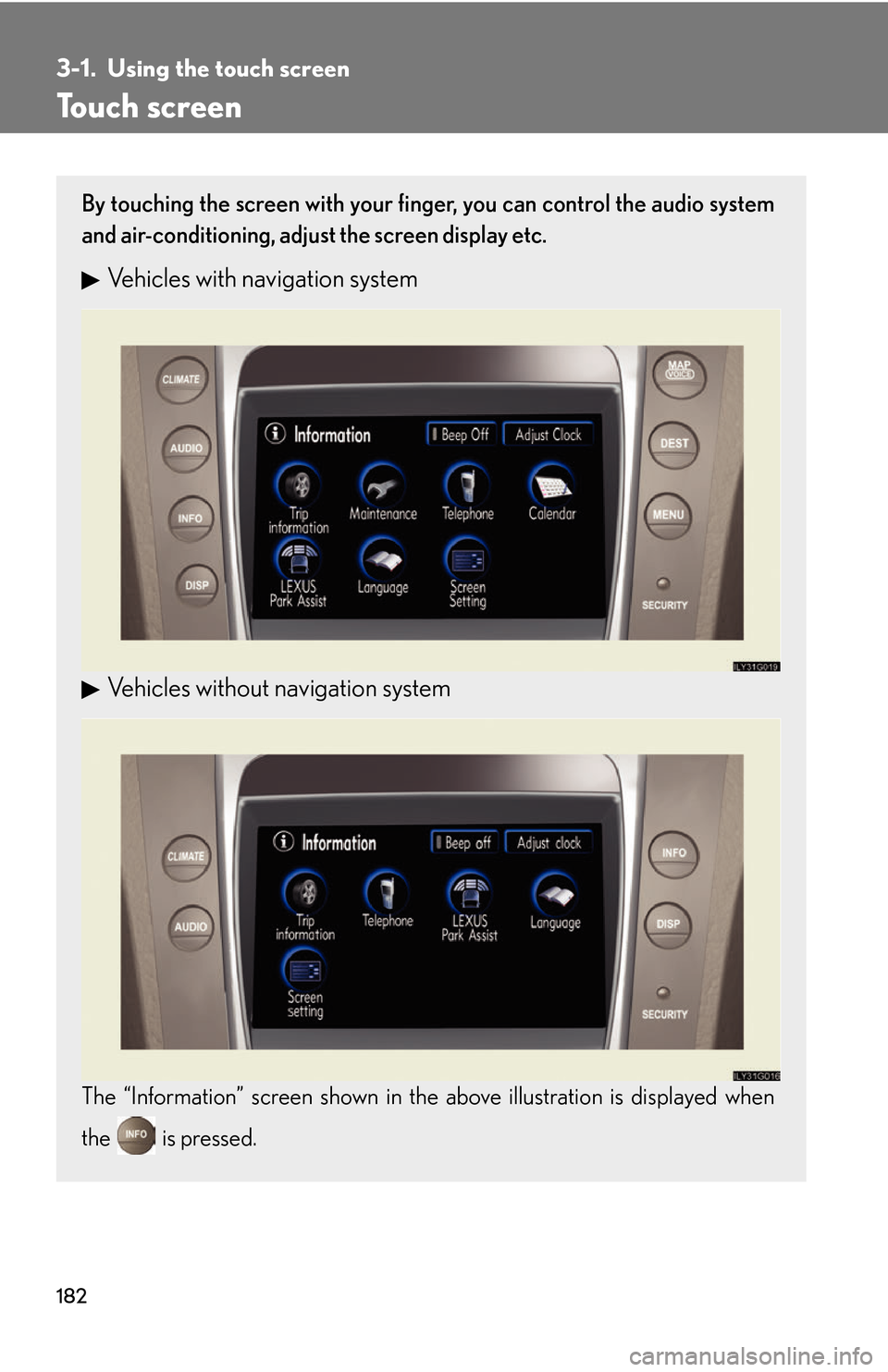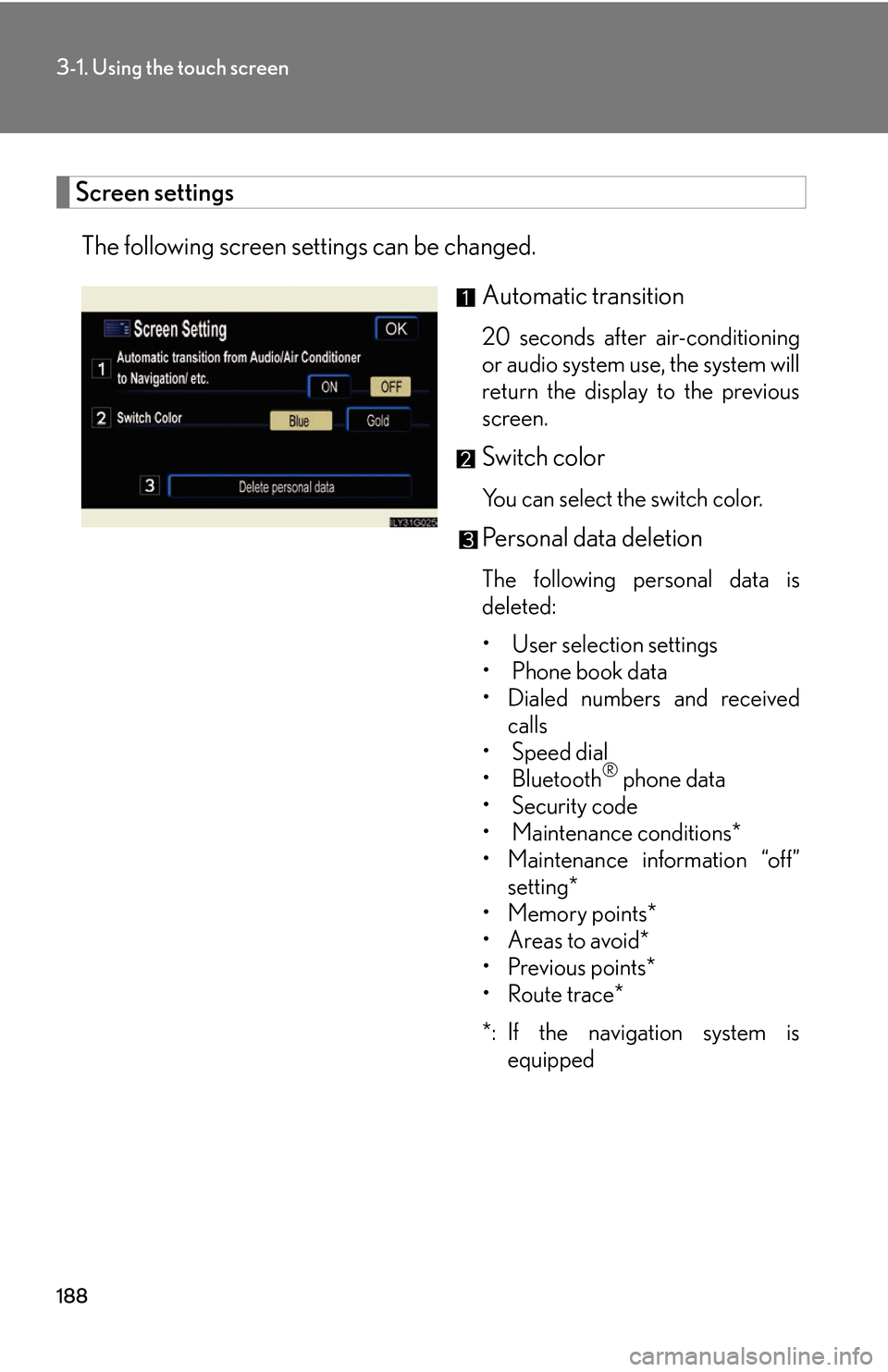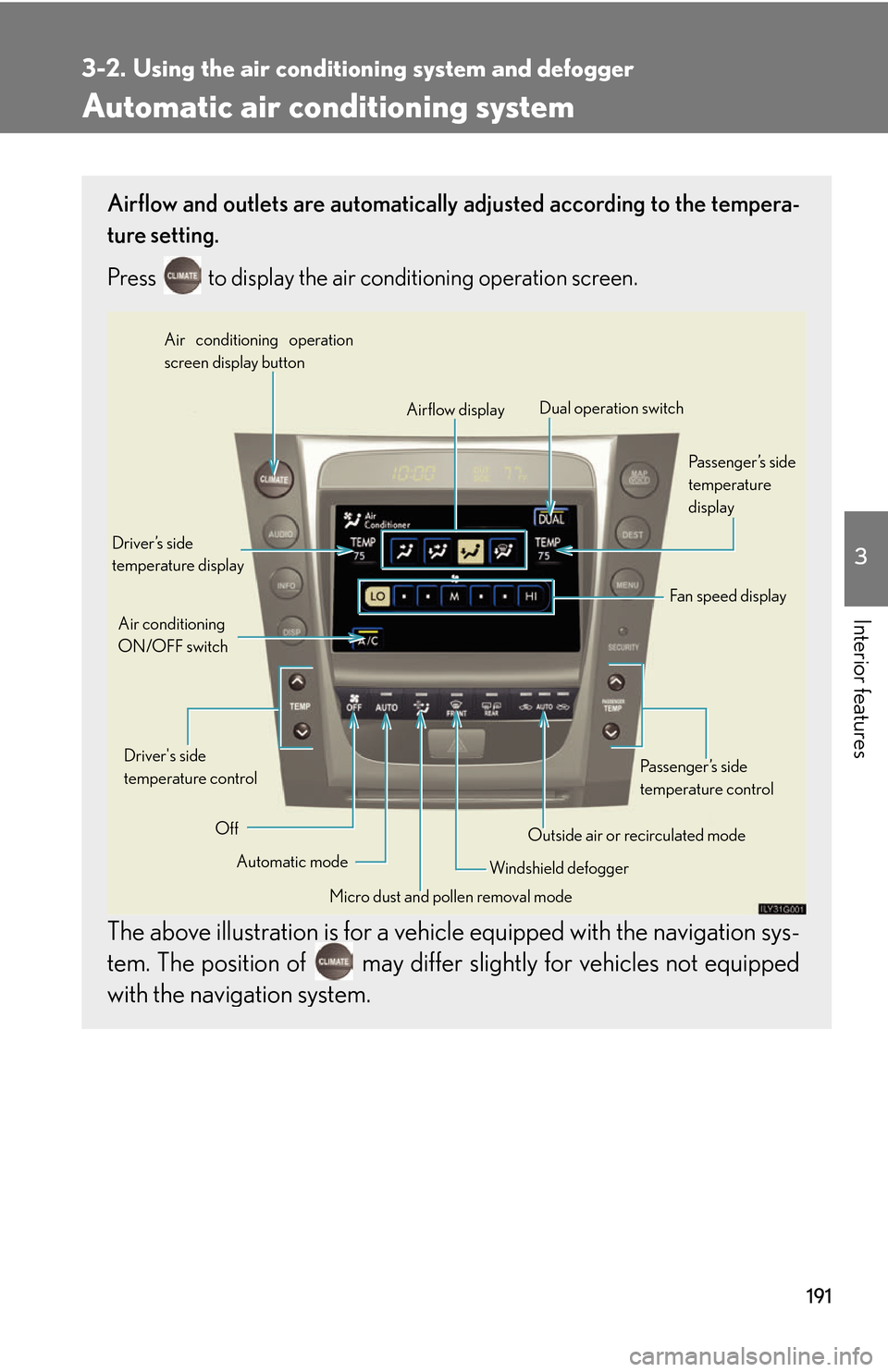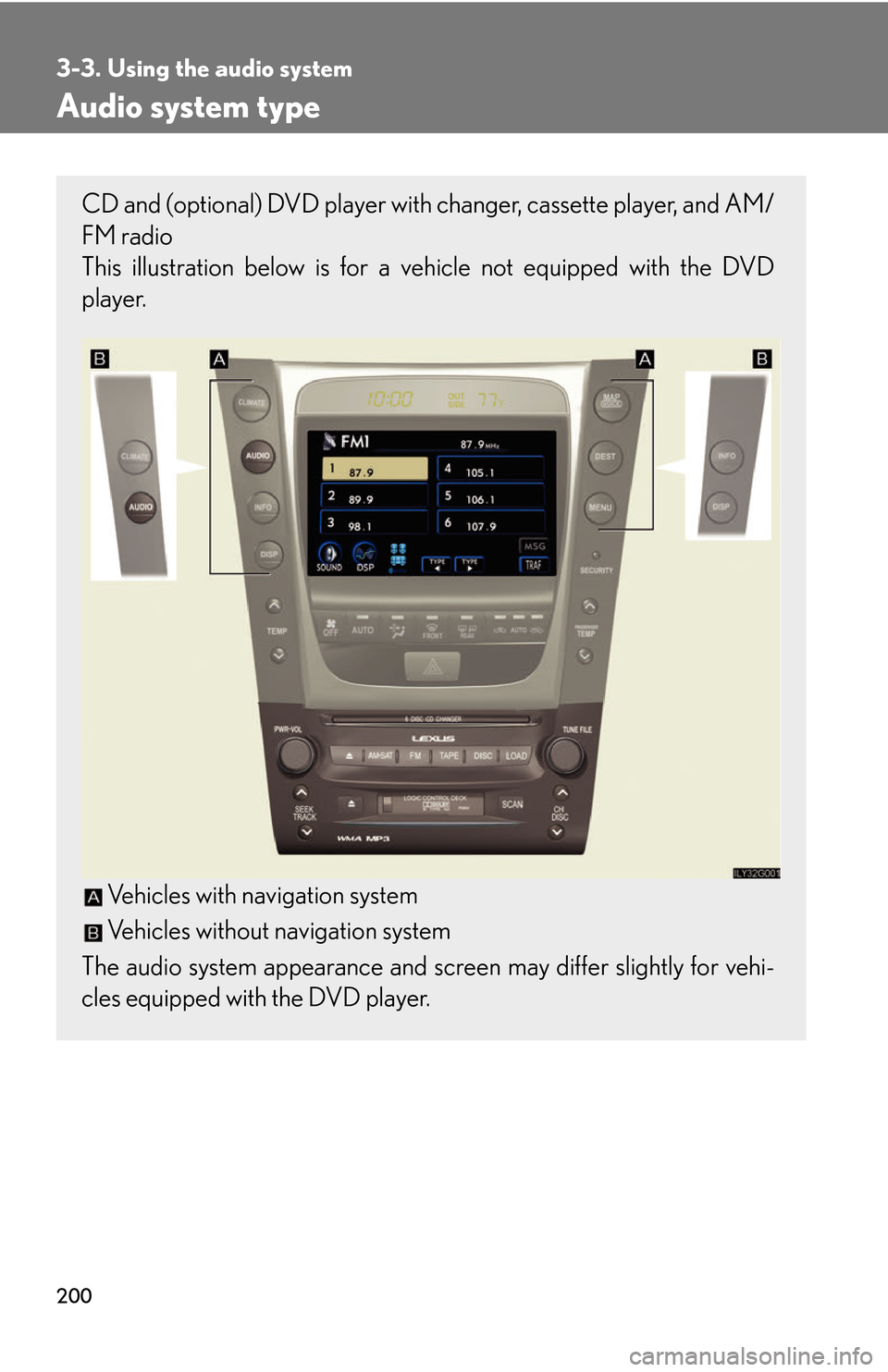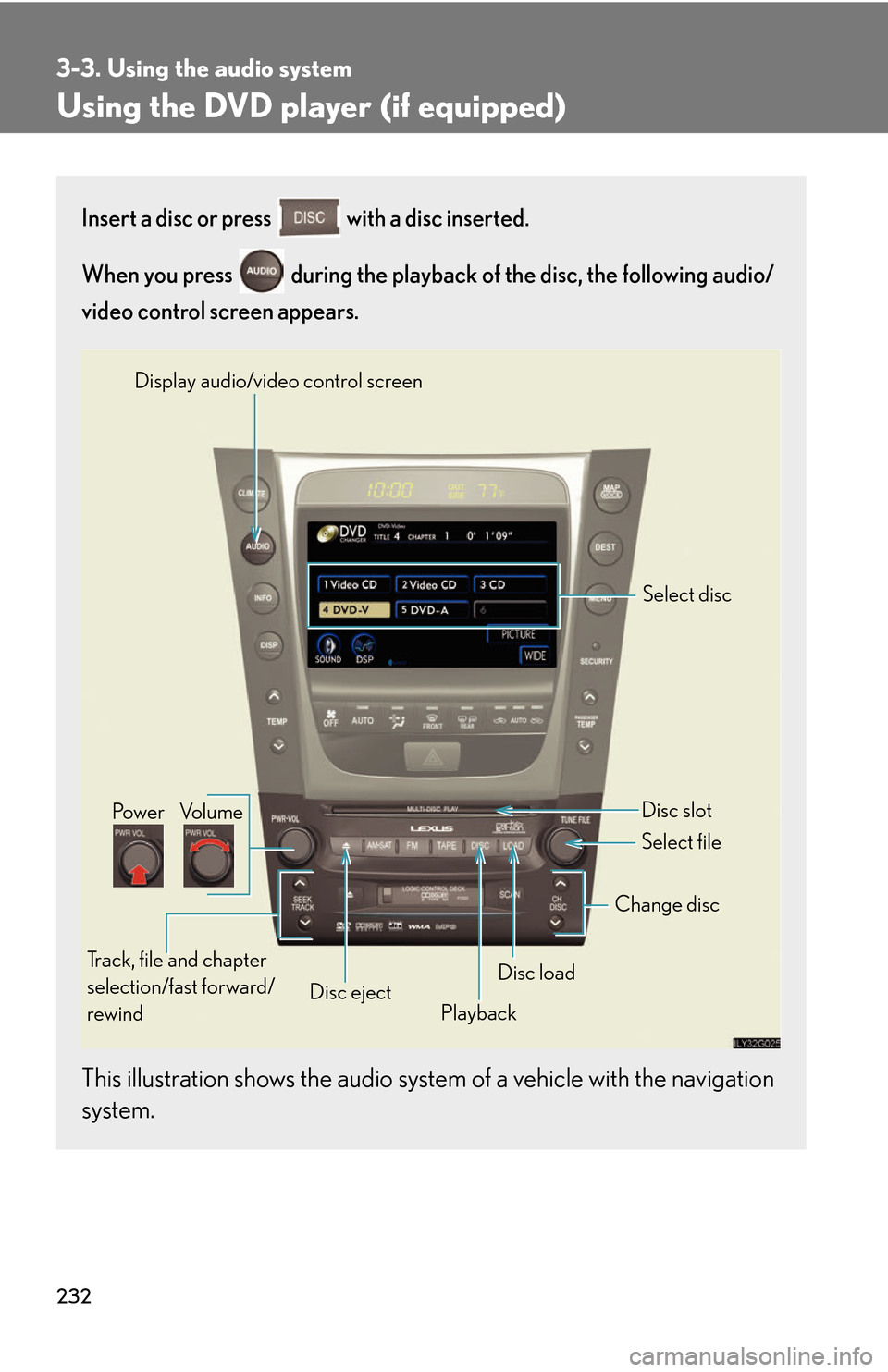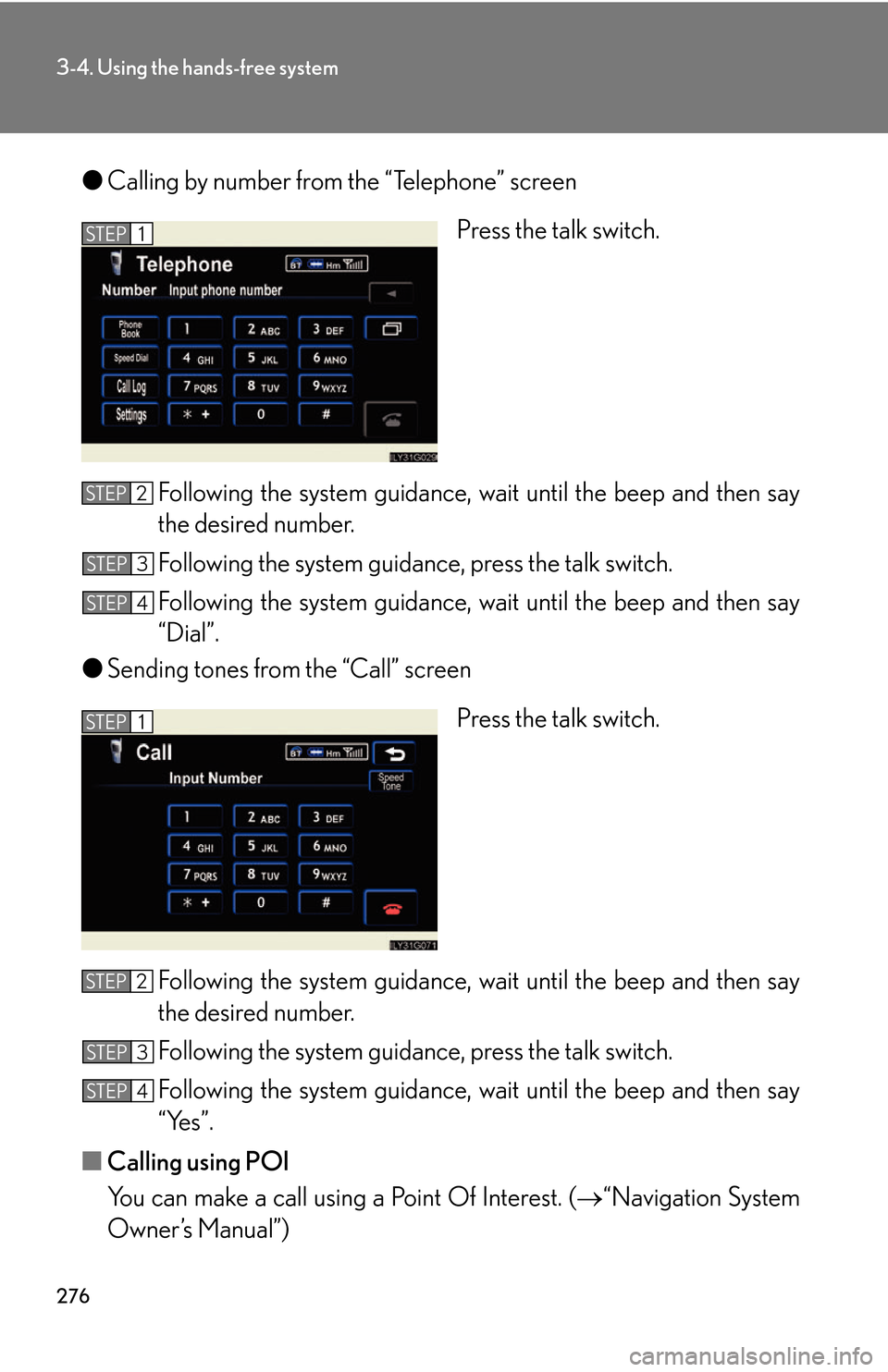navigation Lexus GS450h 2007 Hybrid system / LEXUS 2007 GS450H THROUGH JUNE 2006 PROD. OWNER'S MANUAL (OM30727U)
[x] Cancel search | Manufacturer: LEXUS, Model Year: 2007,
Model line: GS450h,
Model: Lexus GS450h 2007
Pages: 540, PDF Size: 17.11 MB
Lexus GS450h 2007 Hybrid system / LEXUS 2007 GS450H THROUGH JUNE 2006 PROD. OWNER'S MANUAL (OM30727U)
GS450h 2007
Lexus
Lexus
https://www.carmanualsonline.info/img/36/15391/w960_15391-0.png
Lexus GS450h 2007 Hybrid system / LEXUS 2007 GS450H THROUGH JUNE 2006 PROD. OWNER'S MANUAL (OM30727U)
Page 13 of 540
xiii
Audio remote control switches P. 260
Cruise control switch
P. 127, 130
Telephone switch P. 263
“DISP” switch P. 118
Distance switch P. 132
Talk switch* P. 275
: If equipped
*: Refer to “Navigation System Owner's Manual”.
A
B
Page 14 of 540
xiv
C
Pictorial indexInstrument panel
Security indicator P. 62, 64
Rear window and outside
rear view mirror defoggers
P. 199
Emergency flashers
Clock
P. 319Outside temper
ature display P. 320
Air conditioning
system
P. 191
Audio system
P. 200
Navigation system*
Page 15 of 540
xv
“AFS OFF” switch P. 121
Rear sunshade switch P. 329
Headlight cleaner switch P. 126
Intuitive parking assist switch P. 139
Odometer/trip meter and trip meter
reset button
P. 111
Instrument panel light control P. 111
Fuel filler door opener P. 58
Trunk opener P. 30
Outside rear view mirror switches P. 50
D
: If equipped
*: Refer to “Navigation System Owner's Manual”.
Page 202 of 540
182
3-1. Using the touch screen
Touch screen
By touching the screen with your finger, you can control the audio system
and air-conditioning, adjust the screen display etc.
Vehicles with navigation system
Vehicles without navigation system
The “Information” screen shown in the above illustration is displayed when
the is pressed.
Page 203 of 540
183
3-1. Using the touch screen
3
Interior features
The initial screen
If the power switch is set to “ACC” or
“IG-ON” mode, the initializing screen
will be displayed for a few seconds as
the system starts up.
SwitchesPa g e
“CLIMATE”P. 1 9 1
“A U D I O ”P. 2 0 0
“INFO” (Displaying the “Informa-
tion” screen)P. 1 8 2
“DISP” (Adjusting the display)P. 1 8 6
Trip Information. (Displaying the
“Trip Information” screen)P. 6
MaintenanceNavigation System Owner's Manual
Te l e p h o n eP. 2 6 8
CalendarNavigation System Owner's Manual
“LEXUS Park Assist”P. 1 5 3
LanguageP. 1 8 5
Screen SettingP. 1 8 8
Adjust ClockP. 3 1 9 /
Navigation System Owner's Manual
Page 208 of 540
188
3-1. Using the touch screen
Screen settings
The following screen settings can be changed.
Automatic transition
20 seconds after air-conditioning
or audio system use, the system will
return the display to the previous
screen.
Switch color
You can select the switch color.
Personal data deletion
The following personal data is
deleted:
• User selection settings
• Phone book data
• Dialed numbers and received calls
• Speed dial
• Bluetooth
® phone data
• Security code
• Maintenance conditions*
• Maintenance information “off” se
tting*
•Memory points*
•Areas to avoid*
• Previous points*
• Route trace*
*: If the navigation system is eq
uipped
Page 211 of 540
191
3
Interior features
3-2. Using the air conditioning system and defogger
Automatic air conditioning system
Airflow and outlets are automatically adjusted according to the tempera-
ture setting.
Press
to display the air conditioning operation screen.
The above illustration is for a vehicle equipped with the navigation sys -
tem. The position of may differ slightly for vehicles not equipped
with the navigation system.
Automatic mode
Driver’s side
temperature display
Fan speed display
Off Airflow display
Air conditioning operation
screen display button
Passenger’s side
temperature
display
Micro dust and pollen removal mode
Driver's side
temperature control
Air conditioning
ON/OFF switch
Outside air or recirculated mode
Windshield defogger Passenger’s side
temperature control
Dual operation switch
Page 220 of 540
200
3-3. Using the audio system
Audio system type
CD and (optional) DVD player with changer, cassette player, and AM/
FM radio
This illustration below is for a ve hicle not equipped with the D
VD
player.
Vehicles with navigation system
Vehicles without navigation system
The audio system appearance and scr een may dif
fer slightly for vehi-
cles equipped with the DVD player.
Page 252 of 540
232
3-3. Using the audio system
Using the DVD player (if equipped)
Insert a disc or press with a disc inserted.
When you press during the playback of the disc, the following audio/
video control screen appears.
This illustration shows the audio system of a vehicle with the navigation
system.
Po w e r Vo l u m e
Track, file and chapter
selection/fast forward/
rewind Disc eject
PlaybackDisc load Change disc
Display audio/video control screen
Select disc
Disc slot
Select file
Page 296 of 540
276
3-4. Using the hands-free system
●Calling by number from the “Telephone” screen
Press the talk switch.
Following the system guidance, wa it until the beep and then say
the desired number.
Following the system guidance, press the talk switch.
Following the system guidance, wa it until the beep and then say
“Dial”.
● Sending tones fr
om the “Call” screen
Press the talk switch.
Following the system guidance, wa it until the beep and then say
the desired number.
Following the system guidance, press the talk switch.
Following the system guidance, wa it until the beep and then say
“Yes”.
■ Calling using P
OI
You can make a call using a Point Of Interest. ( “Navigation System
Owner
’s Manual”)
STEP1
STEP2
STEP3
STEP4
STEP1
STEP2
STEP3
STEP4