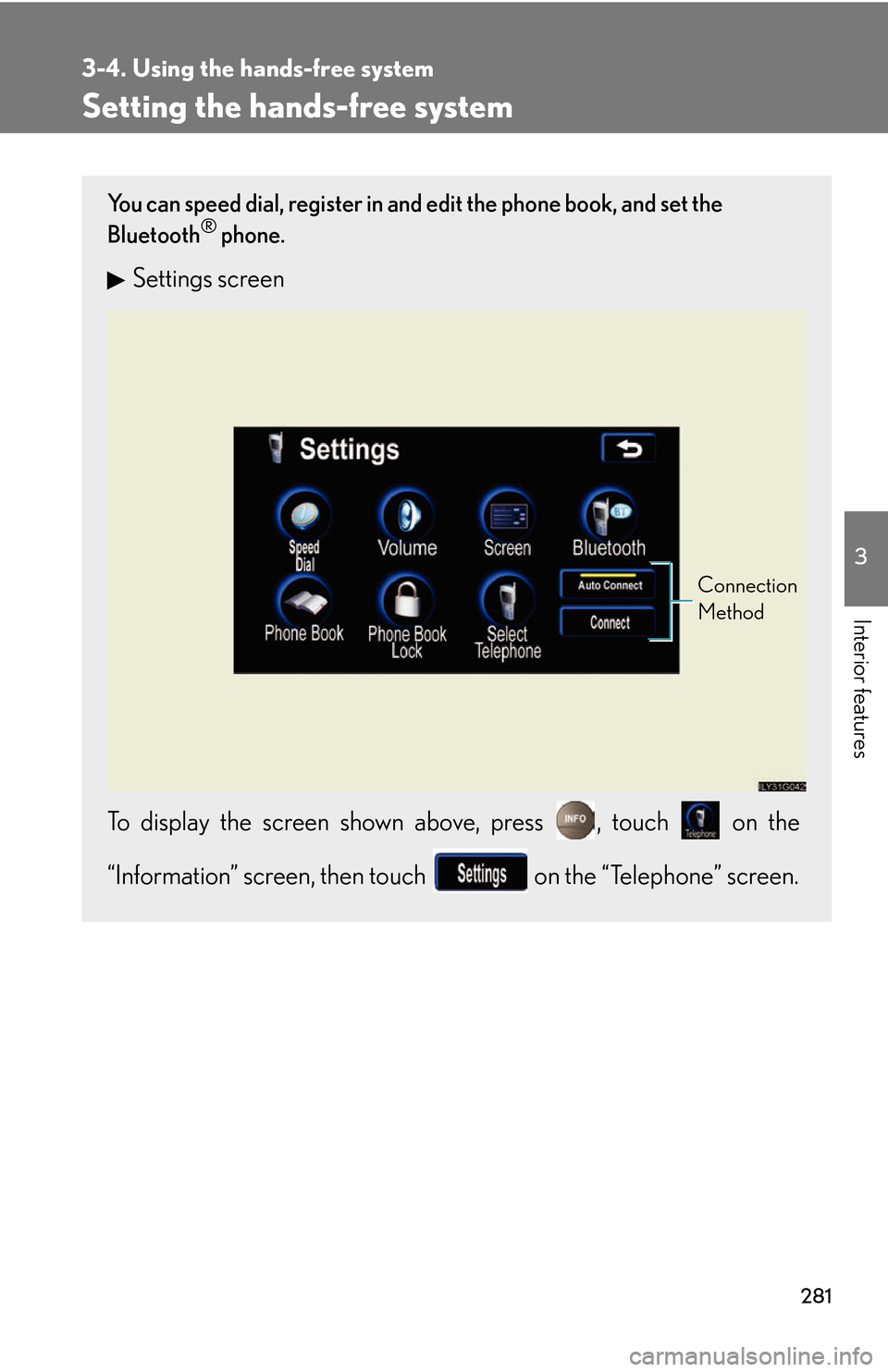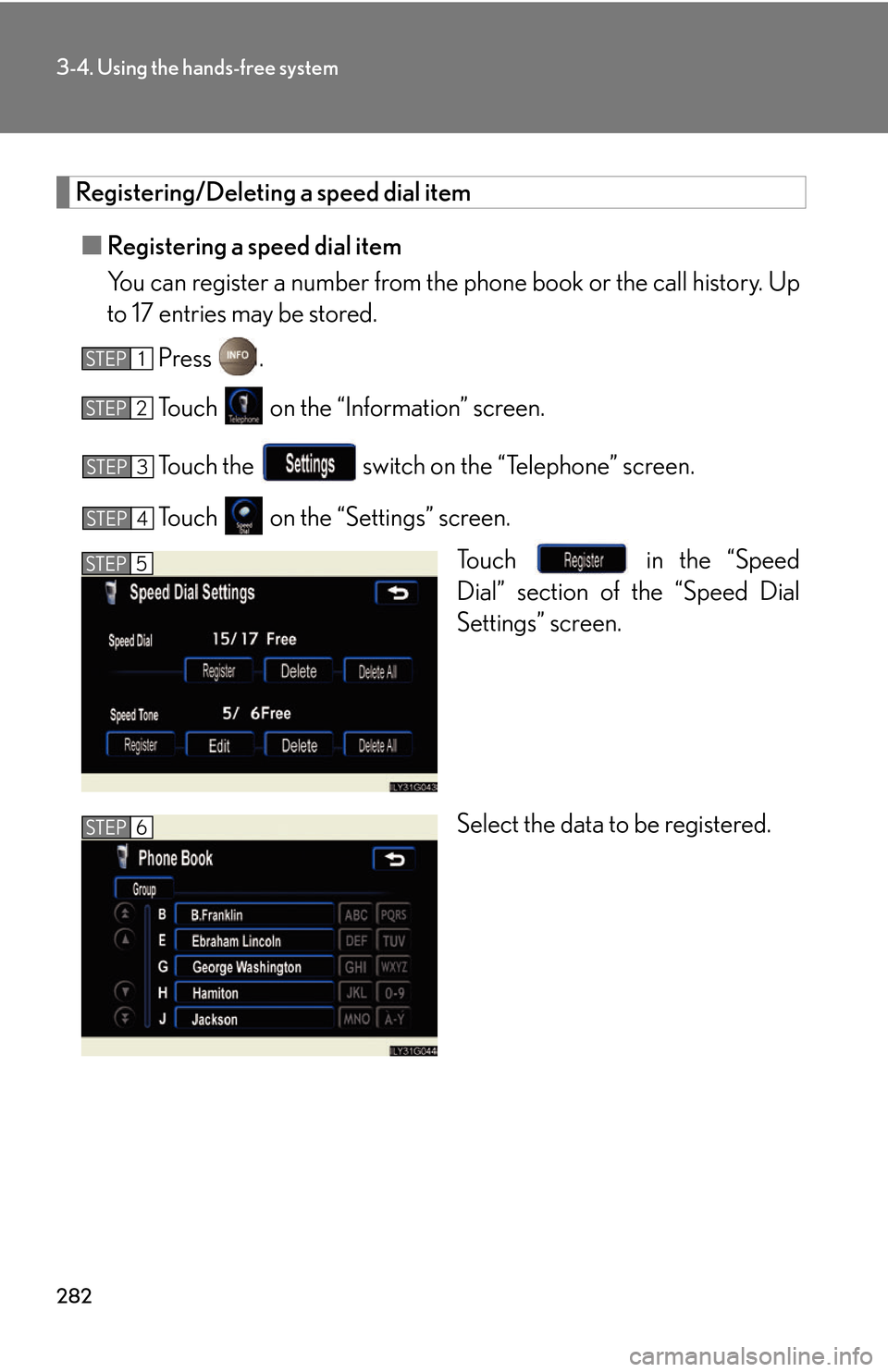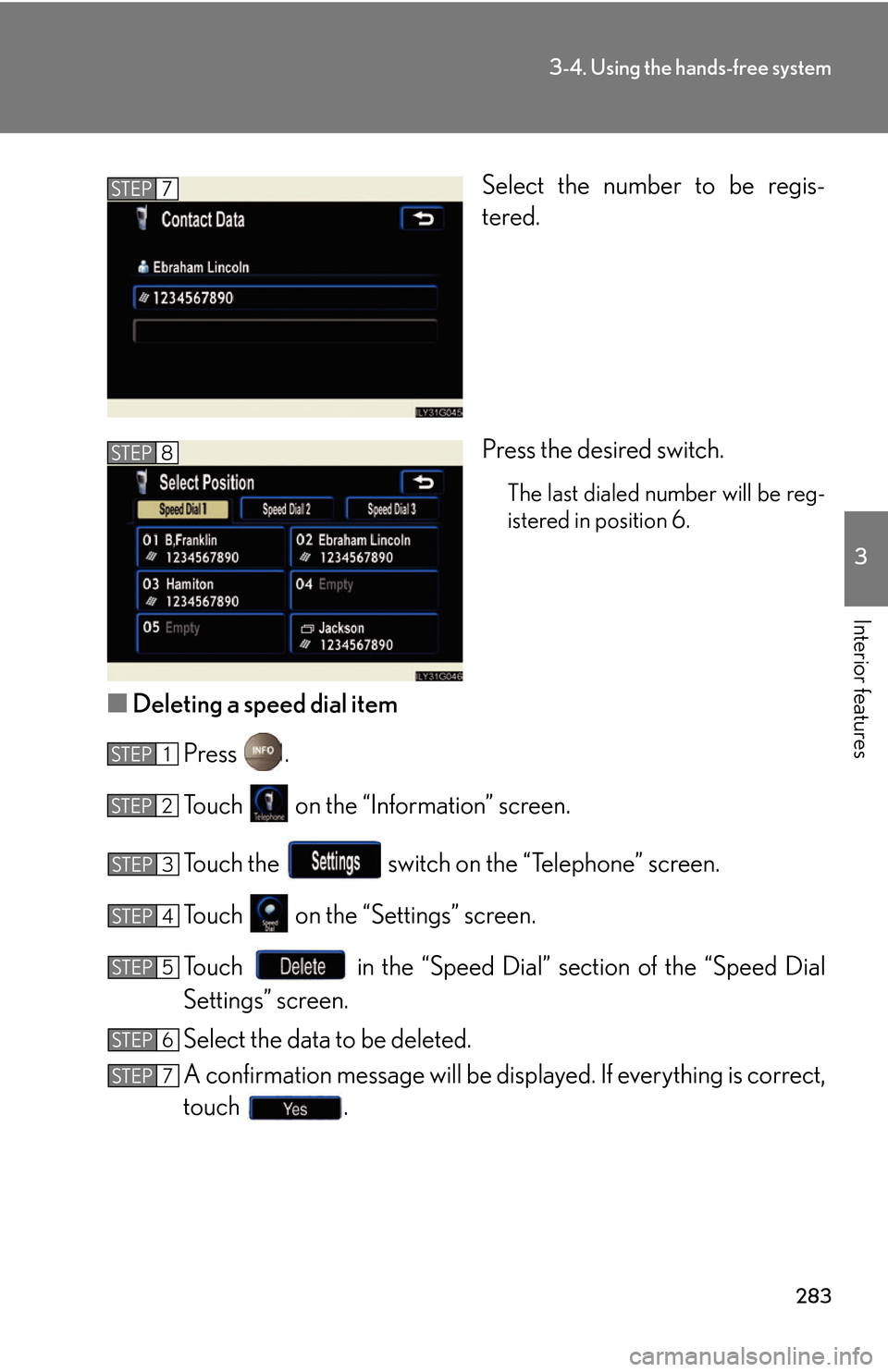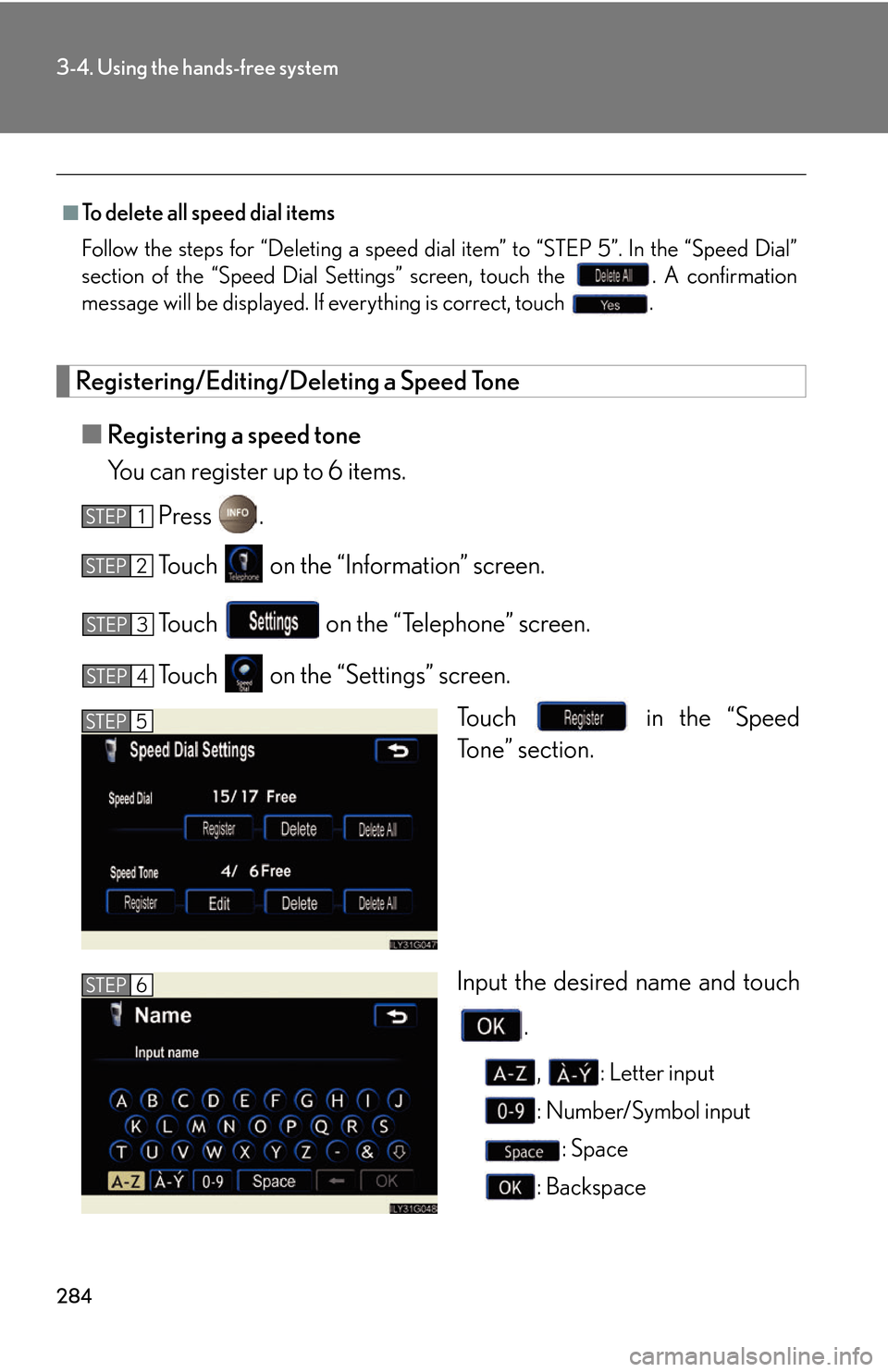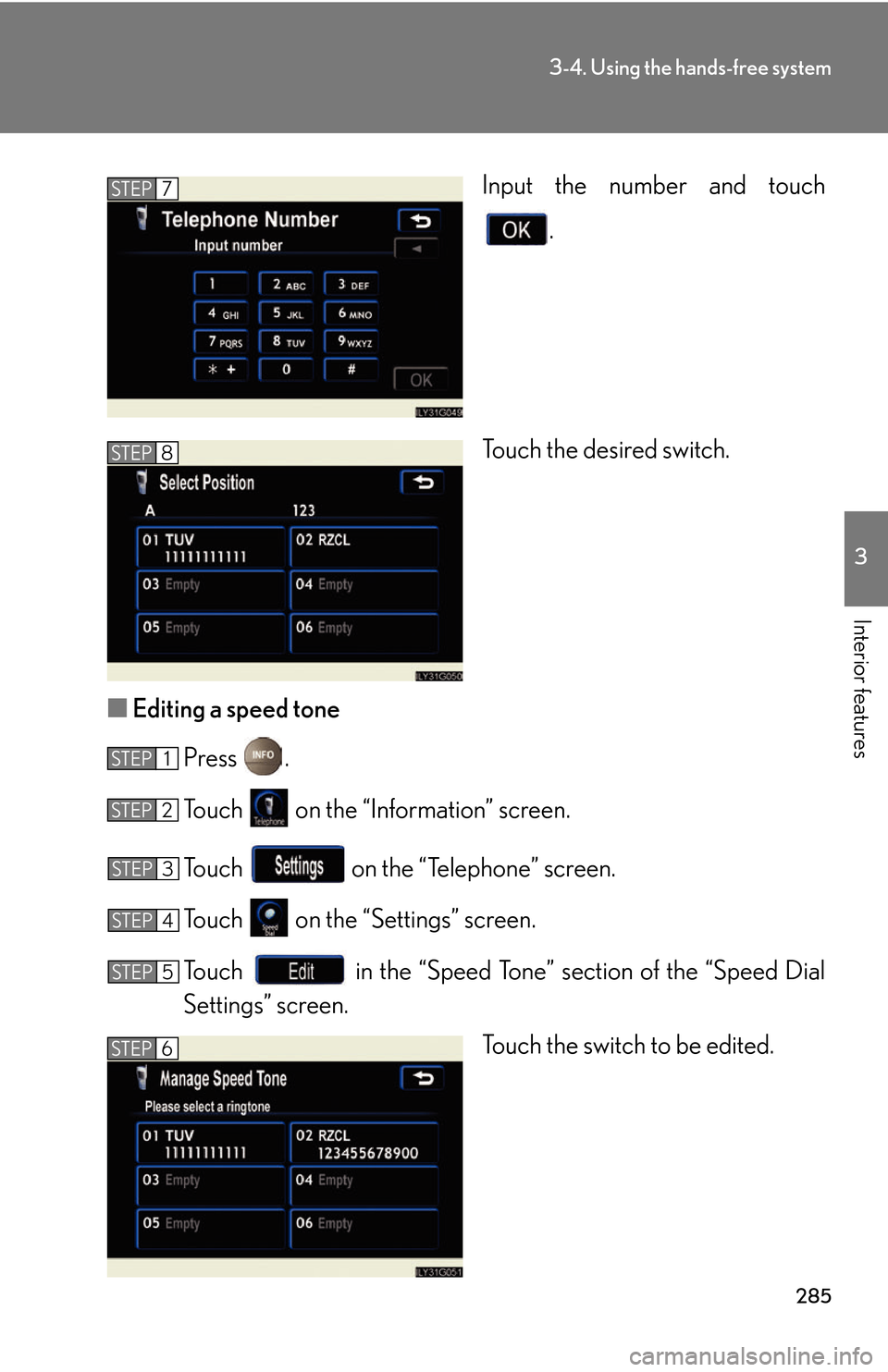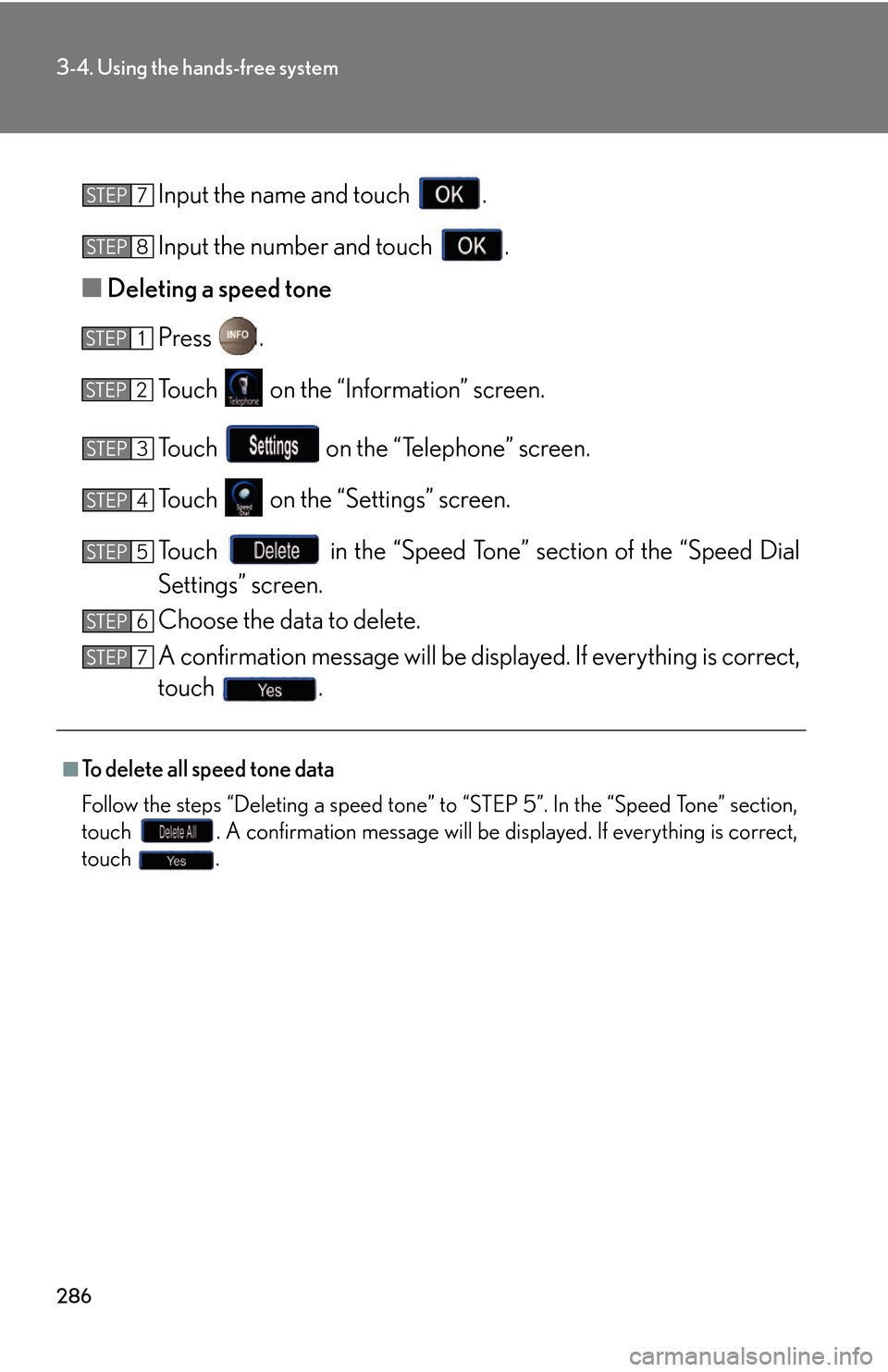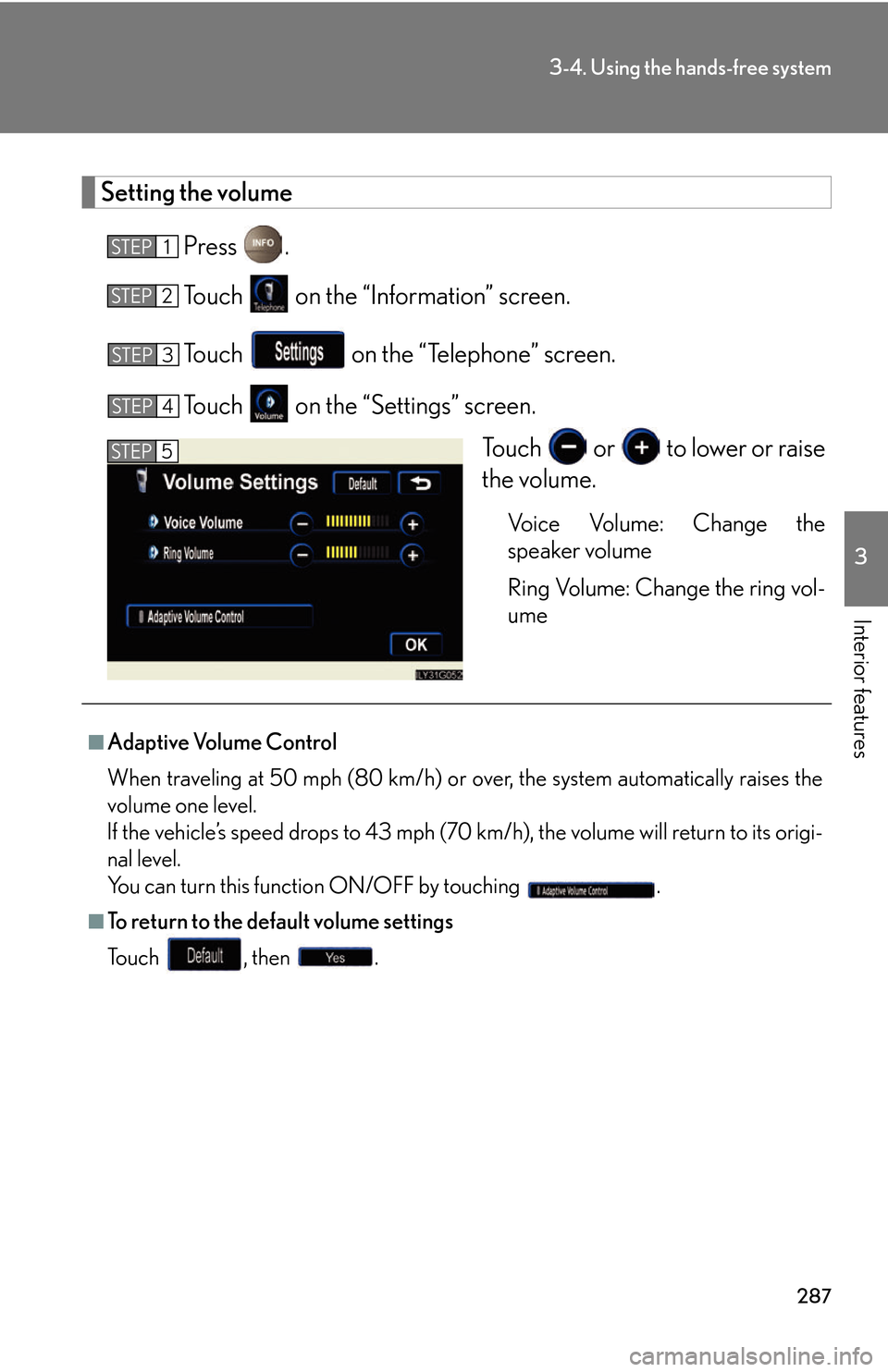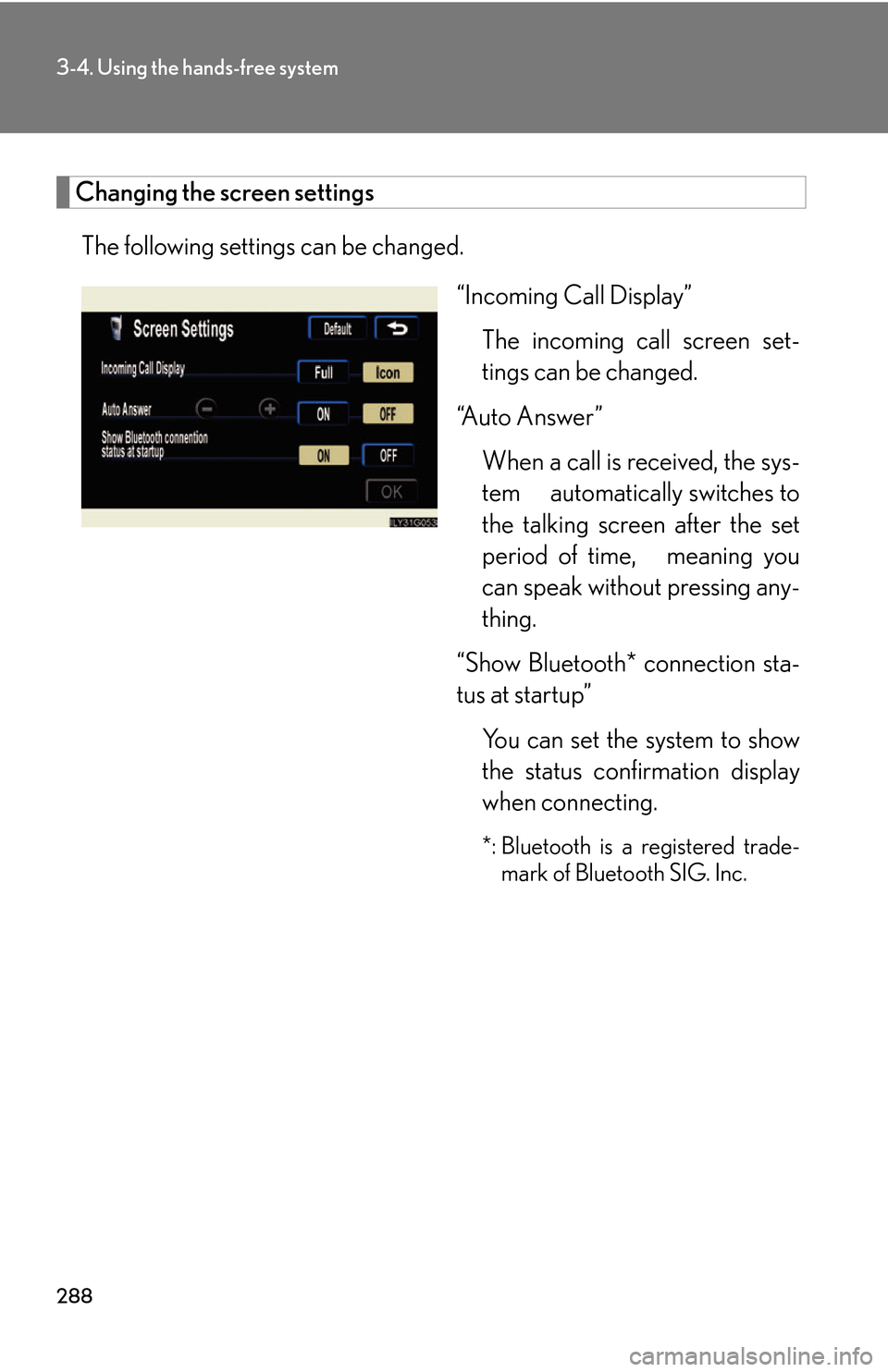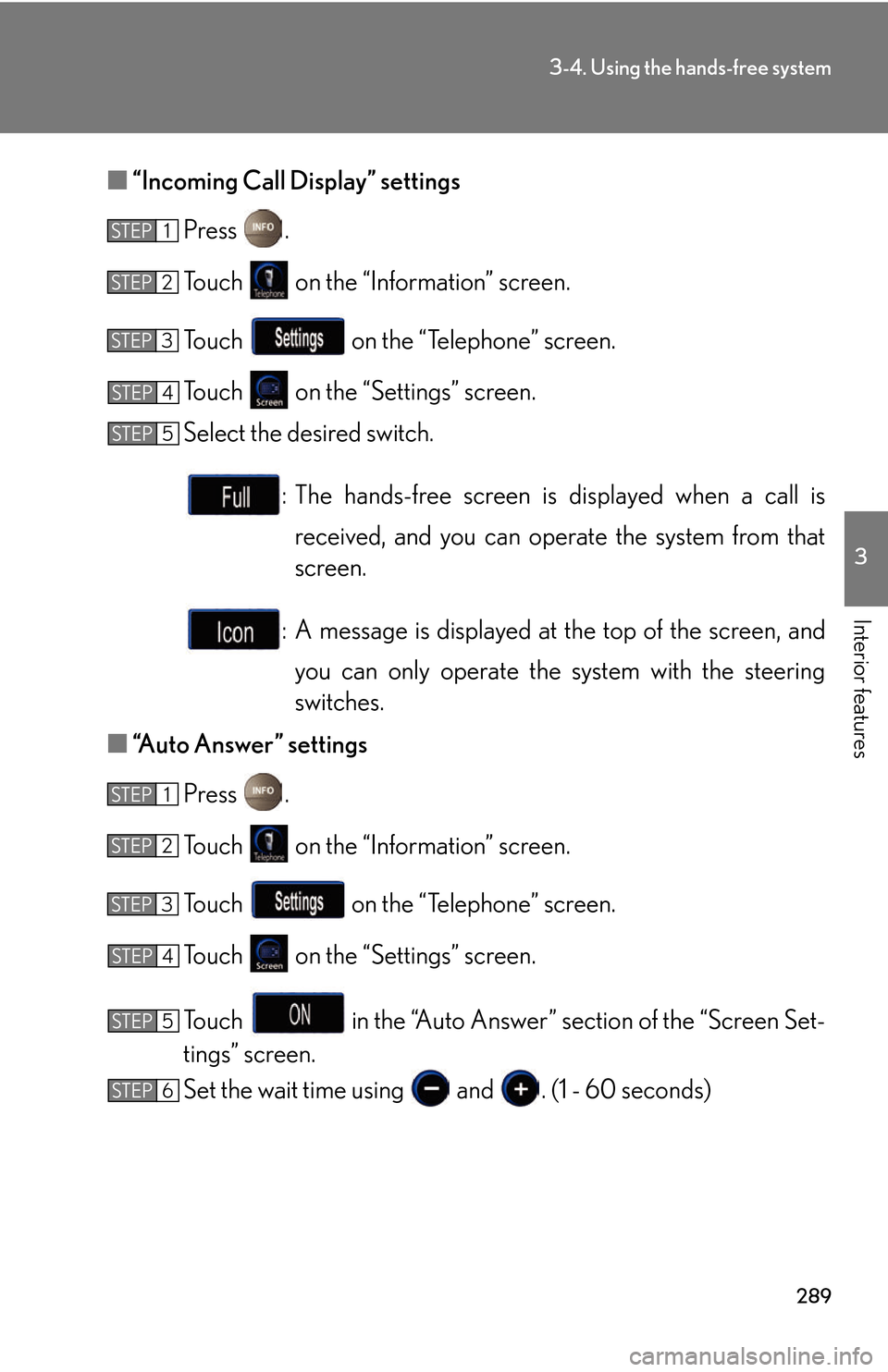Lexus GS450h 2007 Instrument cluster / LEXUS 2007 GS450H THROUGH JUNE 2006 PROD. OWNER'S MANUAL (OM30727U)
Manufacturer: LEXUS, Model Year: 2007,
Model line: GS450h,
Model: Lexus GS450h 2007
Pages: 540, PDF Size: 17.11 MB
Lexus GS450h 2007 Instrument cluster / LEXUS 2007 GS450H THROUGH JUNE 2006 PROD. OWNER'S MANUAL (OM30727U)
GS450h 2007
Lexus
Lexus
https://www.carmanualsonline.info/img/36/15395/w960_15395-0.png
Lexus GS450h 2007 Instrument cluster / LEXUS 2007 GS450H THROUGH JUNE 2006 PROD. OWNER'S MANUAL (OM30727U)
Trending: warning, gas type, brake fluid, wheel bolts, brake sensor, door lock, ABS
Page 301 of 540
281
3-4. Using the hands-free system
3
Interior features
Setting the hands-free system
You can speed dial, register in and edit the phone book, and set the
Bluetooth® phone.
Settings screen
To display the screen shown above, press , touch on the
“Information” screen, then touch on the “Telephone” screen.
Connection
Method
Page 302 of 540
282
3-4. Using the hands-free system
Registering/Deleting a speed dial item
■Registering a speed dial item
You can register a number from the ph one book or the call histor
y. Up
to 17 entries may be stored.
Press .
To u c h on the “Information” screen.
Touch the switch on the “Telephone” screen.
To u c h on the “Settings” screen.
To u c h in the “Speed
Dial” section of the “Speed Dial
Settings” scr
een.
Select the data to be registered.
STEP1
STEP2
STEP3
STEP4
STEP5
STEP6
Page 303 of 540
283
3-4. Using the hands-free system
3
Interior features
Select the number to be regis-
tered.
Press the desired switch.
The last dialed number will be reg -
istered in position 6.
■ Deleting a speed dial item
Press .
To u c h on the “Information” screen.
Touch the switch on the “Telephone” screen.
To u c h on the “Settings” screen.
To u c h in the “Speed Dial” sect ion of the “
Speed Dial
Settings” screen.
Select the data to be deleted.
A confirmation message will be disp lay
ed. If everything is correct,
touch .
STEP7
STEP8
STEP1
STEP2
STEP3
STEP4
STEP5
STEP6
STEP7
Page 304 of 540
284
3-4. Using the hands-free system
Registering/Editing/Deleting a Speed Tone
■Registering a speed tone
You can register up to 6 items.
Press .
To u c h on the “Information” screen.
To u c h on the “Telephone” screen.
To u c h on the “Settings” screen.
To u c h in the “Speed
Tone” section.
Input the desired name and touch
.
, : Letter input
: Number/Symbol input : Space
: Backspace
■To delete all speed dial items
Follow the steps for “Deleting a speed dial item
” to “STEP 5”. In the “Speed Dial”
section of the “Speed Dial Settings” screen, touch the . A confirmation
message will be displayed. If everything is correct, touch .
STEP1
STEP2
STEP3
STEP4
STEP5
STEP6
Page 305 of 540
285
3-4. Using the hands-free system
3
Interior features
Input the number and touch .
Touch the desired switch.
■ E
diting a speed tone
Press .
To u c h on the “Information” screen.
To u c h on the “Telephone” screen.
To u c h on the “Settings” screen.
To u c h in the “Speed Tone” section of the “Speed Dial
Settings” screen.
Touch the switch to be edited.
STEP7
STEP8
STEP1
STEP2
STEP3
STEP4
STEP5
STEP6
Page 306 of 540
286
3-4. Using the hands-free system
Input the name and touch .
Input the number and touch .
■ Deleting a speed tone
Press .
To u c h on the “Information” screen.
To u c h on the “Telephone” screen.
To u c h on the “Settings” screen.
To u c h in the “Speed Tone” section of the “Speed Dial
Settings” screen.
Choose the data to delete.
A confirmation message wi ll be display
ed. If everything is correct,
touch .
■To delete all speed tone data
Follow the steps “Deleting a speed tone” to “STEP 5”. In the “Speed Tone” section,
touch . A confirmation message will be displayed. If everything is correct,
touch .
STEP7
STEP8
STEP1
STEP2
STEP3
STEP4
STEP5
STEP6
STEP7
Page 307 of 540
287
3-4. Using the hands-free system
3
Interior features
Setting the volume
Press .
To u c h on the “Information” screen.
To u c h on the “Telephone” screen.
To u c h on the “Settings” screen.
To u c h or to lower or raise
the volume.
Voice Volume: Change the
speaker volume
Ring Volume: Change the ring vol -
ume
STEP1
STEP2
STEP3
STEP4
STEP5
■Adaptive Volume Control
When traveling at 50 mph (80 km/h) or over, the system automatically raises the
vo
lume one level.
If the vehicle’s speed drops to 43 mph (70 km/h), the volume will return to its origi -
nal level.
You can turn this function ON/OFF by touching .
■To return to the default volume settings
To u c h , then .
Page 308 of 540
288
3-4. Using the hands-free system
Changing the screen settings
The following settings can be changed.“Incoming Call Display”The incoming call screen set -
tings can be changed.
“Auto Answer” When a call is received, the sys -
tem automatically switches to
the talking scr
een after the set
period of time, meaning you
can speak without pressing any -
thing.
“Show Bluetooth* connection sta -
tus at startup”
You can set the system to show
the status confirmation display
when connecting.
*: Bluetooth is a registered trade -
mark of Bluetooth SIG. Inc.
Page 309 of 540
289
3-4. Using the hands-free system
3
Interior features
■“Incoming Call Display” settings
Press .
To u c h on the “Information” screen.
To u c h on the “Telephone” screen.
To u c h on the “Settings” screen.
Select the desired switch.
: The hands-free screen is displayed when a call is received, and you can operate the system from that
scr
een.
: A message is displayed at the top of the scr
een, and
you can only operate the s
ystem with the steering
switches.
■ “
Auto Answer” settings
Press .
To u c h on the “Information” screen.
To u c h on the “Telephone” screen.
To u c h on the “Settings” screen.
To u c h in the “Auto Answer” section of the “Screen Set -
tings” screen.
Set the wait time using and . (1 - 60 seconds)
STEP1
STEP2
STEP3
STEP4
STEP5
STEP1
STEP2
STEP3
STEP4
STEP5
STEP6
Page 310 of 540
290
3-4. Using the hands-free system
■“Show Bluetooth* connection status at startup” settings
Press .
To u c h on the “Information” screen.
To u c h on the “Telephone” screen.
To u c h on the “Settings” screen.
To u c h / in the “Show Bluetooth* connection
status at startup” section of the “Screen Settings” screen.
*: Bluetooth is a registered trademark of Bluetooth SIG. Inc.
■To set the screen settings to default
To u c h , then .
STEP1
STEP2
STEP3
STEP4
STEP5
Trending: run flat, language, lumbar support, open hood, height, child restraint, fuel pressure