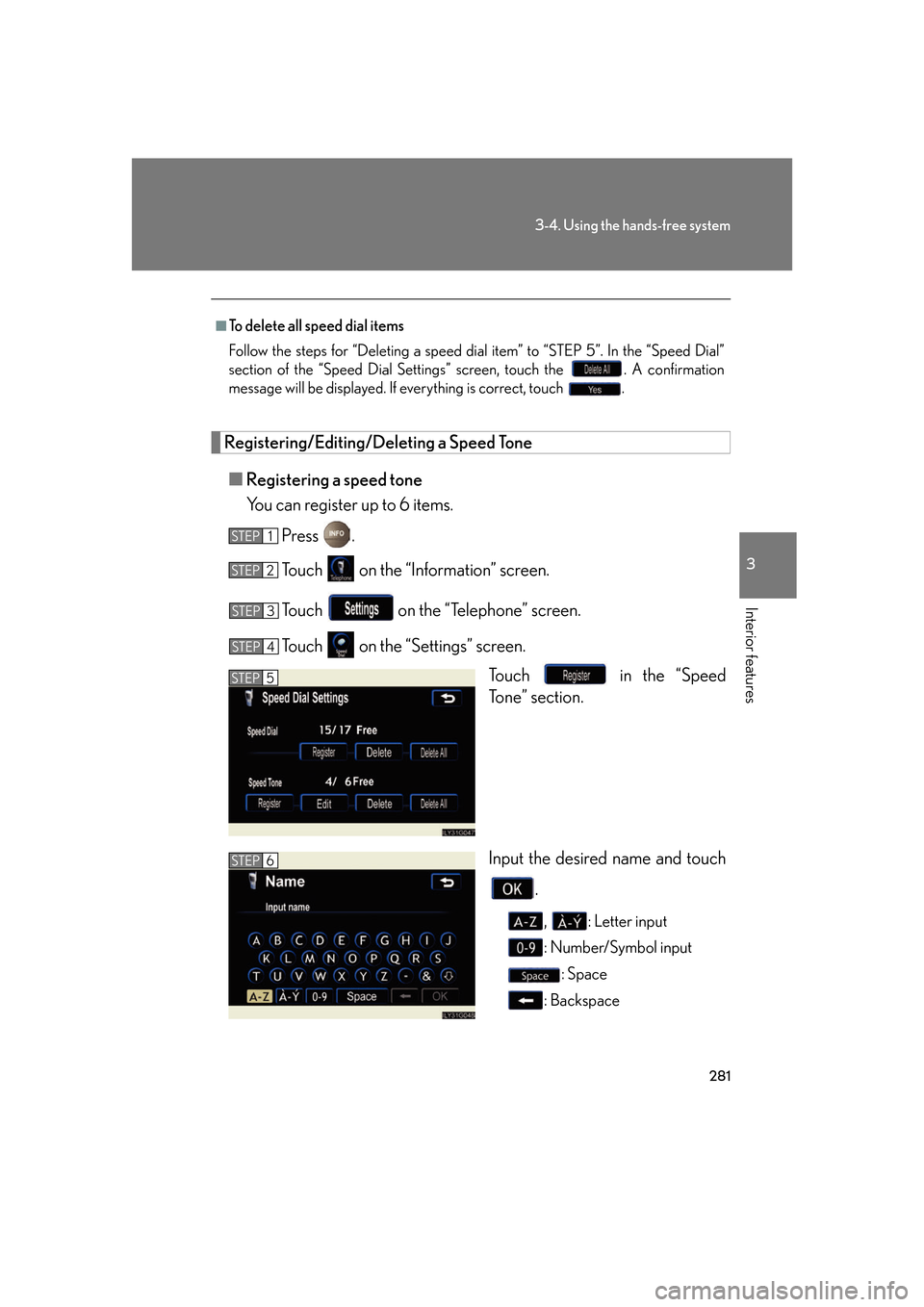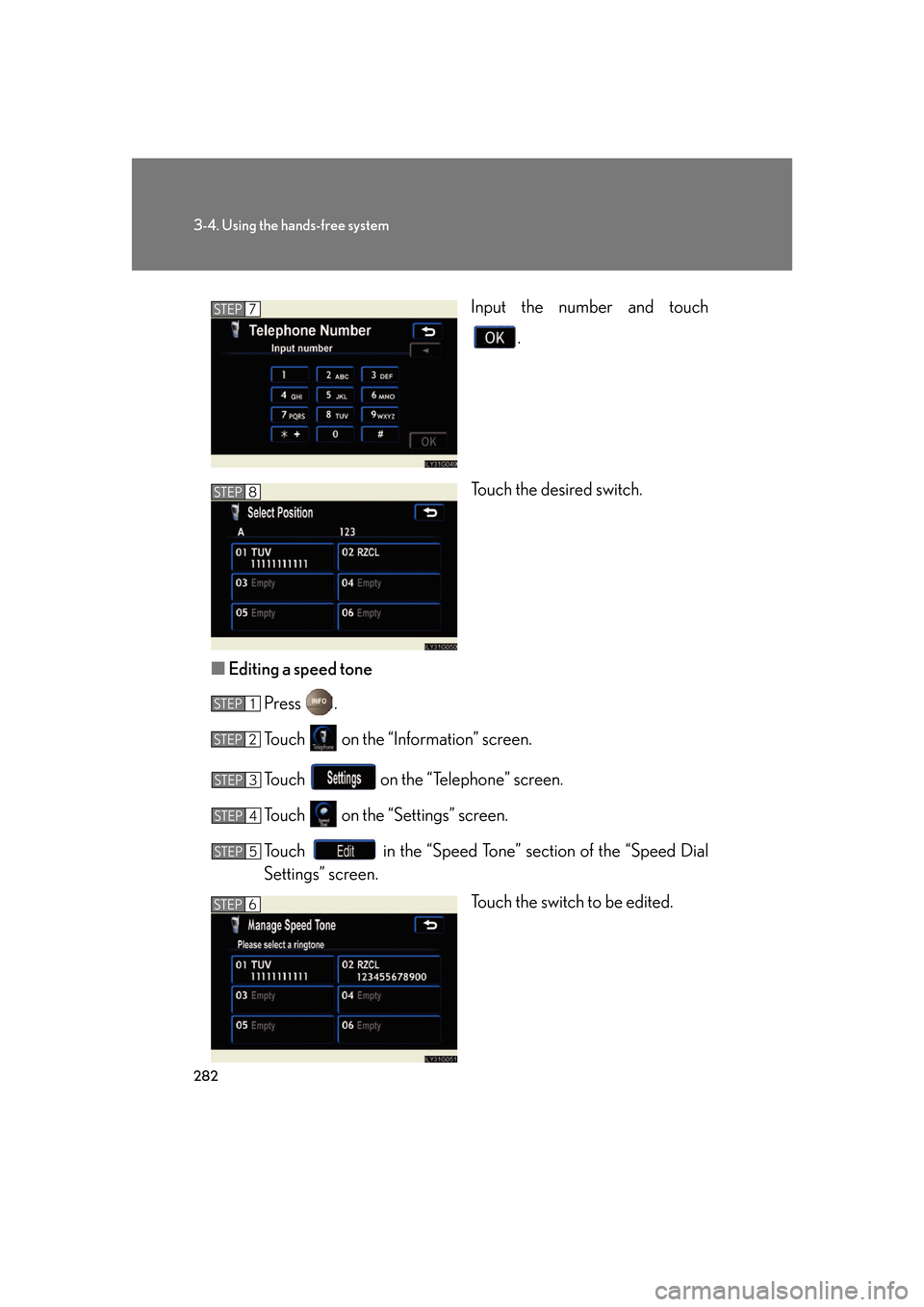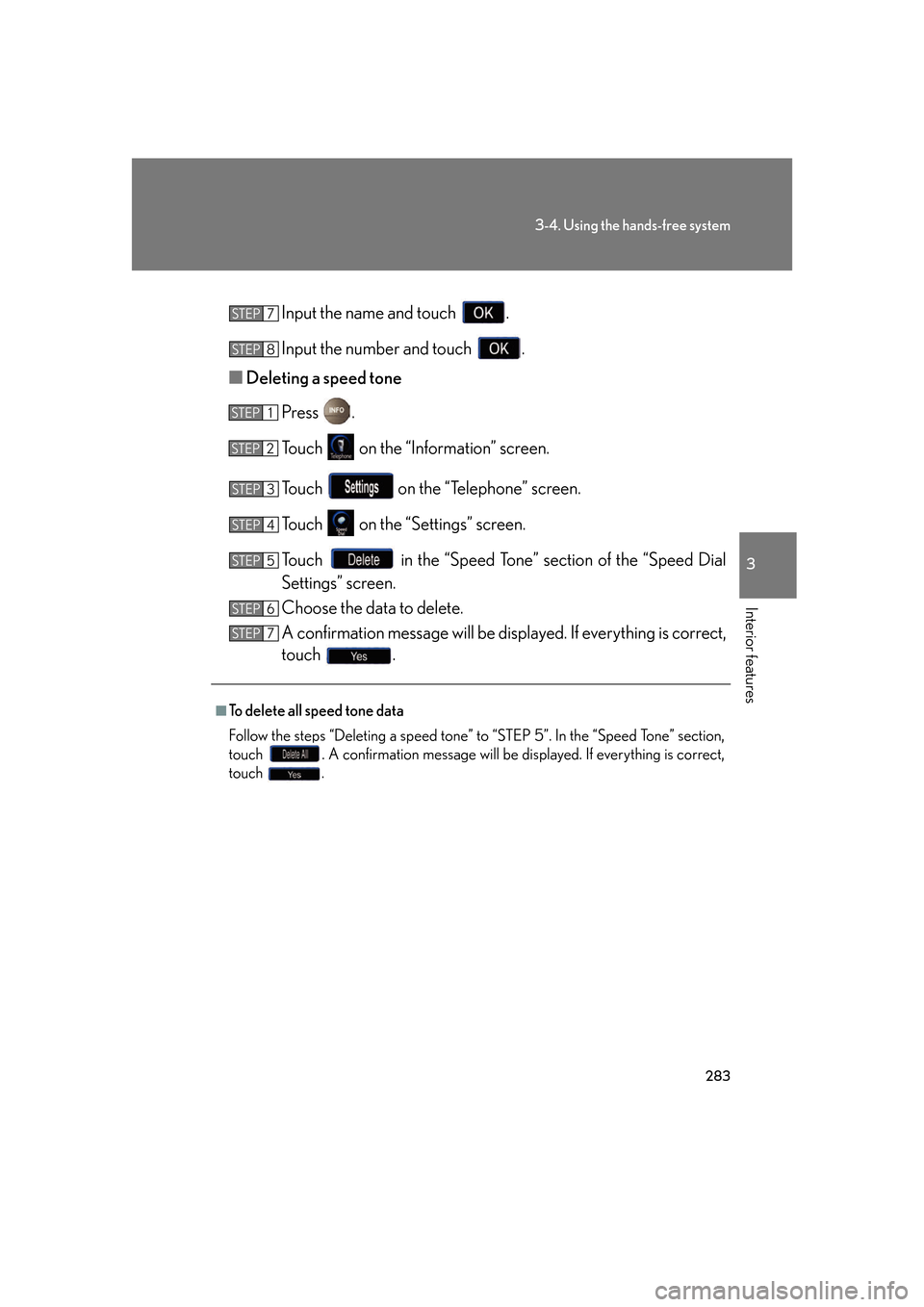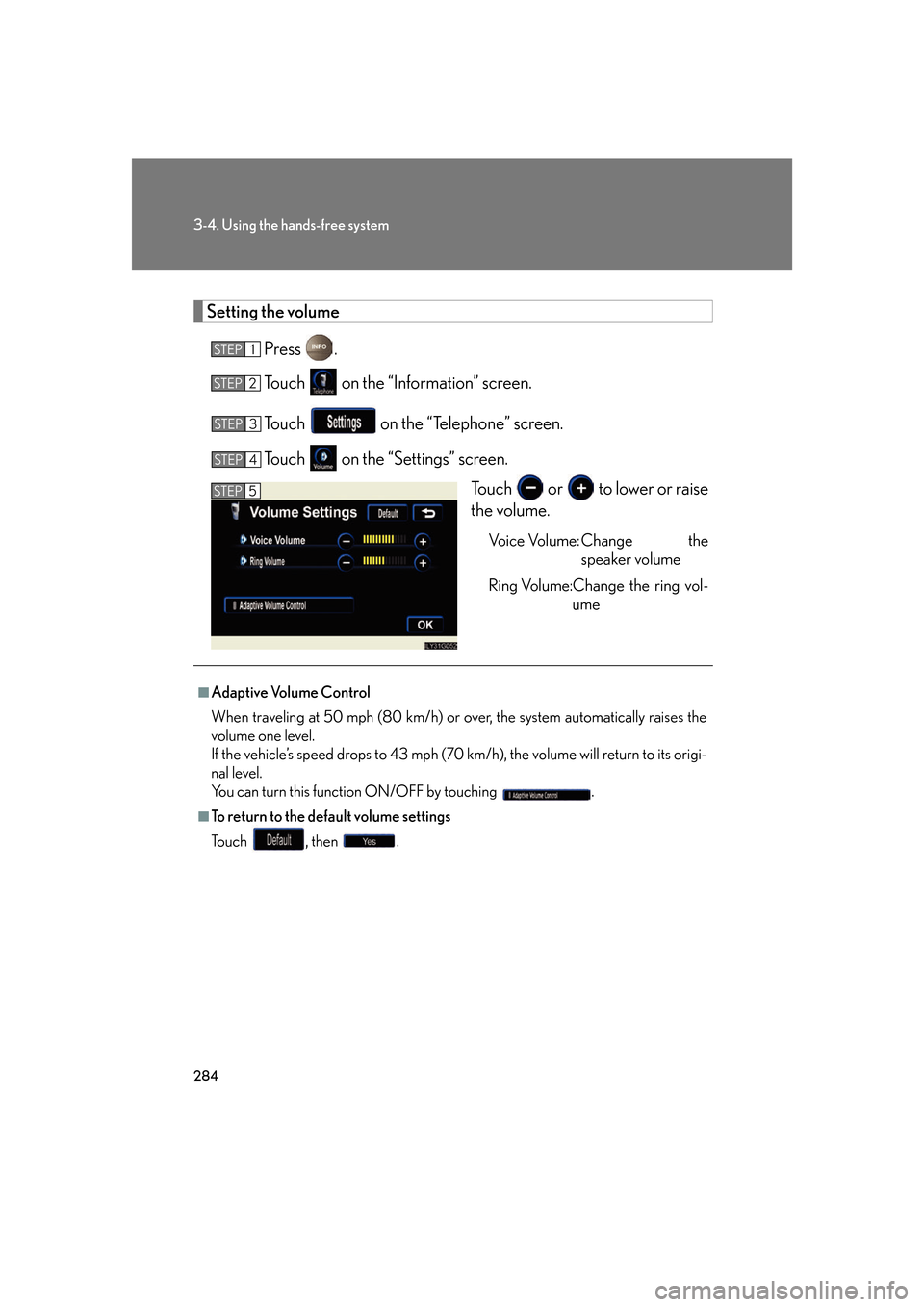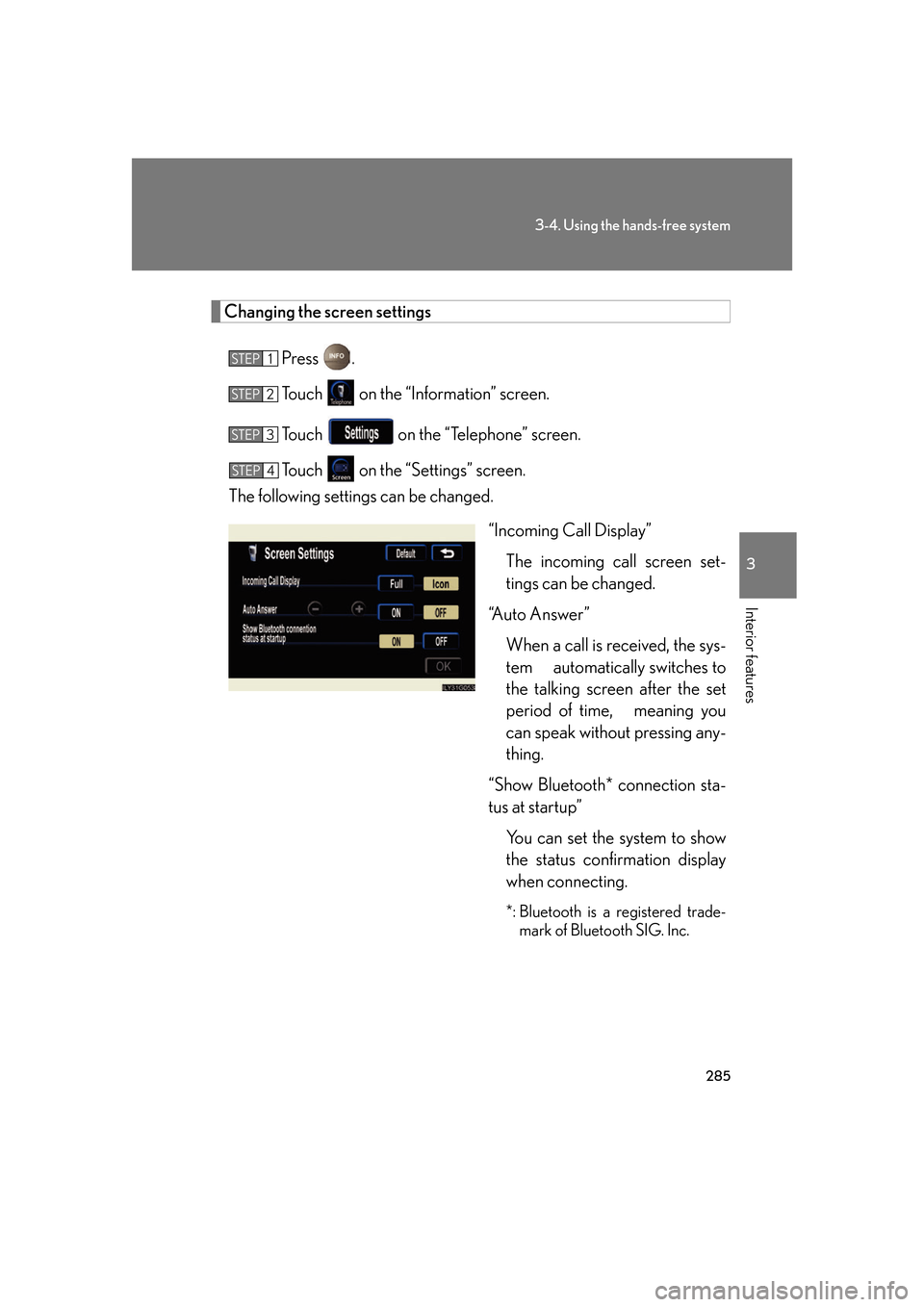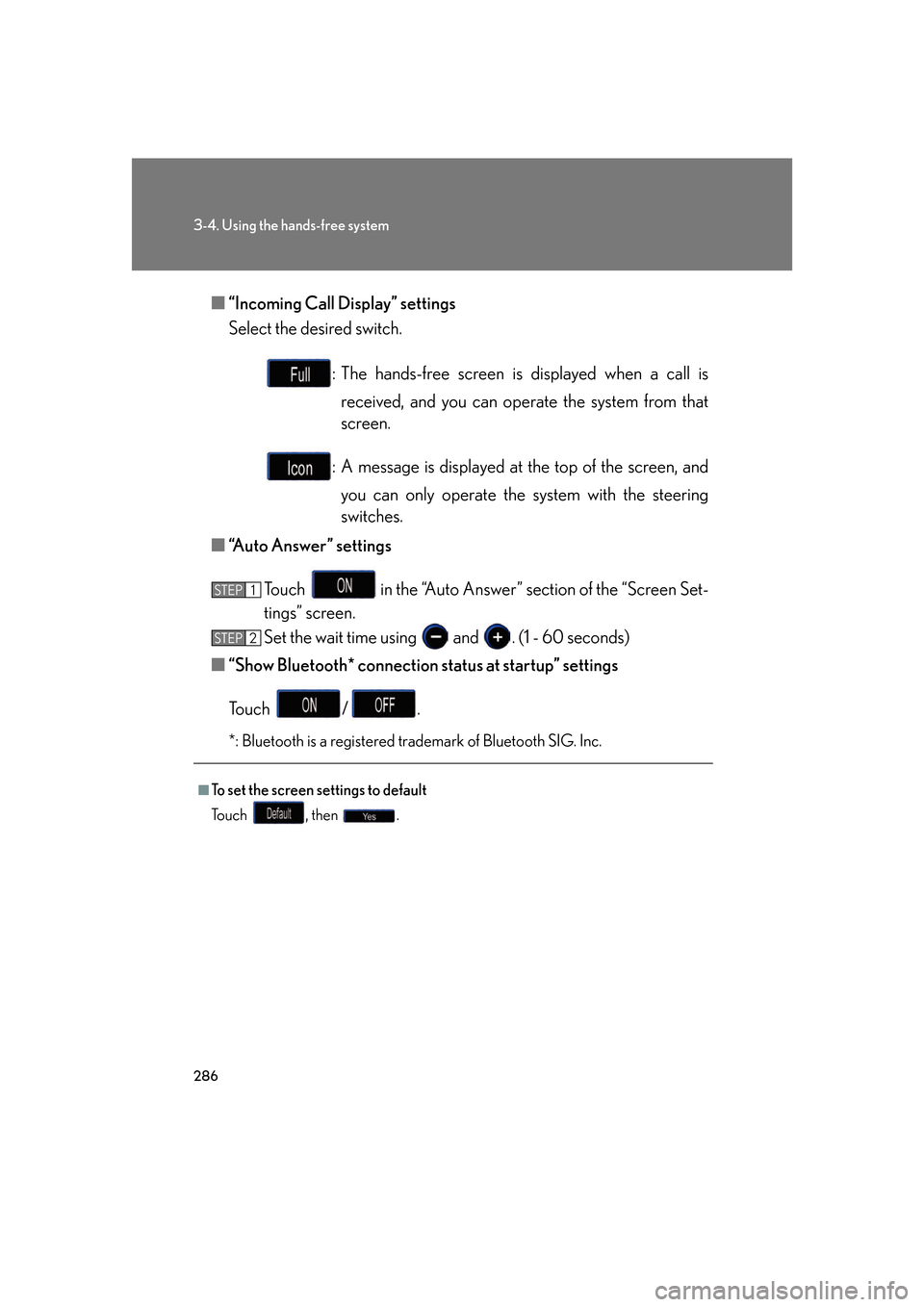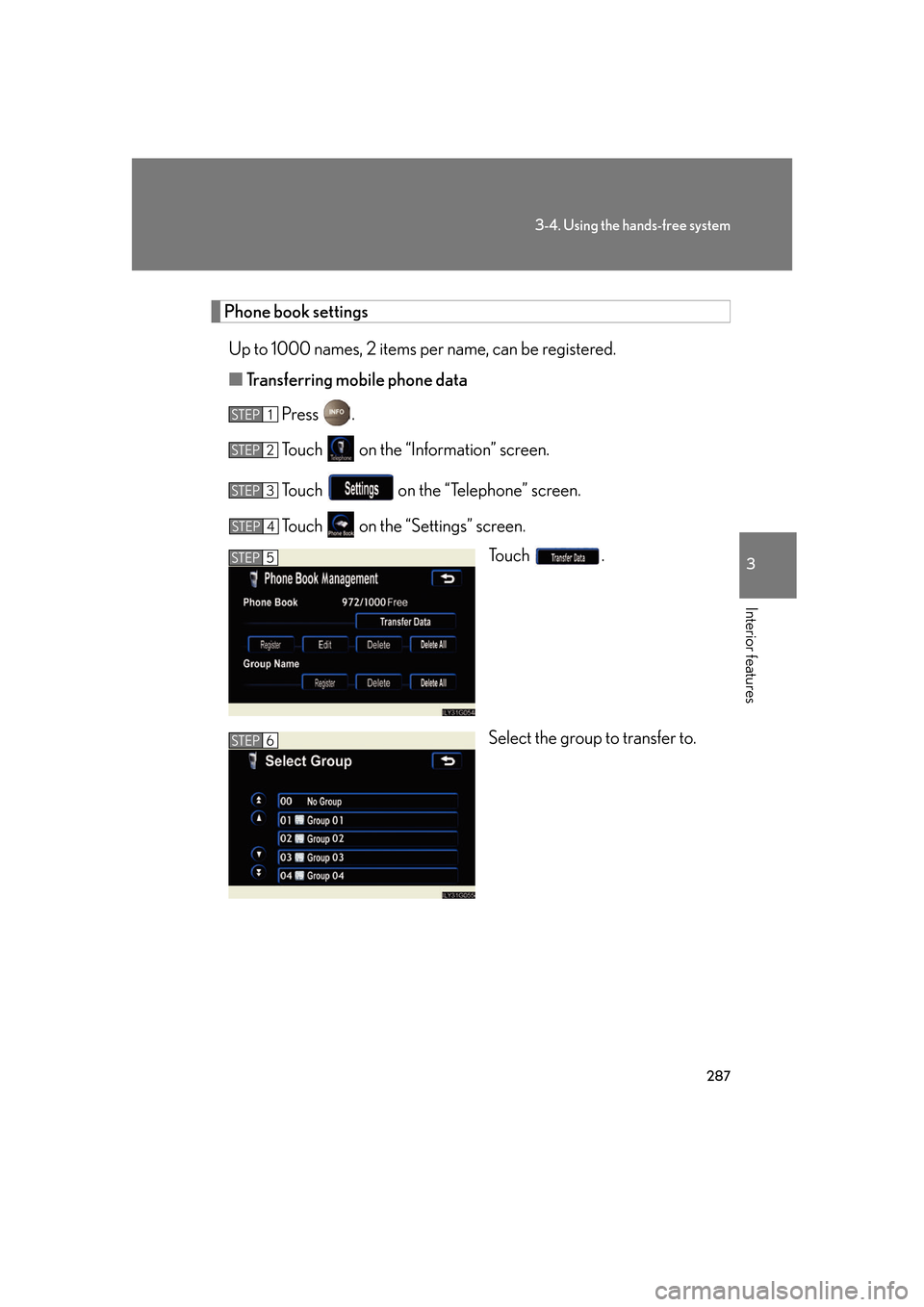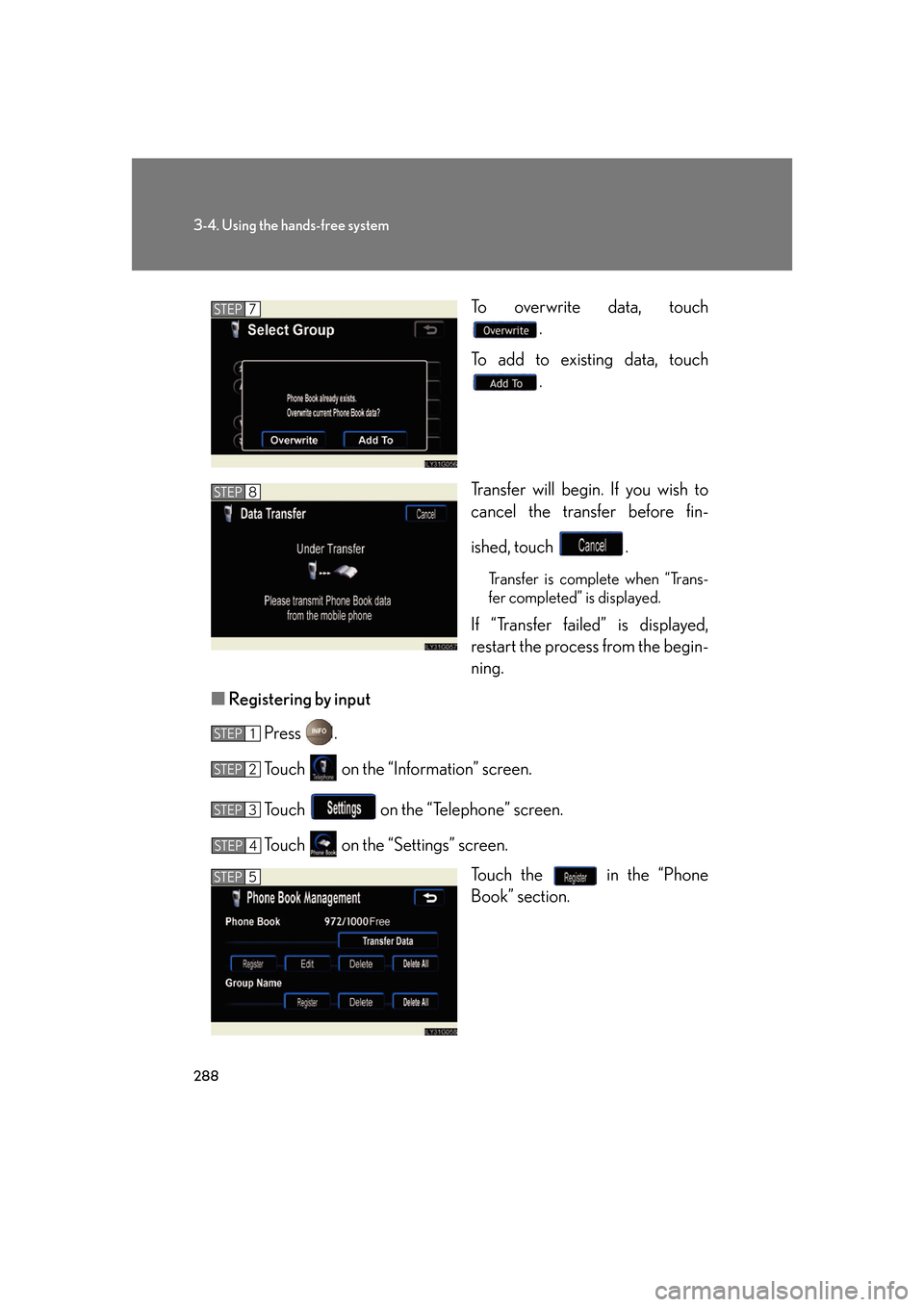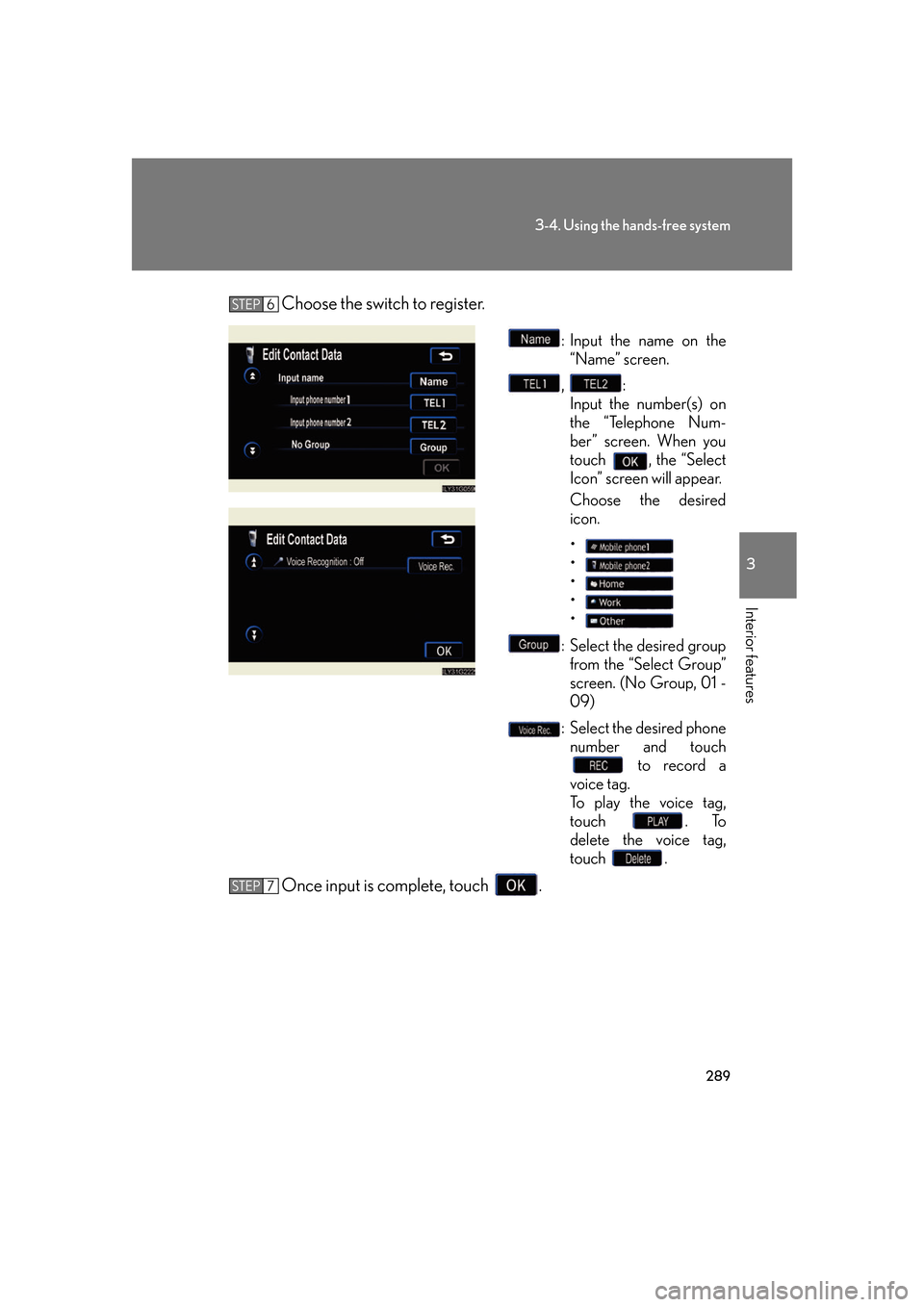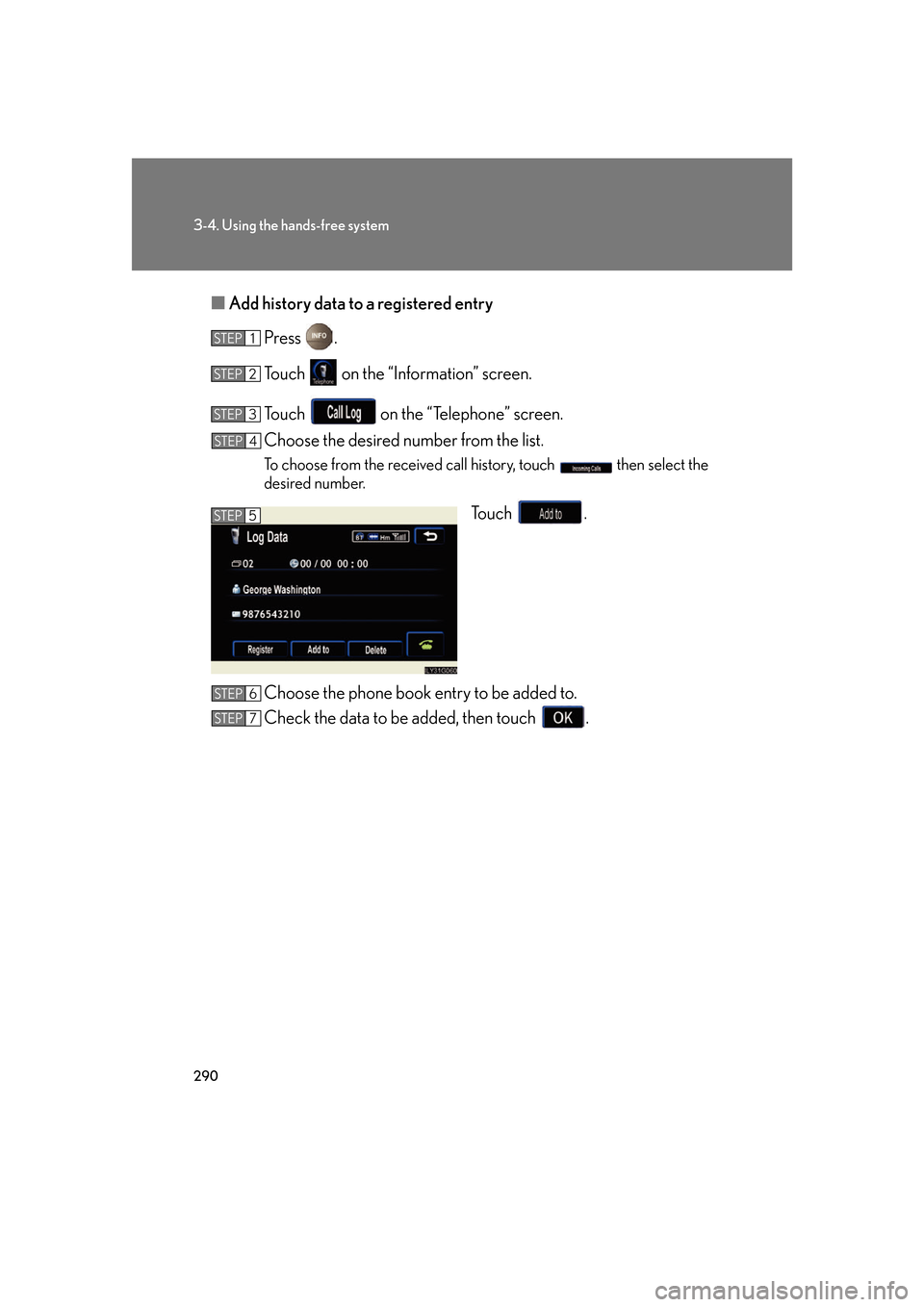Lexus GS450h 2007 Scheduled Maintenance Guide / LEXUS 2007 GS450H FROM JULY 2006 PROD. OWNER'S MANUAL (OM30A05U)
Manufacturer: LEXUS, Model Year: 2007,
Model line: GS450h,
Model: Lexus GS450h 2007
Pages: 548, PDF Size: 16.31 MB
Lexus GS450h 2007 Scheduled Maintenance Guide / LEXUS 2007 GS450H FROM JULY 2006 PROD. OWNER'S MANUAL (OM30A05U)
GS450h 2007
Lexus
Lexus
https://www.carmanualsonline.info/img/36/15385/w960_15385-0.png
Lexus GS450h 2007 Scheduled Maintenance Guide / LEXUS 2007 GS450H FROM JULY 2006 PROD. OWNER'S MANUAL (OM30A05U)
Trending: tire size, warning, brake sensor, spare tire, fuel pump, service indicator, check engine
Page 301 of 548
281
3-4. Using the hands-free system
3
Interior features
Registering/Editing/Deleting a Speed Tone■ Registering a speed tone
You can register up to 6 items.
Press .
Touch on the “Information” screen.
Touch on the “Telephone” screen.
Touch on the “S ettings” screen.
Touch in the “Speed
Tone” section.
Input the desired name and touch
.
, : Letter input
: Number/Symbol input: Space
: Backspace
■To delete all speed dial items
Follow the steps for “Deleting a speed dial item” to “STEP 5”. In the “Speed Dial”
section of the “Speed Dial Settings ” screen, touch the . A confirmation
message will be displayed. If everything is correct, touch .
STEP1
STEP2
STEP3
STEP4
STEP5
STEP6
Page 302 of 548
282
3-4. Using the hands-free system
Input the number and touch .
Touch the desired switch.
■ Editing a speed tone
Press .
Touch on the “Information” screen.
Touch on the “Telephone” screen.
Touch on the “Settings” screen.
Touch in the “Speed Tone” section of the “Speed Dial
Settings” screen. Touch the switch to be edited.STEP7
STEP8
STEP1
STEP2
STEP3
STEP4
STEP5
STEP6
Page 303 of 548
283
3-4. Using the hands-free system
3
Interior features
Input the name and touch .
Input the number and touch .
■ Deleting a speed tone
Press .
Touch on the “Information” screen.
Touch on the “Telephone” screen.
Touch on the “S ettings” screen.
Touch in the “Speed Tone” section of the “Speed Dial
Settings” screen.
Choose the data to delete.
A confirmation message will be disp layed. If everything is correct,
touch .
■To delete all speed tone data
Follow the steps “Deleting a speed tone” to “STEP 5”. In the “Speed Tone” section,
touch . A confirmation message will be displayed. If everything is correct,
touch .
STEP7
STEP8
STEP1
STEP2
STEP3
STEP4
STEP5
STEP6
STEP7
Page 304 of 548
284
3-4. Using the hands-free system
Setting the volumePress .
Touch on the “Information” screen.
Touch on the “Telephone” screen.
Touch on the “Settings” screen.
Touch or to lower or raise
the volume.
Voice Volume: Change the speaker volume
Ring Volume:Change the ring vol- ume
STEP1
STEP2
STEP3
STEP4
STEP5
■Adaptive Volume Control
When traveling at 50 mph (80 km/h) or over, the system automatically raises the
volume one level.
If the vehicle’s speed drops to 43 mph (70 km/h), the volume will return to its origi-
nal level.
You can turn this function ON/OFF by touching .
■To return to the default volume settings
To u c h , t h e n .
Page 305 of 548
285
3-4. Using the hands-free system
3
Interior features
Changing the screen settingsPress .
Touch on the “Information” screen.
Touch on the “Telephone” screen.
Touch on the “S ettings” screen.
The following settings can be changed.
“Incoming Call Display”The incoming call screen set-
tings can be changed.
“Auto Answer” When a call is received, the sys-
tem automatically switches to
the talking screen after the set
period of time, meaning you
can speak without pressing any-
thing.
“Show Bluetooth* connection sta-
tus at startup” You can set the system to show
the status confirmation display
when connecting.
*: Bluetooth is a registered trade-mark of Bluetooth SIG. Inc.
STEP1
STEP2
STEP3
STEP4
Page 306 of 548
286
3-4. Using the hands-free system
■“Incoming Call Display” settings
Select the desired switch.
: The hands-free screen is displayed when a call is received, and you can operate the system from that
screen.
: A message is displayed at the top of the screen, and
you can only operate the system with the steering
switches.
■ “Auto Answer” settings
Touch in the “Auto Answer” section of the “Screen Set-
tings” screen.
Set the wait time using and . (1 - 60 seconds)
■ “Show Bluetooth* connection status at startup” settings
To u c h / .
*: Bluetooth is a registered trademark of Bluetooth SIG. Inc.
■To set the screen settings to default
To u c h , t h e n .
STEP1
STEP6STEP2
Page 307 of 548
287
3-4. Using the hands-free system
3
Interior features
Phone book settingsUp to 1000 names, 2 items per name, can be registered.
■ Transferring mobile phone data
Press .
Touch on the “Information” screen.
Touch on the “Telephone” screen.
Touch on the “S ettings” screen.
To u c h .
Select the group to transfer to.
STEP1
STEP2
STEP3
STEP4
STEP5
STEP6
Page 308 of 548
288
3-4. Using the hands-free system
To overwrite data, touch .
To add to existing data, touch .
Transfer will begin. If you wish to
cancel the transfer before fin-
ished, touch .
Transfer is complete when “Trans-
fer completed” is displayed.
If “Transfer failed” is displayed,
restart the process from the begin-
ning.
■ Registering by input
Press .
Touch on the “Information” screen.
Touch on the “Telephone” screen.
Touch on the “Settings” screen. Touch the in the “Phone
Book” section.
STEP7
STEP8
STEP1
STEP2
STEP3
STEP4
STEP5
Page 309 of 548
289
3-4. Using the hands-free system
3
Interior features
Choose the switch to register.
: Input the name on the “Name” screen.
, :
Input the number(s) on
the “Telephone Num-
ber” screen. When you
touch , the “Select
Icon” screen will appear.
Choose the desired
icon.
•
•
•
•
•
: Select the desired group from the “Select Group”
screen. (No Group, 01 -
09)
: Select the desired phone number and touch to record a
voice tag.
To play the voice tag,
touch . To
delete the voice tag,
touch .
Once input is complete, touch .
STEP6
STEP7
Page 310 of 548
290
3-4. Using the hands-free system
■Add history data to a registered entry
Press .
Touch on the “Information” screen.
Touch on the “Telephone” screen.
Choose the desired number from the list.
To choose from the received call history, touch then select the
desired number.
To u c h .
Choose the phone book entry to be added to.
Check the data to be added, then touch .
STEP1
STEP2
STEP3
STEP4
STEP5
STEP6
STEP7
Trending: inflation pressure, child lock, cooling, engine coolant, check engine, sensor, remote start