phone Lexus GS450h 2007 Specifications / LEXUS 2007 GS450H FROM JULY 2006 PROD. (OM30A05U) Owner's Guide
[x] Cancel search | Manufacturer: LEXUS, Model Year: 2007, Model line: GS450h, Model: Lexus GS450h 2007Pages: 548, PDF Size: 16.31 MB
Page 304 of 548
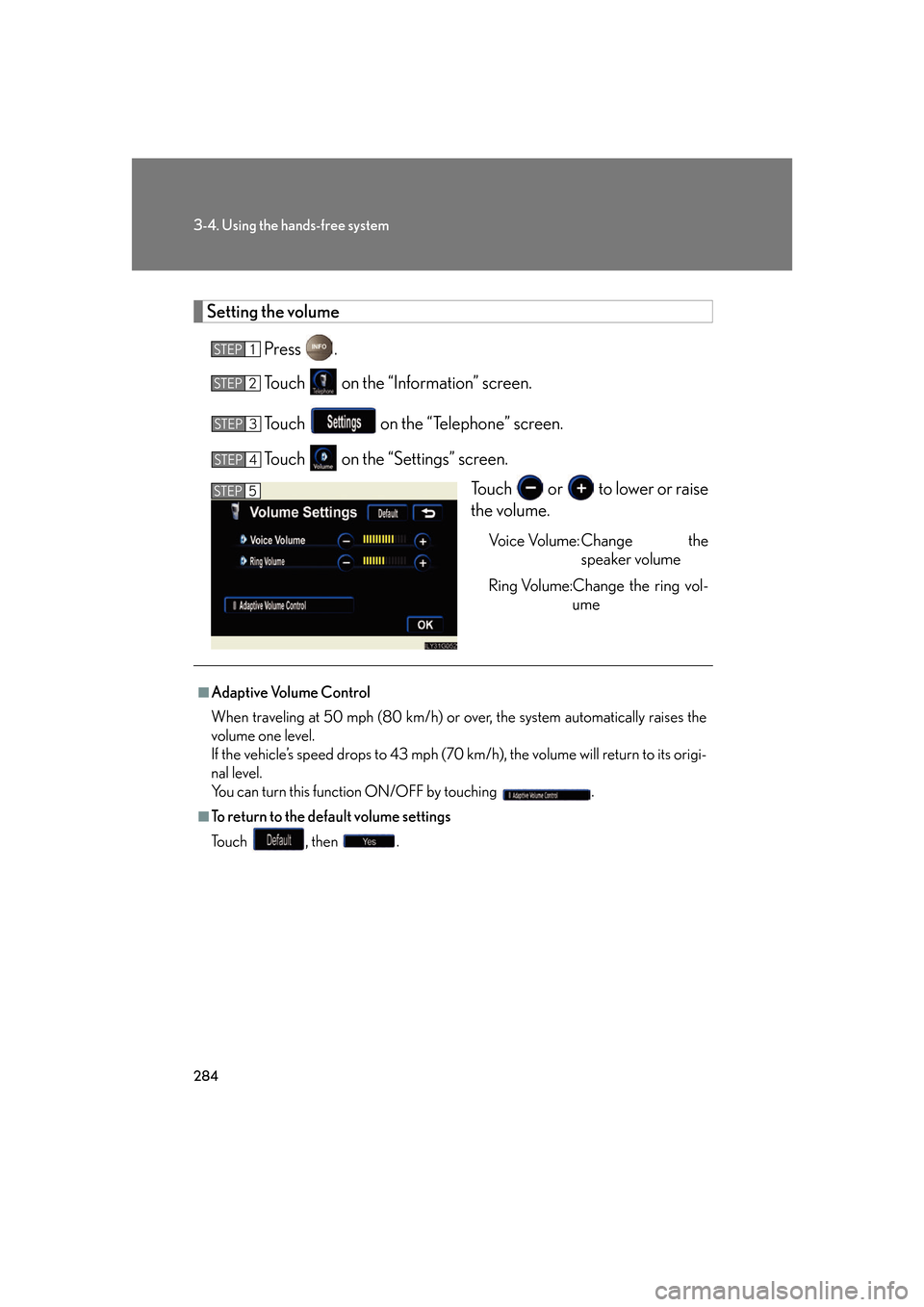
284
3-4. Using the hands-free system
Setting the volumePress .
Touch on the “Information” screen.
Touch on the “Telephone” screen.
Touch on the “Settings” screen.
Touch or to lower or raise
the volume.
Voice Volume: Change the speaker volume
Ring Volume:Change the ring vol- ume
STEP1
STEP2
STEP3
STEP4
STEP5
■Adaptive Volume Control
When traveling at 50 mph (80 km/h) or over, the system automatically raises the
volume one level.
If the vehicle’s speed drops to 43 mph (70 km/h), the volume will return to its origi-
nal level.
You can turn this function ON/OFF by touching .
■To return to the default volume settings
To u c h , t h e n .
Page 305 of 548
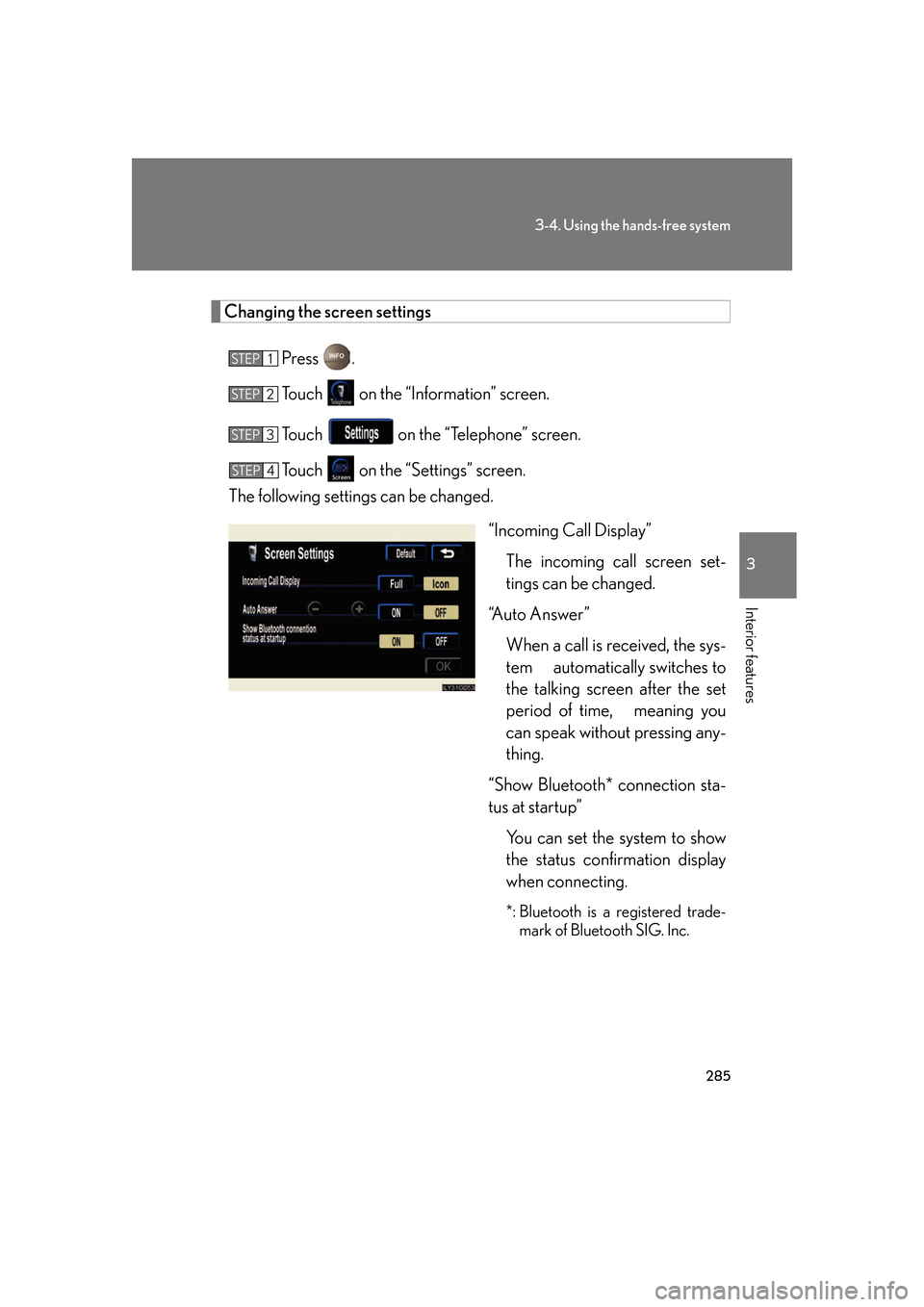
285
3-4. Using the hands-free system
3
Interior features
Changing the screen settingsPress .
Touch on the “Information” screen.
Touch on the “Telephone” screen.
Touch on the “S ettings” screen.
The following settings can be changed.
“Incoming Call Display”The incoming call screen set-
tings can be changed.
“Auto Answer” When a call is received, the sys-
tem automatically switches to
the talking screen after the set
period of time, meaning you
can speak without pressing any-
thing.
“Show Bluetooth* connection sta-
tus at startup” You can set the system to show
the status confirmation display
when connecting.
*: Bluetooth is a registered trade-mark of Bluetooth SIG. Inc.
STEP1
STEP2
STEP3
STEP4
Page 307 of 548
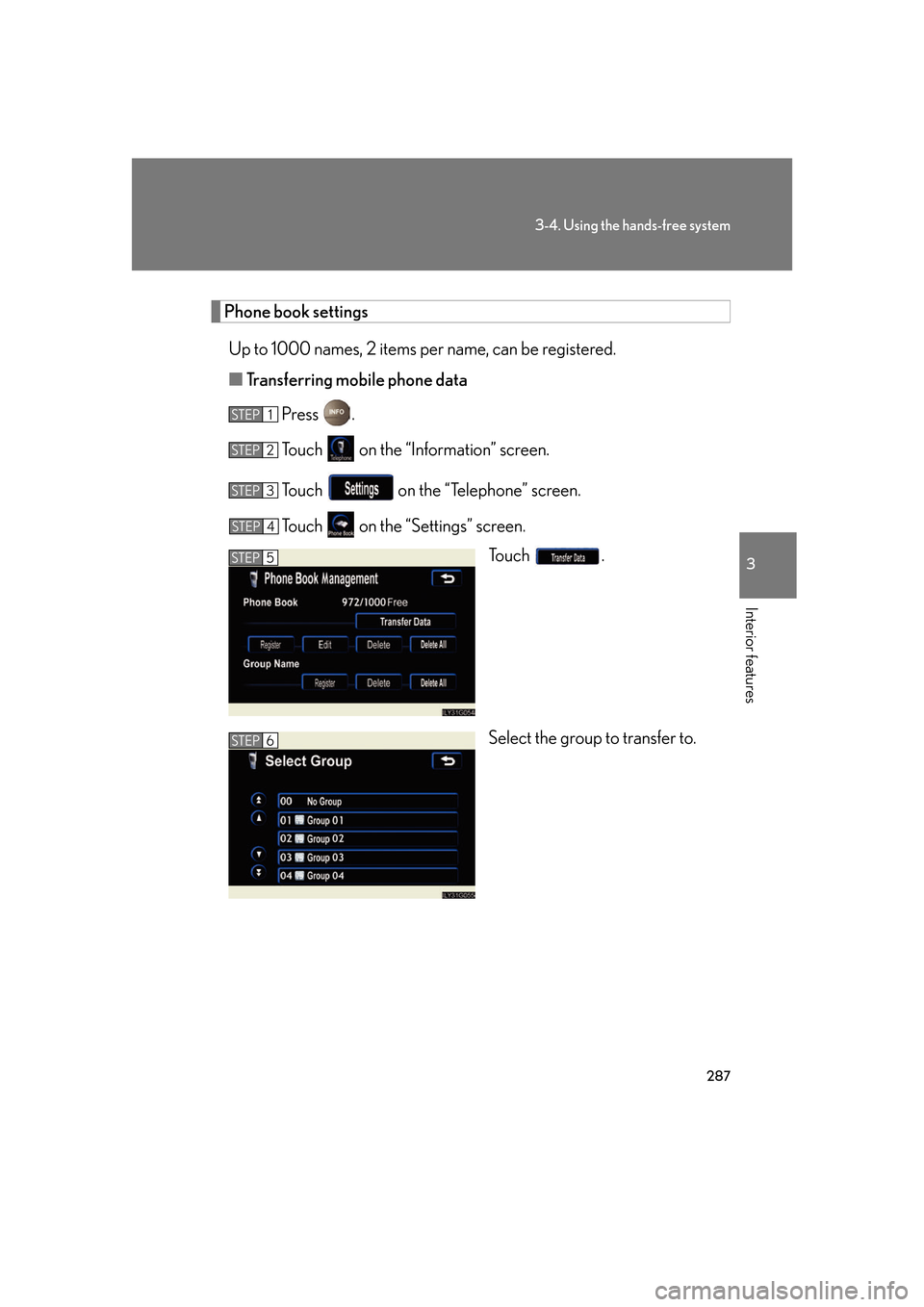
287
3-4. Using the hands-free system
3
Interior features
Phone book settingsUp to 1000 names, 2 items per name, can be registered.
■ Transferring mobile phone data
Press .
Touch on the “Information” screen.
Touch on the “Telephone” screen.
Touch on the “S ettings” screen.
To u c h .
Select the group to transfer to.
STEP1
STEP2
STEP3
STEP4
STEP5
STEP6
Page 308 of 548
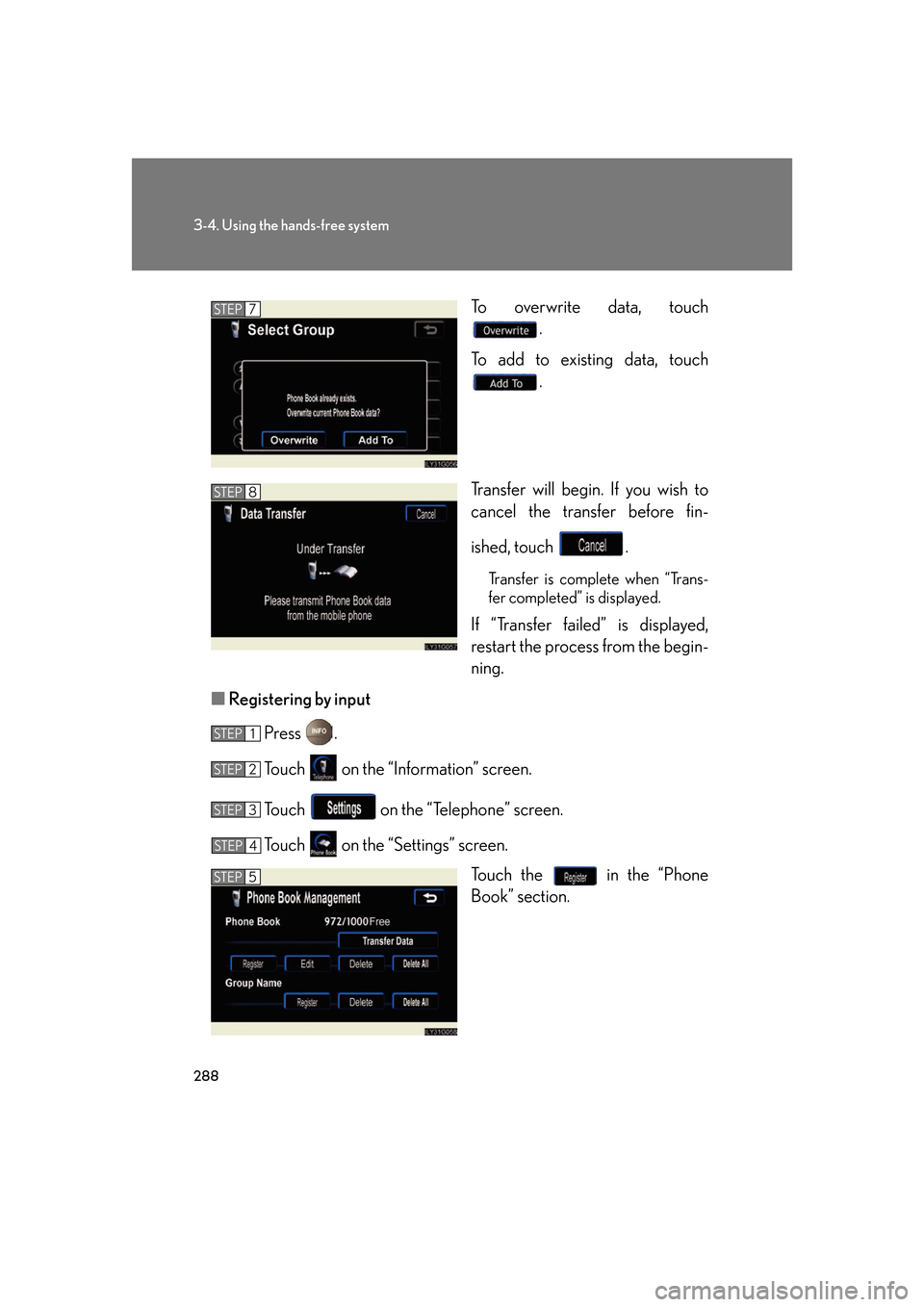
288
3-4. Using the hands-free system
To overwrite data, touch .
To add to existing data, touch .
Transfer will begin. If you wish to
cancel the transfer before fin-
ished, touch .
Transfer is complete when “Trans-
fer completed” is displayed.
If “Transfer failed” is displayed,
restart the process from the begin-
ning.
■ Registering by input
Press .
Touch on the “Information” screen.
Touch on the “Telephone” screen.
Touch on the “Settings” screen. Touch the in the “Phone
Book” section.
STEP7
STEP8
STEP1
STEP2
STEP3
STEP4
STEP5
Page 309 of 548
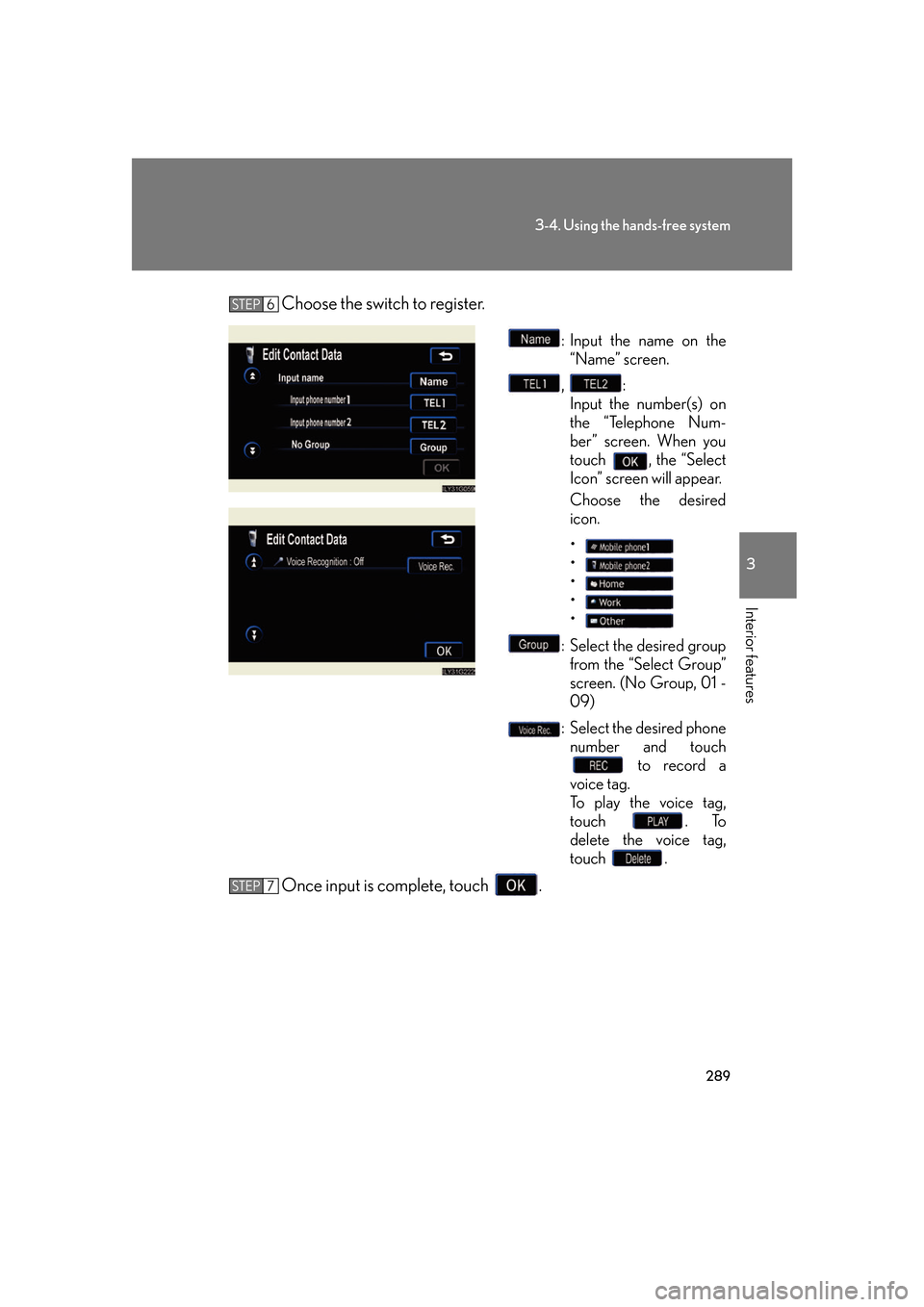
289
3-4. Using the hands-free system
3
Interior features
Choose the switch to register.
: Input the name on the “Name” screen.
, :
Input the number(s) on
the “Telephone Num-
ber” screen. When you
touch , the “Select
Icon” screen will appear.
Choose the desired
icon.
•
•
•
•
•
: Select the desired group from the “Select Group”
screen. (No Group, 01 -
09)
: Select the desired phone number and touch to record a
voice tag.
To play the voice tag,
touch . To
delete the voice tag,
touch .
Once input is complete, touch .
STEP6
STEP7
Page 310 of 548
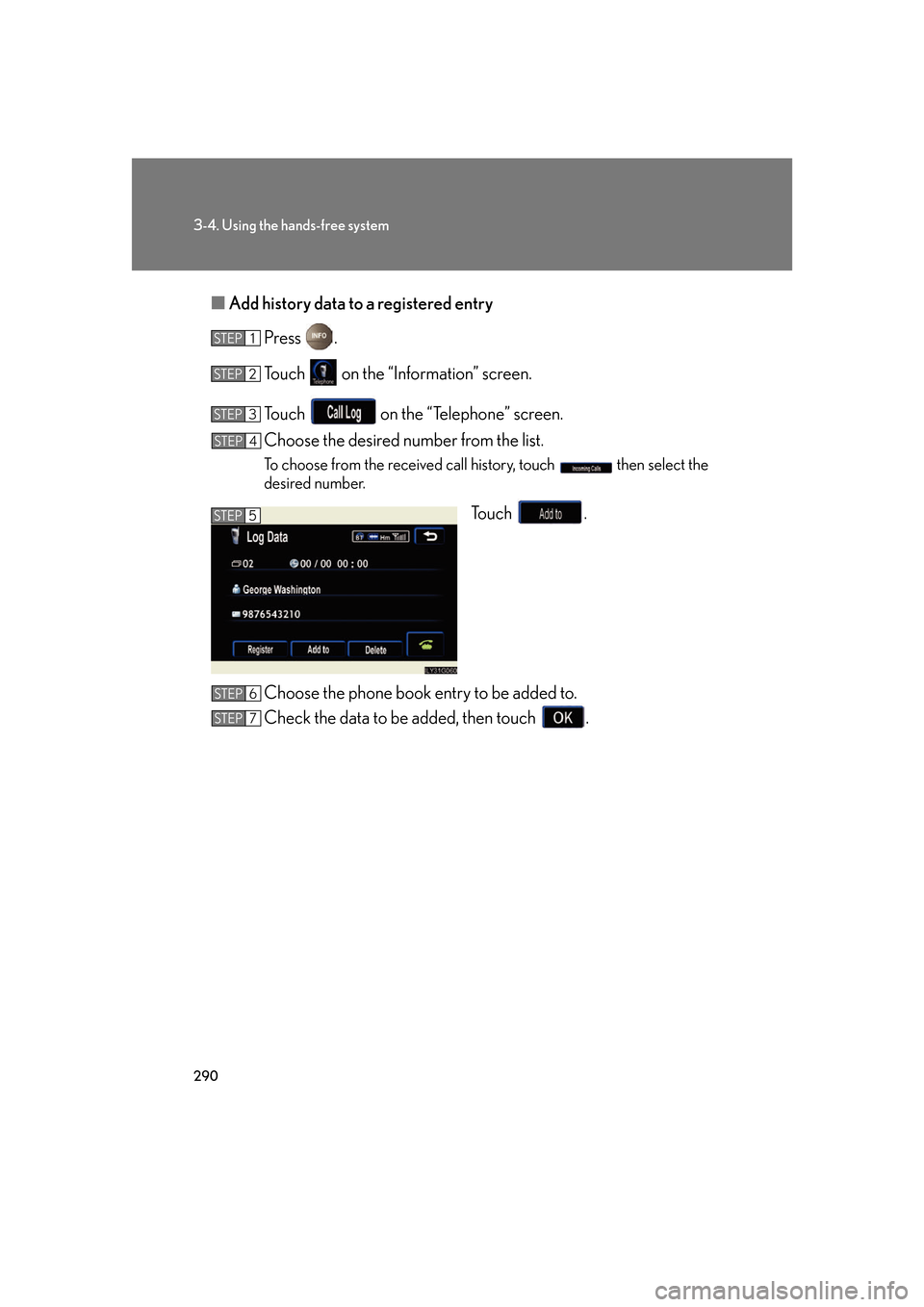
290
3-4. Using the hands-free system
■Add history data to a registered entry
Press .
Touch on the “Information” screen.
Touch on the “Telephone” screen.
Choose the desired number from the list.
To choose from the received call history, touch then select the
desired number.
To u c h .
Choose the phone book entry to be added to.
Check the data to be added, then touch .
STEP1
STEP2
STEP3
STEP4
STEP5
STEP6
STEP7
Page 311 of 548
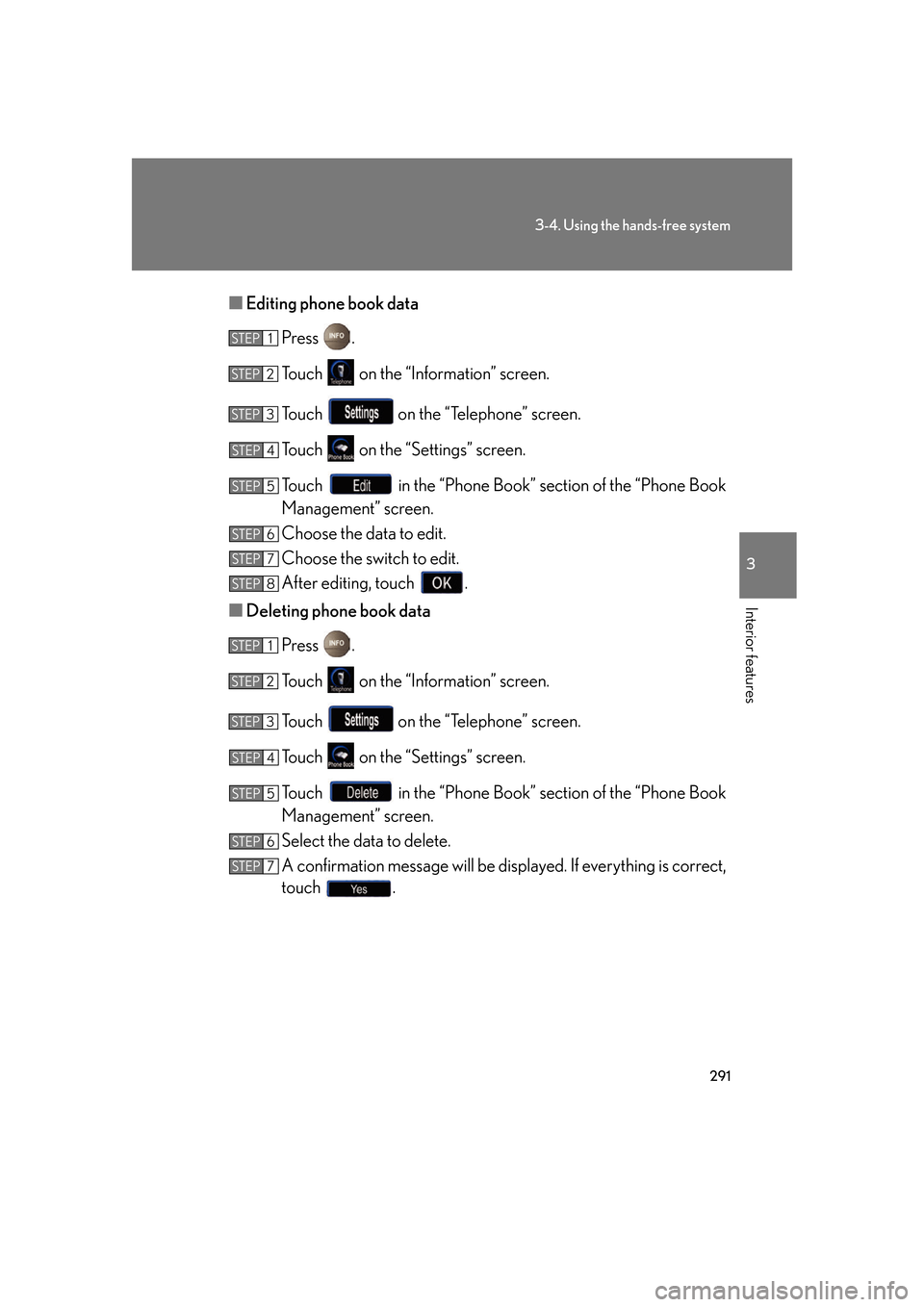
291
3-4. Using the hands-free system
3
Interior features
■Editing phone book data
Press .
Touch on the “Information” screen.
Touch on the “Telephone” screen.
Touch on the “S ettings” screen.
Touch in the “Phone Book” section of the “Phone Book
Management” screen.
Choose the data to edit.
Choose the switch to edit.
After editing, touch .
■ Deleting phone book data
Press .
Touch on the “Information” screen.
Touch on the “Telephone” screen.
Touch on the “S ettings” screen.
Touch in the “Phone Book” section of the “Phone Book
Management” screen.
Select the data to delete.
A confirmation message will be disp layed. If everything is correct,
touch .
STEP1
STEP2
STEP3
STEP4
STEP5
STEP6
STEP7
STEP8
STEP1
STEP2
STEP3
STEP4
STEP5
STEP6
STEP7
Page 312 of 548
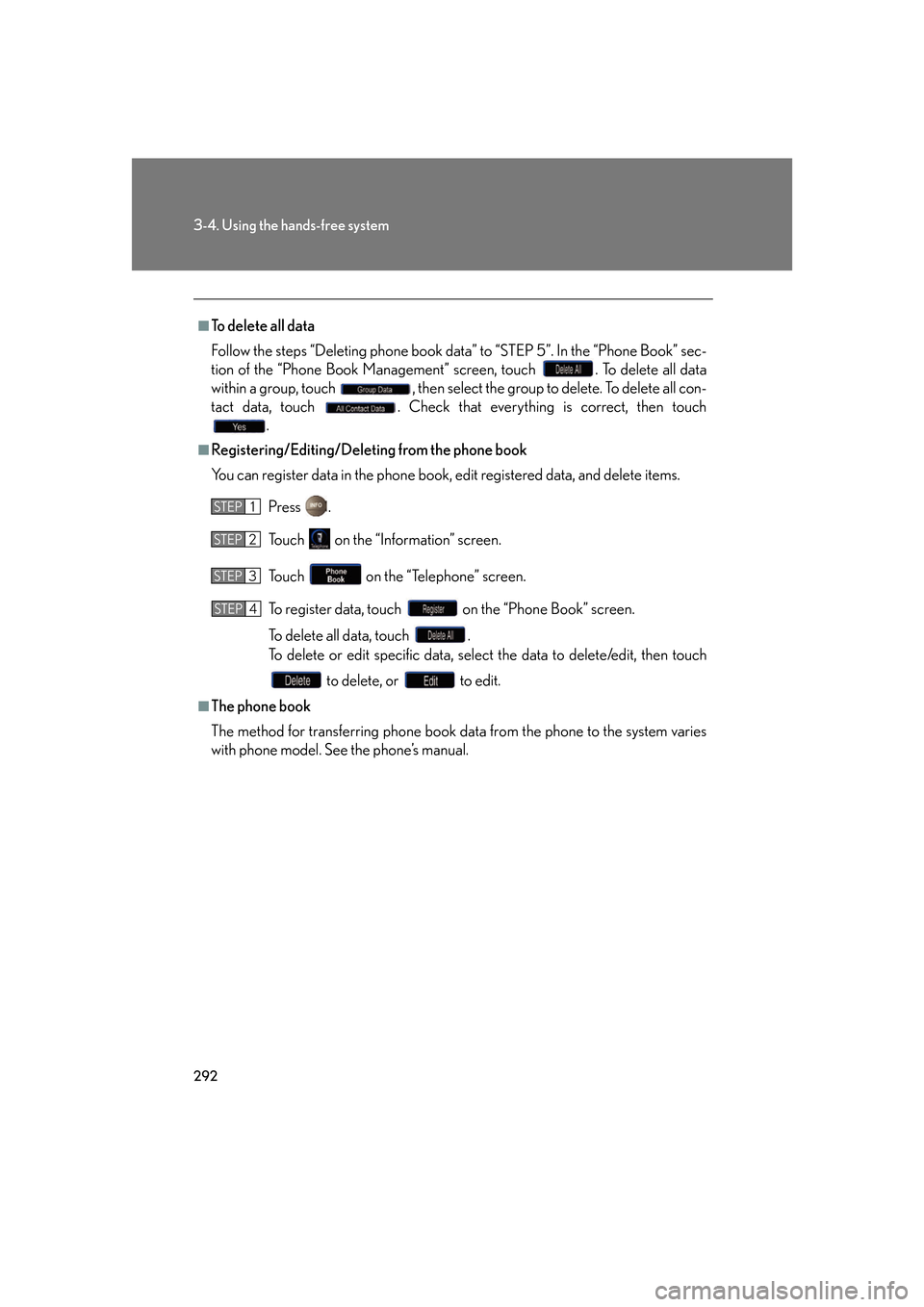
292
3-4. Using the hands-free system
■To delete all data
Follow the steps “Deleting phone book data” to “STEP 5”. In the “Phone Book” sec-
tion of the “Phone Book Management” screen, touch . To delete all data
within a group, touch , then select the group to delete. To delete all con-
tact data, touch . Check that everything is correct, then touch .
■Registering/Editing/Deleting from the phone book
You can register data in the phone book, edit registered data, and delete items.
Press .
Touch on the “Information” screen.
Touch on the “Telephone” screen.
To register data, touch on the “Phone Book” screen.
To delete all data, touch .
To delete or edit specific data, select the data to delete/edit, then touch
to delete, or to edit.
■The phone book
The method for transferring phone book da ta from the phone to the system varies
with phone model. See the phone’s manual.
STEP1
STEP2
STEP3
STEP4
Page 313 of 548
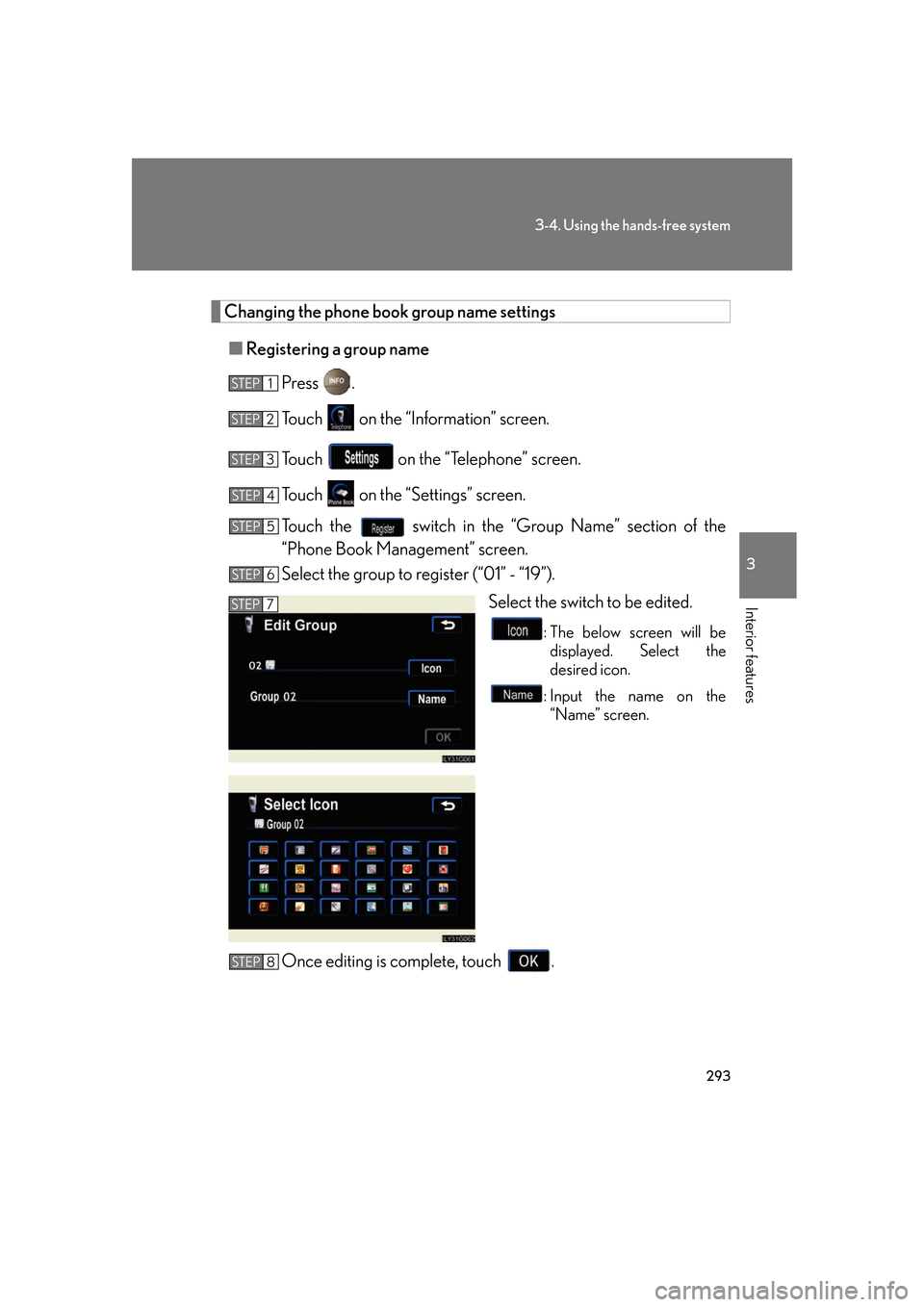
293
3-4. Using the hands-free system
3
Interior features
Changing the phone book group name settings■ Registering a group name
Press .
Touch on the “Information” screen.
Touch on the “Telephone” screen.
Touch on the “S ettings” screen.
Touch the switch in the “Group Name” section of the
“Phone Book Management” screen.
Select the group to register (“01” - “19”). Select the switch to be edited.
: The below screen will be displayed. Select the
desired icon.
: Input the name on the “Name” screen.
Once editing is complete, touch .
STEP1
STEP2
STEP3
STEP4
STEP5
STEP6
STEP7
STEP8
Page 314 of 548
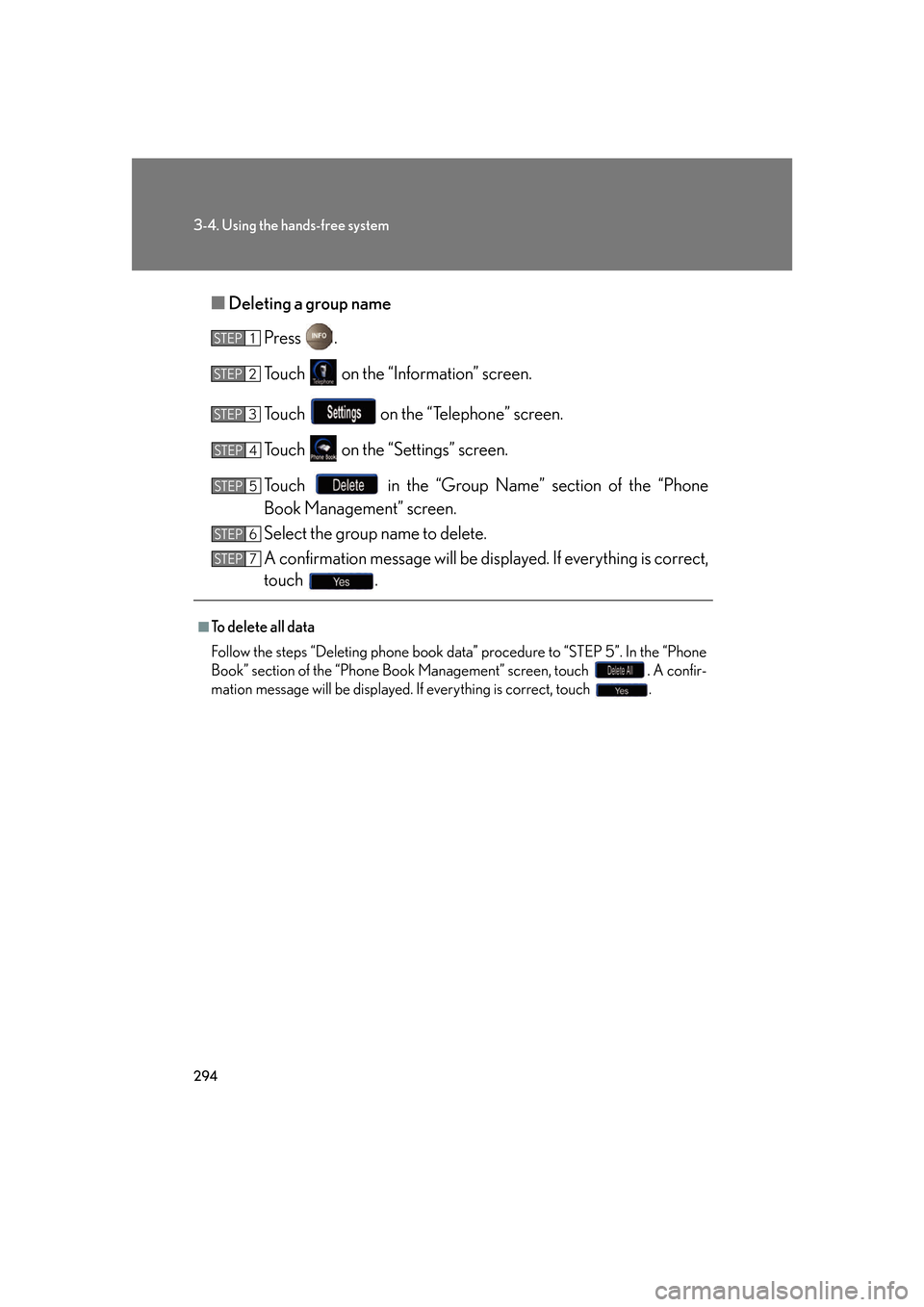
294
3-4. Using the hands-free system
■Deleting a group name
Press .
Touch on the “Information” screen.
Touch on the “Telephone” screen.
Touch on the “Settings” screen.
Touch in the “Group Name” section of the “Phone
Book Management” screen.
Select the group name to delete.
A confirmation message wi ll be displayed. If everything is correct,
touch .
■To delete all data
Follow the steps “Deleting phone book data” procedure to “STEP 5”. In the “Phone
Book” section of the “Phone Book Management” screen, touch . A confir-
mation message will be displayed. If everything is correct, touch .
STEP1
STEP2
STEP3
STEP4
STEP5
STEP6
STEP7