change time Lexus GS450h 2007 Using the audio system / LEXUS 2007 GS450H FROM JULY 2006 PROD. (OM30A05U) User Guide
[x] Cancel search | Manufacturer: LEXUS, Model Year: 2007, Model line: GS450h, Model: Lexus GS450h 2007Pages: 548, PDF Size: 16.31 MB
Page 229 of 548
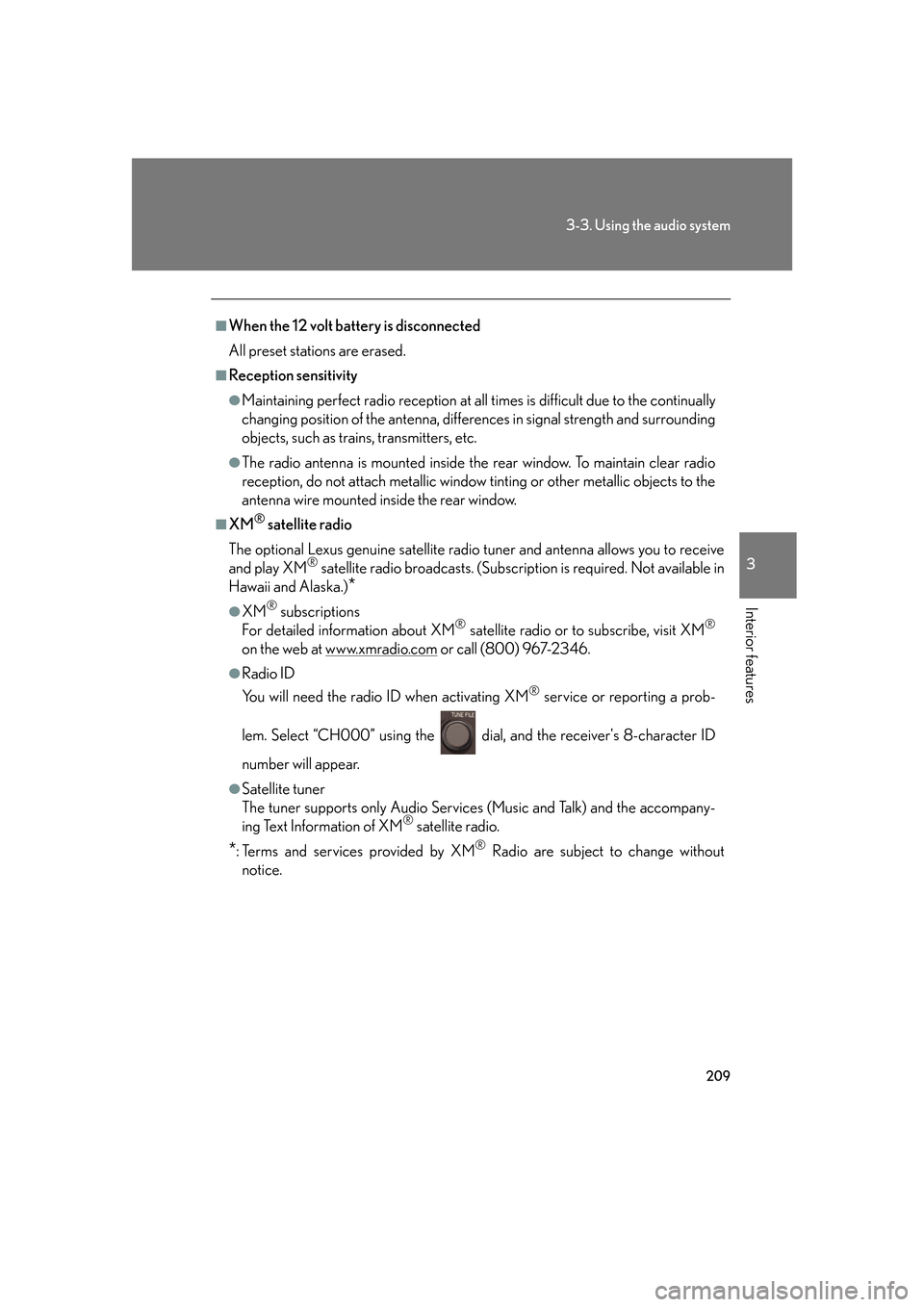
209
3-3. Using the audio system
3
Interior features
■When the 12 volt battery is disconnected
All preset stations are erased.
■Reception sensitivity
●Maintaining perfect radio reception at all times is difficult due to the continually
changing position of the antenna, differences in signal strength and surrounding
objects, such as trains, transmitters, etc.
●The radio antenna is mounted inside the rear window. To maintain clear radio
reception, do not attach metallic window tinting or other metallic objects to the
antenna wire mounted inside the rear window.
■XM® satellite radio
The optional Lexus genuine satellite radio tuner and antenna allows you to receive
and play XM
® satellite radio broadcasts. (Subscri ption is required. Not available in
Hawaii and Alaska.)
*
●XM® subscriptions
For detailed information about XM® satellite radio or to subscribe, visit XM®
on the web at www.xmradio.com or call (800) 967-2346.
●Radio ID
You will need the radio ID when activating XM
® service or reporting a prob-
lem. Select “CH000” using the dial , and the receiver's 8-character ID
number will appear.
●Satellite tuner
The tuner supports only Audio Services (Music and Talk) and the accompany-
ing Text Information of XM
® satellite radio.
*: Terms and services provided by XM® Radio are subject to change without
notice.
Page 230 of 548
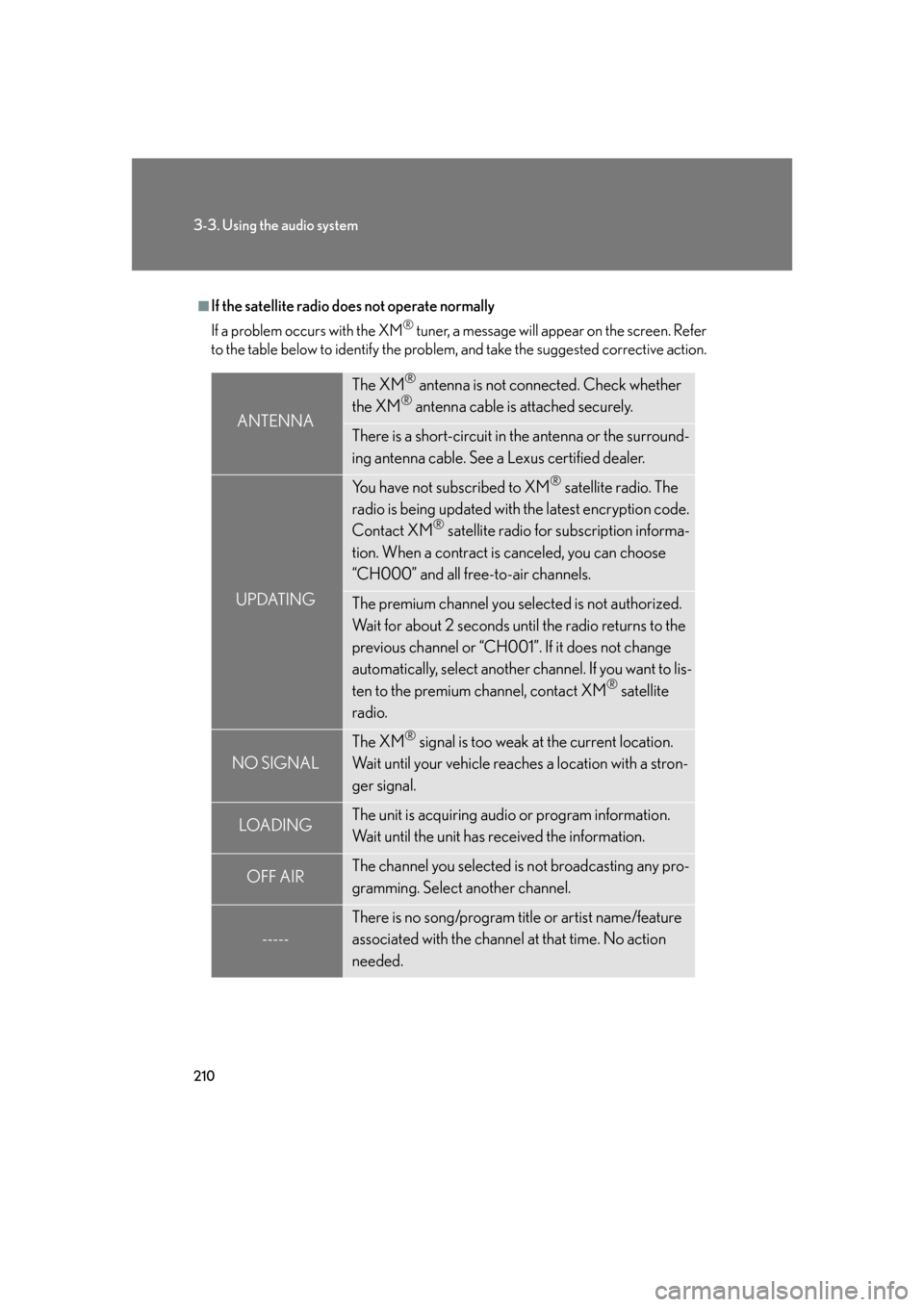
210
3-3. Using the audio system
■If the satellite radio does not operate normally
If a problem occurs with the XM
® tuner, a message will appear on the screen. Refer
to the table below to identify the problem, and take the suggested corrective action.
ANTENNA
The XM® antenna is not connected. Check whether
the XM® antenna cable is attached securely.
There is a short-circuit in the antenna or the surround-
ing antenna cable. See a Lexus certified dealer.
UPDATING
You have not subscribed to XM® satellite radio. The
radio is being updated with the latest encryption code.
Contact XM
® satellite radio for subscription informa-
tion. When a contract is canceled, you can choose
“CH000” and all free-to-air channels.
The premium channel you selected is not authorized.
Wait for about 2 seconds until the radio returns to the
previous channel or “CH001”. If it does not change
automatically, select another channel. If you want to lis-
ten to the premium channel, contact XM
® satellite
radio.
NO SIGNAL
The XM® signal is too weak at the current location.
Wait until your vehicle reaches a location with a stron-
ger signal.
LOADIN GThe unit is acquiring audio or program information.
Wait until the unit has received the information.
OFF AIRThe channel you selected is not broadcasting any pro-
gramming. Select another channel.
-----
There is no song/program title or artist name/feature
associated with the channel at that time. No action
needed.
Page 231 of 548
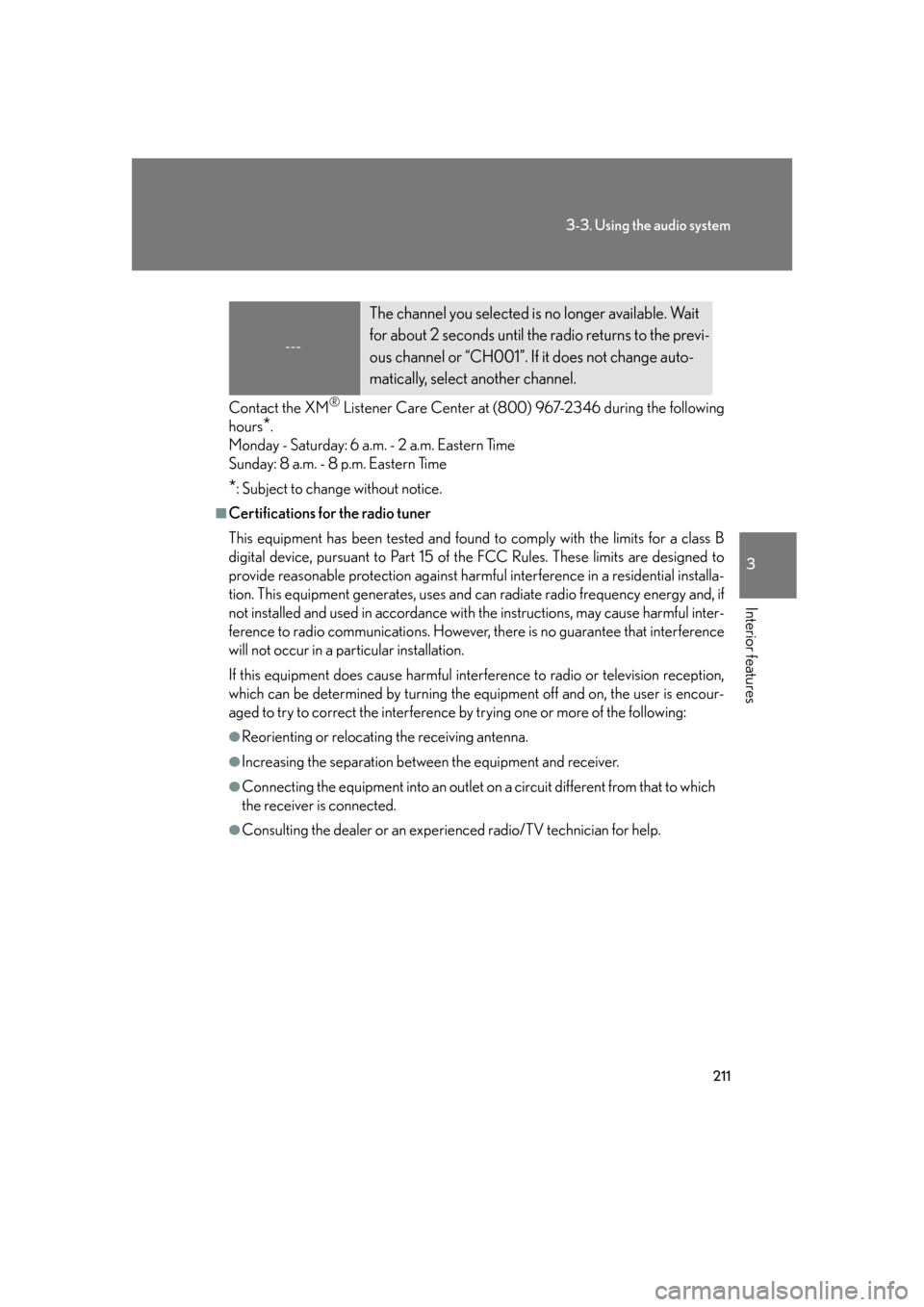
211
3-3. Using the audio system
3
Interior features
Contact the XM® Listener Care Center at (800) 967-2346 during the following
hours
*.
Monday - Saturday: 6 a.m. - 2 a.m. Eastern Time
Sunday: 8 a.m. - 8 p.m. Eastern Time
*: Subject to change without notice.
■Certifications for the radio tuner
This equipment has been tested and found to comply with the limits for a class B
digital device, pursuant to Part 15 of the FCC Rules. These limits are designed to
provide reasonable protection against harmful interference in a residential installa-
tion. This equipment generate s, uses and can radiate radio frequency energy and, if
not installed and used in accordance with the instructions, may cause harmful inter-
ference to radio communications. However, there is no guarantee that interference
will not occur in a particular installation.
If this equipment does cause harmful interference to radio or television reception,
which can be determined by turning the eq uipment off and on, the user is encour-
aged to try to correct the interference by trying one or more of the following:
●Reorienting or relocating the receiving antenna.
●Increasing the separation between the equipment and receiver.
●Connecting the equipment into an outlet on a circuit different from that to which
the receiver is connected.
●Consulting the dealer or an experienced radio/TV technician for help.
---
The channel you selected is no longer available. Wait
for about 2 seconds until the radio returns to the previ-
ous channel or “CH001”. If it does not change auto-
matically, select another channel.
Page 246 of 548
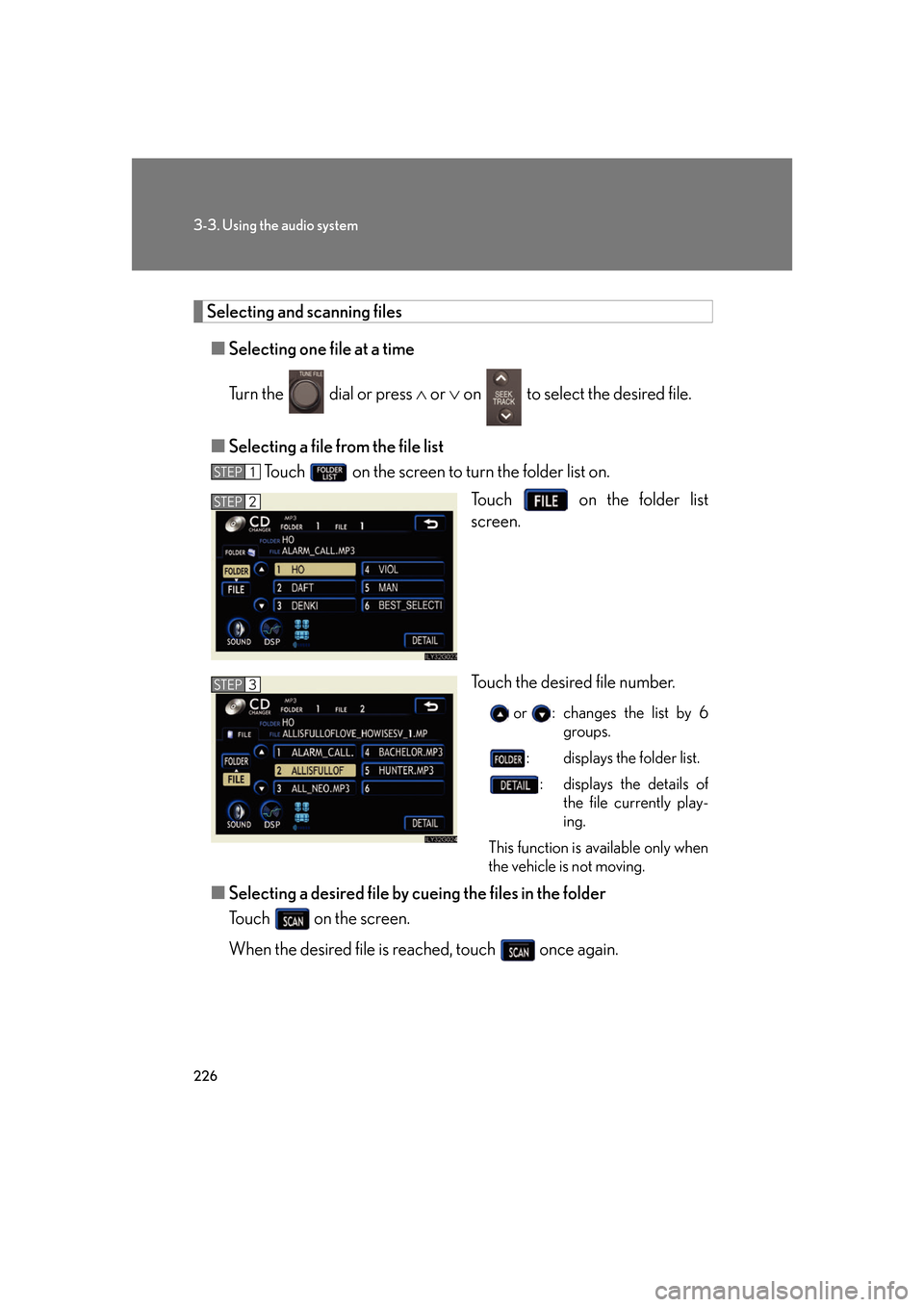
226
3-3. Using the audio system
Selecting and scanning files■ Selecting one file at a time
Turn the dial or press or on to select the desired file.
■ Selecting a file from the file list
Touch on the screen to turn the folder list on.
Touch on the folder list
screen.
Touch the desired file number.
or : changes the list by 6 groups.
: displays the folder list. : displays the details of the file currently play-
ing.
This function is available only when
the vehicle is not moving.
■ Selecting a desired file by cueing the files in the folder
Touch on the screen.
When the desired file is reached, touch once again.
STEP1
STEP2
STEP3
Page 277 of 548
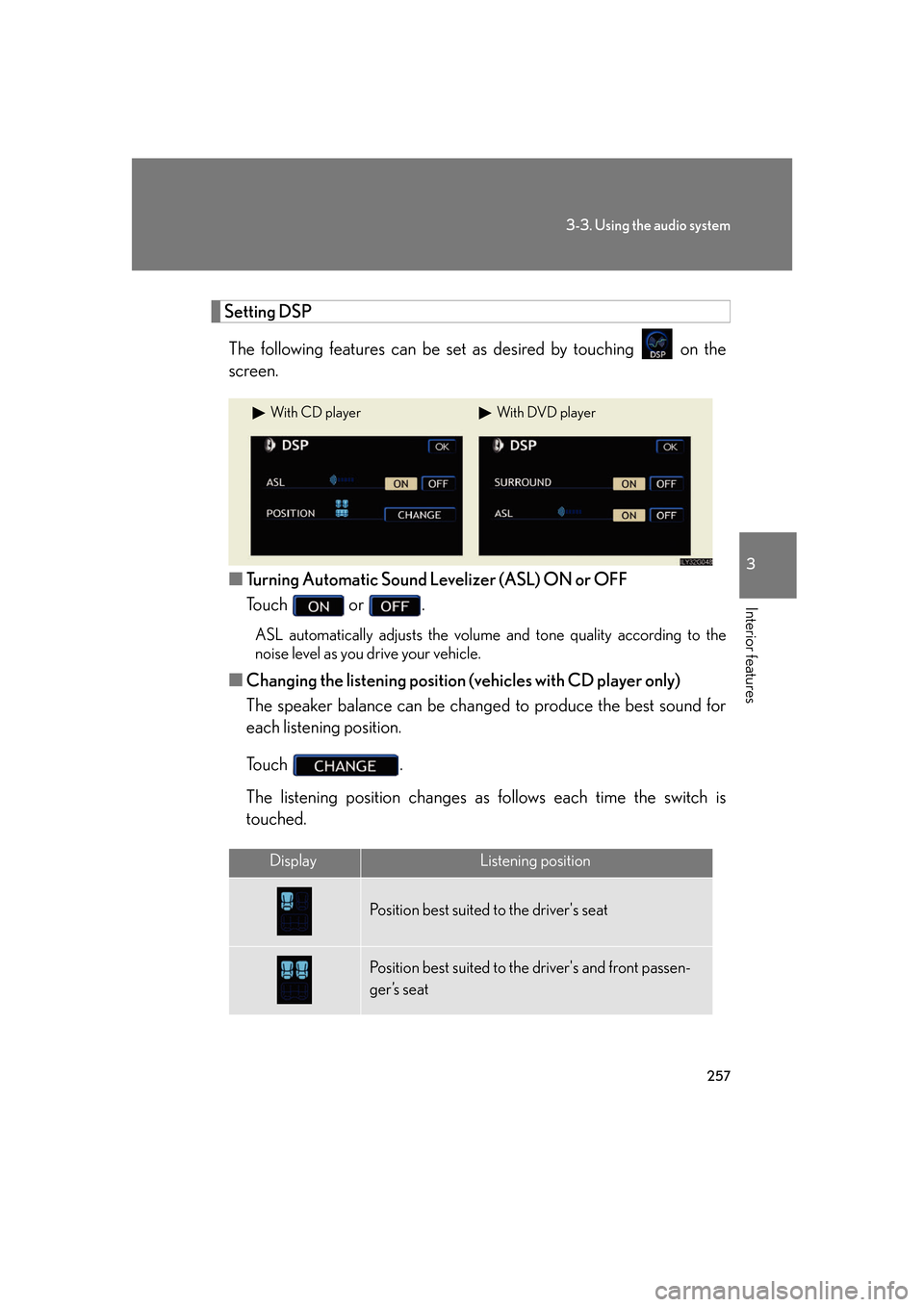
257
3-3. Using the audio system
3
Interior features
Setting DSPThe following features can be set as desired by touching on the
screen.
■ Turning Automatic Sound Levelizer (ASL) ON or OFF
Touch or .
ASL automatically adjusts the volume and tone quality according to the
noise level as you drive your vehicle.
■ Changing the listening position (vehicles with CD player only)
The speaker balance can be change d to produce the best sound for
each listening position.
To u c h .
The listening position changes as follows each time the switch is
touched.
With CD playerWith DVD player
DisplayListening position
Position best suited to the driver's seat
Position best suited to th e driver's and front passen-
ger’s seat
Page 279 of 548
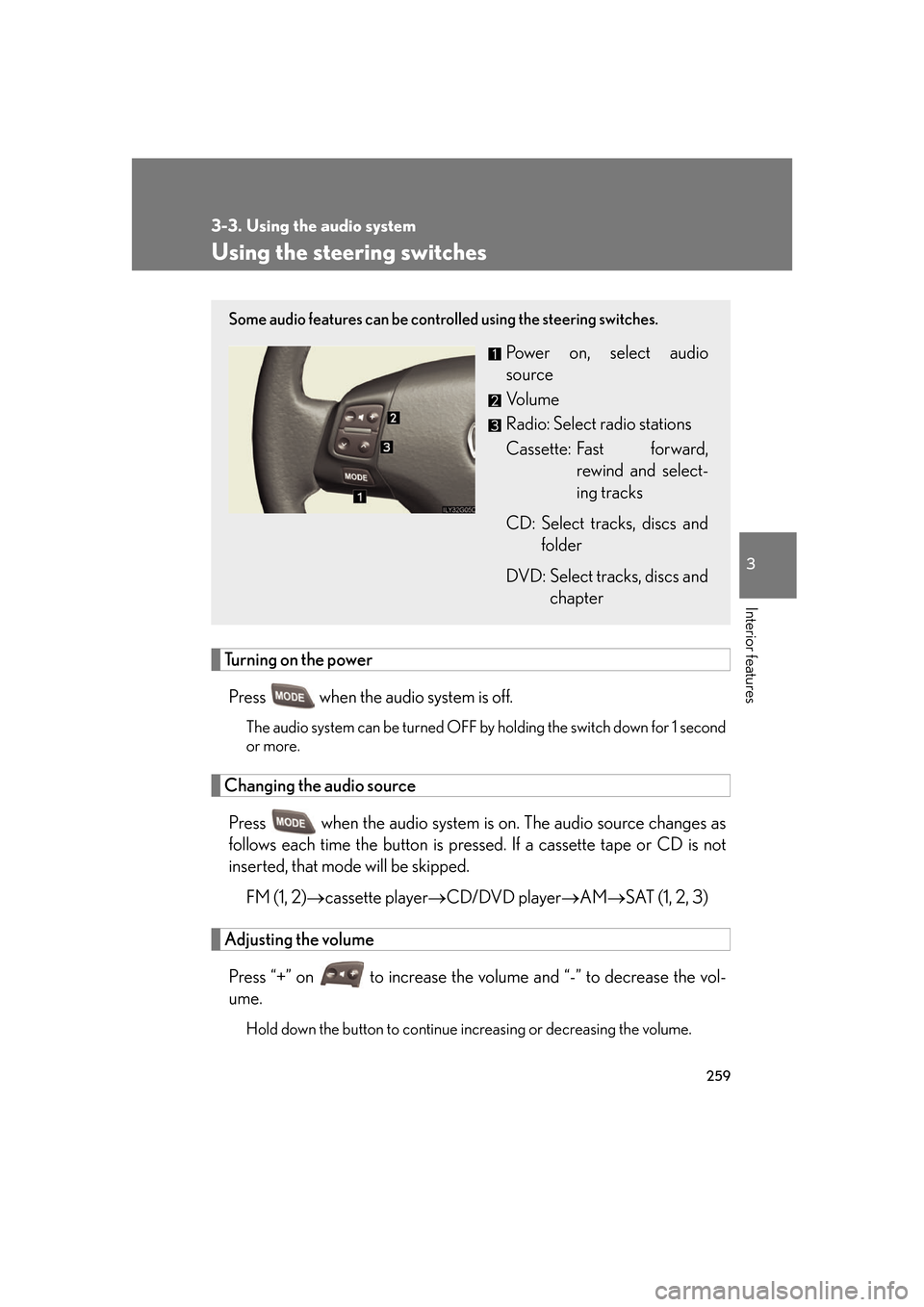
259
3-3. Using the audio system
3
Interior features
Using the steering switches
Turning on the powerPress when the audio system is off.
The audio system can be turned OFF by holding the switch down for 1 second
or more.
Changing the audio source
Press when the audio system is on. The audio source changes as
follows each time the bu tton is pressed. If a cassette tape or CD is not
inserted, that mode will be skipped.
FM (1, 2) cassette player CD/DVD player AM SAT (1, 2, 3)
Adjusting the volume
Press “+” on to increase the vo lume and “-” to decrease the vol-
ume.
Hold down the button to continue increasing or decreasing the volume.
Some audio features can be controlled using the steering switches.
Power on, select audio
source
Vo l u m e
Radio: Select radio stations
Cassette: Fast forward, rewind and select-
ing tracks
CD: Select tracks, discs and folder
DVD: Select tracks, discs and chapter
Page 284 of 548
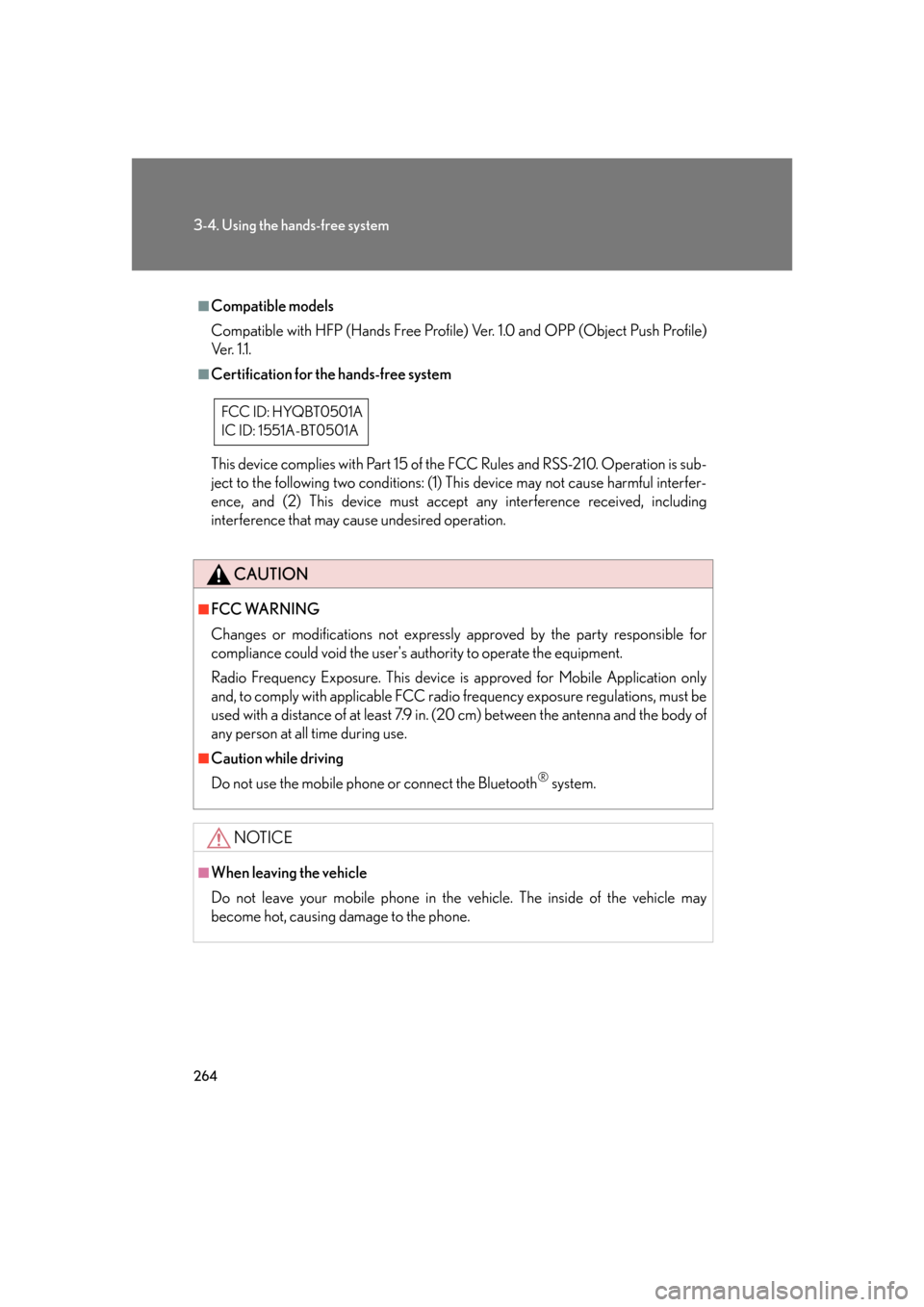
264
3-4. Using the hands-free system
■Compatible models
Compatible with HFP (Hands Free Profile) Ver. 1.0 and OPP (Object Push Profile)
Ve r. 1 .1 .
■Certification for the hands-free system
This device complies with Part 15 of the FCC Rules and RSS-210. Operation is sub-
ject to the following two conditions: (1) This device may not cause harmful interfer-
ence, and (2) This device must accept any interference received, including
interference that may cause undesired operation.
CAUTION
■FCC WARNING
Changes or modifications not expressly approved by the party responsible for
compliance could void the user's authority to operate the equipment.
Radio Frequency Exposure. This device is approved for Mobile Application only
and, to comply with applicable FCC radio frequency exposure regulations, must be
used with a distance of at least 7.9 in. (20 cm) between the antenna and the body of
any person at all time during use.
■Caution while driving
Do not use the mobile phone or connect the Bluetooth
® system.
NOTICE
■When leaving the vehicle
Do not leave your mobile phone in the vehicle. The inside of the vehicle may
become hot, causing da mage to the phone.
FCC ID: HYQBT0501A
IC ID: 1551A-BT0501A
Page 305 of 548

285
3-4. Using the hands-free system
3
Interior features
Changing the screen settingsPress .
Touch on the “Information” screen.
Touch on the “Telephone” screen.
Touch on the “S ettings” screen.
The following settings can be changed.
“Incoming Call Display”The incoming call screen set-
tings can be changed.
“Auto Answer” When a call is received, the sys-
tem automatically switches to
the talking screen after the set
period of time, meaning you
can speak without pressing any-
thing.
“Show Bluetooth* connection sta-
tus at startup” You can set the system to show
the status confirmation display
when connecting.
*: Bluetooth is a registered trade-mark of Bluetooth SIG. Inc.
STEP1
STEP2
STEP3
STEP4
Page 324 of 548
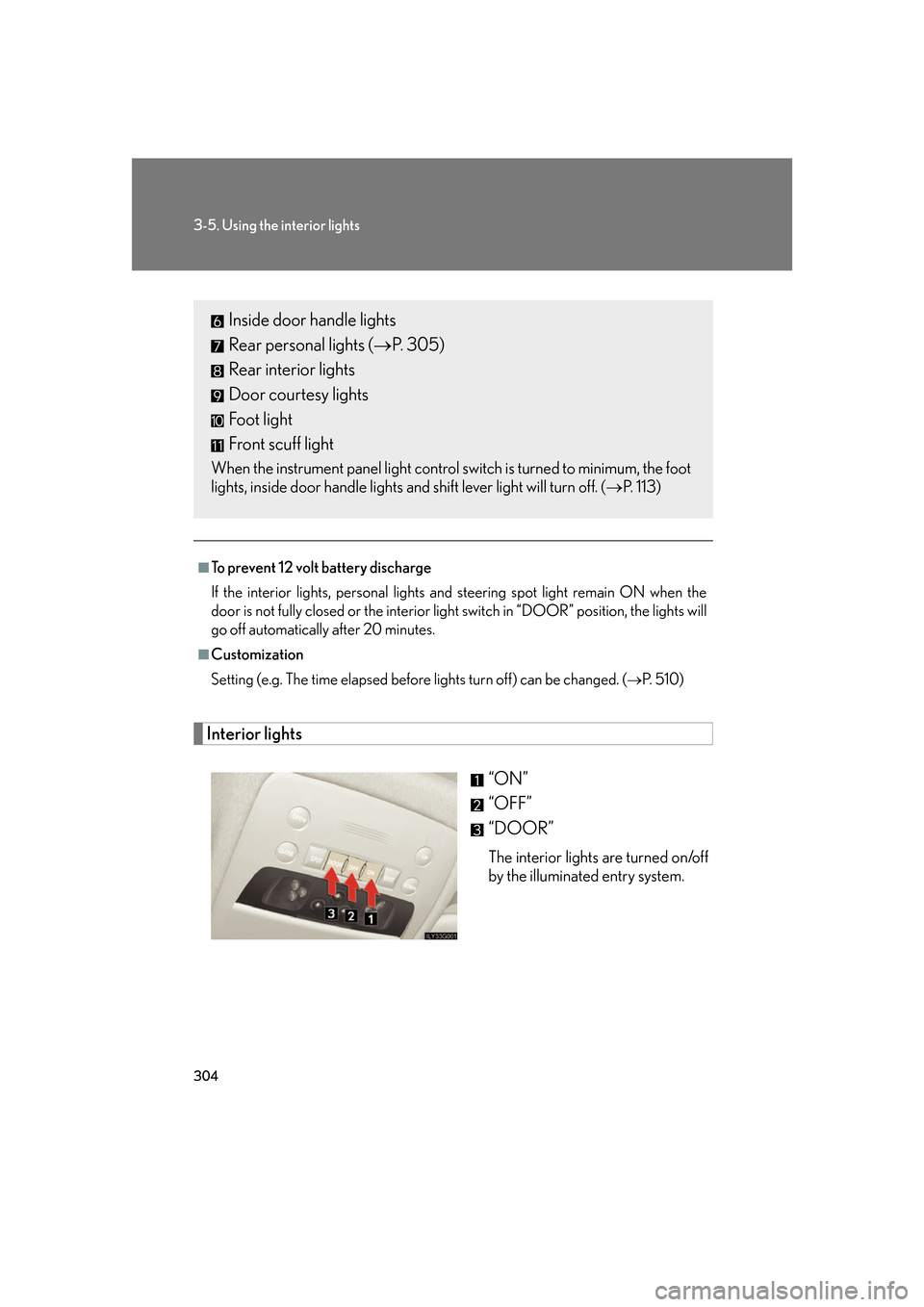
304
3-5. Using the interior lights
Interior lights“ON”
“OFF”
“DOOR”
The interior lights are turned on/off
by the illuminated entry system.
■To prevent 12 volt battery discharge
If the interior lights, personal lights and steering spot light remain ON when the
door is not fully closed or the interior light switch in “DOOR” position, the lights will
go off automatically after 20 minutes.
■Customization
Setting (e.g. The time elapsed before lights turn off) can be changed. (
P. 5 1 0 )
Inside door handle lights
Rear personal lights (P. 305)
Rear interior lights
Door courtesy lights
Foot light
Front scuff light
When the instrument panel light control sw itch is turned to minimum, the foot
lights, inside door handle lights and shift lever light will turn off. ( P. 1 1 3 )
Page 369 of 548
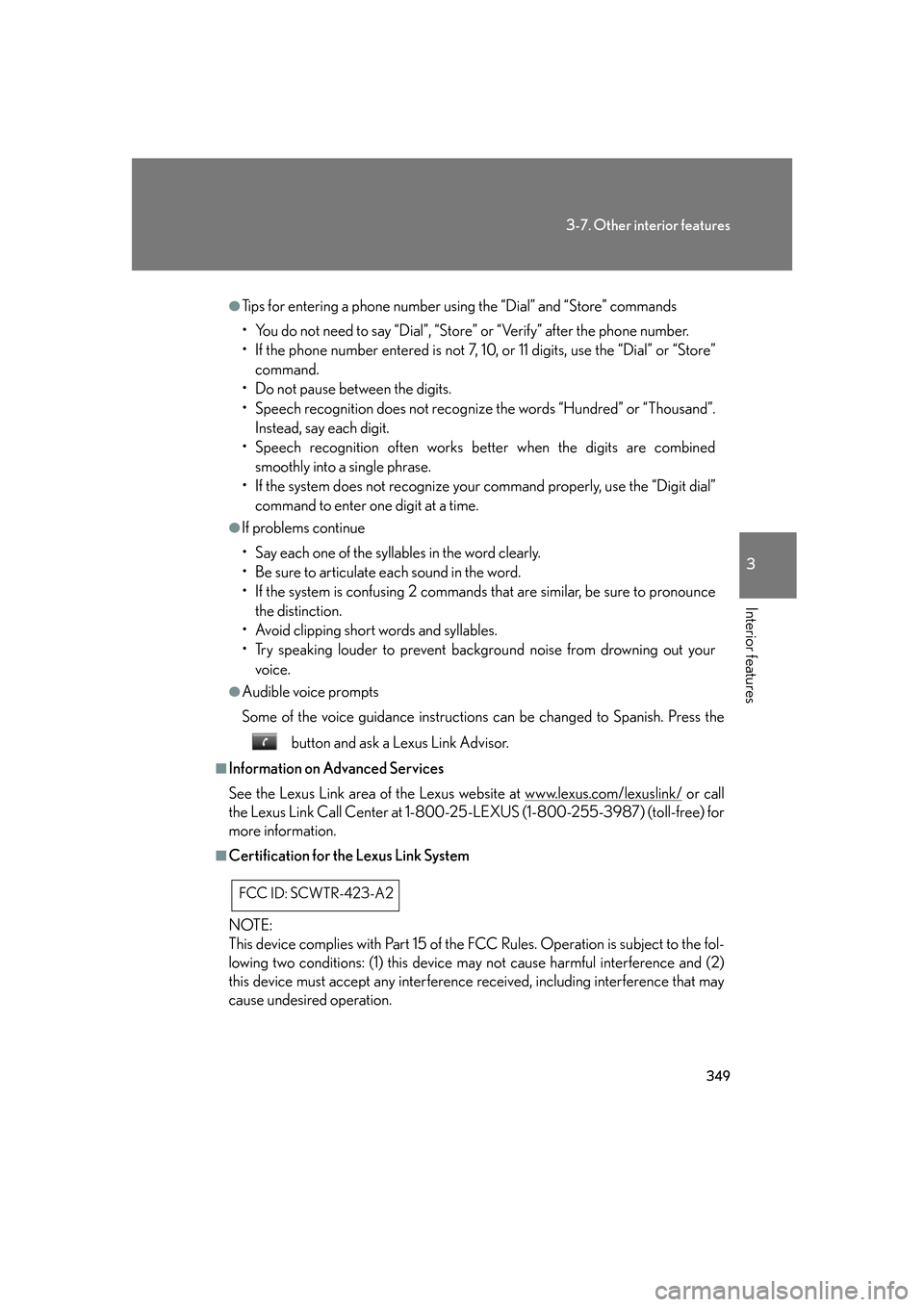
349
3-7. Other interior features
3
Interior features
●Tips for entering a phone number using the “Dial” and “Store” commands
• You do not need to say “Dial”, “Store” or “Verify” after the phone number.
• If the phone number entered is not 7, 10, or 11 digits, use the “Dial” or “Store”
command.
• Do not pause between the digits.
• Speech recognition does not recognize the words “Hundred” or “Thousand”. Instead, say each digit.
• Speech recognition often works better when the digits are combined
smoothly into a single phrase.
• If the system does not recognize your command properly, use the “Digit dial” command to enter one digit at a time.
●If problems continue
• Say each one of the syllables in the word clearly.
• Be sure to articulate each sound in the word.
• If the system is confusing 2 commands th at are similar, be sure to pronounce
the distinction.
• Avoid clipping short words and syllables.
• Try speaking louder to prevent background noise from drowning out your
voice.
●Audible voice prompts
Some of the voice guidance instructions can be changed to Spanish. Press the
button and ask a Lexus Link Advisor.
■Information on Advanced Services
See the Lexus Link area of the Lexus website at www.lexus.com/lexuslink/
or call
the Lexus Link Call Center at 1-800-25 -LEXUS (1-800-255-3987) (toll-free) for
more information.
■Certification for the Lexus Link System
NOTE:
This device complies with Part 15 of the FCC Rules. Operation is subject to the fol-
lowing two conditions: (1) this device ma y not cause harmful interference and (2)
this device must accept any interference received, including interference that may
cause undesired operation.
FCC ID: SCWTR-423-A2