display Lexus GS450h 2007 Using the audio system / LEXUS 2007 GS450H THROUGH JUNE 2006 PROD. (OM30727U) Manual PDF
[x] Cancel search | Manufacturer: LEXUS, Model Year: 2007, Model line: GS450h, Model: Lexus GS450h 2007Pages: 540, PDF Size: 17.11 MB
Page 285 of 540
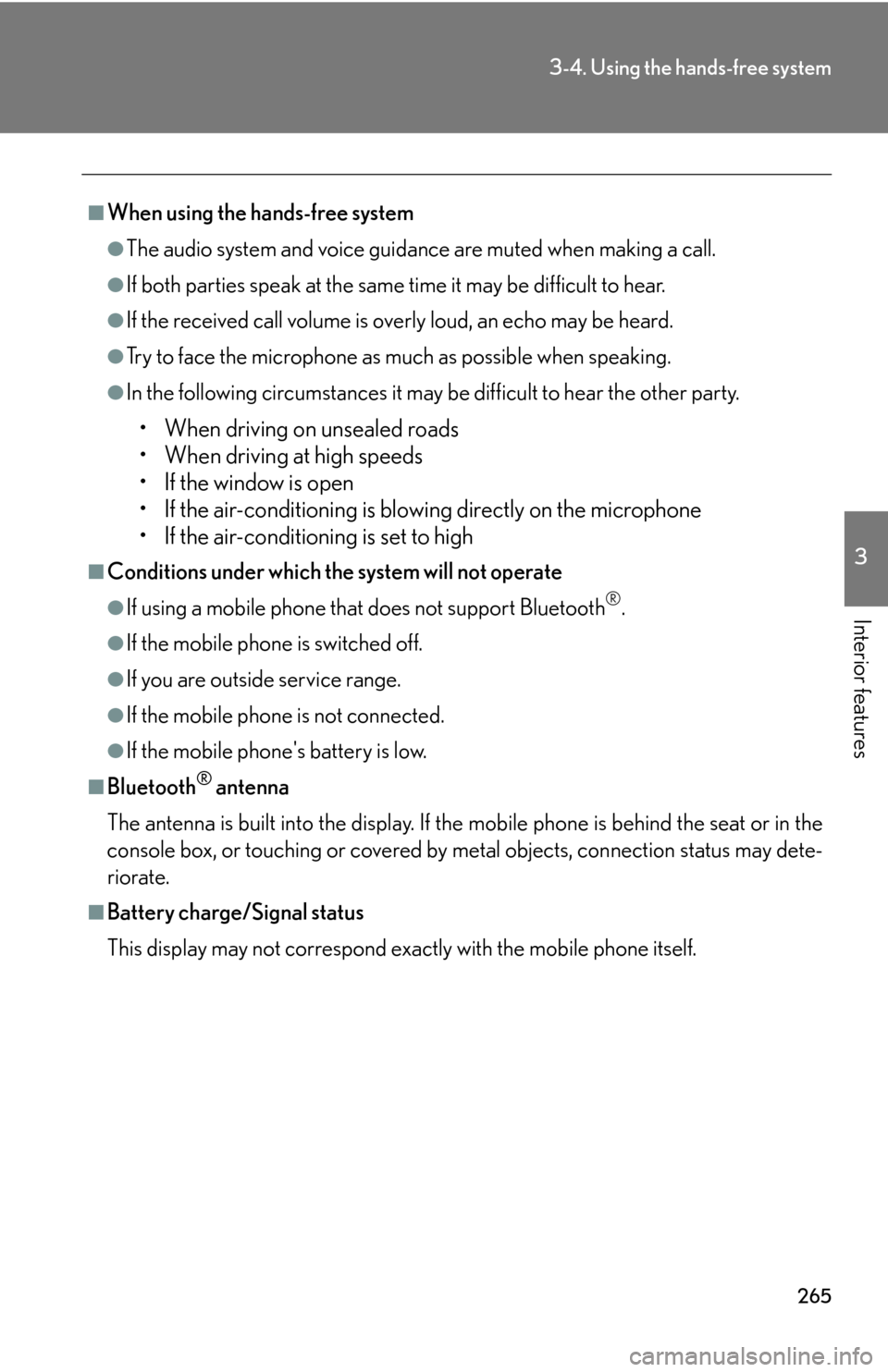
265
3-4. Using the hands-free system
3
Interior features
■When using the hands-free system
●The audio system and voice guidance are muted when making a call.
●If both parties speak at the same time it may be difficult to hear.
●If the received call volume is overly loud, an echo may be heard.
●Try to face the microphone as much as possible when speaking.
●In the following circumstances it may be difficult to hear the other party.
• When driving on unsealed roads
• When driving at high speeds
• If the window is open
• If the air-conditioning is blowing directly on the microphone
• If the air-conditioning is set to high
■Conditions under which the system will not operate
●If using a mobile phone that does not support Bluetooth®.
●If the mobile phone is switched off.
●If you are outside service range.
●If the mobile phone is not connected.
●If the mobile phone's battery is low.
■Bluetooth® antenna
The antenna is built into the display. If the m
obile phone is behind the seat or in the
console box, or touching or covered by metal objects, connection status may dete -
riorate.
■Battery charge/Signal status
This display may not correspond exact ly w
ith the mobile phone itself.
Page 288 of 540
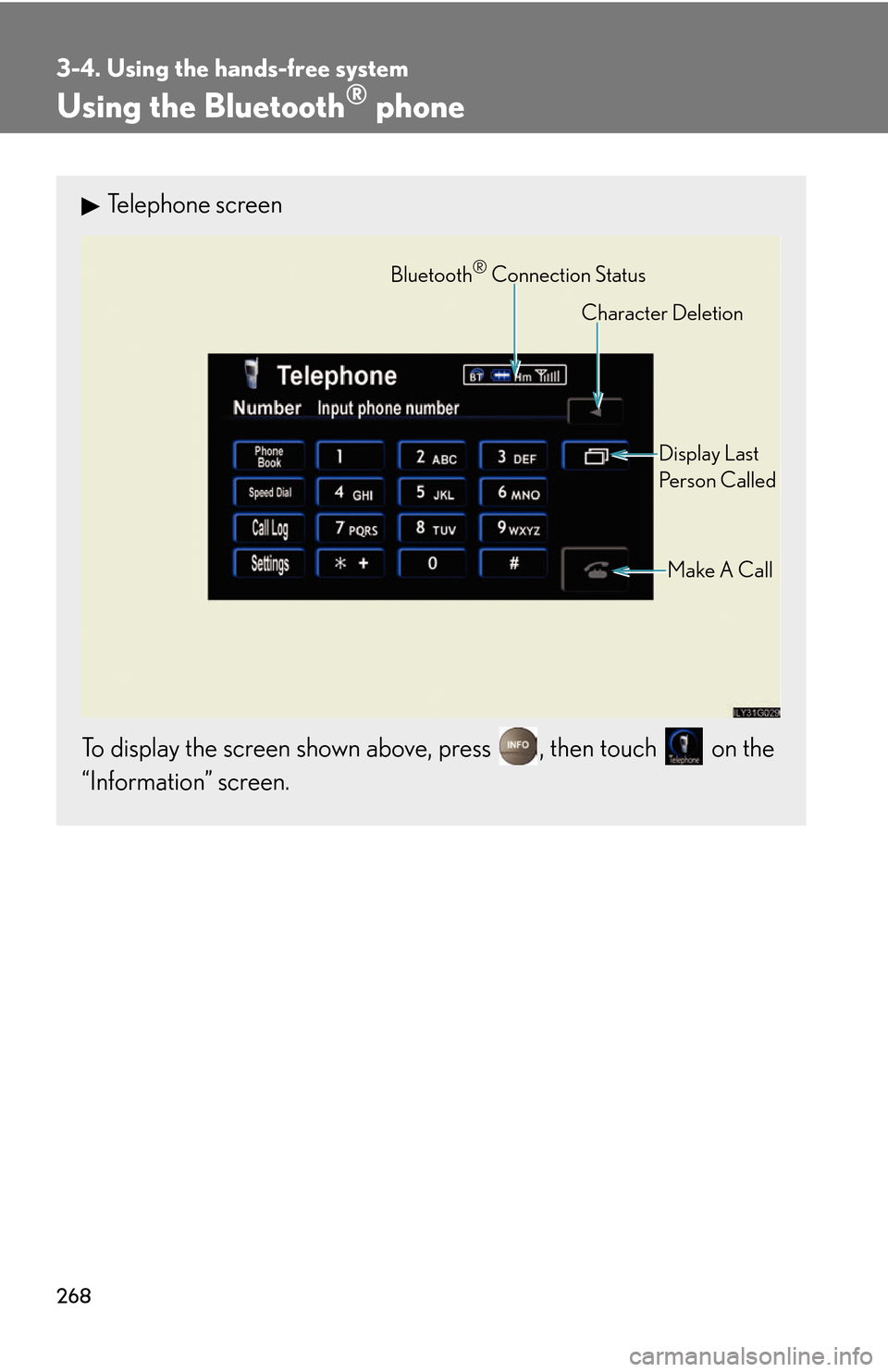
268
3-4. Using the hands-free system
Using the Bluetooth® phone
Telephone screen
To display the screen shown above, press , then touch on the
“Information” screen.
Bluetooth® Connection Status
Display Last
Person Called
Make A Call
Character Deletion
Page 290 of 540
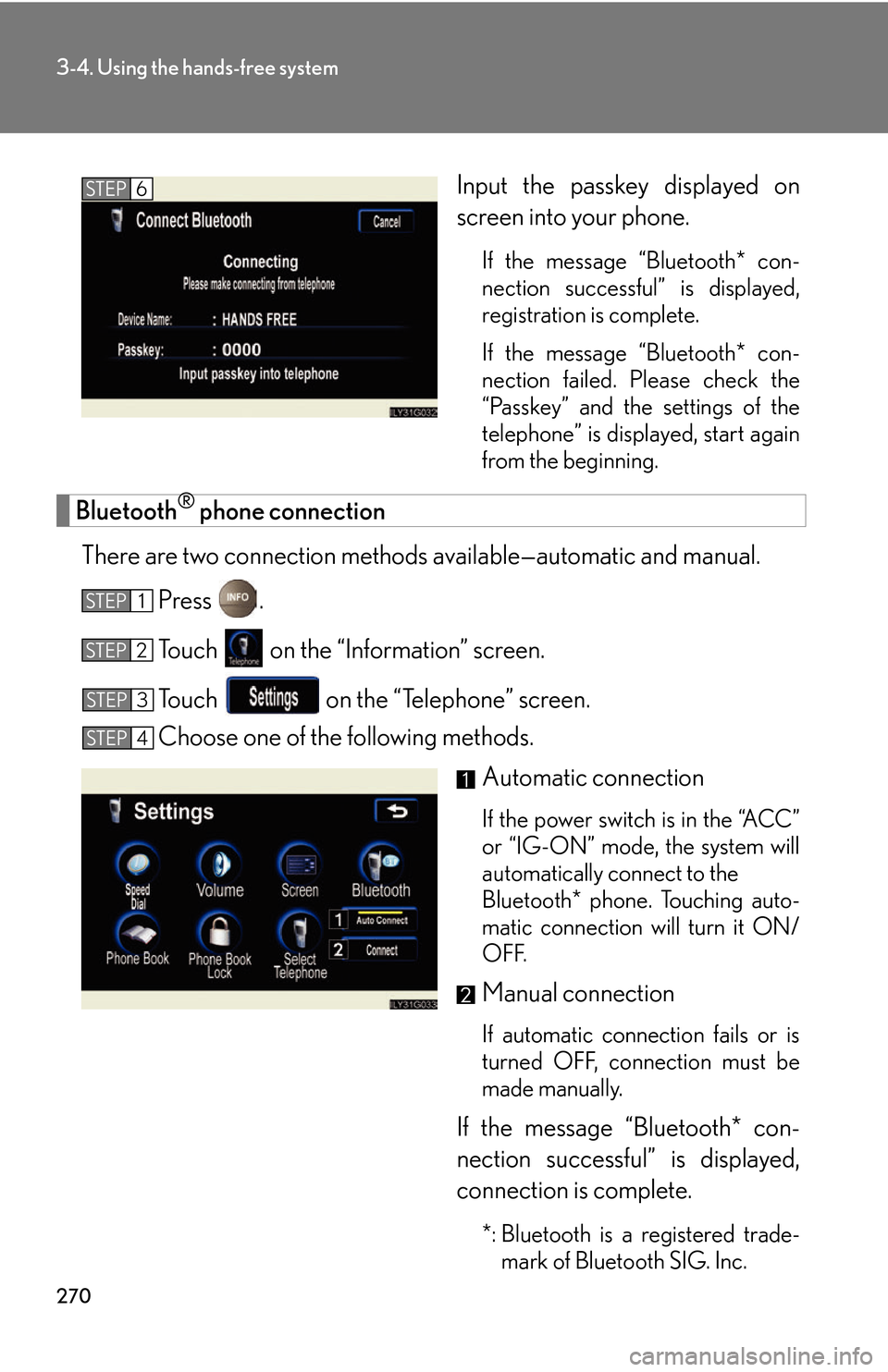
270
3-4. Using the hands-free system
Input the passkey displayed on
screen into your phone.
If the message “Bluetooth* con-
nection successful” is displayed,
r
egistration is complete.
If the message “Bluetooth* con -
nection failed. Please check the
“P
asskey” and the settings of the
telephone” is displayed, start again
from the beginning.
Bluetooth® phone connection
There are two connection methods av ailable—automatic and manual.
Press .
To u c h on the “Information” screen.
To u c h on the “Telephone” screen.
Choose one of the following methods.
Automatic connection
If the power switch is in the “ACC”
or “IG-ON” mode, the system will
automatically connect to the
Bluetooth* phone. Touching auto -
matic connection will turn it ON/
OFF
.
Manual connection
If automatic connection fails or is
turned OFF, connection must be
made manually.
If the message “Bluetooth* con -
nection successful” is displayed,
connection is complete.
*: Bluetooth is a registered trade -
mark of Bluetooth SIG. Inc.
STEP6
STEP1
STEP2
STEP3
STEP4
Page 297 of 540
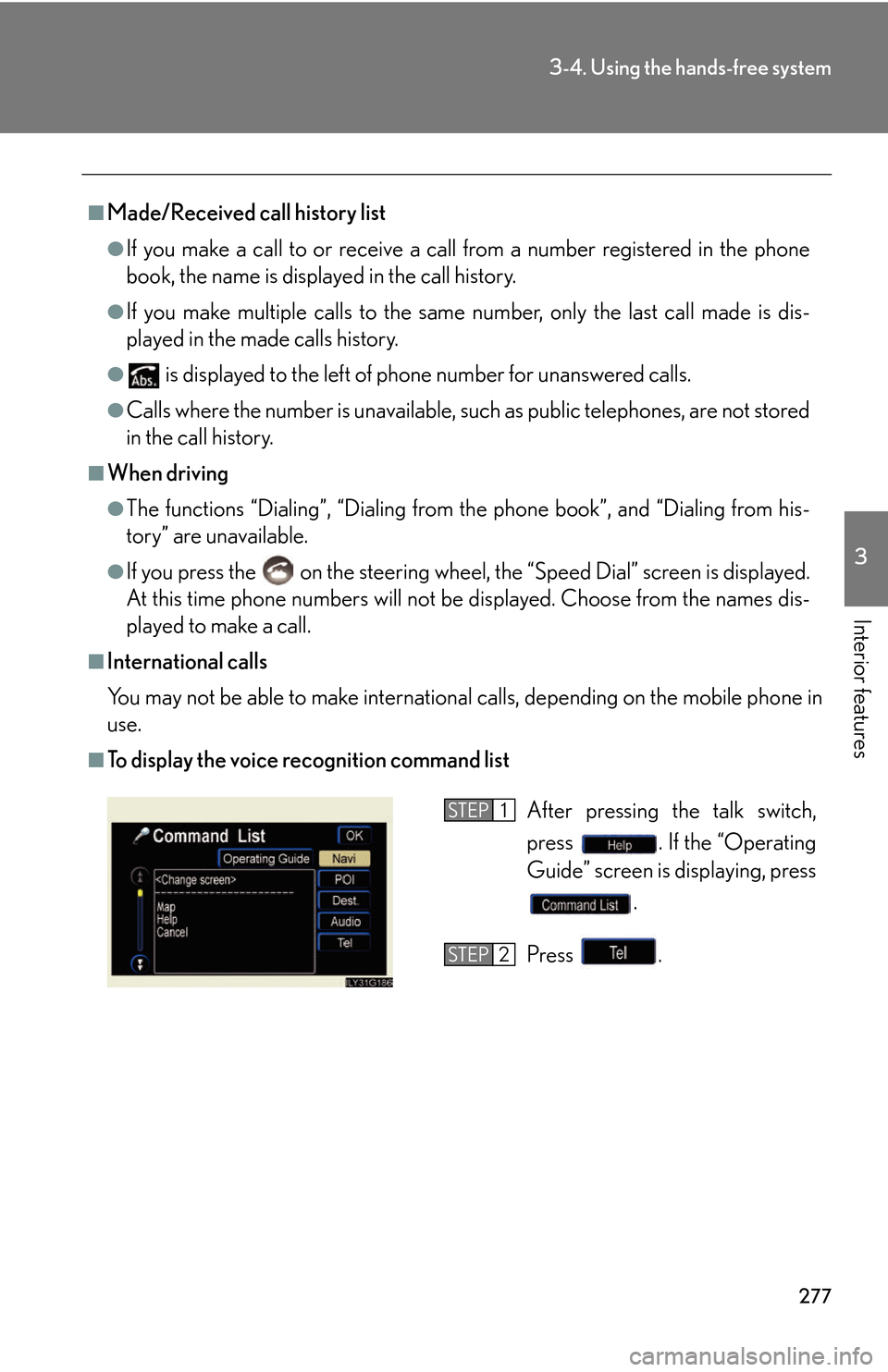
277
3-4. Using the hands-free system
3
Interior features
■Made/Received call history list
●If you make a call to or receive a call from a number registered in the phone
book, the name is displayed in the call history.
●If you make multiple calls to the same number, only the last call made is dis-
played in the made calls history.
● is displayed to the left of phone number for unanswered calls.
●Calls where the number is unavailable, such as public telephones, are not stored
in the call history.
■When driving
●The functions “Dialing”, “Dialing from the phone book”, and “Dialing from his -
tory” are unavailable.
●If you press the on the steering wheel, the “Speed Dial” screen is displayed.
At this time phone numbers will not be disp
layed. Choose from the names dis -
played to make a call.
■International calls
You may not be able to make international c
alls, depending on the mobile phone in
use.
■To display the voice recognition command list
After pressing the talk switch,
press . If the “Operating
Guide” screen is displaying, press
.
Press .STEP1
STEP2
Page 298 of 540
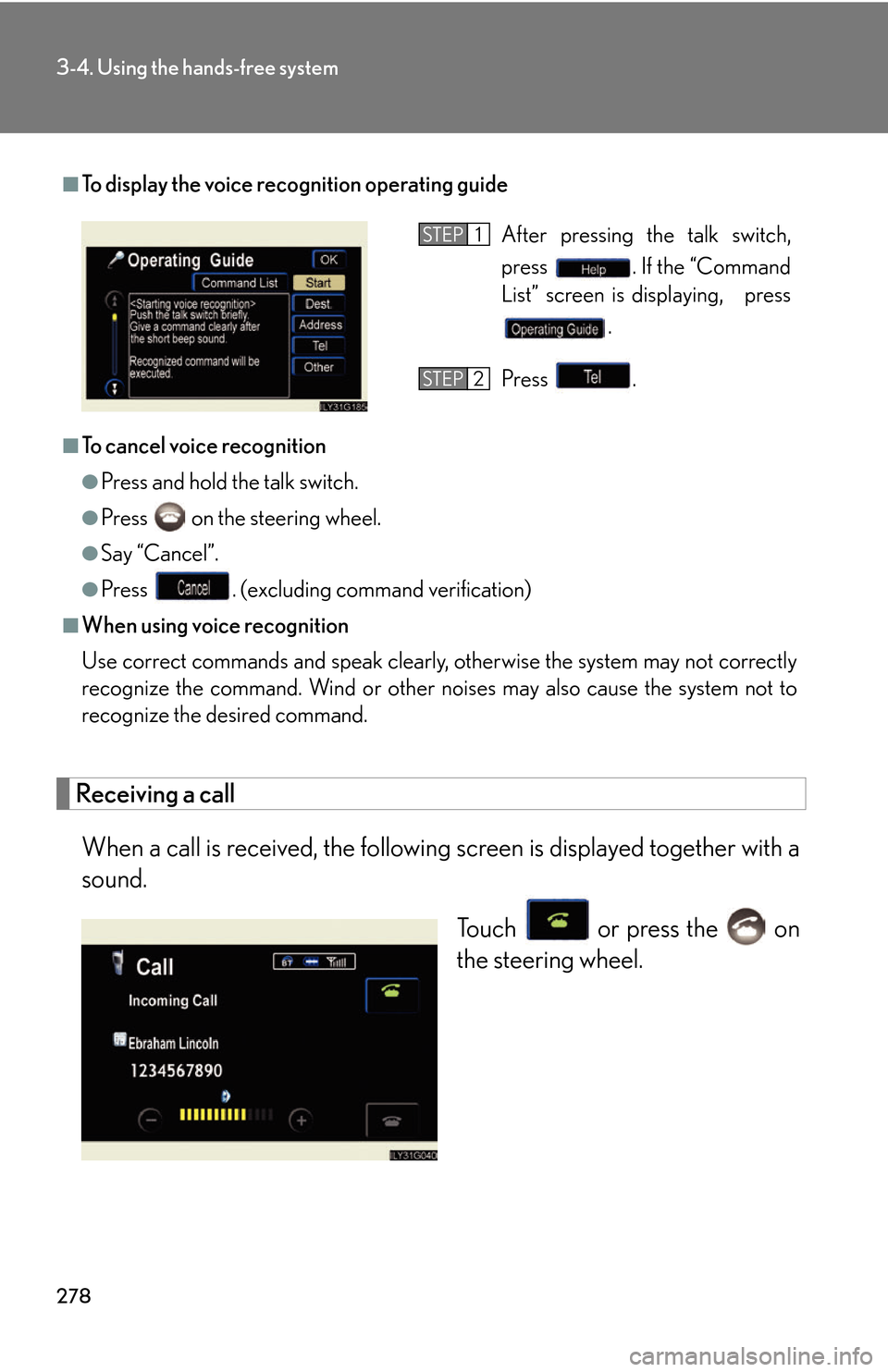
278
3-4. Using the hands-free system
Receiving a call
When a call is received, the following screen is displayed together with a
sound.
To u c h or press the on
the steering wheel.
■To display the voice reco gnition operating guide
■To cancel voice recognition
●Press and hold the talk switch.
●Press on the steering wheel.
●Say “Cancel”.
●Press . (excluding command verification)
■When using voice recognition
Use correct commands and speak clearly, otherwise the system may not correctly
recognize the command. Wind or other noises may also cause the system not to
recognize the desired command.
After pressing the talk switch,
press . If the “Command
List” screen is displaying, press
.
Press .STEP1
STEP2
Page 299 of 540
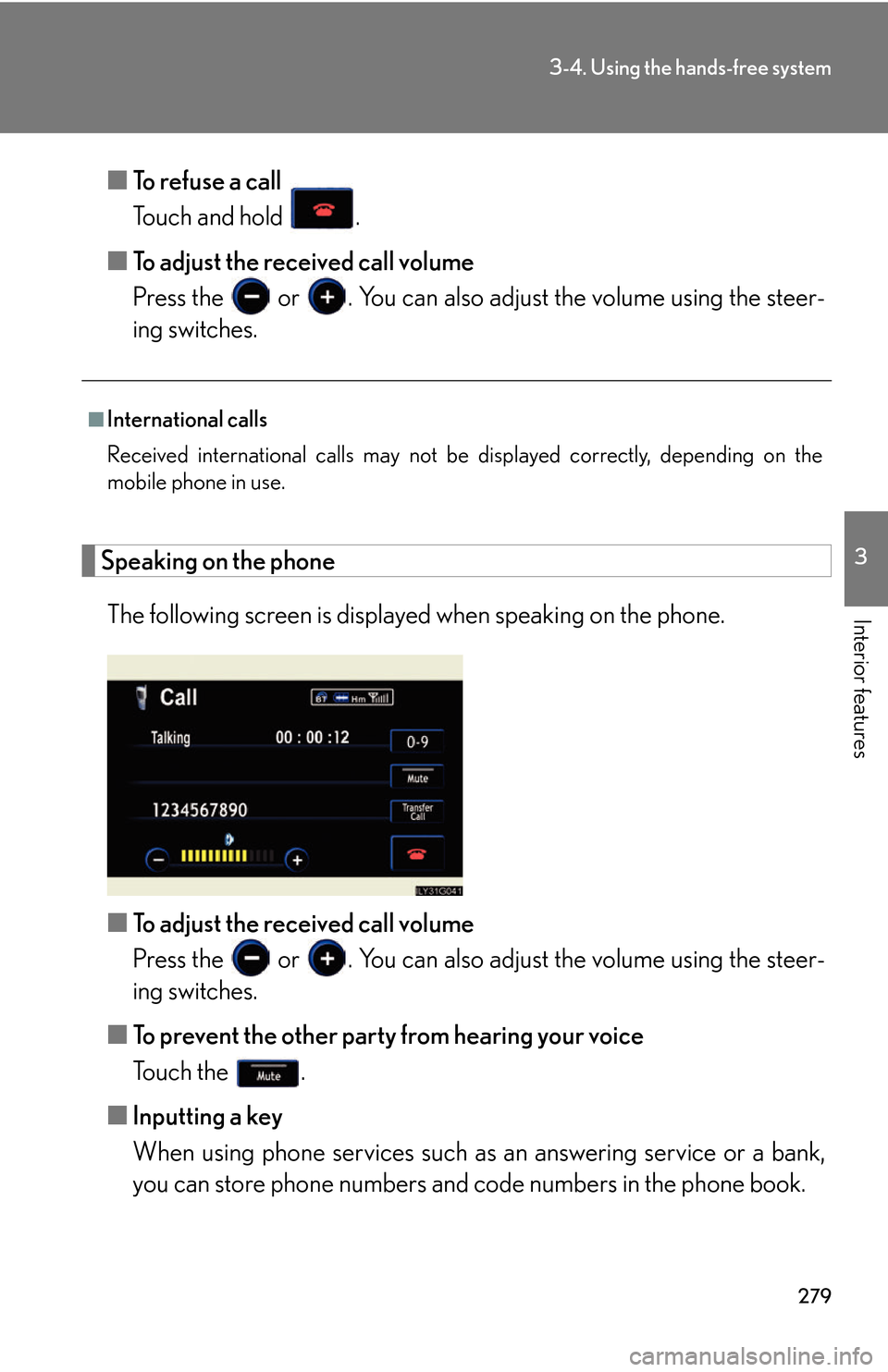
279
3-4. Using the hands-free system
3
Interior features
■To refuse a call
Touch and hold .
■ T
o adjust the received call volume
Press the or . You can also adjust th e v
olume using the steer-
ing switches.
Speaking on the phone
The following screen is displayed when speaking on the phone.
■ T
o adjust the received call volume
Press the or . You can also adjust th e v
olume using the steer-
ing switches.
■ T
o prevent the other party from hearing your voice
Touch the .
■ Inputting a k
ey
When using phone services such as an answ
ering service or a bank,
you can store phone numbers and code numbers in the phone book.
■International calls
Received international calls may not be disp
layed correctly, depending on the
mobile phone in use.
Page 300 of 540
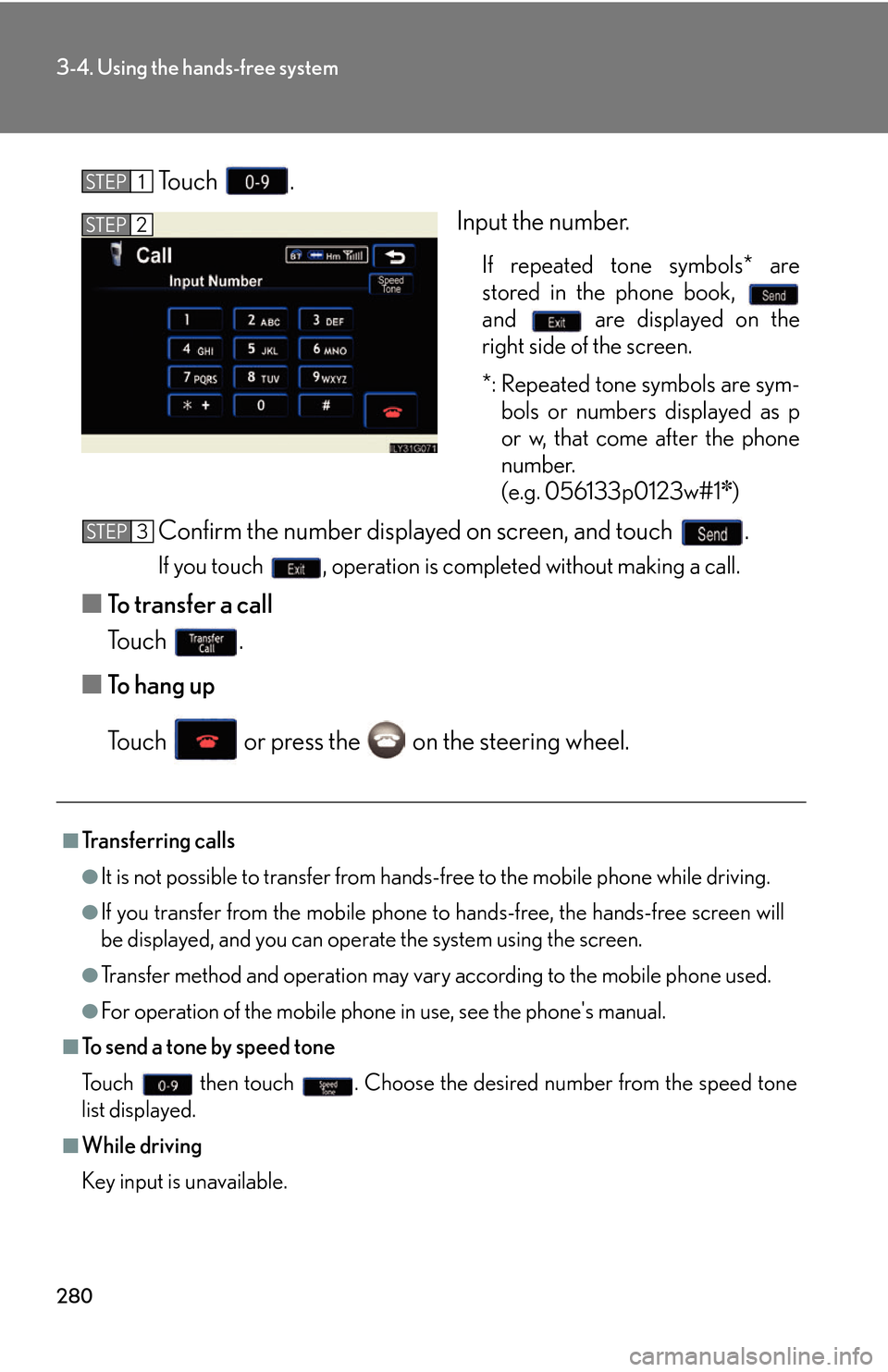
280
3-4. Using the hands-free system
To u c h .
Input the number.
If repeated tone symbols* are
stored in the phone book,
and are displayed on the
right side of the screen.
*: Repeated tone symbols are sym- bols or numbers displayed as p
or w
, that come after the phone
number.
(e.g. 056133p0123w#1
✽)
Confirm the number displayed on screen, and touch .
If you touch , operation is completed without making a call.
■To transfer a call
To u c h .
■ T
o hang up
To u c h or press the on the steering wheel.
STEP1
STEP2
■Transferring calls
●It is not possible to transfer from hand s-free to the mobile phone while driving.
●If you transfer from the mobile phone to hands-free, the hands-free screen will
be displayed, and you can operate the system using the screen.
●Transfer method and operation may vary according to the mobile phone used.
●For operation of the mobile phone in use, see the phone's manual.
■To send a tone by speed tone
To u c h then touch . Choose the desired number from the speed tone
list displayed.
■While driving
Key input is unavailable.
STEP3
Page 301 of 540
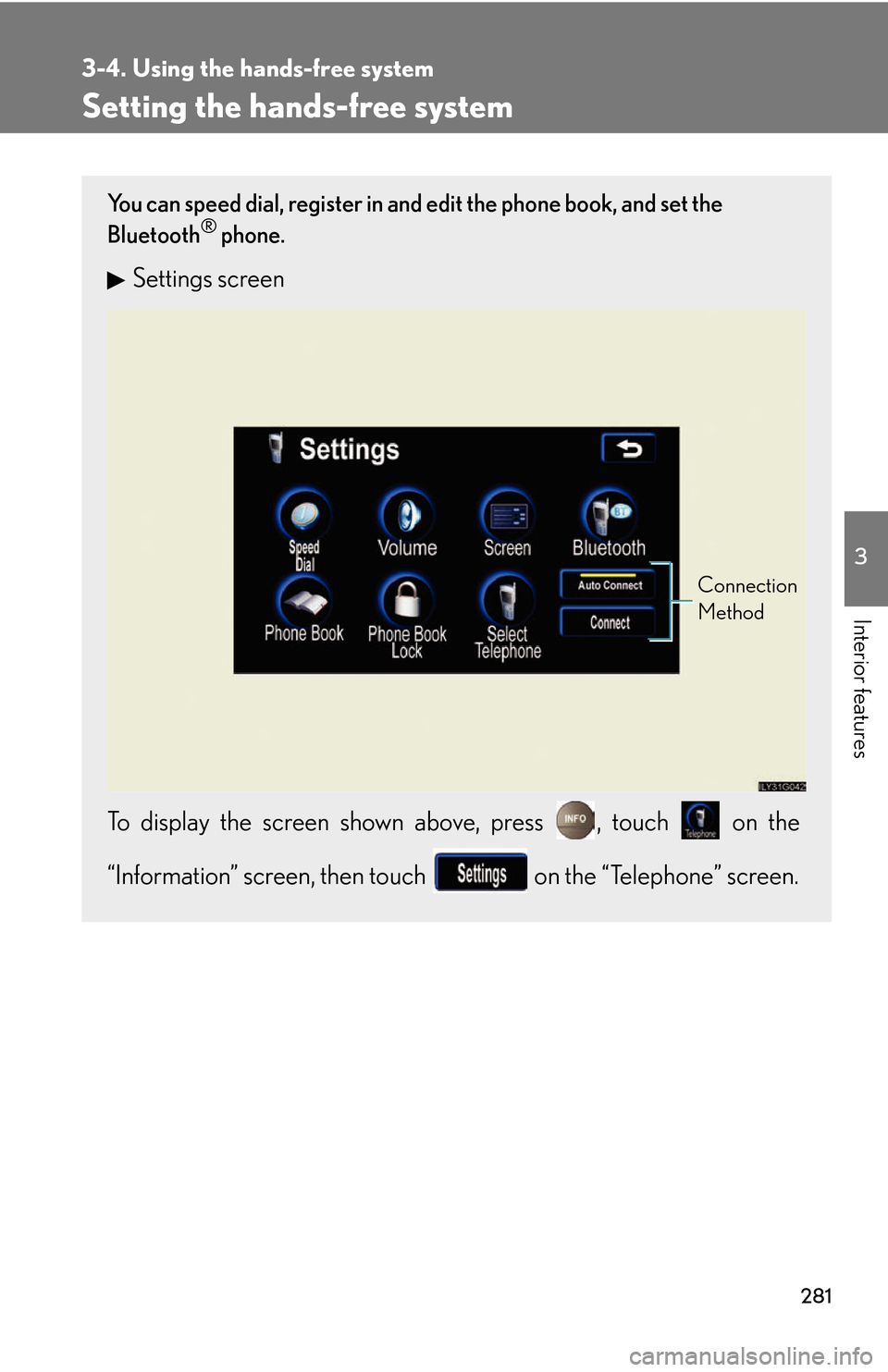
281
3-4. Using the hands-free system
3
Interior features
Setting the hands-free system
You can speed dial, register in and edit the phone book, and set the
Bluetooth® phone.
Settings screen
To display the screen shown above, press , touch on the
“Information” screen, then touch on the “Telephone” screen.
Connection
Method
Page 304 of 540
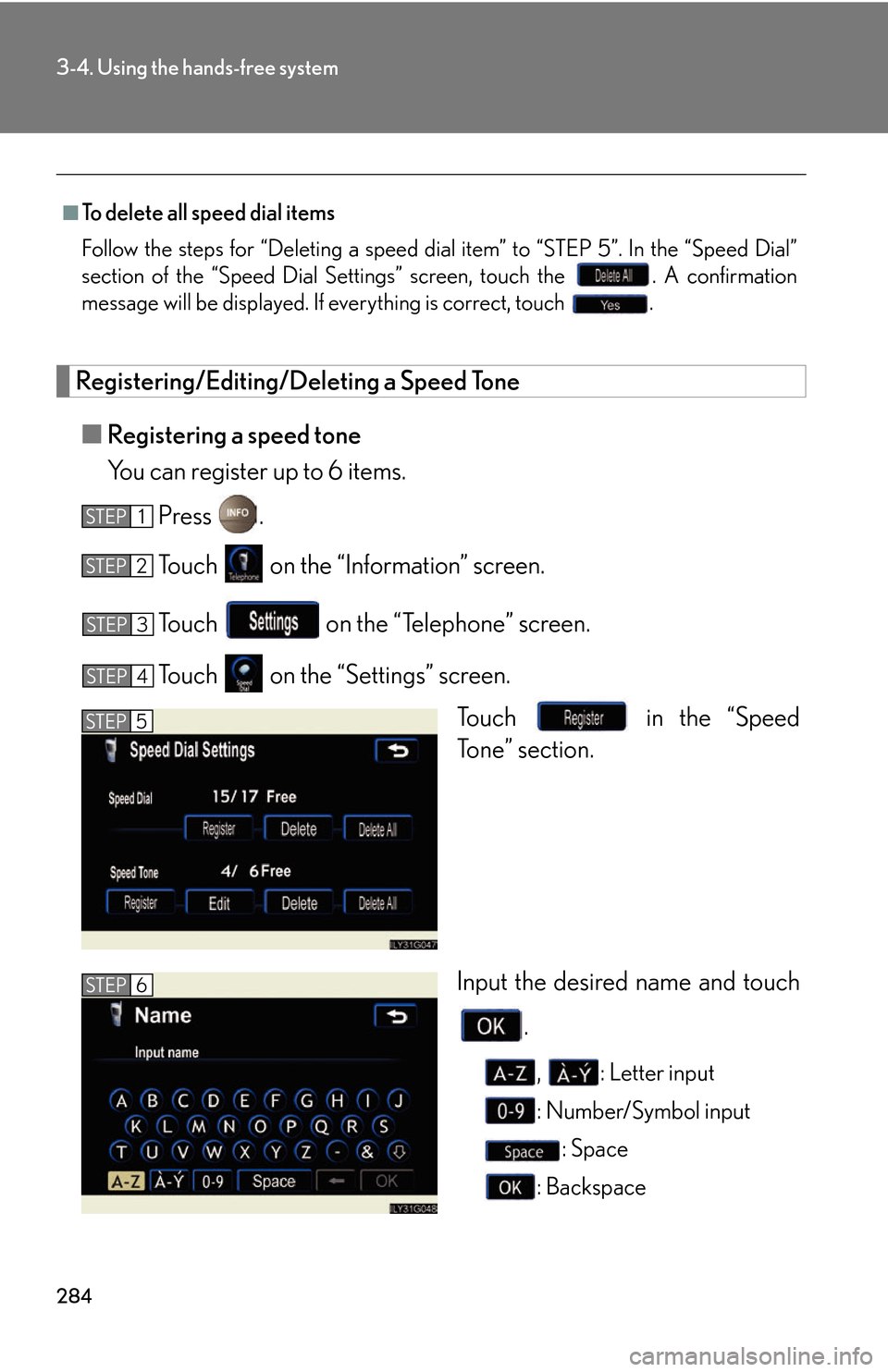
284
3-4. Using the hands-free system
Registering/Editing/Deleting a Speed Tone
■Registering a speed tone
You can register up to 6 items.
Press .
To u c h on the “Information” screen.
To u c h on the “Telephone” screen.
To u c h on the “Settings” screen.
To u c h in the “Speed
Tone” section.
Input the desired name and touch
.
, : Letter input
: Number/Symbol input : Space
: Backspace
■To delete all speed dial items
Follow the steps for “Deleting a speed dial item
” to “STEP 5”. In the “Speed Dial”
section of the “Speed Dial Settings” screen, touch the . A confirmation
message will be displayed. If everything is correct, touch .
STEP1
STEP2
STEP3
STEP4
STEP5
STEP6
Page 306 of 540
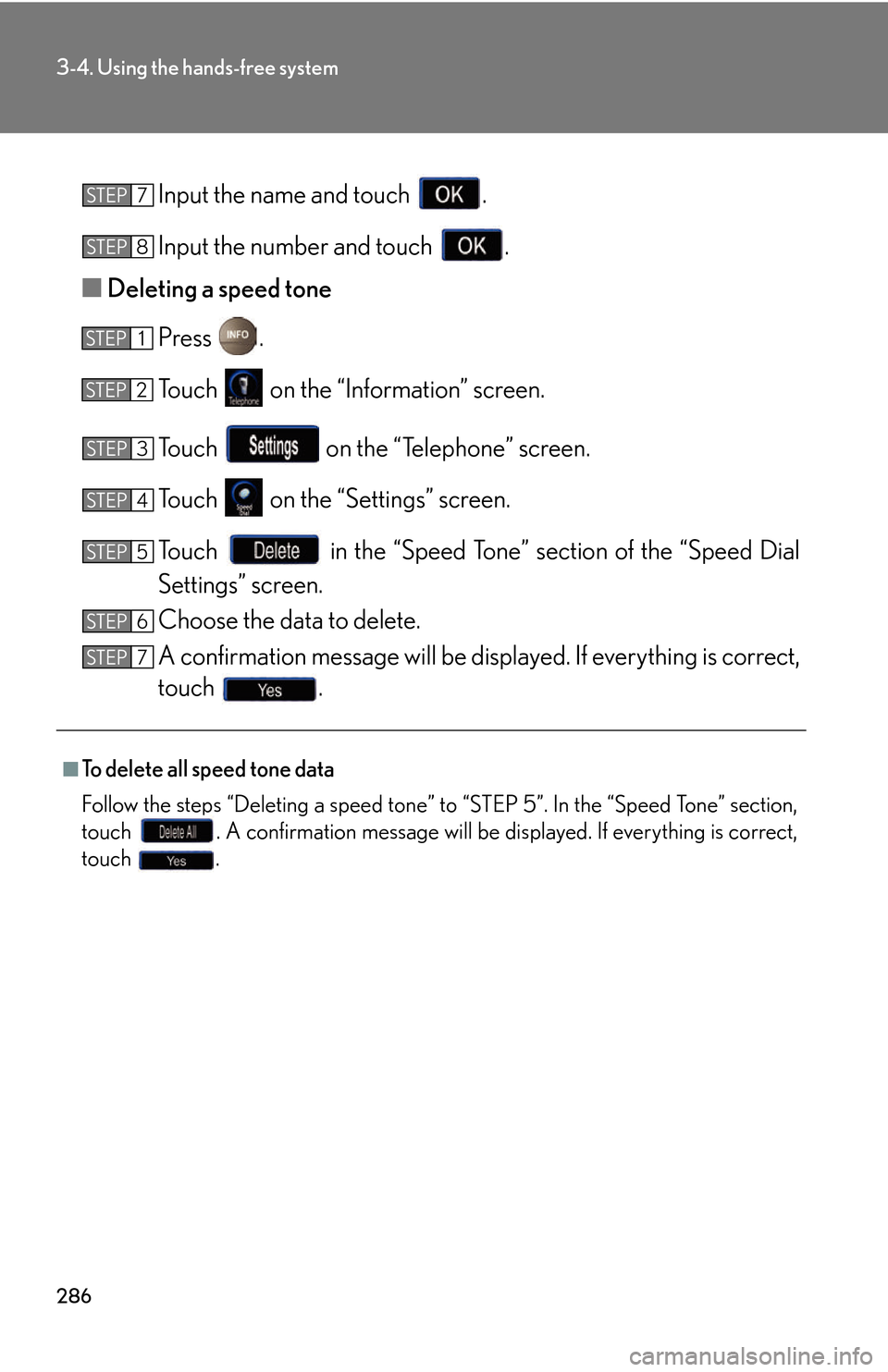
286
3-4. Using the hands-free system
Input the name and touch .
Input the number and touch .
■ Deleting a speed tone
Press .
To u c h on the “Information” screen.
To u c h on the “Telephone” screen.
To u c h on the “Settings” screen.
To u c h in the “Speed Tone” section of the “Speed Dial
Settings” screen.
Choose the data to delete.
A confirmation message wi ll be display
ed. If everything is correct,
touch .
■To delete all speed tone data
Follow the steps “Deleting a speed tone” to “STEP 5”. In the “Speed Tone” section,
touch . A confirmation message will be displayed. If everything is correct,
touch .
STEP7
STEP8
STEP1
STEP2
STEP3
STEP4
STEP5
STEP6
STEP7