CD player Lexus GS450h 2008 Using the audio system / LEXUS 2008 GS450H (OM30A96U) User Guide
[x] Cancel search | Manufacturer: LEXUS, Model Year: 2008, Model line: GS450h, Model: Lexus GS450h 2008Pages: 596, PDF Size: 9.36 MB
Page 257 of 596
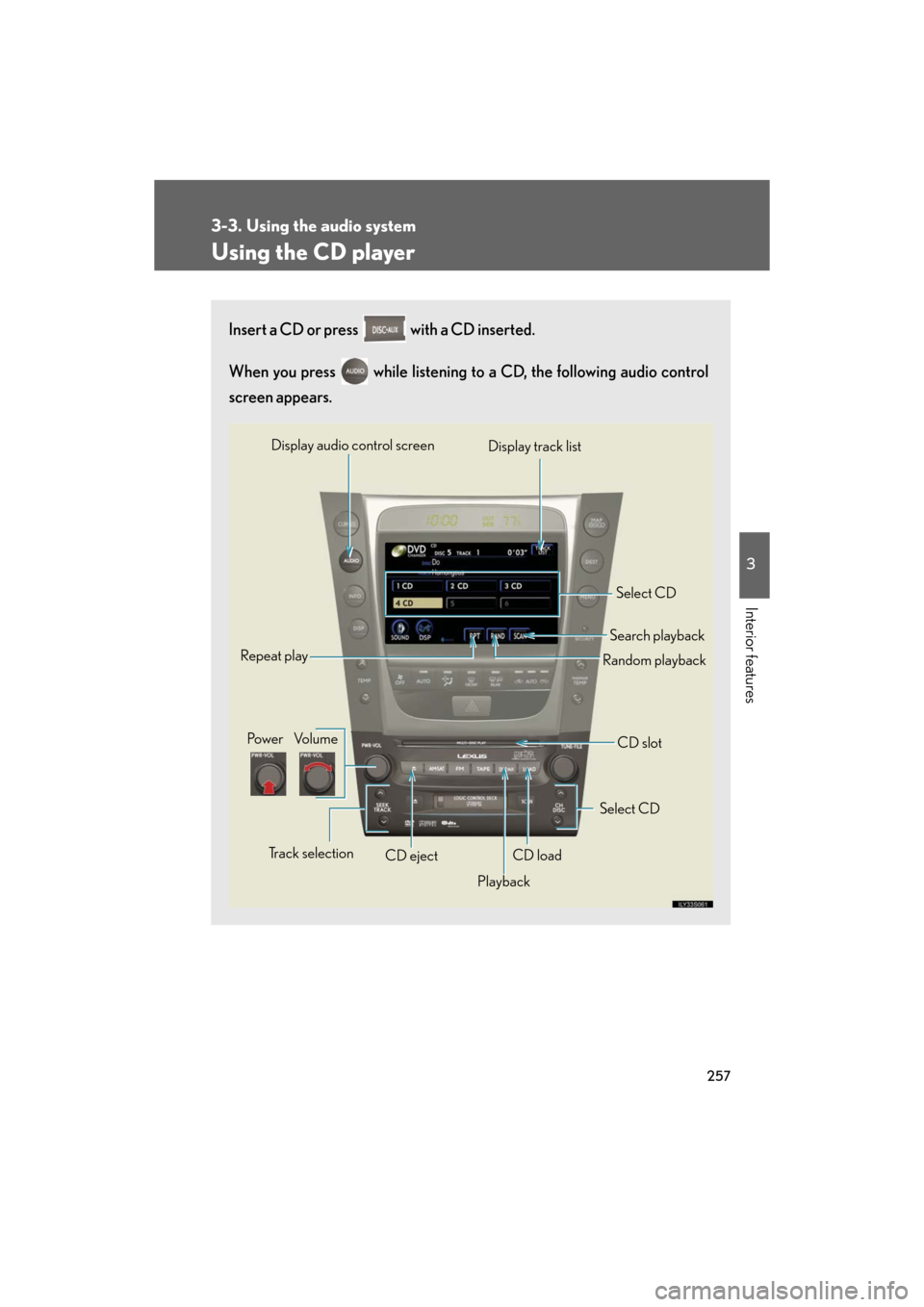
257
3-3. Using the audio system
3
Interior features
GS_HV_U
December 13, 2007 10:50 am
Using the CD player
Insert a CD or press with a CD inserted.
When you press while listening to a CD, the following audio control
screen appears.
Select CD
Display track list
Select CD
Search playback
CD slot
Random playback
Repeat play
Po w e r Vo l u m e
CD ejectPlayback
Track selection CD load
Display audio control screen
Page 258 of 596
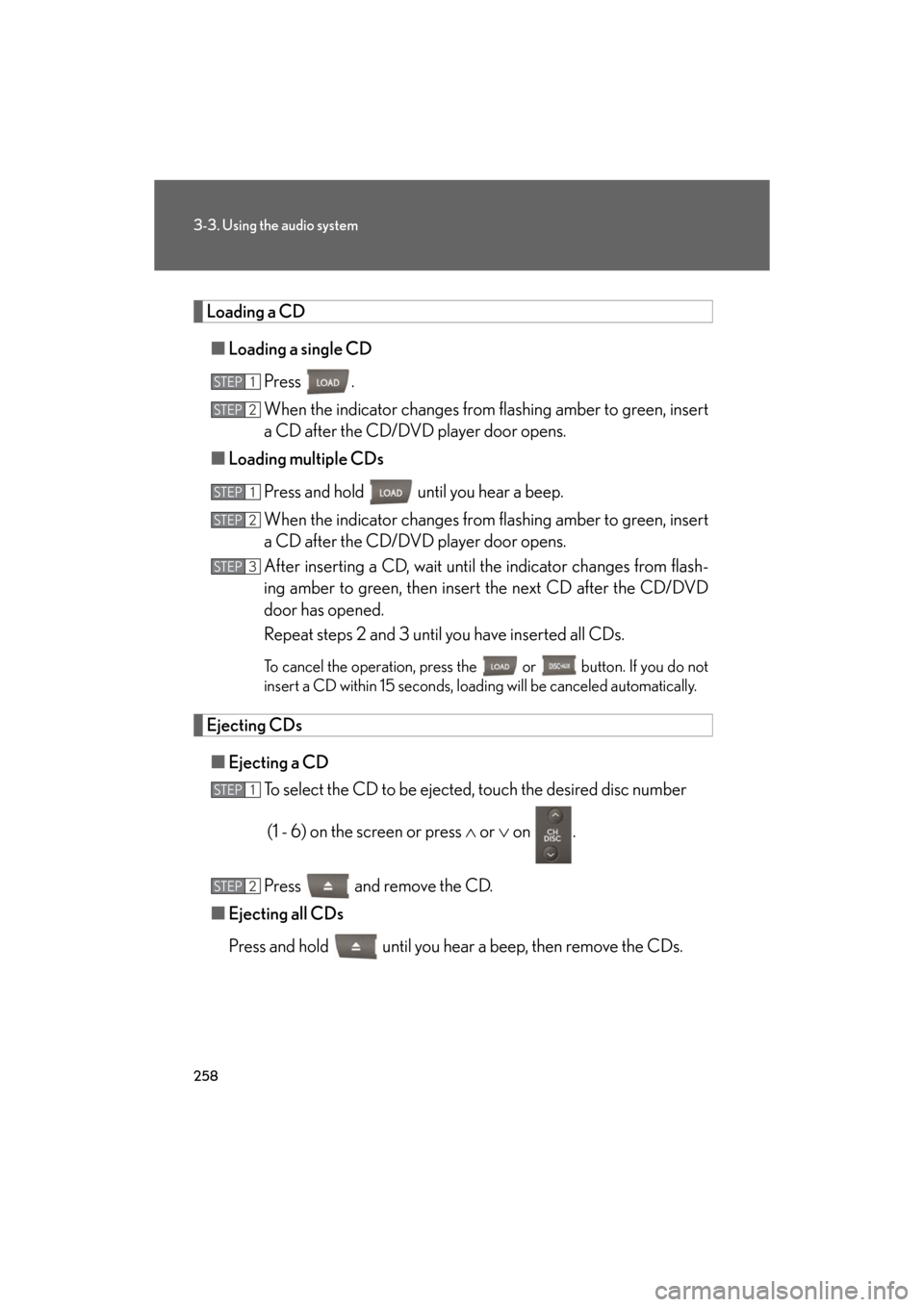
258
3-3. Using the audio system
GS_HV_U
December 13, 2007 10:50 am
Loading a CD■ Loading a single CD
Press .
When the indicator changes from flashing amber to green, insert
a CD after the CD/DVD player door opens.
■ Loading multiple CDs
Press and hold until you hear a beep.
When the indicator changes from flashing amber to green, insert
a CD after the CD/DVD player door opens.
After inserting a CD, wait until th e indicator changes from flash-
ing amber to green, then insert the next CD after the CD/DVD
door has opened.
Repeat steps 2 and 3 until you have inserted all CDs.
To cancel the operation, press the or button. If you do not
insert a CD within 15 seconds, loading will be canceled automatically.
Ejecting CDs
■ Ejecting a CD
To select the CD to be ejected , touch the desired disc number
(1 - 6) on the screen or press or on .
Press and remove the CD.
■ Ejecting all CDs
Press and hold until you hear a beep, then remove the CDs.
STEP1
STEP2
STEP1
STEP2
STEP3
STEP1
STEP2
Page 263 of 596

263
3-3. Using the audio system
3
Interior features
GS_HV_U
December 13, 2007 10:50 am
Loading, ejecting and selecting MP3 and WMA discsRefer to the section titled “Usin g the CD player” for details. (P. 257)
Selecting a folder
■ Selecting a folder
Touch “FOLDER ” or “ ” on the screen to select the previ-
ous/next folder.
■ Selecting a folder from the folder list
Touch on the screen.
Touch the desired folder number.
or : Changes the list by 6 folder groups.
: Displays the details of the file currently play-
ing.
: Displays the file list.
This function is available only when
the vehicle is not moving.
■ Selecting the desired folder by cueing the first file of each folder
Touch and hold on the screen until “FLD SCAN” appears. When
the desired folder is reached, touch once again.
STEP1
STEP2
Page 266 of 596
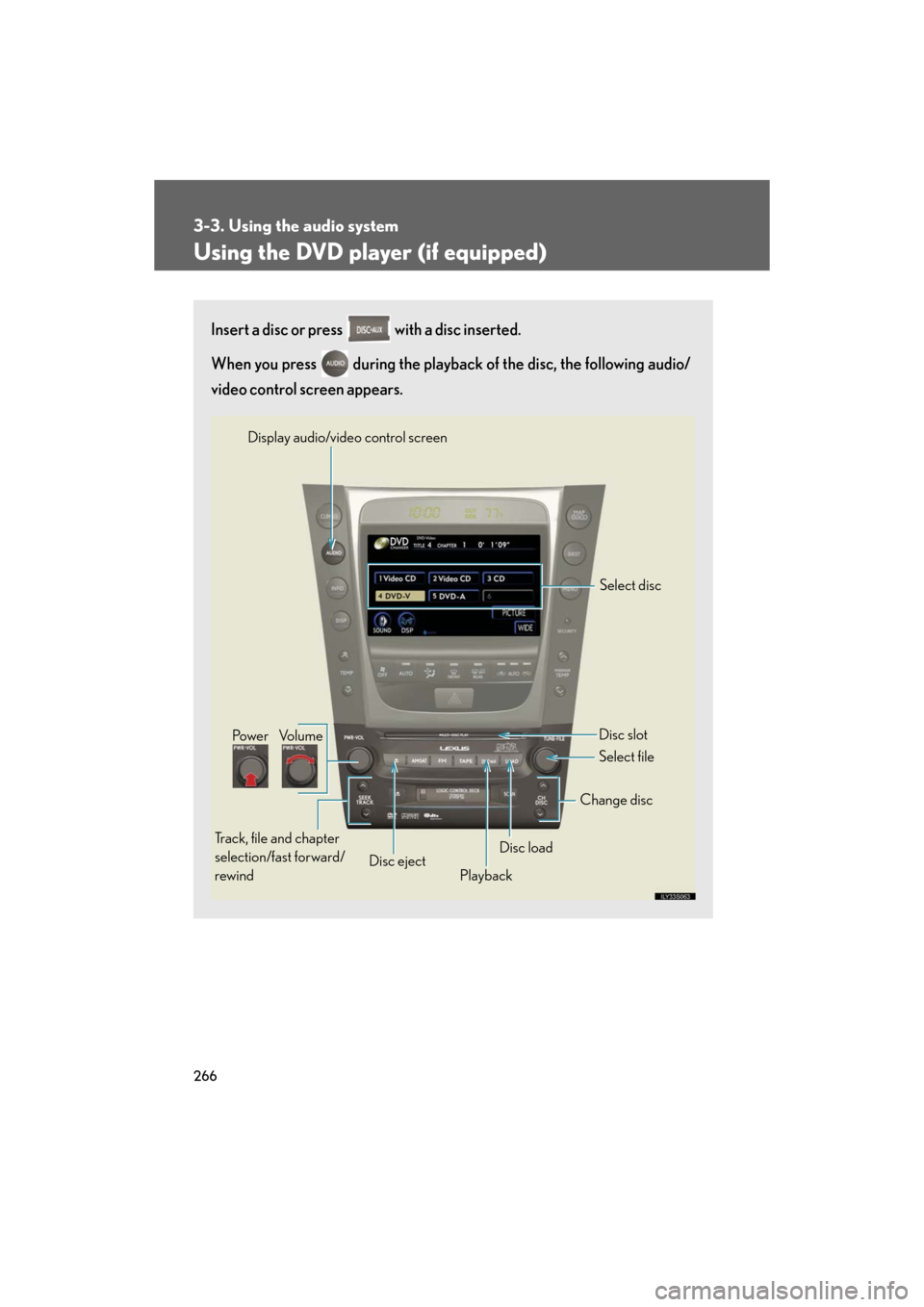
266
3-3. Using the audio system
GS_HV_U
December 13, 2007 10:50 am
Using the DVD player (if equipped)
Insert a disc or press with a disc inserted.
When you press during the playback of the disc, the following audio/
video control screen appears.
Po w e r Vo l u m e
Track, file and chapter
selection/fast forward/
rewind Disc eject
PlaybackDisc load Change disc
Display audio/video control screen
Select disc
Disc slot
Select file
Page 267 of 596
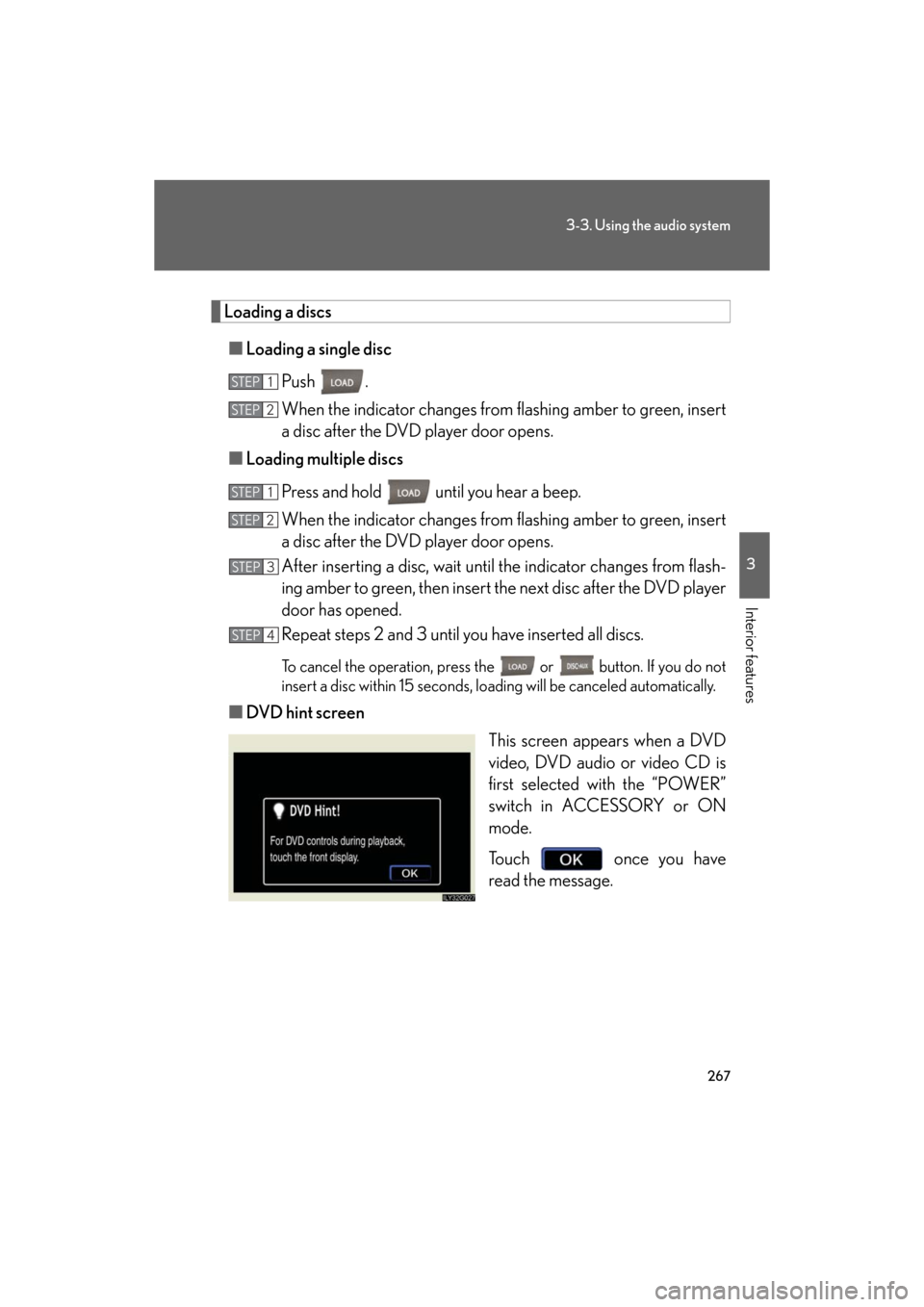
267
3-3. Using the audio system
3
Interior features
GS_HV_U
December 13, 2007 10:50 am
Loading a discs■ Loading a single disc
Push .
When the indicator changes from flashing amber to green, insert
a disc after the DVD player door opens.
■ Loading multiple discs
Press and hold until you hear a beep.
When the indicator changes from flashing amber to green, insert
a disc after the DVD player door opens.
After inserting a disc, wait until the indicator changes from flash-
ing amber to green, then insert the next disc after the DVD player
door has opened.
Repeat steps 2 and 3 until you have inserted all discs.
To cancel the operation, press the or button. If you do not
insert a disc within 15 seconds, loading will be canceled automatically.
■DVD hint screen
This screen appears when a DVD
video, DVD audio or video CD is
first selected with the “POWER”
switch in ACCESSORY or ON
mode.
Touch once you have
read the message.
STEP1
STEP2
STEP1
STEP2
STEP3
STEP4
Page 280 of 596
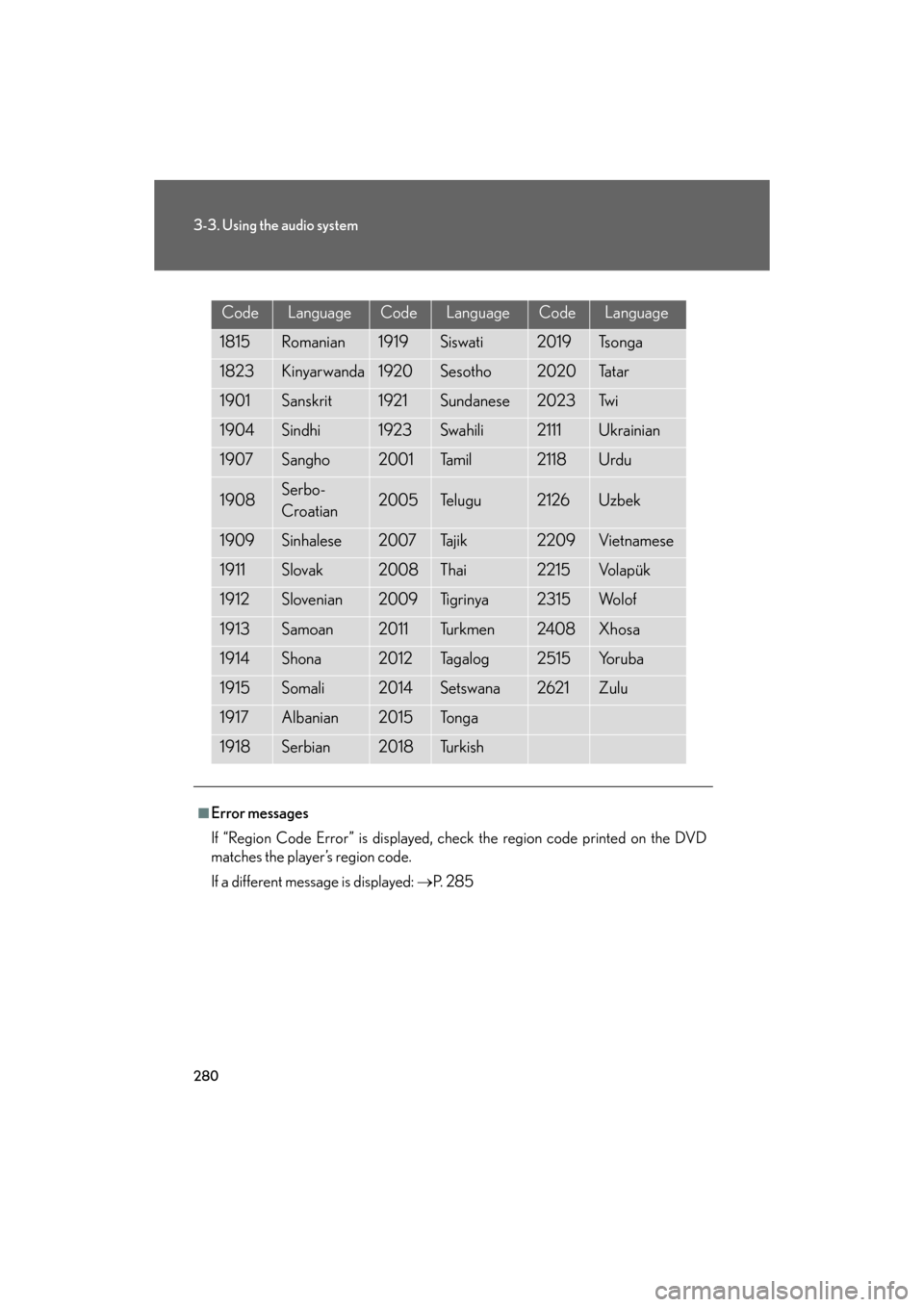
280
3-3. Using the audio system
GS_HV_U
December 13, 2007 10:50 am
CodeLanguageCodeLanguageCodeLanguage
1815Romanian1919Siswati2019Ts o n g a
1823Kinyarwanda1920Sesotho2020Ta t a r
1901Sanskrit1921Sundanese2023Tw i
1904Sindhi1923Swahili2111Ukrainian
1907Sangho2001Ta m i l2118Urdu
1908Serbo-
Croatian2005Te l u g u2126Uzbek
1909Sinhalese2007Tajik2209Vietnamese
1911Slovak2008Thai2215Vo l a p ü k
1912Slovenian2009Ti g r i n y a2315Wo l o f
1913Samoan2011Tu r k m e n2408Xhosa
1914Shona2012Ta g a l o g2515Yo r u b a
1915Somali2014Setswana2621Zulu
1917Albanian2015To n g a
1918Serbian2018Tu r k i s h
■Error messages
If “Region Code Error” is displayed, check the region code printed on the DVD
matches the player’s region code.
If a different message is displayed: P. 2 8 5
Page 285 of 596
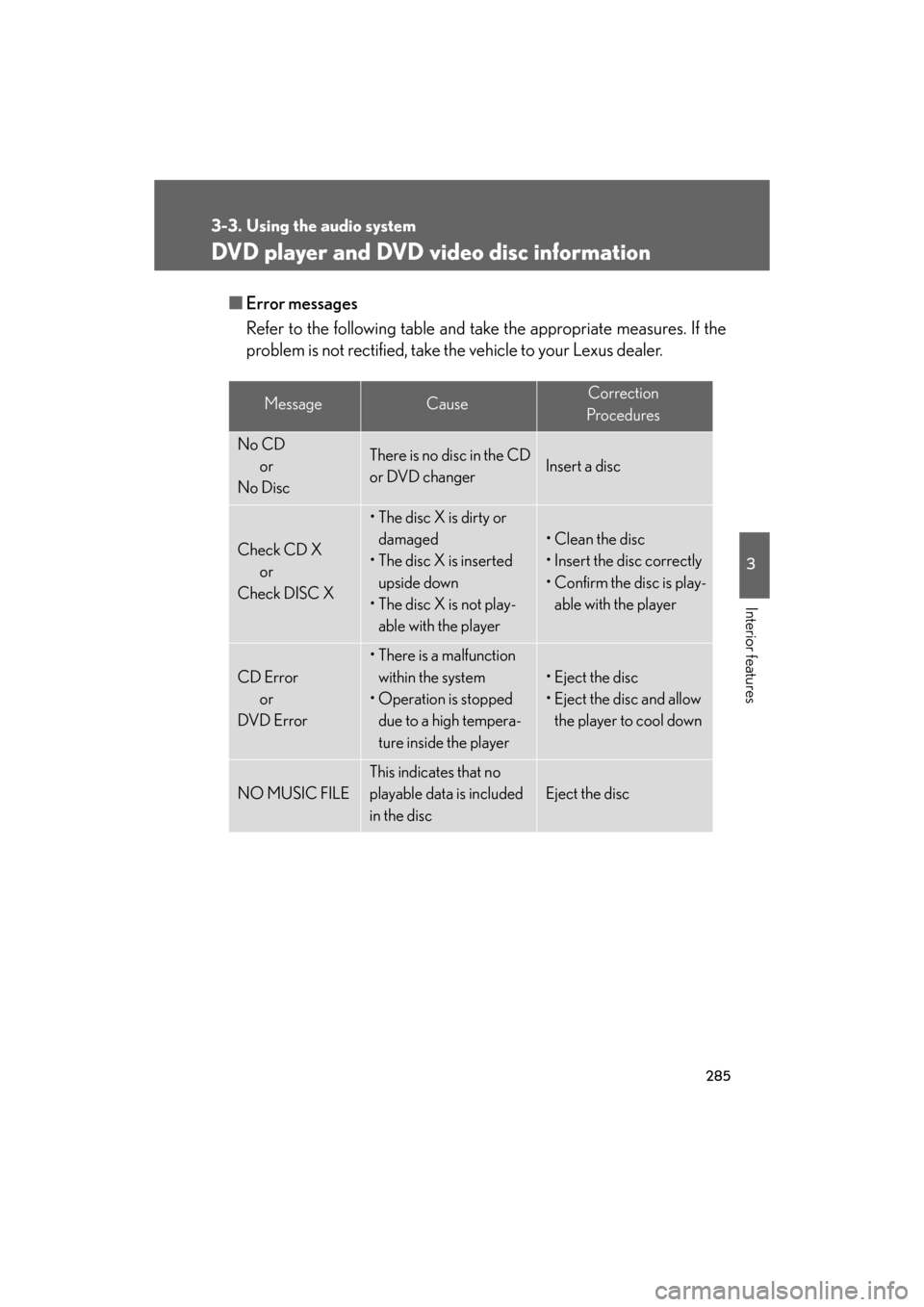
285
3-3. Using the audio system
3
Interior features
GS_HV_U
December 13, 2007 10:50 am
DVD player and DVD video disc information
■Error messages
Refer to the following ta ble and take the appropriate measures. If the
problem is not rectified, take the vehicle to your Lexus dealer.
MessageCauseCorrection
Procedures
No CD or
No DiscThere is no disc in the CD
or DVD changerInsert a disc
Check CD X or
Check DISC X
• The disc X is dirty or damaged
• The disc X is inserted
upside down
• The disc X is not play- able with the player
• Clean the disc
• Insert the disc correctly
• Confirm the disc is play-able with the player
CD Error
or
DVD Error
• There is a malfunction within the system
• Operation is stopped due to a high tempera-
ture inside the player
• Eject the disc
• Eject the disc and allow the player to cool down
NO MUSIC FILE
This indicates that no
playable data is included
in the disc
Eject the disc
Page 286 of 596
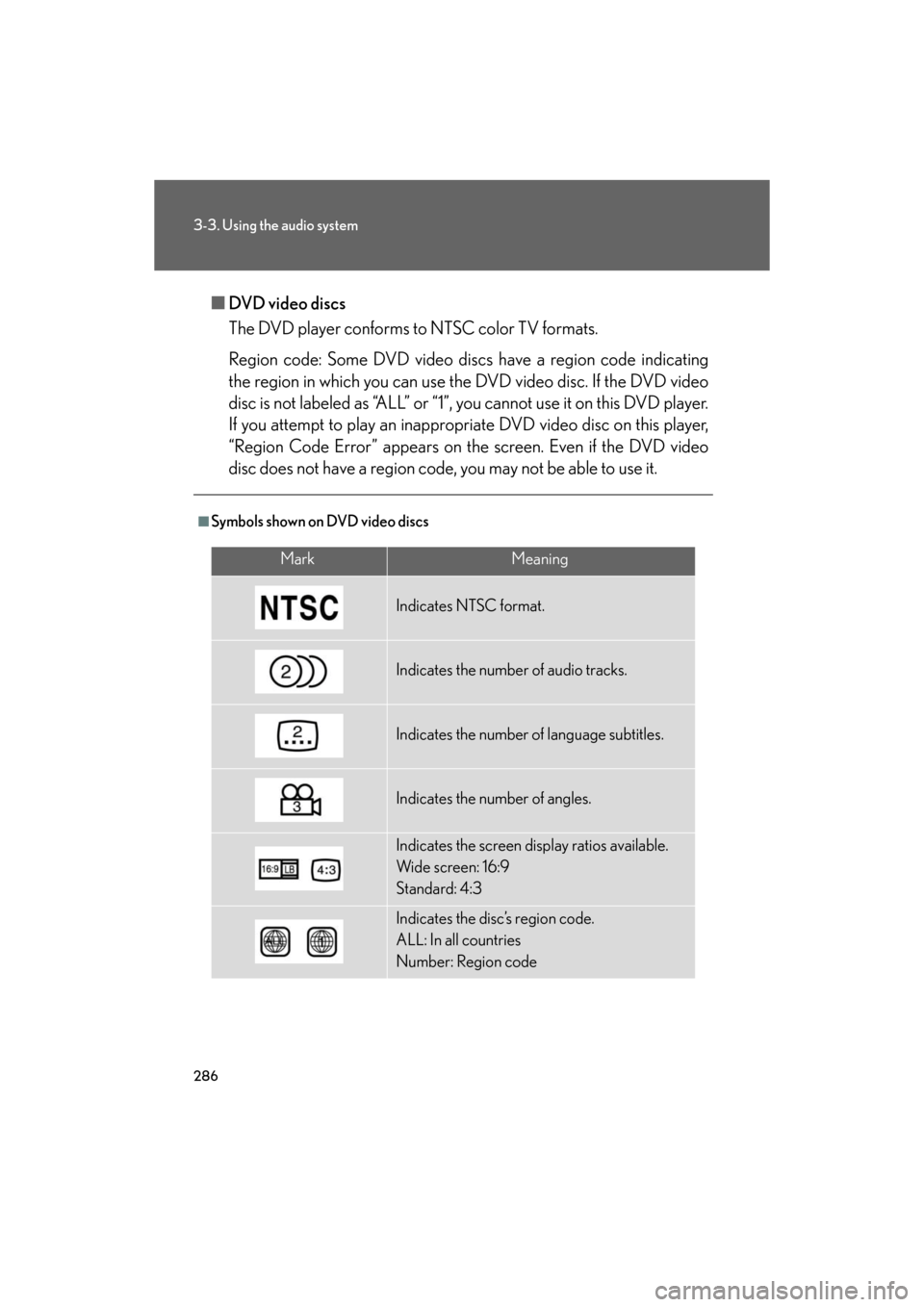
286
3-3. Using the audio system
GS_HV_U
December 13, 2007 10:50 am
■DVD video discs
The DVD player conforms to NTSC color TV formats.
Region code: Some DVD video discs have a region code indicating
the region in which you can use the DVD video disc. If the DVD video
disc is not labeled as “ALL” or “1”, you cannot use it on this DVD player.
If you attempt to play an inappropriate DVD video disc on this player,
“Region Code Error” appears on the screen. Even if the DVD video
disc does not have a region code, you may not be able to use it.
■Symbols shown on DVD video discs
MarkMeaning
Indicates NTSC format.
Indicates the number of audio tracks.
Indicates the number of language subtitles.
Indicates the number of angles.
Indicates the screen display ratios available.
Wide screen: 16:9
Standard: 4:3
Indicates the disc’s region code.
ALL: In all countries
Number: Region code
Page 287 of 596
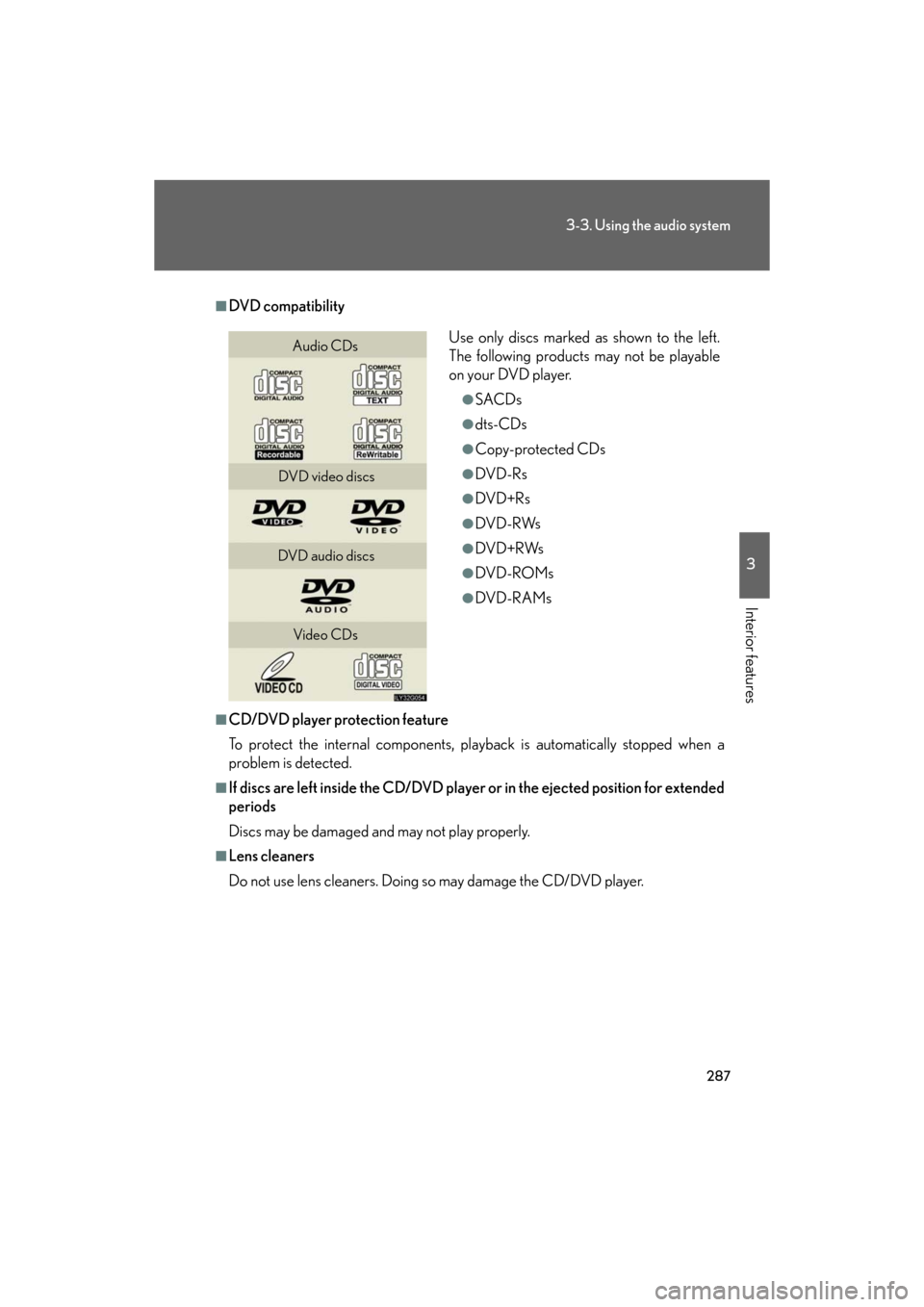
287
3-3. Using the audio system
3
Interior features
GS_HV_U
December 13, 2007 10:50 am
■DVD compatibility
■CD/DVD player protection feature
To protect the internal components, playback is automatically stopped when a
problem is detected.
■If discs are left inside the CD/DVD player or in the ejected position for extended
periods
Discs may be damaged and may not play properly.
■Lens cleaners
Do not use lens cleaners. Doing so may damage the CD/DVD player.
Use only discs marked as shown to the left.
The following products may not be playable
on your DVD player.
●SACDs
●dts-CDs
●Copy-protected CDs
●DVD-Rs
●DVD+Rs
●DVD-RWs
●DVD+RWs
●DVD-ROMs
●DVD-R AMs
Audio CDs
DVD video discs
DVD audio discs Video CDs
Page 288 of 596
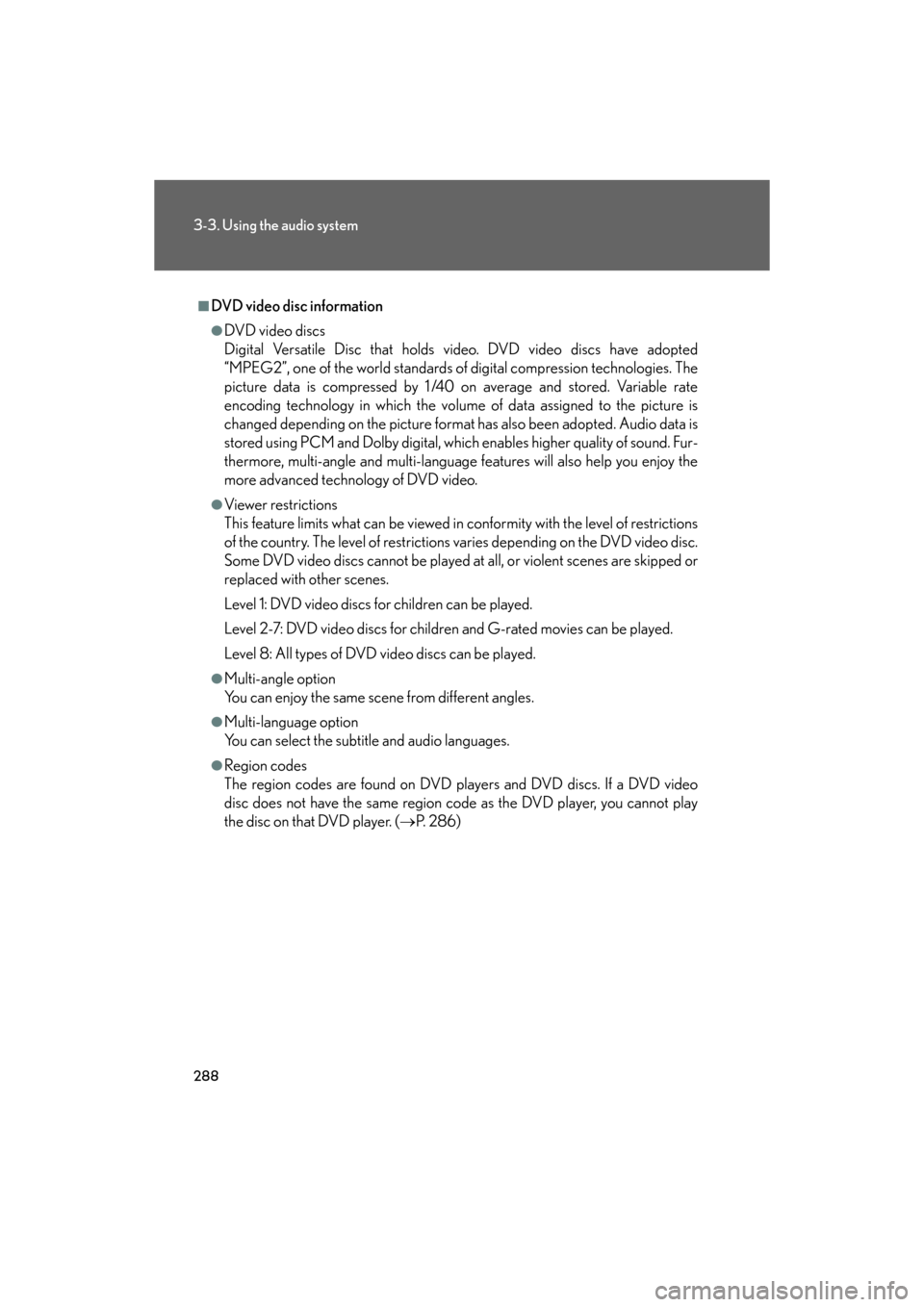
288
3-3. Using the audio system
GS_HV_U
December 13, 2007 10:50 am
■DVD video disc information
●DVD video discs
Digital Versatile Disc that holds vi deo. DVD video discs have adopted
“MPEG2”, one of the world standards of digital compression technologies. The
picture data is compressed by 1/40 on average and stored. Variable rate
encoding technology in which the volume of data assigned to the picture is
changed depending on the picture format has also been adopted. Audio data is
stored using PCM and Dolby digital, whic h enables higher quality of sound. Fur-
thermore, multi-angle and multi-language features will also help you enjoy the
more advanced technology of DVD video.
●Viewer restrictions
This feature limits what can be viewed in conformity with the level of restrictions
of the country. The level of restrictions varies depending on the DVD video disc.
Some DVD video discs cannot be played at all, or violent scenes are skipped or
replaced with other scenes.
Level 1: DVD video discs for children can be played.
Level 2-7: DVD video discs for children and G-rated movies can be played.
Level 8: All types of DVD video discs can be played.
●Multi-angle option
You can enjoy the same scene from different angles.
●Multi-language option
You can select the subtitle and audio languages.
●Region codes
The region codes are found on DVD players and DVD discs. If a DVD video
disc does not have the same region code as the DVD player, you cannot play
the disc on that DVD player. ( P. 2 8 6 )