change language Lexus GS450h 2008 Using the audio system / LEXUS 2008 GS450H OWNER'S MANUAL (OM30A96U)
[x] Cancel search | Manufacturer: LEXUS, Model Year: 2008, Model line: GS450h, Model: Lexus GS450h 2008Pages: 596, PDF Size: 9.36 MB
Page 227 of 596
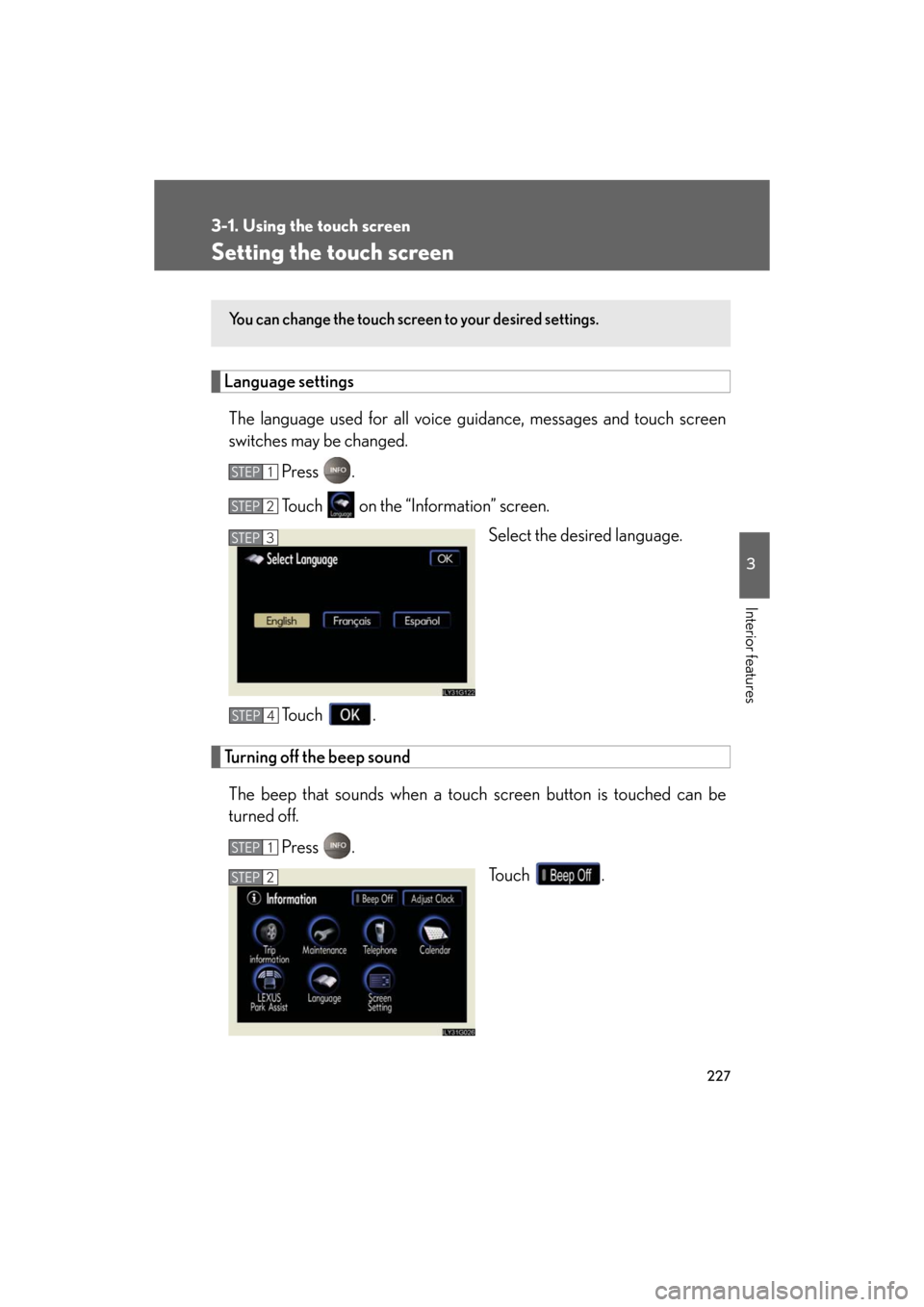
227
3-1. Using the touch screen
3
Interior features
GS_HV_U
December 12, 2007 3:50 pm
Setting the touch screen
Language settingsThe language used for all voice guidance, messages and touch screen
switches may be changed.
Press .
Touch on the “Information” screen. Select the desired language.
To u c h .
Turning off the beep sound The beep that sounds when a touc h screen button is touched can be
turned off.
Press . To u c h .
You can change the touch screen to your desired settings.
STEP1
STEP2
STEP3
STEP4
STEP1
STEP2
Page 270 of 596
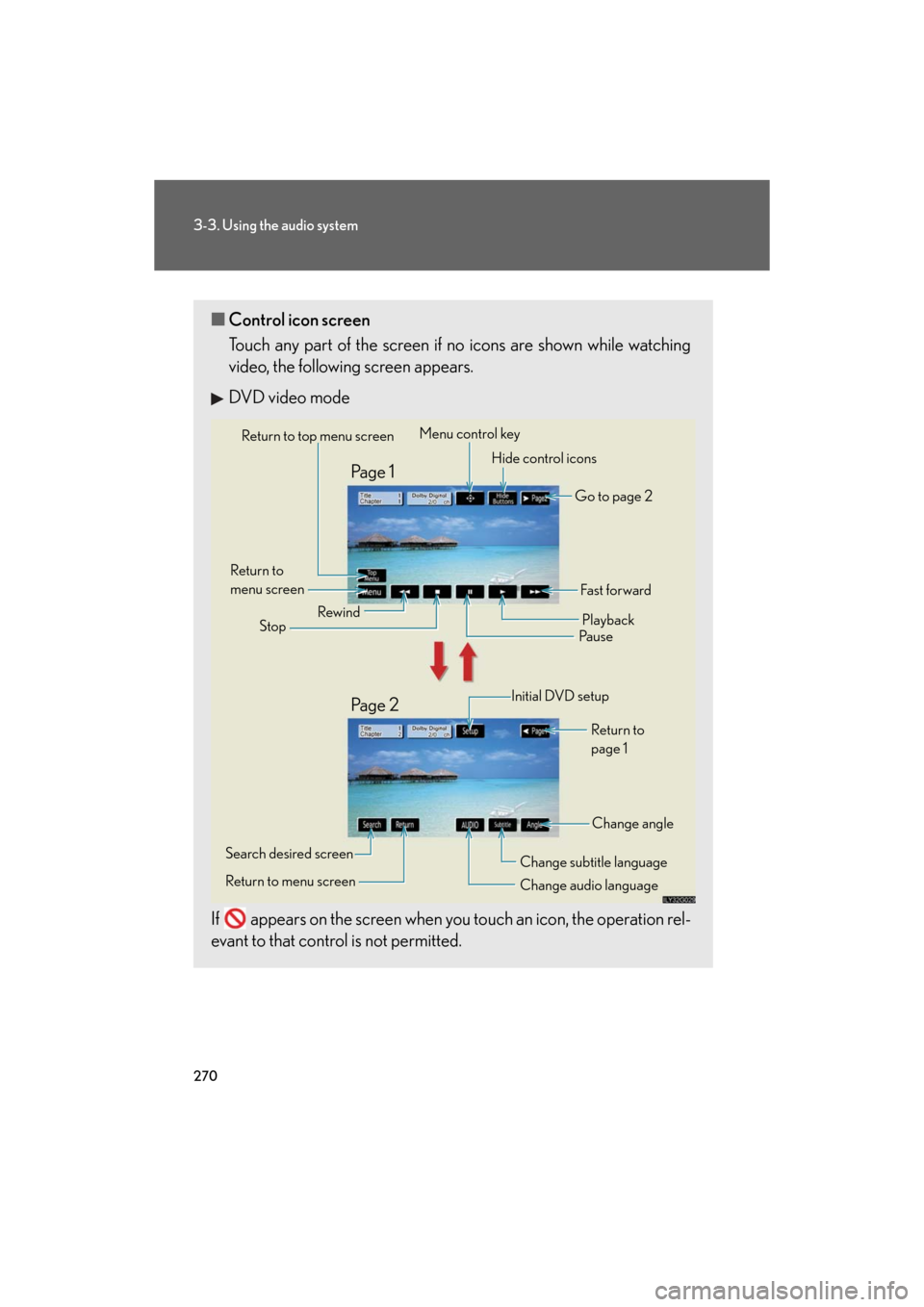
270
3-3. Using the audio system
GS_HV_U
December 13, 2007 10:50 am
■Control icon screen
Touch any part of the screen if no icons are shown while watching
video, the following screen appears.
DVD video mode
If appears on the screen when yo u touch an icon, the operation rel-
evant to that control is not permitted.
Return to top menu screen
Hide control icons
Return to
menu screen Rewind
Stop Fa st f or ward
Playback
Pa u s e
Menu control key
Go to page 2
Search desired screen
Return to menu screen Change audio language Change subtitle language
Initial DVD setup
Return to
page 1
Change angle
Pa g e 2 Pa g e 1
Page 271 of 596
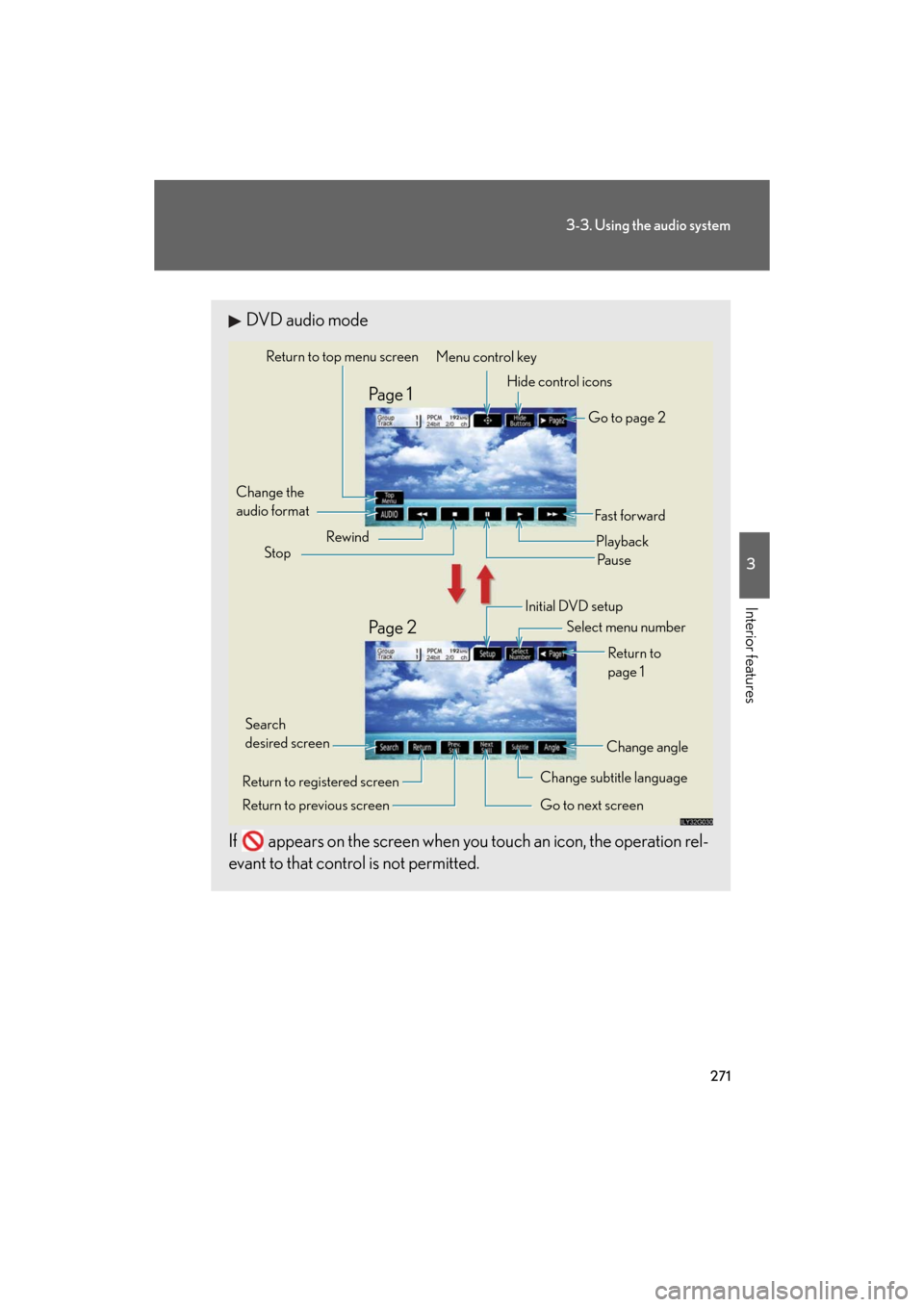
271
3-3. Using the audio system
3
Interior features
GS_HV_U
December 13, 2007 10:50 am
DVD audio mode
If appears on the screen when yo u touch an icon, the operation rel-
evant to that control is not permitted.
Change the
audio format
Change angle
Initial DVD setup
Select menu number
Return to
page 1
Change subtitle language
Return to previous screen Go to next screen Return to registered screen Return to top menu screen
Hide control icons
Rewind
Stop Fa st for wa rd
PlaybackPa u s e
Go to page 2
Search
desired screen Menu control key
Pa g e 2 Pa g e 1
Page 276 of 596
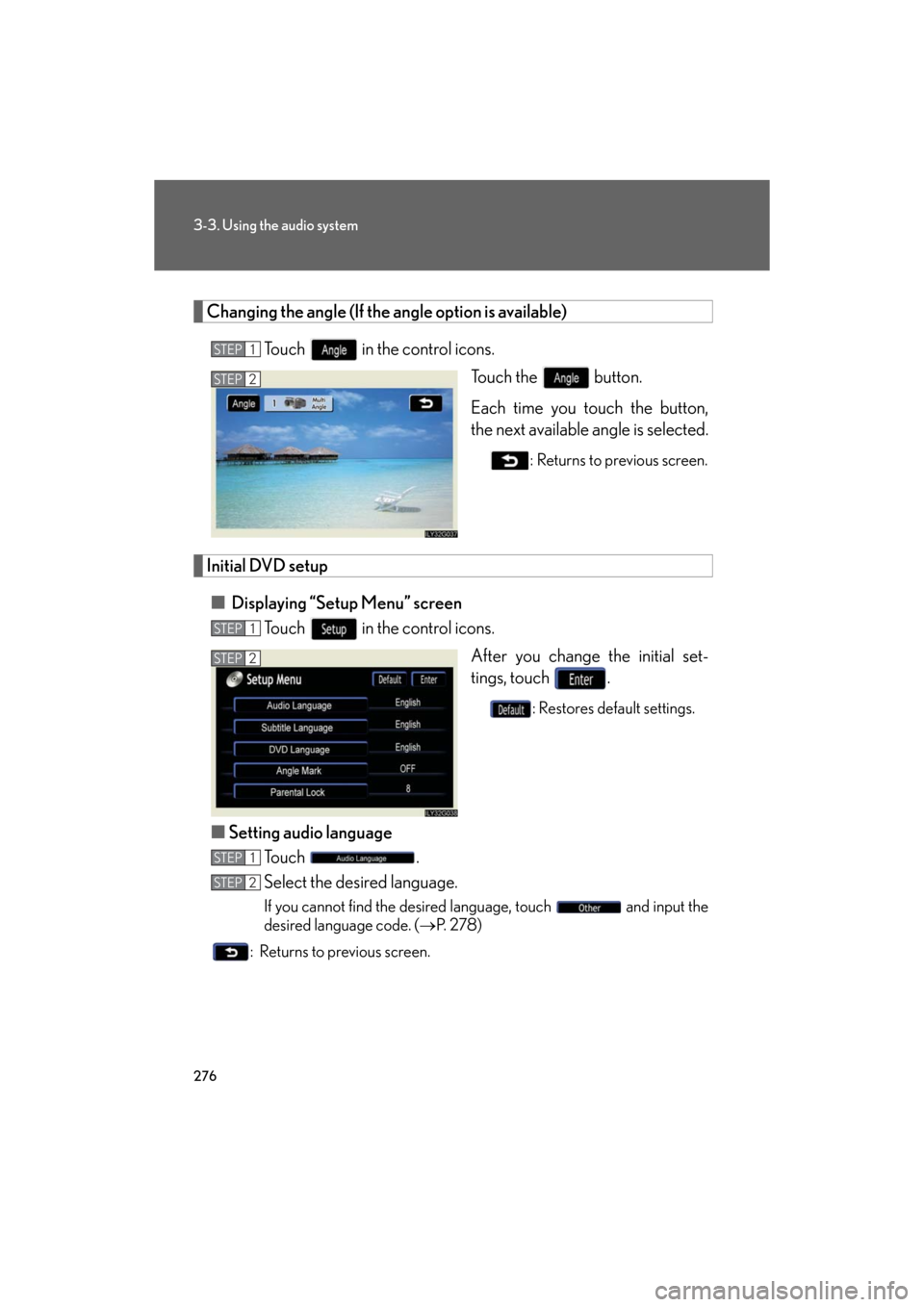
276
3-3. Using the audio system
GS_HV_U
December 13, 2007 10:50 am
Changing the angle (If the angle option is available)Touch in the control icons. Touch the button.
Each time you touch the button,
the next available angle is selected.
: Returns to previous screen.
Initial DVD setup
■ Displaying “Setup Menu” screen
Touch in the control icons.
After you change the initial set-
tings, touch .
: Restores default settings.
■Setting audio language
To u c h .
Select the desired language.
If you cannot find the desired language, touch and input the
desired language code. ( P. 2 7 8 )
: Returns to previous screen.
STEP1
STEP2
STEP1
STEP2
STEP1
STEP2
Page 288 of 596
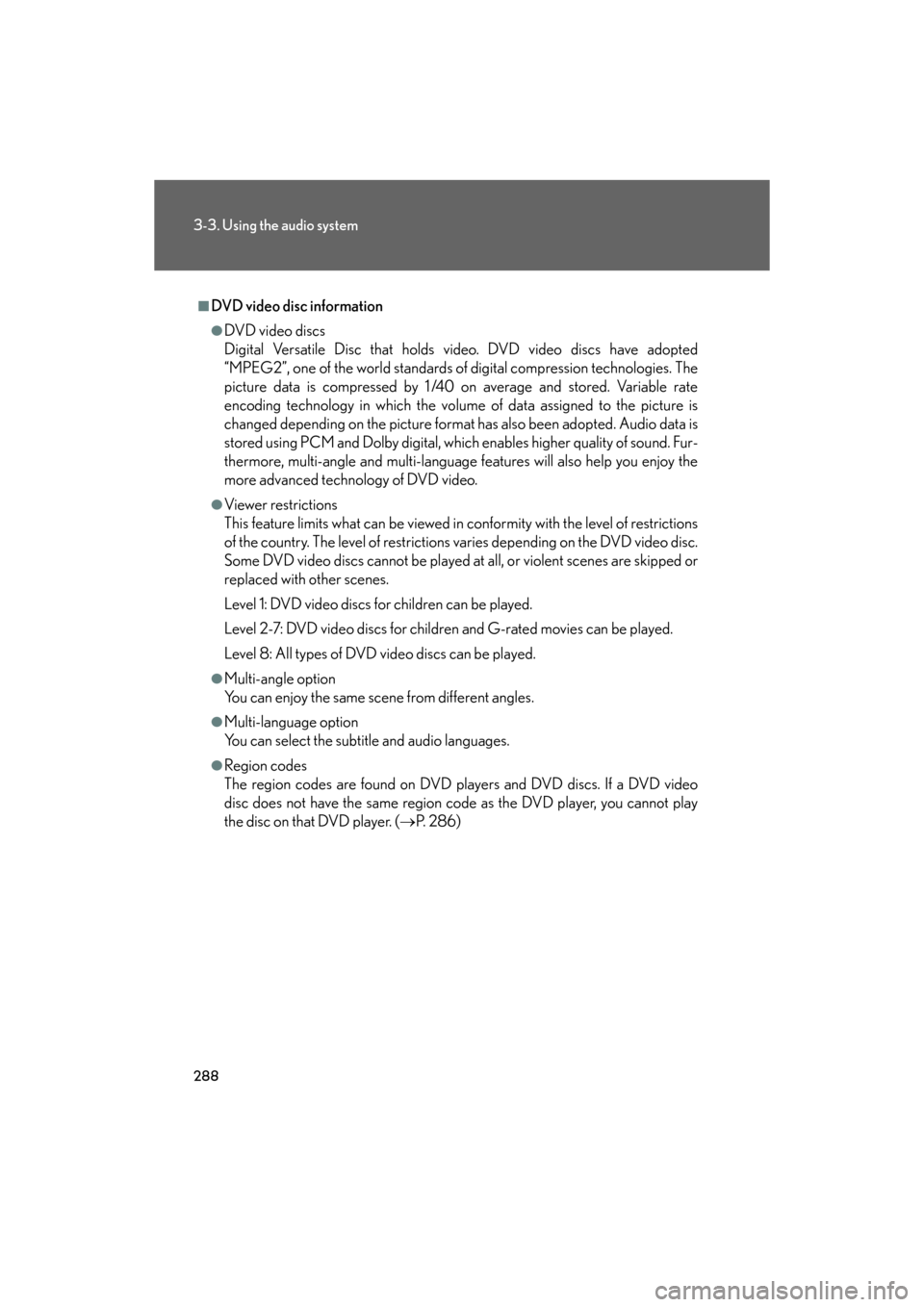
288
3-3. Using the audio system
GS_HV_U
December 13, 2007 10:50 am
■DVD video disc information
●DVD video discs
Digital Versatile Disc that holds vi deo. DVD video discs have adopted
“MPEG2”, one of the world standards of digital compression technologies. The
picture data is compressed by 1/40 on average and stored. Variable rate
encoding technology in which the volume of data assigned to the picture is
changed depending on the picture format has also been adopted. Audio data is
stored using PCM and Dolby digital, whic h enables higher quality of sound. Fur-
thermore, multi-angle and multi-language features will also help you enjoy the
more advanced technology of DVD video.
●Viewer restrictions
This feature limits what can be viewed in conformity with the level of restrictions
of the country. The level of restrictions varies depending on the DVD video disc.
Some DVD video discs cannot be played at all, or violent scenes are skipped or
replaced with other scenes.
Level 1: DVD video discs for children can be played.
Level 2-7: DVD video discs for children and G-rated movies can be played.
Level 8: All types of DVD video discs can be played.
●Multi-angle option
You can enjoy the same scene from different angles.
●Multi-language option
You can select the subtitle and audio languages.
●Region codes
The region codes are found on DVD players and DVD discs. If a DVD video
disc does not have the same region code as the DVD player, you cannot play
the disc on that DVD player. ( P. 2 8 6 )