reset Lexus GS450h 2008 Using the audio system / LEXUS 2008 GS450H OWNER'S MANUAL (OM30A96U)
[x] Cancel search | Manufacturer: LEXUS, Model Year: 2008, Model line: GS450h, Model: Lexus GS450h 2008Pages: 596, PDF Size: 9.36 MB
Page 15 of 596
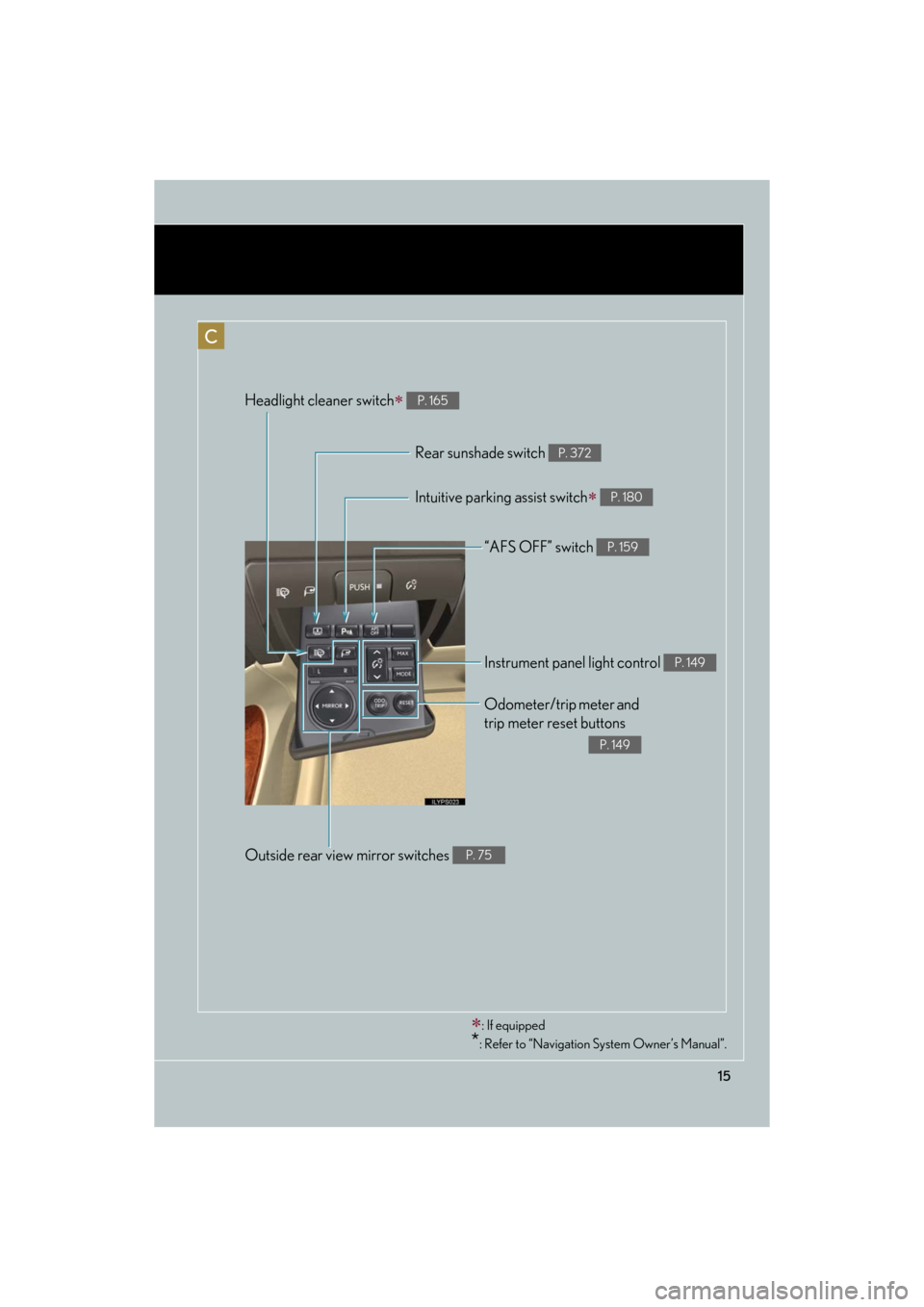
15
GS_HV_U
December 12, 2007 3:50 pm
ŌĆ£AFS OFFŌĆØ switch P. 159
Rear sunshade switch P. 372
Headlight cleaner switch’Ƭ P. 165
Intuitive parking assist switch’Ƭ P. 180
Odometer/trip meter and
trip meter reset buttons
P. 149
Instrument panel light control P. 149
Outside rear view mirror switches P. 75
’Ƭ: If equipped
*: Refer to ŌĆ£Navigation System OwnerŌĆÖs ManualŌĆØ.
C
Page 29 of 596
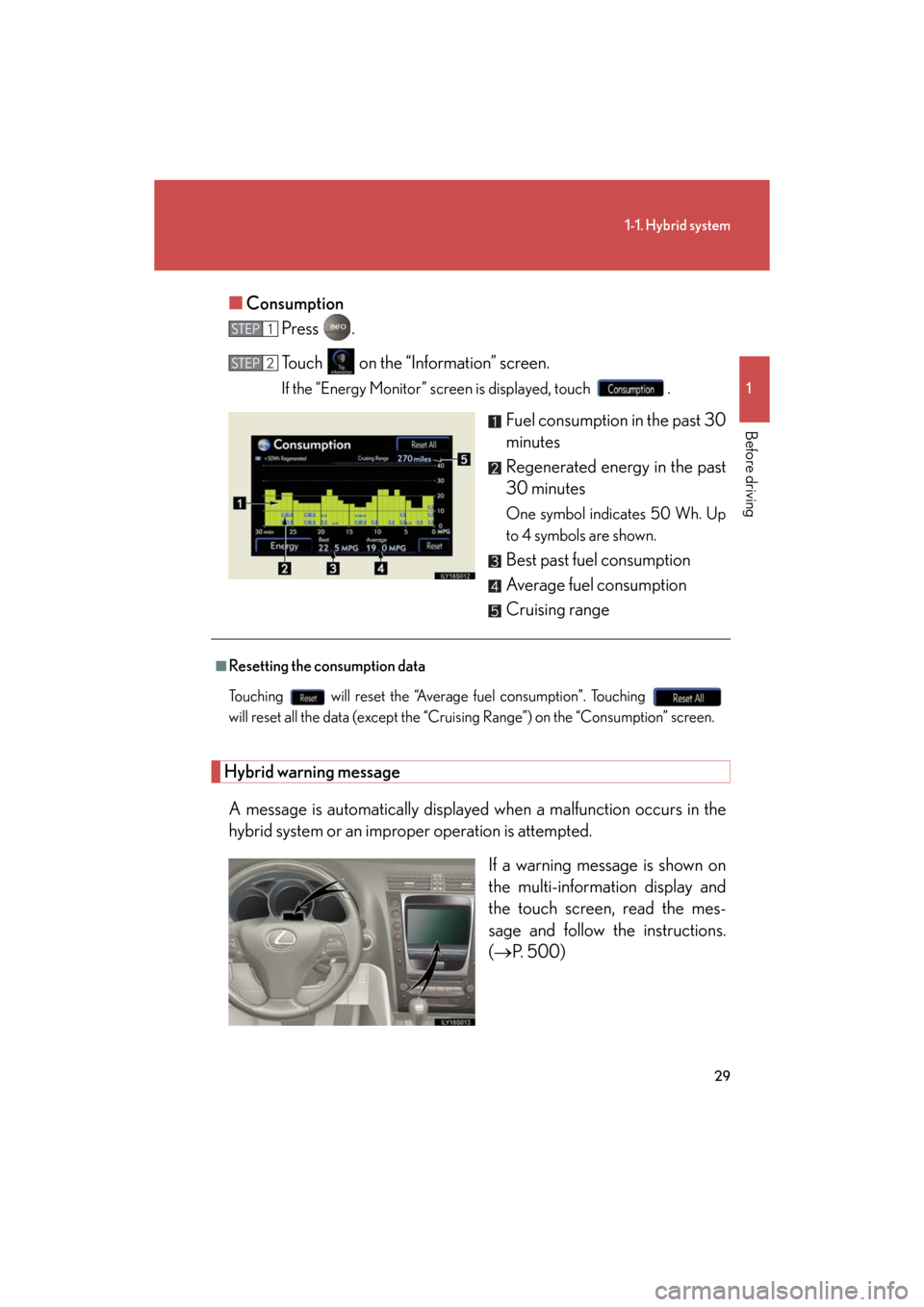
29
1-1. Hybrid system
1
Before driving
GS_HV_U
July 3, 2008 12:32 pm
Ō¢ĀConsumption
Press .
Touch on the ŌĆ£InformationŌĆØ screen.
If the ŌĆ£Energy MonitorŌĆØ screen is displayed, touch .
Fuel consumption in the past 30
minutes
Regenerated energy in the past
30 minutes
One symbol indicates 50 Wh. Up
to 4 symbols are shown.
Best past fuel consumption
Average fuel consumption
Cruising range
Hybrid warning message
A message is automatically displayed when a malfunction occurs in the
hybrid system or an impr oper operation is attempted.
If a warning message is shown on
the multi-information display and
the touch screen, read the mes-
sage and follow the instructions.
(’é«P. 500)
STEP1
STEP2
Ō¢ĀResetting the consumption data
Touching will reset the ŌĆ£Average fuel consumptionŌĆØ. Touching
will reset all the data (except the ŌĆ£Cruis ing RangeŌĆØ) on the ŌĆ£ConsumptionŌĆØ screen.
Page 60 of 596
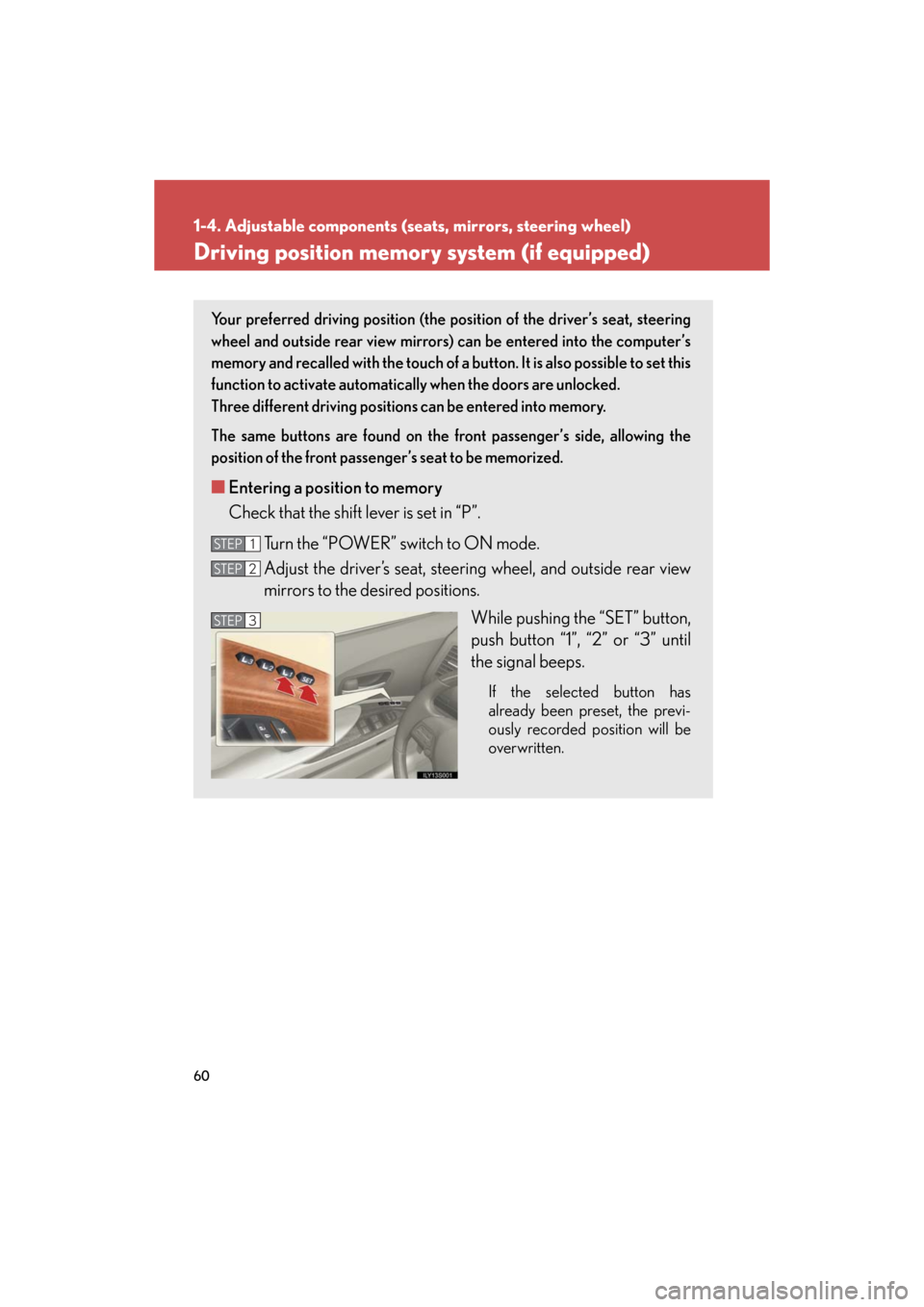
60
1-4. Adjustable components (seats, mirrors, steering wheel)
GS_HV_U
June 15, 2008 11:25 am
Driving position memory system (if equipped)
Your preferred driving position (the po sition of the driverŌĆÖs seat, steering
wheel and outside rear view mirrors) can be entered into the computerŌĆÖs
memory and recalled with the touch of a bu tton. It is also possible to set this
function to activate automatically when the doors are unlocked. ’ĆĀ
Three different driving positions can be entered into memory.
The same buttons are found on the fr ont passengerŌĆÖs side, allowing the
position of the front passengerŌĆÖs seat to be memorized.
Ō¢Ā Entering a position to memory
Check that the shift lever is set in ŌĆ£PŌĆØ.
Turn the ŌĆ£POWERŌĆØ switch to ON mode.
Adjust the driverŌĆÖs seat, steering wheel, and outside rear view
mirrors to the desired positions.
While pushing the ŌĆ£SETŌĆØ button,
push button ŌĆ£1ŌĆØ, ŌĆ£2ŌĆØ or ŌĆ£3ŌĆØ until
the signal beeps.
If the selected button has
already been preset, the previ-
ously recorded position will be
overwritten.
STEP1
STEP2
STEP3STEP3
Page 62 of 596
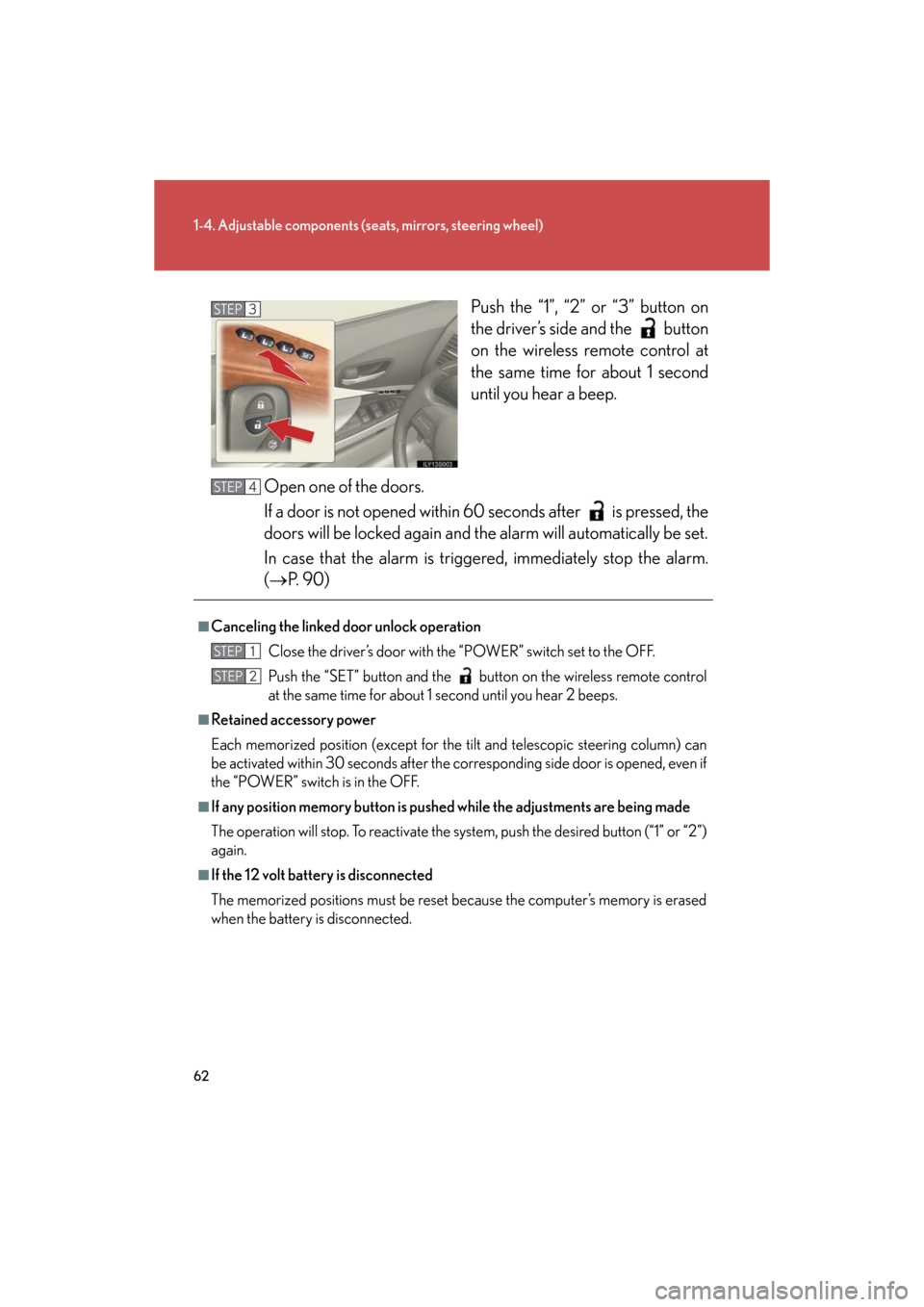
62
1-4. Adjustable components (seats, mirrors, steering wheel)
GS_HV_U
June 15, 2008 11:25 am
Push the ŌĆ£1ŌĆØ, ŌĆ£2ŌĆØ or ŌĆ£3ŌĆØ button on
the driverŌĆÖs side and the button
on the wireless remote control at
the same time for about 1 second
until you hear a beep.
Open one of the doors.
If a door is not opened within 60 seconds after is pressed, the
doors will be locked again and th e alarm will automatically be set.
In case that the alarm is trigger ed, immediately stop the alarm.
(’é« P. 9 0 )STEP3
Ō¢ĀCanceling the linked do or unlock operation
Close the driverŌĆÖs door with the ŌĆ£POWERŌĆØ switch set to the OFF.
Push the ŌĆ£SETŌĆØ button and the button on the wireless remote control
at the same time for about 1 second until you hear 2 beeps.
Ō¢ĀRetained accessory power
Each memorized position (except for the tilt and telescopic steering column) can
be activated within 30 seconds after the co rresponding side door is opened, even if
the ŌĆ£POWERŌĆØ switch is in the OFF.
Ō¢ĀIf any position memory button is push ed while the adjustments are being made
The operation will stop. To reactivate the sy stem, push the desired button (ŌĆ£1ŌĆØ or ŌĆ£2ŌĆØ)
again.
Ō¢ĀIf the 12 volt battery is disconnected
The memorized positions must be reset because the computerŌĆÖs memory is erased
when the battery is disconnected.
STEP4
STEP1
STEP2
Page 149 of 596
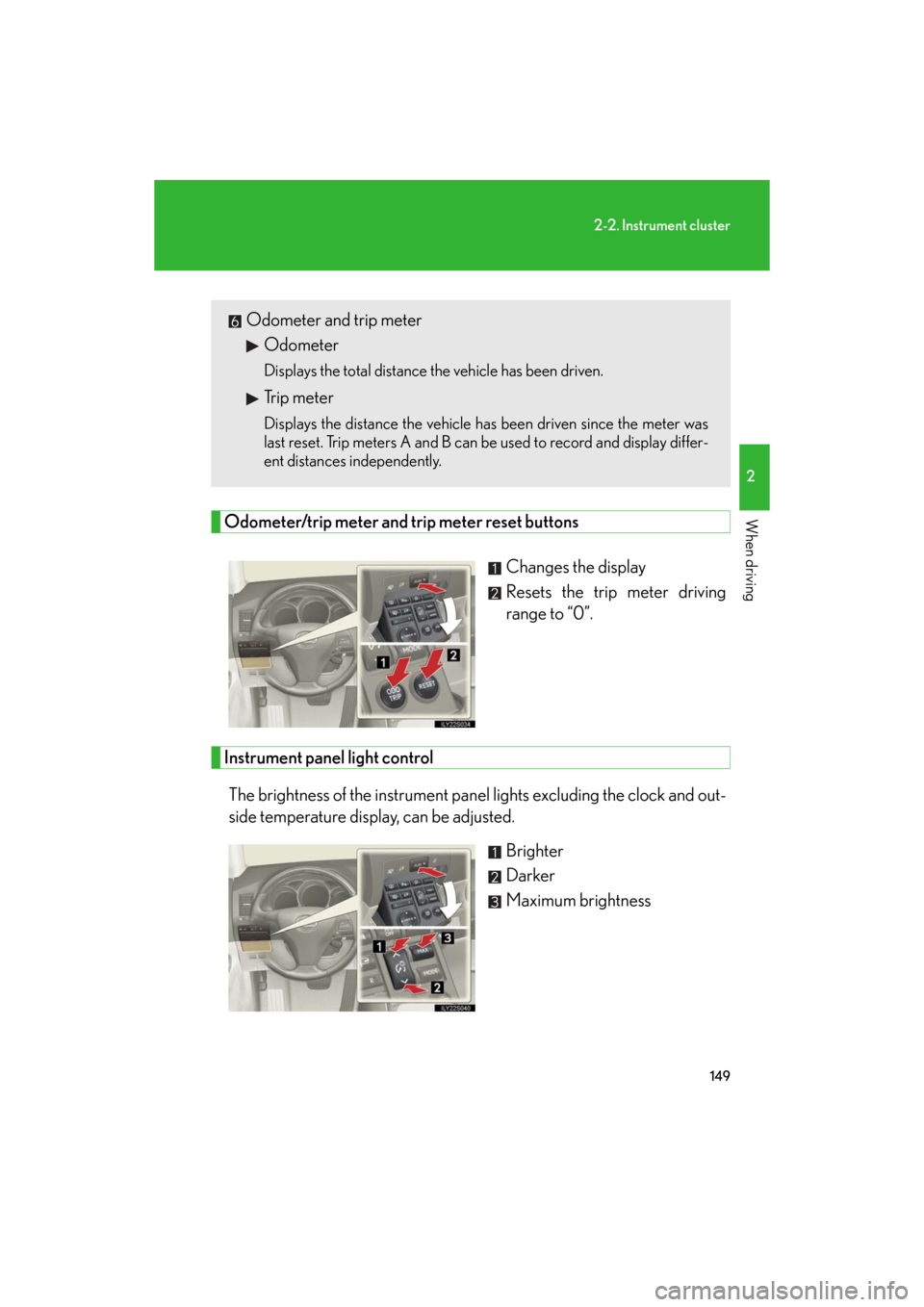
149
2-2. Instrument cluster
2
When driving
GS_HV_U
December 12, 2007 3:50 pm
Odometer/trip meter and trip meter reset buttonsChanges the display
Resets the trip meter driving
range to ŌĆ£0ŌĆØ.
Instrument panel light controlThe brightness of the instrument panel lights excluding the clock and out-
side temperature display, can be adjusted. Brighter
Darker
Maximum brightness
Odometer and trip meterOdometer
Displays the total distance the vehicle has been driven.
Trip meter
Displays the distance the vehicle has been driven since the meter was
last reset. Trip meters A and B can be used to record and display differ-
ent distances independently.
Page 167 of 596
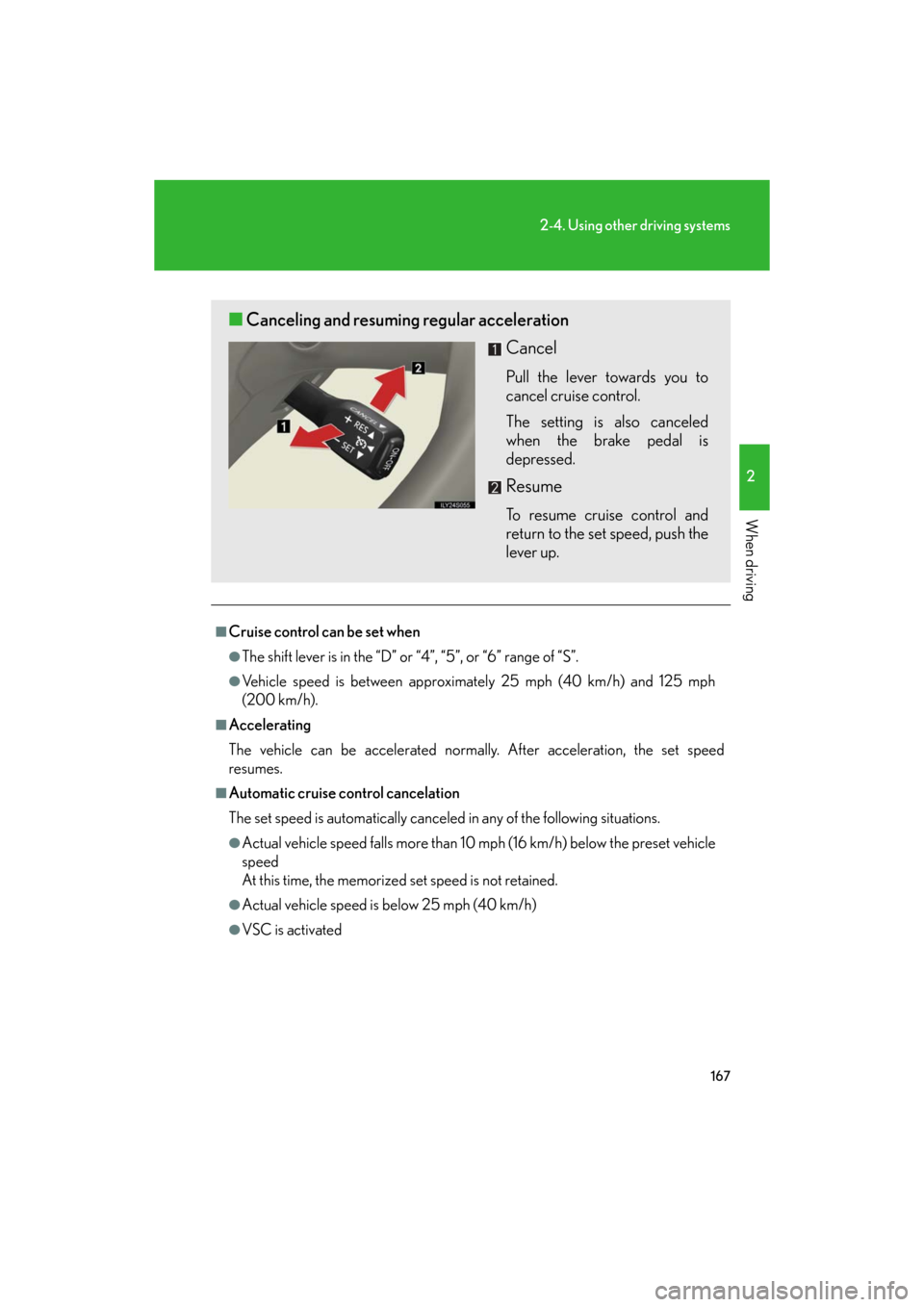
167
2-4. Using other driving systems
2
When driving
GS_HV_U
January 4, 2008 10:02 am
Ō¢ĀCruise control can be set when
ŌŚÅThe shift lever is in the ŌĆ£DŌĆØ or ŌĆ£4ŌĆØ, ŌĆ£5ŌĆØ, or ŌĆ£6ŌĆØ range of ŌĆ£SŌĆØ.
ŌŚÅVehicle speed is between approximately 25 mph (40 km/h) and 125 mph
(200 km/h).
Ō¢ĀAccelerating
The vehicle can be accelerated normally. After acceleration, the set speed
resumes.
Ō¢ĀAutomatic cruise control cancelation
The set speed is automatically canceled in any of the following situations.
ŌŚÅActual vehicle speed falls more than 10 mph (16 km/h) below the preset vehicle
speed’ĆĀ
At this time, the memorized set speed is not retained.
ŌŚÅActual vehicle speed is below 25 mph (40 km/h)
ŌŚÅVSC is activated
Ō¢Ā Canceling and resuming regular acceleration
Cancel
Pull the lever towards you to
cancel cruise control.
The setting is also canceled
when the brake pedal is
depressed.
Resume
To resume cruise control and
return to the set speed, push the
lever up.
Page 170 of 596

170
2-4. Using other driving systems
GS_HV_U
January 4, 2008 10:02 am
Ō¢ĀSelecting conventional constant speed control mode
Press the ŌĆ£ON-OFFŌĆØ button
to activate the cruise control.
Press the button once more to
deactivate the cruise control.
Switch to constant speed
control mode.’ĆĀ
(Push the lever away from
you and hold for approxi-
mately 1 second.)
Vehicle-to-vehicle distance con-
trol mode is always reset when
the ŌĆ£POWERŌĆØ switch is
switched to ON mode.
Ō¢Ā Adjusting the speed setting
Increase speed
Decrease speed
Hold the lever until the desired
speed setting is displayed.
In the constant speed control
mode, fine adjustment of the set
speed (approximately 1.0 mph
[1.6 km/h]) can be made by
lightly pressing the lever up or
down and releasing it.
Page 174 of 596
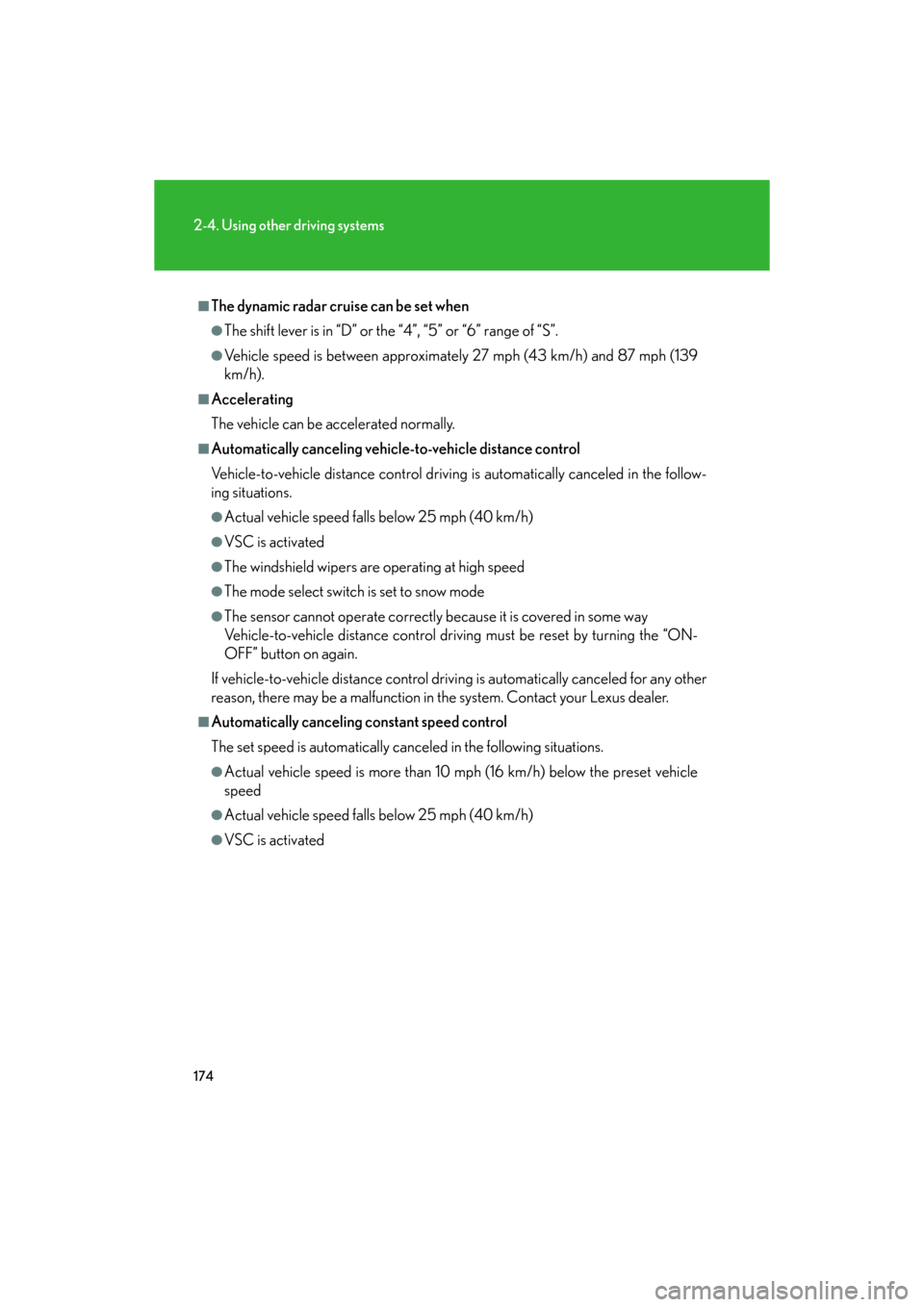
174
2-4. Using other driving systems
GS_HV_U
January 4, 2008 10:02 am
Ō¢ĀThe dynamic radar cruise can be set when
ŌŚÅThe shift lever is in ŌĆ£DŌĆØ or the ŌĆ£4ŌĆØ, ŌĆ£5ŌĆØ or ŌĆ£6ŌĆØ range of ŌĆ£SŌĆØ.
ŌŚÅVehicle speed is between approximately 27 mph (43 km/h) and 87 mph (139
km/h).
Ō¢ĀAccelerating
The vehicle can be accelerated normally.
Ō¢ĀAutomatically canceling vehicle-to-vehicle distance control
Vehicle-to-vehicle distance control driving is automatically canceled in the follow-
ing situations.
ŌŚÅActual vehicle speed falls below 25 mph (40 km/h)
ŌŚÅVSC is activated
ŌŚÅThe windshield wipers are operating at high speed
ŌŚÅThe mode select switch is set to snow mode
ŌŚÅThe sensor cannot operate correctly because it is covered in some way’ĆĀ
Vehicle-to-vehicle distance control driving must be reset by turning the ŌĆ£ON-
OFFŌĆØ button on again.
If vehicle-to-vehicle distance control driving is automatically canceled for any other
reason, there may be a malfunction in the system. Contact your Lexus dealer.
Ō¢ĀAutomatically canceling constant speed control
The set speed is automatically canceled in the following situations.
ŌŚÅActual vehicle speed is more than 10 mph (16 km/h) below the preset vehicle
speed
ŌŚÅActual vehicle speed falls below 25 mph (40 km/h)
ŌŚÅVSC is activated
Page 244 of 596
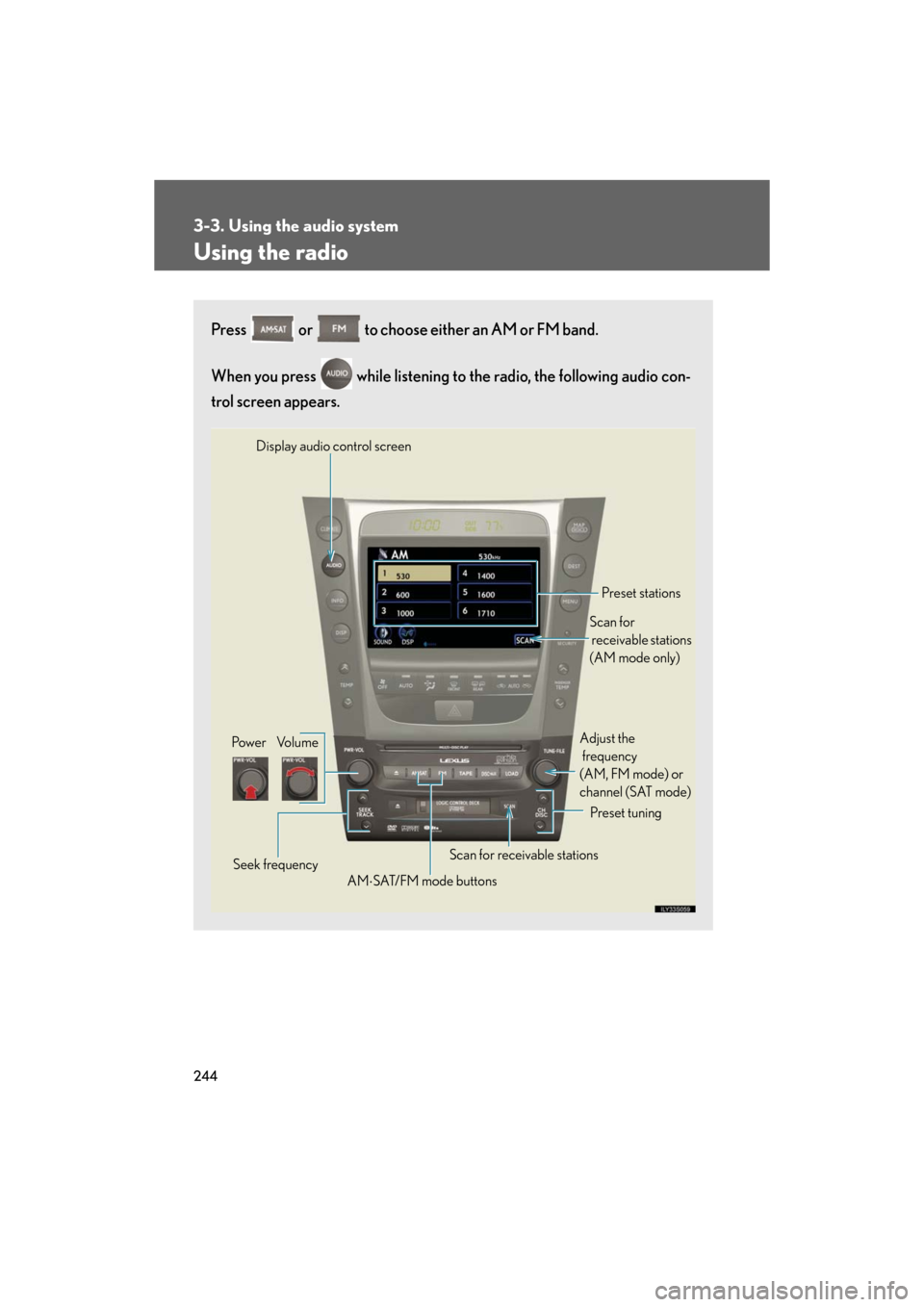
244
3-3. Using the audio system
GS_HV_U
December 13, 2007 10:50 am
Using the radio
Press or to choose either an AM or FM band.
When you press while listening to the radio, the following audio con-
trol screen appears.
Display audio control screen
Pow e r Vo l u m e Scan for receivable stations
Seek frequency Preset tuning
Adjust the ’ĆĀ
frequency
’ĆĀ
(AM, FM mode) or ’ĆĀ
channel (SAT mode)
AM ’āŚSAT/FM mode buttons Preset stations
Scan for ’ĆĀ
receivable stations ’ĆĀ
(AM mode only)
Page 245 of 596
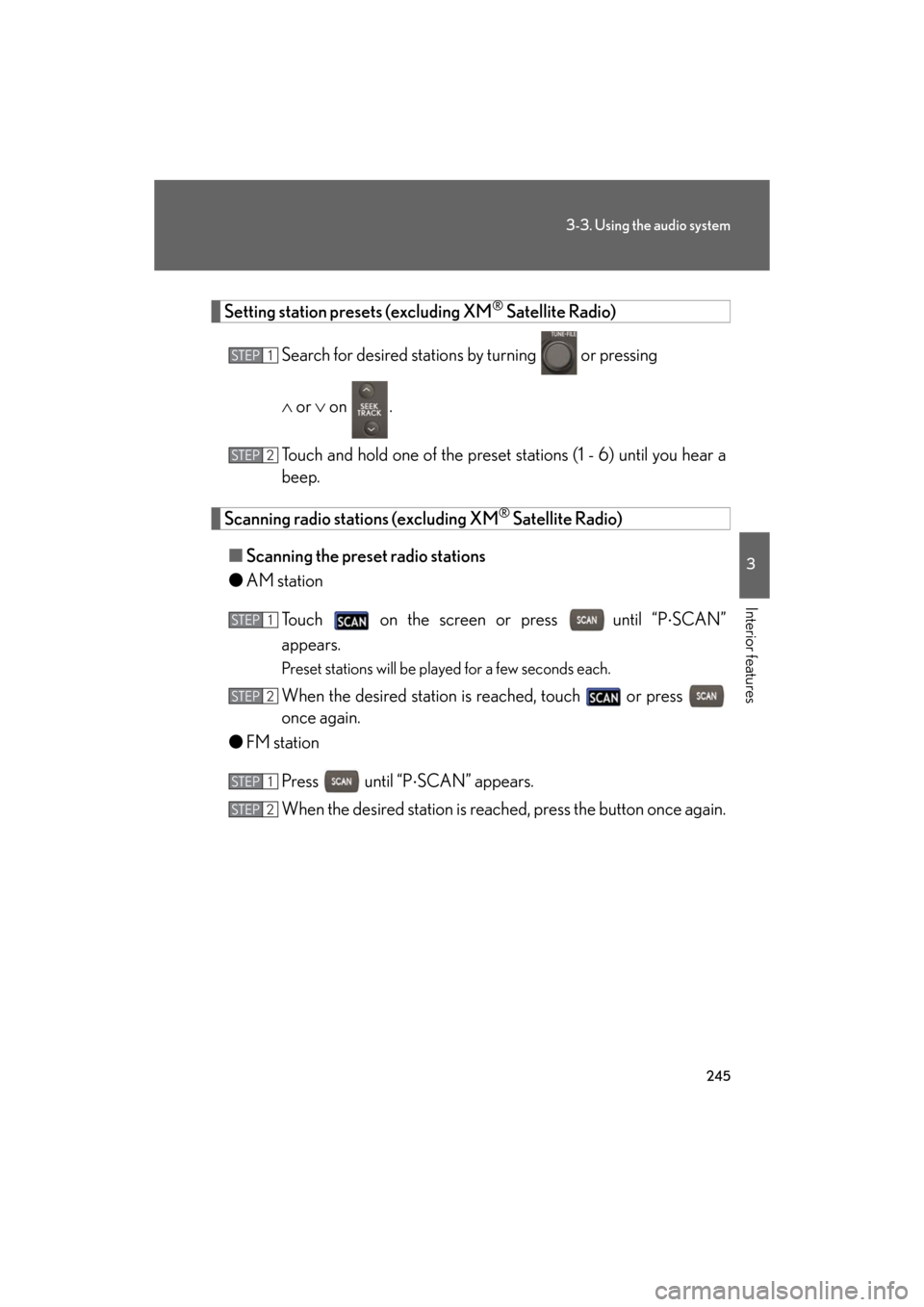
245
3-3. Using the audio system
3
Interior features
GS_HV_U
December 13, 2007 10:50 am
Setting station presets (excluding XM® Satellite Radio)
Search for desired stations by turning
or pressing ’ĆĀ
’āÖ or ’āÜ on .
Touch and hold one of the preset st ations (1 - 6) until you hear a
beep.
Scanning radio stations (excluding XM® Satellite Radio)
Ō¢Ā Scanning the preset radio stations
ŌŚÅ AM station
Touch on the screen or press
until ŌĆ£P ’āŚSCANŌĆØ
appears.
Preset stations will be played for a few seconds each.
When the desired station is reached, touch or press
once again.
ŌŚÅ FM station
Press until ŌĆ£P ’āŚSCANŌĆØ appears.
When the desired station is reach ed, press the button once again.
STEP1
STEP2
STEP1
STEP2
STEP1
STEP2