audio Lexus GS450h 2010 Using The Audio System / LEXUS 2010 GS450H (OM30C81U) Manual PDF
[x] Cancel search | Manufacturer: LEXUS, Model Year: 2010, Model line: GS450h, Model: Lexus GS450h 2010Pages: 644, PDF Size: 15.8 MB
Page 323 of 644
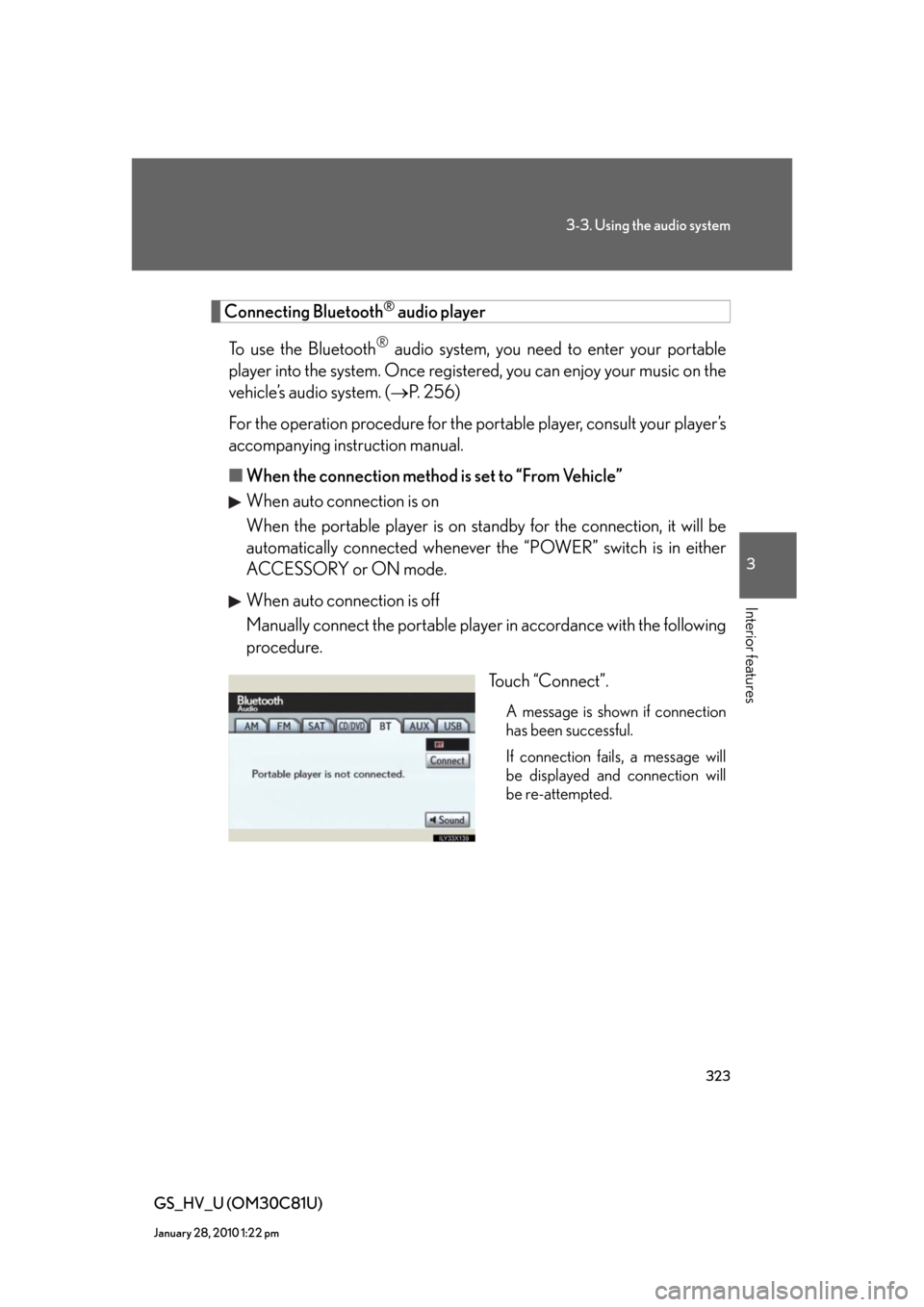
323
3-3. Using the audio system
3
Interior features
GS_HV_U (OM30C81U)
January 28, 2010 1:22 pm
Connecting Bluetooth® audio player
To use the Bluetooth
® audio system, you need to enter your portable
player into the system. Once registered, you can enjoy your music on the
vehicle’s audio system. (P. 2 5 6 )
For the operation procedure for the portable player, consult your player’s
accompanying instruction manual.
■When the connection method is set to “From Vehicle”
When auto connection is on
When the portable player is on standby for the connection, it will be
automatically connected whenever the “POWER” switch is in either
ACCESSORY or ON mode.
When auto connection is off
Manually connect the portable player in accordance with the following
procedure.
Touch “Connect”.
A message is shown if connection
has been successful.
If connection fails, a message will
be displayed and connection will
be re-attempted.
Page 324 of 644
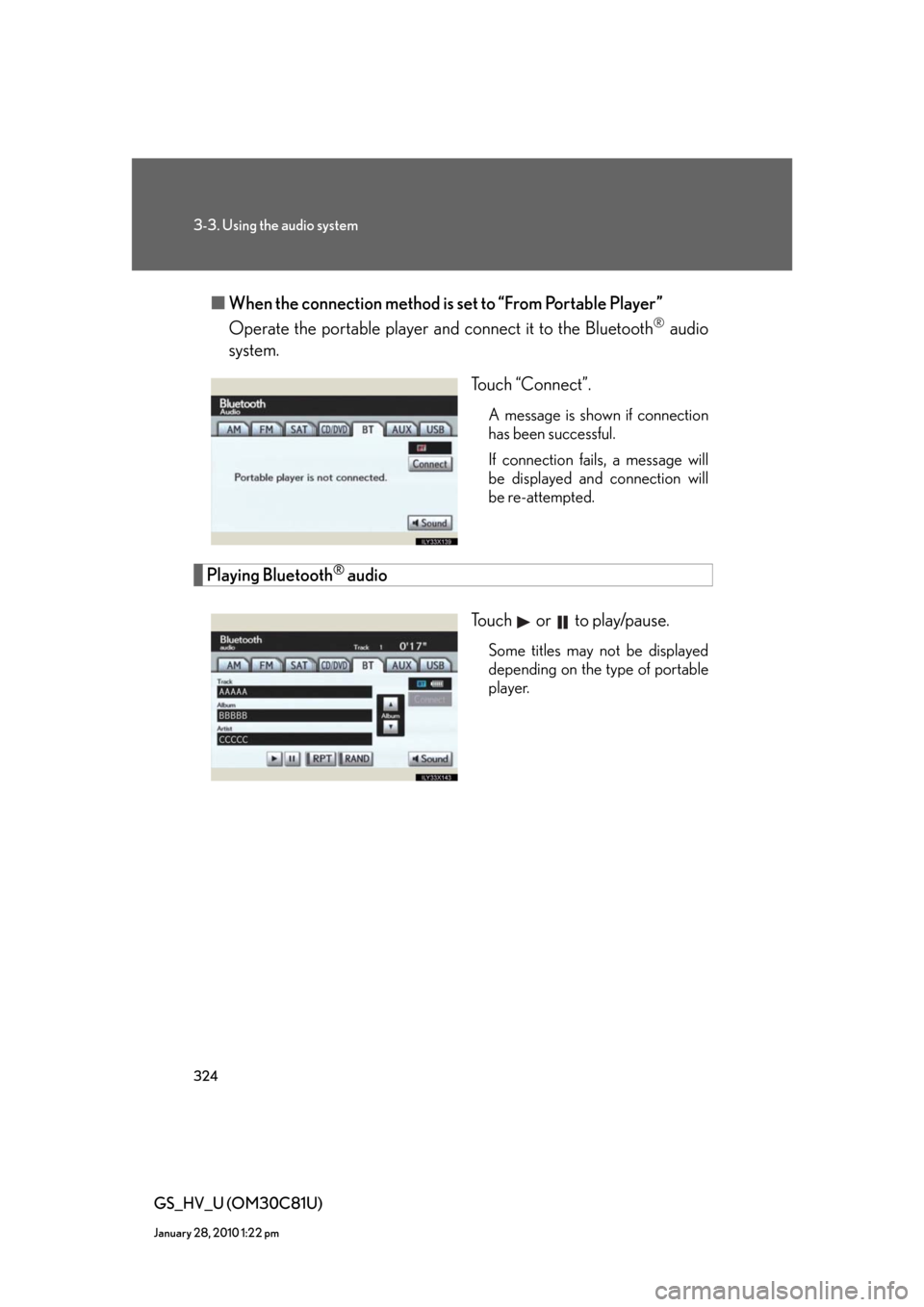
324
3-3. Using the audio system
GS_HV_U (OM30C81U)
January 28, 2010 1:22 pm
■When the connection method is set to “From Portable Player”
Operate the portable player and connect it to the Bluetooth
® audio
system.
Touch “Connect”.
A message is shown if connection
has been successful.
If connection fails, a message will
be displayed and connection will
be re-attempted.
Playing Bluetooth® audio
Touch or to play/pause.
Some titles may not be displayed
depending on the type of portable
player.
Page 325 of 644
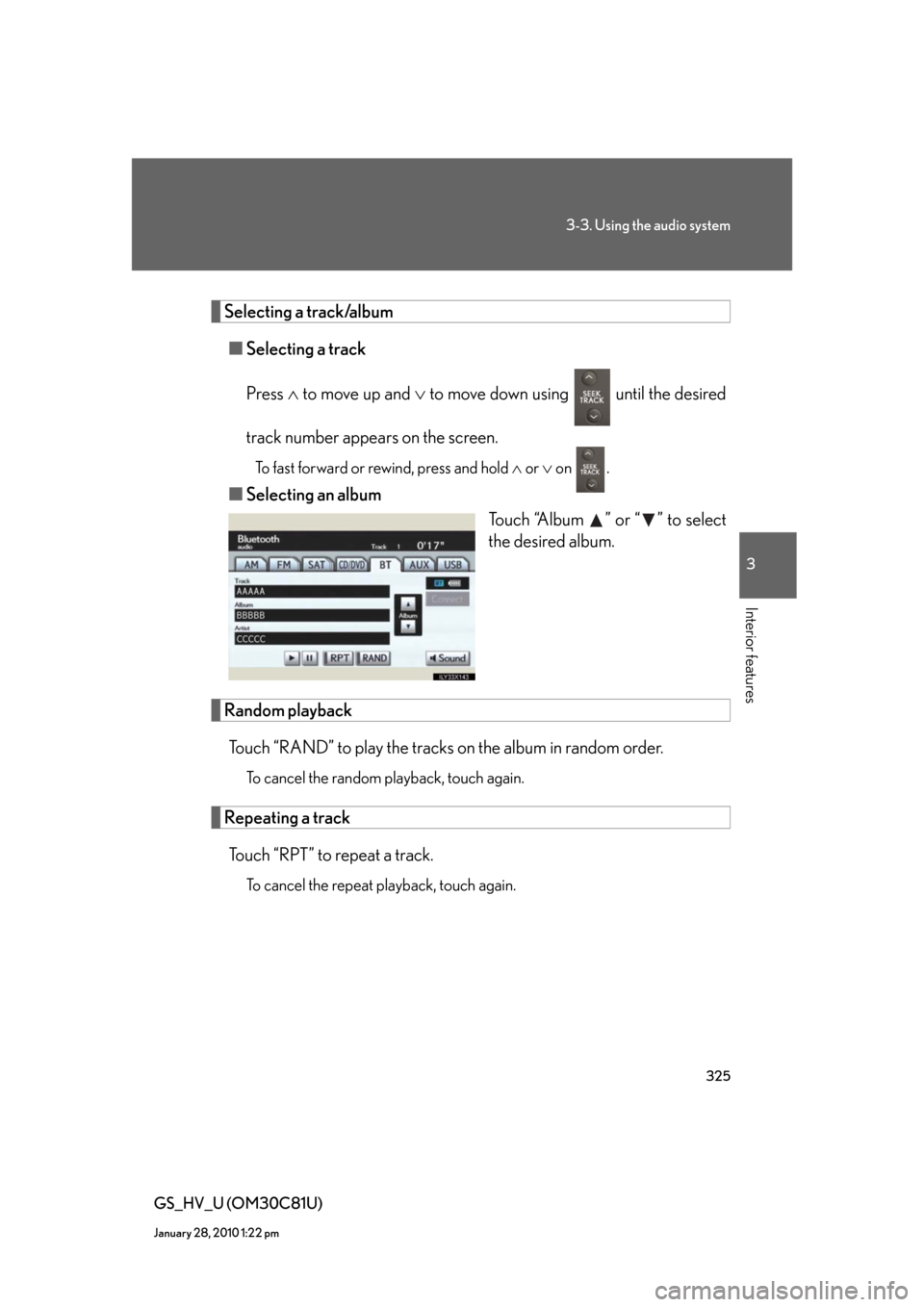
325
3-3. Using the audio system
3
Interior features
GS_HV_U (OM30C81U)
January 28, 2010 1:22 pm
Selecting a track/album
■Selecting a track
Press to move up and to move down using until the desired
track number appears on the screen.
To fast forward or rewind, press and hold or on .
■Selecting an album
Touch “Album ” or “ ” to select
the desired album.
Random playback
Touch “RAND” to play the tracks on the album in random order.
To cancel the random playback, touch again.
Repeating a track
Touch “RPT” to repeat a track.
To cancel the repeat playback, touch again.
Page 326 of 644
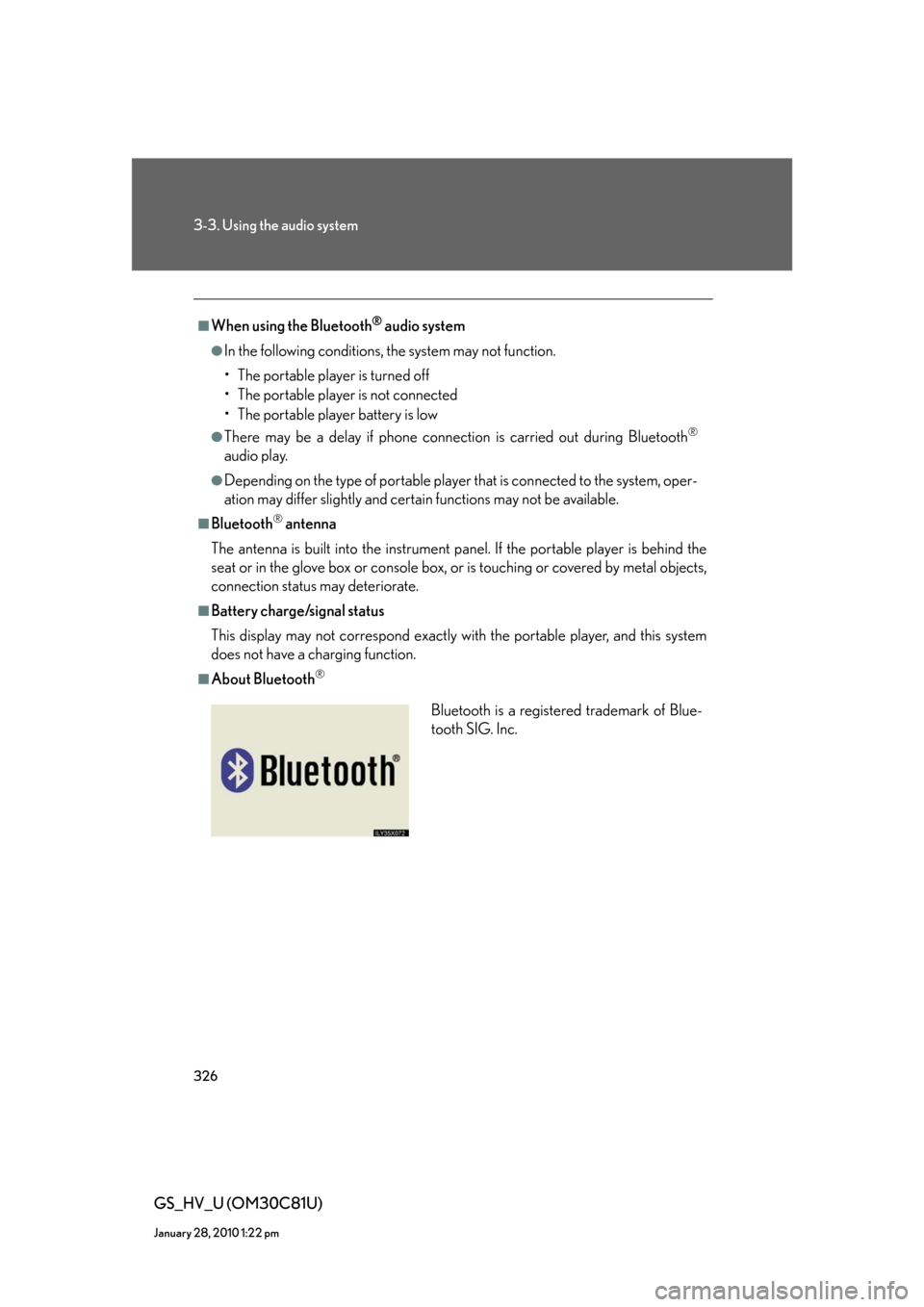
326
3-3. Using the audio system
GS_HV_U (OM30C81U)
January 28, 2010 1:22 pm
■When using the Bluetooth® audio system
●In the following conditions, the system may not function.
• The portable player is turned off
• The portable player is not connected
• The portable player battery is low
●There may be a delay if phone connection is carried out during Bluetooth®
audio play.
●Depending on the type of portable player that is connected to the system, oper-
ation may differ slightly and certain functions may not be available.
■Bluetooth® antenna
The antenna is built into the instrument panel. If the portable player is behind the
seat or in the glove box or console box, or is touching or covered by metal objects,
connection status may deteriorate.
■Battery charge/signal status
This display may not correspond exactly with the portable player, and this system
does not have a charging function.
■About Bluetooth®
Bluetooth is a registered trademark of Blue-
tooth SIG. Inc.
Page 327 of 644
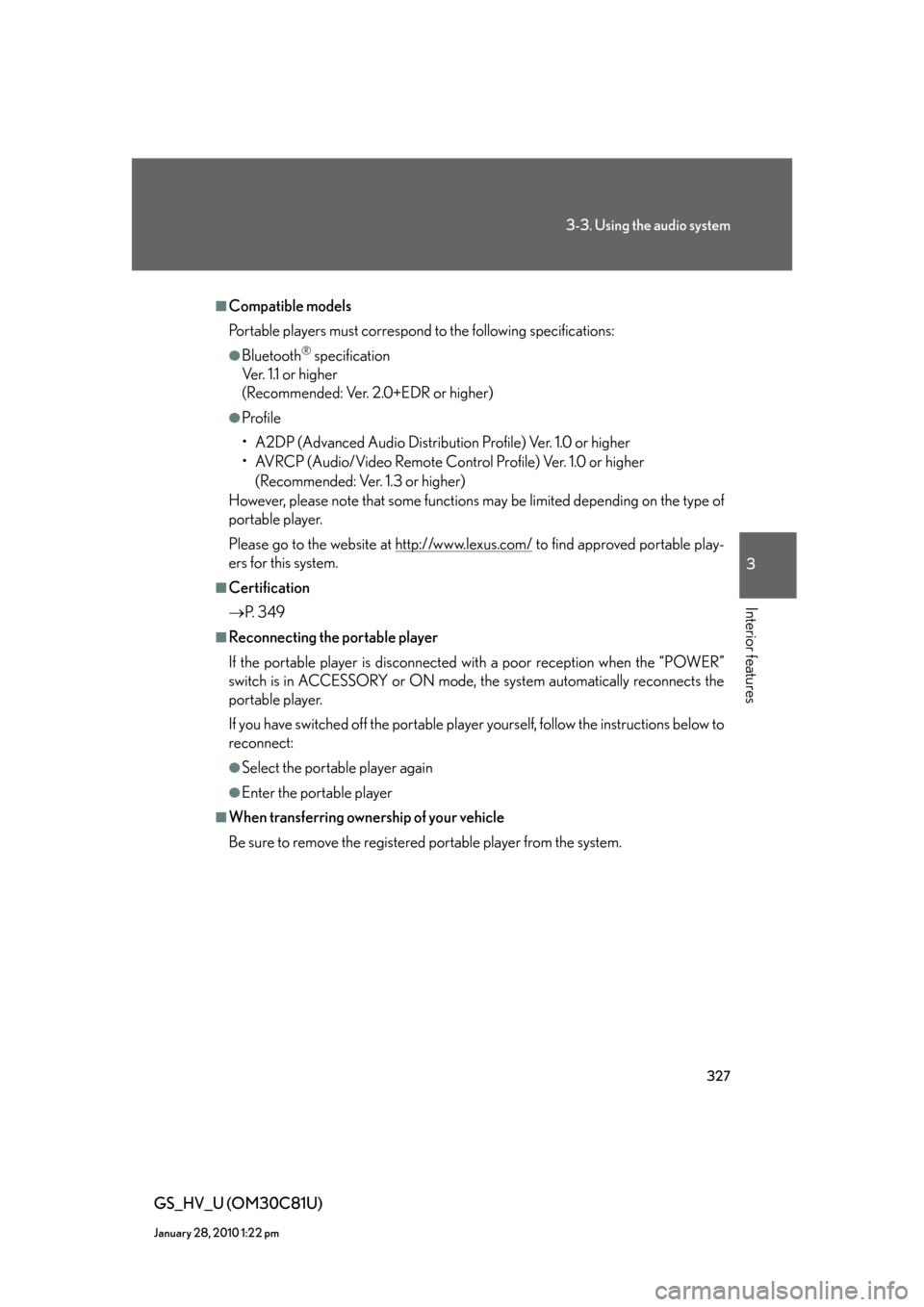
327
3-3. Using the audio system
3
Interior features
GS_HV_U (OM30C81U)
January 28, 2010 1:22 pm
■Compatible models
Portable players must correspond to the following specifications:
●Bluetooth® specification
Ve r. 1 .1 o r h i g h e r
(Recommended: Ver. 2.0+EDR or higher)
●Profile
• A2DP (Advanced Audio Distribution Profile) Ver. 1.0 or higher
• AVRCP (Audio/Video Remote Control Profile) Ver. 1.0 or higher
(Recommended: Ver. 1.3 or higher)
However, please note that some functions may be limited depending on the type of
portable player.
Please go to the website at http://www.lexus.com/
to find approved portable play-
ers for this system.
■Certification
P. 3 4 9
■Reconnecting the portable player
If the portable player is disconnected with a poor reception when the “POWER”
switch is in ACCESSORY or ON mode, the system automatically reconnects the
portable player.
If you have switched off the portable player yourself, follow the instructions below to
reconnect:
●Select the portable player again
●Enter the portable player
■When transferring ownership of your vehicle
Be sure to remove the registered portable player from the system.
Page 328 of 644
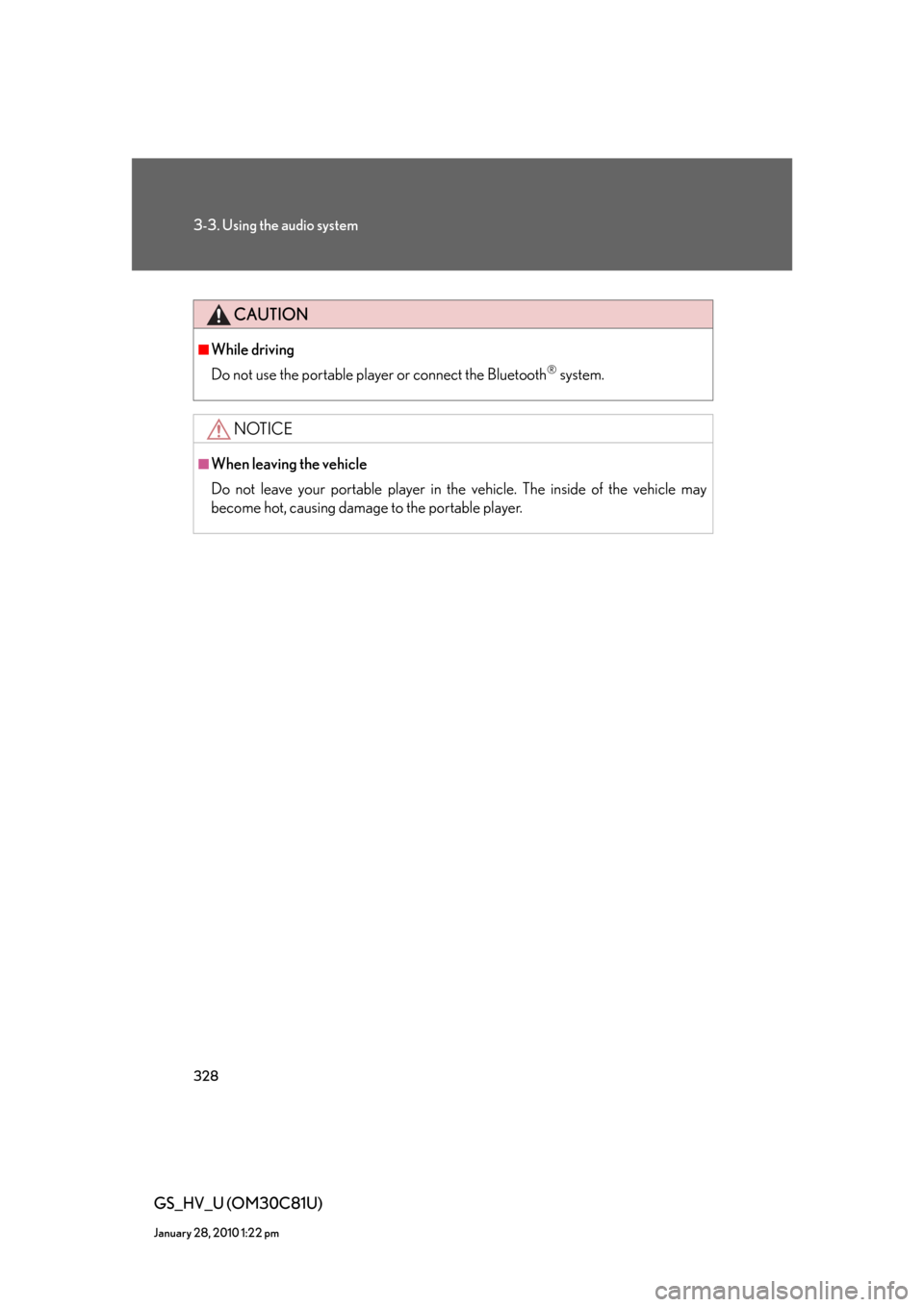
328
3-3. Using the audio system
GS_HV_U (OM30C81U)
January 28, 2010 1:22 pm
CAUTION
■While driving
Do not use the portable player or connect the Bluetooth
® system.
NOTICE
■When leaving the vehicle
Do not leave your portable player in the vehicle. The inside of the vehicle may
become hot, causing damage to the portable player.
Page 329 of 644
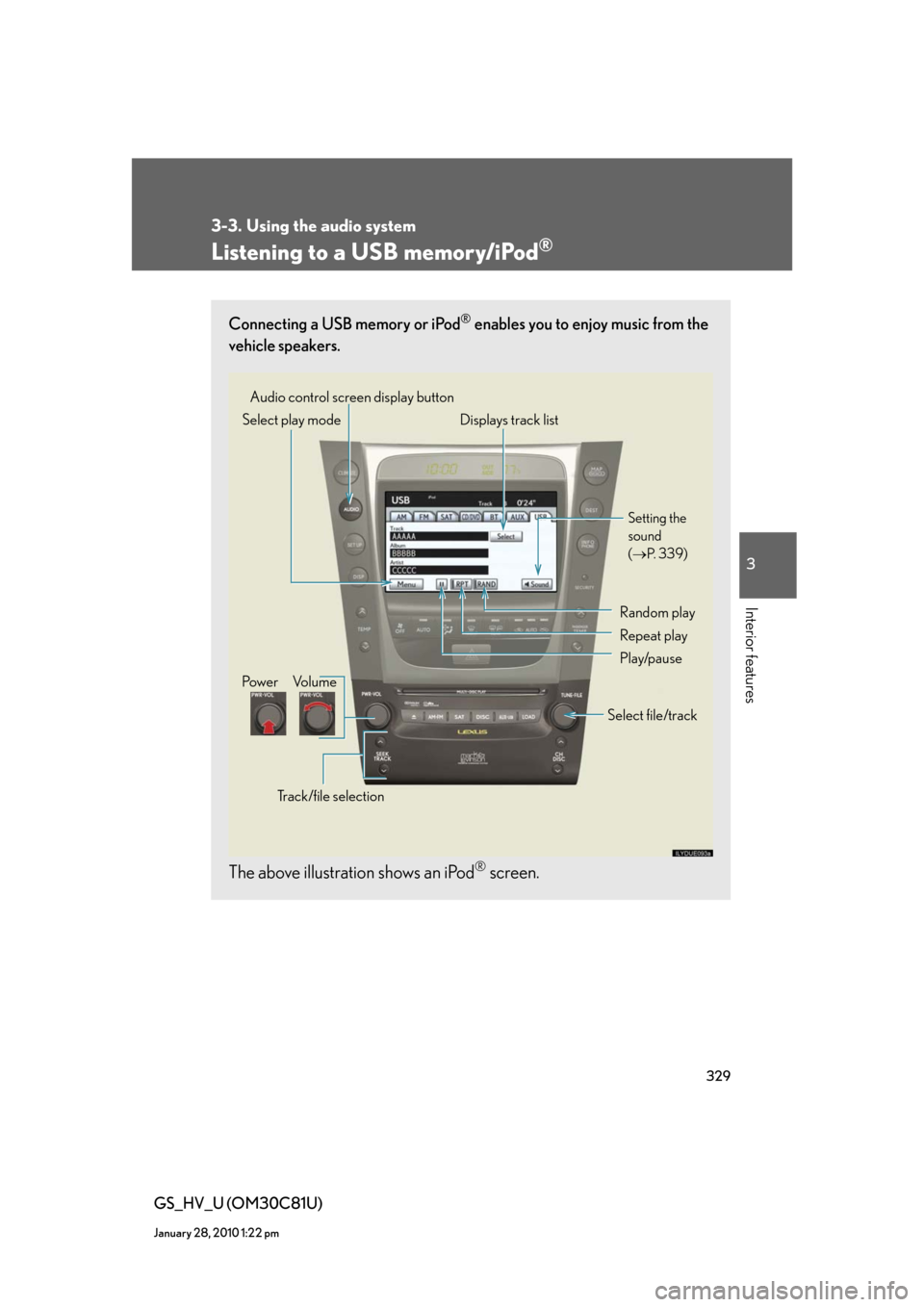
329
3-3. Using the audio system
3
Interior features
GS_HV_U (OM30C81U)
January 28, 2010 1:22 pm
Listening to a USB memory/iPod®
Connecting a USB memory or iPod® enables you to enjoy music from the
vehicle speakers.
The above illustration shows an iPod® screen.
Audio control screen display button
Track/file selectionVo l u m e Pow e rSelect play mode Displays track list
Setting the
sound
(P. 3 3 9 )
Random play
Repeat play
Play/pause
Select file/track
Page 330 of 644
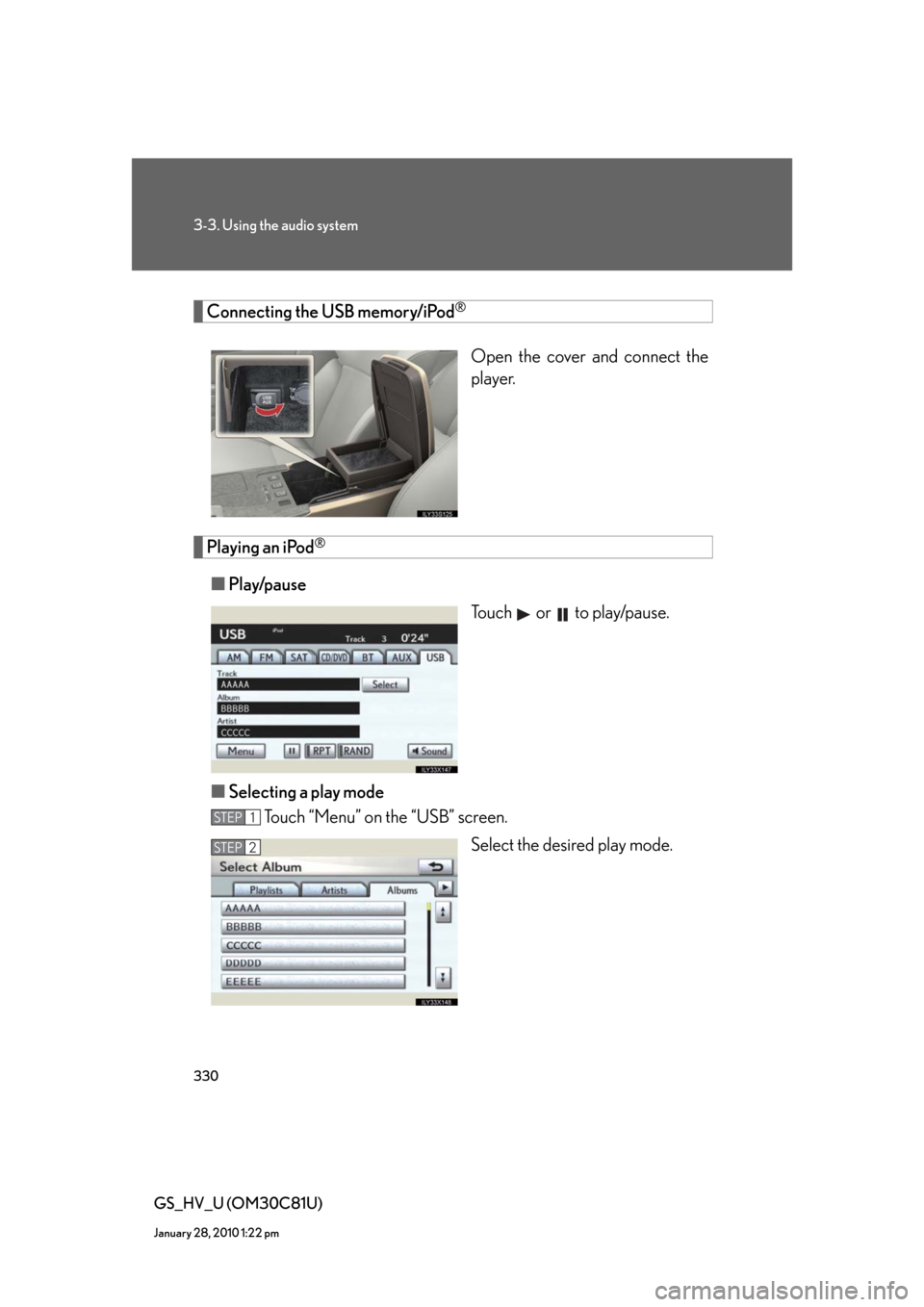
330
3-3. Using the audio system
GS_HV_U (OM30C81U)
January 28, 2010 1:22 pm
Connecting the USB memory/iPod®
Open the cover and connect the
player.
Playing an iPod®
■Play/pause
Touch or to play/pause.
■Selecting a play mode
Touch “Menu” on the “USB” screen.
Select the desired play mode.
STEP1
STEP2
Page 331 of 644
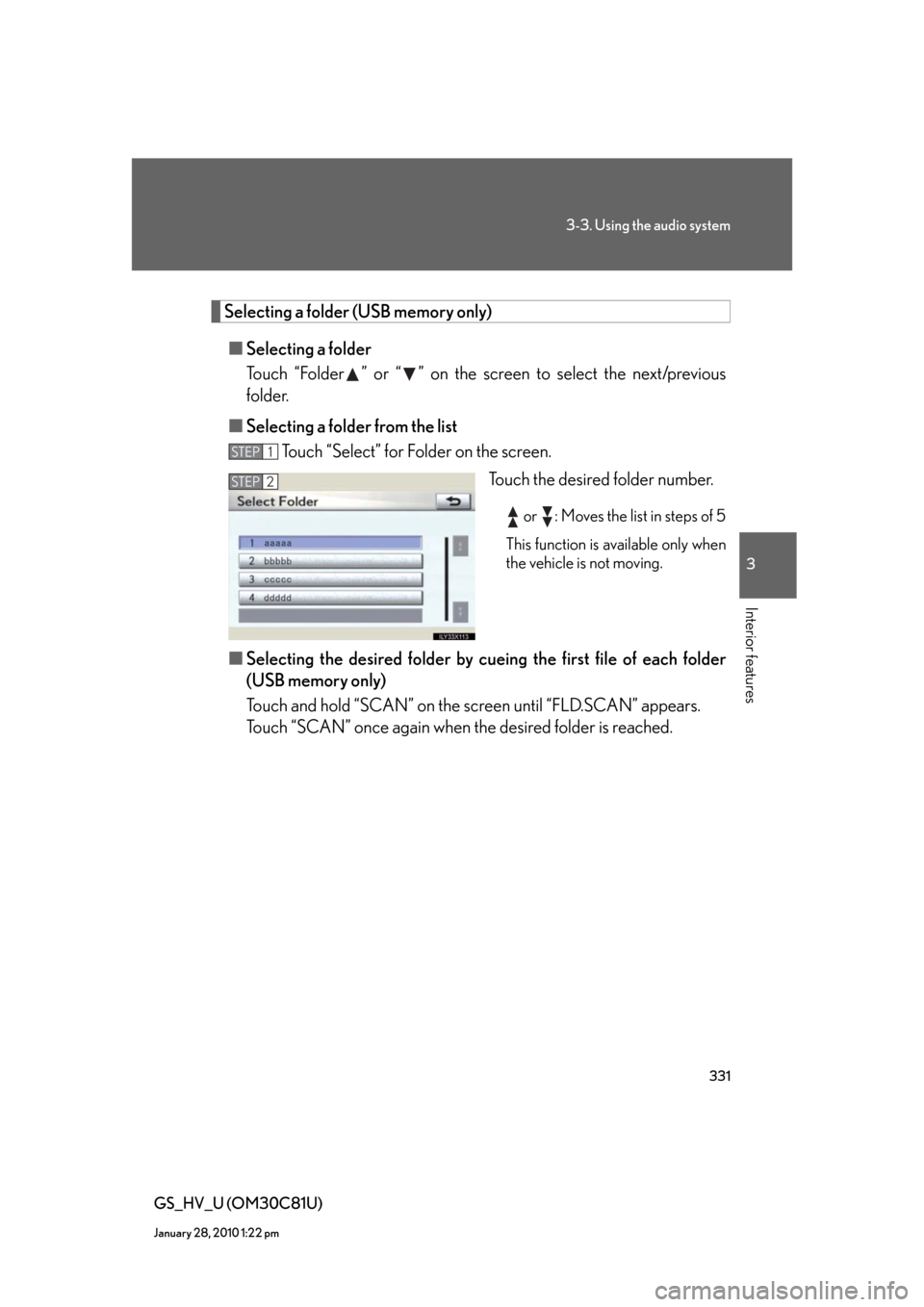
331
3-3. Using the audio system
3
Interior features
GS_HV_U (OM30C81U)
January 28, 2010 1:22 pm
Selecting a folder (USB memory only)
■Selecting a folder
Touch “Folder ” or “ ” on the screen to select the next/previous
folder.
■Selecting a folder from the list
Touch “Select” for Folder on the screen.
Touch the desired folder number.
or : Moves the list in steps of 5
This function is available only when
the vehicle is not moving.
■Selecting the desired folder by cueing the first file of each folder
(USB memory only)
Touch and hold “SCAN” on the screen until “FLD.SCAN” appears.
Touch “SCAN” once again when the desired folder is reached.
STEP1
STEP2
Page 332 of 644
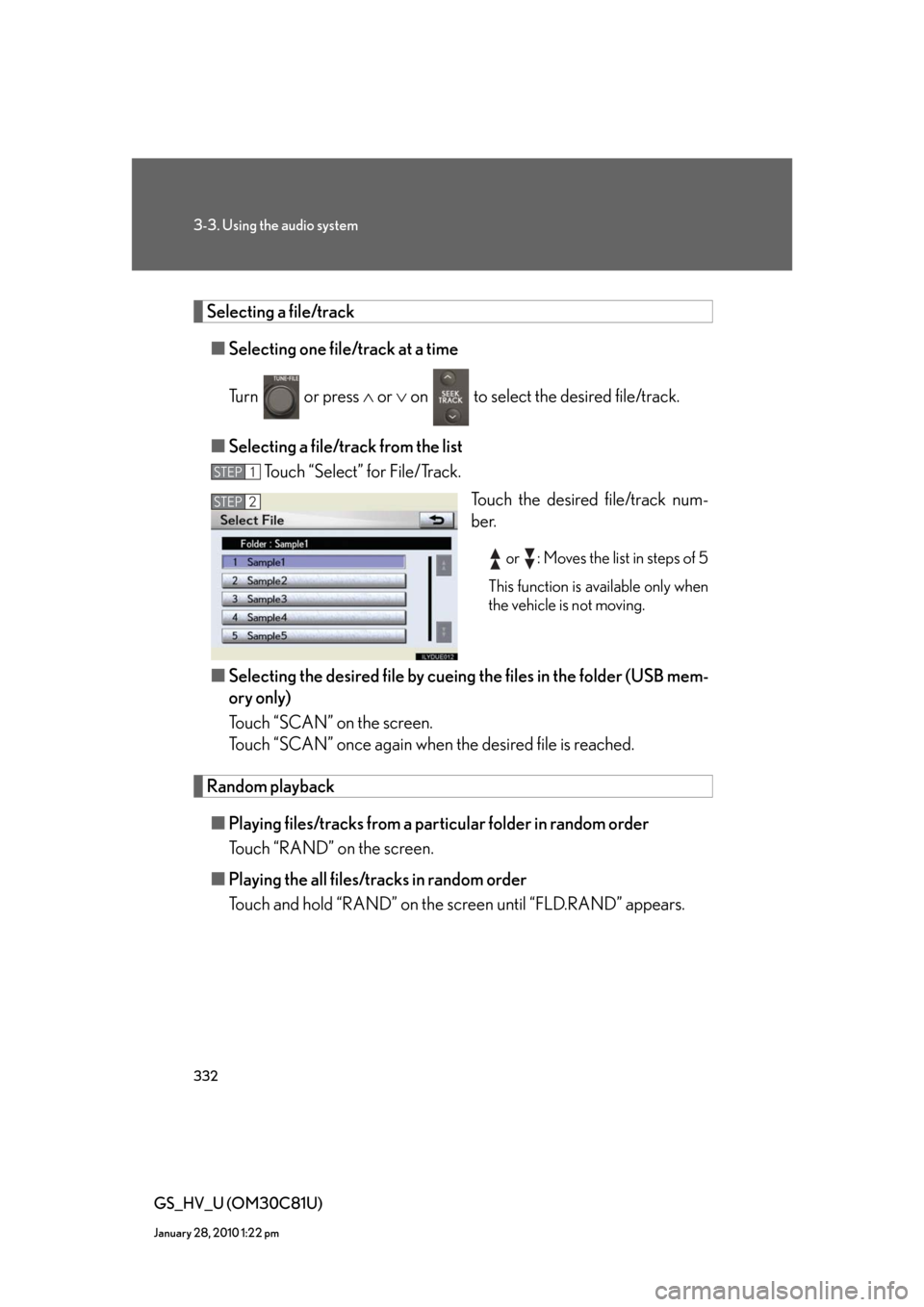
332
3-3. Using the audio system
GS_HV_U (OM30C81U)
January 28, 2010 1:22 pm
Selecting a file/track
■Selecting one file/track at a time
Turn or press or on to select the desired file/track.
■Selecting a file/track from the list
Touch “Select” for File/Track.
Touch the desired file/track num-
ber.
or : Moves the list in steps of 5
This function is available only when
the vehicle is not moving.
■Selecting the desired file by cueing the files in the folder (USB mem-
ory only)
Touch “SCAN” on the screen.
Touch “SCAN” once again when the desired file is reached.
Random playback
■Playing files/tracks from a particular folder in random order
Touch “RAND” on the screen.
■Playing the all files/tracks in random order
Touch and hold “RAND” on the screen until “FLD.RAND” appears.
STEP1
STEP2