engine Lexus GS450h 2012 Navigation manual
[x] Cancel search | Manufacturer: LEXUS, Model Year: 2012, Model line: GS450h, Model: Lexus GS450h 2012Pages: 257, PDF Size: 30.79 MB
Page 4 of 257
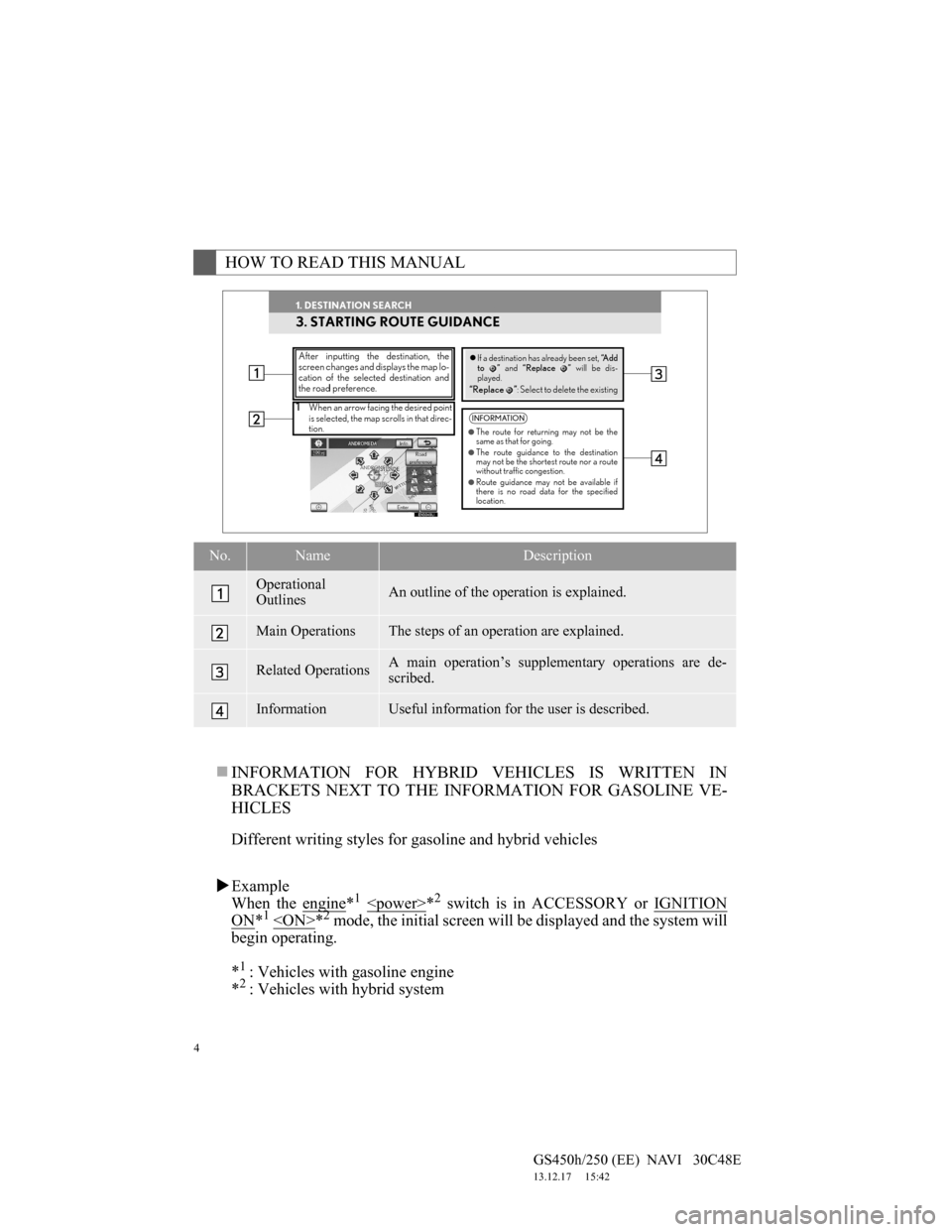
4
GS450h/250 (EE) NAVI 30C48E
13.12.17 15:42
INFORMATION FOR HYBRID VEHICLES IS WRITTEN IN
BRACKETS NEXT TO THE INFORMATION FOR GASOLINE VE-
HICLES
Different writing styles for gasoline and hybrid vehicles
Example
When the engine
*1
ON*1
begin operating.
*
1: Vehicles with gasoline engine
*2: Vehicles with hybrid system
HOW TO READ THIS MANUAL
No.NameDescription
Operational
OutlinesAn outline of the operation is explained.
Main OperationsThe steps of an operation are explained.
Related OperationsA main operation’s supplementary operations are de-
scribed.
InformationUseful information for the user is described.
Page 36 of 257
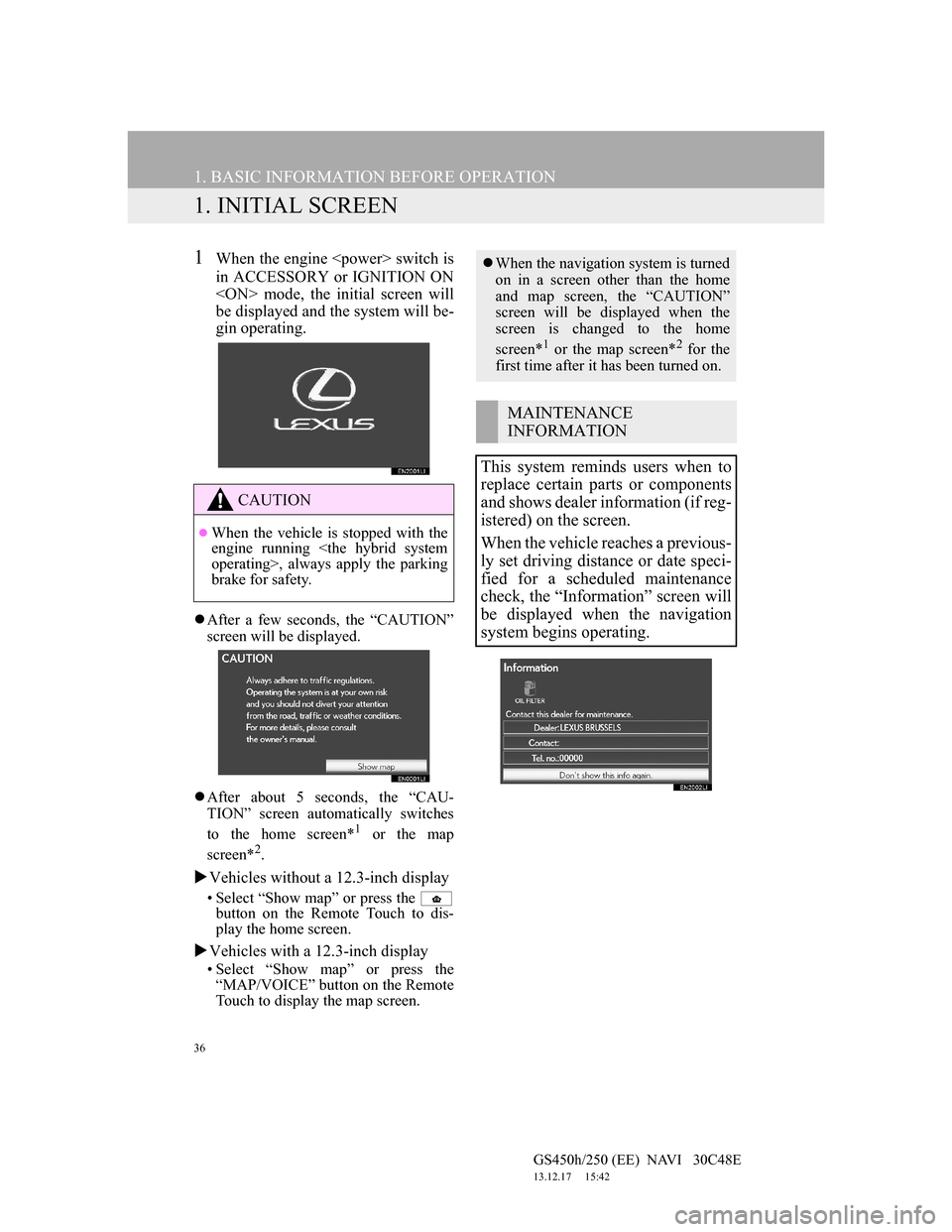
36
GS450h/250 (EE) NAVI 30C48E
13.12.17 15:42
1. BASIC INFORMATION BEFORE OPERATION
1. INITIAL SCREEN
1When the engine
in ACCESSORY or IGNITION ON
be displayed and the system will be-
gin operating.
After a few seconds, the “CAUTION”
screen will be displayed.
After about 5 seconds, the “CAU-
TION” screen automatically switches
to the home screen*
1 or the map
screen*2.
Vehicles without a 12.3-inch display
• Select “Show map” or press the
button on the Remote Touch to dis-
play the home screen.
Vehicles with a 12.3-inch display
• Select “Show map” or press the
“MAP/VOICE” button on the Remote
Touch to display the map screen.
CAUTION
When the vehicle is stopped with the
engine running
brake for safety.
When the navigation system is turned
on in a screen other than the home
and map screen, the “CAUTION”
screen will be displayed when the
screen is changed to the home
screen*
1 or the map screen*2 for the
first time after it has been turned on.
MAINTENANCE
INFORMATION
This system reminds users when to
replace certain parts or components
and shows dealer information (if reg-
istered) on the screen.
When the vehicle reaches a previous-
ly set driving distance or date speci-
fied for a scheduled maintenance
check, the “Information” screen will
be displayed when the navigation
system begins operating.
Page 38 of 257
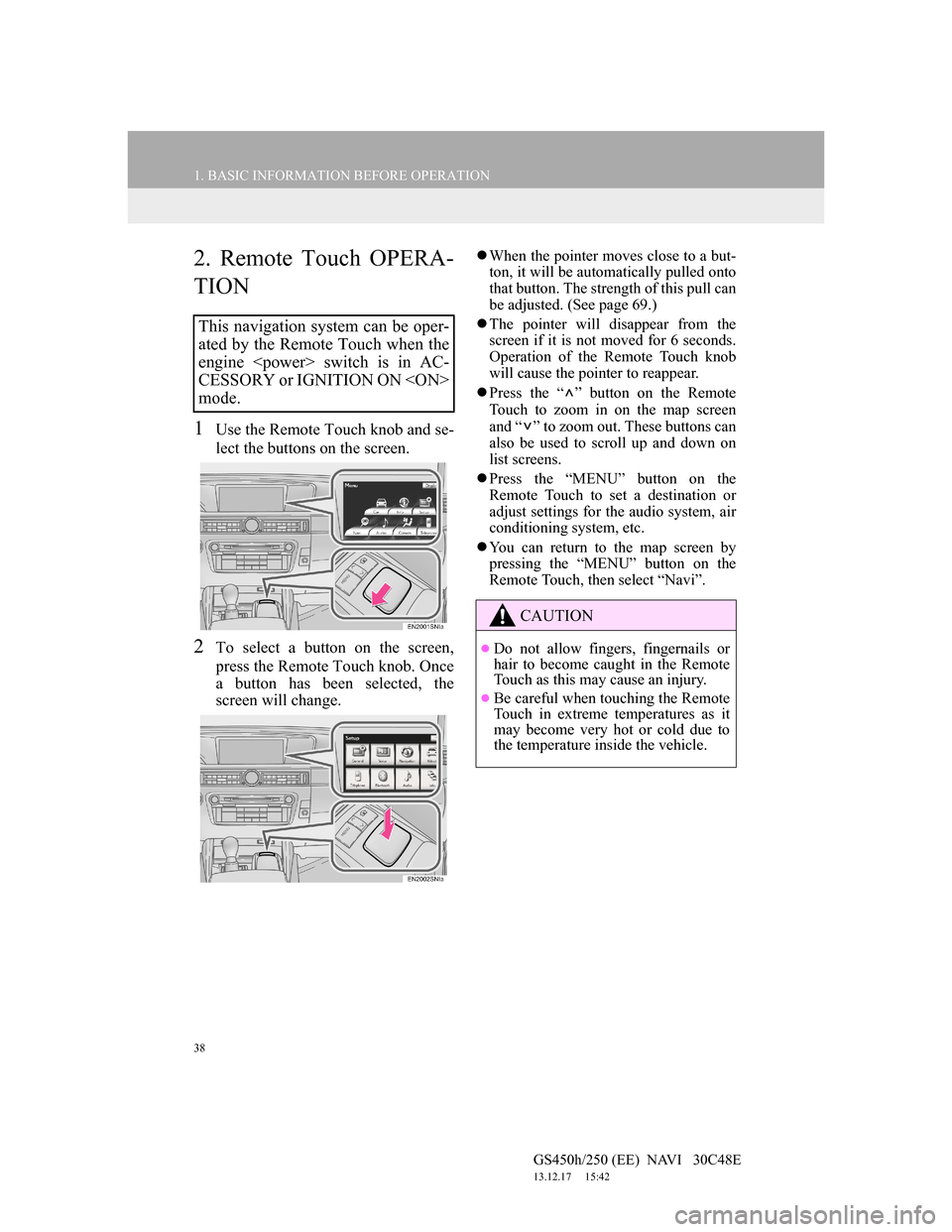
38
1. BASIC INFORMATION BEFORE OPERATION
GS450h/250 (EE) NAVI 30C48E
13.12.17 15:42
2. Remote Touch OPERA-
TION
1Use the Remote Touch knob and se-
lect the buttons on the screen.
2To select a button on the screen,
press the Remote Touch knob. Once
a button has been selected, the
screen will change.
When the pointer moves close to a but-
ton, it will be automatically pulled onto
that button. The strength of this pull can
be adjusted. (See page 69.)
The pointer will disappear from the
screen if it is not moved for 6 seconds.
Operation of the Remote Touch knob
will cause the pointer to reappear.
Press the “ ” button on the Remote
Touch to zoom in on the map screen
and “ ” to zoom out. These buttons can
also be used to scroll up and down on
list screens.
Press the “MENU” button on the
Remote Touch to set a destination or
adjust settings for the audio system, air
conditioning system, etc.
You can return to the map screen by
pressing the “MENU” button on the
Remote Touch, then select “Navi”.
This navigation system can be oper-
ated by the Remote Touch when the
engine
CESSORY or IGNITION ON
mode.
CAUTION
Do not allow fingers, fingernails or
hair to become caught in the Remote
Touch as this may cause an injury.
Be careful when touching the Remote
Touch in extreme temperatures as it
may become very hot or cold due to
the temperature inside the vehicle.
Page 39 of 257
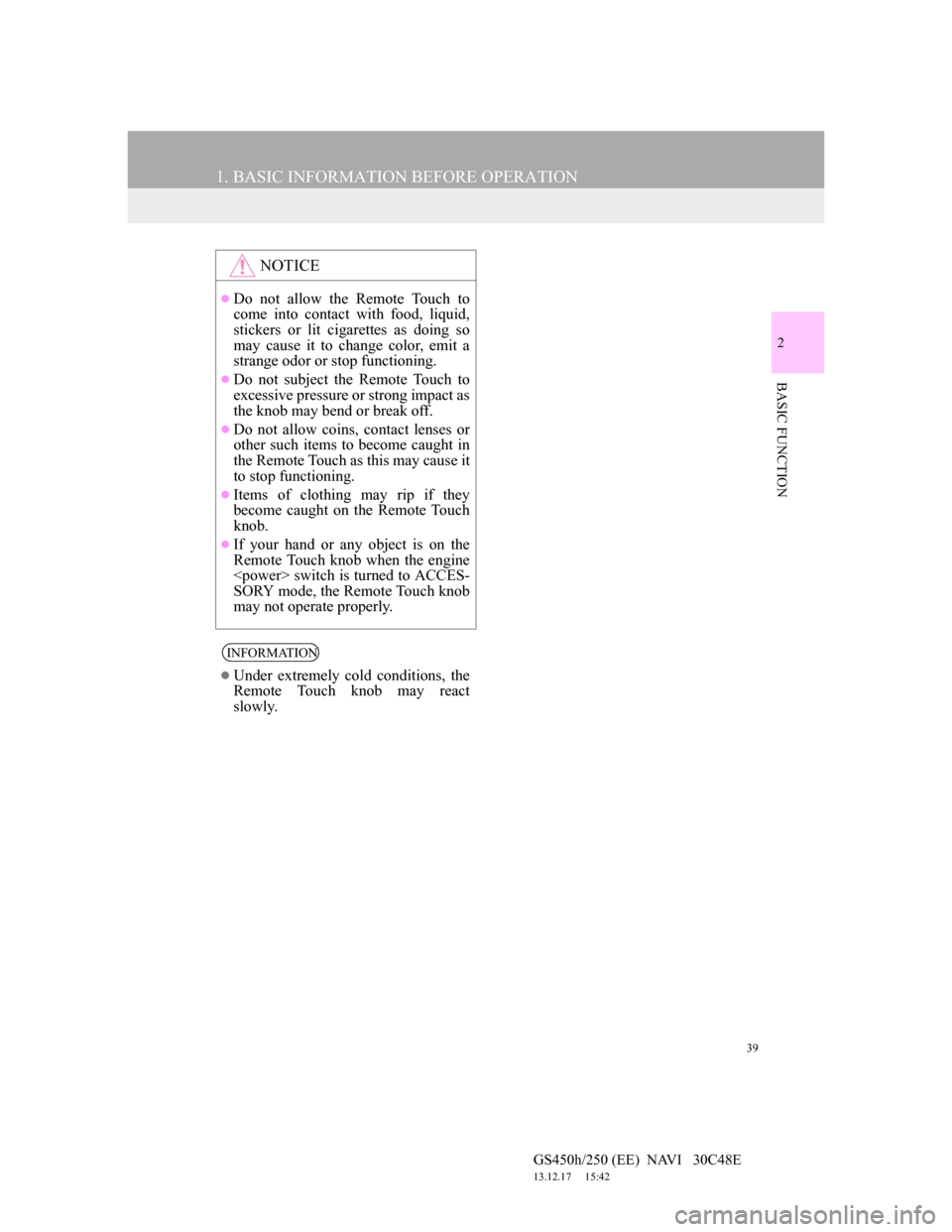
39
1. BASIC INFORMATION BEFORE OPERATION
GS450h/250 (EE) NAVI 30C48E
13.12.17 15:42
2
BASIC FUNCTION
NOTICE
Do not allow the Remote Touch to
come into contact with food, liquid,
stickers or lit cigarettes as doing so
may cause it to change color, emit a
strange odor or stop functioning.
Do not subject the Remote Touch to
excessive pressure or strong impact as
the knob may bend or break off.
Do not allow coins, contact lenses or
other such items to become caught in
the Remote Touch as this may cause it
to stop functioning.
Items of clothing may rip if they
become caught on the Remote Touch
knob.
If your hand or any object is on the
Remote Touch knob when the engine
SORY mode, the Remote Touch knob
may not operate properly.
INFORMATION
Under extremely cold conditions, the
Remote Touch knob may react
slowly.
Page 46 of 257
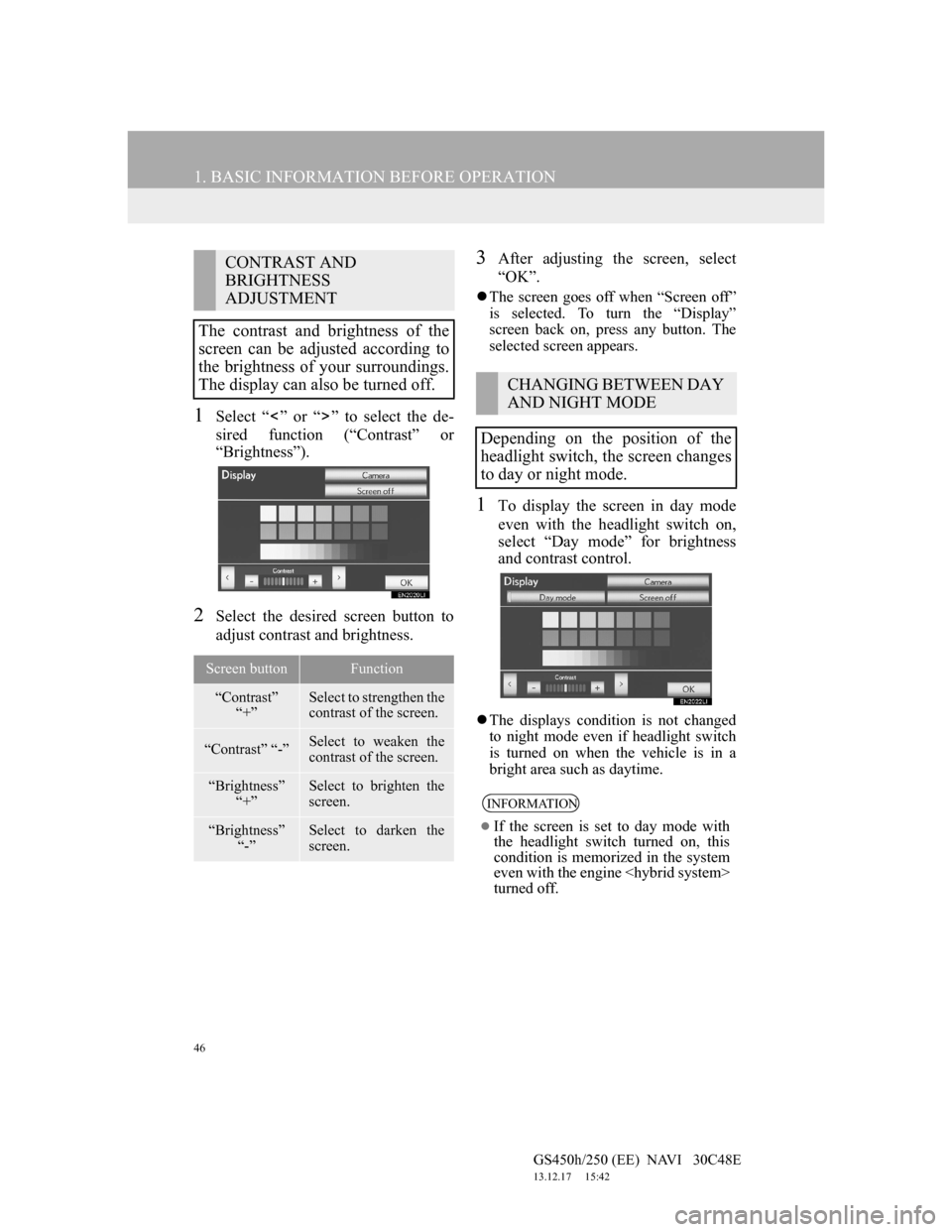
46
1. BASIC INFORMATION BEFORE OPERATION
GS450h/250 (EE) NAVI 30C48E
13.12.17 15:42
1Select “ ” or “ ” to select the de-
sired function (“Contrast” or
“Brightness”).
2Select the desired screen button to
adjust contrast and brightness.
3After adjusting the screen, select
“OK”.
The screen goes off when “Screen off”
is selected. To turn the “Display”
screen back on, press any button. The
selected screen appears.
1To display the screen in day mode
even with the headlight switch on,
select “Day mode” for brightness
and contrast control.
The displays condition is not changed
to night mode even if headlight switch
is turned on when the vehicle is in a
bright area such as daytime.
CONTRAST AND
BRIGHTNESS
ADJUSTMENT
The contrast and brightness of the
screen can be adjusted according to
the brightness of your surroundings.
The display can also be turned off.
Screen buttonFunction
“Contrast”
“+”Select to strengthen the
contrast of the screen.
“Contrast” “-”Select to weaken the
contrast of the screen.
“Brightness”
“+”Select to brighten the
screen.
“Brightness”
“-”Select to darken the
screen.
CHANGING BETWEEN DAY
AND NIGHT MODE
Depending on the position of the
headlight switch, the screen changes
to day or night mode.
INFORMATION
If the screen is set to day mode with
the headlight switch turned on, this
condition is memorized in the system
even with the engine
turned off.
Page 65 of 257
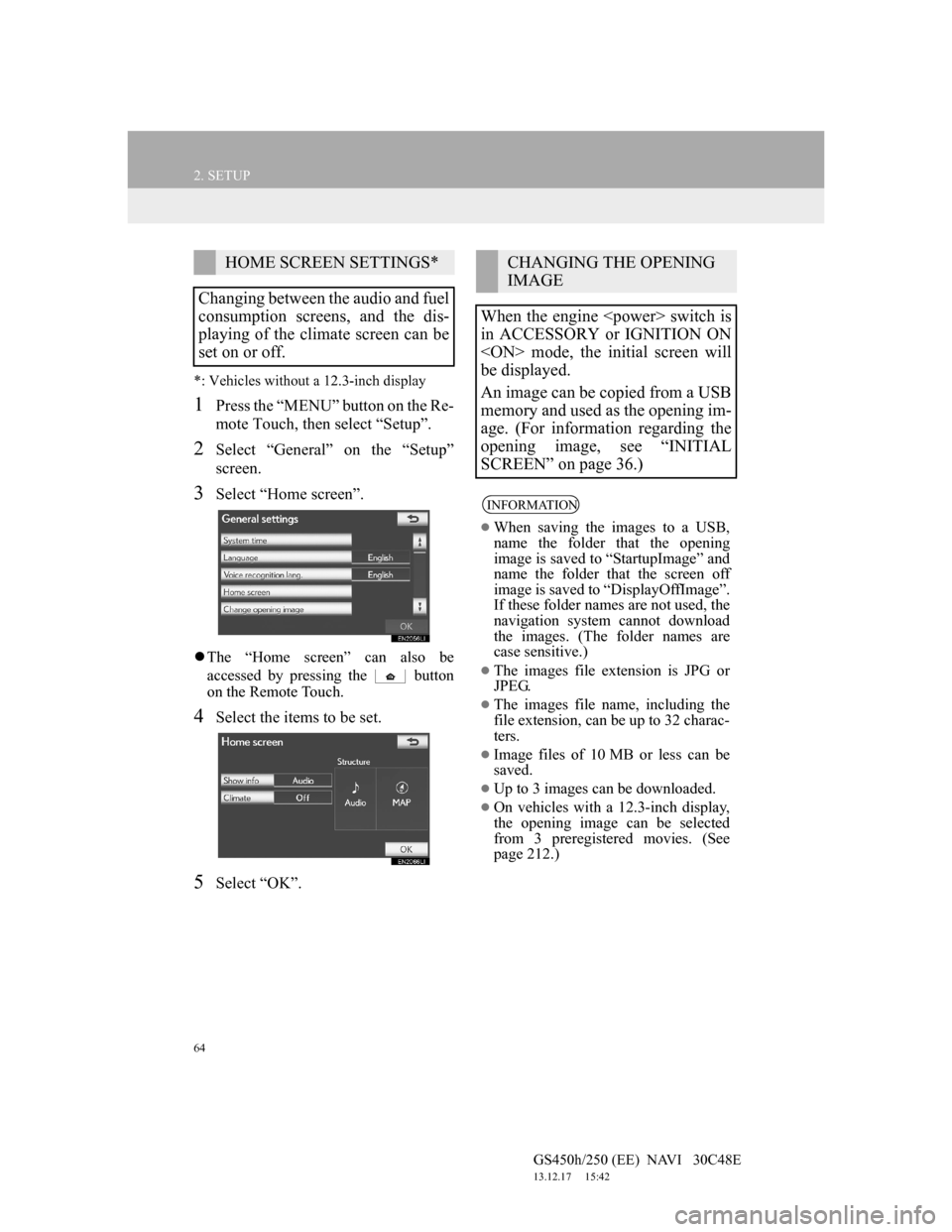
64
2. SETUP
GS450h/250 (EE) NAVI 30C48E
13.12.17 15:42
*: Vehicles without a 12.3-inch display
1Press the “MENU” button on the Re-
mote Touch, then select “Setup”.
2Select “General” on the “Setup”
screen.
3Select “Home screen”.
The “Home screen” can also be
accessed by pressing the button
on the Remote Touch.
4Select the items to be set.
5Select “OK”.
HOME SCREEN SETTINGS*
Changing between the audio and fuel
consumption screens, and the dis-
playing of the climate screen can be
set on or off.CHANGING THE OPENING
IMAGE
When the engine
in ACCESSORY or IGNITION ON
be displayed.
An image can be copied from a USB
memory and used as the opening im-
age. (For information regarding the
opening image, see “INITIAL
SCREEN” on page 36.)
INFORMATION
When saving the images to a USB,
name the folder that the opening
image is saved to “StartupImage” and
name the folder that the screen off
image is saved to “DisplayOffImage”.
If these folder names are not used, the
navigation system cannot download
the images. (The folder names are
case sensitive.)
The images file extension is JPG or
JPEG.
The images file name, including the
file extension, can be up to 32 charac-
ters.
Image files of 10 MB or less can be
saved.
Up to 3 images can be downloaded.
On vehicles with a 12.3-inch display,
the opening image can be selected
from 3 preregistered movies. (See
page 212.)
Page 71 of 257
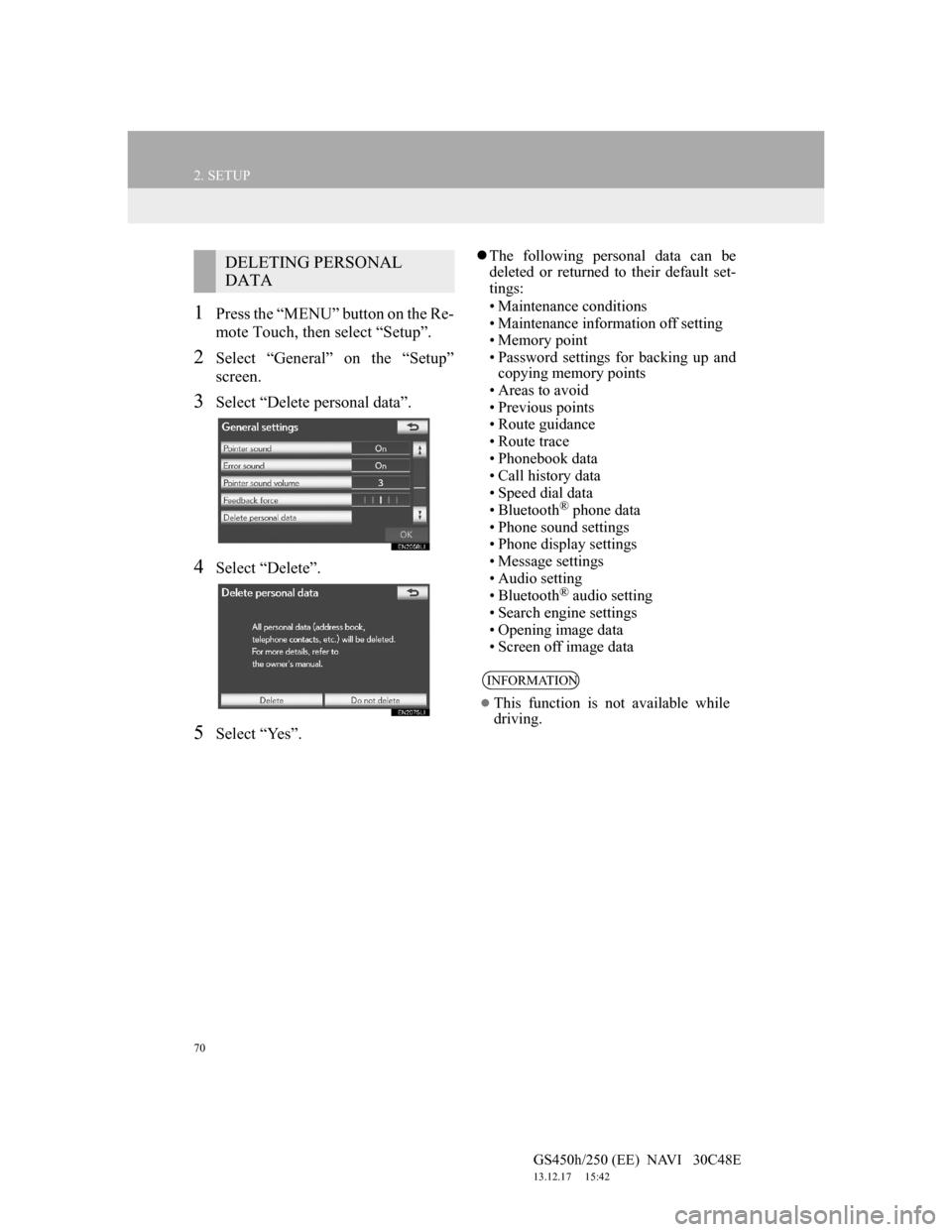
70
2. SETUP
GS450h/250 (EE) NAVI 30C48E
13.12.17 15:42
1Press the “MENU” button on the Re-
mote Touch, then select “Setup”.
2Select “General” on the “Setup”
screen.
3Select “Delete personal data”.
4Select “Delete”.
5Select “Yes”.
The following personal data can be
deleted or returned to their default set-
tings:
• Maintenance conditions
• Maintenance information off setting
• Memory point
• Password settings for backing up and
copying memory points
• Areas to avoid
• Previous points
• Route guidance
• Route trace
• Phonebook data
• Call history data
• Speed dial data
•Bluetooth
® phone data
• Phone sound settings
• Phone display settings
• Message settings
• Audio setting
•Bluetooth
® audio setting
• Search engine settings
• Opening image data
• Screen off image data
DELETING PERSONAL
DATA
INFORMATION
This function is not available while
driving.
Page 77 of 257

76
GS450h/250 (EE) NAVI 30C48E
13.12.17 15:42
1. DESTINATION SEARCH
1. QUICK REFERENCE
The “Destination” screen enables a destination search. Press the “MENU” but-
ton on the Remote Touch, then select “Setup”, and select “Menu” if the map
screen is displayed, to display the navigation menu screen. Then select “Desti-
nation” to display the “Destination” screen.
No.NameFunctionPage
“Address”Select to input a house number and the street
address using the input keys.82
“POI”To select one of the Points of Interest that
have already been stored in the system’s data-
base.86
“Online search”
The navigation system can use an internet
search engine to set a destination using the
most up to date information.
195
“Previous”
To select a destination from any of the last
100 previously set destinations and from the
previous starting point.
91
Page 154 of 257
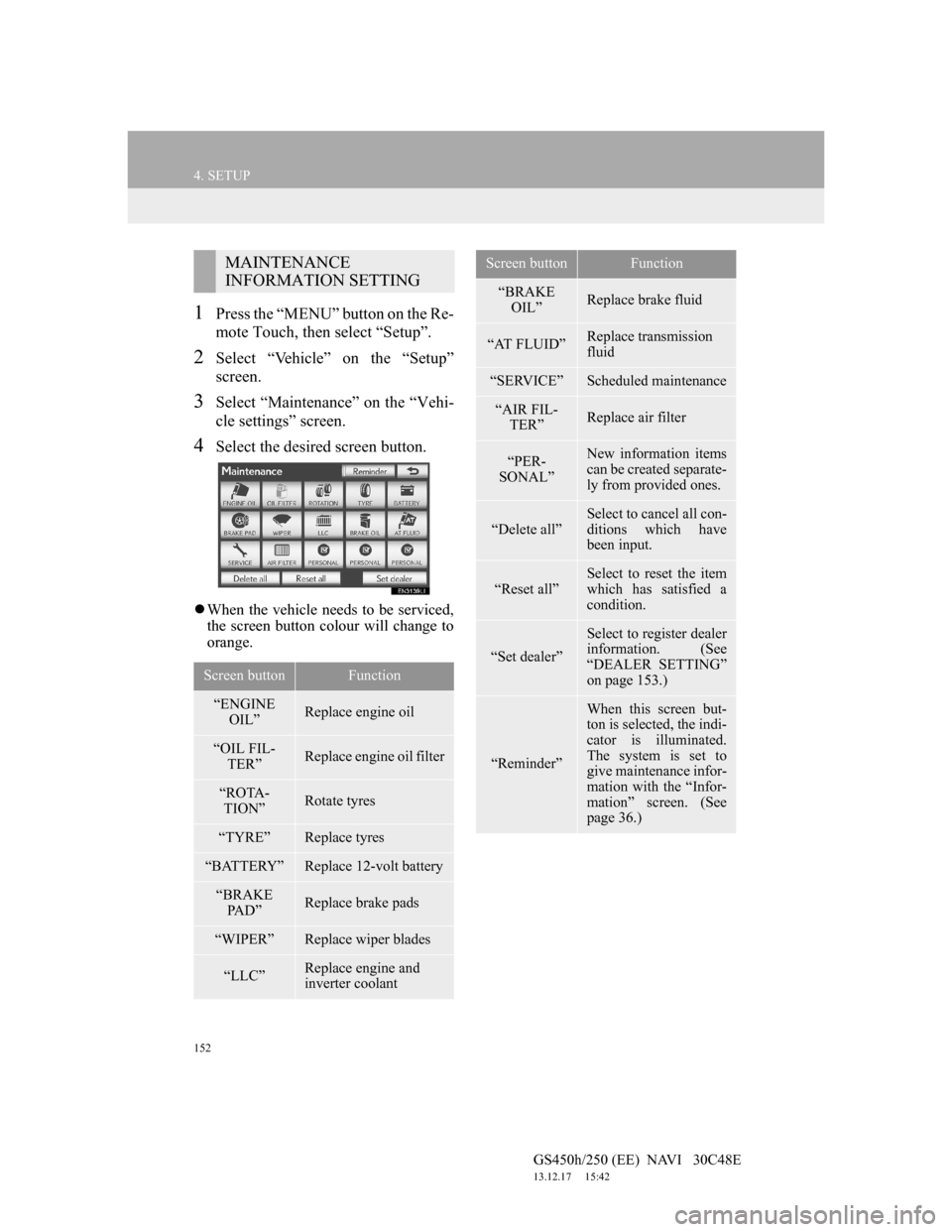
152
4. SETUP
GS450h/250 (EE) NAVI 30C48E
13.12.17 15:42
1Press the “MENU” button on the Re-
mote Touch, then select “Setup”.
2Select “Vehicle” on the “Setup”
screen.
3Select “Maintenance” on the “Vehi-
cle settings” screen.
4Select the desired screen button.
When the vehicle needs to be serviced,
the screen button colour will change to
orange.
MAINTENANCE
INFORMATION SETTING
Screen buttonFunction
“ENGINE
OIL”Replace engine oil
“OIL FIL-
TER”Replace engine oil filter
“ROTA-
TION”Rotate tyres
“TYRE”Replace tyres
“BATTERY”Replace 12-volt battery
“BRAKE
PA D ”Replace brake pads
“WIPER”Replace wiper blades
“LLC”Replace engine and
inverter coolant
“BRAKE
OIL”Replace brake fluid
“AT FLUID”Replace transmission
fluid
“SERVICE”Scheduled maintenance
“AIR FIL-
TER”Replace air filter
“PER-
SONAL”New information items
can be created separate-
ly from provided ones.
“Delete all”
Select to cancel all con-
ditions which have
been input.
“Reset all”Select to reset the item
which has satisfied a
condition.
“Set dealer”
Select to register dealer
information. (See
“DEALER SETTING”
on page 153.)
“Reminder”
When this screen but-
ton is selected, the indi-
cator is illuminated.
The system is set to
give maintenance infor-
mation with the “Infor-
mation” screen. (See
page 36.)
Screen buttonFunction
Page 158 of 257
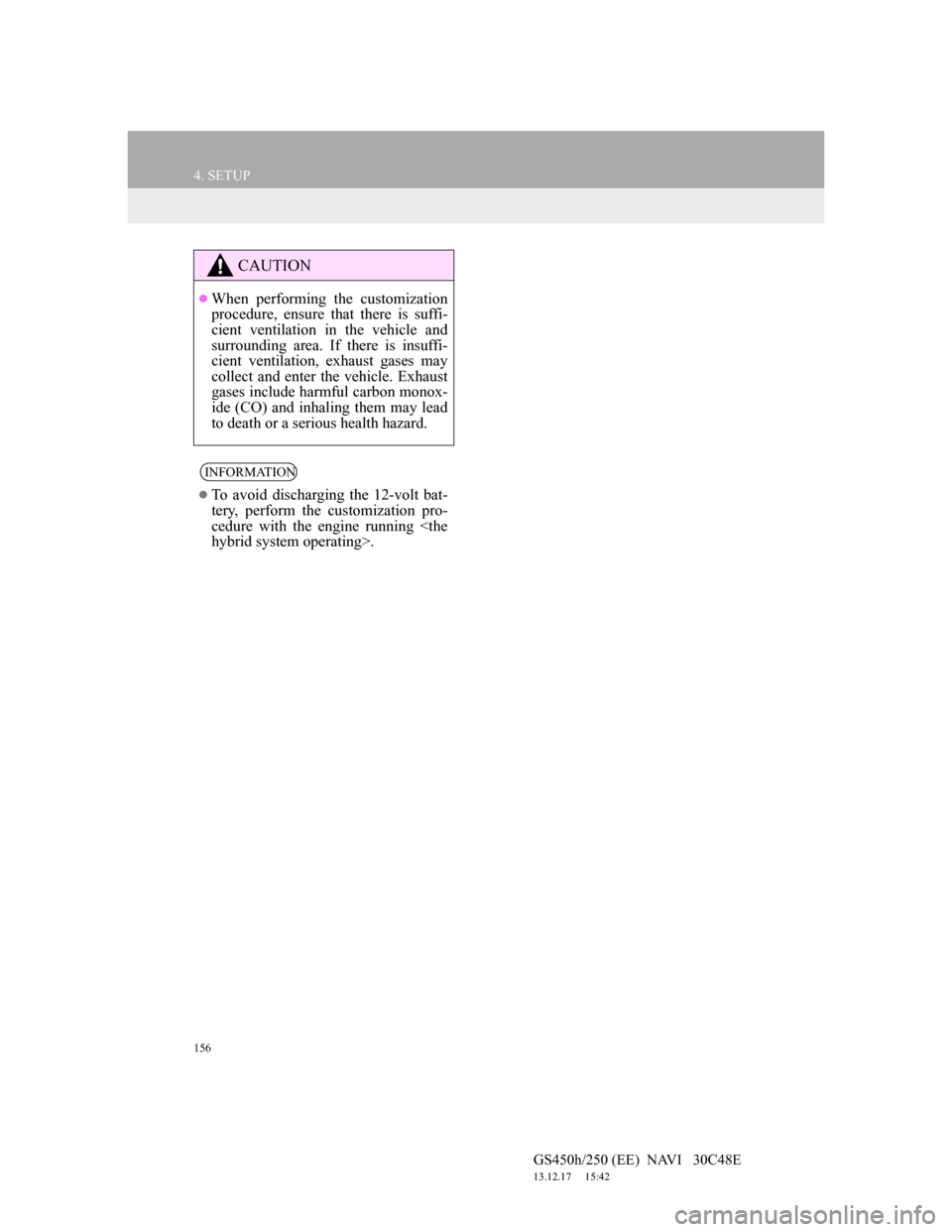
156
4. SETUP
GS450h/250 (EE) NAVI 30C48E
13.12.17 15:42
CAUTION
When performing the customization
procedure, ensure that there is suffi-
cient ventilation in the vehicle and
surrounding area. If there is insuffi-
cient ventilation, exhaust gases may
collect and enter the vehicle. Exhaust
gases include harmful carbon monox-
ide (CO) and inhaling them may lead
to death or a serious health hazard.
INFORMATION
To avoid discharging the 12-volt bat-
tery, perform the customization pro-
cedure with the engine running