language Lexus GS450h 2012 Navigation manual
[x] Cancel search | Manufacturer: LEXUS, Model Year: 2012, Model line: GS450h, Model: Lexus GS450h 2012Pages: 257, PDF Size: 30.79 MB
Page 31 of 257
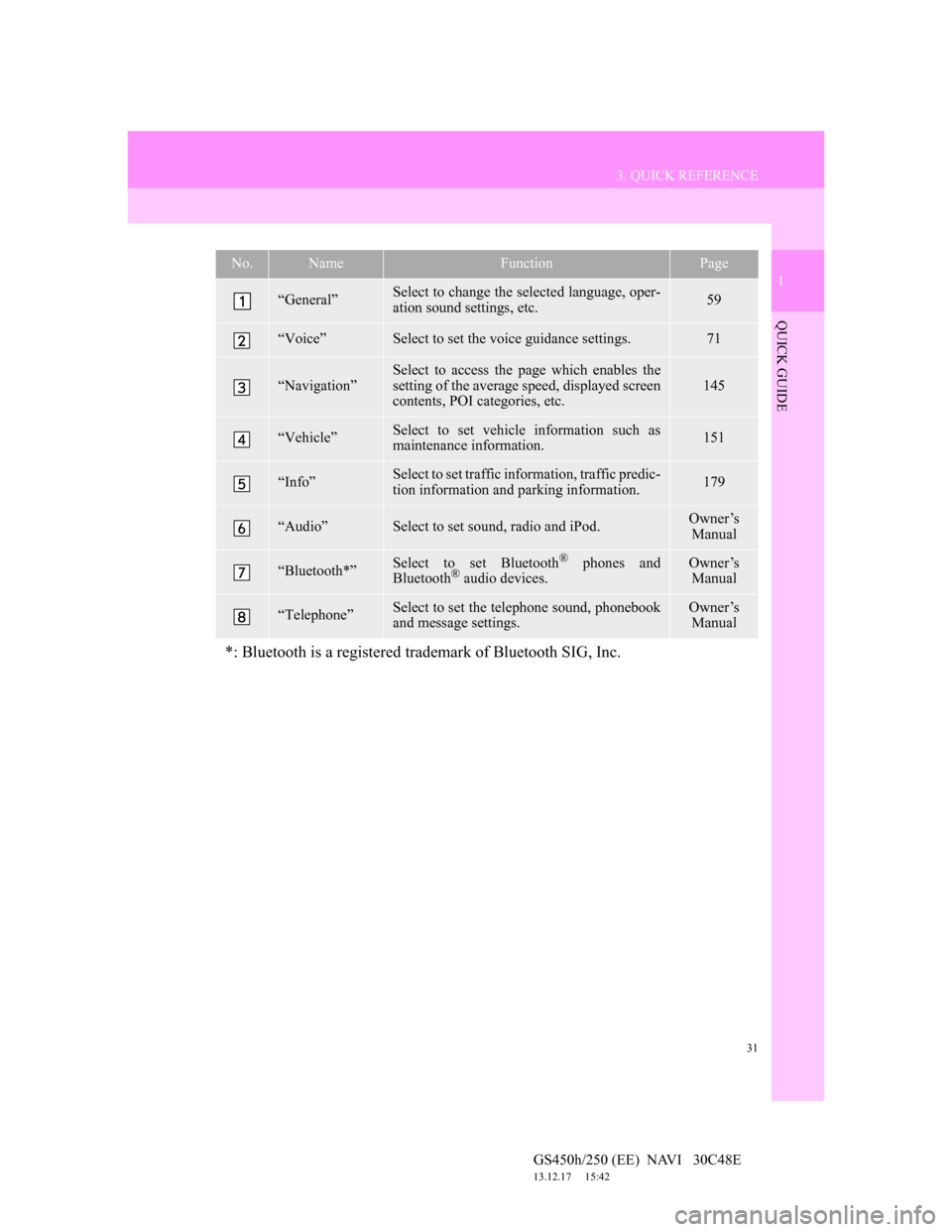
31
3. QUICK REFERENCE
1
QUICK GUIDE
GS450h/250 (EE) NAVI 30C48E
13.12.17 15:42
No.NameFunctionPage
“General”Select to change the selected language, oper-
ation sound settings, etc.59
“Voice”Select to set the voice guidance settings.71
“Navigation”
Select to access the page which enables the
setting of the average speed, displayed screen
contents, POI categories, etc.
145
“Vehicle”Select to set vehicle information such as
maintenance information.151
“Info”Select to set traffic information, traffic predic-
tion information and parking information.179
“Audio”Select to set sound, radio and iPod.Owner’s
Manual
“Bluetooth*”Select to set Bluetooth® phones and
Bluetooth® audio devices.Owner’s
Manual
“Telephone”Select to set the telephone sound, phonebook
and message settings.Owner’s
Manual
*: Bluetooth is a registered trademark of Bluetooth SIG, Inc.
Page 60 of 257
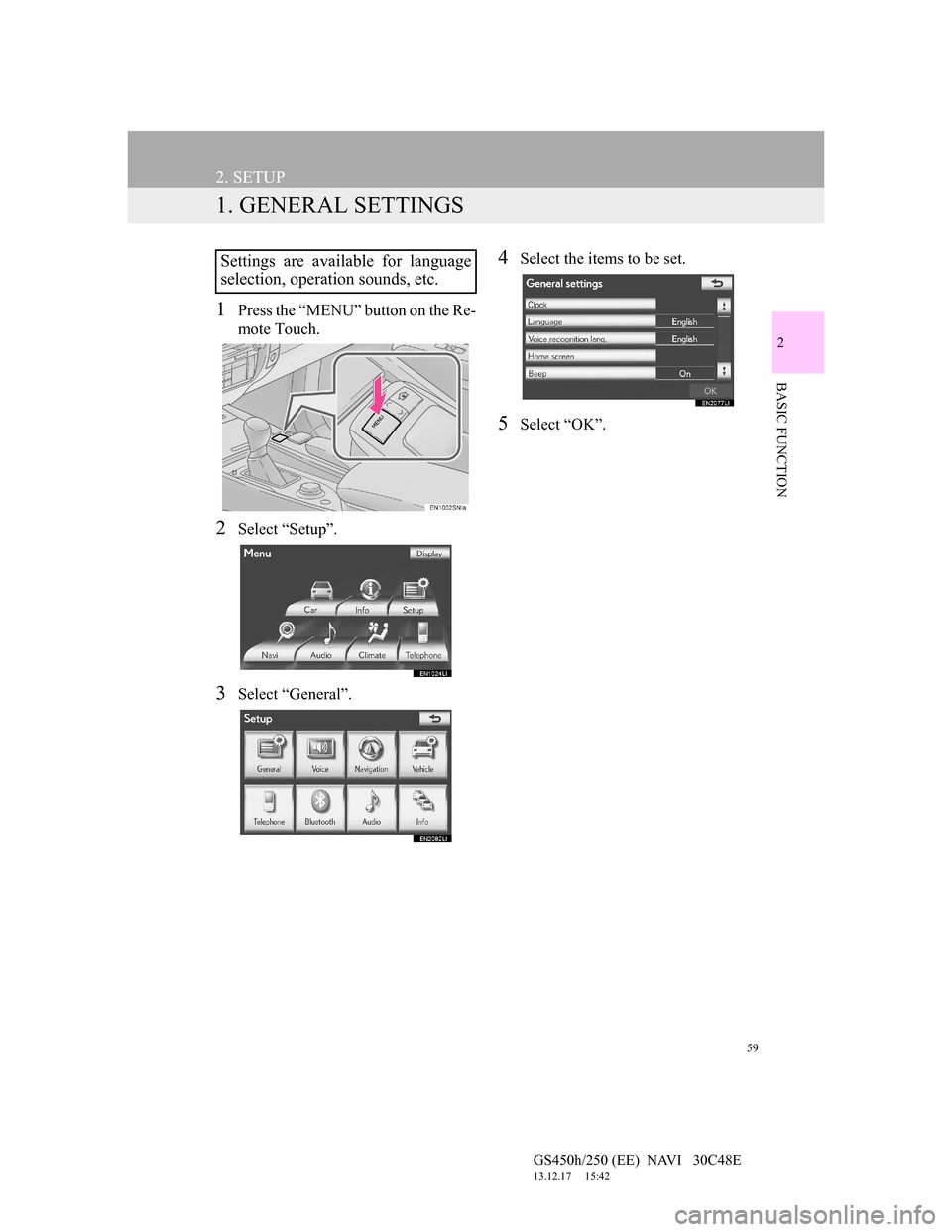
59
GS450h/250 (EE) NAVI 30C48E
13.12.17 15:42
2
BASIC FUNCTION
2. SETUP
1. GENERAL SETTINGS
1Press the “MENU” button on the Re-
mote Touch.
2Select “Setup”.
3Select “General”.
4Select the items to be set.
5Select “OK”.
Settings are available for language
selection, operation sounds, etc.
Page 61 of 257
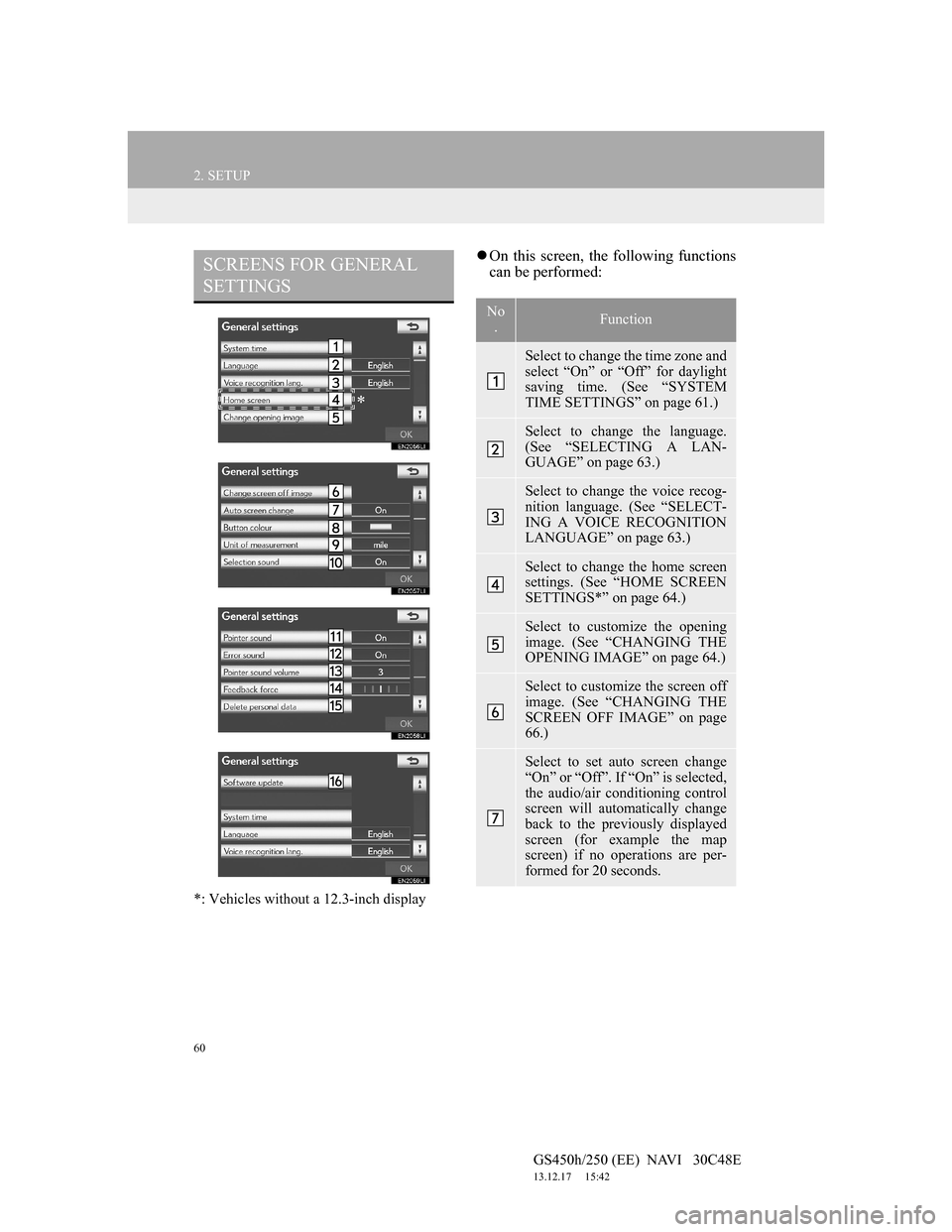
60
2. SETUP
GS450h/250 (EE) NAVI 30C48E
13.12.17 15:42
*: Vehicles without a 12.3-inch display
On this screen, the following functions
can be performed:SCREENS FOR GENERAL
SETTINGS
*
No
.Function
Select to change the time zone and
select “On” or “Off” for daylight
saving time. (See “SYSTEM
TIME SETTINGS” on page 61.)
Select to change the language.
(See “SELECTING A LAN-
GUAGE” on page 63.)
Select to change the voice recog-
nition language. (See “SELECT-
ING A VOICE RECOGNITION
LANGUAGE” on page 63.)
Select to change the home screen
settings. (See “HOME SCREEN
SETTINGS*” on page 64.)
Select to customize the opening
image. (See “CHANGING THE
OPENING IMAGE” on page 64.)
Select to customize the screen off
image. (See “CHANGING THE
SCREEN OFF IMAGE” on page
66.)
Select to set auto screen change
“On” or “Off”. If “On” is selected,
the audio/air conditioning control
screen will automatically change
back to the previously displayed
screen (for example the map
screen) if no operations are per-
formed for 20 seconds.
Page 64 of 257
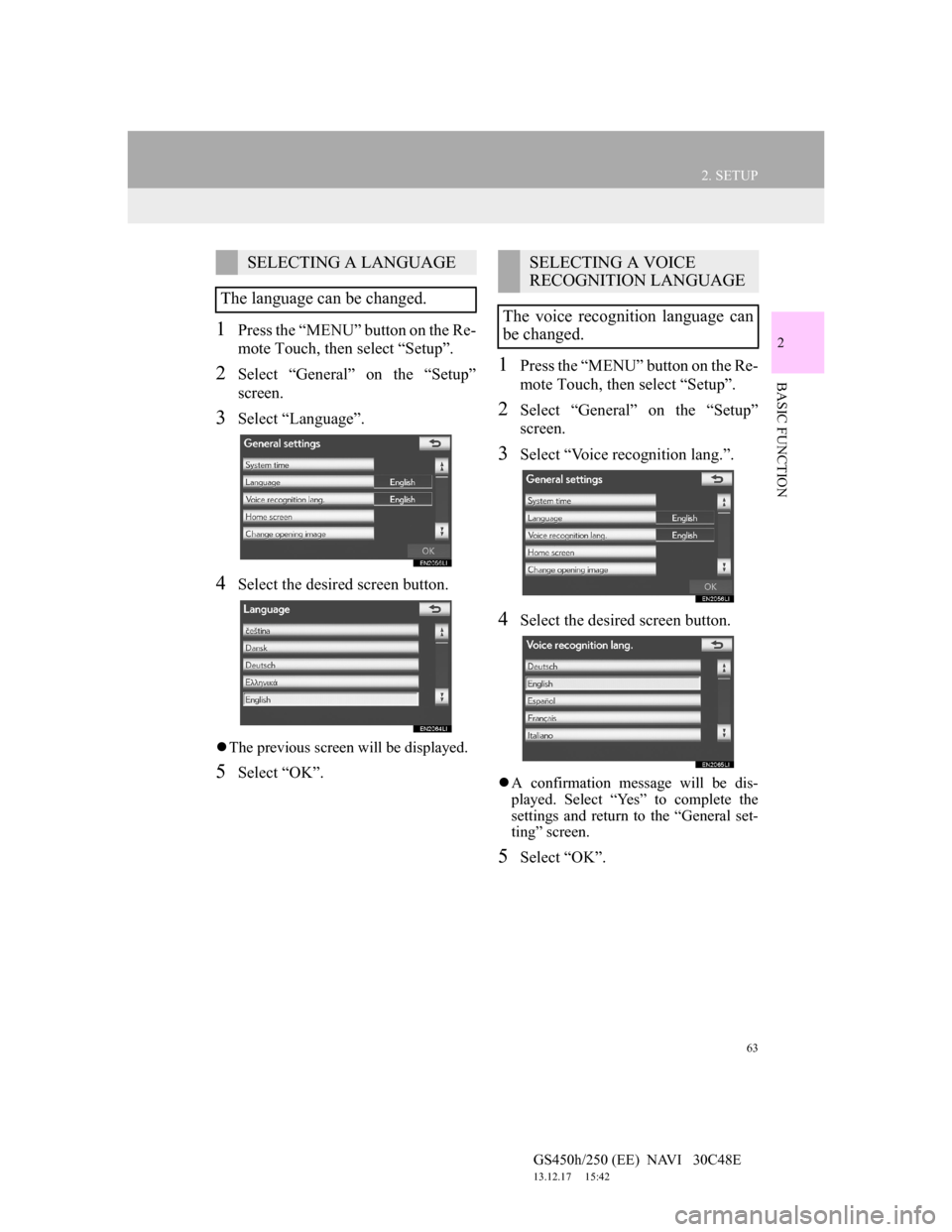
63
2. SETUP
GS450h/250 (EE) NAVI 30C48E
13.12.17 15:42
2
BASIC FUNCTION
1Press the “MENU” button on the Re-
mote Touch, then select “Setup”.
2Select “General” on the “Setup”
screen.
3Select “Language”.
4Select the desired screen button.
The previous screen will be displayed.
5Select “OK”.
1Press the “MENU” button on the Re-
mote Touch, then select “Setup”.
2Select “General” on the “Setup”
screen.
3Select “Voice recognition lang.”.
4Select the desired screen button.
A confirmation message will be dis-
played. Select “Yes” to complete the
settings and return to the “General set-
ting” screen.
5Select “OK”.
SELECTING A LANGUAGE
The language can be changed.SELECTING A VOICE
RECOGNITION LANGUAGE
The voice recognition language can
be changed.
Page 69 of 257
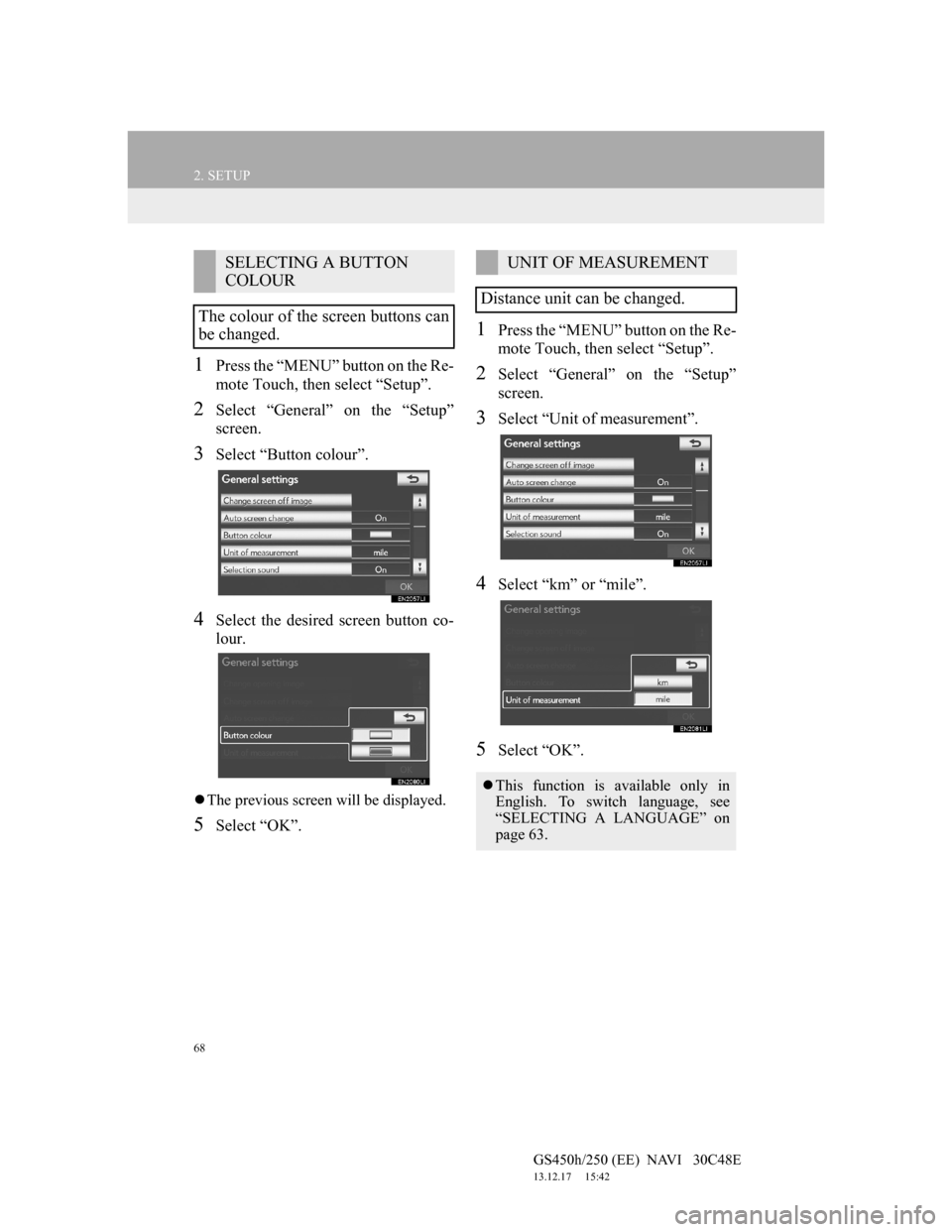
68
2. SETUP
GS450h/250 (EE) NAVI 30C48E
13.12.17 15:42
1Press the “MENU” button on the Re-
mote Touch, then select “Setup”.
2Select “General” on the “Setup”
screen.
3Select “Button colour”.
4Select the desired screen button co-
lour.
The previous screen will be displayed.
5Select “OK”.
1Press the “MENU” button on the Re-
mote Touch, then select “Setup”.
2Select “General” on the “Setup”
screen.
3Select “Unit of measurement”.
4Select “km” or “mile”.
5Select “OK”.
SELECTING A BUTTON
COLOUR
The colour of the screen buttons can
be changed.UNIT OF MEASUREMENT
Distance unit can be changed.
This function is available only in
English. To switch language, see
“SELECTING A LANGUAGE” on
page 63.
Page 169 of 257
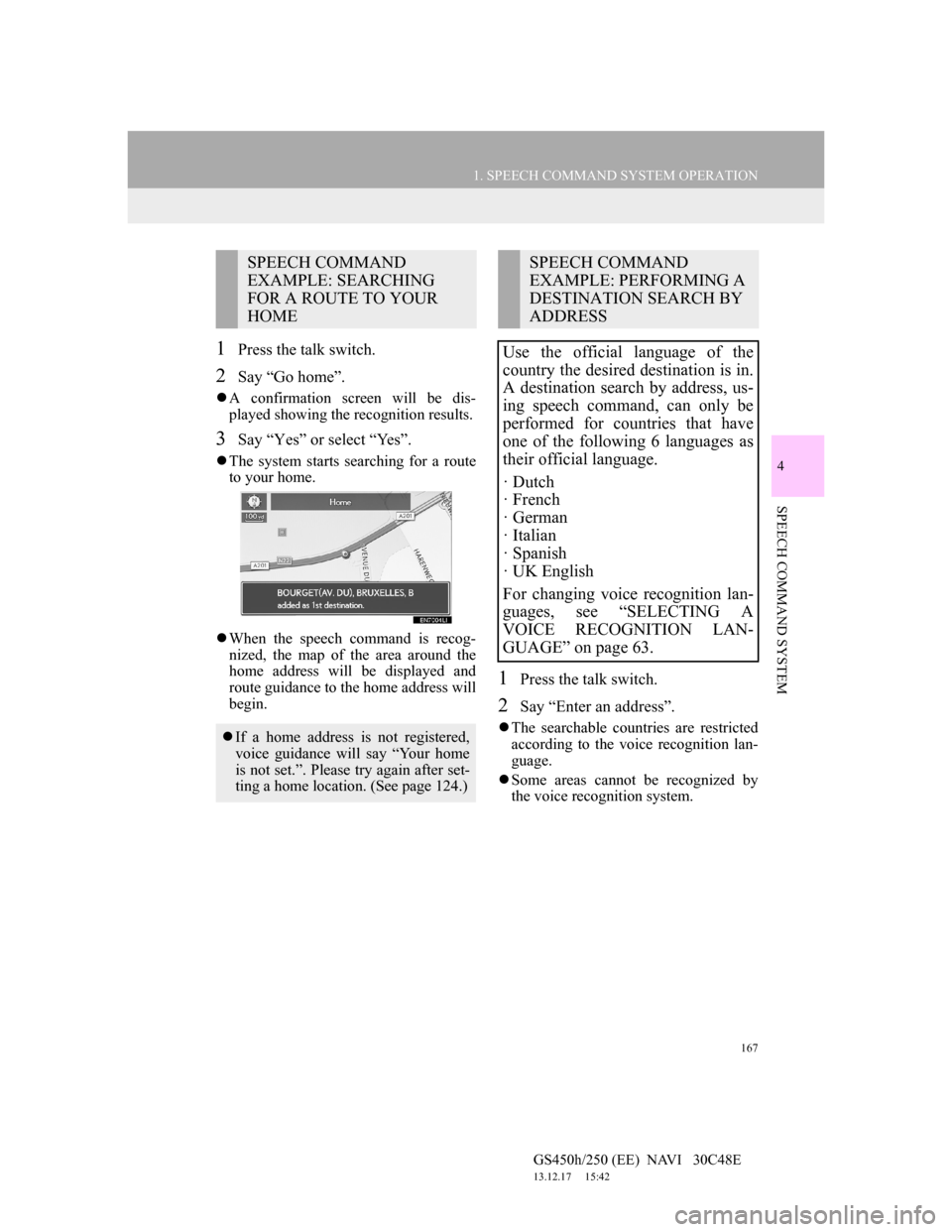
167
1. SPEECH COMMAND SYSTEM OPERATION
4
SPEECH COMMAND SYSTEM
GS450h/250 (EE) NAVI 30C48E
13.12.17 15:42
1Press the talk switch.
2Say “Go home”.
A confirmation screen will be dis-
played showing the recognition results.
3Say “Yes” or select “Yes”.
The system starts searching for a route
to your home.
When the speech command is recog-
nized, the map of the area around the
home address will be displayed and
route guidance to the home address will
begin.
1Press the talk switch.
2Say “Enter an address”.
The searchable countries are restricted
according to the voice recognition lan-
guage.
Some areas cannot be recognized by
the voice recognition system.
SPEECH COMMAND
EXAMPLE: SEARCHING
FOR A ROUTE TO YOUR
HOME
If a home address is not registered,
voice guidance will say “Your home
is not set.”. Please try again after set-
ting a home location. (See page 124.)
SPEECH COMMAND
EXAMPLE: PERFORMING A
DESTINATION SEARCH BY
ADDRESS
Use the official language of the
country the desired destination is in.
A destination search by address, us-
ing speech command, can only be
performed for countries that have
one of the following 6 languages as
their official language.
· Dutch
· French
· German
· Italian
· Spanish
· UK English
For changing voice recognition lan-
guages, see “SELECTING A
VOICE RECOGNITION LAN-
GUAGE” on page 63.
Page 172 of 257
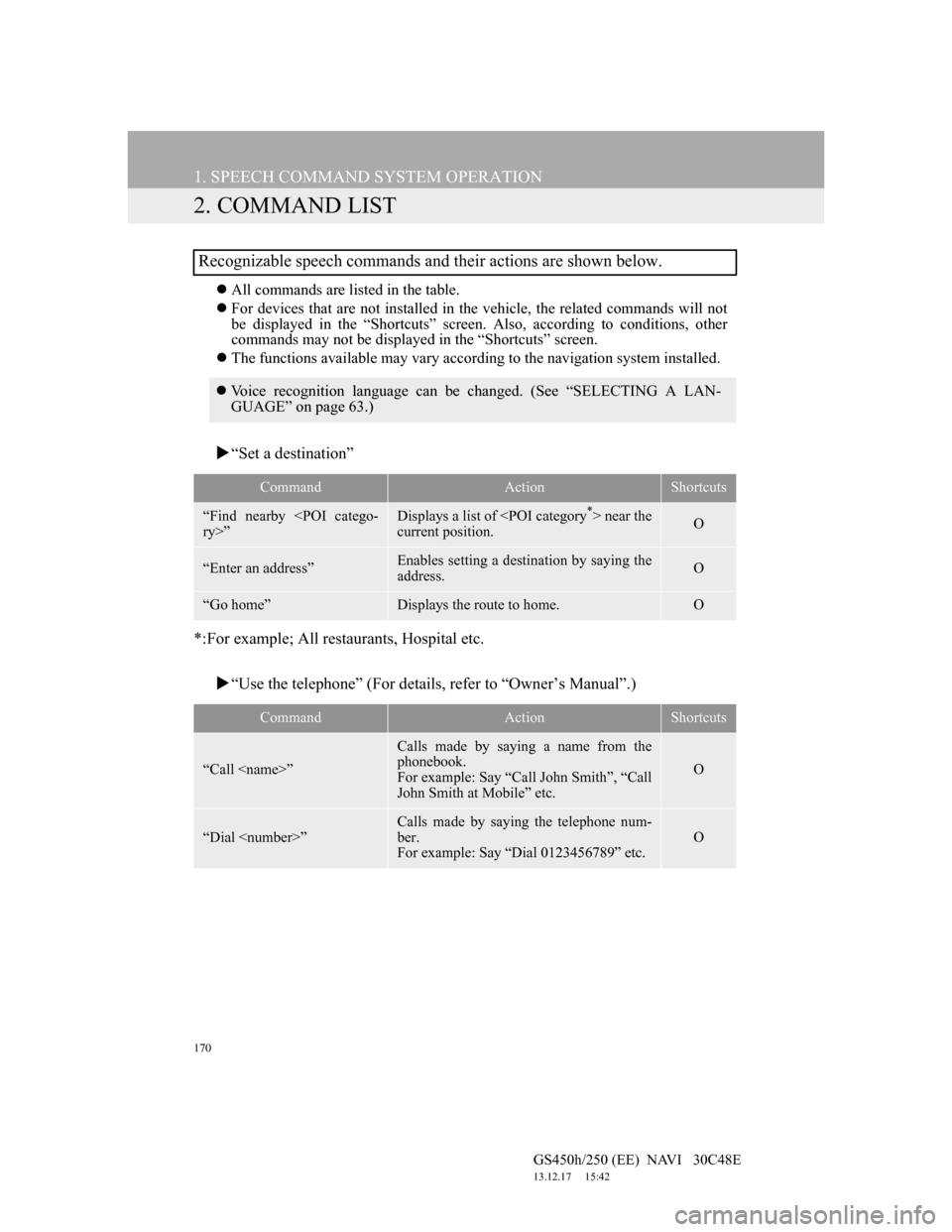
170
1. SPEECH COMMAND SYSTEM OPERATION
GS450h/250 (EE) NAVI 30C48E
13.12.17 15:42
2. COMMAND LIST
All commands are listed in the table.
For devices that are not installed in the vehicle, the related commands will not
be displayed in the “Shortcuts” screen. Also, according to conditions, other
commands may not be displayed in the “Shortcuts” screen.
The functions available may vary according to the navigation system installed.
“Set a destination”
*:For example; All restaurants, Hospital etc.
“Use the telephone” (For details, refer to “Owner’s Manual”.)
Recognizable speech commands and their actions are shown below.
Voice recognition language can be changed. (See “SELECTING A LAN-
GUAGE” on page 63.)
CommandActionShortcuts
“Find nearby
current position.O
“Enter an address”Enables setting a destination by saying the
address.O
“Go home”Displays the route to home.O
CommandActionShortcuts
“Call
Calls made by saying a name from the
phonebook.
For example: Say “Call John Smith”, “Call
John Smith at Mobile” etc.
O
“Dial
Calls made by saying the telephone num-
ber.
For example: Say “Dial 0123456789” etc.
O
Page 229 of 257
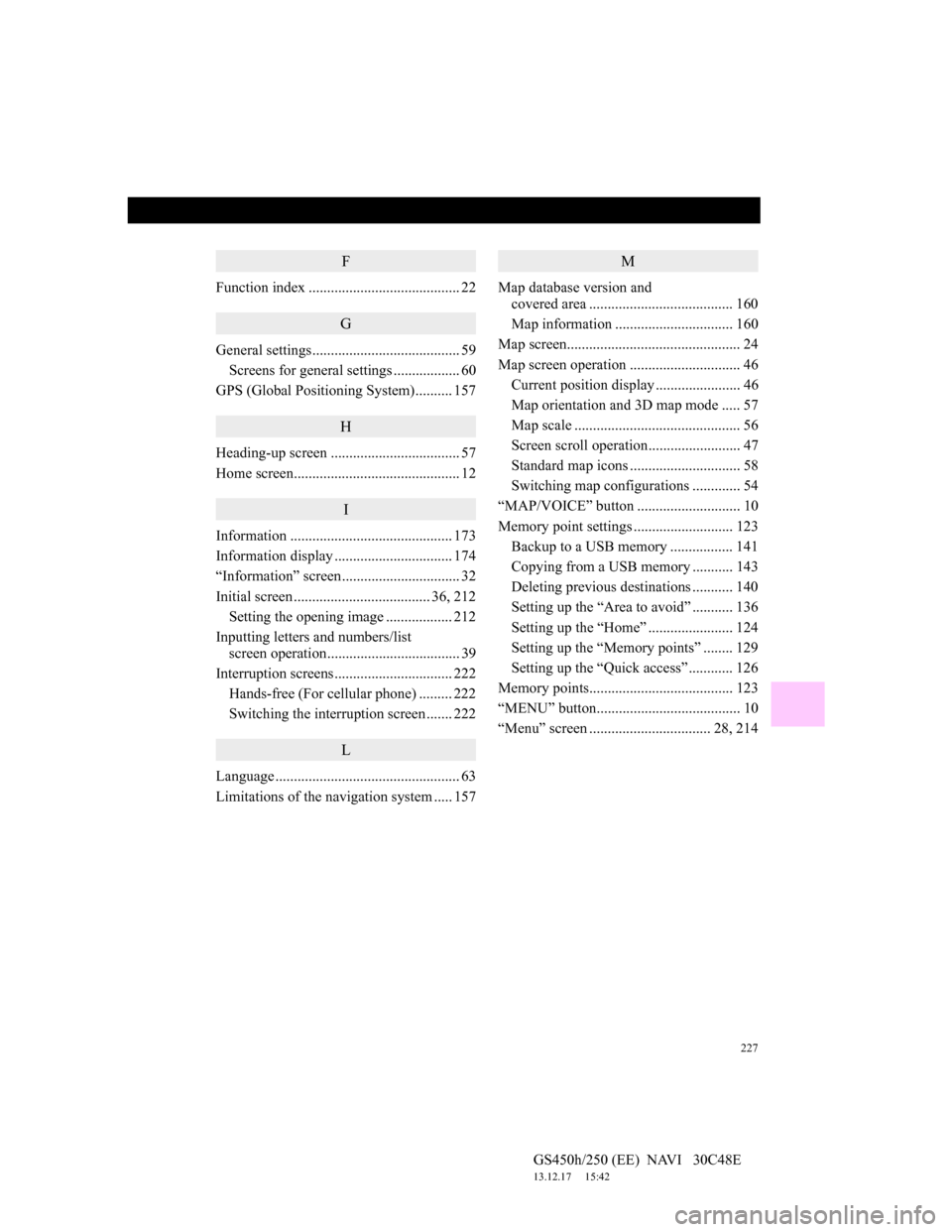
227
GS450h/250 (EE) NAVI 30C48E
13.12.17 15:42
F
Function index ......................................... 22
G
General settings........................................ 59
Screens for general settings .................. 60
GPS (Global Positioning System).......... 157
H
Heading-up screen ................................... 57
Home screen............................................. 12
I
Information ............................................ 173
Information display ................................ 174
“Information” screen................................ 32
Initial screen ..................................... 36, 212
Setting the opening image.................. 212
Inputting letters and numbers/list
screen operation.................................... 39
Interruption screens................................ 222
Hands-free (For cellular phone) ......... 222
Switching the interruption screen ....... 222
L
Language .................................................. 63
Limitations of the navigation system ..... 157
M
Map database version and
covered area ....................................... 160
Map information ................................ 160
Map screen............................................... 24
Map screen operation .............................. 46
Current position display ....................... 46
Map orientation and 3D map mode ..... 57
Map scale ............................................. 56
Screen scroll operation......................... 47
Standard map icons .............................. 58
Switching map configurations ............. 54
“MAP/VOICE” button ............................ 10
Memory point settings ........................... 123
Backup to a USB memory................. 141
Copying from a USB memory ........... 143
Deleting previous destinations ........... 140
Setting up the “Area to avoid” ........... 136
Setting up the “Home” ....................... 124
Setting up the “Memory points” ........ 129
Setting up the “Quick access” ............ 126
Memory points....................................... 123
“MENU” button....................................... 10
“Menu” screen ................................. 28, 214