display Lexus GS450h 2013 Navigation Manual
[x] Cancel search | Manufacturer: LEXUS, Model Year: 2013, Model line: GS450h, Model: Lexus GS450h 2013Pages: 100, PDF Size: 4.99 MB
Page 49 of 100
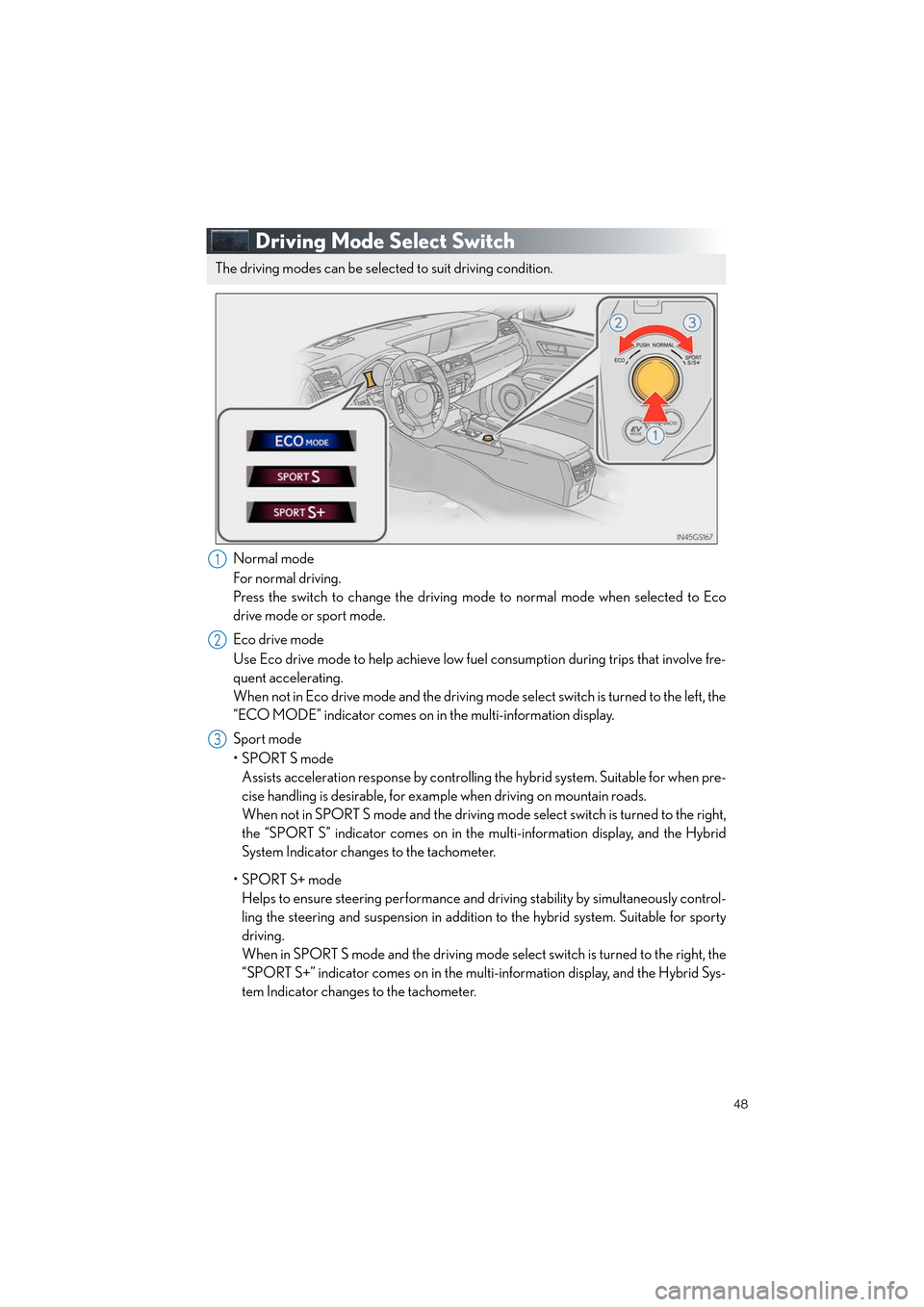
48
GS450h_QG_U (OM30D12U)
Driving Mode Select Switch
Normal mode
For normal driving.
Press the switch to change the driving mode to normal mode when selected to Eco
drive mode or sport mode.
Eco drive mode
Use Eco drive mode to help achieve low fuel consumption during trips that involve fre-
quent accelerating.
When not in Eco drive mode and the driving mode select switch is turned to the left, the
“ECO MODE” indicator comes on in the multi-information display.
Sport mode
•SPORT S mode Assists acceleration response by controllin g the hybrid system. Suitable for when pre-
cise handling is desirable, for exam ple when driving on mountain roads.
When not in SPORT S mode and the driving mode select switch is turned to the right,
the “SPORT S” indicator comes on in the multi-information display, and the Hybrid
System Indicator changes to the tachometer.
•SPORT S+ mode Helps to ensure steering performance and dr iving stability by simultaneously control-
ling the steering and suspension in addition to the hybrid system. Suitable for sporty
driving.
When in SPORT S mode and the driving mode se lect switch is turned to the right, the
“SPORT S+” indicator comes on in the mult i-information display, and the Hybrid Sys-
tem Indicator changes to the tachometer.
The driving modes can be select ed to suit driving condition.
1
2
3
Topic02_U.fm Page 48 Monday, January 30, 2012 1:27 PM
Page 50 of 100
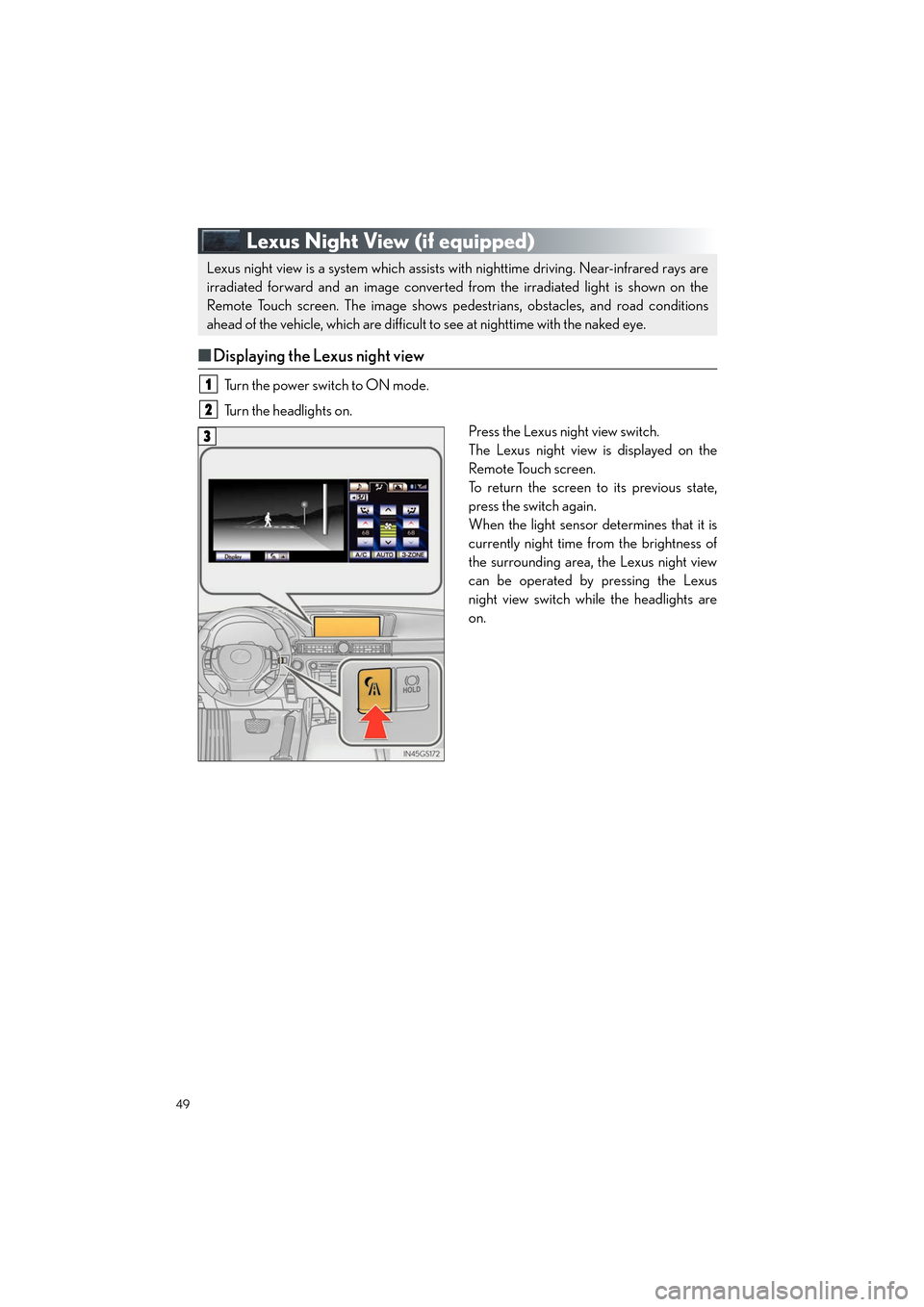
49
GS450h_QG_U (OM30D12U)
Lexus Night View (if equipped)
■Displaying the Lexus night view
Turn the power switch to ON mode.
Turn the headlights on.
Press the Lexus night view switch.
The Lexus night view is displayed on the
Remote Touch screen.
To return the screen to its previous state,
press the switch again.
When the light sensor determines that it is
currently night time from the brightness of
the surrounding area, the Lexus night view
can be operated by pressing the Lexus
night view switch while the headlights are
on.
Lexus night view is a system which assists with nighttime driving. Near-infrared rays are
irradiated forward and an image converted from the irradiated light is shown on the
Remote Touch screen. The image shows pedestrians, obstacles, and road conditions
ahead of the vehicle, which are difficult to see at nighttime with the naked eye.
1
2
3
GS450h_QG_U.book Page 49 Friday, January 20, 2012 5:54 PM
Page 51 of 100
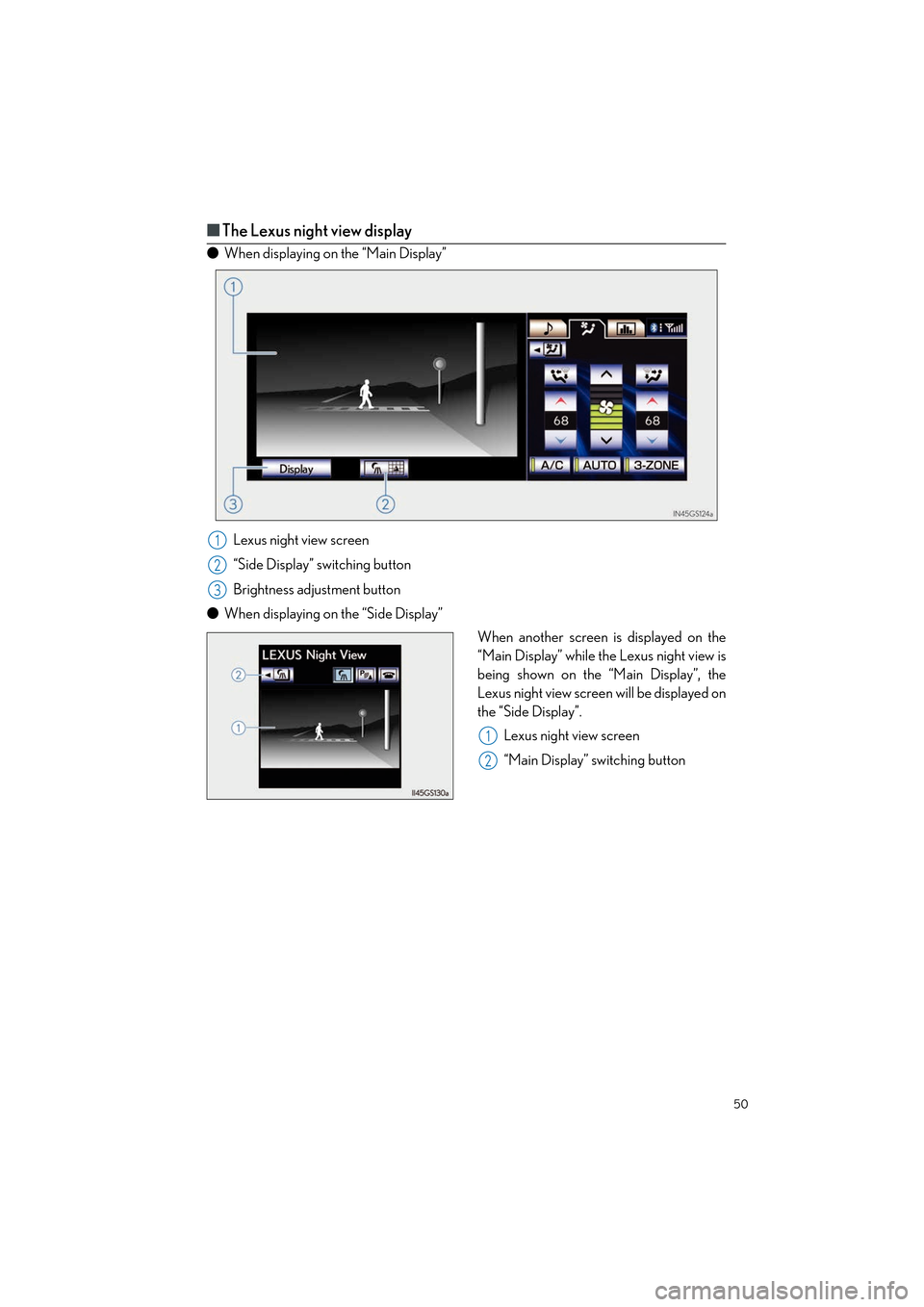
50
GS450h_QG_U (OM30D12U)
■The Lexus night view display
● When displaying on the “Main Display”
Lexus night view screen
“Side Display” switching button
Brightness adjustment button
● When displaying on the “Side Display”
When another screen is displayed on the
“Main Display” while the Lexus night view is
being shown on the “Main Display”, the
Lexus night view screen will be displayed on
the “Side Display”.
Lexus night view screen
“Main Display” switching button
1
2
3
1
2
GS450h_QG_U.book Page 50 Friday, January 20, 2012 5:54 PM
Page 52 of 100
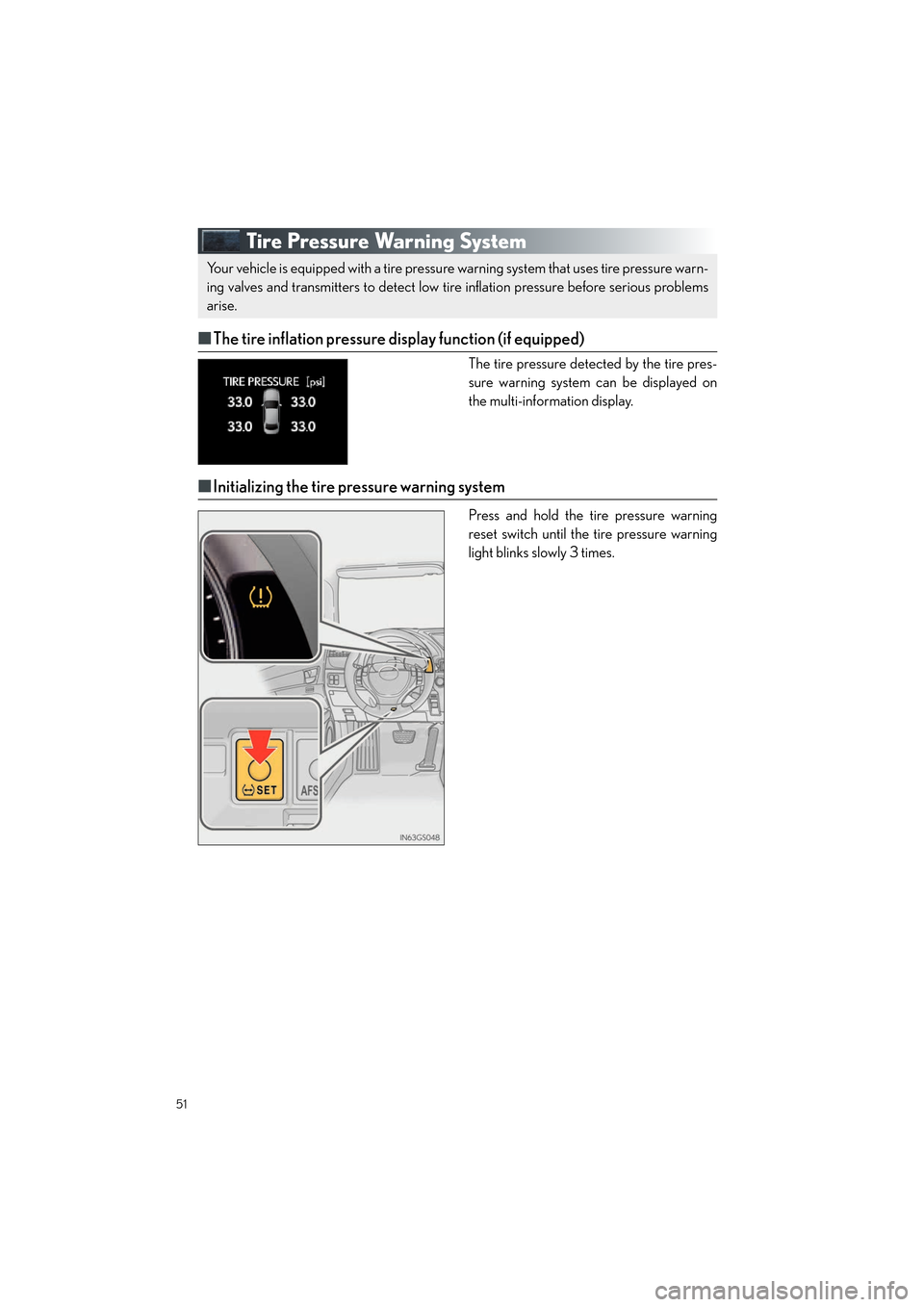
51
GS450h_QG_U (OM30D12U)
Tire Pressure Warning System
■The tire inflation pressure display function (if equipped)
The tire pressure detected by the tire pres-
sure warning system can be displayed on
the multi-information display.
■Initializing the tire pressure warning system
Press and hold the tire pressure warning
reset switch until the tire pressure warning
light blinks slowly 3 times.
Your vehicle is equipped with a tire pressure warning system that uses tire pressure warn-
ing valves and transmitters to detect low ti re inflation pressure before serious problems
arise.
GS450h_QG_U.book Page 51 Friday, January 20, 2012 5:54 PM
Page 53 of 100
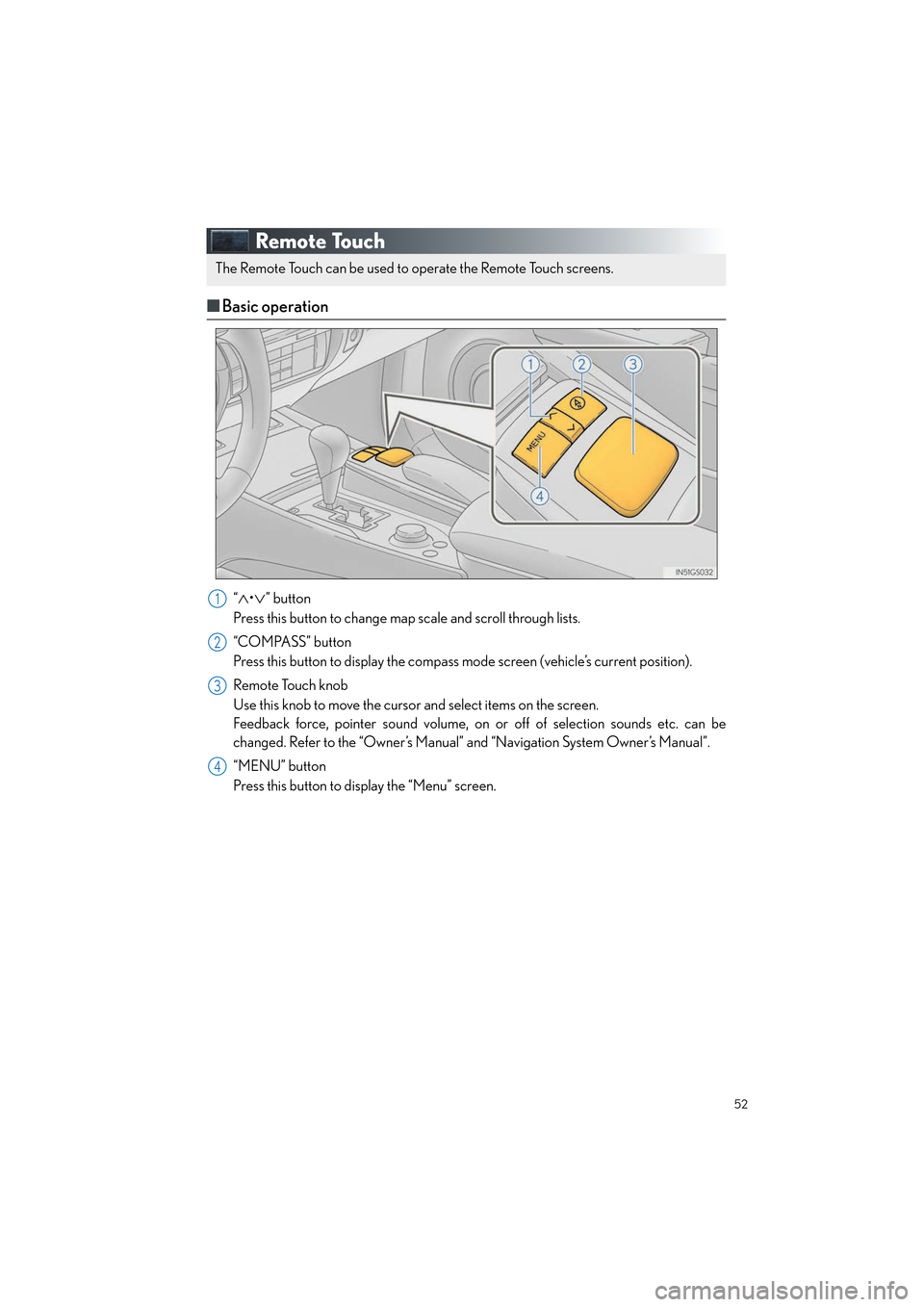
52
GS450h_QG_U (OM30D12U)
Remote Touch
■Basic operation
“∧•∨” button
Press this button to change map scale and scroll through lists.
“COMPASS” button
Press this button to display the compass mode screen (vehicle’s current position).
Remote Touch knob
Use this knob to move the cursor and select items on the screen.
Feedback force, pointer sound volume, on or off of selection sounds etc. can be
changed. Refer to the “Owner’s Manual” and “Navigation System Owner’s Manual”.
“MENU” button
Press this button to display the “Menu” screen.
The Remote Touch can be used to operate the Remote Touch screens.
1
2
3
4
GS450h_QG_U.book Page 52 Friday, January 20, 2012 5:54 PM
Page 54 of 100
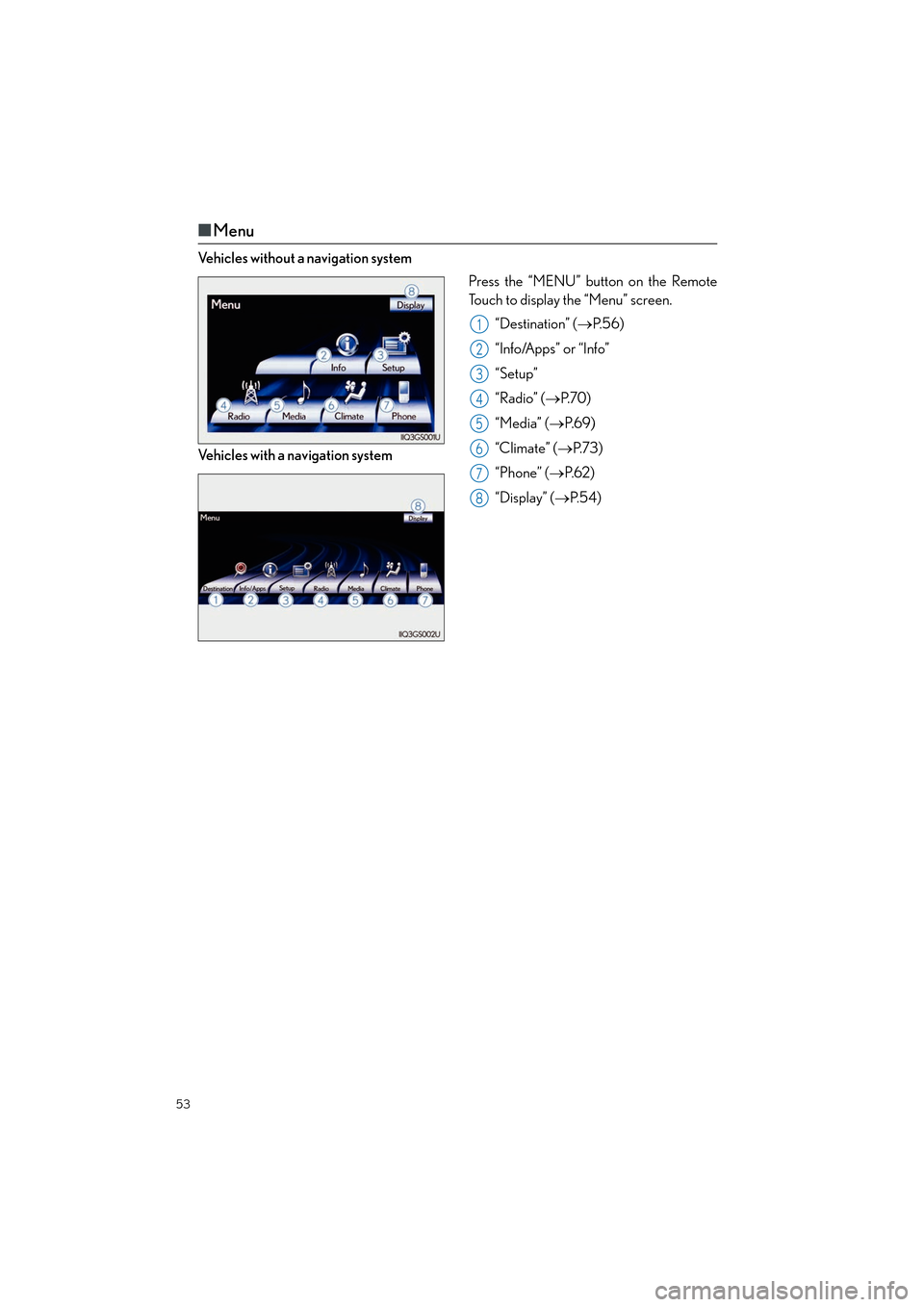
53
GS450h_QG_U (OM30D12U)
■Menu
Vehicles without a navigation system
Press the “MENU” button on the Remote
Touch to display the “Menu” screen.
“Destination” ( →P. 5 6 )
“Info/Apps” or “Info”
“Setup”
“Radio” ( →P. 7 0 )
“Media” ( →P. 6 9 )
“Climate” ( →P. 7 3 )
“Phone” ( →P. 6 2 )
“Display” ( →P. 5 4 )
Vehicles with a navigation system
1
2
3
4
5
6
7
8
Topic03_U.fm Page 53 Monday, January 30, 2012 1:28 PM
Page 55 of 100
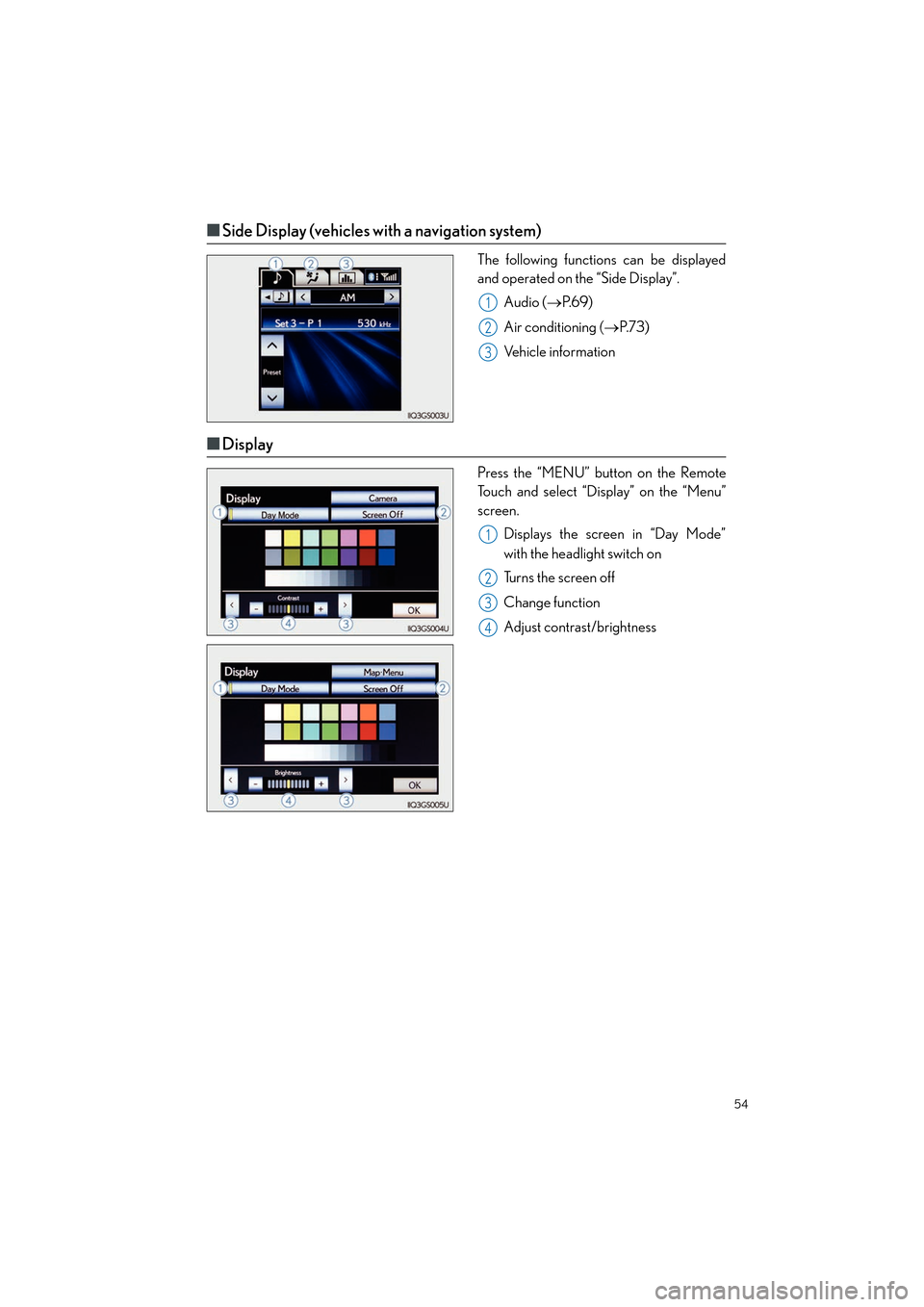
54
GS450h_QG_U (OM30D12U)
■Side Display (vehicles with a navigation system)
The following functions can be displayed
and operated on the “Side Display”.
Audio ( →P. 6 9 )
Air conditioning ( →P. 7 3 )
Vehicle information
■ Display
Press the “MENU” button on the Remote
Touch and select “Display” on the “Menu”
screen.
Displays the screen in “Day Mode”
with the headlight switch on
Turns the screen off
Change function
Adjust contrast/brightness
1
2
3
1
2
3
4
Topic03_U.fm Page 54 Monday, January 30, 2012 1:28 PM
Page 56 of 100
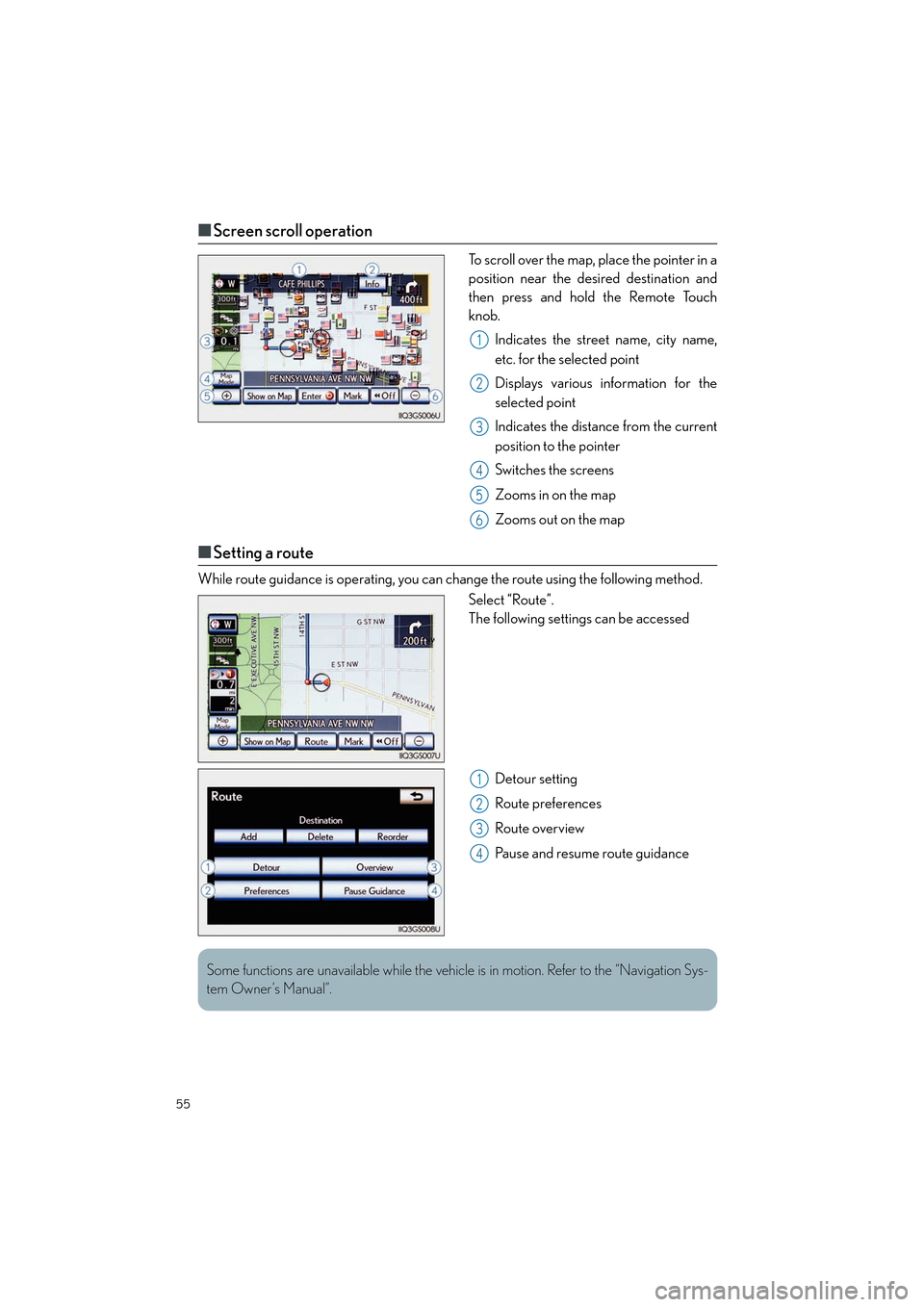
55
GS450h_QG_U (OM30D12U)
■Screen scroll operation
To scroll over the map, place the pointer in a
position near the desired destination and
then press and hold the Remote Touch
knob.
Indicates the street name, city name,
etc. for the selected point
Displays various information for the
selected point
Indicates the distance from the current
position to the pointer
Switches the screens
Zooms in on the map
Zooms out on the map
■Setting a route
While route guidance is operating, you can change the route using the following method.
Select “Route”.
The following settings can be accessed
Detour setting
Route preferences
Route overview
Pause and resume route guidance
1
2
3
4
5
6
1
2
3
4
Some functions are unavailable while the vehicl e is in motion. Refer to the “Navigation Sys-
tem Owner’s Manual”.
Topic03_U.fm Page 55 Monday, January 30, 2012 1:28 PM
Page 57 of 100

56
GS450h_QG_U (OM30D12U)
Navigation System (if equipped)
■Register home
Press the “MENU” button on the
Remote Touch.
Please refer to page 52 for the Remote
To u c h o p e r a t i o n .
Select “Setup”.
Select “Navigation.”.
Select “Home”.
Select “Set Home”.
Select “Address”.
Select “City”.
Input a city name and select “OK”.
Select the screen button of the desired
city name from the displayed list.
Input the street name and select “OK”.
When the desired street name is found,
select the corresponding screen but-
ton.
Input a house number and select “OK”.
Select “Enter”.
Select “OK”.21
2
3
4
5
6
7
8
9
10
11
12
13
14
3
4
7
GS450h_QG_U.book Page 56 Friday, January 20, 2012 5:54 PM
Page 58 of 100
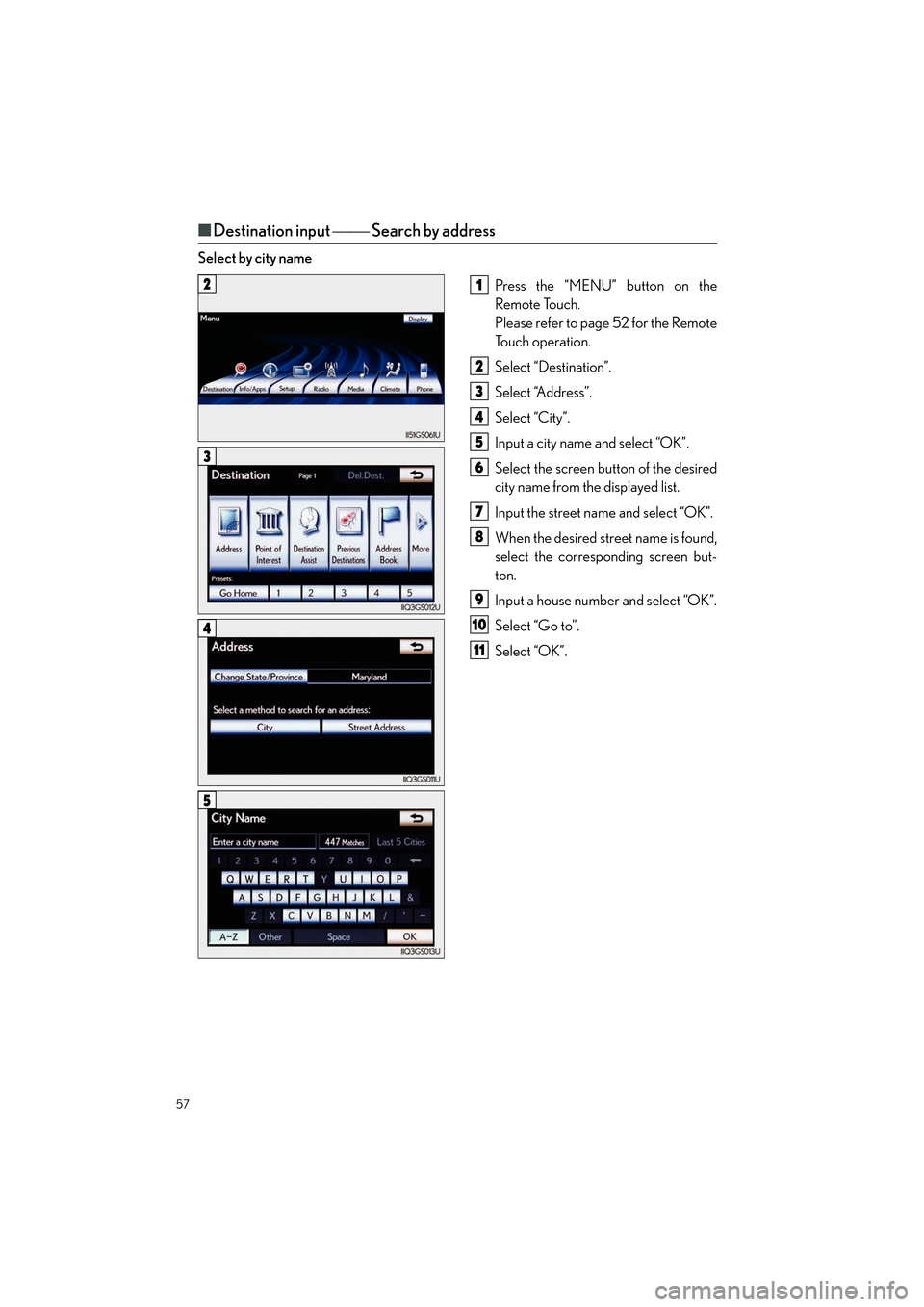
57
GS450h_QG_U (OM30D12U)
■Destination input Search by address
Select by city name
Press the “MENU” button on the
Remote Touch.
Please refer to page 52 for the Remote
To u c h o p e r a t i o n .
Select “Destination”.
Select “Address”.
Select “City”.
Input a city name and select “OK”.
Select the screen button of the desired
city name from the displayed list.
Input the street name and select “OK”.
When the desired street name is found,
select the corresponding screen but-
ton.
Input a house number and select “OK”.
Select “Go to”.
Select “OK”.
21
2
3
4
5
6
7
8
9
10
11
3
4
5
GS450h_QG_U.book Page 57 Friday, January 20, 2012 5:54 PM