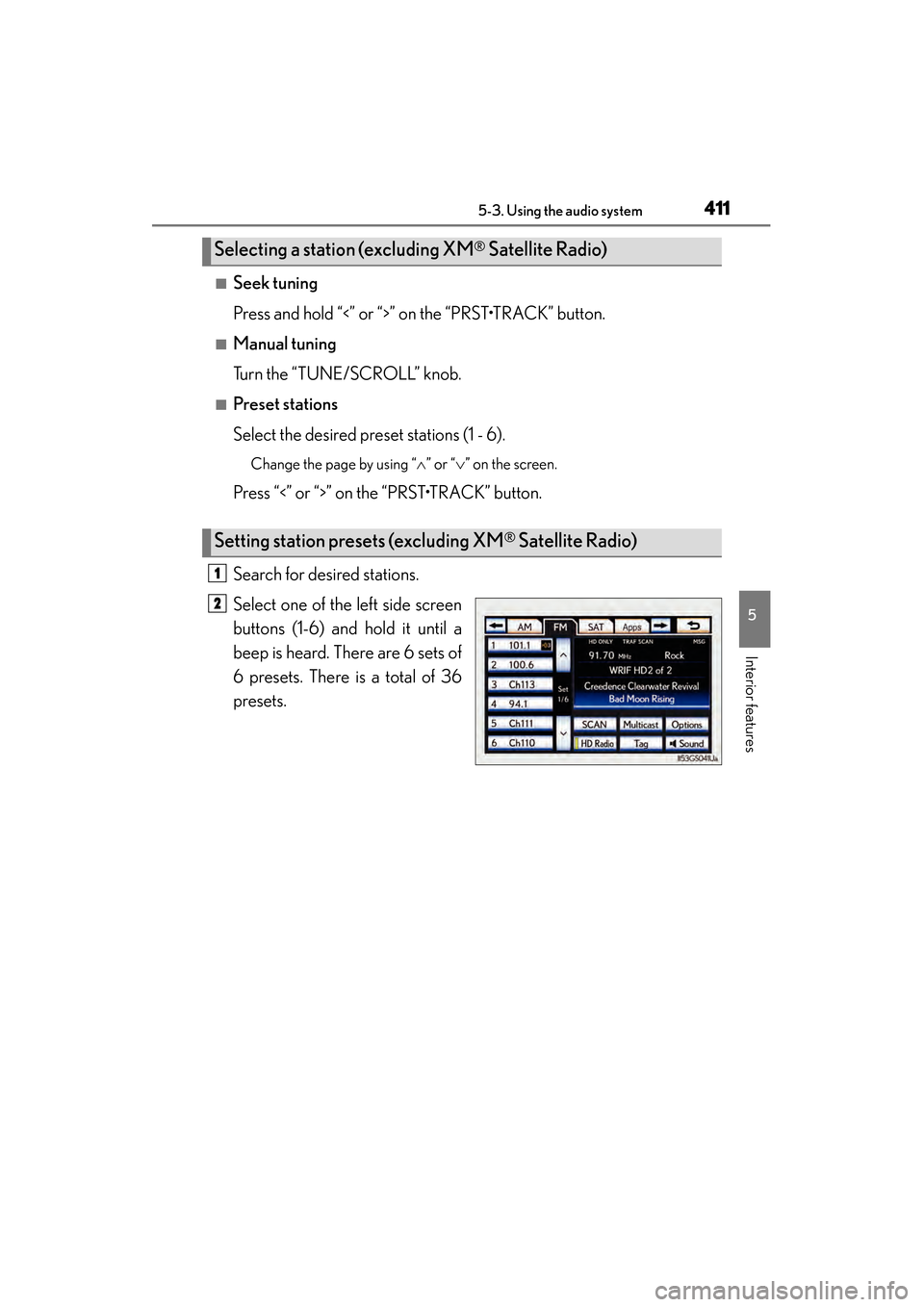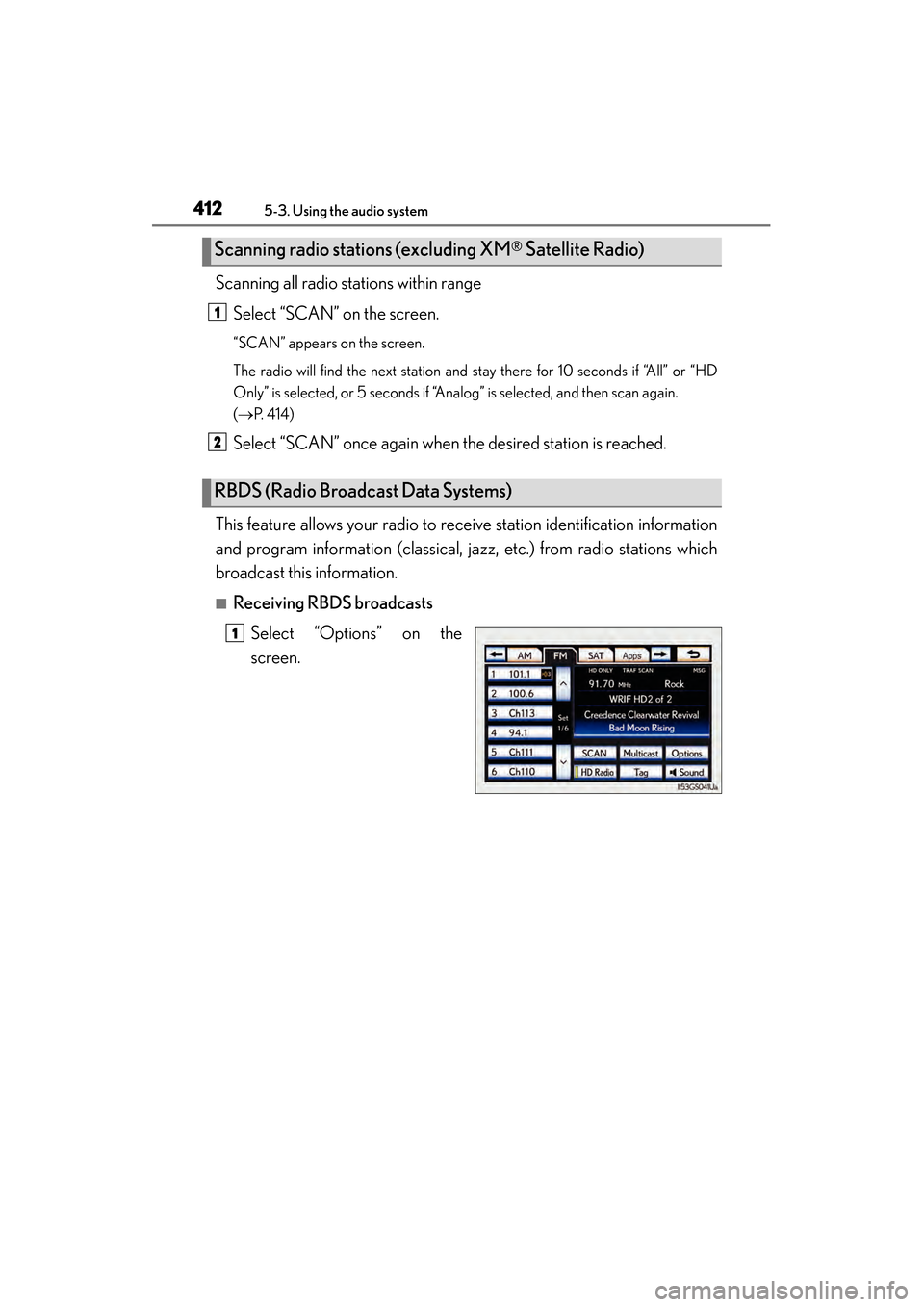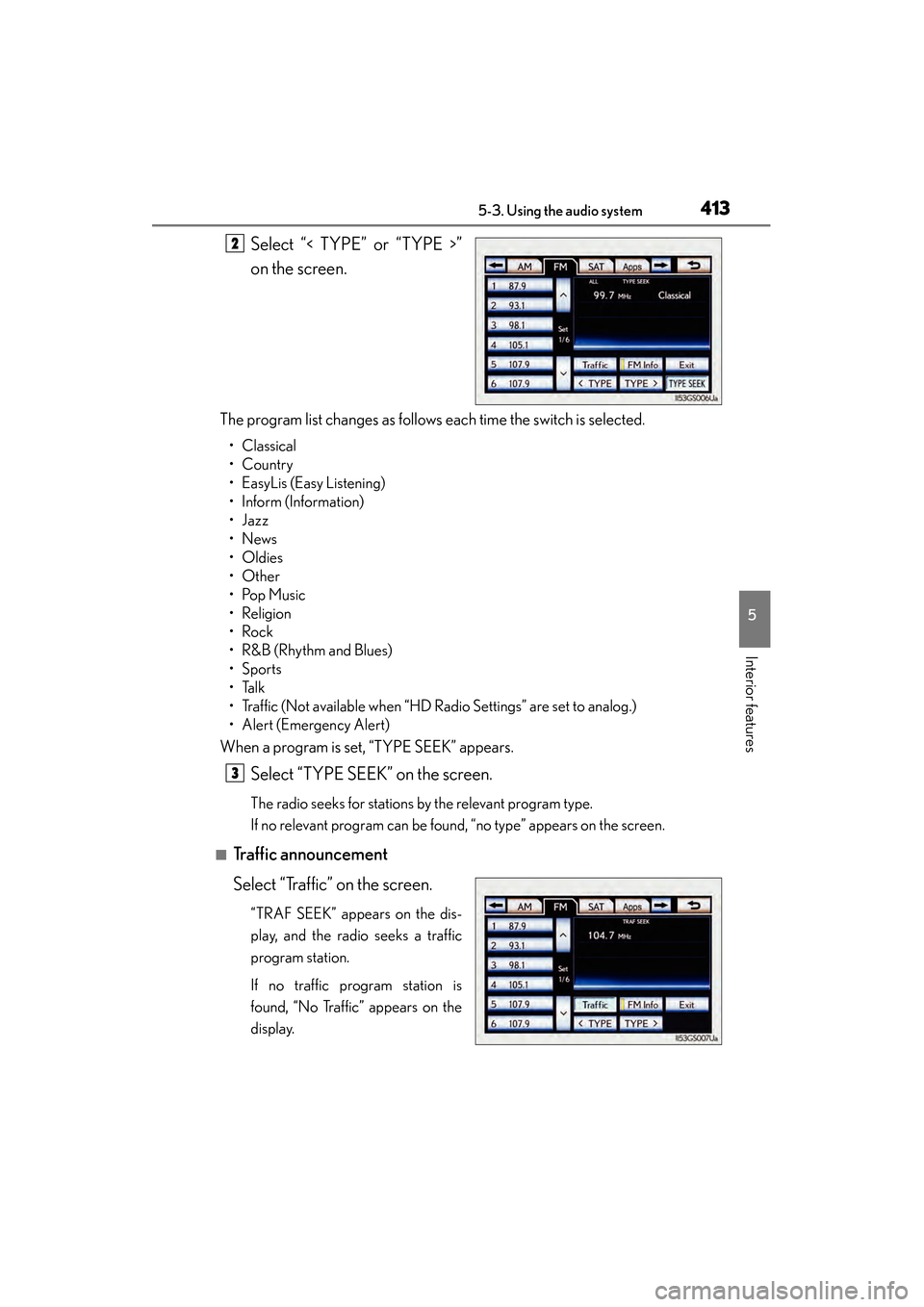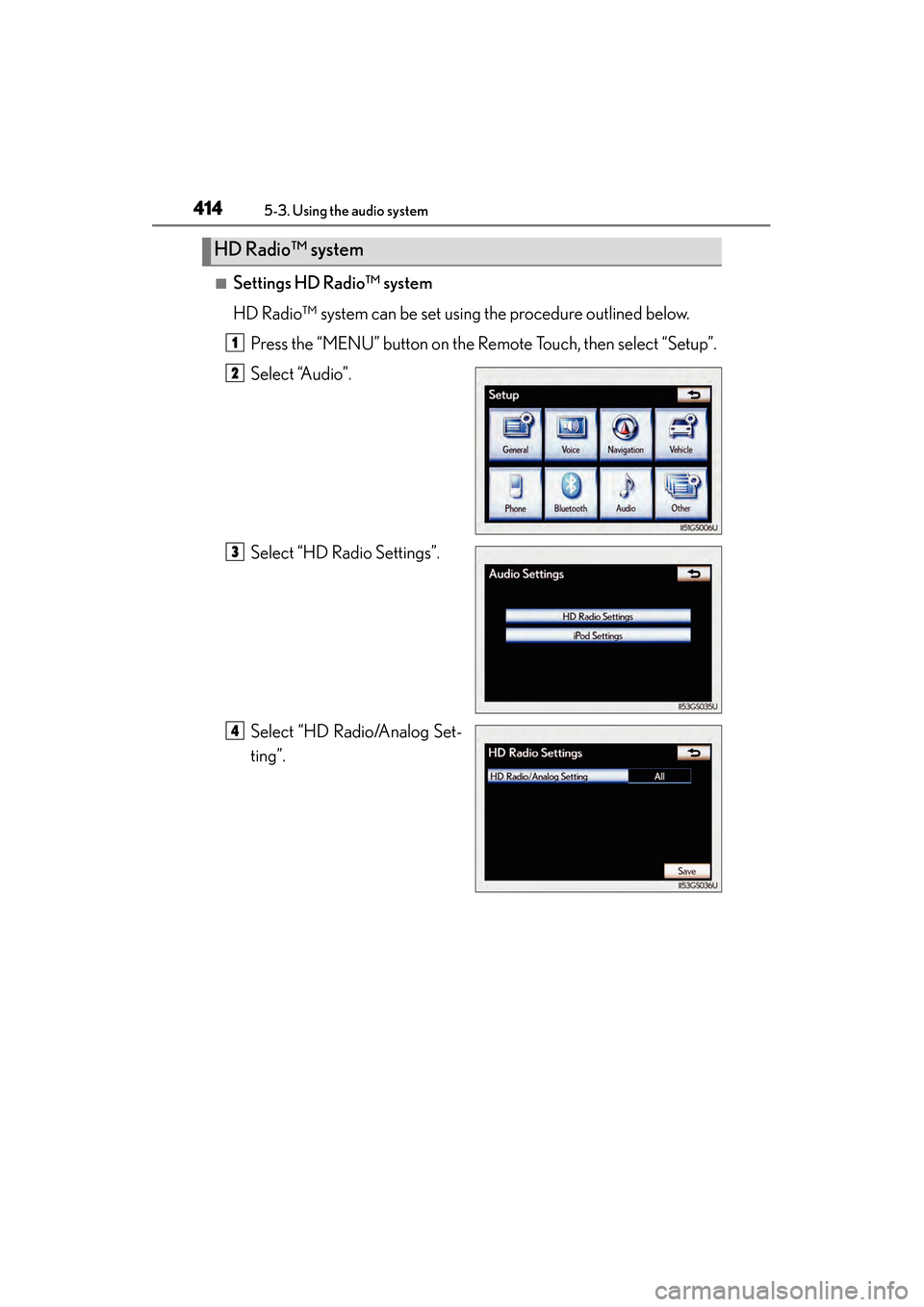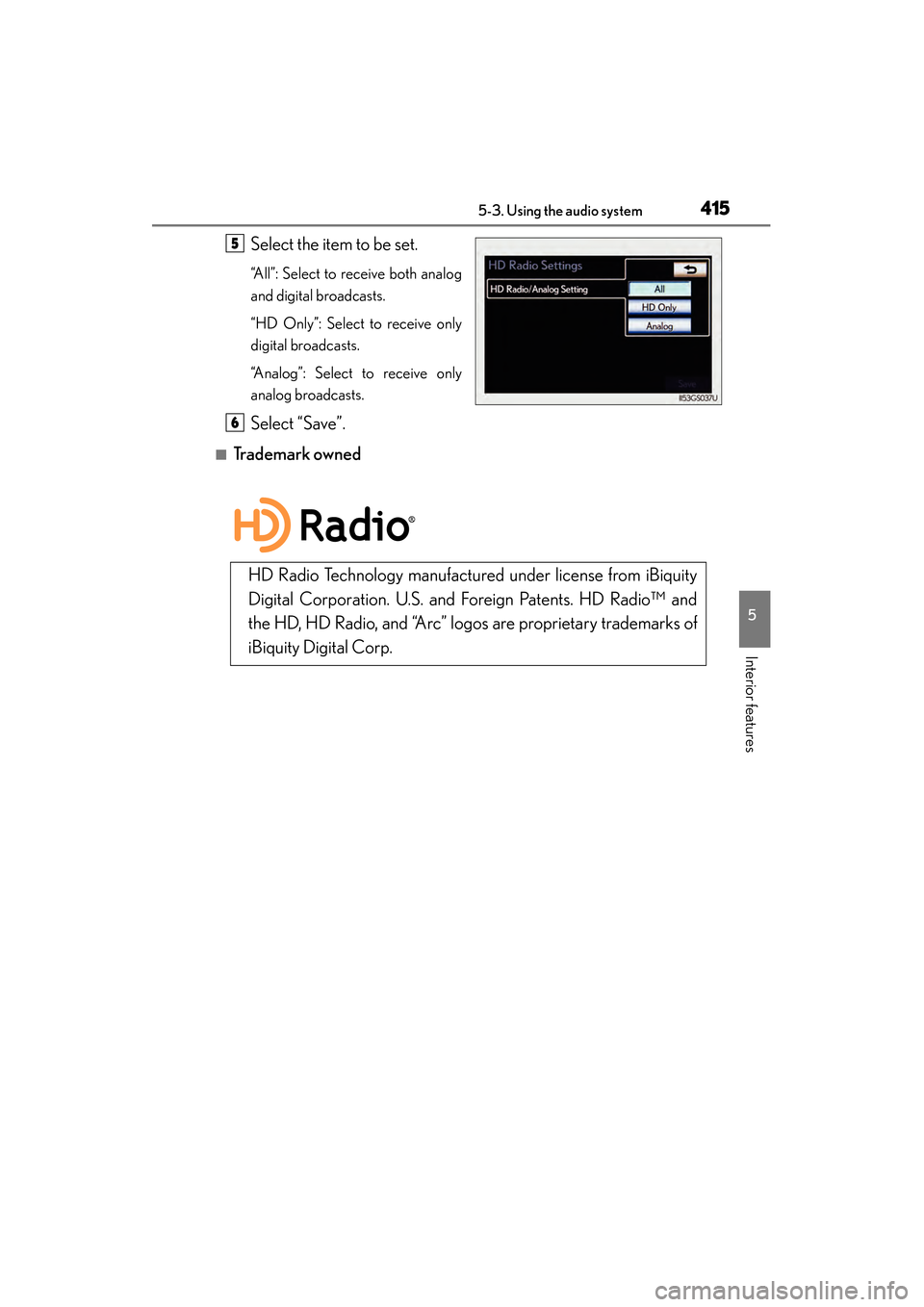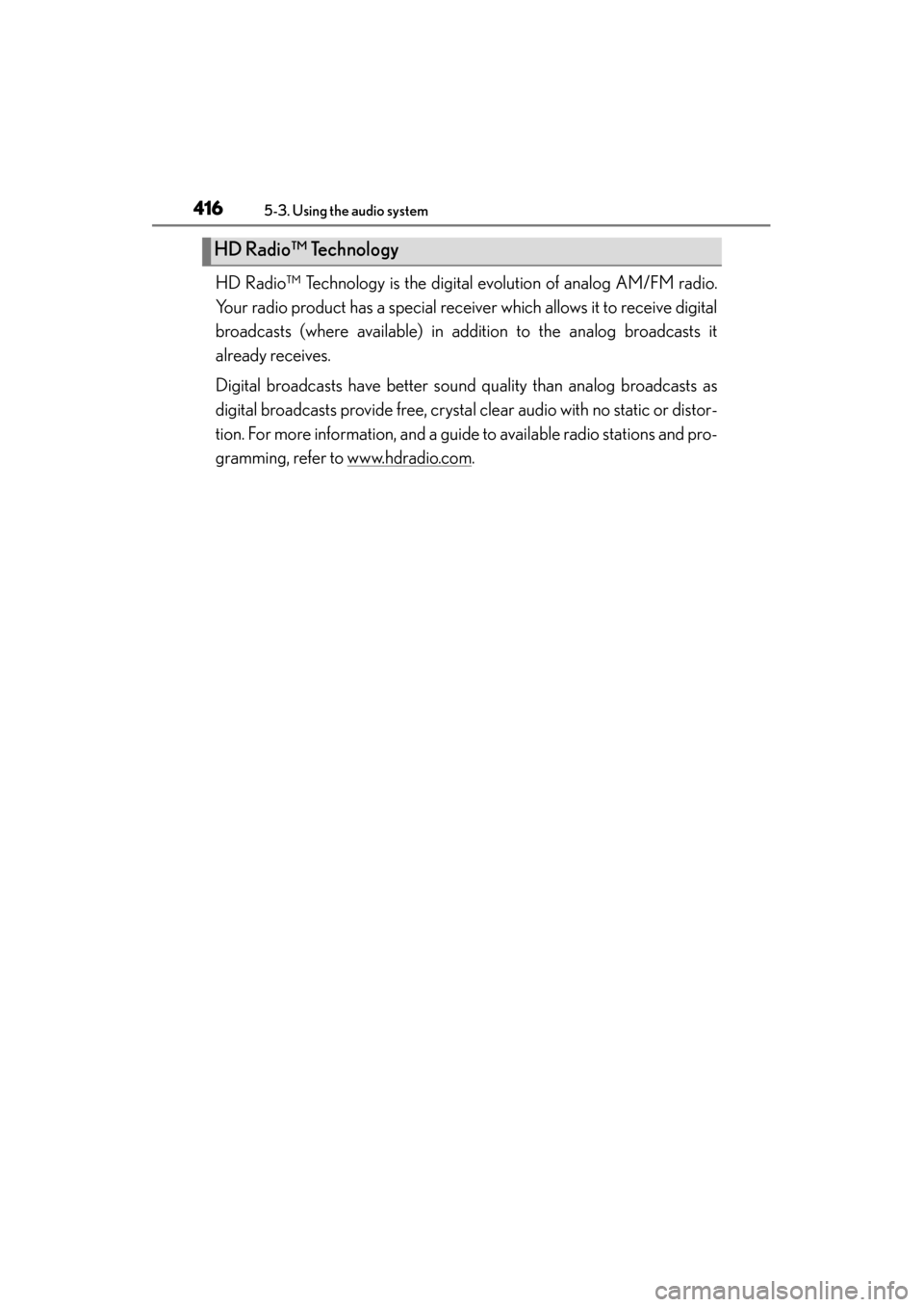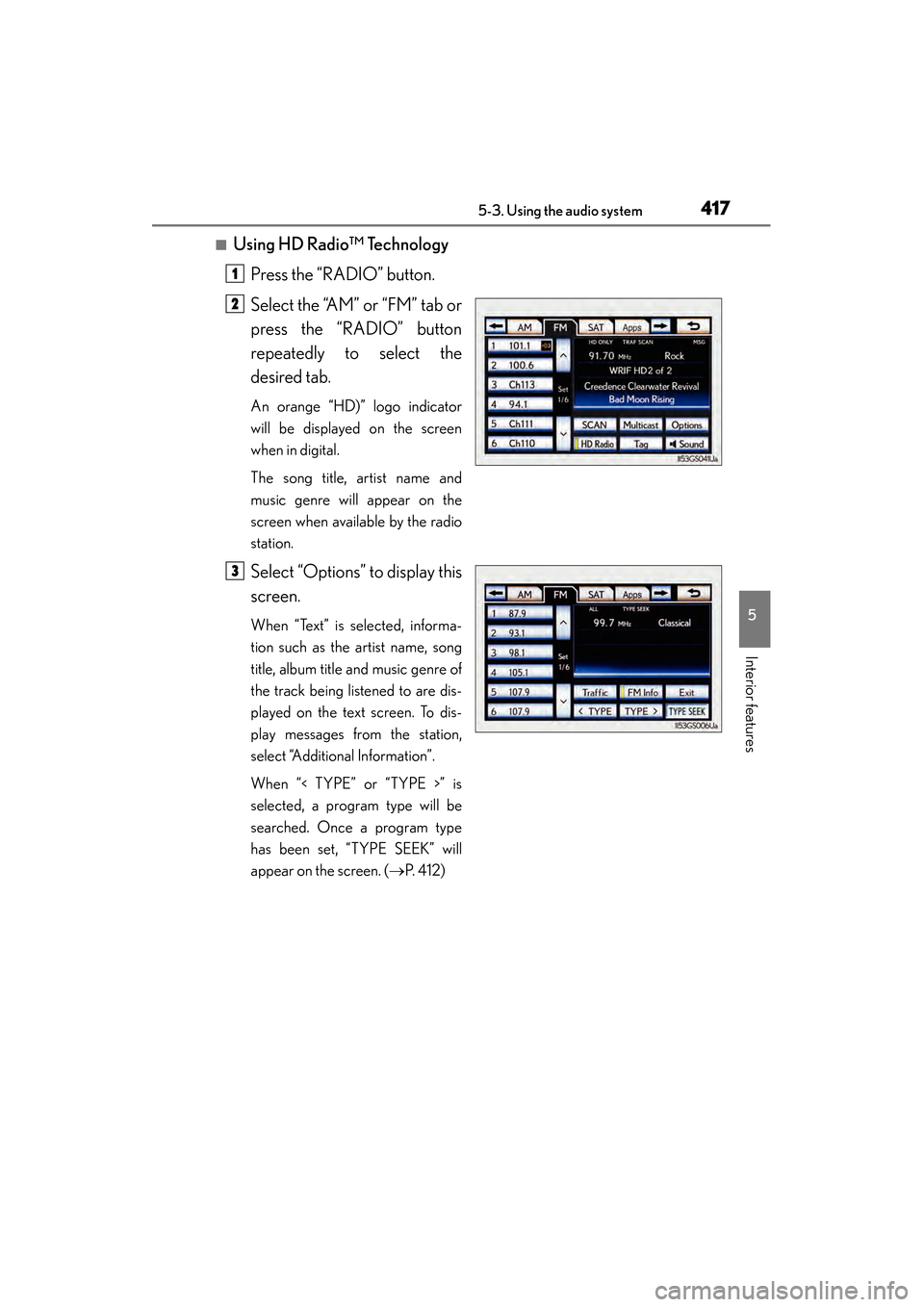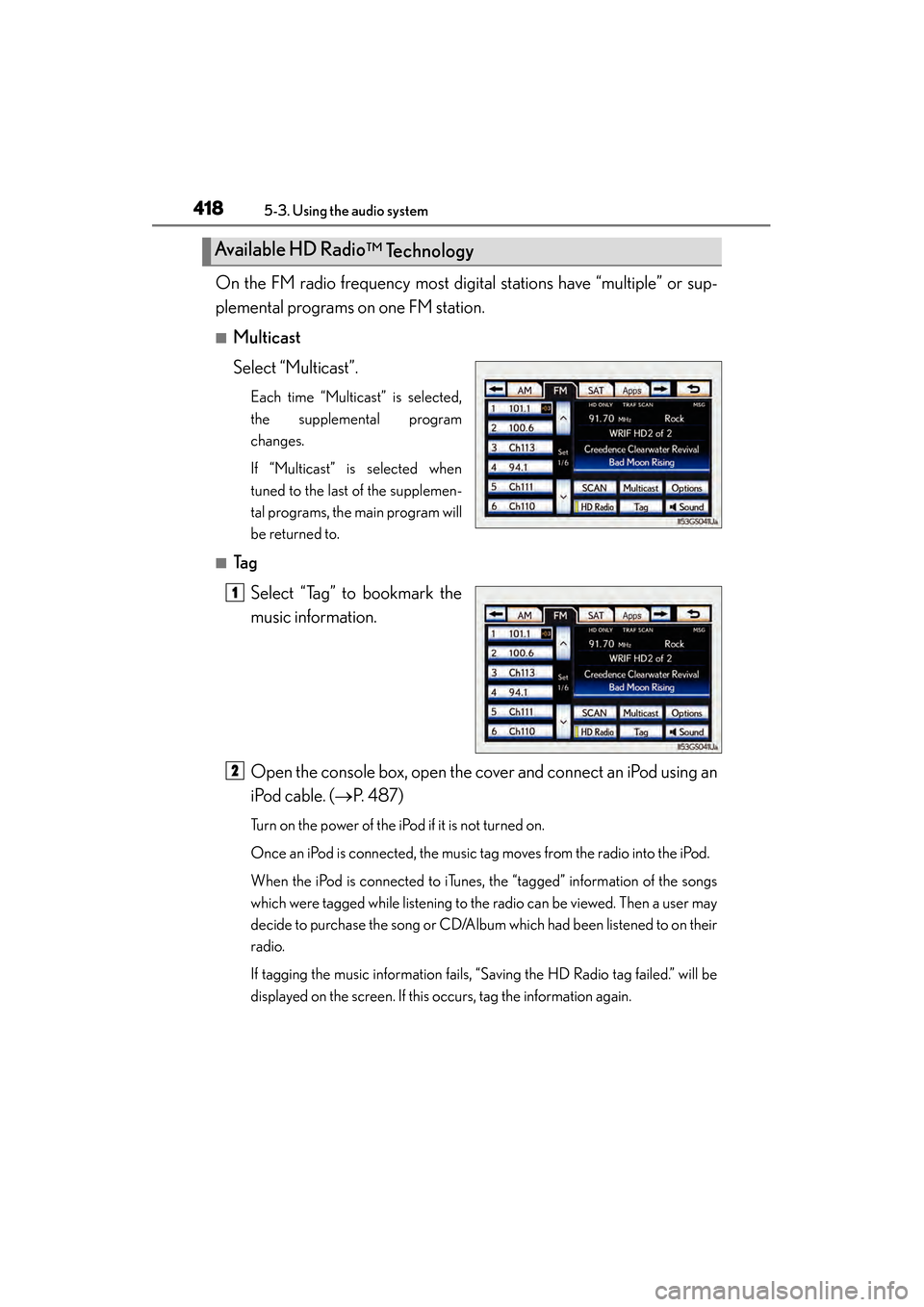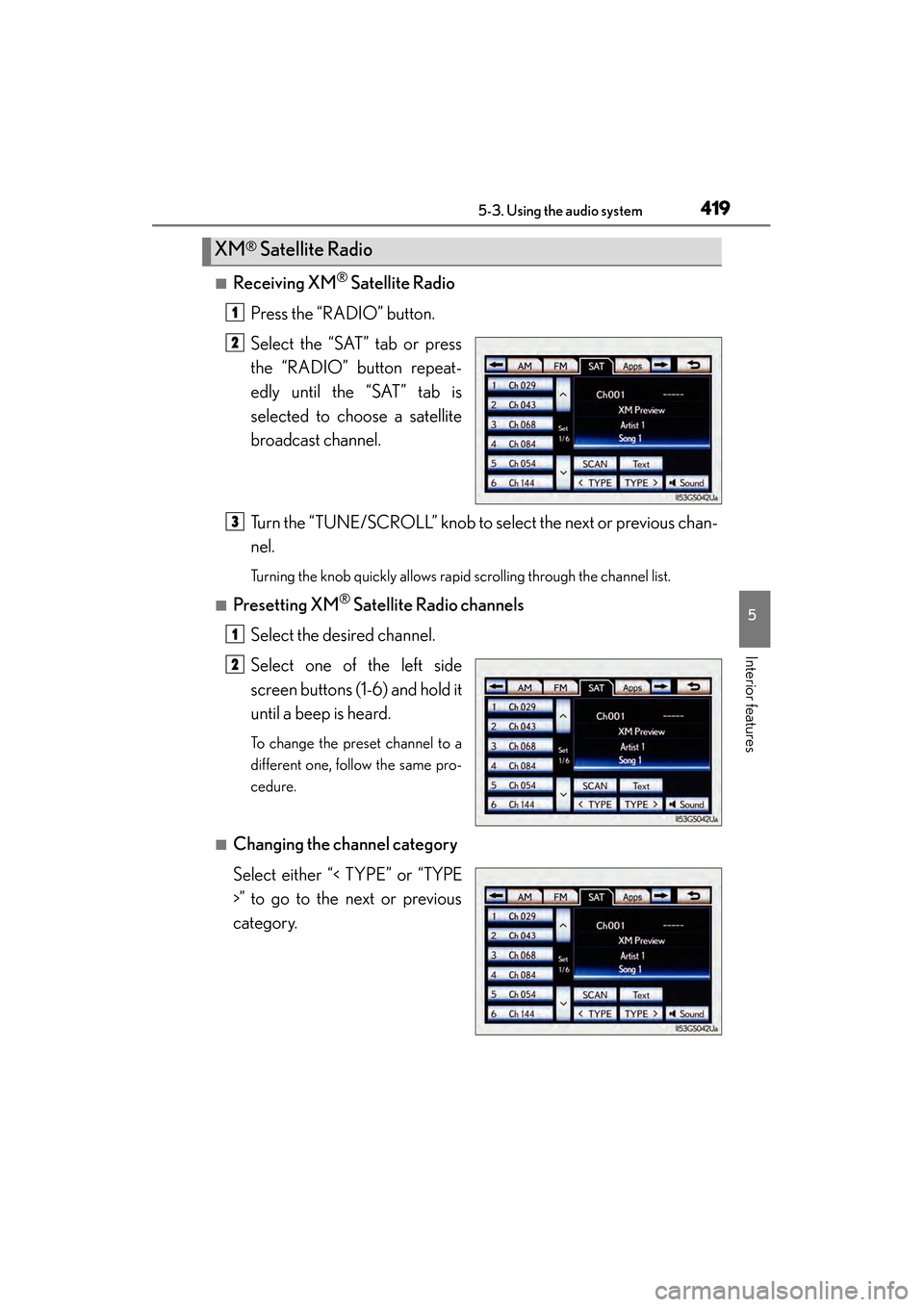Lexus GS450h 2013 Owner's Manual
GS450h 2013
Lexus
Lexus
https://www.carmanualsonline.info/img/36/15351/w960_15351-0.png
Lexus GS450h 2013 Owner's Manual
Trending: keyless entry, differential, service interval, fuel cap release, CD changer, start stop button, turn signal
Page 411 of 862
410
GS450h_U (OM30D01U)
5-3. Using the audio system
AM/FM/SAT/Apps mode tabs
Scanning for receivable stations
Setting the sound (→P. 495)
Mute
Adjusting the frequency
Preset turning/seeking the fre-
quency AM/FM/SAT/Apps mode but-
ton
Pow e r
Vo l u m e
Preset stations1
2
3
4
5
6
7
8
9
10
GS450h_U.book Page 410 Monday, January 23, 2012 10:20 AM
Page 412 of 862
GS450h_U (OM30D01U)
4115-3. Using the audio system
5
Interior features
■Seek tuning
Press and hold “<” or “>” on the “PRST•TRACK” button.
■Manual tuning
Turn the “TUNE/SCROLL” knob.
■Preset stations
Select the desired preset stations (1 - 6).
Change the page by using “∧” or “∨ ” on the screen.
Press “<” or “>” on the “PRST•TRACK” button.
Search for desired stations.
Select one of the left side screen
buttons (1-6) and hold it until a
beep is heard. There are 6 sets of
6 presets. There is a total of 36
presets.
Selecting a station (excluding XM® Satellite Radio)
Setting station presets (excluding XM® Satellite Radio)
1
2
GS450h_U.book Page 411 Monday, January 23, 2012 10:20 AM
Page 413 of 862
412
GS450h_U (OM30D01U)
5-3. Using the audio system
Scanning all radio stations within rangeSelect “SCAN” on the screen.
“SCAN” appears on the screen.
The radio will find the next station and stay there for 10 seconds if “All” or “HD
Only” is selected, or 5 seconds if “Analog” is selected, and then scan again.
(→ P. 4 1 4 )
Select “SCAN” once again when the desired station is reached.
This feature allows your radio to receive station identification information
and program information (classical, jazz, etc.) from radio stations which
broadcast this information.
■Receiving RBDS broadcasts Select “Options” on the
screen.
Scanning radio stations (excluding XM® Satellite Radio)
RBDS (Radio Broadcast Data Systems)
1
2
1
GS450h_U.book Page 412 Monday, January 23, 2012 10:20 AM
Page 414 of 862
GS450h_U (OM30D01U)
4135-3. Using the audio system
5
Interior features
Select “< TYPE” or “TYPE >”
on the screen.
The program list changes as follows each time the switch is selected.
• Classical
•Country
• EasyLis (Easy Listening)
• Inform (Information)
•Jazz
•News
•Oldies
•Other
•Pop Music
•Religion
•Rock
•R&B (Rhythm and Blues)
•Sports
•Talk
• Traffic (Not available when “HD Radio Settings” are set to analog.)
• Alert (Emergency Alert)
When a program is set, “TYPE SEEK” appears.
Select “TYPE SEEK” on the screen.
The radio seeks for stations by the relevant program type.
If no relevant program can be found, “no type” appears on the screen.
■Traffic announcement
Select “Traffic” on the screen.
“TRAF SEEK” appears on the dis-
play, and the radio seeks a traffic
program station.
If no traffic program station is
found, “No Traffic” appears on the
display.
2
3
GS450h_U.book Page 413 Monday, January 23, 2012 10:20 AM
Page 415 of 862
414
GS450h_U (OM30D01U)
5-3. Using the audio system
■Settings HD Radio™ system
HD Radio™ system can be set using the procedure outlined below.Press the “MENU” button on the Remote Touch, then select “Setup”.
Select “Audio”.
Select “HD Radio Settings”.
Select “HD Radio/Analog Set-
ting”.
HD Radio™ system
1
2
3
4
GS450h_U.book Page 414 Monday, January 23, 2012 10:20 AM
Page 416 of 862
GS450h_U (OM30D01U)
4155-3. Using the audio system
5
Interior features
Select the item to be set.
“All”: Select to receive both analog
and digital broadcasts.
“HD Only”: Select to receive only
digital broadcasts.
“Analog”: Select to receive only
analog broadcasts.
Select “Save”.
■Trademark owned
5
6
HD Radio Technology manufactured under license from iBiquity
Digital Corporation. U.S. and Foreign Patents. HD Radio™ and
the HD, HD Radio, and “Arc” logos are proprietary trademarks of
iBiquity Digital Corp.
GS450h_U.book Page 415 Monday, January 23, 2012 10:20 AM
Page 417 of 862
416
GS450h_U (OM30D01U)
5-3. Using the audio system
HD Radio™ Technology is the digital evolution of analog AM/FM radio.
Your radio product has a special receiver which allows it to receive digital
broadcasts (where available) in addition to the analog broadcasts it
already receives.
Digital broadcasts have better sound quality than analog broadcasts as
digital broadcasts provide free, crystal clear audio with no static or distor-
tion. For more information, and a guide to available radio stations and pro-
gramming, refer to www.hdradio.com
.
HD Radio™ Technology
GS450h_U.book Page 416 Monday, January 23, 2012 10:20 AM
Page 418 of 862
GS450h_U (OM30D01U)
4175-3. Using the audio system
5
Interior features
■Using HD Radio™ TechnologyPress the “RADIO” button.
Select the “AM” or “FM” tab or
press the “RADIO” button
repeatedly to select the
desired tab.
An orange “HD)” logo indicator
will be displayed on the screen
when in digital.
The song title, artist name and
music genre will appear on the
screen when available by the radio
station.
Select “Options” to display this
screen.
When “Text” is selected, informa-
tion such as the artist name, song
title, album title and music genre of
the track being listened to are dis-
played on the text screen. To dis-
play messages from the station,
select “Additional Information”.
When “< TYPE” or “TYPE >” is
selected, a program type will be
searched. Once a program type
has been set, “TYPE SEEK” will
appear on the screen. ( →P. 4 1 2 )
1
2
3
GS450h_U.book Page 417 Monday, January 23, 2012 10:20 AM
Page 419 of 862
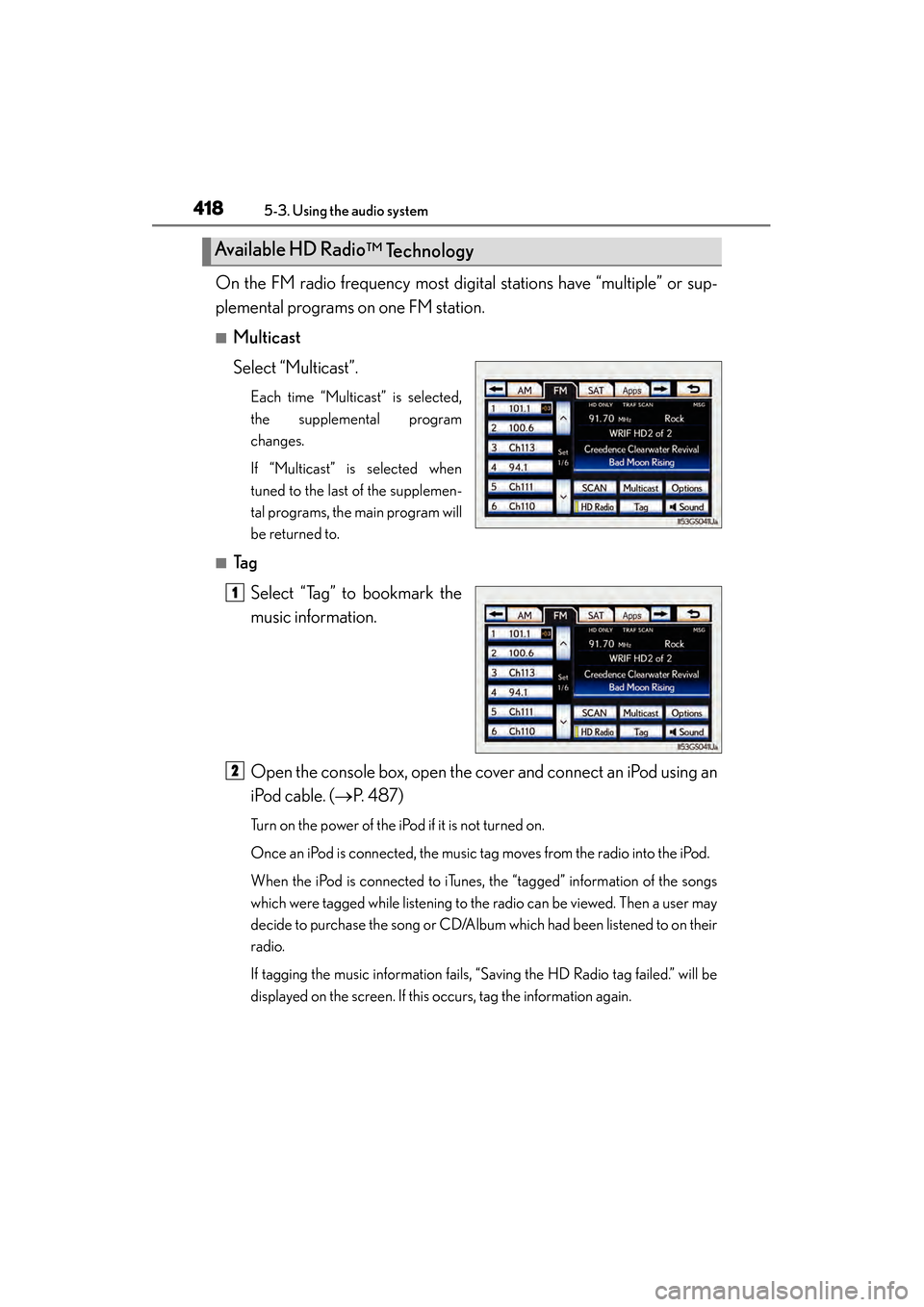
418
GS450h_U (OM30D01U)
5-3. Using the audio system
On the FM radio frequency most digital stations have “multiple” or sup-
plemental programs on one FM station.
■Multicast
Select “Multicast”.
Each time “Multicast” is selected,
the supplemental program
changes.
If “Multicast” is selected when
tuned to the last of the supplemen-
tal programs, the main program will
be returned to.
■Ta gSelect “Tag” to bookmark the
music information.
Open the console box, open the cover and connect an iPod using an
iPod cable. ( →P. 4 8 7 )
Turn on the power of the iPod if it is not turned on.
Once an iPod is connected, the music tag moves from the radio into the iPod.
When the iPod is connected to iTunes, the “tagged” information of the songs
which were tagged while listening to the radio can be viewed. Then a user may
decide to purchase the song or CD/Album which had been listened to on their
radio.
If tagging the music information fails, “Saving the HD Radio tag failed.” will be
displayed on the screen. If this occurs, tag the information again.
Available HD Radio
™ Technology
11
2
GS450h_U.book Page 418 Monday, January 23, 2012 10:20 AM
Page 420 of 862
GS450h_U (OM30D01U)
4195-3. Using the audio system
5
Interior features
■Receiving XM® Satellite Radio
Press the “RADIO” button.
Select the “SAT” tab or press
the “RADIO” button repeat-
edly until the “SAT” tab is
selected to choose a satellite
broadcast channel.
Turn the “TUNE/SCROLL” knob to select the next or previous chan-
nel.
Turning the knob quickly allows rapid scrolling through the channel list.
■Presetting XM® Satellite Radio channels
Select the desired channel.
Select one of the left side
screen buttons (1-6) and hold it
until a beep is heard.
To change the preset channel to a
different one, follow the same pro-
cedure.
■Changing the channel category
Select either “< TYPE” or “TYPE
>” to go to the next or previous
category.
XM® Satellite Radio
1
2
3
1
2
GS450h_U.book Page 419 Monday, January 23, 2012 10:20 AM
Trending: radio antenna, spark plugs, navigation update, weight, maintenance reset, seat memory, oil