Lexus GS450h 2013 Owner's Manual
Manufacturer: LEXUS, Model Year: 2013, Model line: GS450h, Model: Lexus GS450h 2013Pages: 862, PDF Size: 19.06 MB
Page 491 of 862
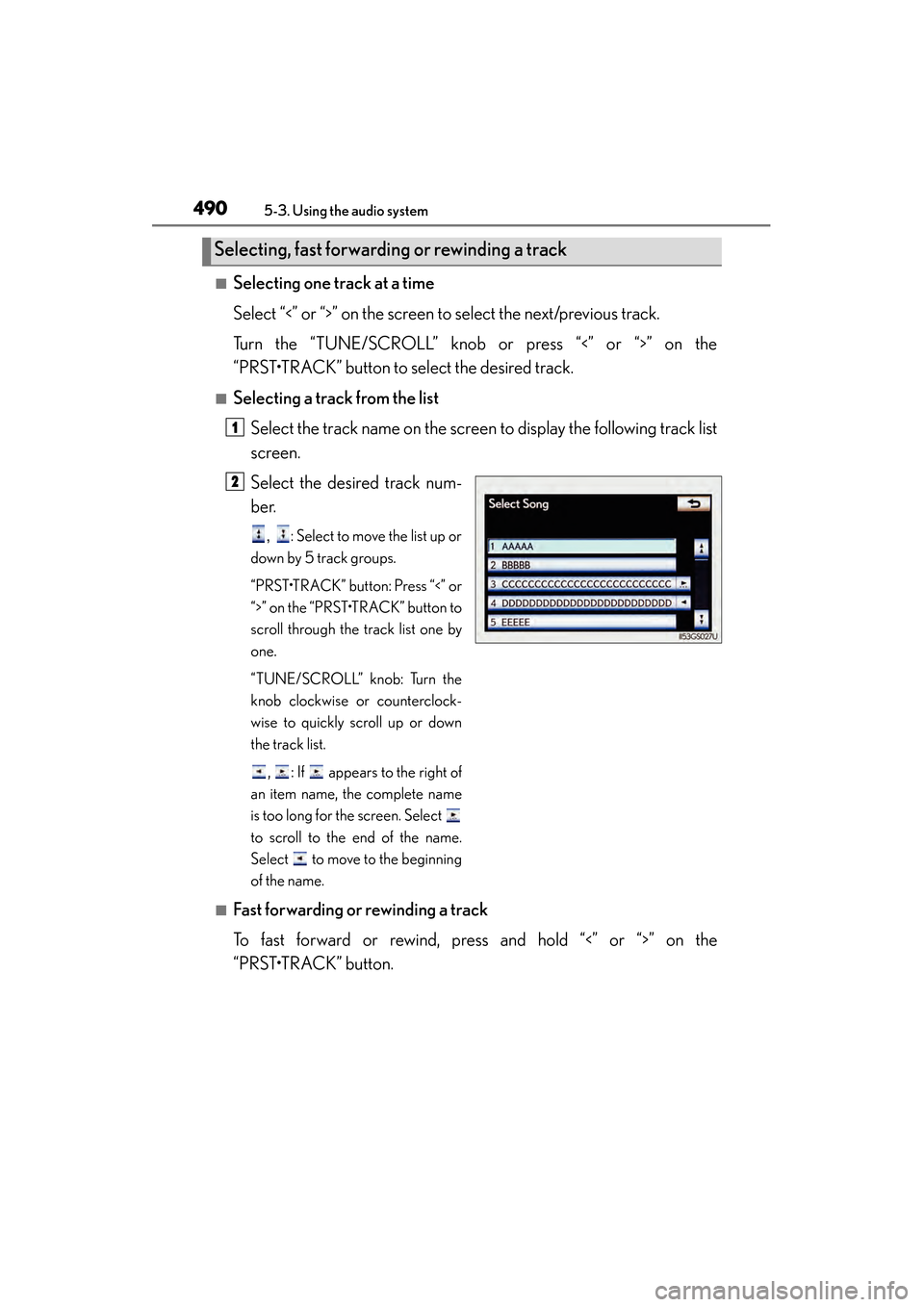
490
GS450h_U (OM30D01U)
5-3. Using the audio system
■Selecting one track at a time
Select “<” or “>” on the screen to select the next/previous track.
Turn the “TUNE/SCROLL” knob or press “<” or “>” on the
“PRST•TRACK” button to select the desired track.
■Selecting a track from the listSelect the track name on the screen to display the following track list
screen.
Select the desired track num-
ber.
, : Select to move the list up or
down by 5 track groups.
“PRST•TRACK” button: Press “<” or
“>” on the “PRST•TRACK” button to
scroll through the track list one by
one.
“TUNE/SCROLL” knob: Turn the
knob clockwise or counterclock-
wise to quickly scroll up or down
the track list.
, : If appears to the right of
an item name, the complete name
is too long for the screen. Select
to scroll to the end of the name.
Select to move to the beginning
of the name.
■Fast forwarding or rewinding a track
To fast forward or rewind, press and hold “<” or “>” on the
“PRST•TRACK” button.
Selecting, fast forwarding or rewinding a track
1
2
GS450h_U.book Page 490 Monday, January 23, 2012 10:20 AM
Page 492 of 862
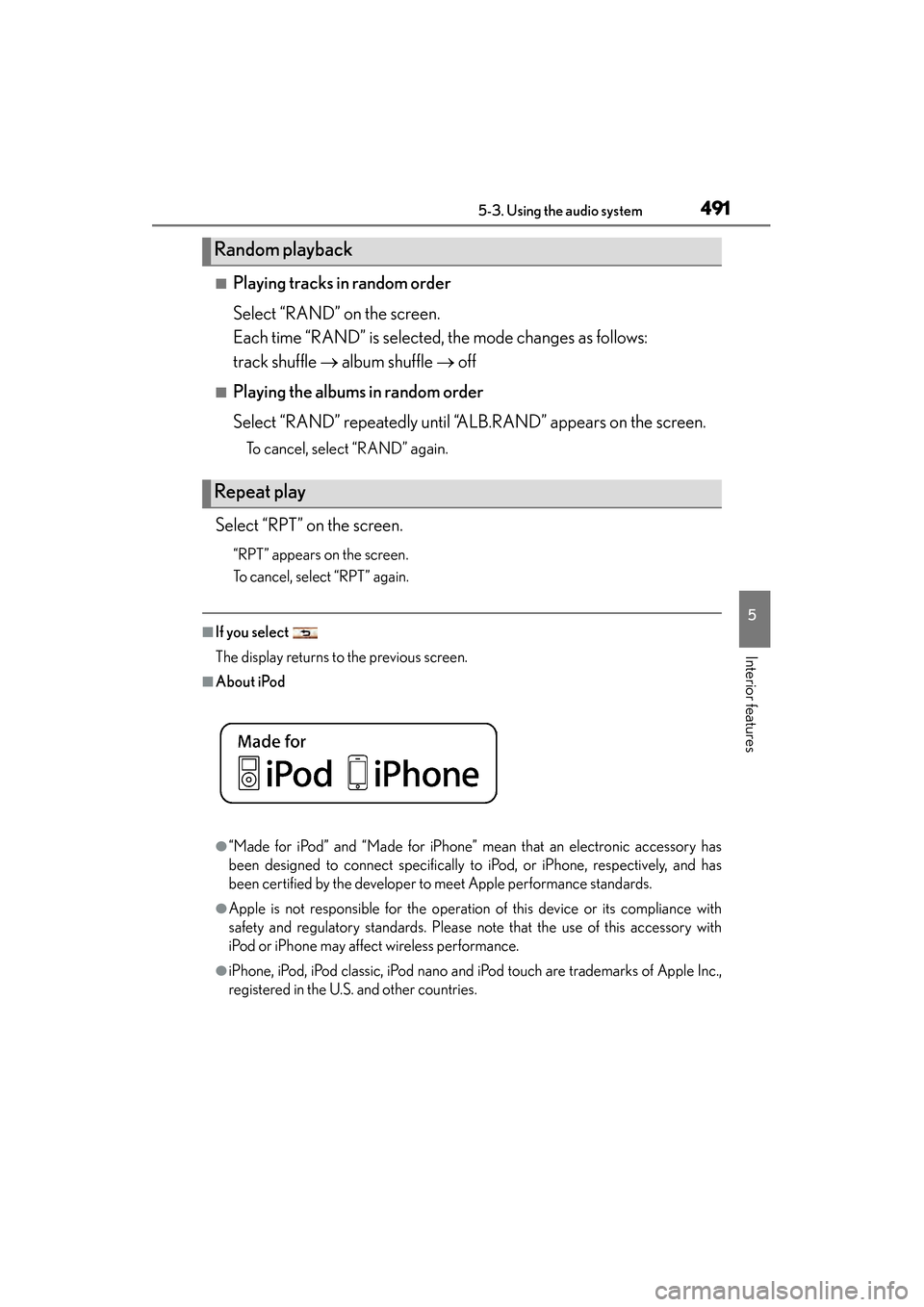
GS450h_U (OM30D01U)
4915-3. Using the audio system
5
Interior features
■Playing tracks in random order
Select “RAND” on the screen.
Each time “RAND” is selected, the mode changes as follows:
track shuffle → album shuffle → off
■Playing the albums in random order
Select “RAND” repeatedly until “ALB.RAND” appears on the screen.
To cancel, select “RAND” again.
Select “RPT” on the screen.
“RPT” appears on the screen.
To cancel, select “RPT” again.
■If you select
The display returns to the previous screen.
■About iPod
●“Made for iPod” and “Made for iPhone” mean that an electronic accessory has
been designed to connect specifically to iPod, or iPhone, respectively, and has
been certified by the developer to meet Apple performance standards.
●Apple is not responsible for the operation of this device or its compliance with
safety and regulatory standards. Please note that the use of this accessory with
iPod or iPhone may affect wireless performance.
●iPhone, iPod, iPod classic, iPod nano and iPod touch are trademarks of Apple Inc.,
registered in the U.S. and other countries.
Random playback
Repeat play
GS450h_U.book Page 491 Monday, January 23, 2012 10:20 AM
Page 493 of 862
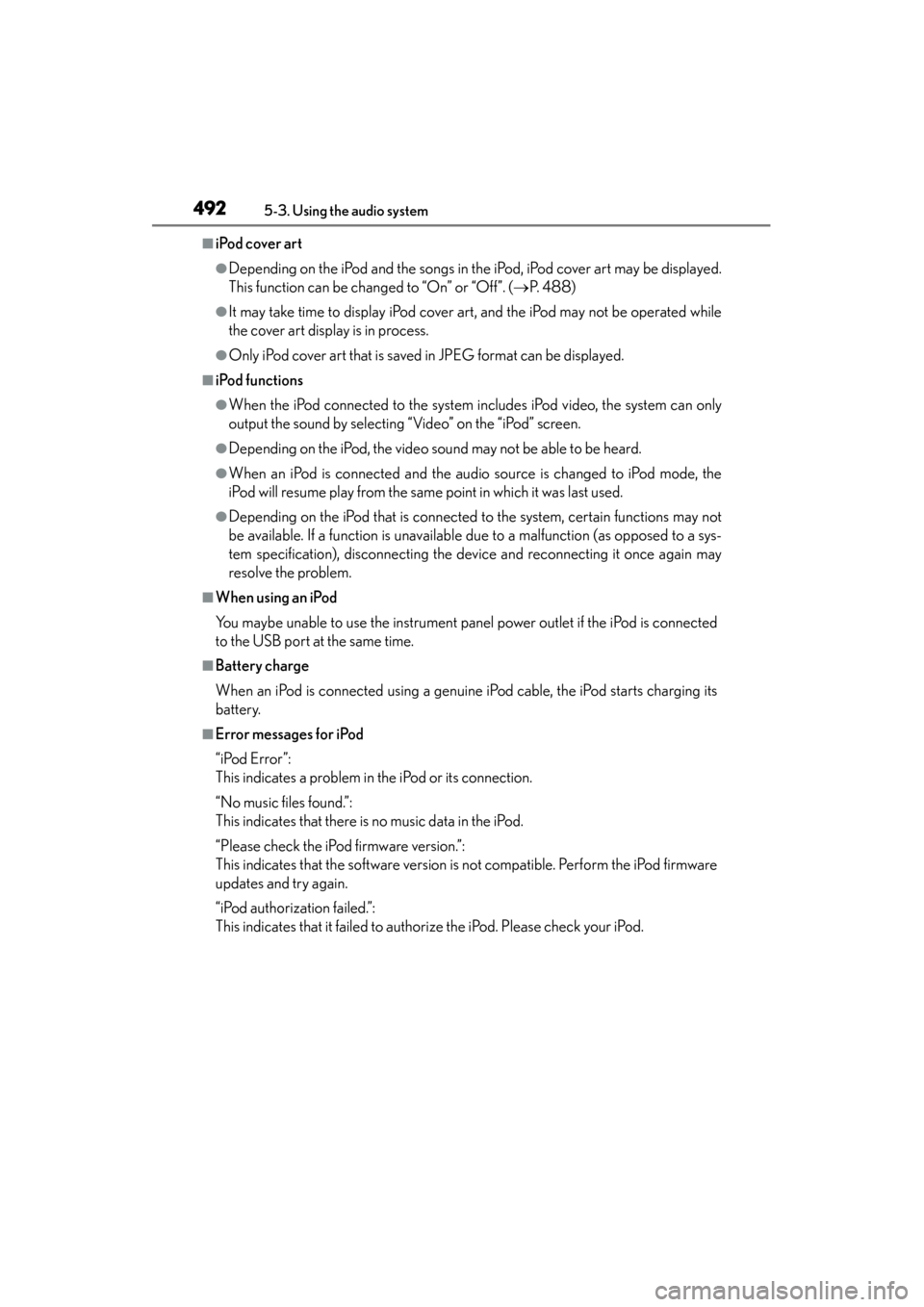
492
GS450h_U (OM30D01U)
5-3. Using the audio system
■iPod cover art
●Depending on the iPod and the songs in the iPod, iPod cover art may be displayed.
This function can be changed to “On” or “Off”. (→P. 4 8 8 )
●It may take time to display iPod cover art, and the iPod may not be operated while
the cover art display is in process.
●Only iPod cover art that is saved in JPEG format can be displayed.
■iPod functions
●When the iPod connected to the system includes iPod video, the system can only
output the sound by selecting “Video” on the “iPod” screen.
●Depending on the iPod, the video sound may not be able to be heard.
●When an iPod is connected and the audio source is changed to iPod mode, the
iPod will resume play from the same point in which it was last used.
●Depending on the iPod that is connected to the system, certain functions may not
be available. If a function is unavailable due to a malfunction (as opposed to a sys-
tem specification), disconnecting the device and reconnecting it once again may
resolve the problem.
■When using an iPod
You maybe unable to use the instrument panel power outlet if the iPod is connected
to the USB port at the same time.
■Battery charge
When an iPod is connected using a genuine iPod cable, the iPod starts charging its
battery.
■Error messages for iPod
“iPod Error”:
This indicates a problem in the iPod or its connection.
“No music files found.”:
This indicates that there is no music data in the iPod.
“Please check the iPod firmware version.”:
This indicates that the software version is not compatible. Perform the iPod firmware
updates and try again.
“iPod authorization failed.”:
This indicates that it failed to authorize the iPod. Please check your iPod.
sec_05-03.fm Page 492 Monday, January 30, 2012 10:30 AM
Page 494 of 862
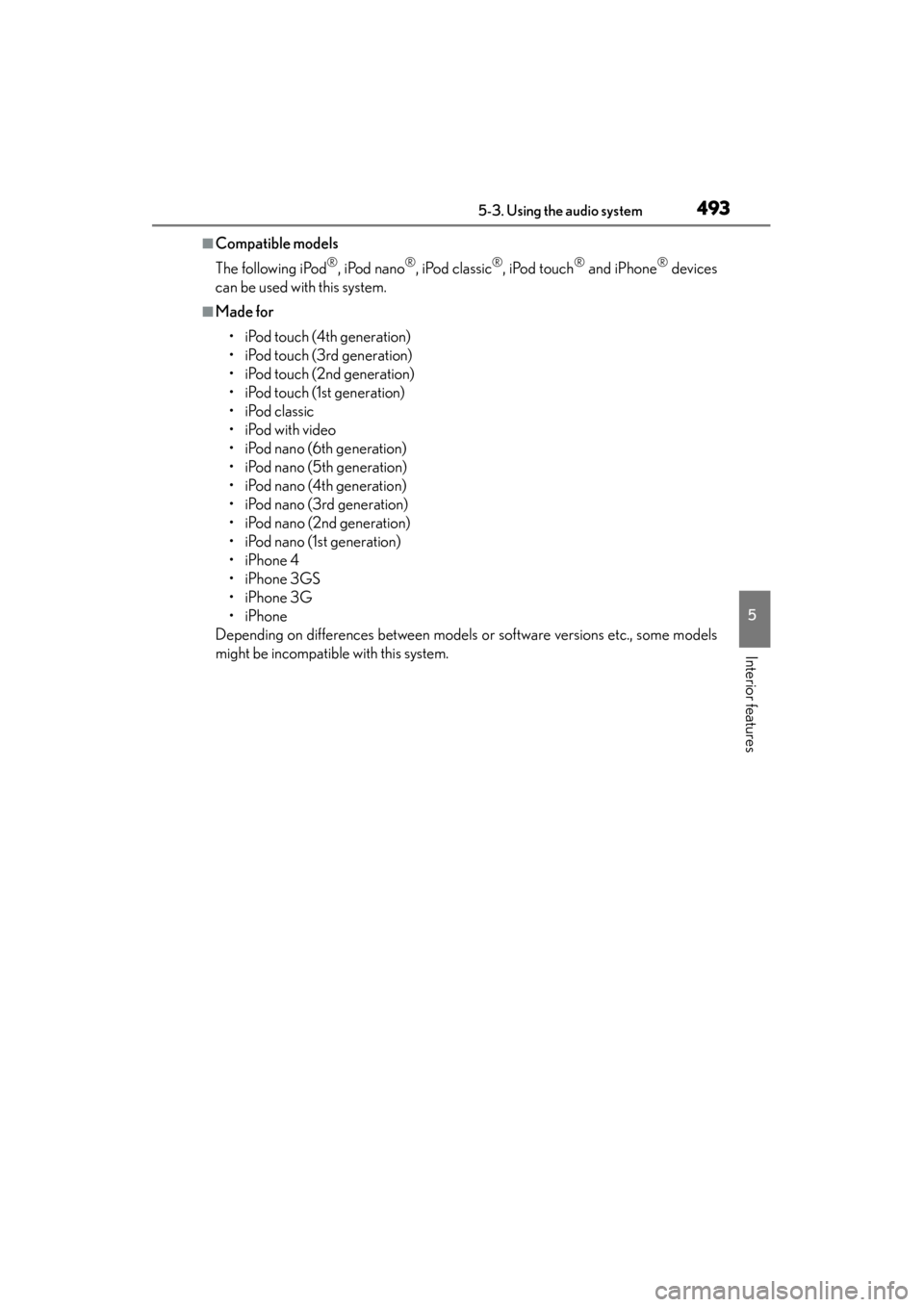
GS450h_U (OM30D01U)
4935-3. Using the audio system
5
Interior features
■Compatible models
The following iPod
®, iPod nano®, iPod classic®, iPod touch® and iPhone® devices
can be used with this system.
■Made for
• iPod touch (4th generation)
• iPod touch (3rd generation)
• iPod touch (2nd generation)
• iPod touch (1st generation)
• iPod classic
• iPod with video
• iPod nano (6th generation)
• iPod nano (5th generation)
• iPod nano (4th generation)
• iPod nano (3rd generation)
• iPod nano (2nd generation)
• iPod nano (1st generation)
• iPhone 4
• iPhone 3GS
• iPhone 3G
• iPhone
Depending on differences between models or software versions etc., some models
might be incompatible with this system.
GS450h_U.book Page 493 Monday, January 23, 2012 10:20 AM
Page 495 of 862
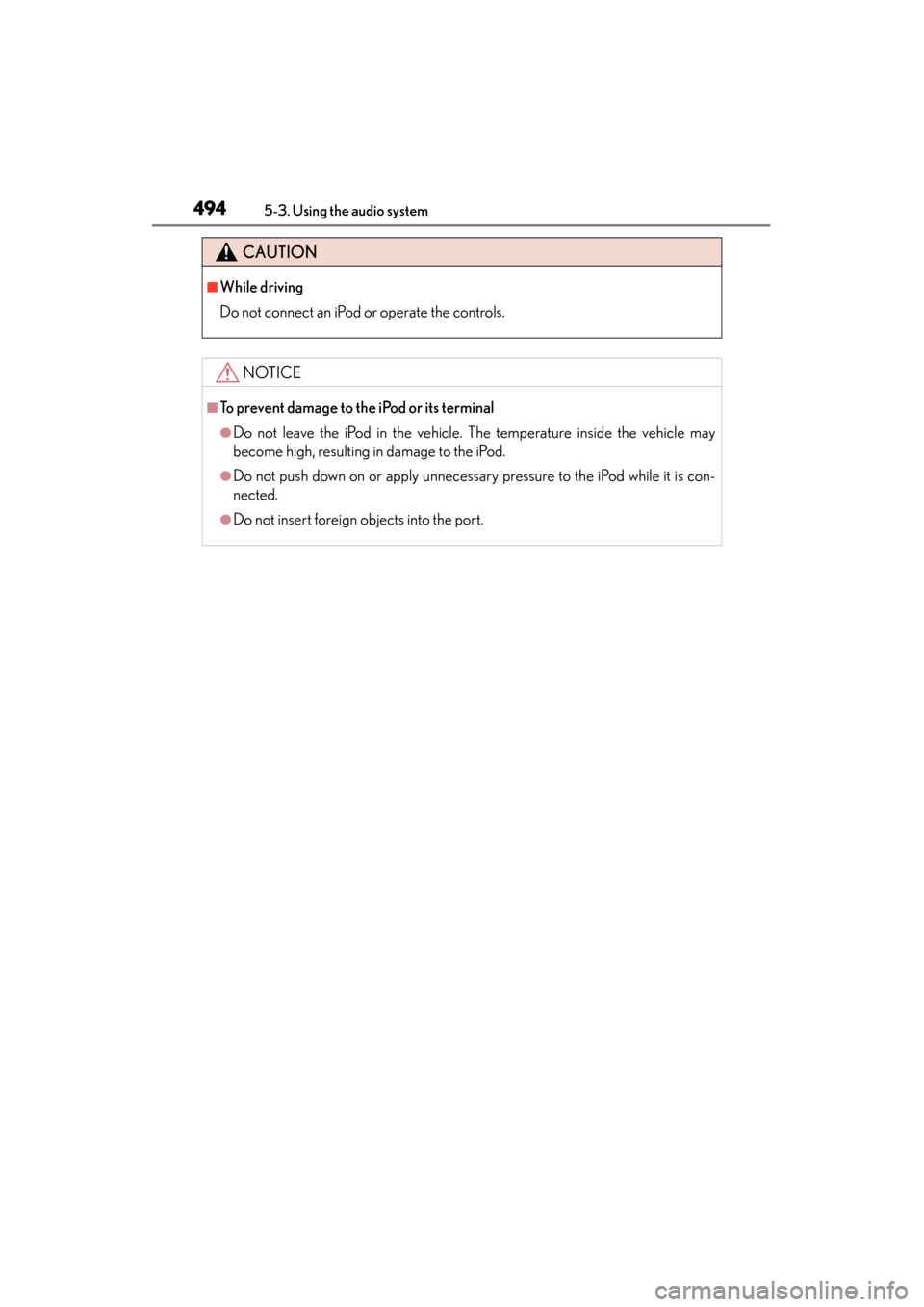
494
GS450h_U (OM30D01U)
5-3. Using the audio system
CAUTION
■While driving
Do not connect an iPod or operate the controls.
NOTICE
■To prevent damage to the iPod or its terminal
●Do not leave the iPod in the vehicle. The temperature inside the vehicle may
become high, resulting in damage to the iPod.
●Do not push down on or apply unnecessary pressure to the iPod while it is con-
nected.
●Do not insert foreign objects into the port.
GS450h_U.book Page 494 Monday, January 23, 2012 10:20 AM
Page 496 of 862
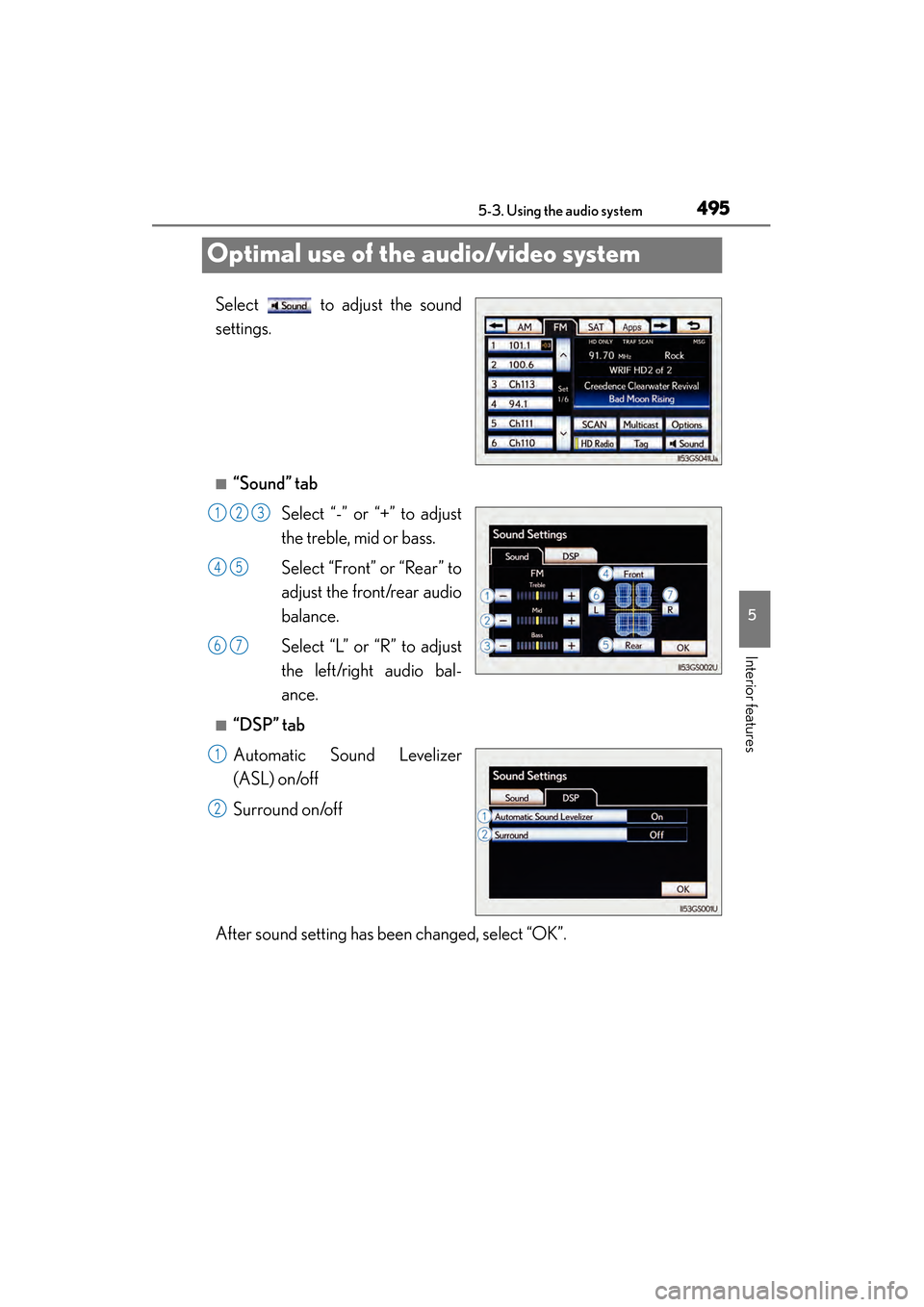
495
GS450h_U (OM30D01U)5-3. Using the audio system
5
Interior features
Optimal use of the audio/video system
Select to adjust the sound
settings.
■“Sound” tab Select “-” or “+” to adjust
the treble, mid or bass.
Select “Front” or “Rear” to
adjust the front/rear audio
balance.
Select “L” or “R” to adjust
the left/right audio bal-
ance.
■“DSP” tab
Automatic Sound Levelizer
(ASL) on/off
Surround on/off
After sound setting has been changed, select “OK”.
123
45
67
1
2
GS450h_U.book Page 495 Monday, January 23, 2012 10:20 AM
Page 497 of 862
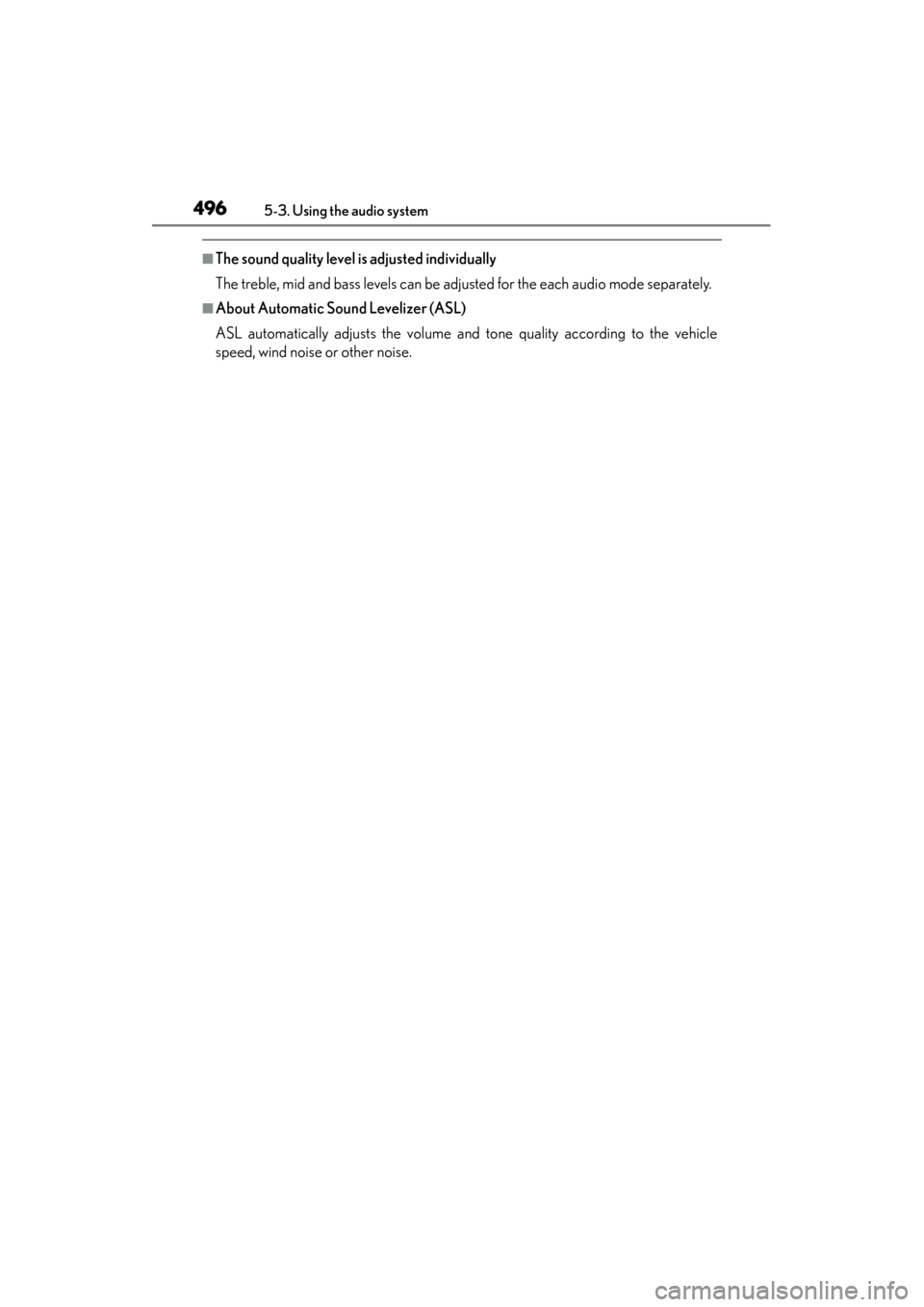
496
GS450h_U (OM30D01U)
5-3. Using the audio system
■The sound quality level is adjusted individually
The treble, mid and bass levels can be adjusted for the each audio mode separately.
■About Automatic Sound Levelizer (ASL)
ASL automatically adjusts the volume and tone quality according to the vehicle
speed, wind noise or other noise.
GS450h_U.book Page 496 Monday, January 23, 2012 10:20 AM
Page 498 of 862
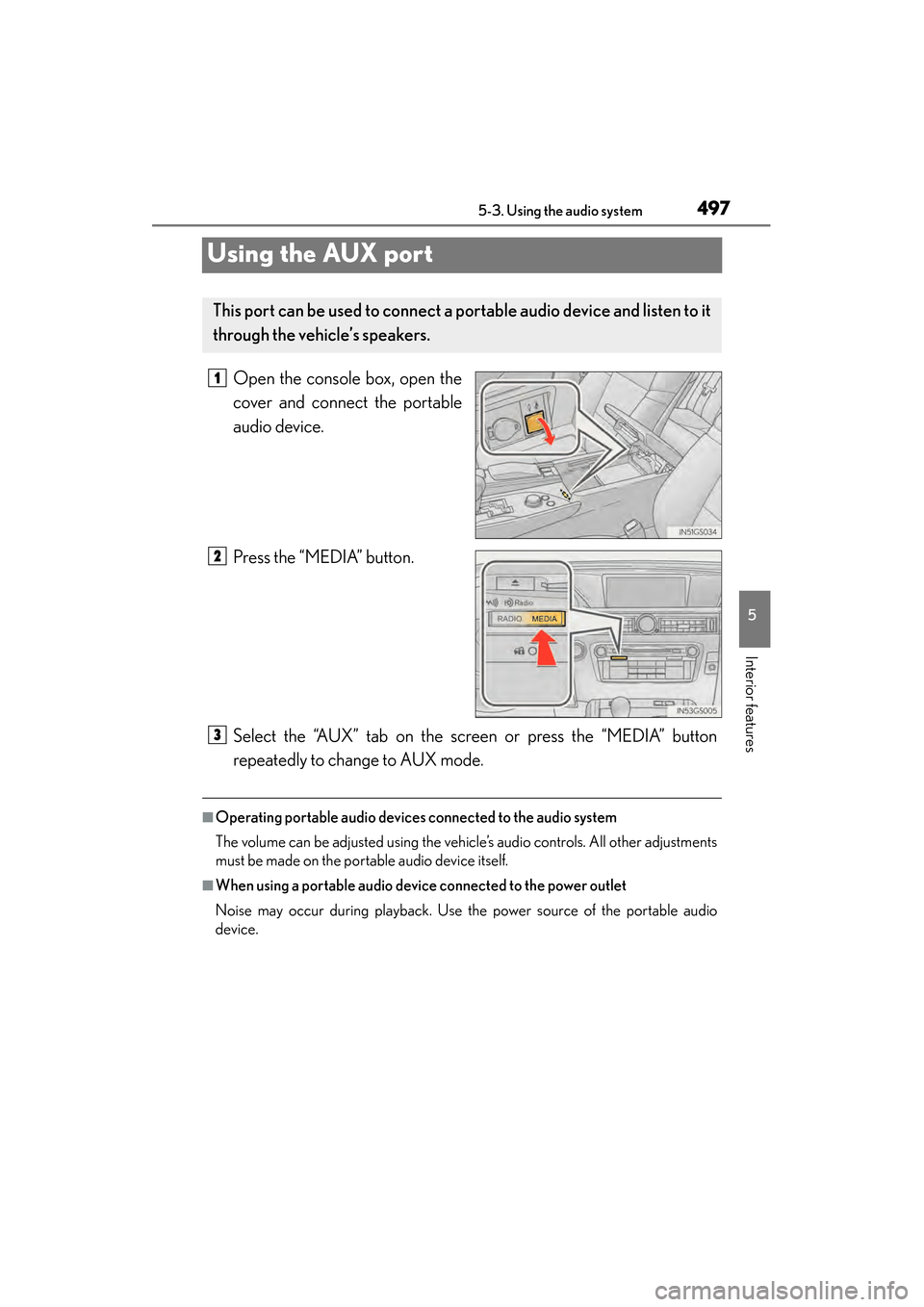
497
GS450h_U (OM30D01U)5-3. Using the audio system
5
Interior features
Using the AUX port
Open the console box, open the
cover and connect the portable
audio device.
Press the “MEDIA” button.
Select the “AUX” tab on the screen or press the “MEDIA” button
repeatedly to change to AUX mode.
■Operating portable audio devices connected to the audio system
The volume can be adjusted using the vehicle’s audio controls. All other adjustments
must be made on the portable audio device itself.
■When using a portable audio device connected to the power outlet
Noise may occur during playback. Use the power source of the portable audio
device.
This port can be used to connect a po rtable audio device and listen to it
through the vehicle’s speakers.
1
2
3
GS450h_U.book Page 497 Monday, January 23, 2012 10:20 AM
Page 499 of 862
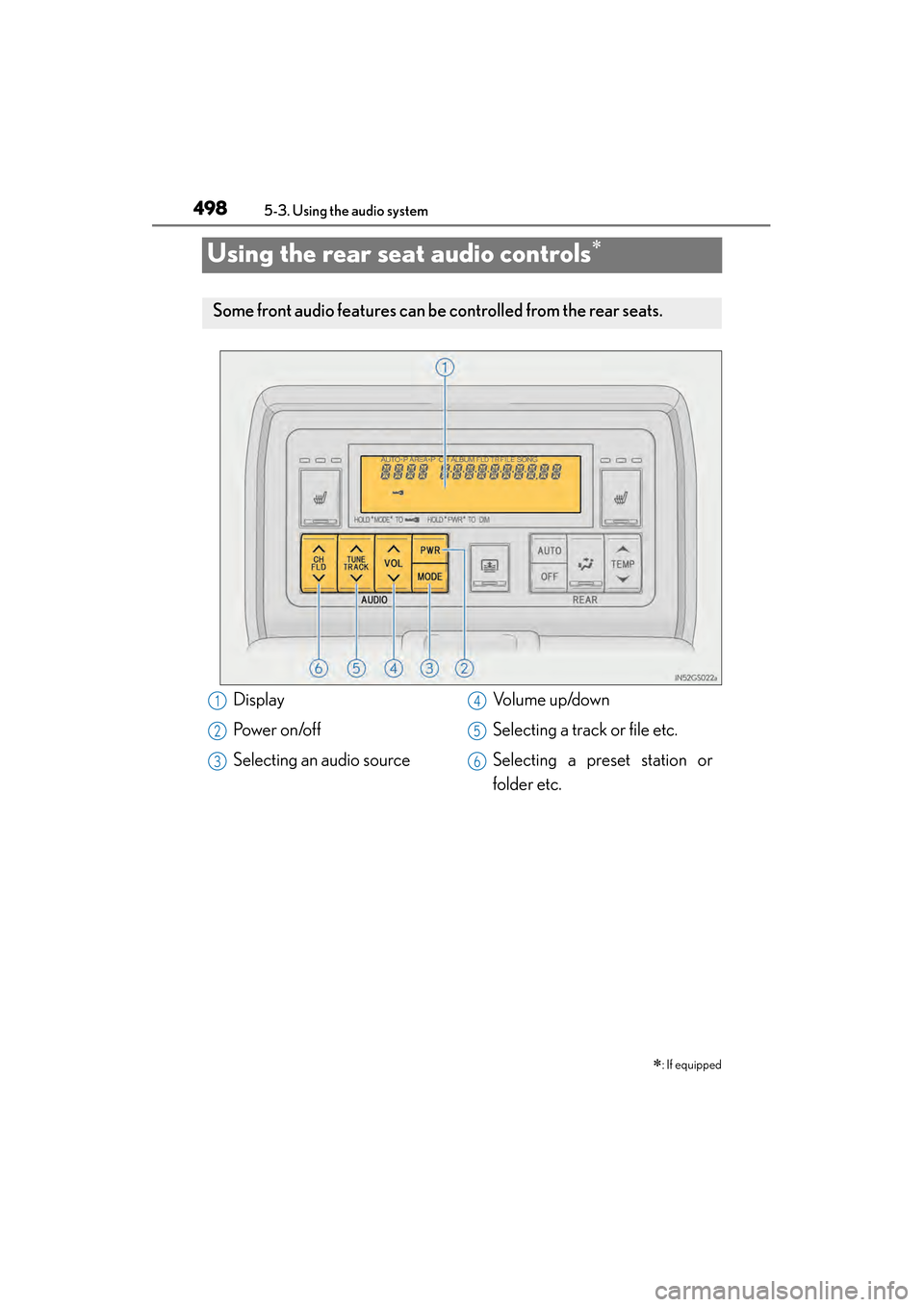
498
GS450h_U (OM30D01U)
5-3. Using the audio system
Using the rear seat audio controls∗
∗: If equipped
Some front audio features can be controlled from the rear seats.
Display
Po we r o n /o f f
Selecting an audio sourceVolume up/down
Selecting a track or file etc.
Selecting a preset station or
folder etc.1
2
3
4
5
6
GS450h_U.book Page 498 Monday, January 23, 2012 10:20 AM
Page 500 of 862
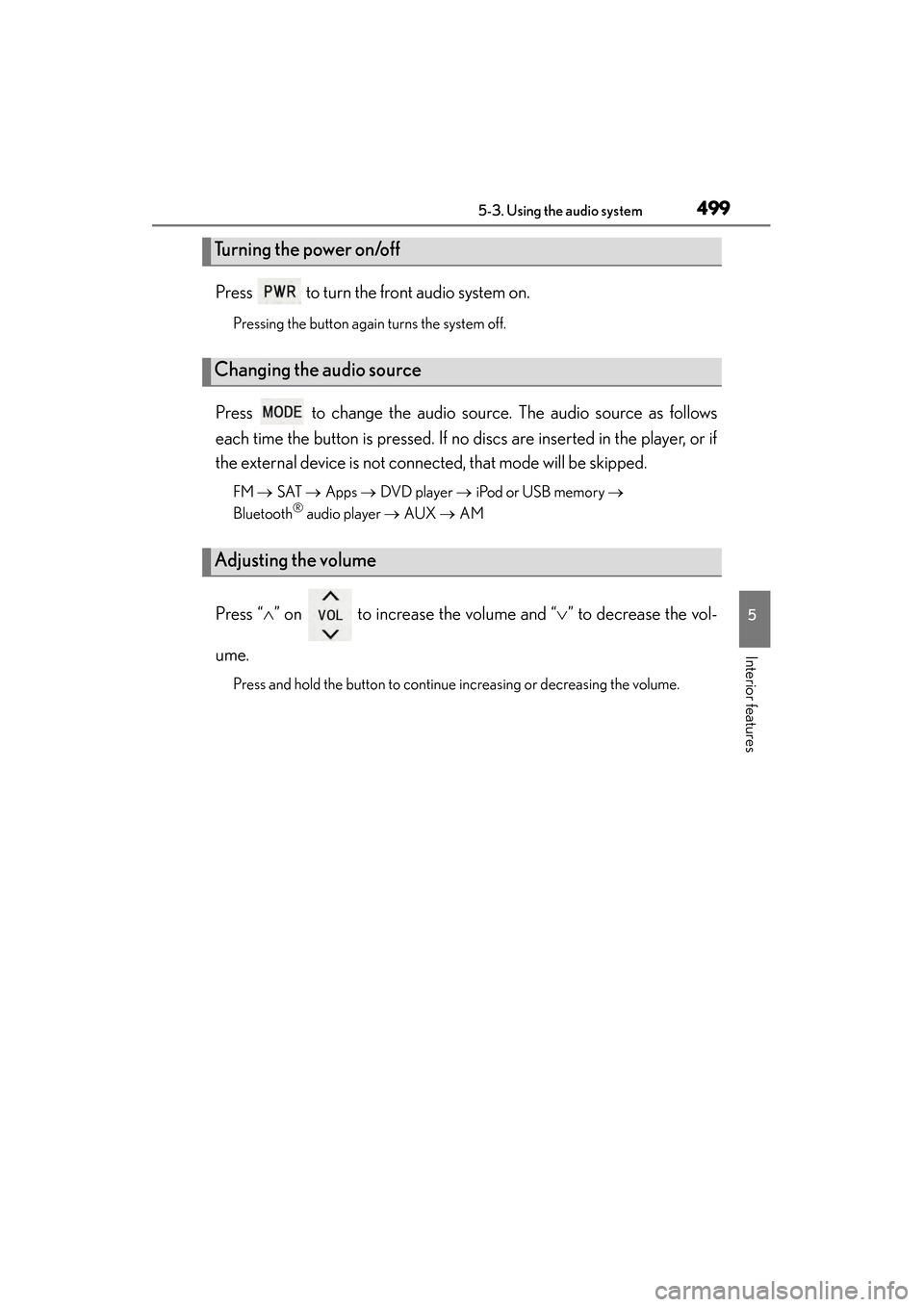
GS450h_U (OM30D01U)
4995-3. Using the audio system
5
Interior features
Press to turn the front audio system on.
Pressing the button again turns the system off.
Press to change the audio source. The audio source as follows
each time the button is pressed. If no discs are inserted in the player, or if
the external device is not connected, that mode will be skipped.
FM → SAT → Apps → DVD player → iPod or USB memory →
Bluetooth® audio player → AUX → AM
Press “ ∧” on to increase the volume and “ ∨” to decrease the vol-
ume.
Press and hold the button to continue increasing or decreasing the volume.
Turning the power on/off
Changing the audio source
Adjusting the volume
GS450h_U.book Page 499 Monday, January 23, 2012 10:20 AM