display Lexus GS450h 2013 Using the audio system / LEXUS 2013 GS450H OWNERS MANUAL (OM30D01U)
[x] Cancel search | Manufacturer: LEXUS, Model Year: 2013, Model line: GS450h, Model: Lexus GS450h 2013Pages: 860, PDF Size: 9.98 MB
Page 331 of 860

GS450h_U (OM30D01U)
3315-1. Remote Touch screen
5
Interior features
If the power switch is turned to
ACCESSORY or ON mode, the
initial screen will be displayed for a
few seconds as the system starts up.
Images shown on the initial screen can
be changed to suit individual prefer-
ences. (P. 3 4 1 )
SwitchPa g e
“Destination”Navigation System Owner’s Manual
“Info/Apps” or “Info”P. 1 0 9 /
Navigation System Owner’s Manual
“Setup”P. 3 3 6
“Radio”P. 3 8 6 , 4 0 9
“Media”P. 3 8 6 , 4 3 5
“Climate”P. 3 6 4
“Phone”P. 5 0 6
“Display”P. 3 3 2
Initial screen
Page 332 of 860
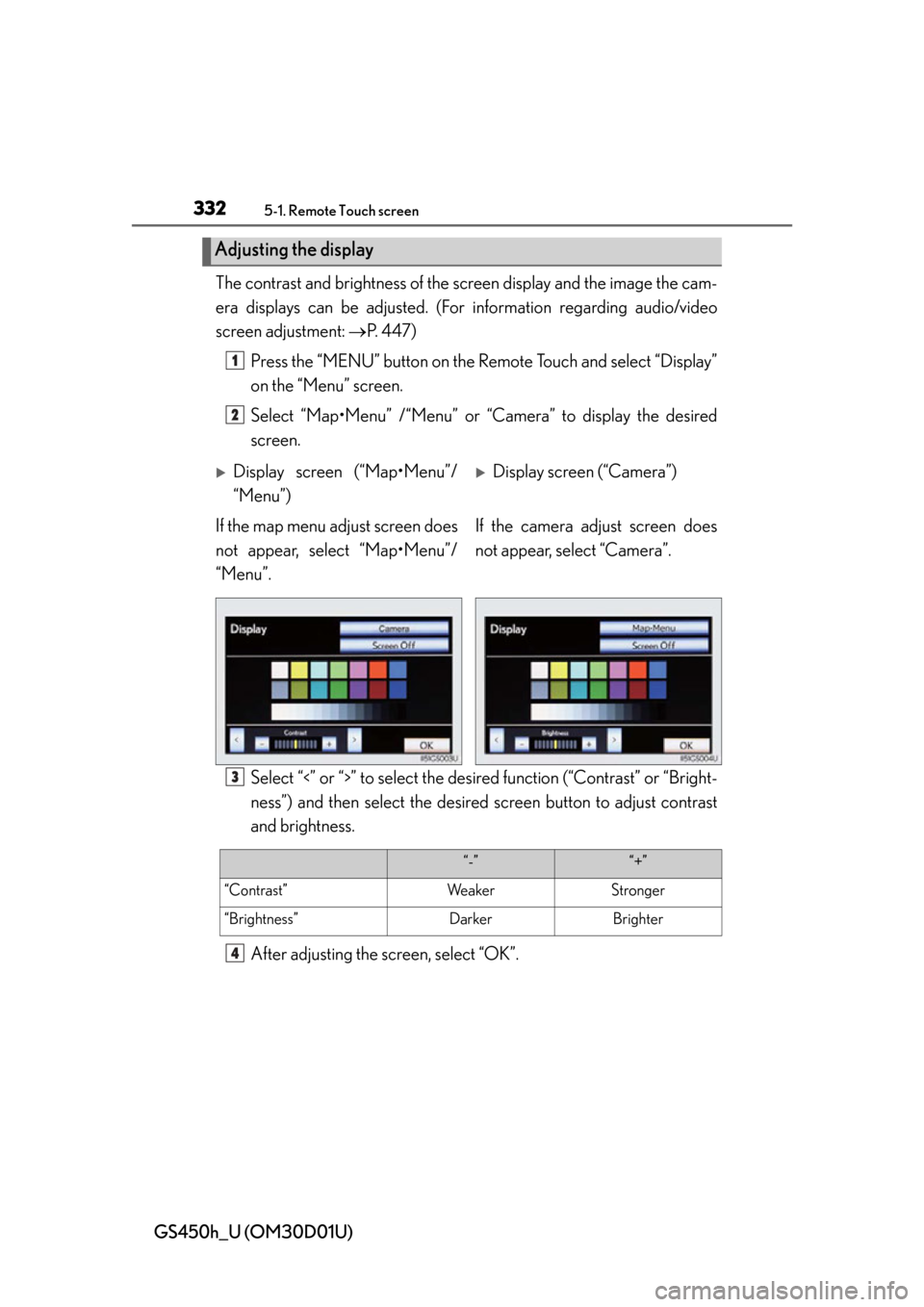
3325-1. Remote Touch screen
GS450h_U (OM30D01U)The contrast and brightness of the
screen display and the image the cam-
era displays can be adjusted. (For information regarding audio/video
screen adjustment: P. 4 4 7 )
Press the “MENU” butto n on the Remote Touch and select “Display”
on the “Menu” screen.
Select “Map•Menu” /“Menu” or “Camera” to display the desired
screen.
Select “<” or “>” to select the desir ed function (“Contrast” or “Bright-
ness”) and then select the desired screen button to adjust contrast
and brightness.
After adjusting the screen, select “OK”.
Adjusting the display
1
2
Display screen (“Map•Menu”/
“Menu”)Display screen (“Camera”)
If the map menu adjust screen does
not appear, select “Map•Menu”/
“Menu”. If the camera adjust screen does
not appear, select “Camera”.
3
“-”“+”
“Contrast”We a k e rStronger
“Brightness”DarkerBrighter
4
Page 333 of 860

GS450h_U (OM30D01U)
3335-1. Remote Touch screen
5
Interior features
■When using the Remote Touch screen
●If the screen is cold, the display may be dark, or the system may seem to be operat-
ing slightly slower than normal.
●When the screen is viewed through polarized sunglasses, a rainbow pattern may
appear on the screen due to optical characteristics of the screen. If this is disturb-
ing, please operate the screen without polarized sunglasses.
●Dimmed screen buttons cannot be operated.
■Changing between day mode and night mode
The display condition is not changed to night mode even if the headlight switch is
turned on when the vehicle is in a bright area such as daytime.
■To turn off the display
The display goes off when “Screen Off” is selected. To turn the “Display” screen back
on, select any button. The selected screen appears.
To display the screen in day mode, even with
the headlight switch on, select “Day Mode”
for brightness and contrast control.
If the screen is set to day mode with the
headlight switch turned on, this condition is
memorized even with the hybrid system
turned off.
NOTICE
■To avoid damaging the Remote Touch screen
Wipe off fingerprints using a glass cleaning cloth. Do not use chemical cleaners to
clean the screen, as they may damage the Remote Touch screen.
Page 334 of 860

3345-1. Remote Touch screen
GS450h_U (OM30D01U)Letters and numbers can be input via the screen.
■To input letters and numbers/symbols
Select the keys directly to enter letters, numbers or symbols.
: Select to erase one character. Select and hold to continue erasing
characters.
“A-Z”: To change letters and numbers
“Other”: To display symbols : To enter in lower case
: To enter in upper case
Inputting letters and numbers/list screen operation
Letters and numbersSymbols
Page 335 of 860

GS450h_U (OM30D01U)
3355-1. Remote Touch screen
5
Interior features
■Layout type
Keyboard layout can be changed. (P. 3 4 1 )
■List screen operation
When a list is displayed, use the
appropriate screen button to
scroll through the list.
: Select to skip to the next or
previous page. Select and hold
or to scroll through the
displayed list.
: This indicates the displayed screen’s position.
: If appears to the right of an item name, the complete name
is too long for the display.
Select to scroll to the end of
the name. Select to move to
the beginning of the name.
■If you select
The display returns to the previous screen.
“A B C ” t y p e“QWERTY” type
Page 339 of 860

GS450h_U (OM30D01U)
3395-1. Remote Touch screen
5
Interior features
If “Other” is selected, the zone
can be adjusted manually. Select
“+” or “-” to adjust the time zone
and then select “OK”.
●Daylight saving time
To select “On” or “Off” for daylight saving time.
■Selecting a language
The language can be changed.Select “Language” on the “General Settings” screen.
Select the desired screen but-
ton.
Select “Yes”.
The previous screen will be displayed.
Select “Save”.
1
2
3
4
Page 344 of 860

3445-1. Remote Touch screen
GS450h_U (OM30D01U)
■Changing the screen off image
Select “Screen Off” on the “Display” screen to turn off the screen. An
image can be copied from a USB memory and can be set to display
when “Screen Off” is selected.
When saving the images to a USB memory, name the folder that the
screen off image is saved to “Disp layOffImage”. If these folder names
are not used, the system cannot do wnload the images. (The folder
names are case sensitive.)
●Transferring data
Open the console box.
Open the cover and connect a
USB memory.
Turn on the power of the USB
memory if it is not turned on.
Close the console box.
Select “Customize Screen Off Image” on the “General Settings”
screen.
1
2
3
4
Page 347 of 860
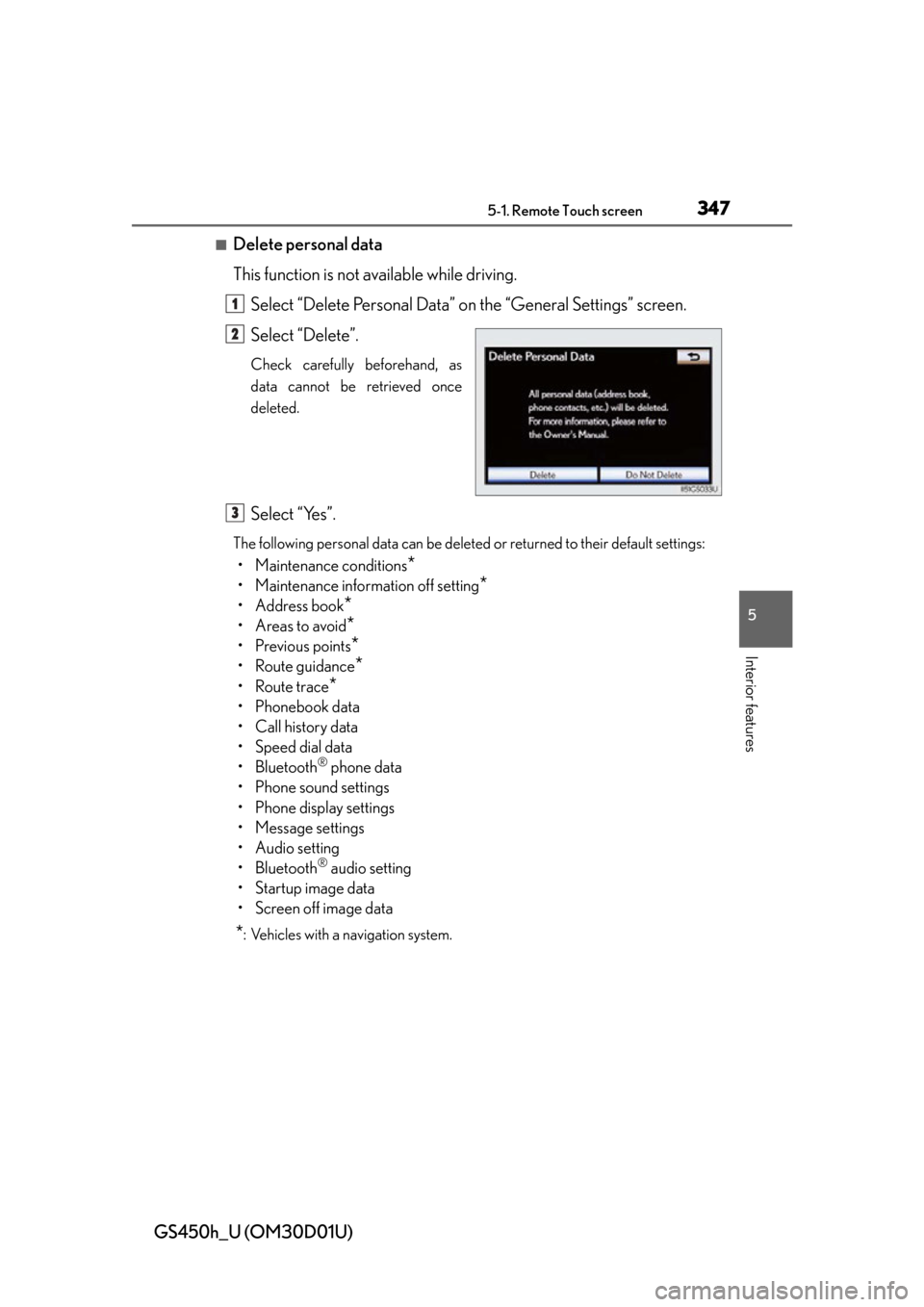
GS450h_U (OM30D01U)
3475-1. Remote Touch screen
5
Interior features
■Delete personal data
This function is not available while driving.Select “Delete Personal Data” on the “General Settings” screen.
Select “Delete”.
Check carefully beforehand, as
data cannot be retrieved once
deleted.
Select “Yes”.
The following personal data can be deleted or returned to their default settings:
• Maintenance conditions*
• Maintenance information off setting*
• Address book*
•Areas to avoid*
• Previous points*
• Route guidance*
• Route trace*
•Phonebook data
• Call history data
• Speed dial data
• Bluetooth
® phone data
• Phone sound settings
• Phone display settings
• Message settings
• Audio setting
• Bluetooth
® audio setting
• Startup image data
• Screen off image data
*: Vehicles with a navigation system.
1
2
3
Page 351 of 860

GS450h_U (OM30D01U)
3515-1. Remote Touch screen
5
Interior features
Select “Phone” on the “Setup” screen.Phone sound settings
Detailed information: P. 5 3 5
Phonebook settings
Detailed information: P. 5 3 7
Message settings
Detailed information: P. 5 5 1
Phone display settings
Detailed information: P. 555
Select “Bluetooth*” on the “Setup” screen.
Registered devices
Detailed information: P. 559
Selecting a Bluetooth® phone
Detailed information: P. 5 6 5
Selecting portable player
Detailed information: P. 5 6 6
Detailed Bluetooth® settings
Detailed information: P. 5 6 7
*: Bluetooth is a registered trademark
of Bluetooth SIG, Inc.
Phone settings
1
2
3
4
Bluetooth® Settings
1
2
3
4
Page 354 of 860
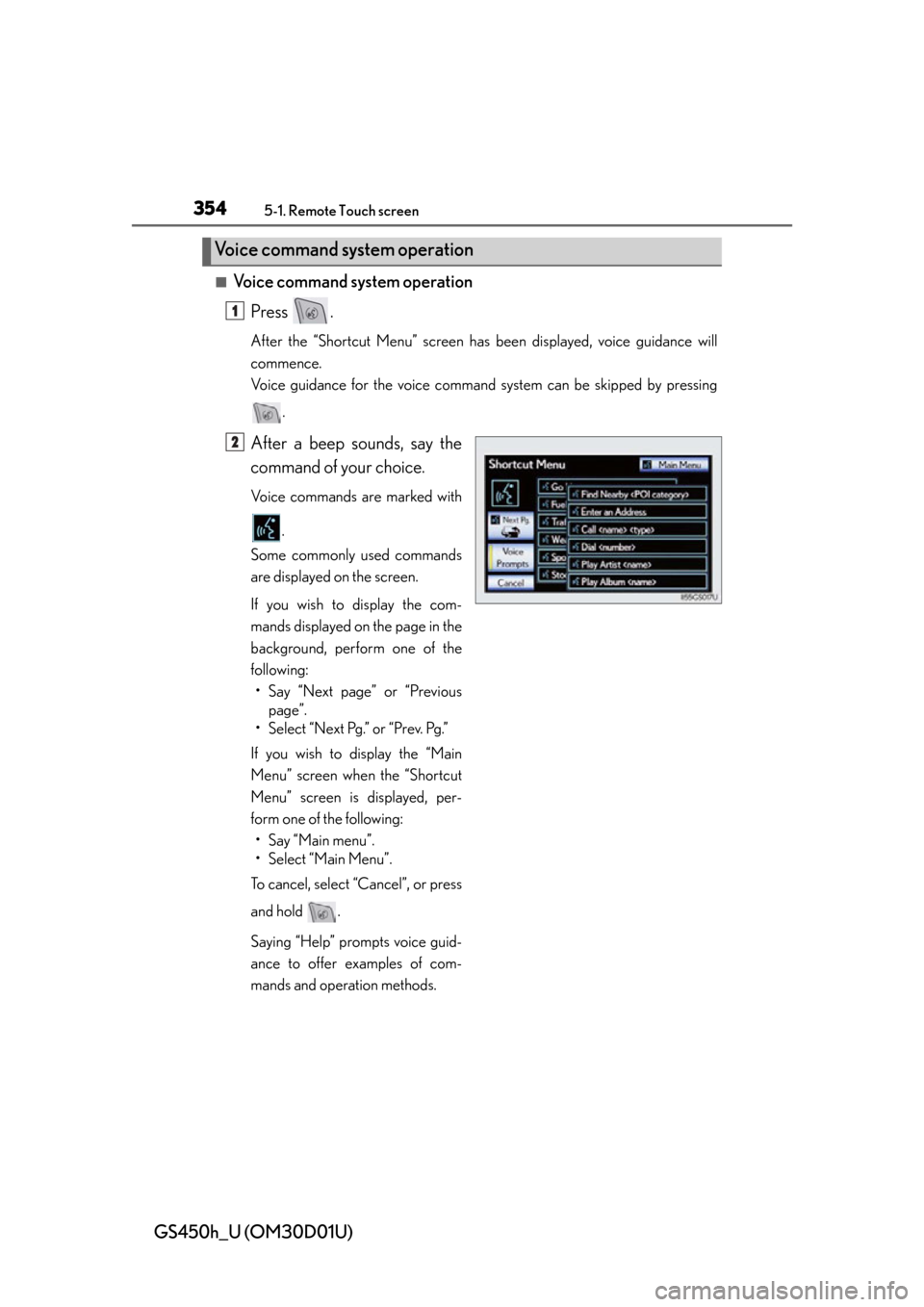
3545-1. Remote Touch screen
GS450h_U (OM30D01U)
■Voice command system operationPress .
After the “Shortcut Menu” screen has been displayed, voice guidance will
commence.
Voice guidance for the voice command system can be skipped by pressing
.
After a beep sounds, say the
command of your choice.
Voice commands are marked with
.
Some commonly used commands
are displayed on the screen.
If you wish to display the com-
mands displayed on the page in the
background, perform one of the
following: • Say “Next page” or “Previous page”.
• Select “Next Pg.” or “Prev. Pg.”
If you wish to display the “Main
Menu” screen when the “Shortcut
Menu” screen is displayed, per-
form one of the following: • Say “Main menu”.
• Select “Main Menu”.
To cancel, select “Cancel”, or press
and hold .
Saying “Help” prompts voice guid-
ance to offer examples of com-
mands and operation methods.
Voice command system operation
1
2