display Lexus GS450h 2013 Using the audio system / LEXUS 2013 GS450H OWNERS MANUAL (OM30D01U)
[x] Cancel search | Manufacturer: LEXUS, Model Year: 2013, Model line: GS450h, Model: Lexus GS450h 2013Pages: 860, PDF Size: 9.98 MB
Page 527 of 860
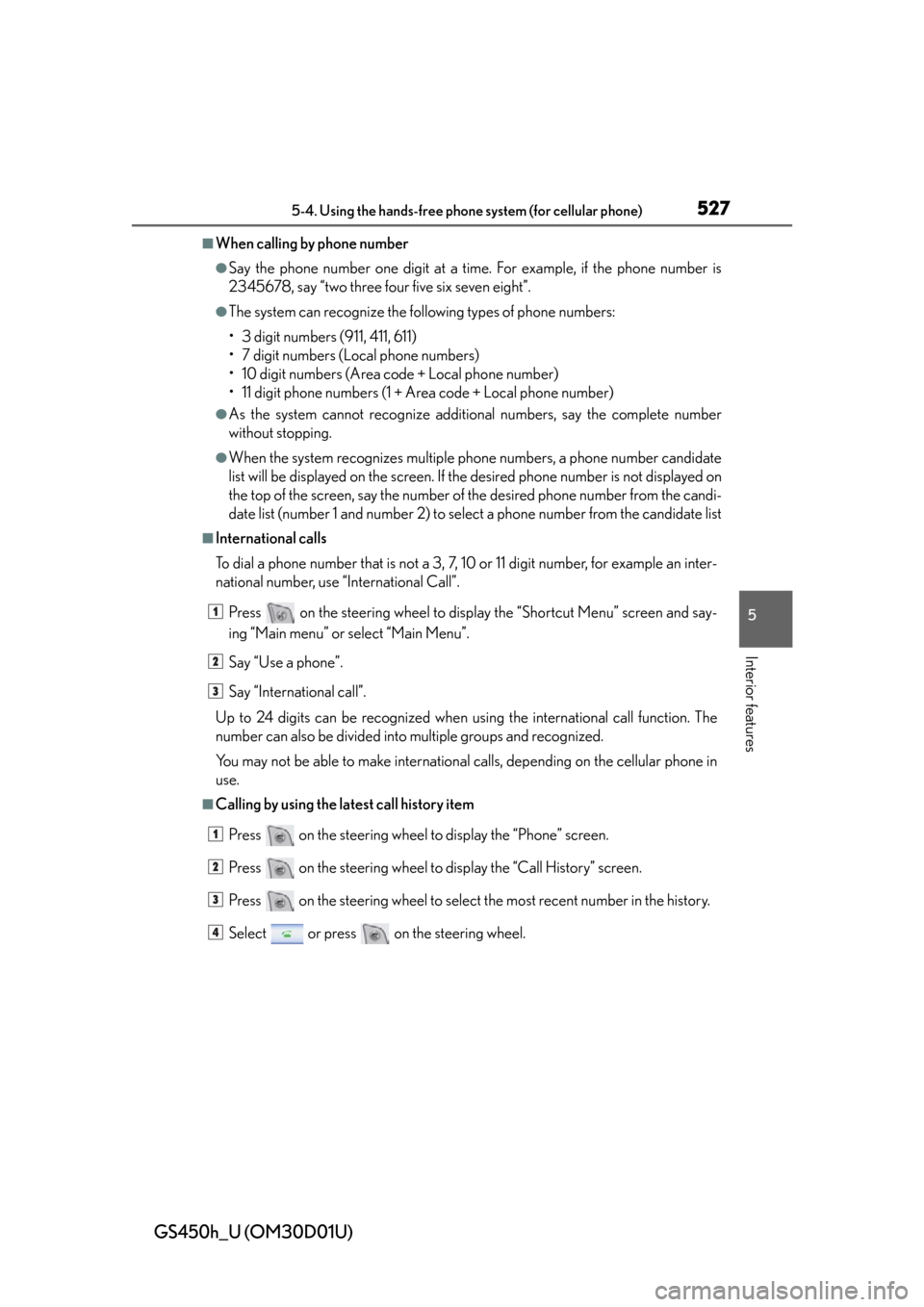
GS450h_U (OM30D01U)
5275-4. Using the hands-free phone system (for cellular phone)
5
Interior features
■When calling by phone number
●Say the phone number one digit at a time. For example, if the phone number is
2345678, say “two three four five six seven eight”.
●The system can recognize the following types of phone numbers:
• 3 digit numbers (911, 411, 611)
• 7 digit numbers (Local phone numbers)
• 10 digit numbers (Area code + Local phone number)
• 11 digit phone numbers (1 + Area code + Local phone number)
●As the system cannot reco gnize additional numbers, say the complete number
without stopping.
●When the system recognizes multiple ph one numbers, a phone number candidate
list will be displayed on the screen. If the desired phone number is not displayed on
the top of the screen, say the number of the desired phone number from the candi-
date list (number 1 and number 2) to sele ct a phone number from the candidate list
■International calls
To dial a phone number that is not a 3, 7, 10 or 11 digit number, for example an inter-
national number, use “International Call”.
Press on the steering wheel to display the “Shortcut Menu” screen and say-
ing “Main menu” or select “Main Menu”.
Say “Use a phone”.
Say “International call”.
Up to 24 digits can be recognized when using the international call function. The
number can also be divided into multiple groups and recognized.
You may not be able to make international calls, depending on the cellular phone in
use.
■Calling by using the latest call history item
Press on the steering wheel to display the “Phone” screen.
Press on the steering wheel to display the “Call History” screen.
Press on the steering wheel to select the most recent number in the history.
Select or press on the steering wheel.
1
2
3
1
2
3
4
Page 528 of 860

528
GS450h_U (OM30D01U)
5-4. Using the hands-free phone system (for cellular phone)
■To cancel voice recognition
●Press and hold .
●Press on the steering wheel.
●Select “Cancel”.
■When using voice recognition
Use correct commands and speak clearly, otherwise the system may not correctly
recognize the command. Wind or other nois es may also cause the system not to rec-
ognize the desired command.
When a call is received, the following screen is displayed together with a
sound.
Select or press on the
steering wheel.
■To refuse a call
Select or press on the steering wheel.
■To adjust the incoming call volume
Select “-” or “+”, turn the “PWR/V OL” knob, or use the volume switch
on the steering wheel.
■International calls
Received international calls may not be di splayed correctly depending on the cellu-
lar phone in use.
Receiving a call
Page 529 of 860
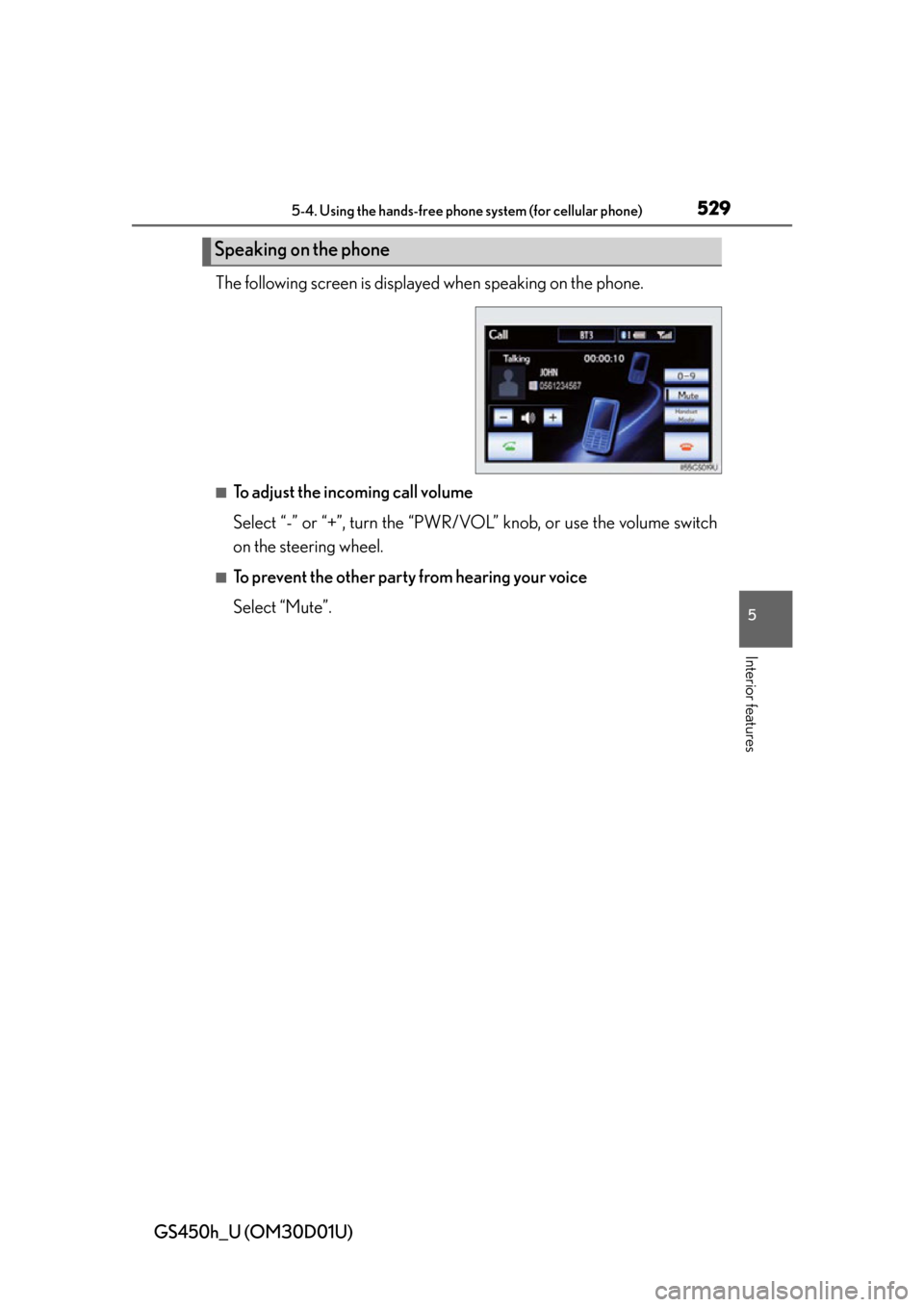
GS450h_U (OM30D01U)
5295-4. Using the hands-free phone system (for cellular phone)
5
Interior features
The following screen is displayed when speaking on the phone.
■To adjust the incoming call volume
Select “-” or “+”, turn the “PWR/V OL” knob, or use the volume switch
on the steering wheel.
■To prevent the other party from hearing your voice
Select “Mute”.
Speaking on the phone
Page 530 of 860
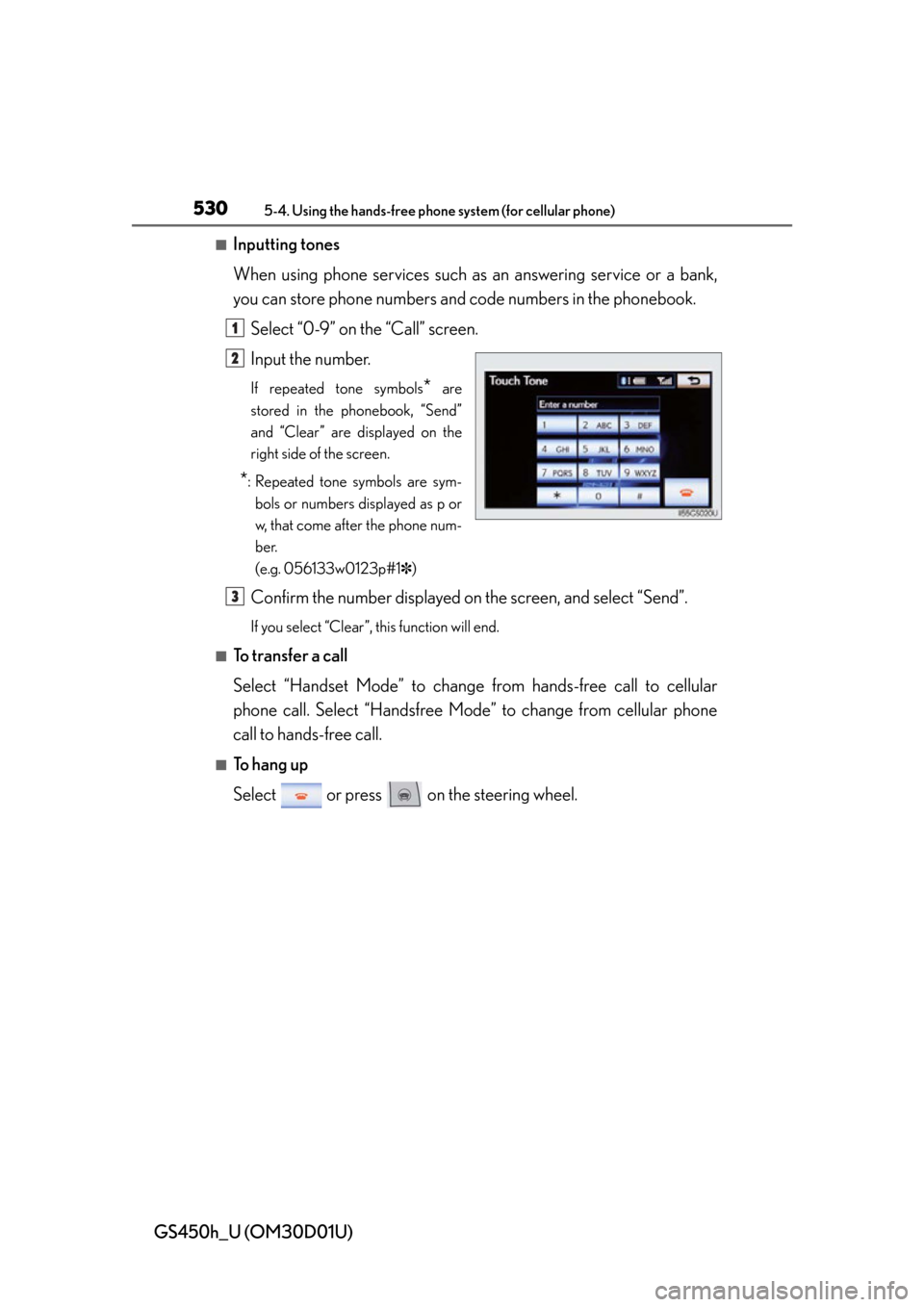
530
GS450h_U (OM30D01U)
5-4. Using the hands-free phone system (for cellular phone)
■Inputting tones
When using phone services such as an answering service or a bank,
you can store phone numbers and code numbers in the phonebook.
Select “0-9” on the “Call” screen.
Input the number.
If repeated tone symbols* are
stored in the phonebook, “Send”
and “Clear” are displayed on the
right side of the screen.
*: Repeated tone symbols are sym- bols or numbers displayed as p or
w, that come after the phone num-
ber.
(e.g. 056133w0123p#1 ✽)
Confirm the number displayed on the screen, and select “Send”.
If you select “Clear”, this function will end.
■To transfer a call
Select “Handset Mode” to change from hands-free call to cellular
phone call. Select “Handsfree Mode” to change from cellular phone
call to hands-free call.
■To hang up
Select or press on the steering wheel.
1
2
3
Page 531 of 860

GS450h_U (OM30D01U)
5315-4. Using the hands-free phone system (for cellular phone)
5
Interior features
■Call waiting
When a connected call is interrupted by the third party, the incoming
call message will be displayed.
●To talk with the other party: Select or press on the steer-
ing wheel.
●To refuse the call: Select or press on the steering wheel.
Everytime you select or press on the steering wheel after a
call is interrupted, you will be switched to the other party.
If your cellular phone is not accepted in HFP Ver. 1.5, this function can-
not be used.
■Transferring calls
●It is not possible to transfer from hands-free to a cellular phone while driving.
●If you transfer from a cellular phone to hands-free, the hands-free screen will be
displayed, and you can operate the system using the screen.
●Transfer method and operation may vary according to the cellular phone used.
●For operation of the cellular phone in use, see the phone’s manual.
■Repeated tone symbols
When the “p” pause tone is used, after wait ing 2 seconds the tone data up until the
next pause tone will be automatically sent . When the “w” pause tone is used, the tone
data up until the next pause tone will be automatically sent after user operation.
■While driving
Key input is unavailable.
■Voice recognition during a call
“Send Tones” can be operated by voice recognition. ( P. 3 5 3 )
■Interrupt call operation
Interrupt call operation may differ from depending on your phone company and the
cellular phone.
Page 532 of 860

532
GS450h_U (OM30D01U)
5-4. Using the hands-free phone system (for cellular phone)
Received messages can be forwarded from the connected Bluetooth®
phone, enabling checking and replying (Quick reply).
■Checking a message
Display the “Phone” screen. ( P. 515)
Select “Messages” on the “Phone” screen.
Depending on the ty pe of Bluetooth® phone being connected, it may be nec-
essary to perform additi onal steps on the phone.
When “Message Transfer” is set to “Off”, a confirmation screen will be dis-
played. Select “Yes”.
Select the desired message to
check.
The text of the message is not dis-
played while driving.
Selecting “Previous” or “Next” dis-
plays the previous or next message.
Select “Play” to start reading ou t of the message. Select “Stop” to
stop the function.
■To adjust the message reading out volume
Select “-” or “+”, turn the “PWR/V OL” knob, or use the volume switch
on the steering wheel.
■Replying a message (Quick reply)
Select “Reply” on the desired
message screen.
Using a Bluetooth® phone message
1
2
3
4
1
Page 533 of 860

GS450h_U (OM30D01U)
5335-4. Using the hands-free phone system (for cellular phone)
5
Interior features
Select the desired message.
Select “Send”.
While the message is being sent, a
sending message screen is dis-
played.
■To check the message
●Messages are displayed in the appropriate connected Bluetooth® phone’s regis-
tered mail address folder. Select the tab of the desired folder to be displayed.
●Only received messages on the connected Bluetooth® phone can be displayed.
●When the received message is an e-mail and “Update Message Read Status on
Phone” is set to “On”, “Mark as Unread” or “Mark as Read” can be selected. Select
“Mark as Unread” to mark mails that have been read on the Bluetooth
® phone as
unread. Conversely, select “Mark as Read” to mark mails that have not been read
on the Bluetooth
® phone as read. ( P. 5 5 1 )
■Calling using SMS/MMS message
You can call using the SMS (Short Mess age Service)/MMS (Multimedia Messaging
Service) message sender’s phone number. ( P. 525)
■If the message delivery failed
If message delivery has failed, a notification will be displayed on the screen.
Select “Retry” to attempt to send the message again or select “Cancel” to cancel.
■Editing a quick reply message
You can edit the “Quick Reply Messages”. ( P. 5 5 3 )
■New message notification
If “New Message Pop-up” and “New Message Voice Notification” are set to “On”, a
notification appears on the screen and a voice notification will be heard when a new
message arrives, select “Read” to check the message, also to check the message
later, select “Ignore”. When “Automatic Message Readout” is set to “On”, the mes-
sage will be automatically read out. ( P. 5 5 1 )
2
Page 534 of 860
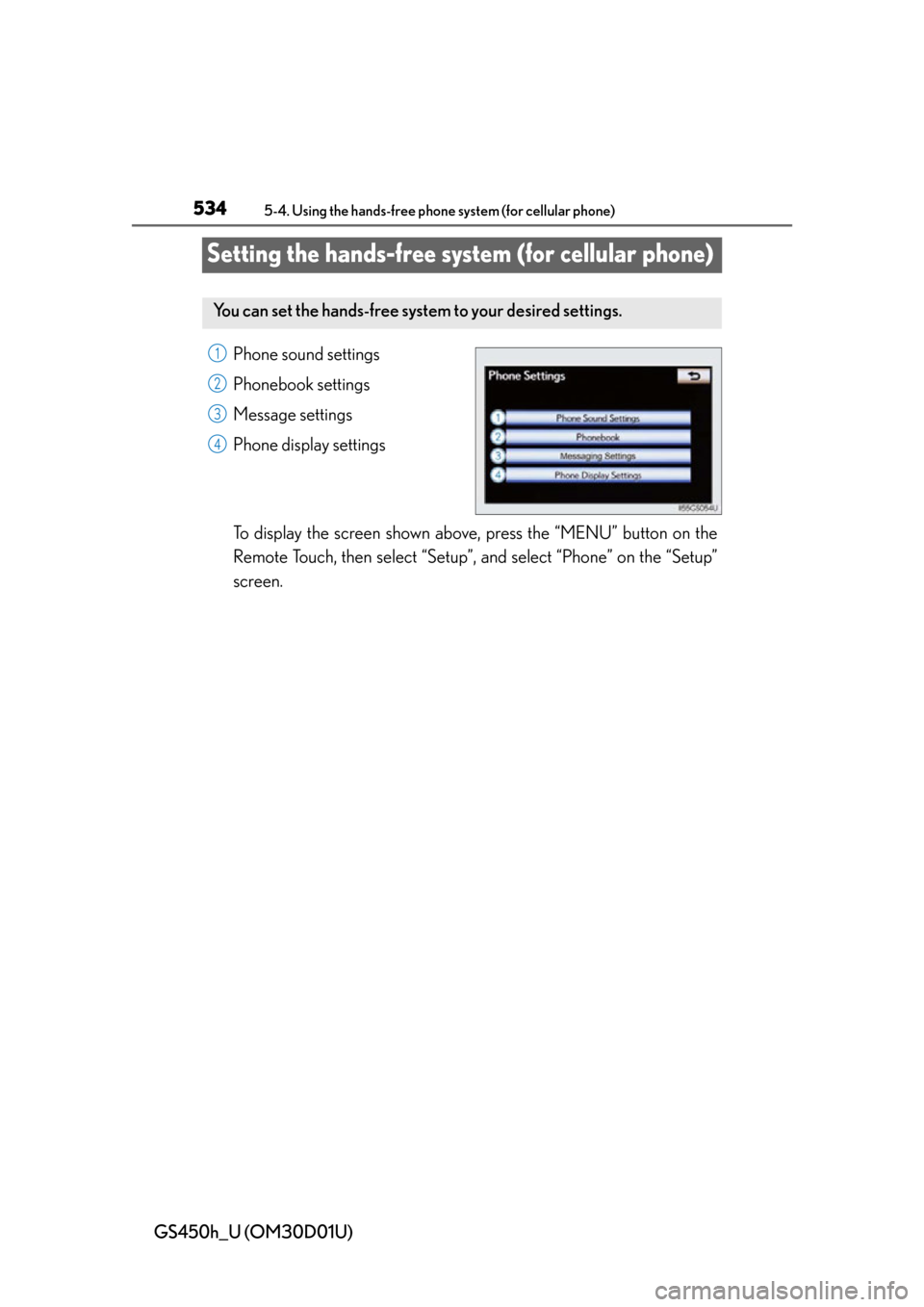
534
GS450h_U (OM30D01U)
5-4. Using the hands-free phone system (for cellular phone)
Setting the hands-free system (for cellular phone)
Phone sound settings
Phonebook settings
Message settings
Phone display settings
To display the screen shown above, press the “MENU” button on the
Remote Touch, then select “Setup”, and select “Phone” on the “Setup”
screen.
You can set the hands-free system to your desired settings.
1
2
3
4
Page 535 of 860
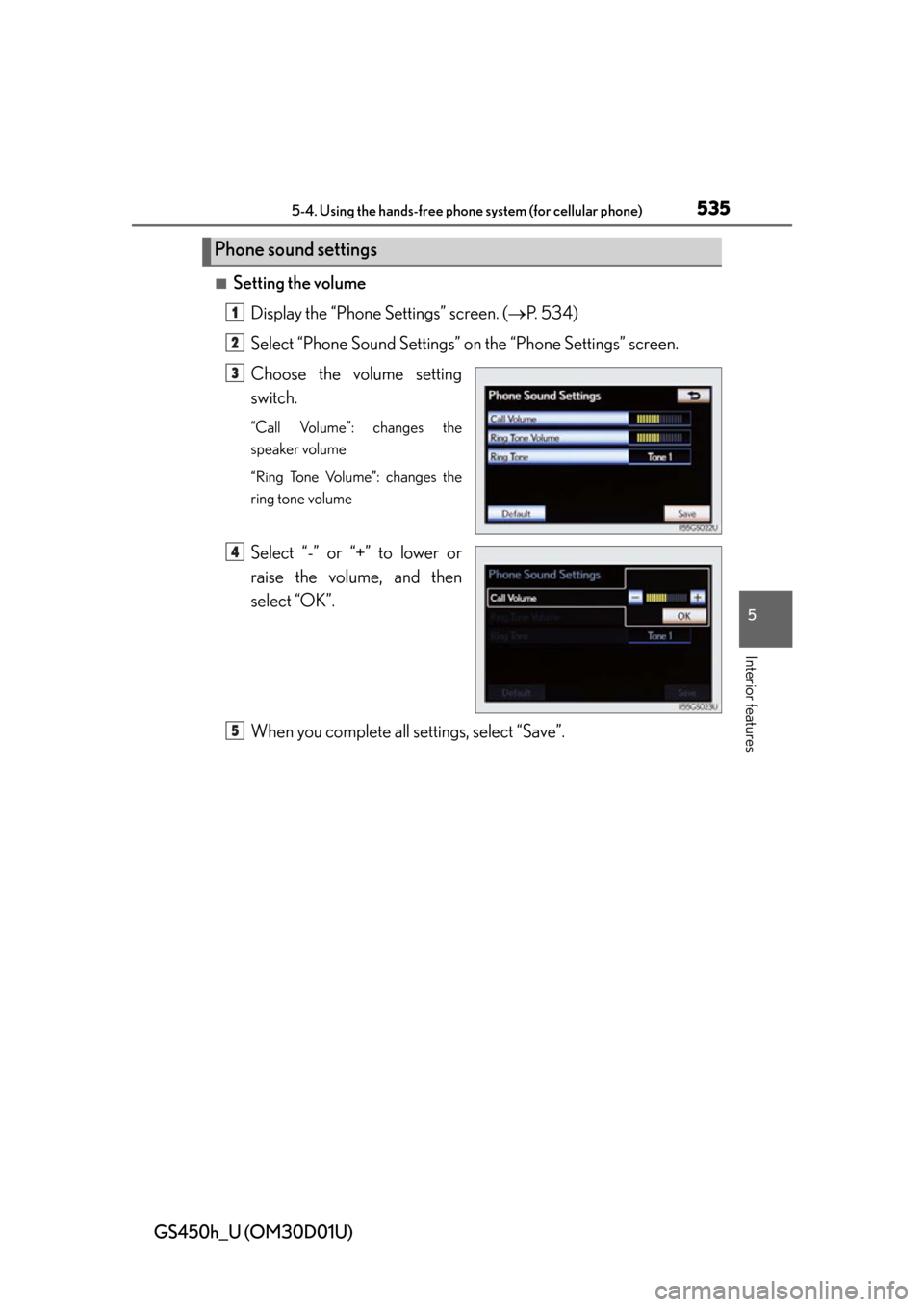
GS450h_U (OM30D01U)
5355-4. Using the hands-free phone system (for cellular phone)
5
Interior features
■Setting the volumeDisplay the “Phone Settings” screen. ( P. 5 3 4 )
Select “Phone Sound Settings” on the “Phone Settings” screen.
Choose the volume setting
switch.
“Call Volume”: changes the
speaker volume
“Ring Tone Volume”: changes the
ring tone volume
Select “-” or “+” to lower or
raise the volume, and then
select “OK”.
When you complete all settings, select “Save”.
Phone sound settings
1
2
3
4
5
Page 536 of 860

536
GS450h_U (OM30D01U)
5-4. Using the hands-free phone system (for cellular phone)
■Setting the ring tone
Display the “Phone Settings” screen. ( P. 5 3 4 )
Select “Phone Sound Settings” on the “Phone Settings” screen.
Select “Ring Tone” on the “Phone Sound Settings” screen.
Select the screen button cor-
responding to the desired ring
tone.
Ring tones can be heard by select-
ing the screen buttons, and then
“OK”.
When you complete setting, select “Save”.
■Adaptive volume control
When traveling at 50 mph (80 km/h) or more, the system automatically raises the
volume.
■To return to the default phone sound settings
Select “Default”, and then “Yes”.
1
2
3
4
5