navigation Lexus GS450h 2013 Using the audio system / LEXUS 2013 GS450H (OM30D01U) User Guide
[x] Cancel search | Manufacturer: LEXUS, Model Year: 2013, Model line: GS450h, Model: Lexus GS450h 2013Pages: 860, PDF Size: 9.98 MB
Page 337 of 860
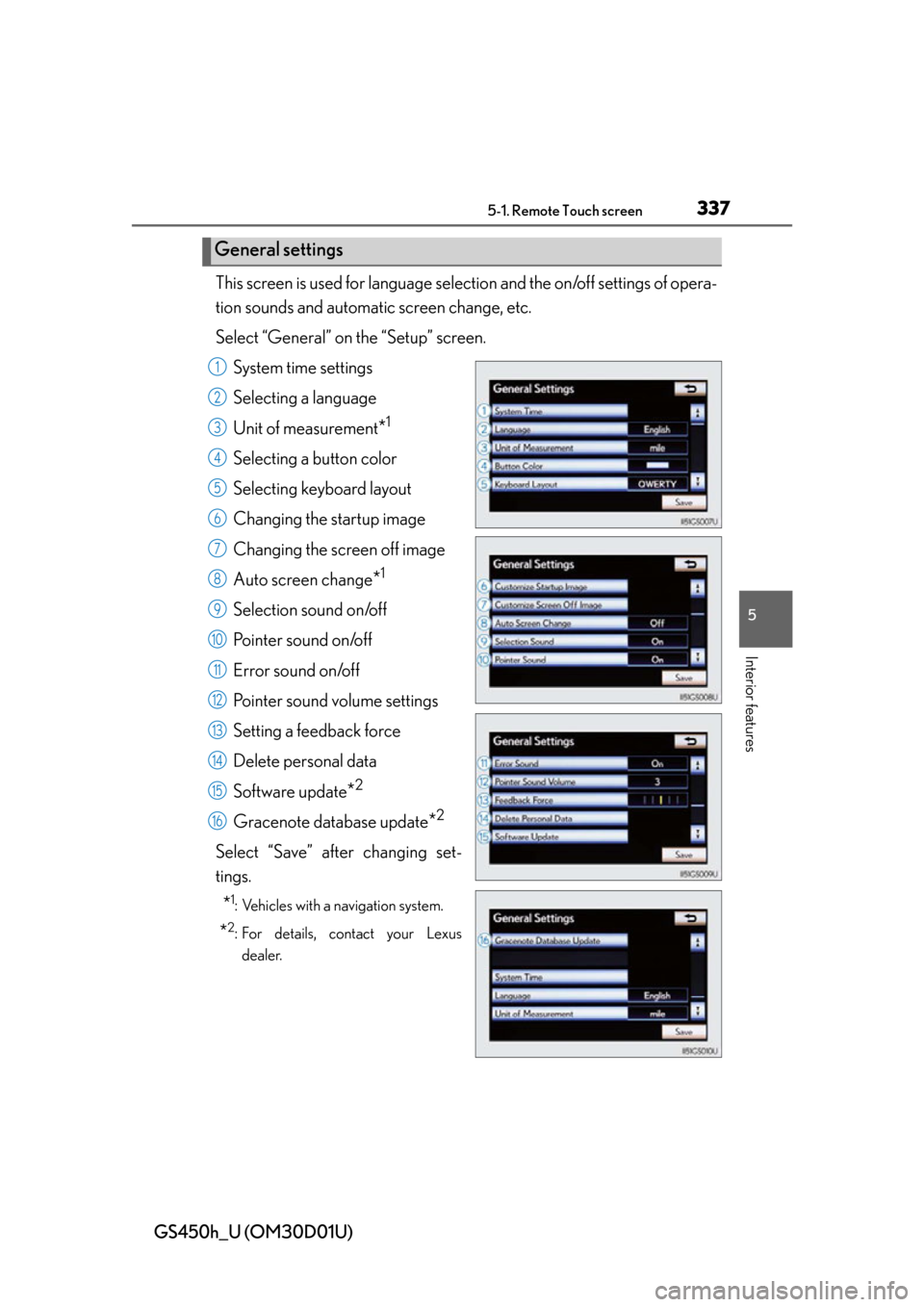
GS450h_U (OM30D01U)
3375-1. Remote Touch screen
5
Interior features
This screen is used for language selection and the on/off settings of opera-
tion sounds and automatic screen change, etc.
Select âGeneralâ on the âSetupâ screen.
System time settings
Selecting a language
Unit of measurement
*1
Selecting a button color
Selecting keyboard layout
Changing the startup image
Changing the screen off image
Auto screen change
*1
Selection sound on/off
Pointer sound on/off
Error sound on/off
Pointer sound volume settings
Setting a feedback force
Delete personal data
Software update
*2
Gracenote database update*2
Select âSaveâ after changing set-
tings.
*1: Vehicles with a navigation system.
*2: For details, contact your Lexusdealer.
General settings
1
2
3
4
5
6
7
8
9
10
11
12
13
14
15
16
Page 340 of 860
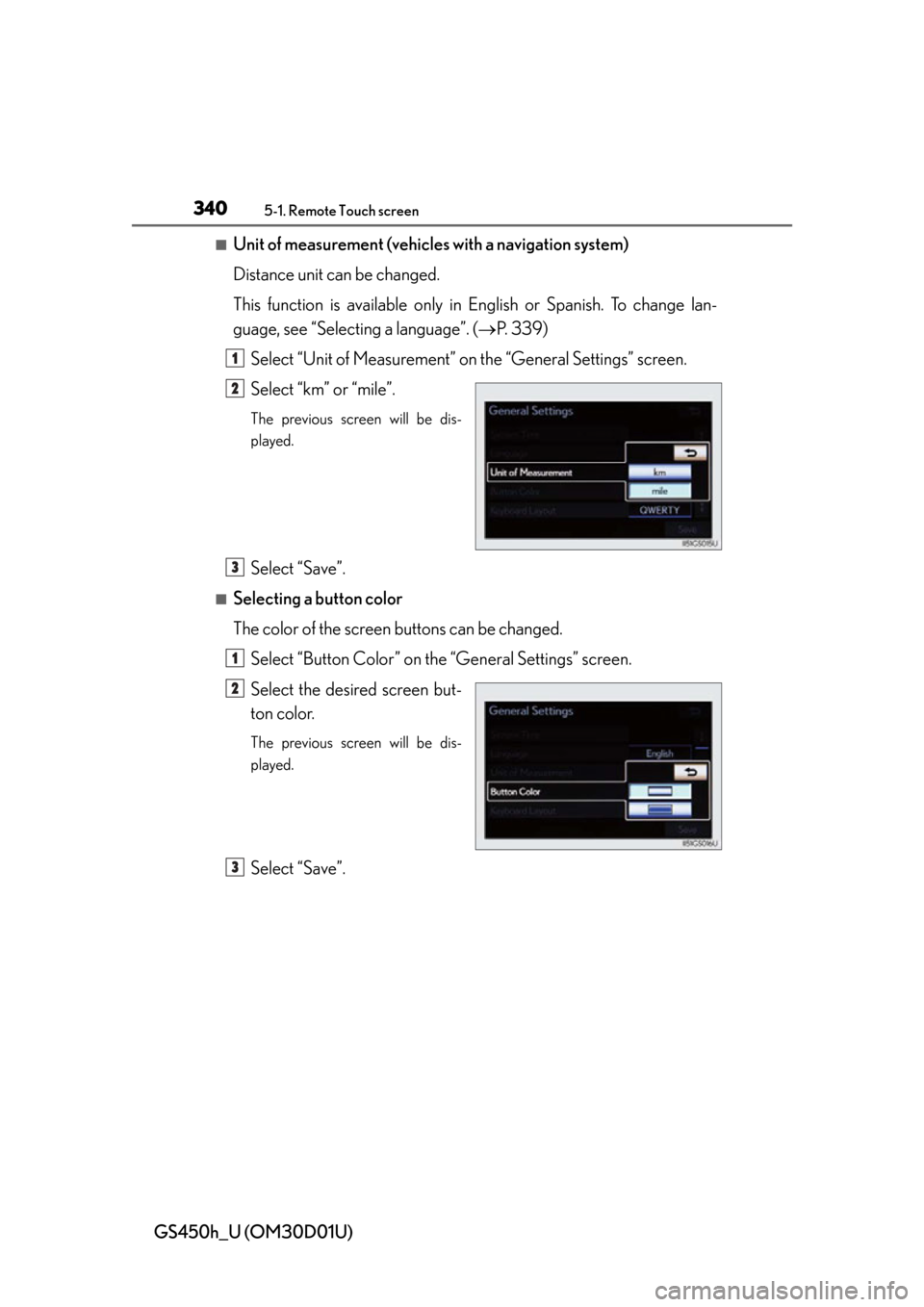
3405-1. Remote Touch screen
GS450h_U (OM30D01U)
â Unit of measurement (vehicles with a navigation system)
Distance unit can be changed.
This function is available only in English or Spanish. To change lan-
guage, see âSelecting a languageâ. ( ďŽP. 3 3 9 )
Select âUnit of Measurementâ on the âGeneral Settingsâ screen.
Select âkmâ or âmileâ.
The previous screen will be dis-
played.
Select âSaveâ.
â Selecting a button color
The color of the screen buttons can be changed. Select âButton Colorâ on the âGeneral Settingsâ screen.
Select the desired screen but-
ton color.
The previous screen will be dis-
played.
Select âSaveâ.
1
2
3
1
2
3
Page 341 of 860
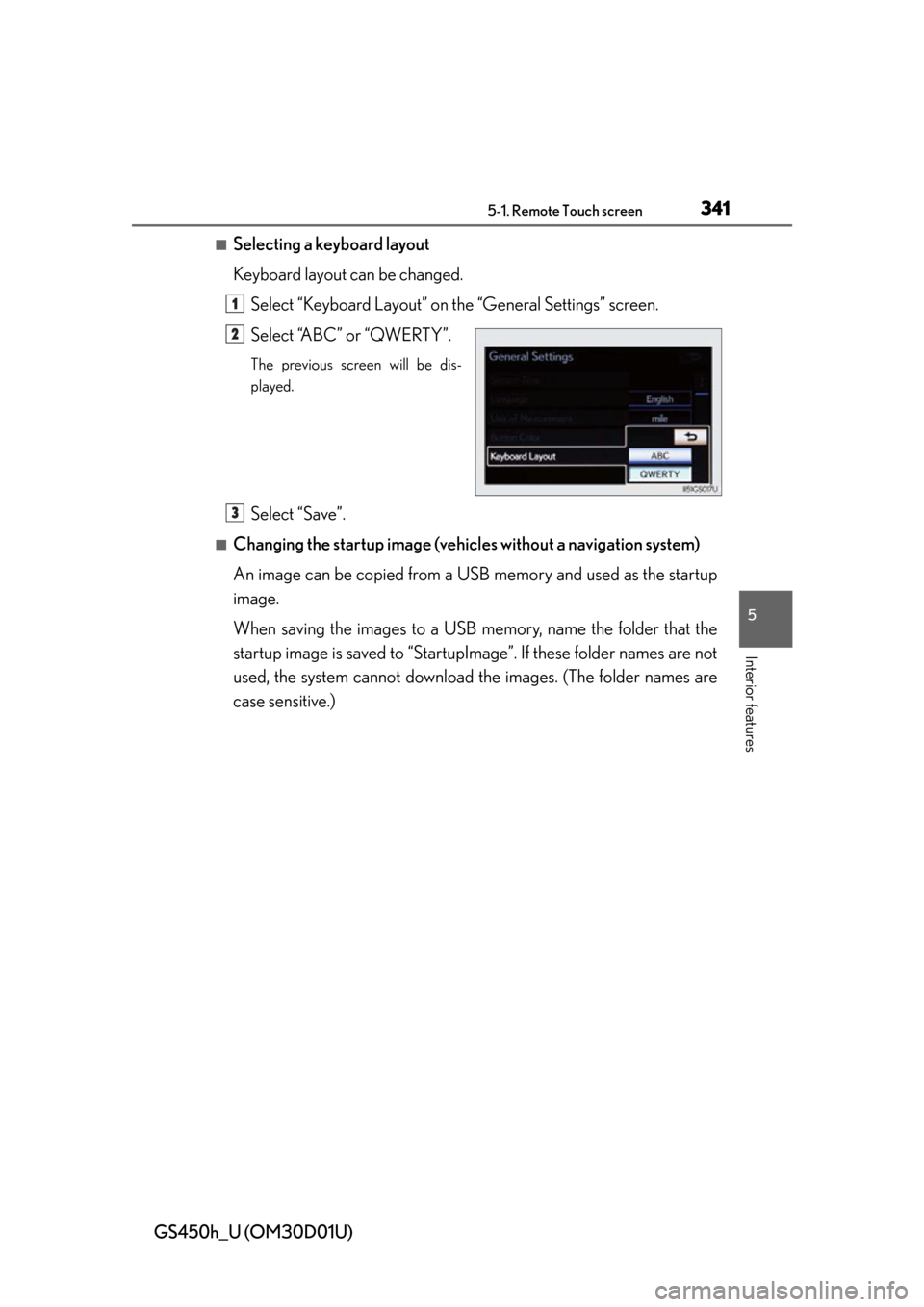
GS450h_U (OM30D01U)
3415-1. Remote Touch screen
5
Interior features
â Selecting a keyboard layout
Keyboard layout can be changed.Select âKeyboard Layoutâ on the âGeneral Settingsâ screen.
Select âABCâ or âQWERTYâ.
The previous screen will be dis-
played.
Select âSaveâ.
â Changing the startup image (vehicles without a navigation system)
An image can be copied from a USB memory and used as the startup
image.
When saving the images to a USB memory, name the folder that the
startup image is saved to âStartupImageâ. If these folder names are not
used, the system cannot download th e images. (The folder names are
case sensitive.)
1
2
3
Page 347 of 860
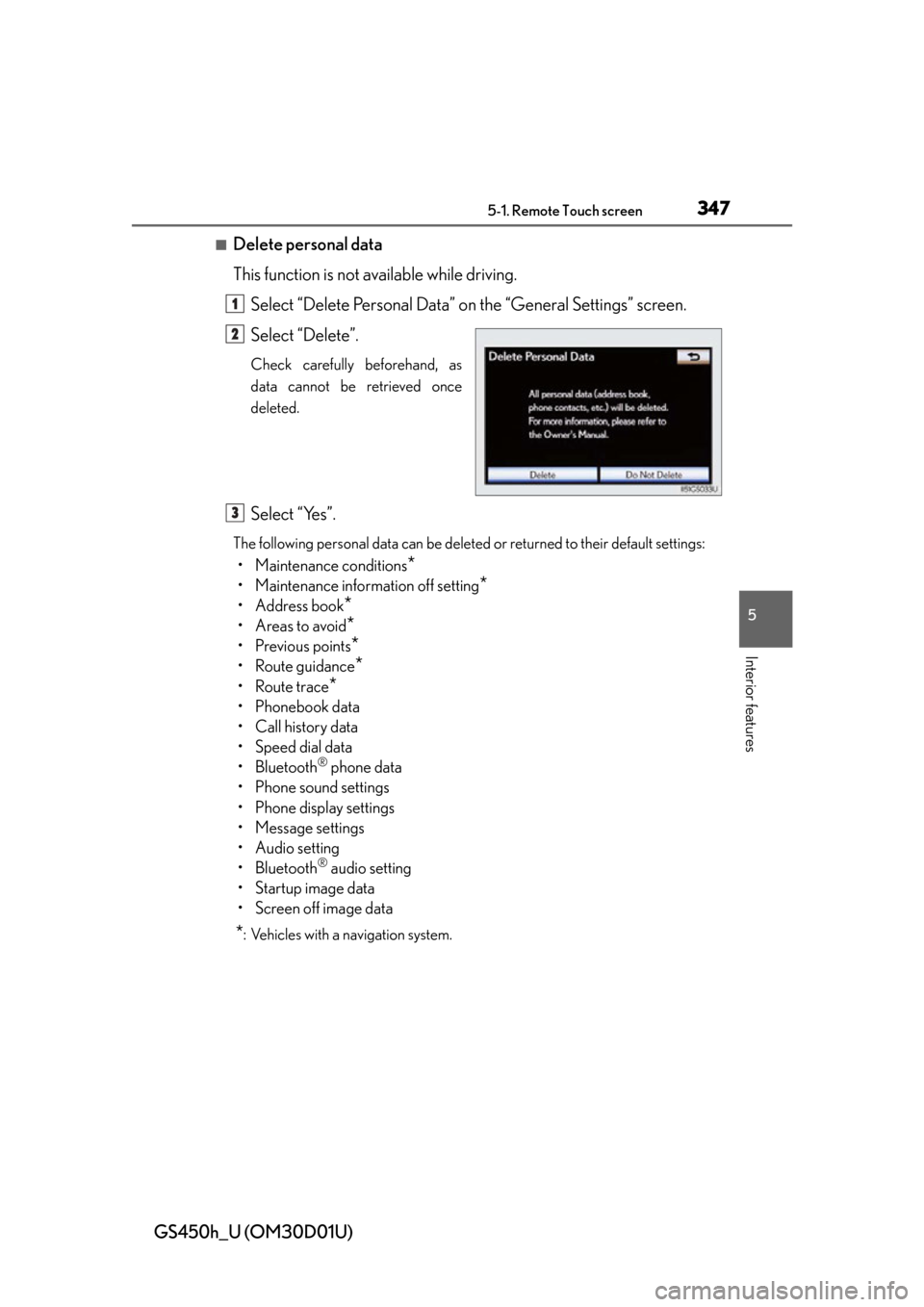
GS450h_U (OM30D01U)
3475-1. Remote Touch screen
5
Interior features
â Delete personal data
This function is not available while driving.Select âDelete Personal Dataâ on the âGeneral Settingsâ screen.
Select âDeleteâ.
Check carefully beforehand, as
data cannot be retrieved once
deleted.
Select âYesâ.
The following personal data can be deleted or returned to their default settings:
⢠Maintenance conditions*
⢠Maintenance information off setting*
⢠Address book*
â˘Areas to avoid*
⢠Previous points*
⢠Route guidance*
⢠Route trace*
â˘Phonebook data
⢠Call history data
⢠Speed dial data
⢠Bluetooth
ÂŽ phone data
⢠Phone sound settings
⢠Phone display settings
⢠Message settings
⢠Audio setting
⢠Bluetooth
ÂŽ audio setting
⢠Startup image data
⢠Screen off image data
*: Vehicles with a navigation system.
1
2
3
Page 349 of 860
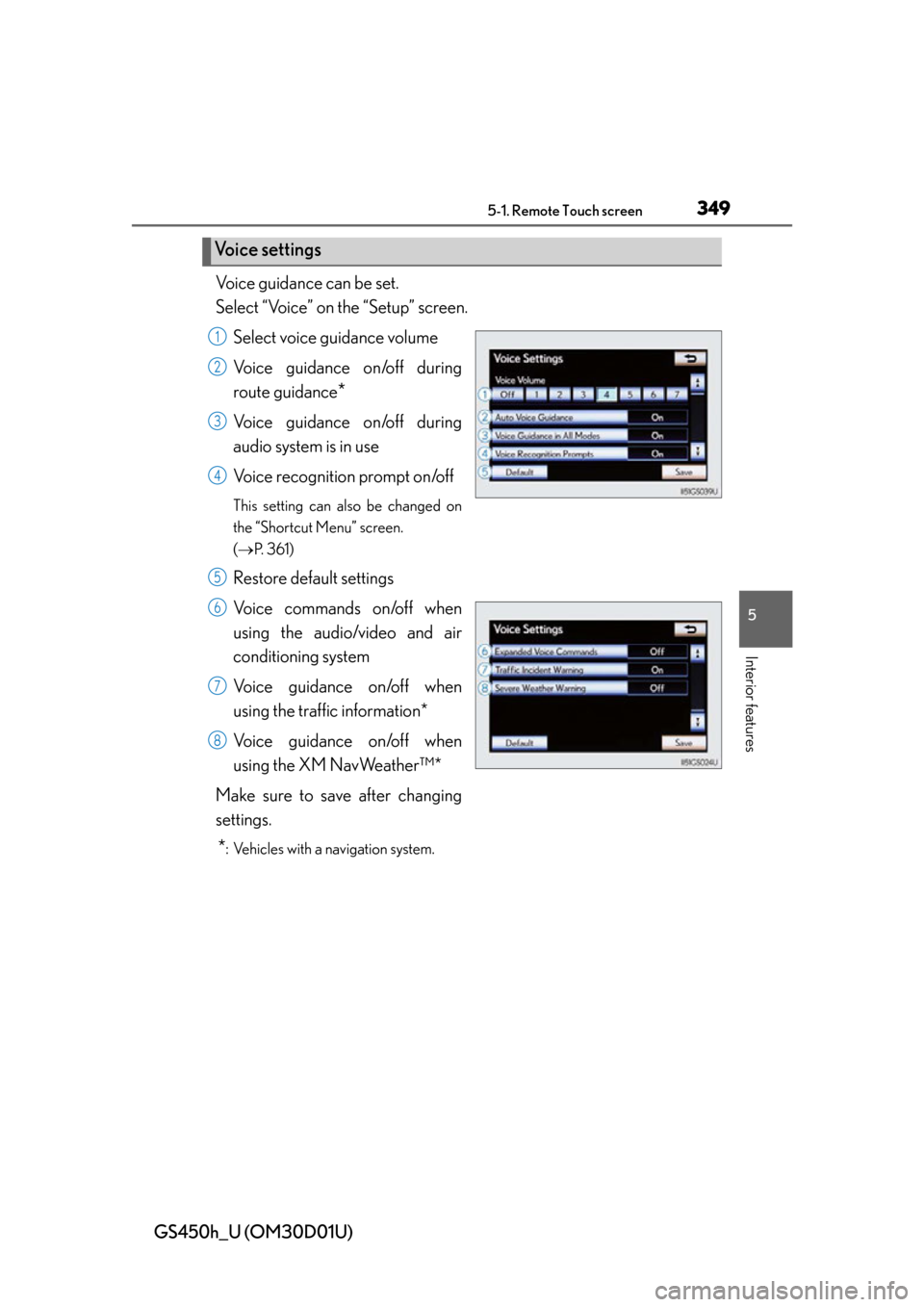
GS450h_U (OM30D01U)
3495-1. Remote Touch screen
5
Interior features
Voice guidance can be set.
Select âVoiceâ on the âSetupâ screen.Select voice guidance volume
Voice guidance on/off during
route guidance
*
Voice guidance on/off during
audio system is in use
Voice recognition prompt on/off
This setting can also be changed on
the âShortcut Menuâ screen.
(ďŽ P. 3 6 1 )
Restore default settings
Voice commands on/off when
using the audio/video and air
conditioning system
Voice guidance on/off when
using the traffic information*
Voice guidance on/off when
using the XM NavWeatherâ˘*
Make sure to save after changing
settings.
*: Vehicles with a navigation system.
Voice settings
1
2
3
4
5
6
7
8
Page 350 of 860
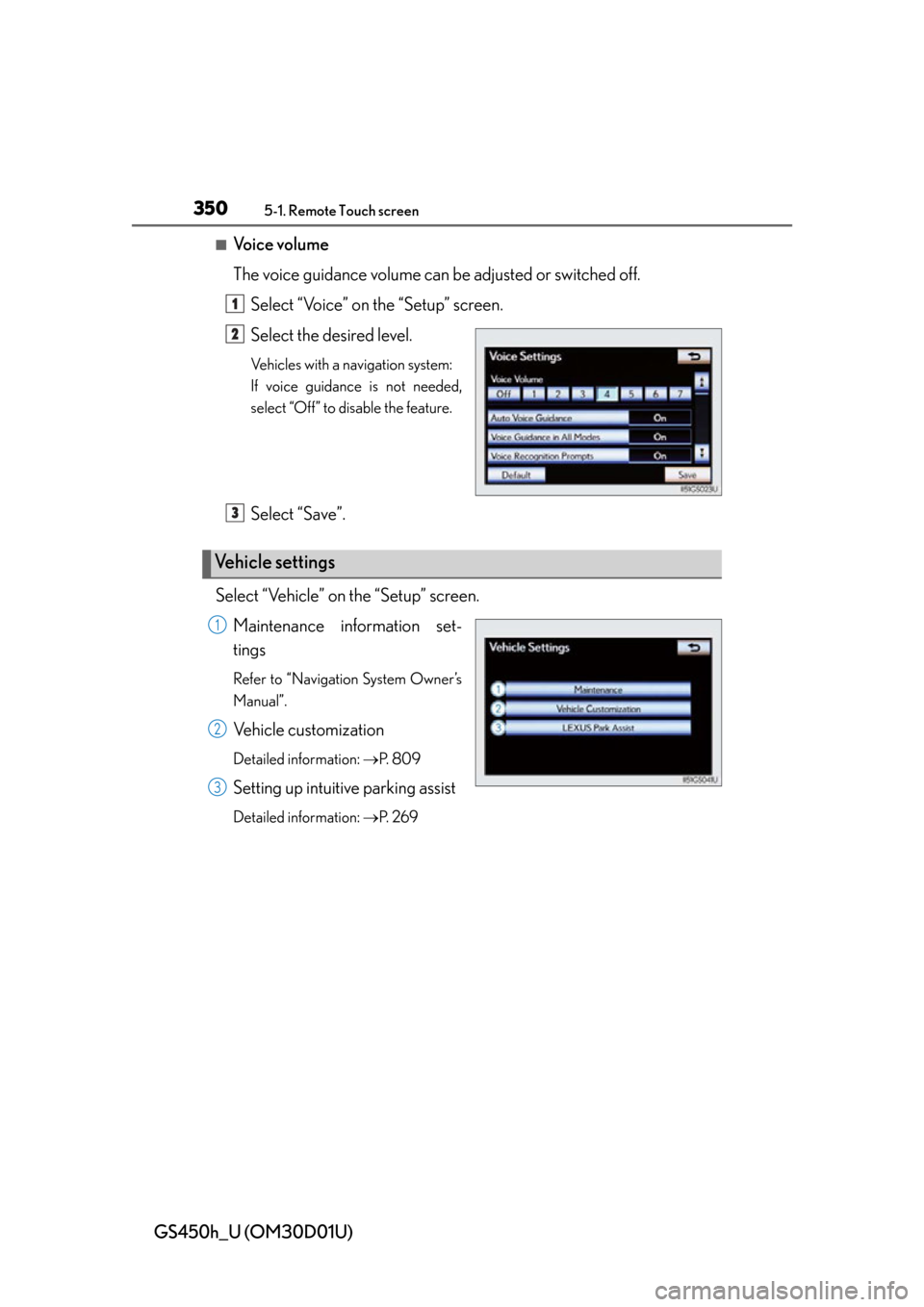
3505-1. Remote Touch screen
GS450h_U (OM30D01U)
â Voice volume
The voice guidance volume can be adjusted or switched off.Select âVoiceâ on the âSetupâ screen.
Select the desired level.
Vehicles with a navigation system:
If voice guidance is not needed,
select âOffâ to disable the feature.
Select âSaveâ.
Select âVehicleâ on the âSetupâ screen. Maintenance information set-
tings
Refer to âNavigation System Ownerâs
Manualâ.
Vehicle customization
Detailed information: ďŽP. 8 0 9
Setting up intuitive parking assist
Detailed information: ďŽP. 2 6 9
1
2
Vehicle settings
3
1
2
3
Page 353 of 860
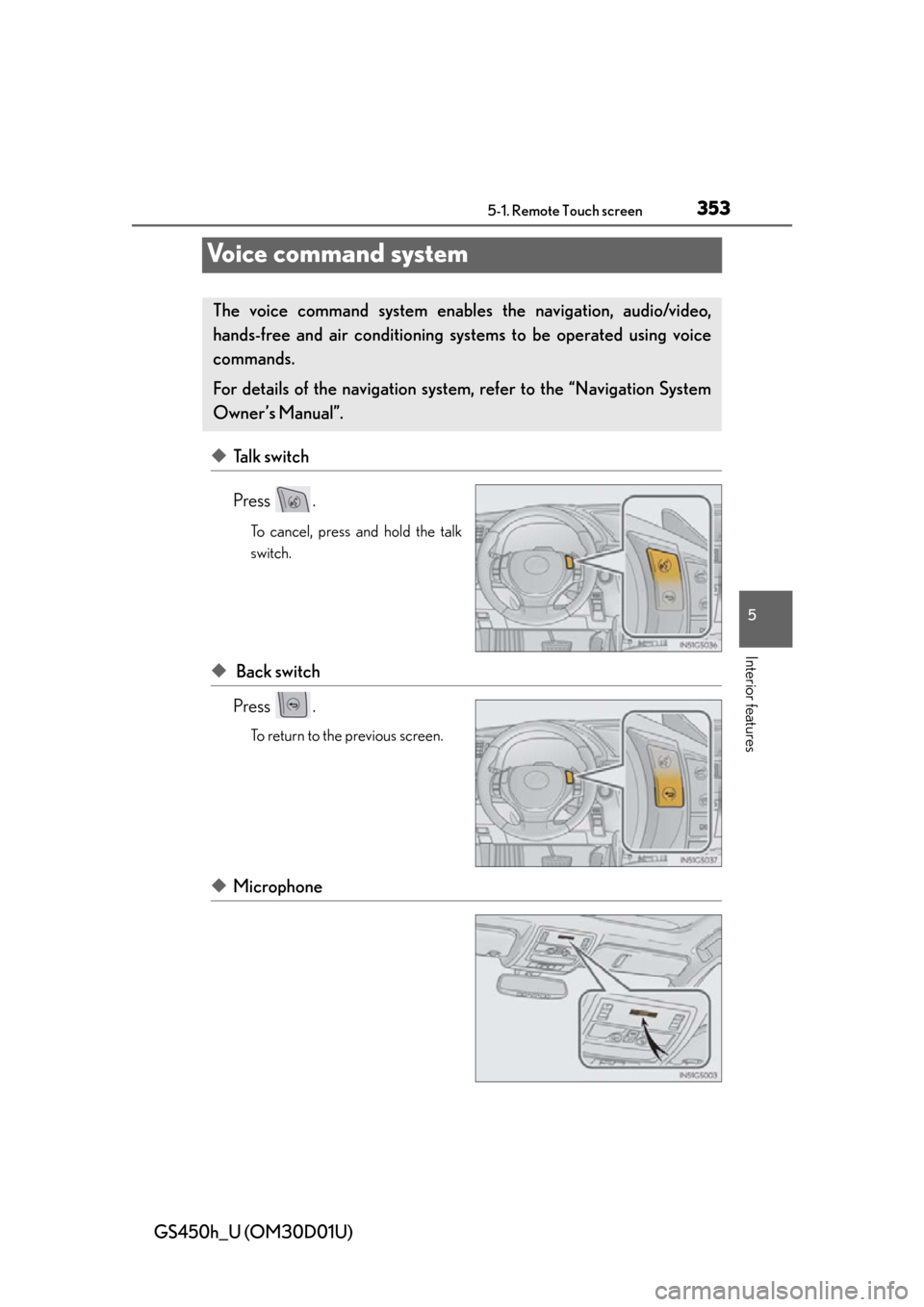
353
GS450h_U (OM30D01U)5-1. Remote Touch screen
5
Interior features
Voice command system
âTalk switch
Press .
To cancel, press and hold the talk
switch.
â Back switch
Press .
To return to the previous screen.
âMicrophone
The voice command system enables the navigation, audio/video,
hands-free and air conditioning syst ems to be operated using voice
commands.
For details of the navigation system, refer to the âNavigation System
Ownerâs Manualâ.
Page 364 of 860
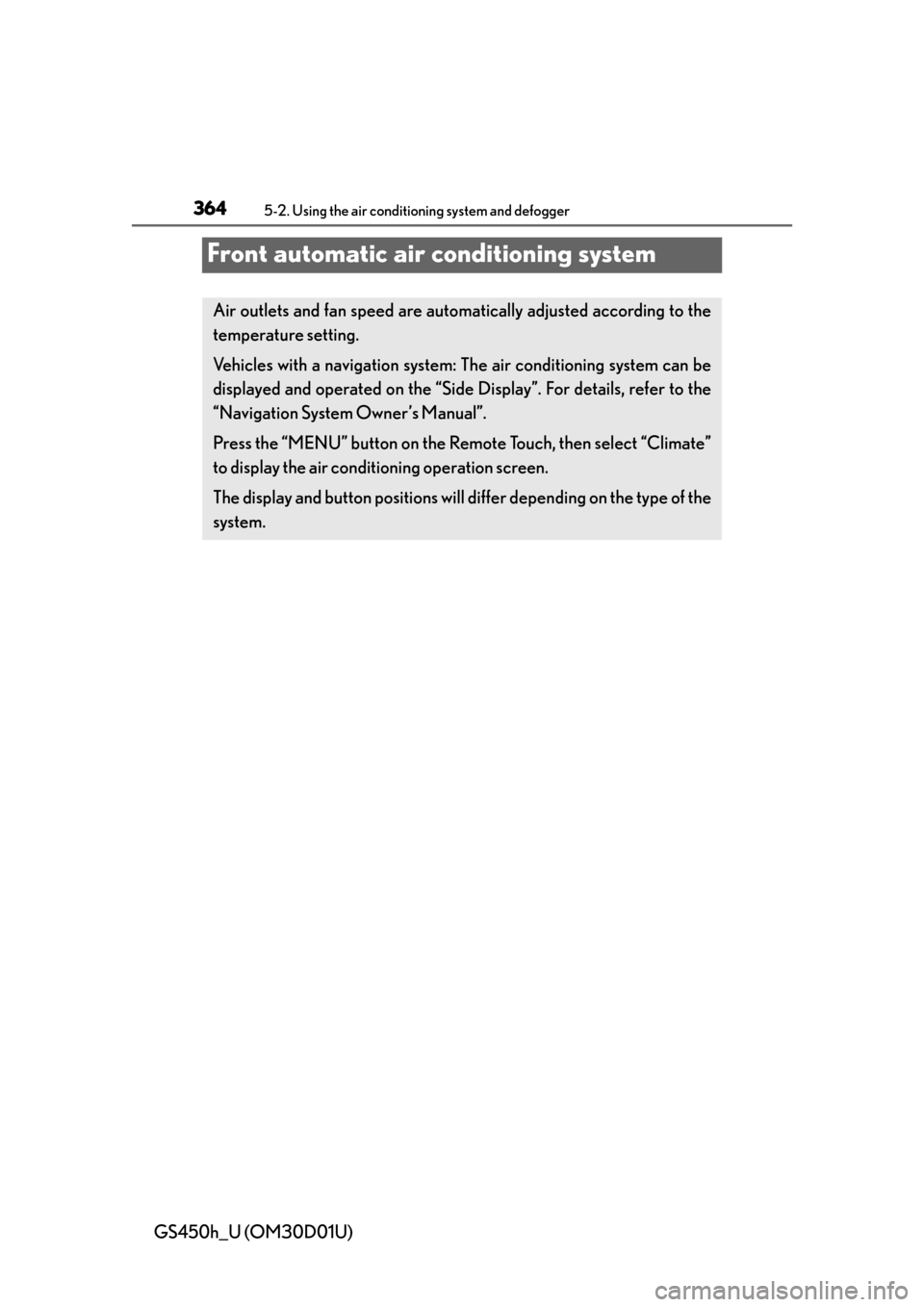
364
GS450h_U (OM30D01U)
5-2. Using the air conditioning system and defogger
Front automatic air conditioning system
Air outlets and fan speed are automatica lly adjusted according to the
temperature setting.
Vehicles with a navigation system: The air conditioning system can be
displayed and operated on the âSide Displayâ. For details, refer to the
âNavigation System Ownerâs Manualâ.
Press the âMENUâ button on the R emote Touch, then select âClimateâ
to display the air conditioning operation screen.
The display and button positions will di ffer depending on the type of the
system.
Page 386 of 860
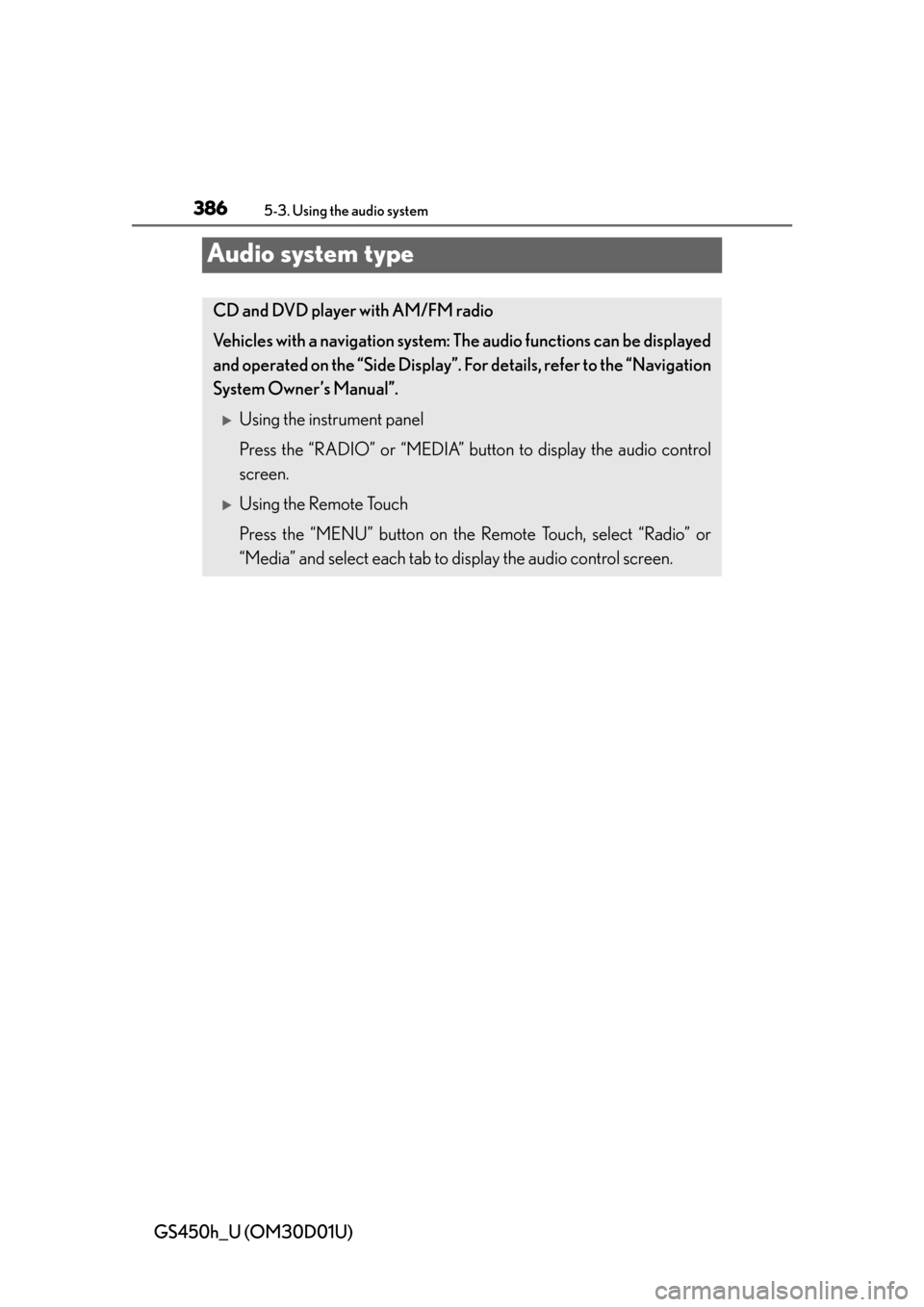
386
GS450h_U (OM30D01U)
5-3. Using the audio system
Audio system type
CD and DVD player with AM/FM radio
Vehicles with a navigation system: The audio functions can be displayed
and operated on the âSide Displayâ. For details, refer to the âNavigation
System Ownerâs Manualâ.
ďľUsing the instrument panel
Press the âRADIOâ or âMEDIAâ butto n to display the audio control
screen.
ďľUsing the Remote Touch
Press the âMENUâ button on the Remote Touch, select âRadioâ or
âMediaâ and select each tab to display the audio control screen.
Page 421 of 860
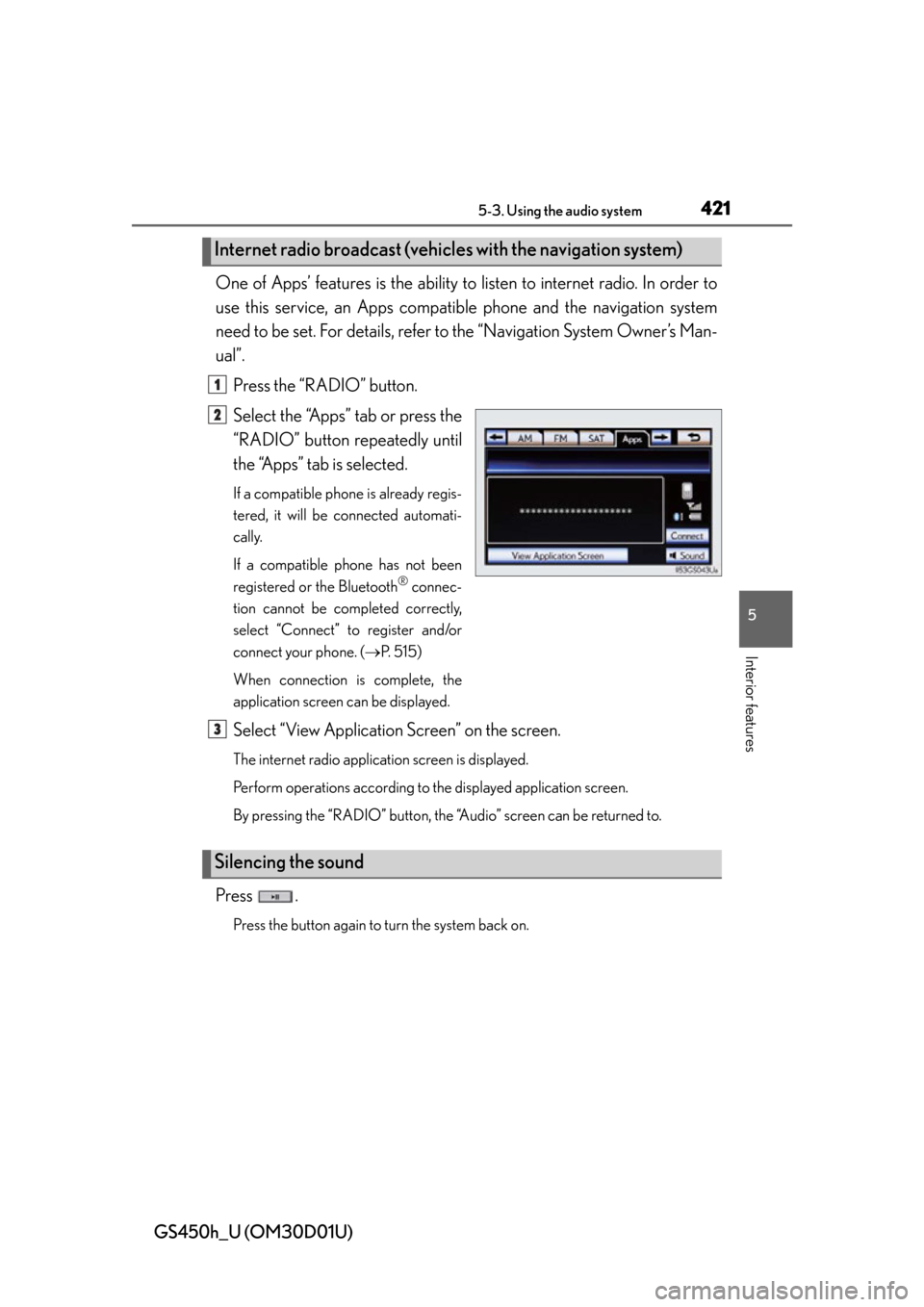
GS450h_U (OM30D01U)
4215-3. Using the audio system
5
Interior features
One of Appsâ features is the ability to listen to internet radio. In order to
use this service, an Apps compatib le phone and the navigation system
need to be set. For de tails, refer to the âNavig ation System Ownerâs Man-
ualâ.
Press the âRADIOâ button.
Select the âAppsâ tab or press the
âRADIOâ button repeatedly until
the âAppsâ tab is selected.
If a compatible phone is already regis-
tered, it will be connected automati-
cally.
If a compatible phone has not been
registered or the Bluetooth
ÂŽ connec-
tion cannot be completed correctly,
select âConnectâ to register and/or
connect your phone. ( ďŽP. 515)
When connection is complete, the
application screen can be displayed.
Select âView Application Screenâ on the screen.
The internet radio application screen is displayed.
Perform operations according to the displayed application screen.
By pressing the âRADIOâ button, the âAudioâ screen can be returned to.
Press .
Press the button again to turn the system back on.
Internet radio broadcast (vehicle s with the navigation system)
1
2
Silencing the sound
3