display Lexus GS450h 2013 Using the audio system / LEXUS 2013 GS450H (OM30D01U) Owner's Manual
[x] Cancel search | Manufacturer: LEXUS, Model Year: 2013, Model line: GS450h, Model: Lexus GS450h 2013Pages: 860, PDF Size: 9.98 MB
Page 101 of 860
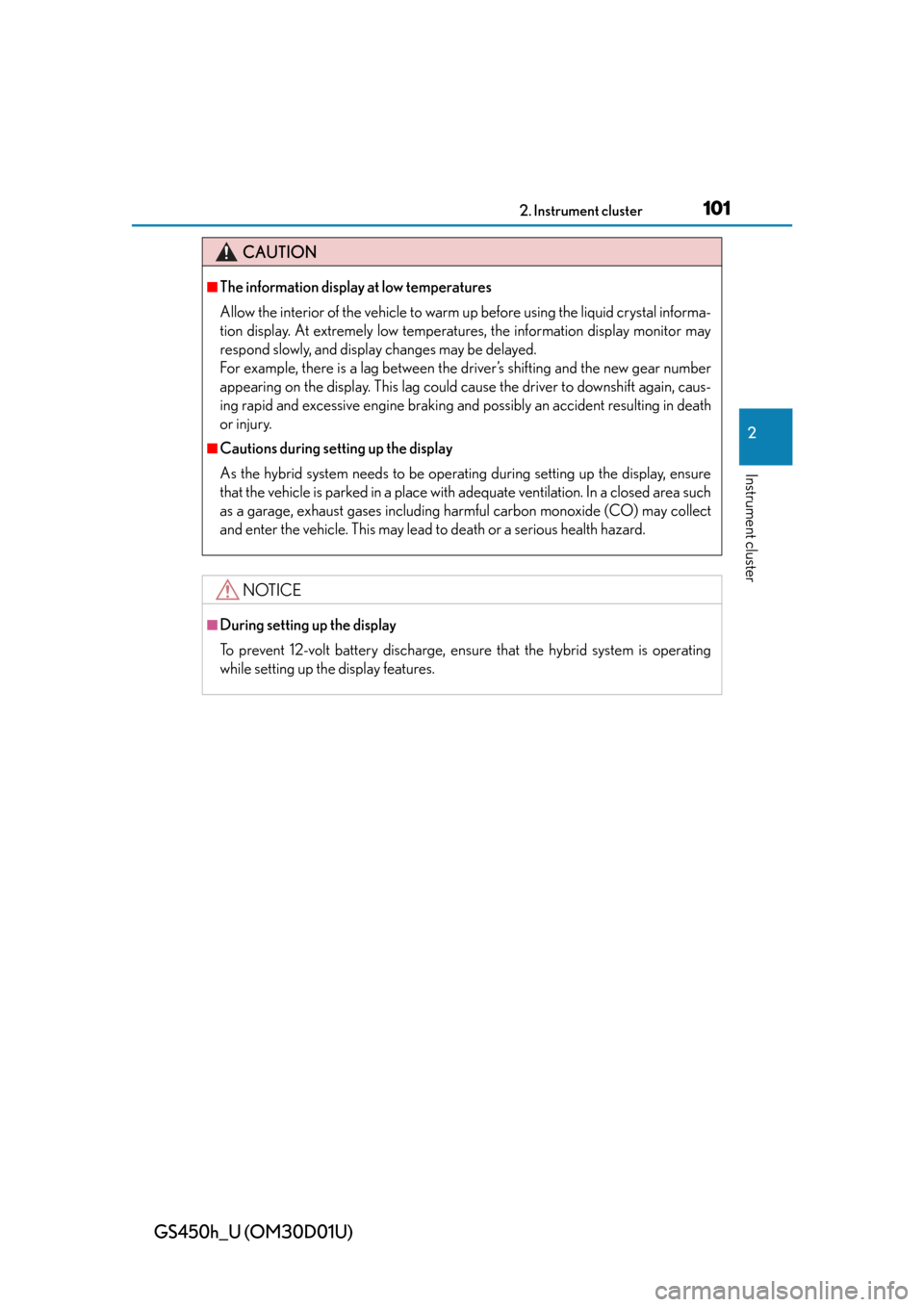
GS450h_U (OM30D01U)
1012. Instrument cluster
2
Instrument cluster
CAUTION
■The information display at low temperatures
Allow the interior of the vehicle to warm up before using the liquid crystal informa-
tion display. At extremely low temperatures, the information display monitor may
respond slowly, and display changes may be delayed.
For example, there is a lag between the driver’s shifting and the new gear number
appearing on the display. This lag could ca use the driver to downshift again, caus-
ing rapid and excessive engine braking and possibly an accident resulting in death
or injury.
■Cautions during setting up the display
As the hybrid system needs to be operating during setting up the display, ensure
that the vehicle is parked in a place with adequate ventilation. In a closed area such
as a garage, exhaust gases including harmful carbon monoxide (CO) may collect
and enter the vehicle. This may lead to death or a serious health hazard.
NOTICE
■During setting up the display
To prevent 12-volt battery discharge, ensu re that the hybrid system is operating
while setting up the display features.
Page 102 of 860
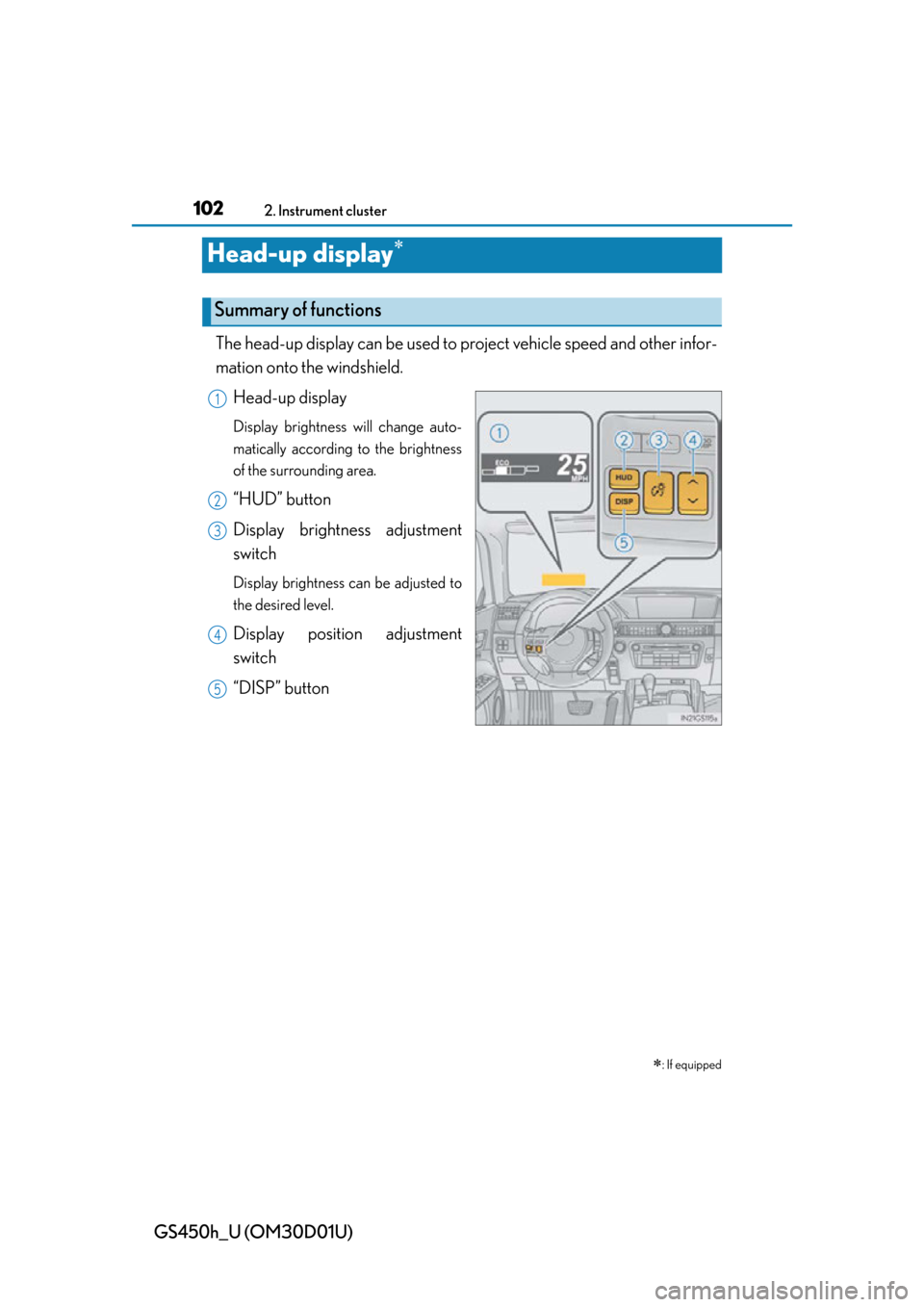
102
GS450h_U (OM30D01U)
2. Instrument cluster
Head-up display
The head-up display can be used to project vehicle speed and other infor-
mation onto the windshield.
Head-up display
Display brightness will change auto-
matically according to the brightness
of the surrounding area.
“HUD” button
Display brightness adjustment
switch
Display brightness can be adjusted to
the desired level.
Display position adjustment
switch
“DISP” button
: If equipped
Summary of functions
1
2
3
4
5
Page 103 of 860
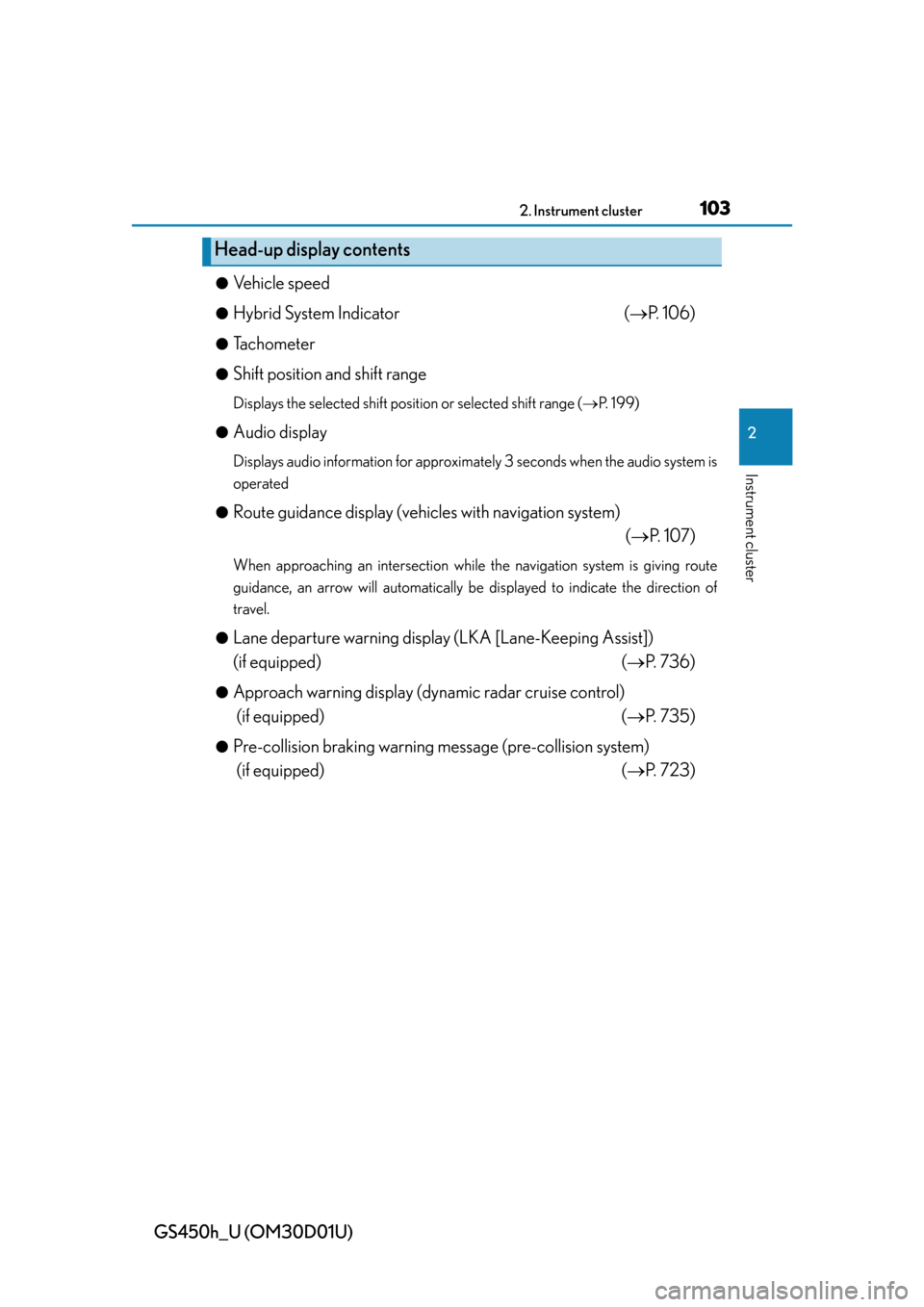
GS450h_U (OM30D01U)
1032. Instrument cluster
2
Instrument cluster
●Vehicle speed
●Hybrid System Indicator( P. 1 0 6 )
●Tachometer
●Shift position and shift range
Displays the selected shift position or selected shift range ( P. 1 9 9 )
●
Audio display
Displays audio information for approximately 3 seconds when the audio system is
operated
●
Route guidance display (vehicles with navigation system) ( P. 1 0 7 )
When approaching an intersection while the navigation system is giving route
guidance, an arrow will automatically be displayed to indicate the direction of
travel.
●
Lane departure warning display (LKA [Lane-Keeping Assist])
(if equipped) ( P. 7 3 6 )
●Approach warning display (dyn amic radar cruise control)
(if equipped) ( P. 735)
●Pre-collision braking warning message (pre-collision system)
(if equipped) ( P. 723)
Head-up display contents
Page 104 of 860
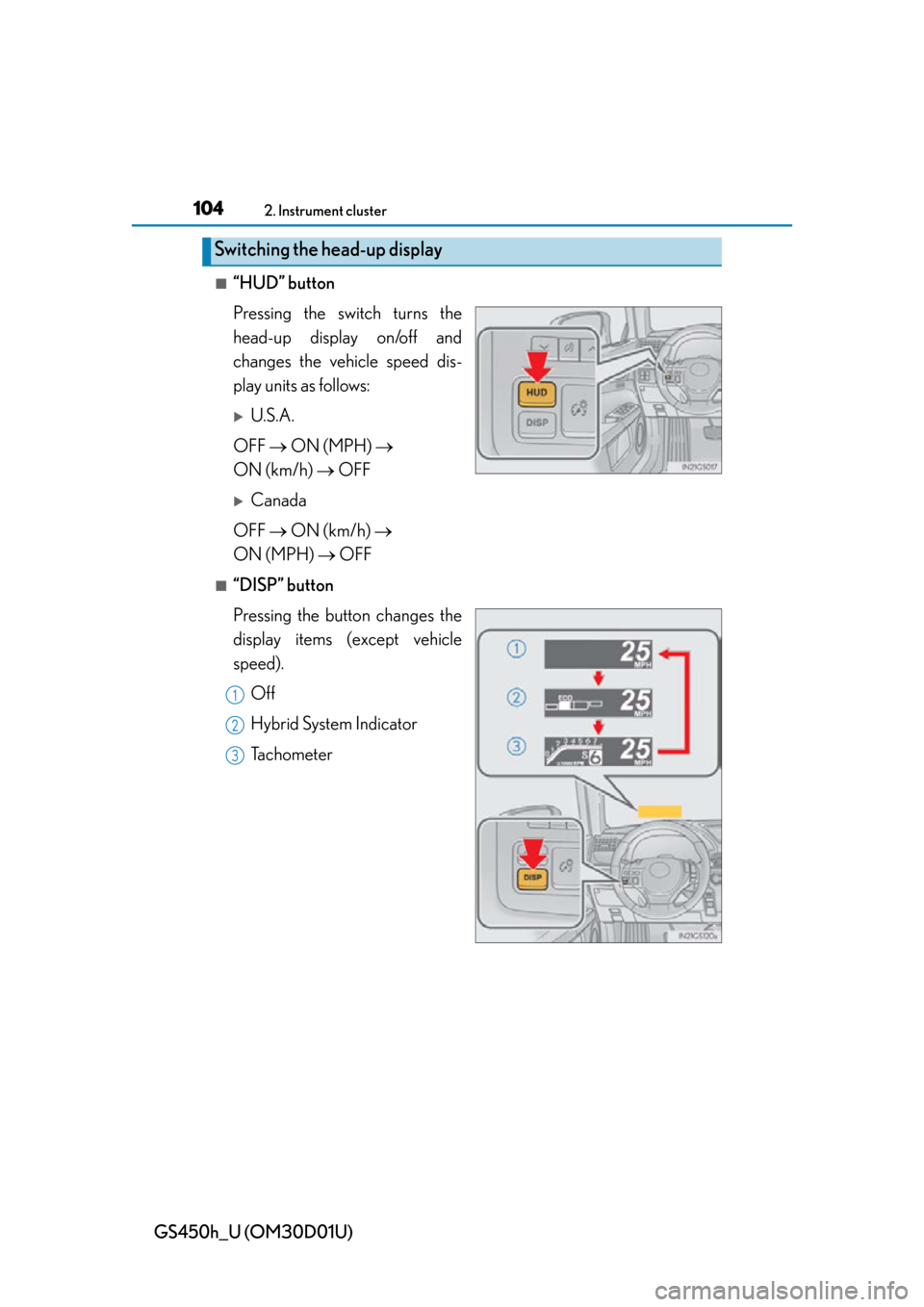
104
GS450h_U (OM30D01U)
2. Instrument cluster
■“HUD” button
Pressing the switch turns the
head-up display on/off and
changes the vehicle speed dis-
play units as follows:
U.S.A.
OFF ON (MPH)
ON (km/h) OFF
Canada
OFF ON (km/h)
ON (MPH) OFF
■“DISP” button
Pressing the button changes the
display items (except vehicle
speed).
Off
Hybrid System Indicator
Tachometer
Switching the head-up display
1
2
3
Page 105 of 860
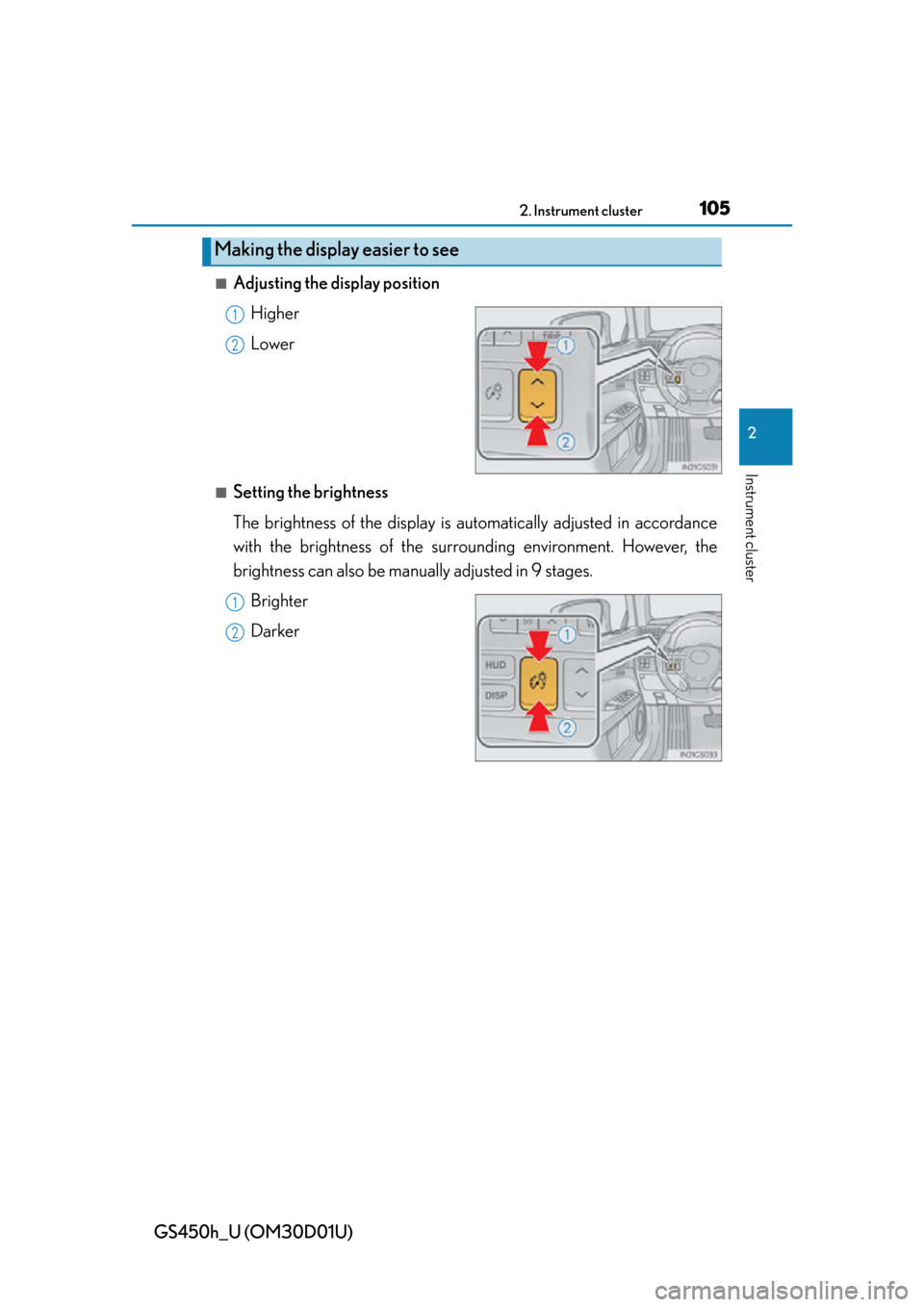
GS450h_U (OM30D01U)
1052. Instrument cluster
2
Instrument cluster
■Adjusting the display positionHigher
Lower
■Setting the brightness
The brightness of the display is automatically adjusted in accordance
with the brightness of the surrounding environment. However, the
brightness can also be manually adjusted in 9 stages.Brighter
Darker
Making the display easier to see
1
2
1
2
Page 107 of 860
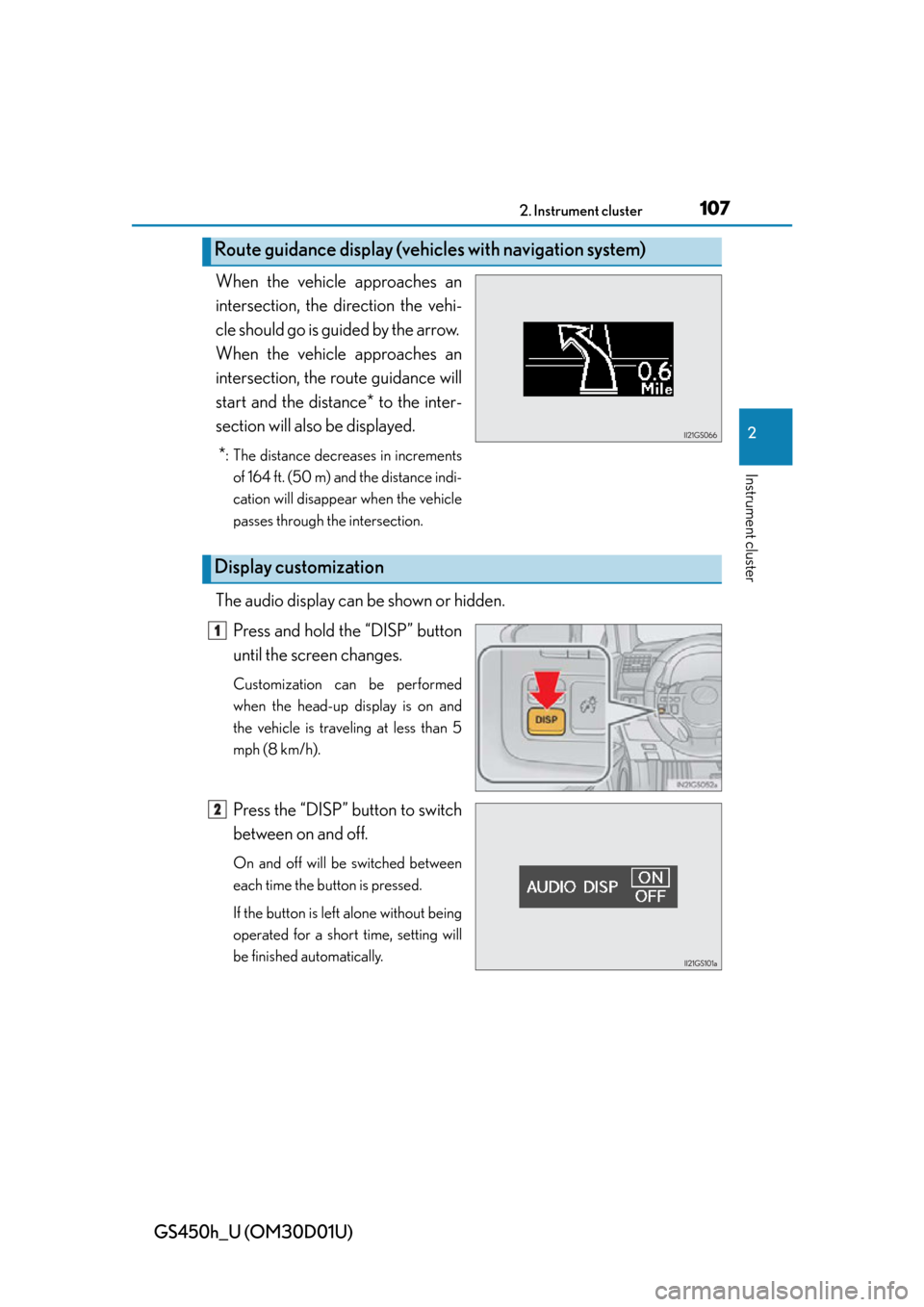
GS450h_U (OM30D01U)
1072. Instrument cluster
2
Instrument cluster
When the vehicle approaches an
intersection, the direction the vehi-
cle should go is guided by the arrow.
When the vehicle approaches an
intersection, the route guidance will
start and the distance* to the inter-
section will also be displayed.
*
: The distance decreases in increments of 164 ft. (50 m) and the distance indi-
cation will disappear when the vehicle
passes through the intersection.
The audio display can be shown or hidden.
Press and hold the “DISP” button
until the screen changes.
Customization can be performed
when the head-up display is on and
the vehicle is traveling at less than 5
mph (8 km/h).
Press the “DISP” button to switch
between on and off.
On and off will be switched between
each time the button is pressed.
If the button is left alone without being
operated for a short time, setting will
be finished automatically.
Route guidance display (vehic les with navigation system)
Display customization
1
2
Page 108 of 860
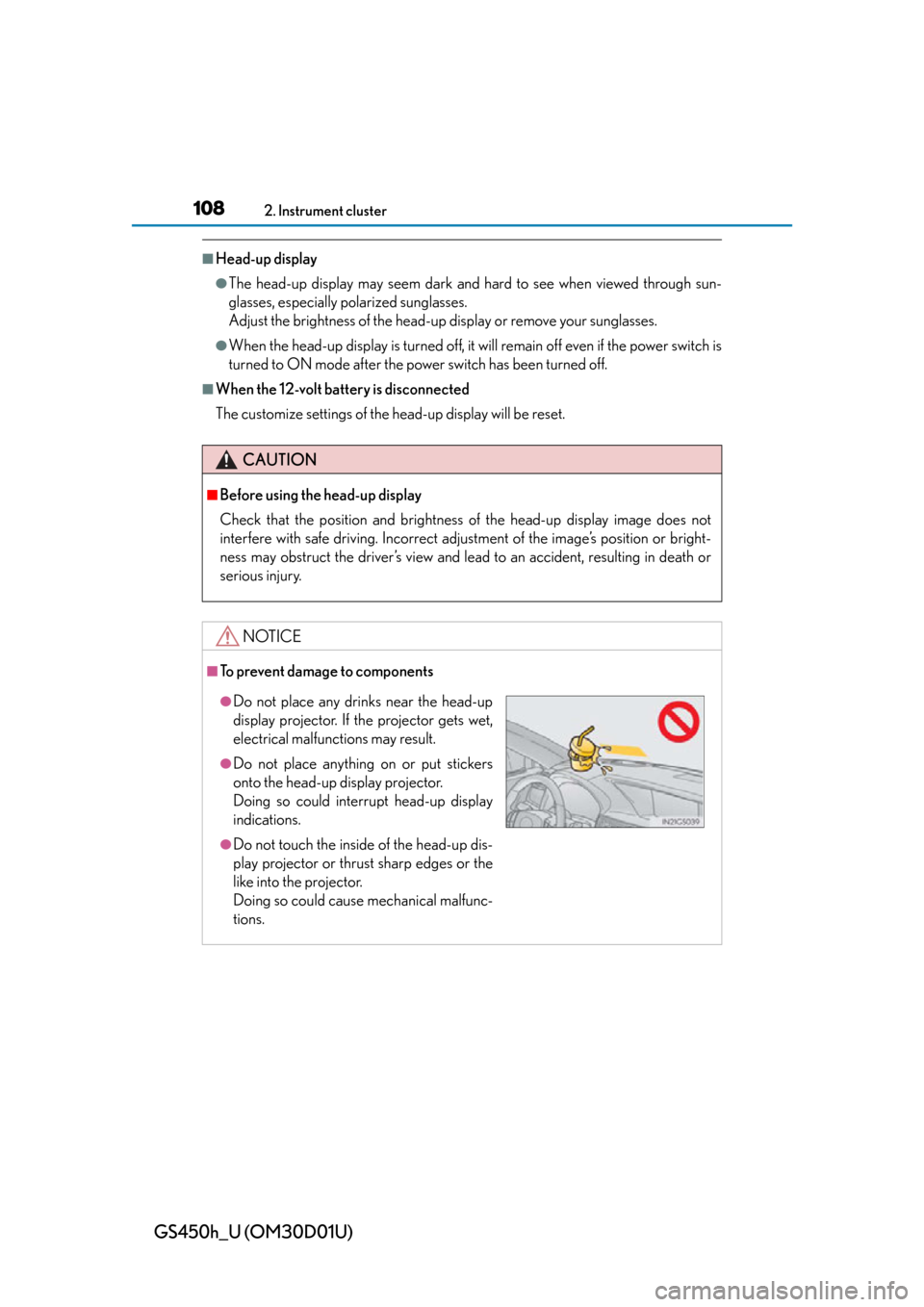
108
GS450h_U (OM30D01U)
2. Instrument cluster
■Head-up display
●The head-up display may seem dark and hard to see when viewed through sun-
glasses, especially polarized sunglasses.
Adjust the brightness of the head-up display or remove your sunglasses.
●When the head-up display is turned off, it will remain off even if the power switch is
turned to ON mode after the power switch has been turned off.
■When the 12-volt battery is disconnected
The customize settings of the head-up display will be reset.
CAUTION
■Before using the head-up display
Check that the position and brightness of the head-up display image does not
interfere with safe driving. Incorrect adjustment of the image’s position or bright-
ness may obstruct the driver’s view and lead to an accident, resulting in death or
serious injury.
NOTICE
■To prevent damage to components
●Do not place any drinks near the head-up
display projector. If the projector gets wet,
electrical malfunctions may result.
●Do not place anything on or put stickers
onto the head-up display projector.
Doing so could interrupt head-up display
indications.
●Do not touch the inside of the head-up dis-
play projector or thrust sharp edges or the
like into the projector.
Doing so could cause mechanical malfunc-
tions.
Page 109 of 860
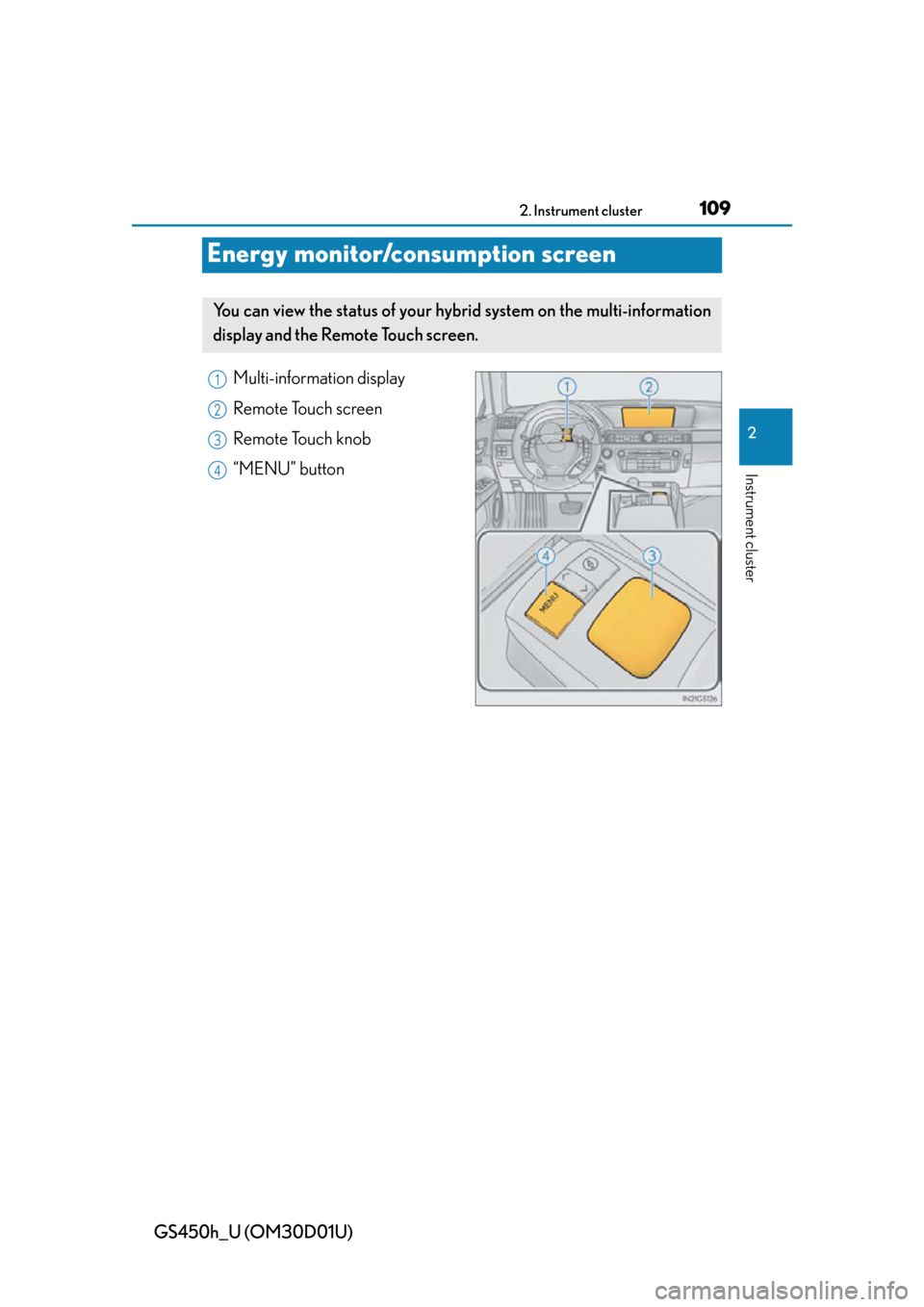
109
GS450h_U (OM30D01U)2. Instrument cluster
2
Instrument cluster
Energy monitor/consumption screen
Multi-information display
Remote Touch screen
Remote Touch knob
“MENU” button
You can view the status of your hybrid system on the multi-information
display and the Remote Touch screen.
1
2
3
4
Page 110 of 860
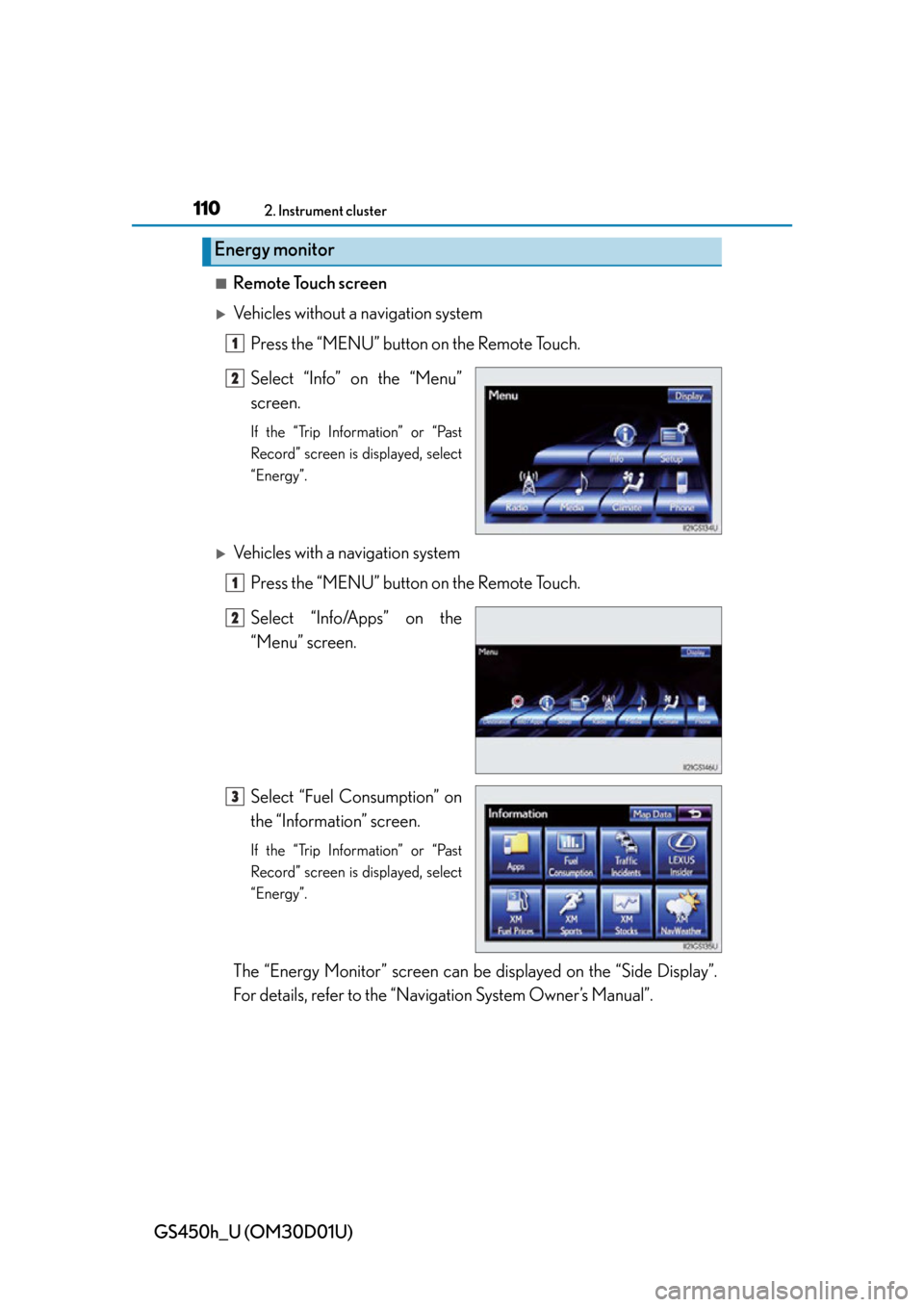
110
GS450h_U (OM30D01U)
2. Instrument cluster
■Remote Touch screen
Vehicles without a navigation systemPress the “MENU” button on the Remote Touch.
Select “Info” on the “Menu”
screen.
If the “Trip Information” or “Past
Record” screen is displayed, select
“Energy”.
Vehicles with a navigation systemPress the “MENU” button on the Remote Touch.
Select “Info/Apps” on the
“Menu” screen.
Select “Fuel Consumption” on
the “Information” screen.
If the “Trip Information” or “Past
Record” screen is displayed, select
“Energy”.
The “Energy Monitor” screen can be displayed on the “Side Display”.
For details, refer to the “Navigation System Owner’s Manual”.
Energy monitor
1
2
1
2
3
Page 111 of 860
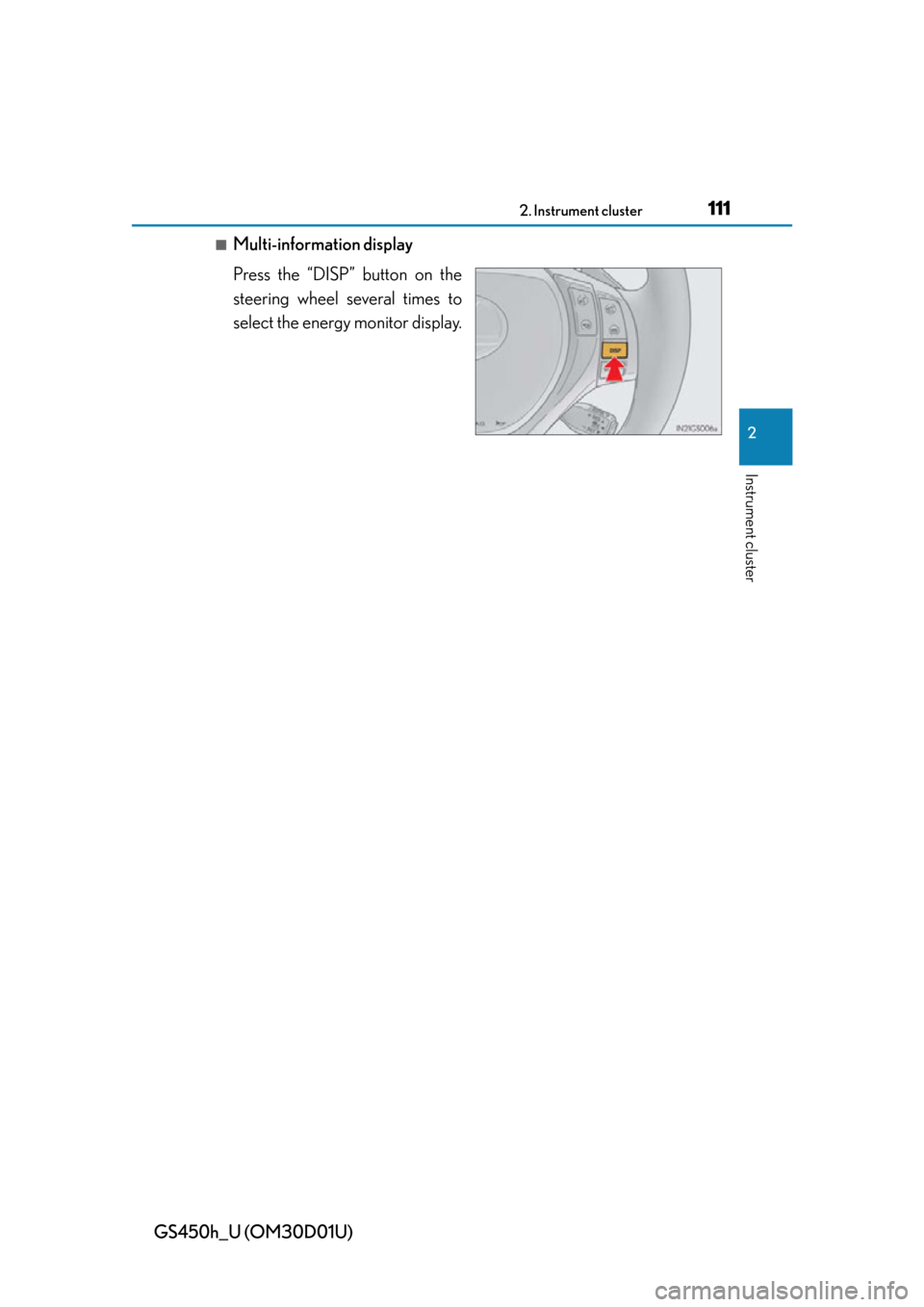
GS450h_U (OM30D01U)
1112. Instrument cluster
2
Instrument cluster
■Multi-information display
Press the “DISP” button on the
steering wheel several times to
select the energy monitor display.