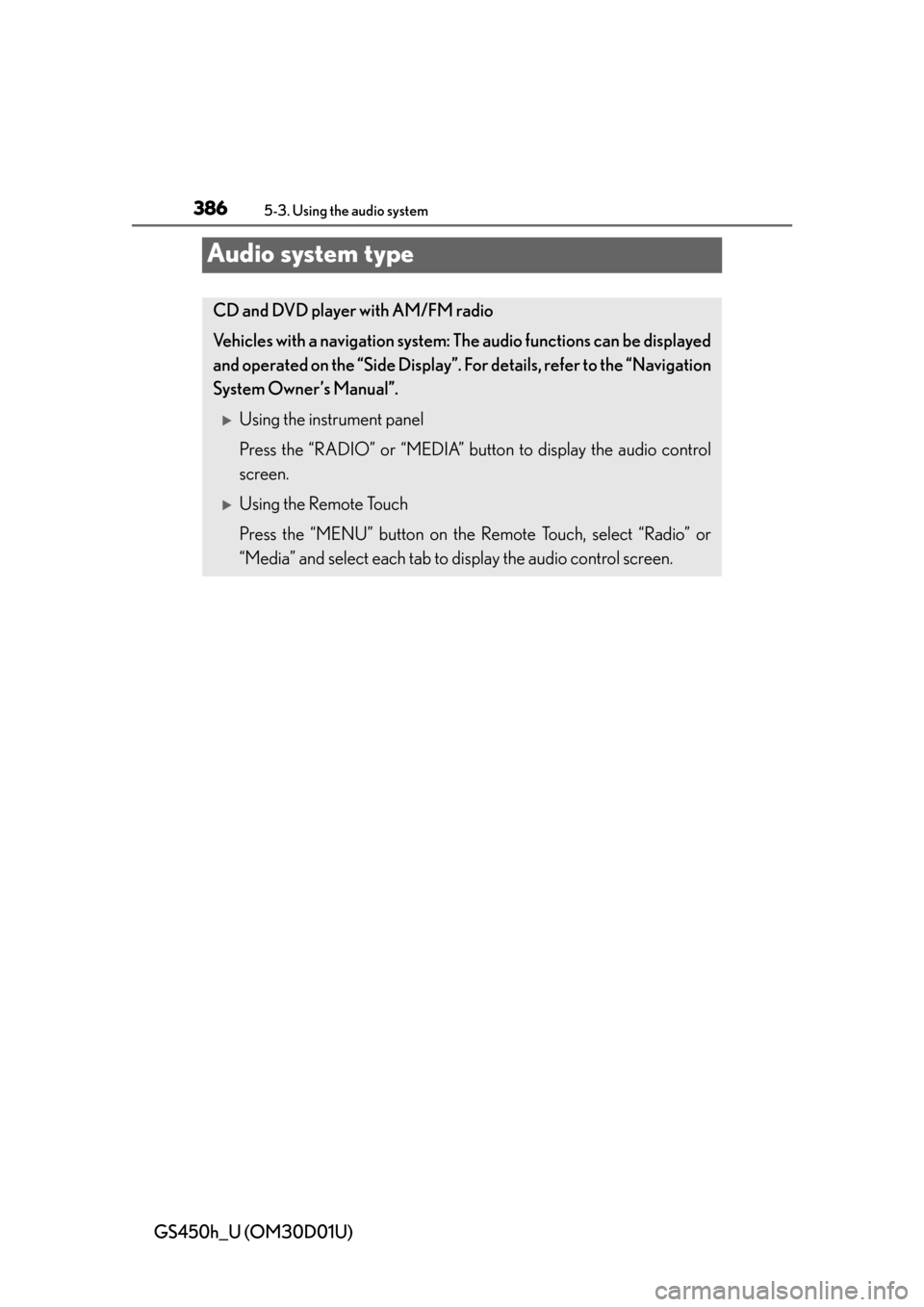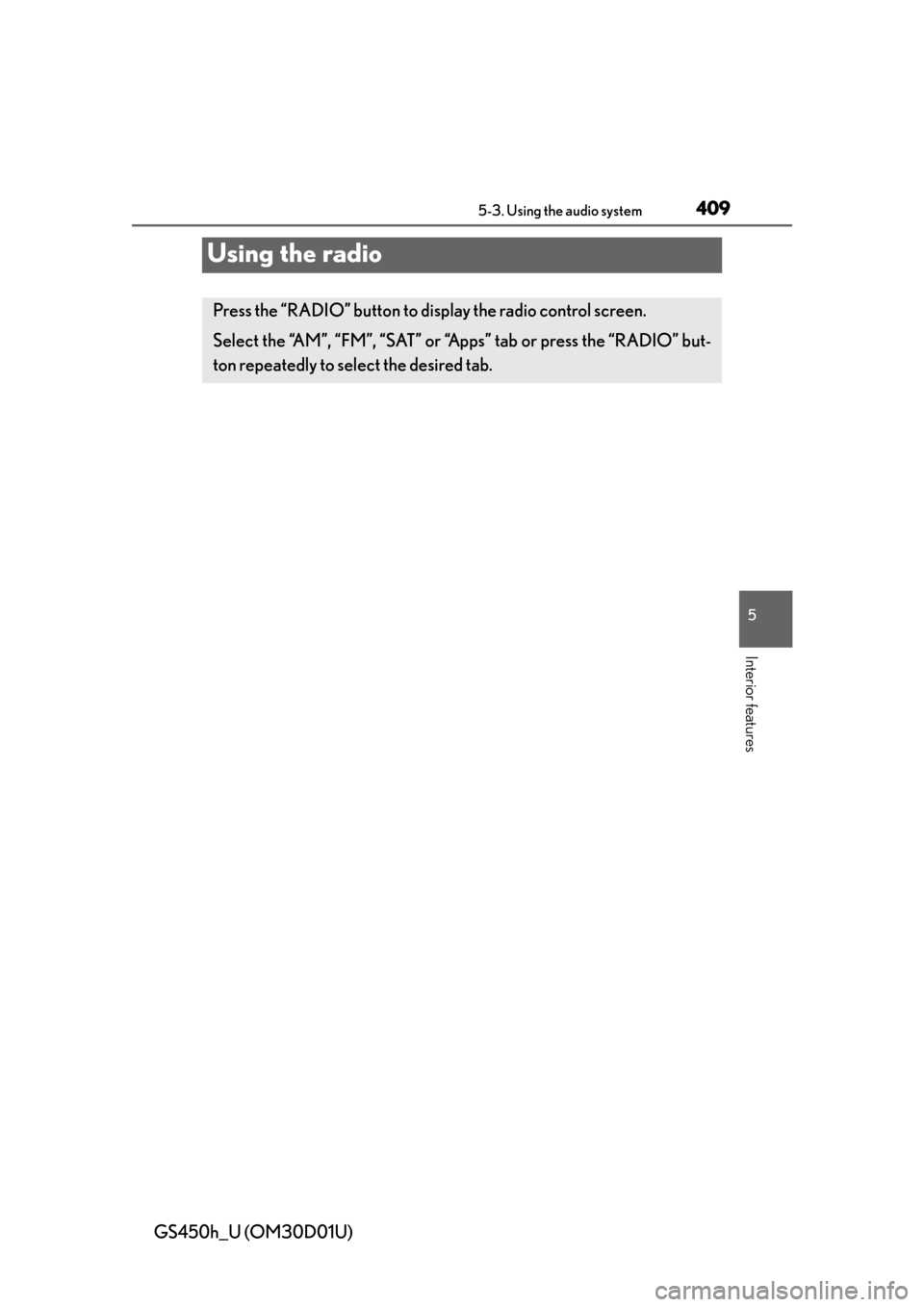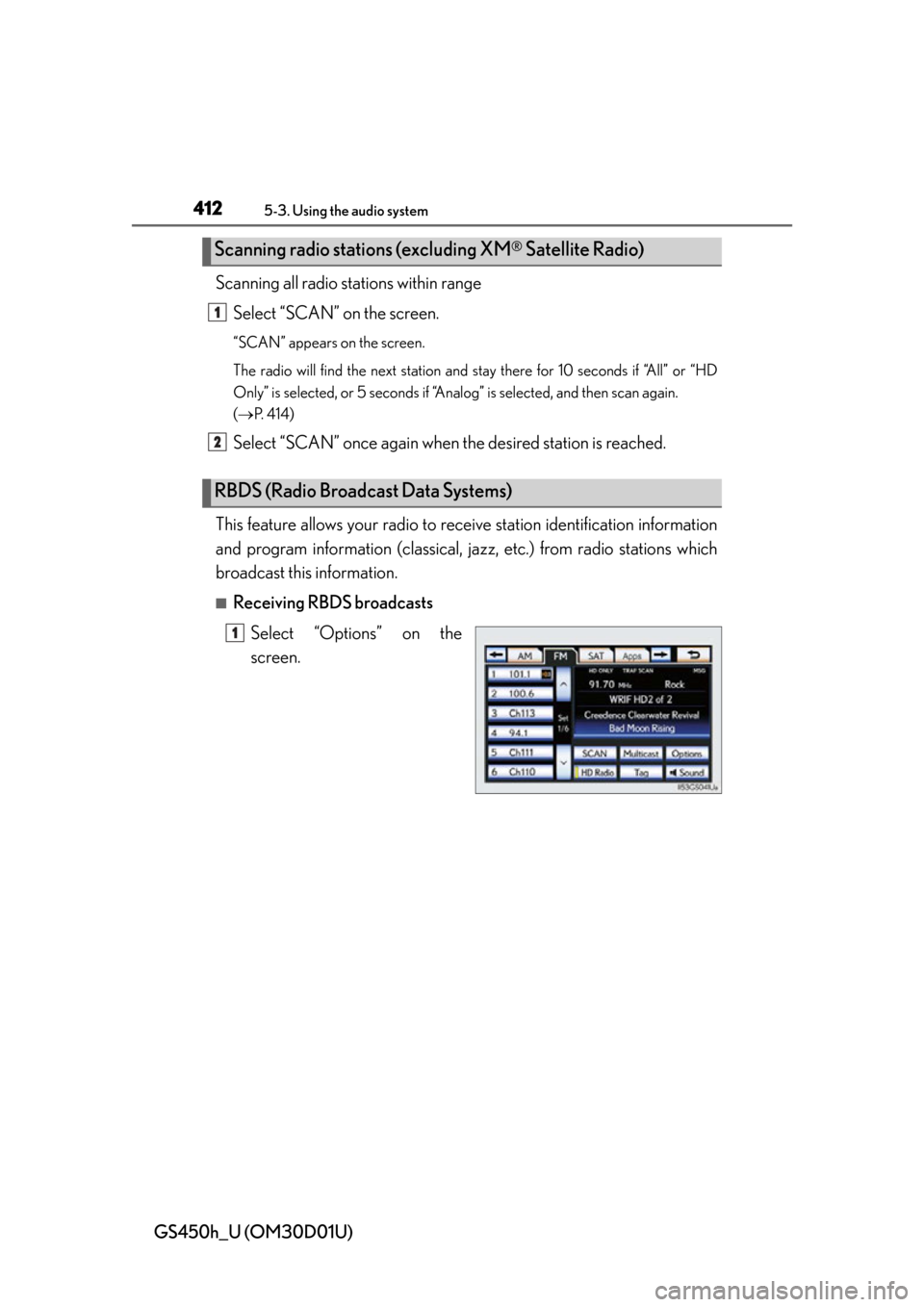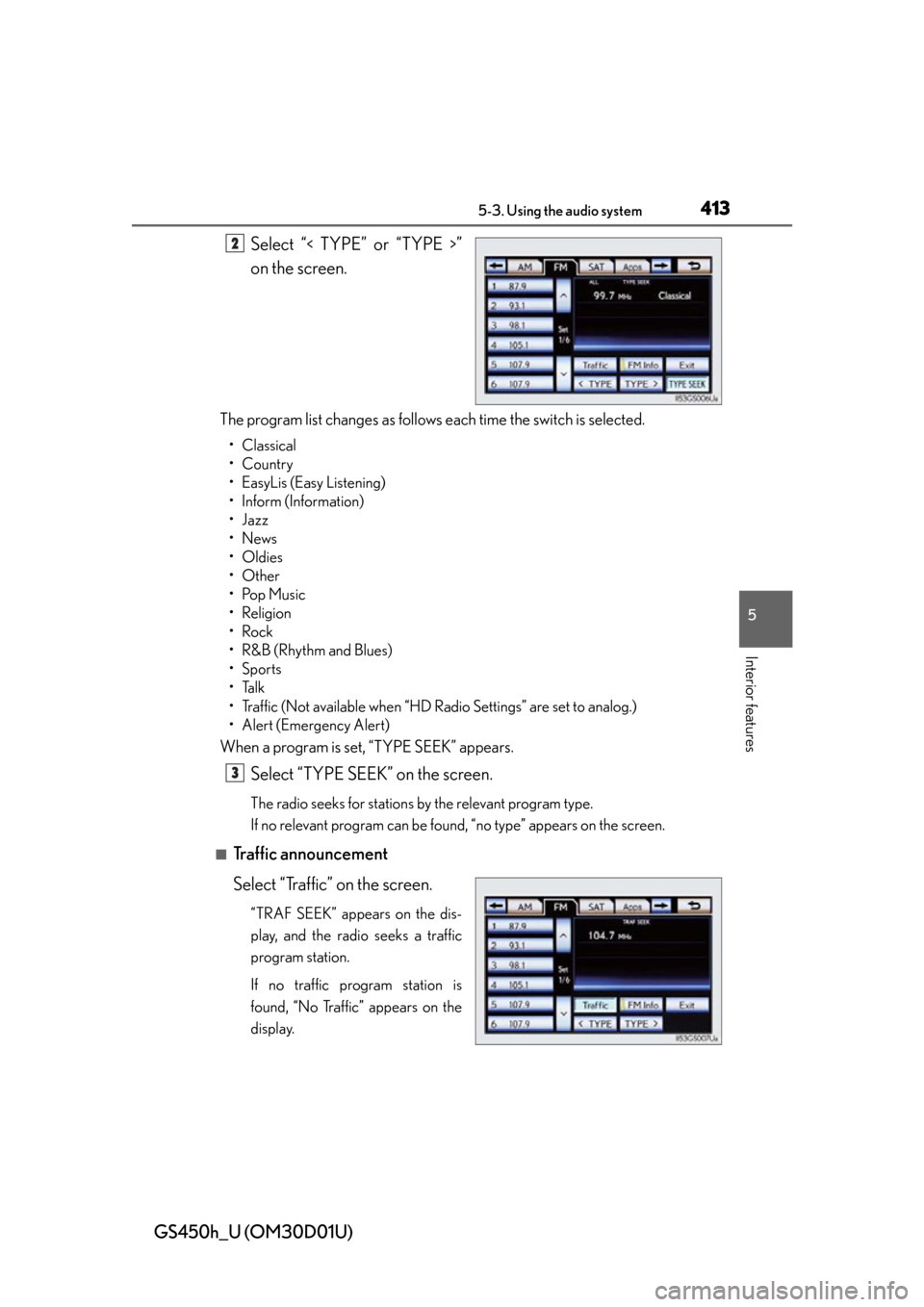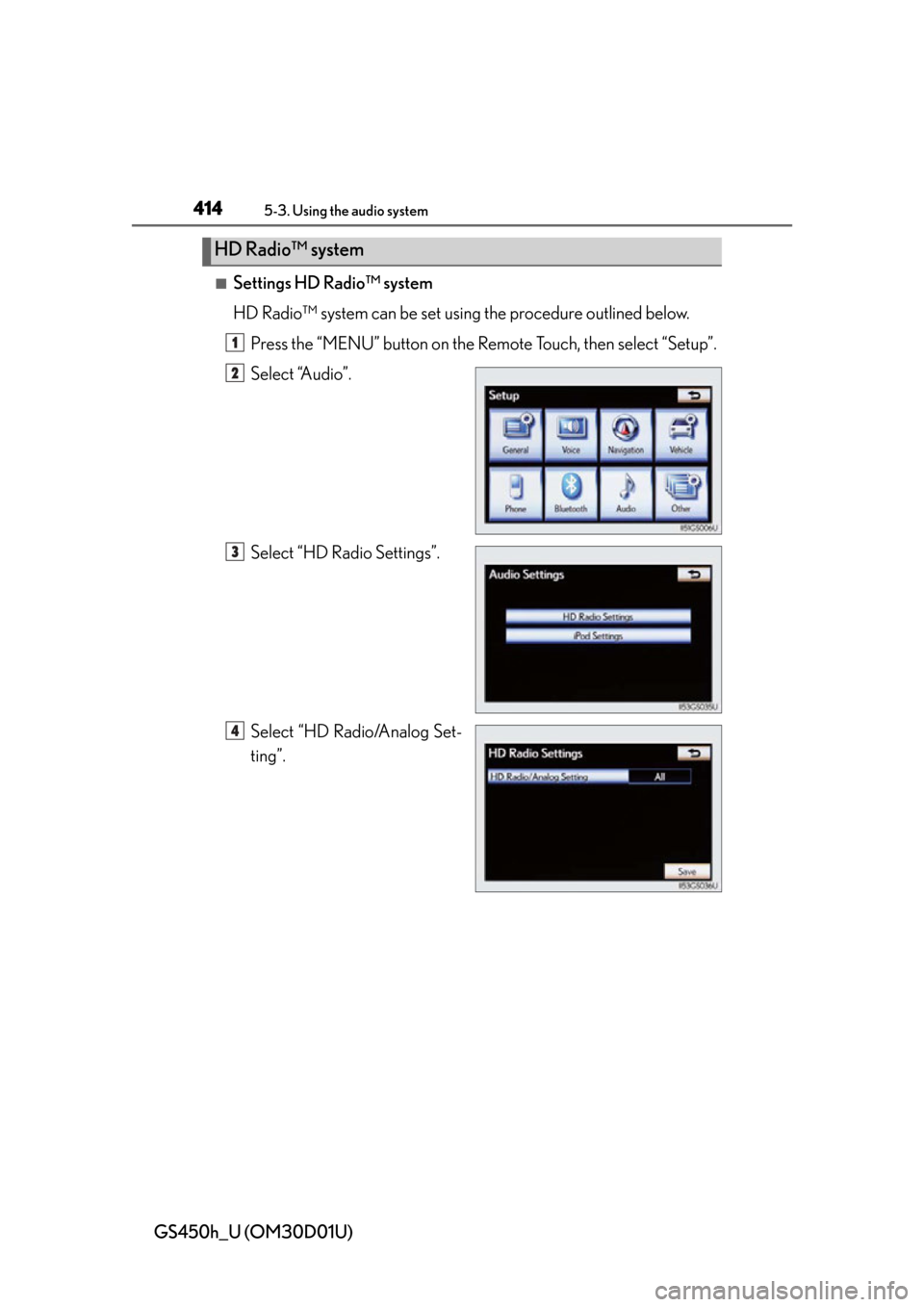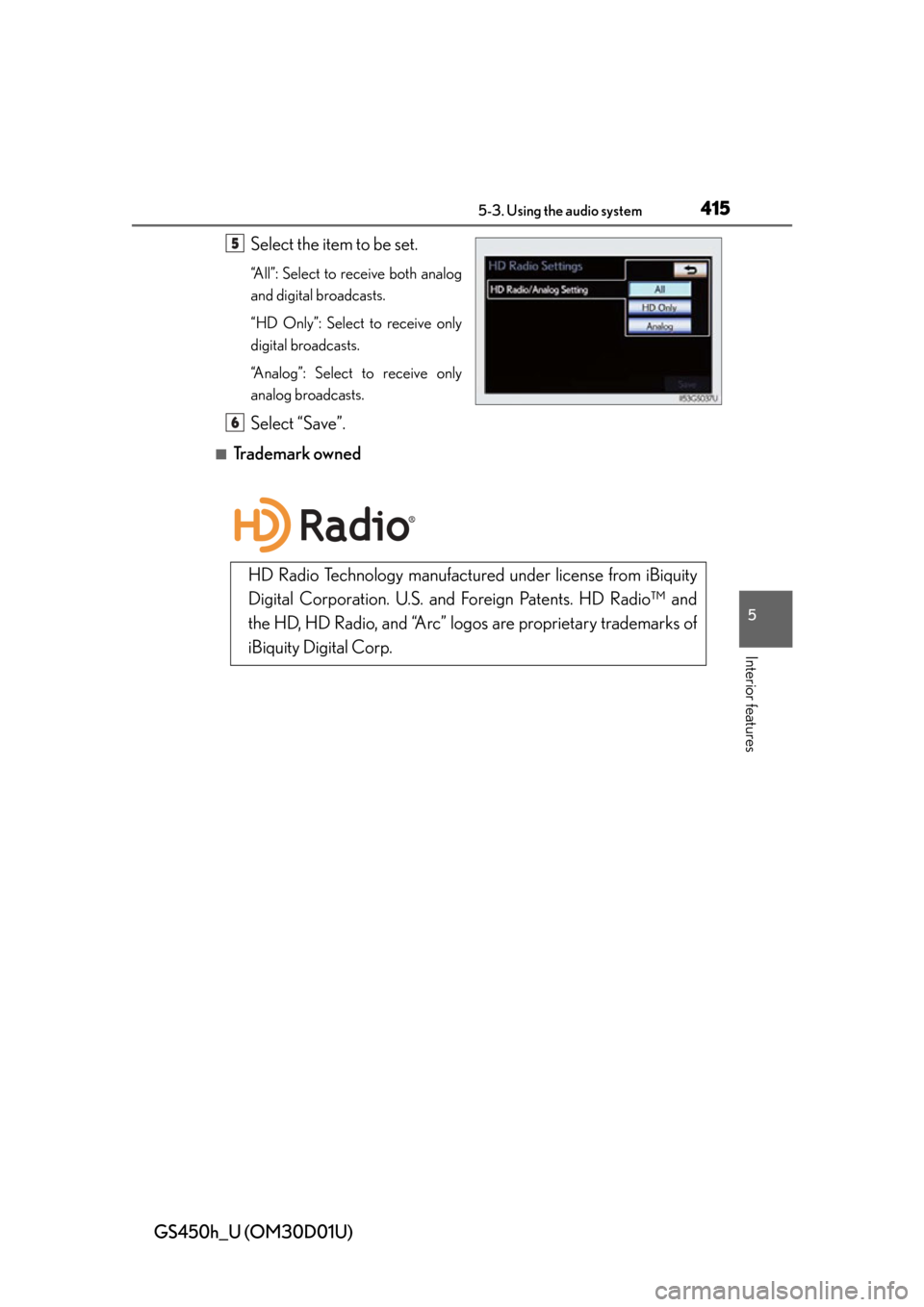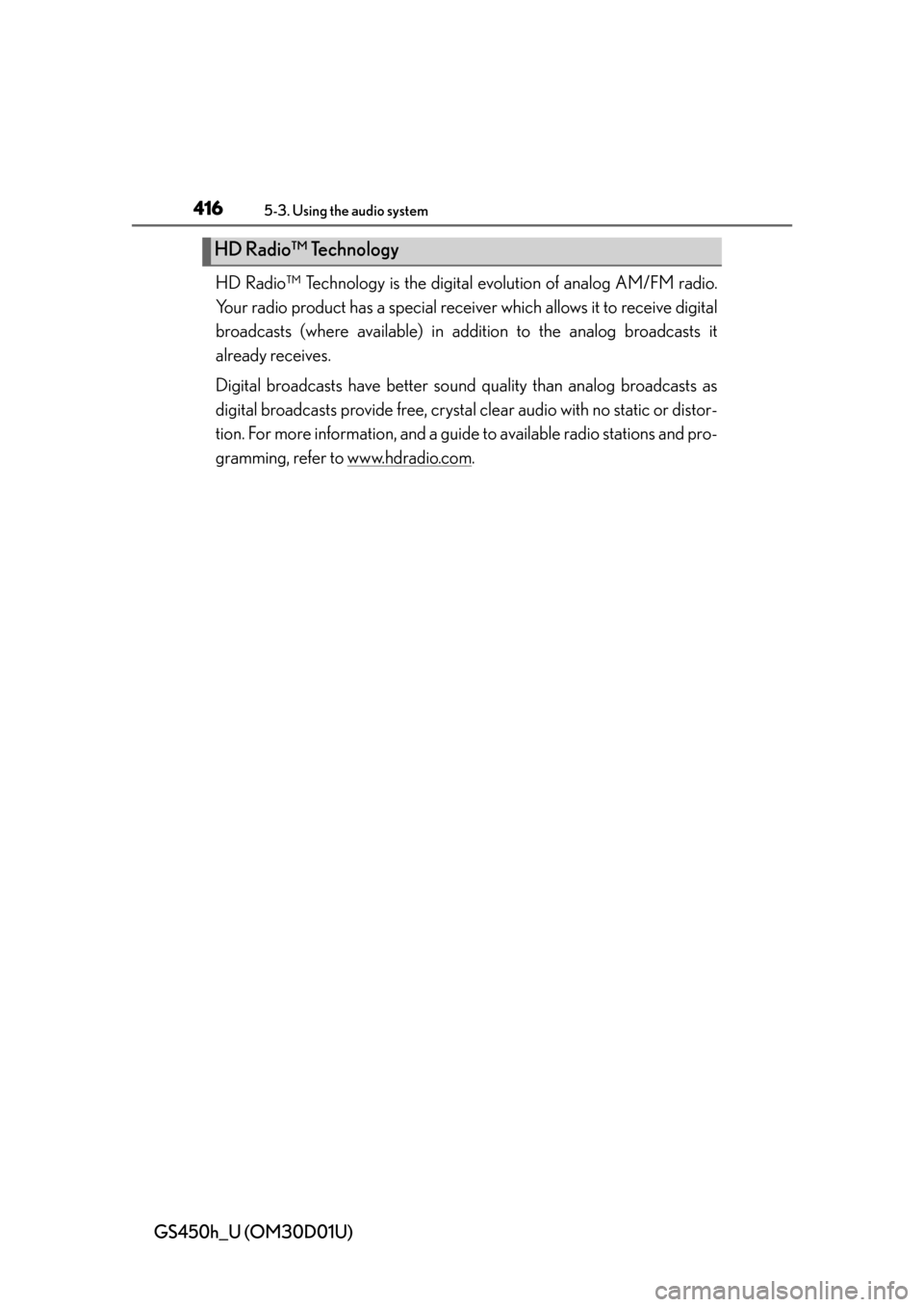Lexus GS450h 2013 Using the audio system / LEXUS 2013 GS450H (OM30D01U) Owner's Manual
GS450h 2013
Lexus
Lexus
https://www.carmanualsonline.info/img/36/15352/w960_15352-0.png
Lexus GS450h 2013 Using the audio system / LEXUS 2013 GS450H (OM30D01U) Owner's Manual
Page 360 of 860
3605-1. Remote Touch screen
GS450h_U (OM30D01U)
■Select audio mode
When expanded voice commands are turned “On”. (P. 3 4 9 )
*: Bluetooth is a registered trademark of Bluetooth SIG, Inc.
■Air conditioning system command
When expanded voice commands are turned “On”. ( P. 3 4 9 )
CommandActionShortcut
Menu
“Radio”Sets the audio mode to radio.O
“A M ”Selects the AM band.O
“FM”Selects the FM band.O
“Satellite radio”Selects the satellite radio mode.O
“Disc”Selects the disc audio mode.O
“Auxiliary”Selects the auxiliary audio mode.O
“Bluetooth* audio”Selects the Bluetooth® audio mode.O
“iPod”Selects the iPod audio mode.O
“USB audio”Selects the USB audio mode.O
“A u d i o o n ”Turns the audio system on.O
“Audio off”Turns the audio system off.O
CommandActionShortcut Menu
“Automatic climate
control”Turns air conditioning system on and off.O
“Warmer”Turns temperature up.O
“Cooler ”Tu r n s t e m p e r a t u r e d o w n .O
Page 386 of 860
386
GS450h_U (OM30D01U)
5-3. Using the audio system
Audio system type
CD and DVD player with AM/FM radio
Vehicles with a navigation system: The audio functions can be displayed
and operated on the “Side Display”. For details, refer to the “Navigation
System Owner’s Manual”.
Using the instrument panel
Press the “RADIO” or “MEDIA” butto n to display the audio control
screen.
Using the Remote Touch
Press the “MENU” button on the Remote Touch, select “Radio” or
“Media” and select each tab to display the audio control screen.
Page 388 of 860
388
GS450h_U (OM30D01U)
5-3. Using the audio system
Press to operate the voice
command system. (P. 3 5 3 “Nav-
igation System Owner’s Manual”)
Ti t l ePa g e
Using the radioP. 4 0 9
Using the CD/DVD playerP. 4 3 3
Playing an audio CD and MP3/WMA discsP. 4 3 5
Playing DVD videoP. 441
CD/DVD player and DVD video disc informationP. 4 5 3
Listening to Bluetooth® audioP. 4 6 5
Listening to a USB memoryP. 4 7 5
Listening to an iPodP. 4 8 5
Optimal use of the audio/video systemP. 4 9 5
Using the AUX portP. 4 9 7
Using the steering wheel audio switchesP. 5 0 3
Using the voice command system
Page 409 of 860
409
GS450h_U (OM30D01U)5-3. Using the audio system
5
Interior features
Using the radio
Press the “RADIO” button to display the radio control screen.
Select the “AM”, “FM”, “SAT” or “Apps” tab or press the “RADIO” but-
ton repeatedly to select the desired tab.
Page 411 of 860
GS450h_U (OM30D01U)
4115-3. Using the audio system
5
Interior features
■Seek tuning
Press and hold “<” or “>” on the “PRST•TRACK” button.
■Manual tuning
Turn the “TUNE/SCROLL” knob.
■Preset stations
Select the desired preset stations (1 - 6).
Change the page by using “” or “ ” on the screen.
Press “<” or “>” on the “PRST•TRACK” button.
Search for desired stations.
Select one of the left side screen
buttons (1-6) and hold it until a
beep is heard. There are 6 sets of
6 presets. There is a total of 36
presets.
Selecting a station (excluding XM® Satellite Radio)
Setting station presets (excluding XM® Satellite Radio)
1
2
Page 412 of 860
412
GS450h_U (OM30D01U)
5-3. Using the audio system
Scanning all radio stations within rangeSelect “SCAN” on the screen.
“SCAN” appears on the screen.
The radio will find the next station and st ay there for 10 seconds if “All” or “HD
Only” is selected, or 5 seconds if “Analo g” is selected, and then scan again.
( P. 4 1 4 )
Select “SCAN” once again when the desired station is reached.
This feature allows your radio to receive station identification information
and program information (classical, ja zz, etc.) from radio stations which
broadcast this information.
■Receiving RBDS broadcasts
Select “Options” on the
screen.
Scanning radio stations (excluding XM® Satellite Radio)
RBDS (Radio Broadcast Data Systems)
1
2
1
Page 413 of 860
GS450h_U (OM30D01U)
4135-3. Using the audio system
5
Interior features
Select “< TYPE” or “TYPE >”
on the screen.
The program list changes as follows each time the switch is selected.
• Classical
•Country
• EasyLis (Easy Listening)
• Inform (Information)
•Jazz
•News
• Oldies
•Other
•Pop Music
• Religion
•Rock
•R&B (Rhythm and Blues)
•Sports
•Talk
• Traffic (Not available when “HD Radio Settings” are set to analog.)
•Alert (Emergency Alert)
When a program is set, “TYPE SEEK” appears.
Select “TYPE SEEK” on the screen.
The radio seeks for stations by the relevant program type.
If no relevant program can be found, “no type” appears on the screen.
■Traffic announcement
Select “Traffic” on the screen.
“TRAF SEEK” appears on the dis-
play, and the radio seeks a traffic
program station.
If no traffic program station is
found, “No Traffic” appears on the
display.
2
3
Page 414 of 860
414
GS450h_U (OM30D01U)
5-3. Using the audio system
■Settings HD Radio™ system
HD Radio™ system can be set using the procedure outlined below.
Press the “MENU” button on the Remote Touch, then select “Setup”.
Select “Audio”.
Select “HD Radio Settings”.
Select “HD Radio/Analog Set-
ting”.
HD Radio™ system
1
2
3
4
Page 415 of 860
GS450h_U (OM30D01U)
4155-3. Using the audio system
5
Interior features
Select the item to be set.
“All”: Select to receive both analog
and digital broadcasts.
“HD Only”: Select to receive only
digital broadcasts.
“Analog”: Select to receive only
analog broadcasts.
Select “Save”.
■Trademark owned
5
6
HD Radio Technology manufactured under license from iBiquity
Digital Corporation. U.S. and Foreign Patents. HD Radio™ and
the HD, HD Radio, and “Arc” lo gos are proprietary trademarks of
iBiquity Digital Corp.
Page 416 of 860
416
GS450h_U (OM30D01U)
5-3. Using the audio system
HD Radio™ Technology is the digital evolution of analog AM/FM radio.
Your radio product has a special receiv er which allows it to receive digital
broadcasts (where available) in addi tion to the analog broadcasts it
already receives.
Digital broadcasts have better sound quality than analog broadcasts as
digital broadcasts provide free, crystal clear audio with no static or distor-
tion. For more information, and a guide to available radio stations and pro-
gramming, refer to www.hdradio.com
.
HD Radio™ Technology