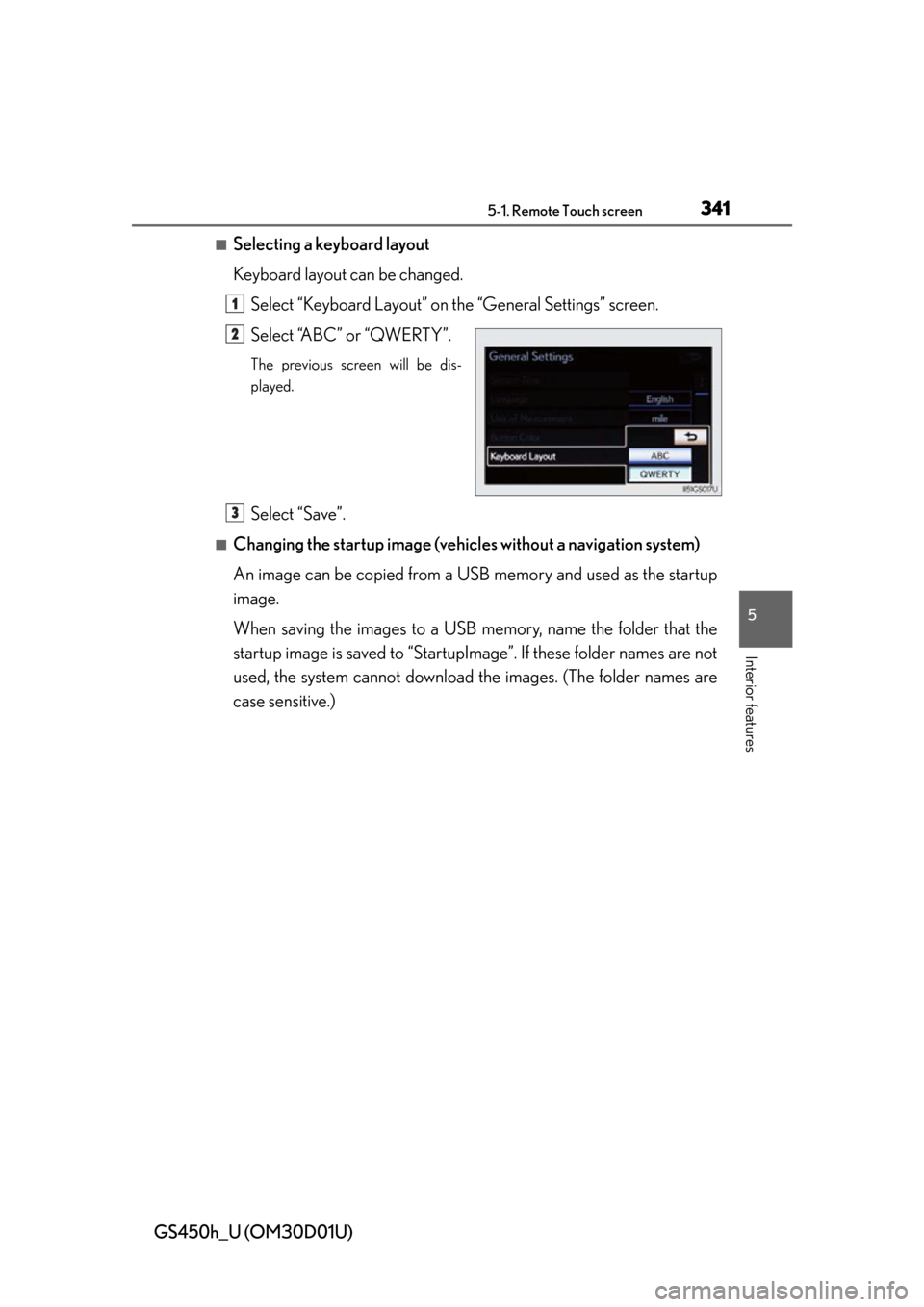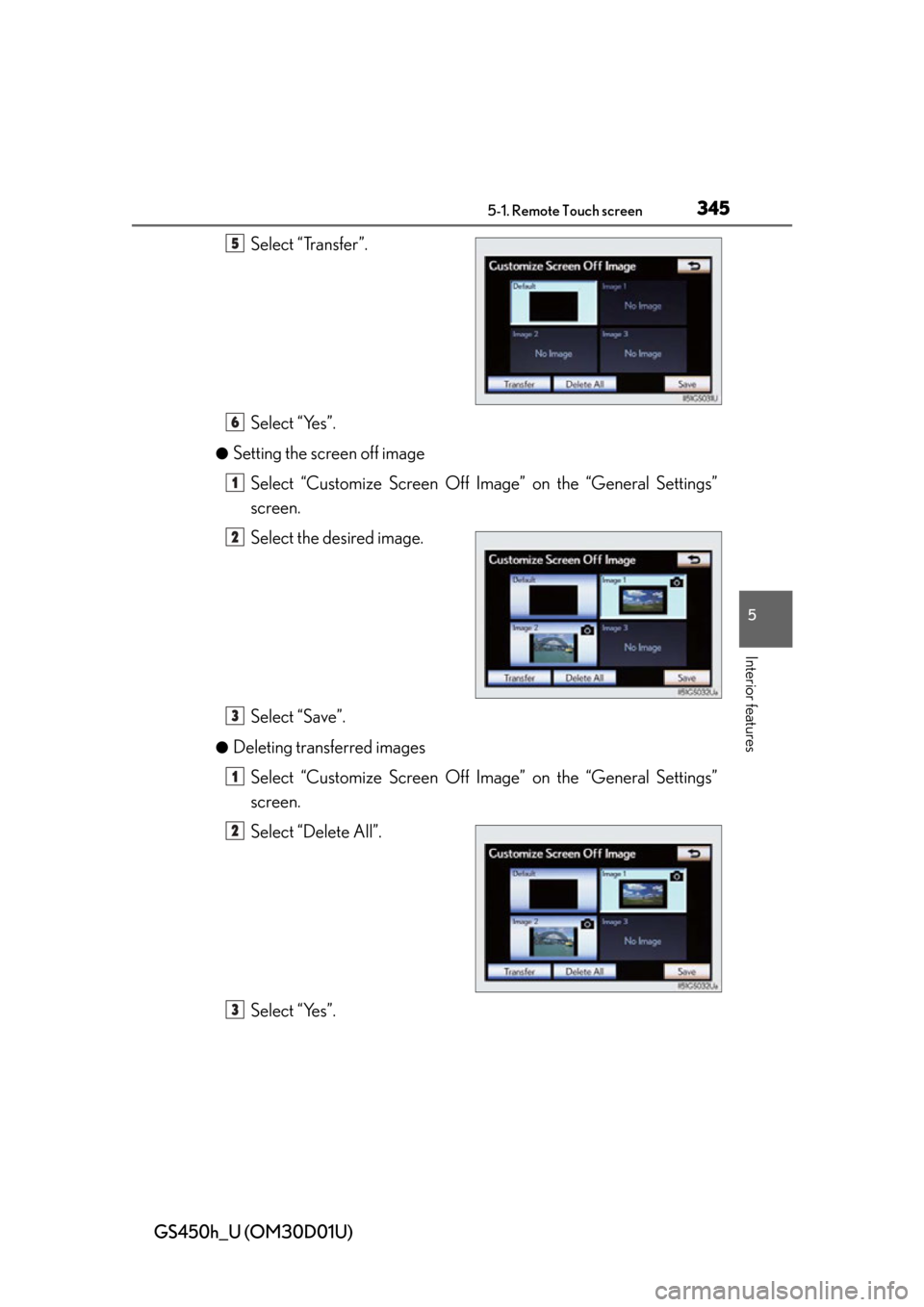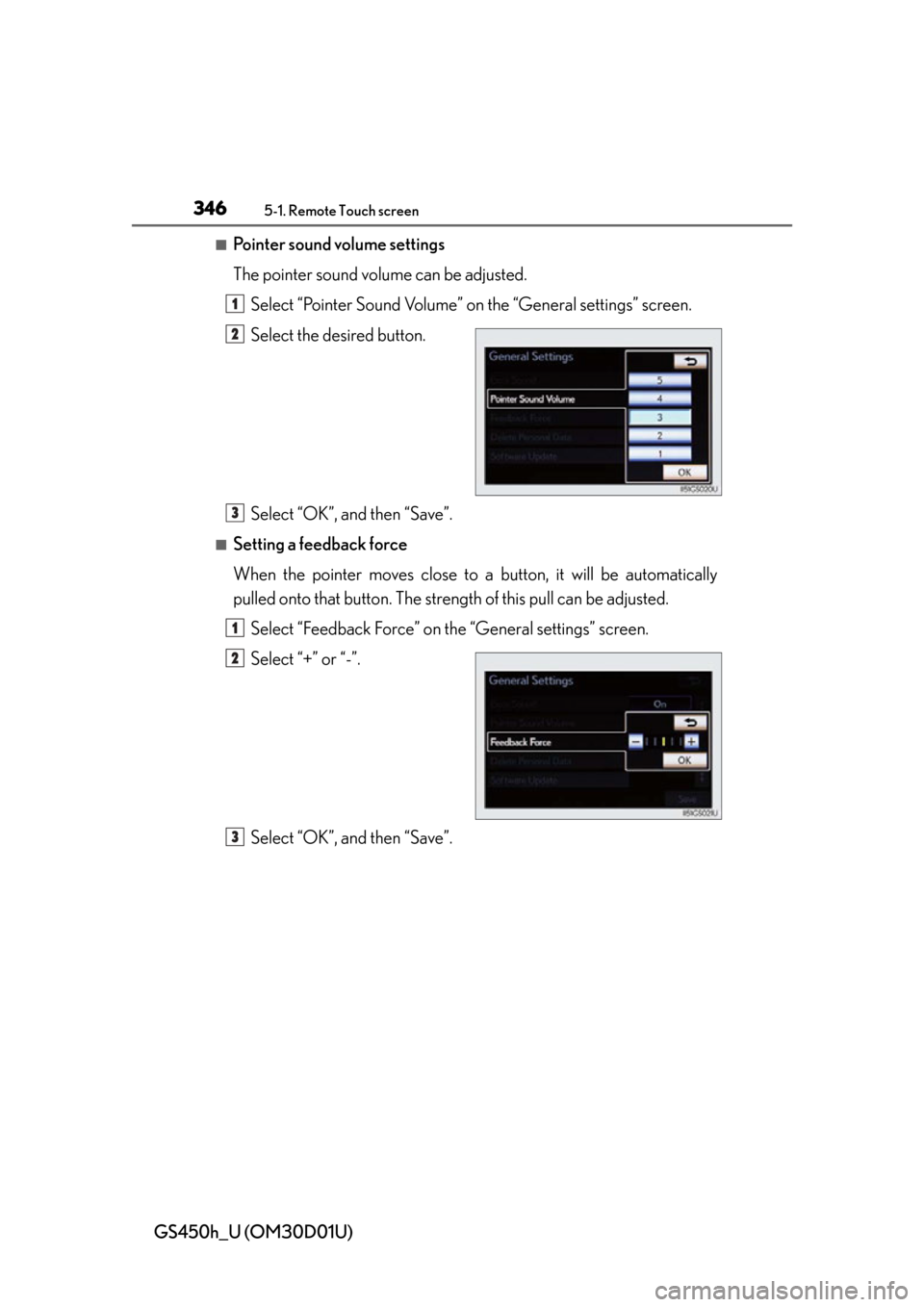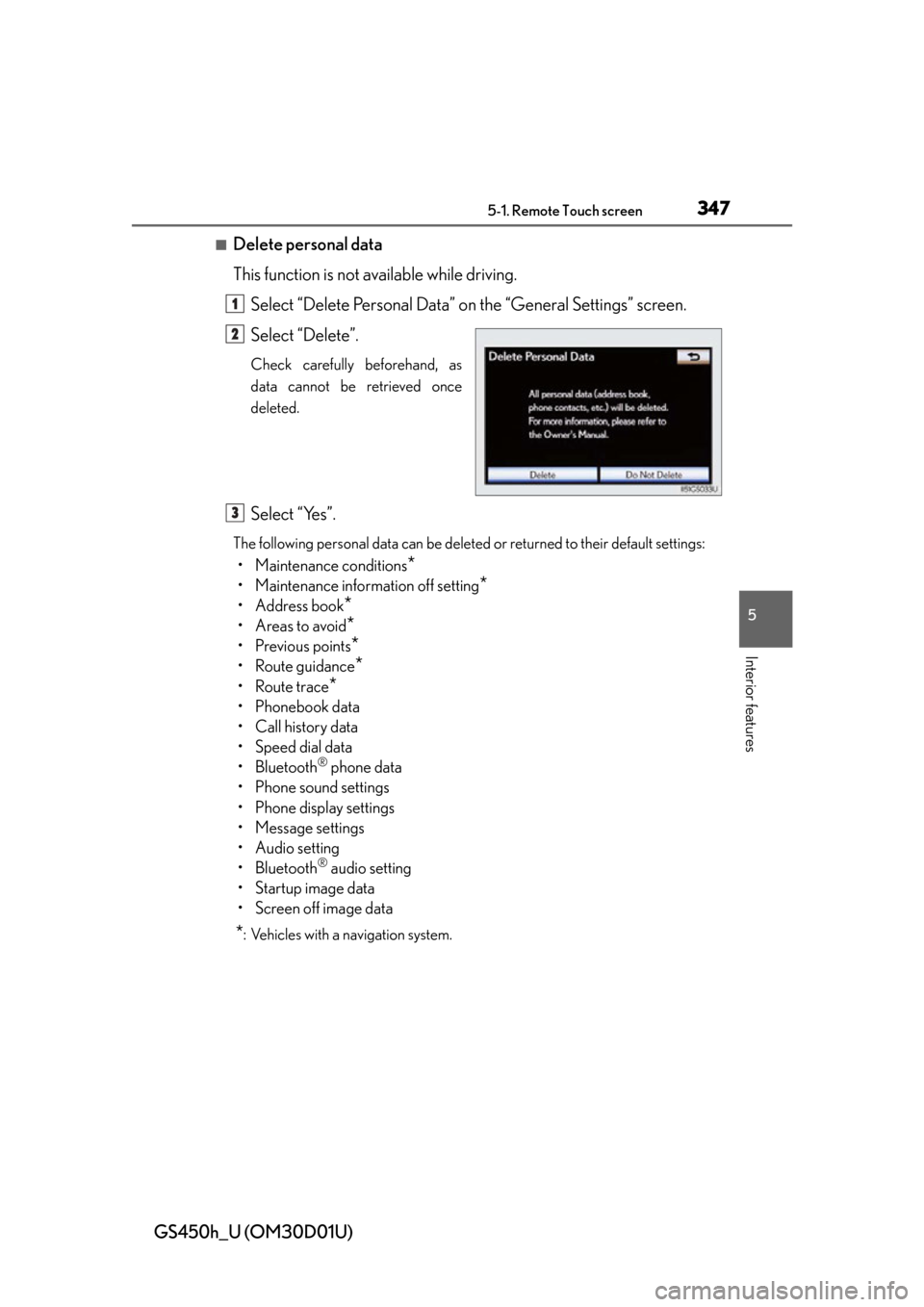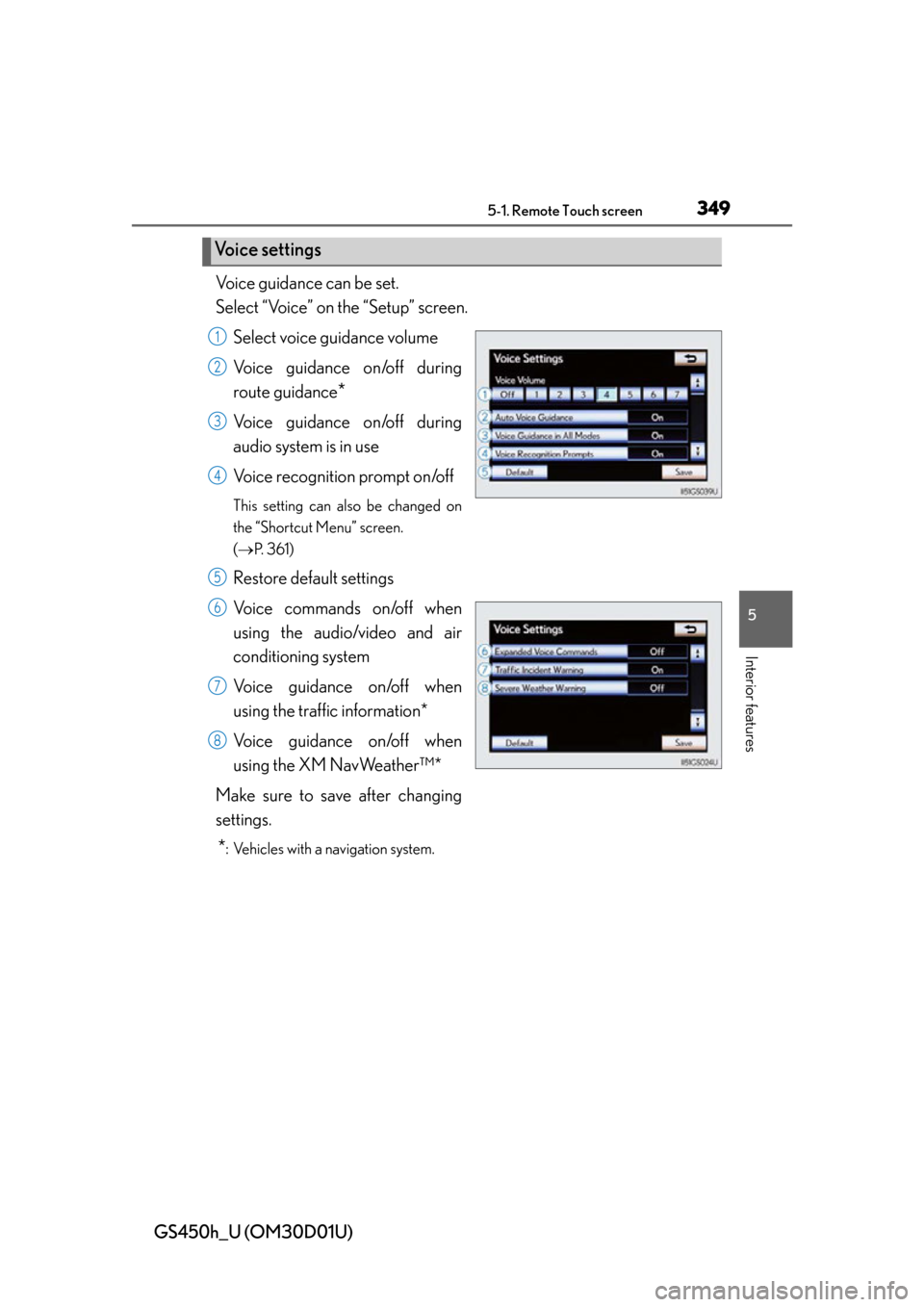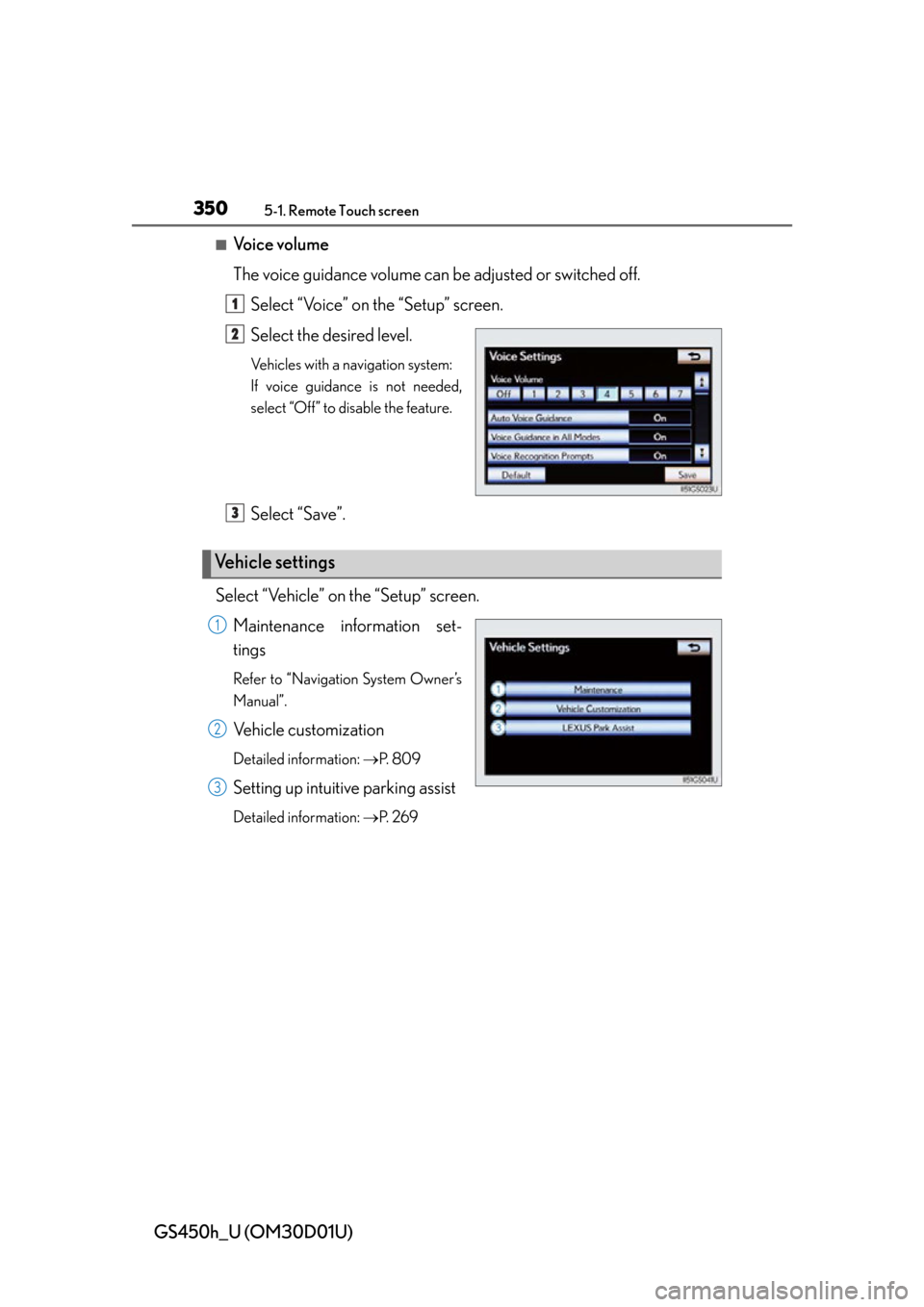Lexus GS450h 2013 Using the audio system / LEXUS 2013 GS450H OWNERS MANUAL (OM30D01U)
Manufacturer: LEXUS, Model Year: 2013,
Model line: GS450h,
Model: Lexus GS450h 2013
Pages: 860, PDF Size: 9.98 MB
Lexus GS450h 2013 Using the audio system / LEXUS 2013 GS450H OWNERS MANUAL (OM30D01U)
GS450h 2013
Lexus
Lexus
https://www.carmanualsonline.info/img/36/15352/w960_15352-0.png
Lexus GS450h 2013 Using the audio system / LEXUS 2013 GS450H OWNERS MANUAL (OM30D01U)
Trending: fog light, checking oil, low beam, buttons, parking brake, maintenance, service indicator
Page 341 of 860
GS450h_U (OM30D01U)
3415-1. Remote Touch screen
5
Interior features
■Selecting a keyboard layout
Keyboard layout can be changed.Select “Keyboard Layout” on the “General Settings” screen.
Select “ABC” or “QWERTY”.
The previous screen will be dis-
played.
Select “Save”.
■Changing the startup image (vehicles without a navigation system)
An image can be copied from a USB memory and used as the startup
image.
When saving the images to a USB memory, name the folder that the
startup image is saved to “StartupImage”. If these folder names are not
used, the system cannot download th e images. (The folder names are
case sensitive.)
1
2
3
Page 342 of 860
3425-1. Remote Touch screen
GS450h_U (OM30D01U)
●Transferring dataOpen the console box.
Open the cover and connect a
USB memory.
Turn on the power of the USB
memory if it is not turned on.
Close the console box.
Select “Customize Startup Image” on the “General Settings” screen.
Select “Transfer”.
Select “Yes”.
1
2
3
4
5
6
Page 343 of 860
GS450h_U (OM30D01U)
3435-1. Remote Touch screen
5
Interior features
●Setting the startup imageSelect “Customize Startup Image” on the “General Settings” screen.
Select the desired image.
Select “Save”.
●Deleting transferred image
Select “Customize Startup Image” on the “General Settings” screen.
Select “Delete All”.
Select “Yes”.
1
2
3
1
2
3
Page 344 of 860
3445-1. Remote Touch screen
GS450h_U (OM30D01U)
■Changing the screen off image
Select “Screen Off” on the “Display” screen to turn off the screen. An
image can be copied from a USB memory and can be set to display
when “Screen Off” is selected.
When saving the images to a USB memory, name the folder that the
screen off image is saved to “Disp layOffImage”. If these folder names
are not used, the system cannot do wnload the images. (The folder
names are case sensitive.)
●Transferring data
Open the console box.
Open the cover and connect a
USB memory.
Turn on the power of the USB
memory if it is not turned on.
Close the console box.
Select “Customize Screen Off Image” on the “General Settings”
screen.
1
2
3
4
Page 345 of 860
GS450h_U (OM30D01U)
3455-1. Remote Touch screen
5
Interior features
Select “Transfer”.
Select “Yes”.
●Setting the screen off imageSelect “Customize Screen Off Image” on the “General Settings”
screen.
Select the desired image.
Select “Save”.
●Deleting transferred imagesSelect “Customize Screen Off Image” on the “General Settings”
screen.
Select “Delete All”.
Select “Yes”.
5
6
1
2
3
1
2
3
Page 346 of 860
3465-1. Remote Touch screen
GS450h_U (OM30D01U)
■Pointer sound volume settings
The pointer sound volume can be adjusted.Select “Pointer Sound Volume” on the “General settings” screen.
Select the desired button.
Select “OK”, and then “Save”.
■Setting a feedback force
When the pointer moves close to a button, it will be automatically
pulled onto that button. The streng th of this pull can be adjusted.
Select “Feedback Force” on the “General settings” screen.
Select “+” or “-”.
Select “OK”, and then “Save”.
1
2
3
1
2
3
Page 347 of 860
GS450h_U (OM30D01U)
3475-1. Remote Touch screen
5
Interior features
■Delete personal data
This function is not available while driving.Select “Delete Personal Data” on the “General Settings” screen.
Select “Delete”.
Check carefully beforehand, as
data cannot be retrieved once
deleted.
Select “Yes”.
The following personal data can be deleted or returned to their default settings:
• Maintenance conditions*
• Maintenance information off setting*
• Address book*
•Areas to avoid*
• Previous points*
• Route guidance*
• Route trace*
•Phonebook data
• Call history data
• Speed dial data
• Bluetooth
® phone data
• Phone sound settings
• Phone display settings
• Message settings
• Audio setting
• Bluetooth
® audio setting
• Startup image data
• Screen off image data
*: Vehicles with a navigation system.
1
2
3
Page 348 of 860
3485-1. Remote Touch screen
GS450h_U (OM30D01U)
■About startup or screen off images
●The images file extension is JPG or JPEG.
●The images file name, including the file extension, can be up to 32 characters.
●Image files of 10 MB or less can be saved.
●Up to 3 images can be downloaded.
Page 349 of 860
GS450h_U (OM30D01U)
3495-1. Remote Touch screen
5
Interior features
Voice guidance can be set.
Select “Voice” on the “Setup” screen.Select voice guidance volume
Voice guidance on/off during
route guidance
*
Voice guidance on/off during
audio system is in use
Voice recognition prompt on/off
This setting can also be changed on
the “Shortcut Menu” screen.
( P. 3 6 1 )
Restore default settings
Voice commands on/off when
using the audio/video and air
conditioning system
Voice guidance on/off when
using the traffic information*
Voice guidance on/off when
using the XM NavWeather™*
Make sure to save after changing
settings.
*: Vehicles with a navigation system.
Voice settings
1
2
3
4
5
6
7
8
Page 350 of 860
3505-1. Remote Touch screen
GS450h_U (OM30D01U)
■Voice volume
The voice guidance volume can be adjusted or switched off.Select “Voice” on the “Setup” screen.
Select the desired level.
Vehicles with a navigation system:
If voice guidance is not needed,
select “Off” to disable the feature.
Select “Save”.
Select “Vehicle” on the “Setup” screen. Maintenance information set-
tings
Refer to “Navigation System Owner’s
Manual”.
Vehicle customization
Detailed information: P. 8 0 9
Setting up intuitive parking assist
Detailed information: P. 2 6 9
1
2
Vehicle settings
3
1
2
3
Trending: headlights, wiper size, radio, dashboard, lights, spare wheel, wheel torque