Lexus GS450h 2013 Using the audio system / LEXUS 2013 GS450H OWNERS MANUAL (OM30D01U)
Manufacturer: LEXUS, Model Year: 2013, Model line: GS450h, Model: Lexus GS450h 2013Pages: 860, PDF Size: 9.98 MB
Page 441 of 860
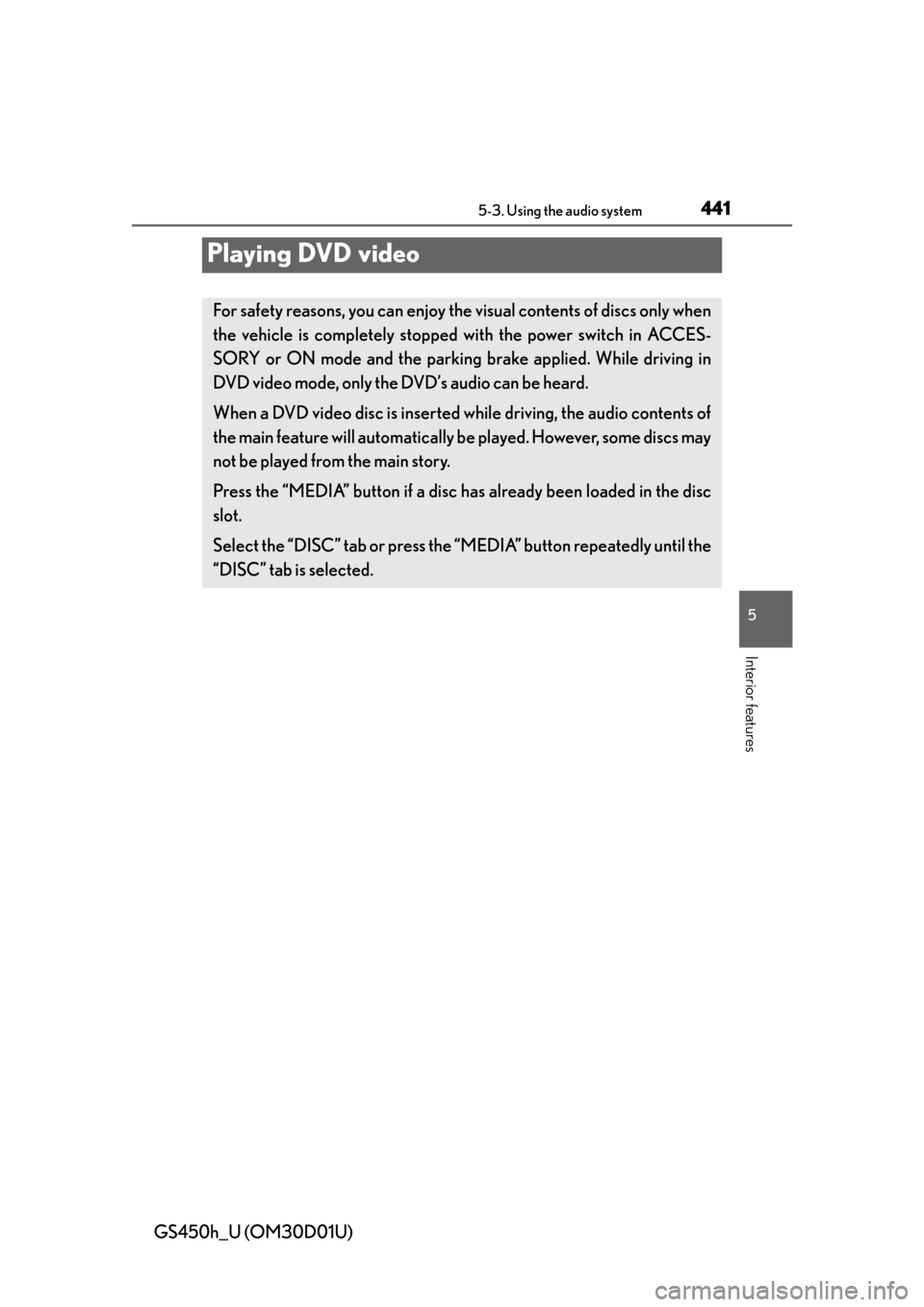
441
GS450h_U (OM30D01U)5-3. Using the audio system
5
Interior features
Playing DVD video
For safety reasons, you can enjoy the visual contents of discs only when
the vehicle is completely stopped with the power switch in ACCES-
SORY or ON mode and the par king brake applied. While driving in
DVD video mode, only the DVD’s audio can be heard.
When a DVD video disc is inserted while driving, the audio contents of
the main feature will automatically be played. However, some discs may
not be played from the main story.
Press the “MEDIA” button if a disc ha s already been loaded in the disc
slot.
Select the “DISC” tab or press the “MEDIA” button repeatedly until the
“DISC” tab is selected.
Page 442 of 860

442
GS450h_U (OM30D01U)
5-3. Using the audio system
Menu screen appears
Option screen appears ( P. 443)
Display menu control key ( P. 444)
Returns to the full screen (only when the vehicle is completely stopped
and the parking brake is applied)
Rewind
Stop
Pa u s e
Select to play
Fast forward
Setting the sound ( P. 4 9 5 )
If is selected, while watching a DVD, the DVD controls will appear.
If appears on the screen when a control is sele cted the operation rele-
vant to the control is not permitted.
Control icon screen
Vehicles without a navigation
systemVehicles with a navigation sys-
tem
12
3
4
5
6
7
8
9
10
Page 443 of 860

GS450h_U (OM30D01U)
4435-3. Using the audio system
5
Interior features
Select “Options” on “DVD” screen, the following screen appears.Returns to the full screen (only when the vehicle is completely stopped
and the parking brake is applied)
Search by title/group number
Change audio language
Change angle
Display the predetermined scene and start playing from there
Change subtitle language
Change screen size
Display the image quality adjustment screen
Change initial setting
If appears on the screen when a control is sele cted the operation rele-
vant to the control is not permitted.
Select and hold or on the control icon screen.
DVD options screen
Vehicles without a navigation
systemVehicles with a navigation sys-
tem
Fast forwarding/rewinding a disc
1
2
3
4
5
6
7
8
9
Page 444 of 860

444
GS450h_U (OM30D01U)
5-3. Using the audio system
Select “Menu” or “Top Menu” on the control icon screen.
Select if the menu control key does not appear on the menu screen.
Select the menu item using ,, or and select
“Enter”.
: Returns to the previous screen
Note that specific items or the operating method differs from one DVD to
another. Refer to the manual that comes with the DVD disc. (The above image is
an example.)
■Searching by title Select “Search” on the “DVD Options” screen.
Input the desired title number
and then select “OK”.
: Deletes the last input num-ber
: Returns to the previous screen
■Searching by chapter
Press “<” or “>” on the “PRST•TR ACK” button or turn the “TUNE/
SCROLL” knob.
Using the DVD menu
1
2
Searching for a desired screen
1
2
Page 445 of 860

GS450h_U (OM30D01U)
4455-3. Using the audio system
5
Interior features
Select “Subtitle” on the “DVD Options” screen.
Each time you select “Change”,
the next available language is
selected.
The languages available are restricted
to those available on the DVD disc.
“Hide”: Hides the subtitles: Returns to the previous screen
Select “Audio” on the “DVD Options” screen.
Each time you select “Change”,
the next available language is
selected.
The languages available are restricted
to those available on the DVD disc.: Returns to the previous screen
Select “Angle” on the “DVD Options” screen.
Each time you select “Change”,
the next available angle is
selected.
The angles available are restricted to
those available on the DVD disc.: Returns to the previous screen
Changing the subtitle language
1
2
Changing the audio language
1
2
Changing the angle (if the angle option is available)
1
2
Page 446 of 860
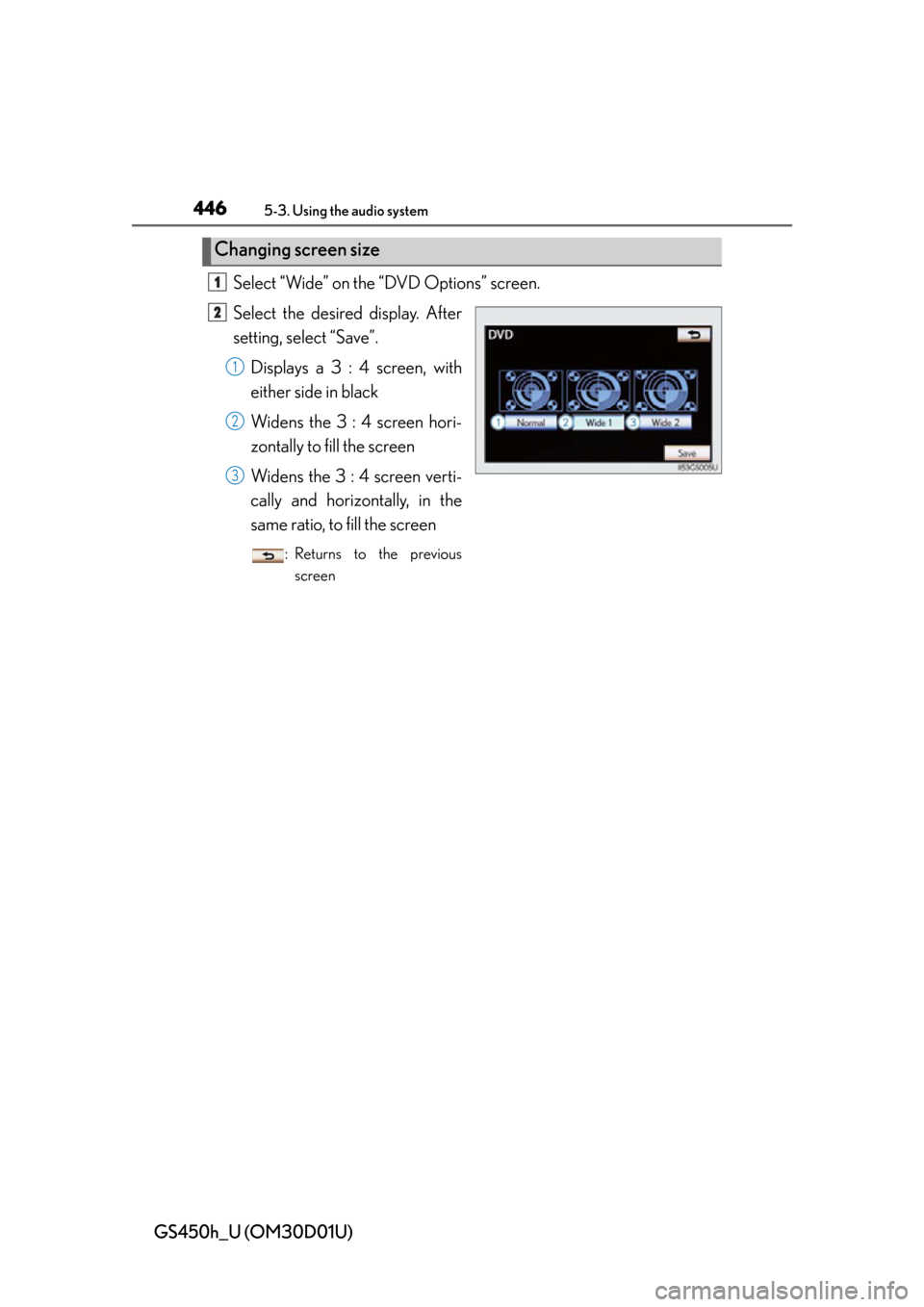
446
GS450h_U (OM30D01U)
5-3. Using the audio system
Select “Wide” on the “DVD Options” screen.
Select the desired display. After
setting, select “Save”.Displays a 3 : 4 screen, with
either side in black
Widens the 3 : 4 screen hori-
zontally to fill the screen
Widens the 3 : 4 screen verti-
cally and horizontally, in the
same ratio, to fill the screen
: Returns to the previousscreen
Changing screen size
1
2
1
2
3
Page 447 of 860
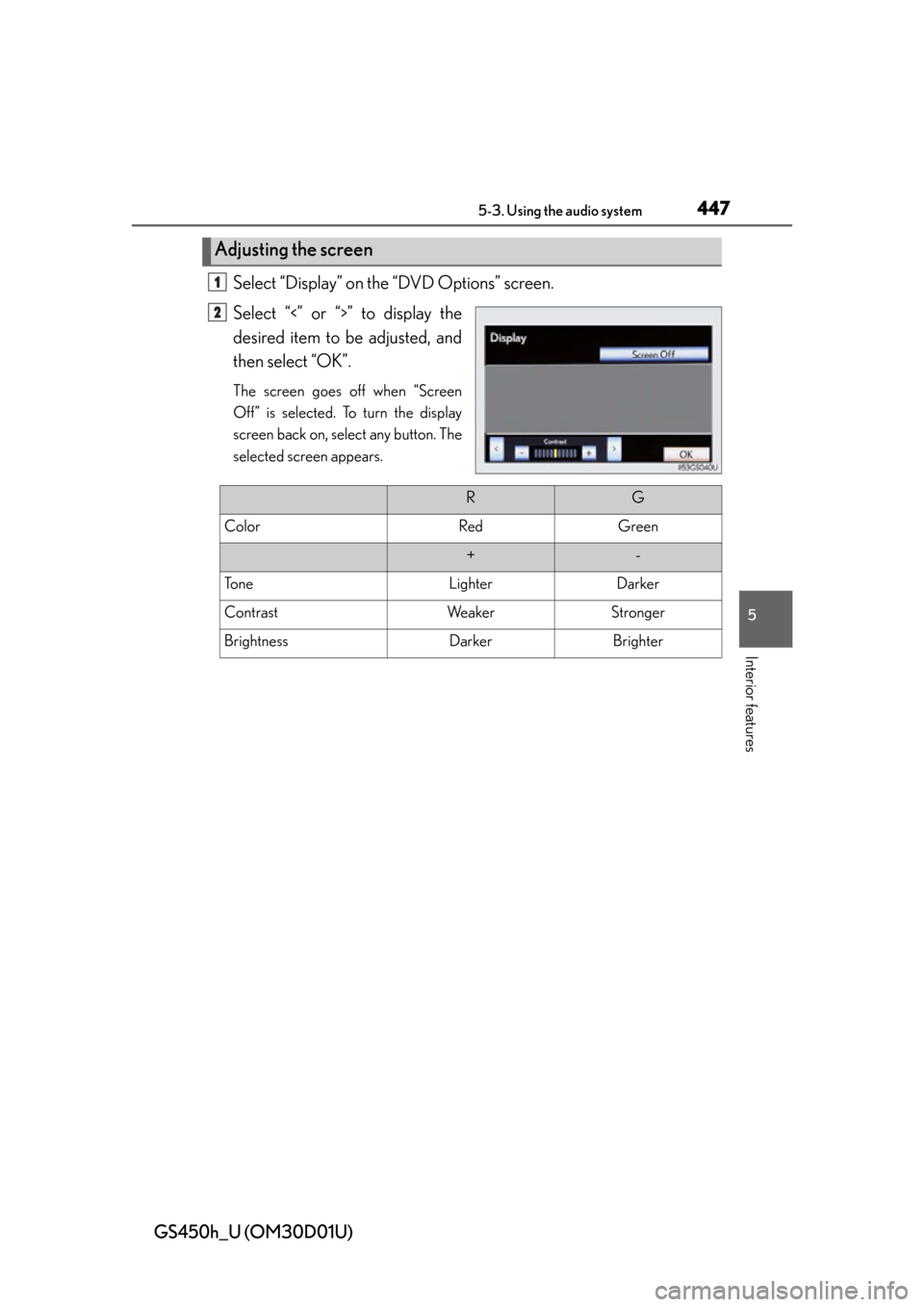
GS450h_U (OM30D01U)
4475-3. Using the audio system
5
Interior features
Select “Display” on the “DVD Options” screen.
Select “<” or “>” to display the
desired item to be adjusted, and
then select “OK”.
The screen goes off when “Screen
Off” is selected. To turn the display
screen back on, select any button. The
selected screen appears.
Adjusting the screen
1
2
RG
ColorRedGreen
+-
To n eLighterDarker
ContrastWe a k e rStronger
BrightnessDarkerBrighter
Page 448 of 860

448
GS450h_U (OM30D01U)
5-3. Using the audio system
■Displaying “DVD Settings” screenSelect “DVD Settings” on the “DVD Options” screen.
Select the setting to be changed.
After you change the settings,
select “Save”.
“Default”: Restores default settings
: Returns to the previousscreen
■Setting audio language
Select “Audio Language” on the “DVD Settings” screen.
Select the desired language to be heard on the “Audio Language”
screen.
If you cannot find the desired language , select “Other” and input the desired
language code. ( P. 4 5 0 )
■Setting subtitle language
Select “Subtitle Language” on the “DVD Settings” screen.
Select the desired language to be read on the “Subtitle Language”
screen.
If you cannot find the desired language , select “Other” and input the desired
language code. ( P. 4 5 0 )
Initial DVD settings
1
2
1
2
1
2
Page 449 of 860

GS450h_U (OM30D01U)
4495-3. Using the audio system
5
Interior features
■Setting menu languageSelect “Menu Language” on the “DVD Settings” screen.
Select the desired language to be read on the “Menu Language”
screen.
If you cannot find the desired language , select “Other” and input the desired
language code. ( P. 4 5 0 )
■Setting angle mark
If the DVD has angle options, you can turn the angle mark on or off.
Select “Angle Mark” on the “DVD Settings” screen.
Select “On” or “Off”.
■Setting parental lockSelect “Parental Lock” on the “DVD Settings” screen.Input the 4-digit personal code on the “Key Code” screen.
If you enter wrong numbers, select to delete the numbers.
Select a parental level (1-8) on th e “Select Restriction Level” screen.
( P. 4 5 6 )
■Setting the auto start
Discs that are inserted while the vehi cle is in motion will automatically
start playing.
Select “Auto Start Playback” on the “DVD Settings” screen.
Select “On” or “Off”.
■Setting sound dynamic range
The difference between the lowest volume and the highest volume can
be adjusted.
Select “Sound Dynamic Range” on the “DVD Settings” screen.
Select “MAX”, “STD” or “MIN”.
1
2
1
2
1
2
3
1
2
1
2
Page 450 of 860

450
GS450h_U (OM30D01U)
5-3. Using the audio system
■Entering a language code
If you select “Other” on the “Audio Language” screen, “Subtitle Lan-
guage” screen or “Menu Language” screen you can select a language
by entering the 4-digit language code if that language is available.
Input the 4-digi t language code
and then select “OK”.
: Deletes the last input digit
: Returns to the previous screen
●
Language codes
CodeLanguageCodeLanguageCodeLanguage
0514English0207Bulgarian0712Galician
0618French0208Bihari0714Guarani
0405German0209Bislama0721Gujarati
0920Italian0214Bengali,
Bangla0801Hausa
0519Spanish0215Ti b e t a n0809Hindi
2608Chinese0218Breton0818Croatian
1412Dutch0301Catalan0821Hungarian
1620Portuguese0315Corsican0825Armenian
1922Swedish0319Czech0901Interlingua
1821Russian0325We l s h0905Interlingue
1115Korean0401Danish0911Inupiak
0512Greek0426Bhutani0914Indonesian
0101Afar0515Esperanto0919Icelandic
0102Abkhazian0520Estonian0923Hebrew
0106Afrikaans0521Basque1001Japanese