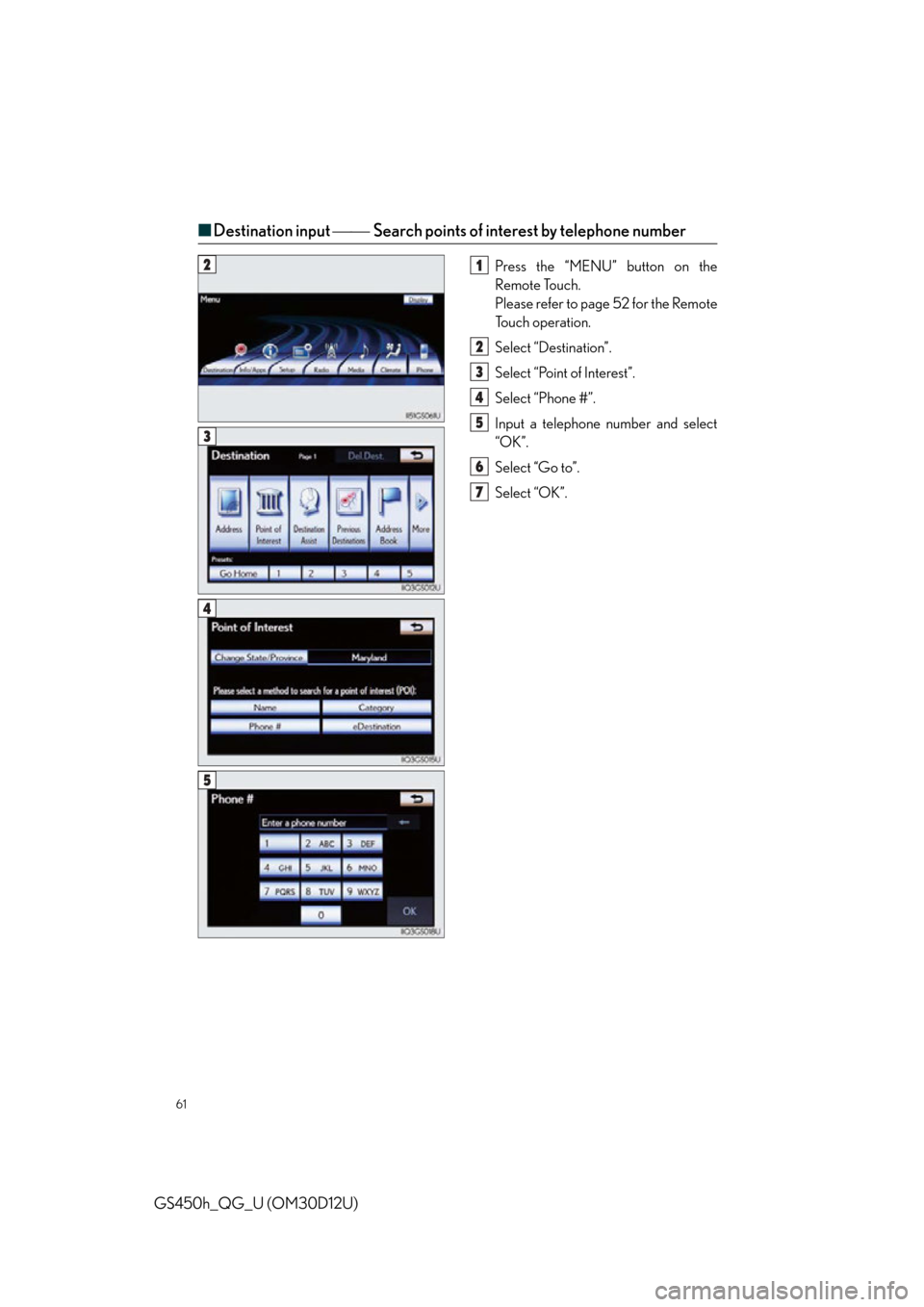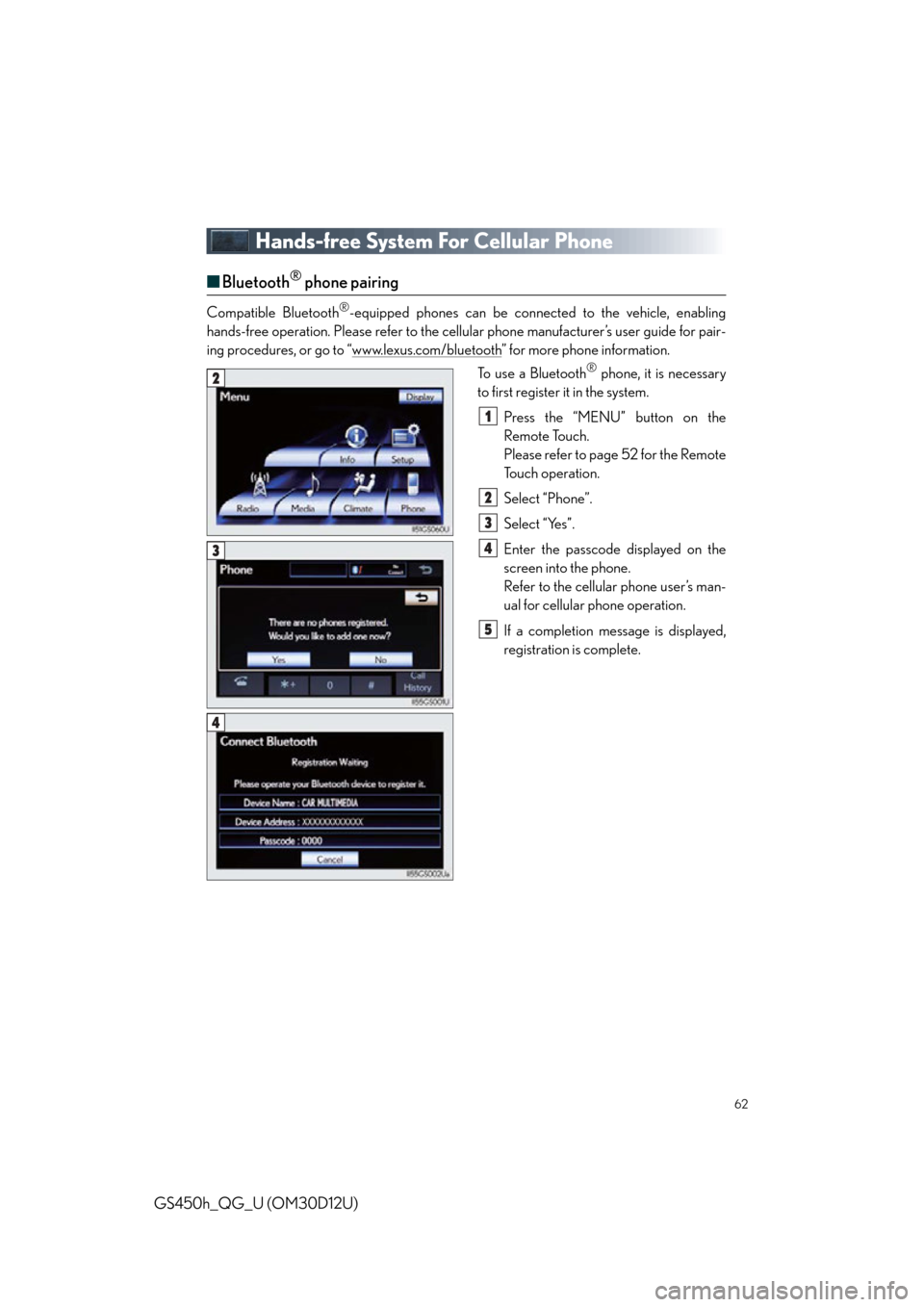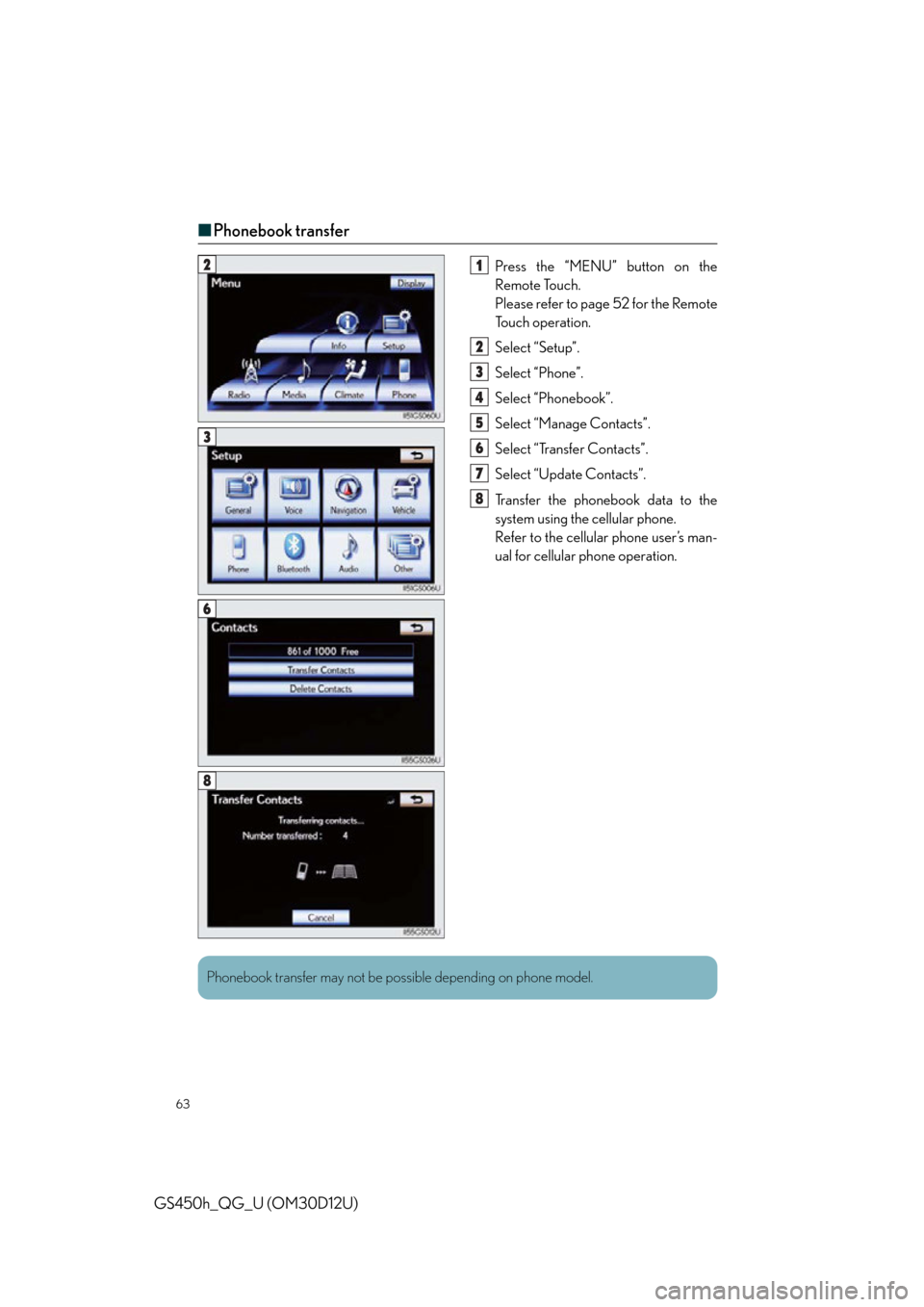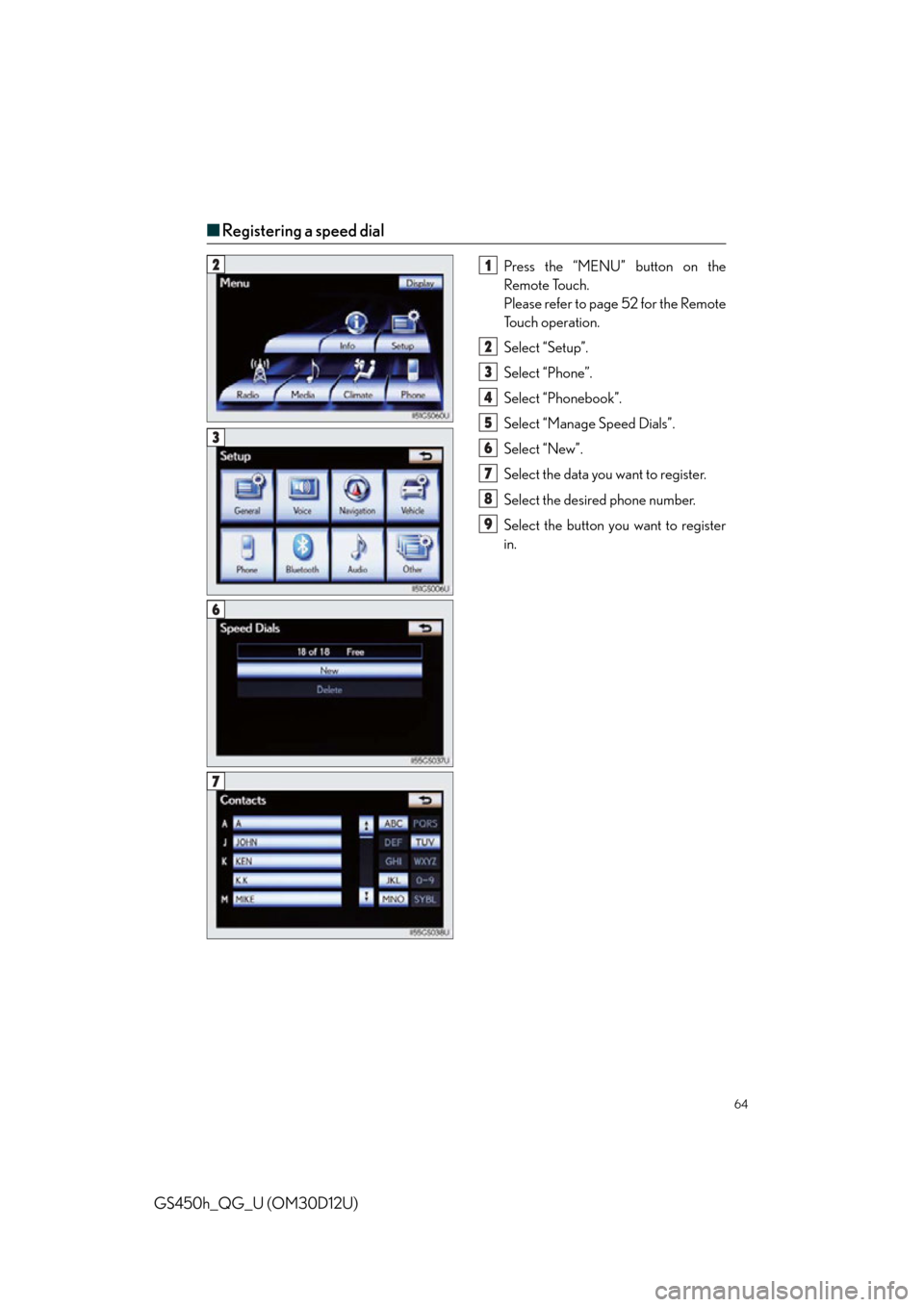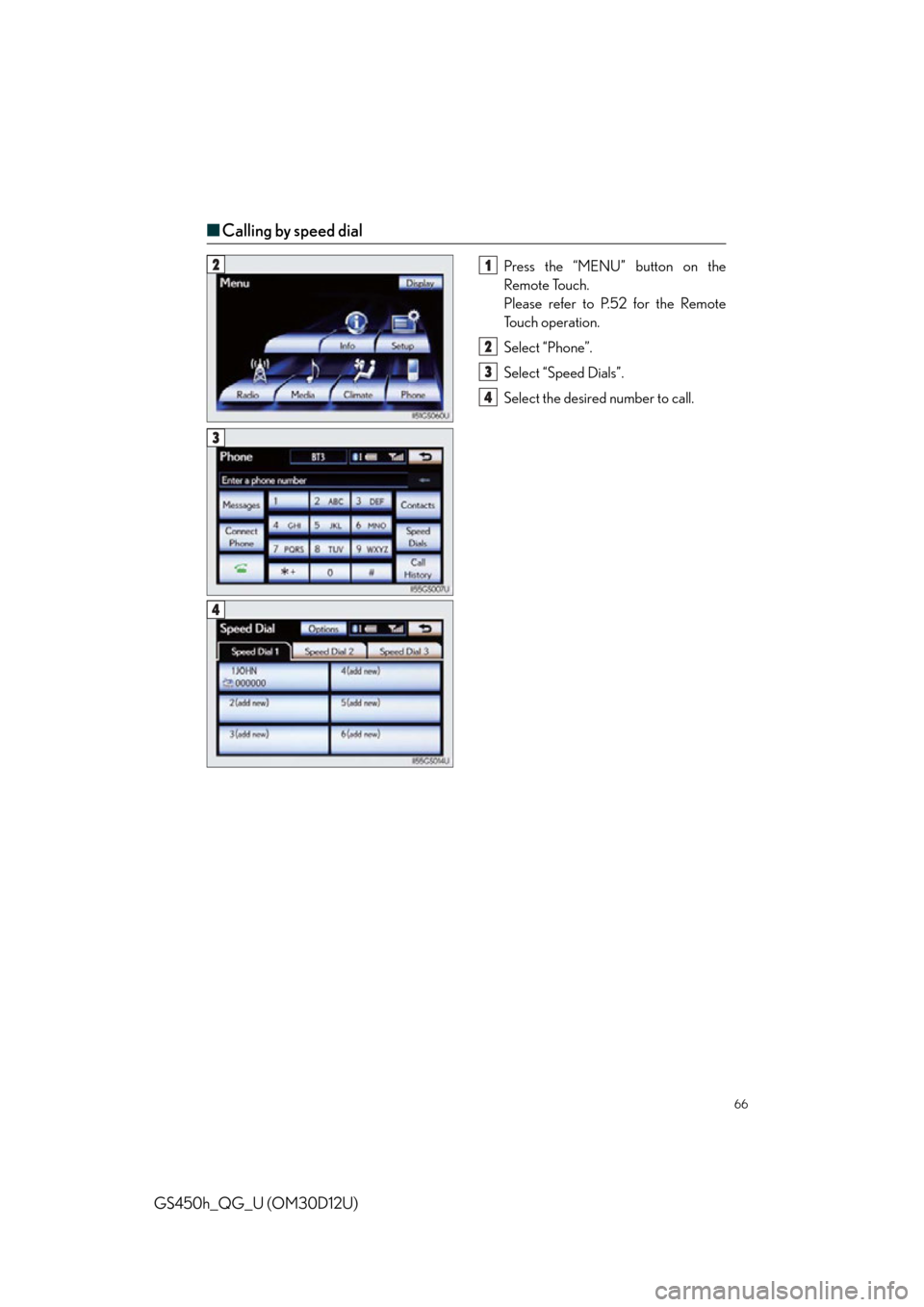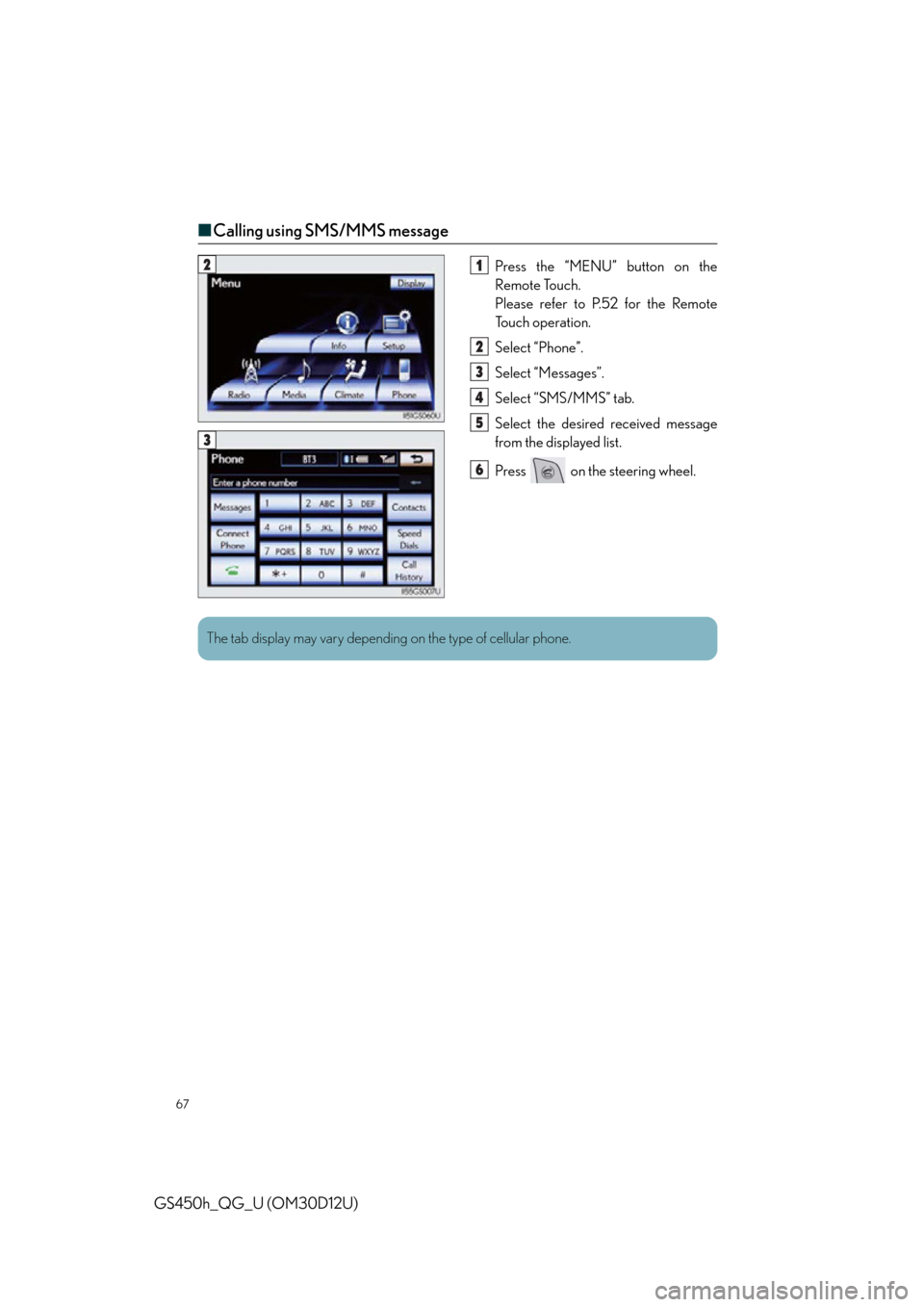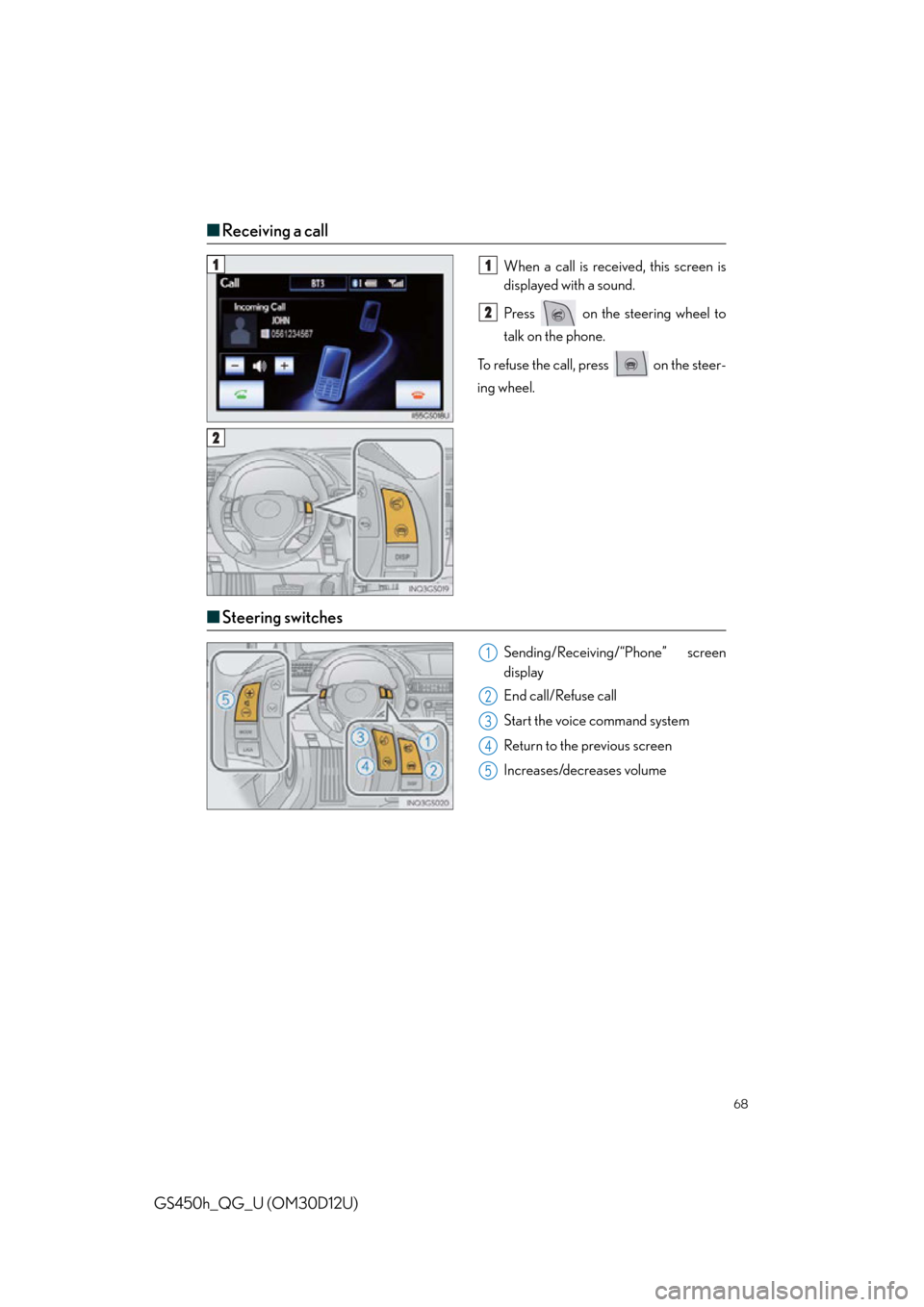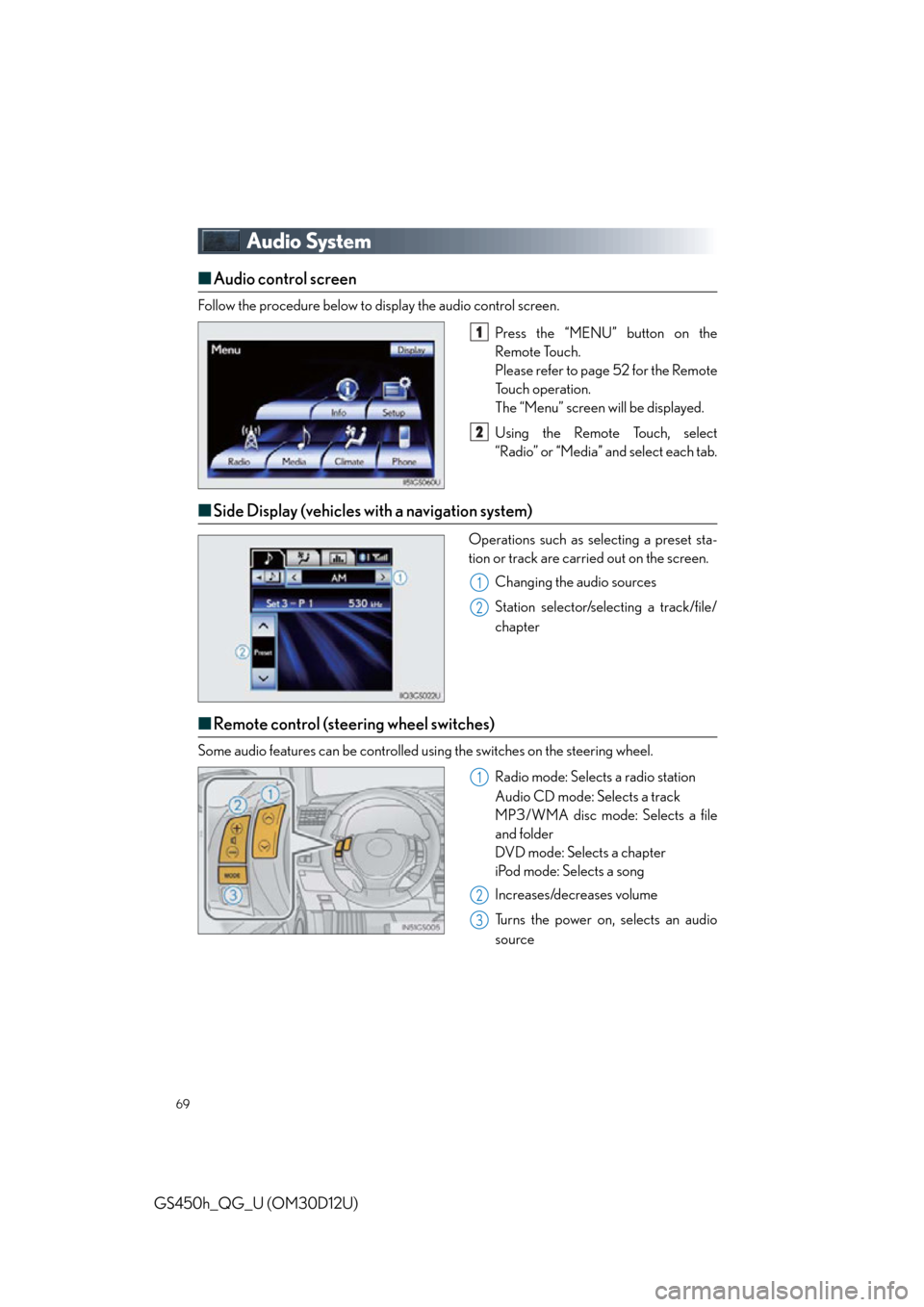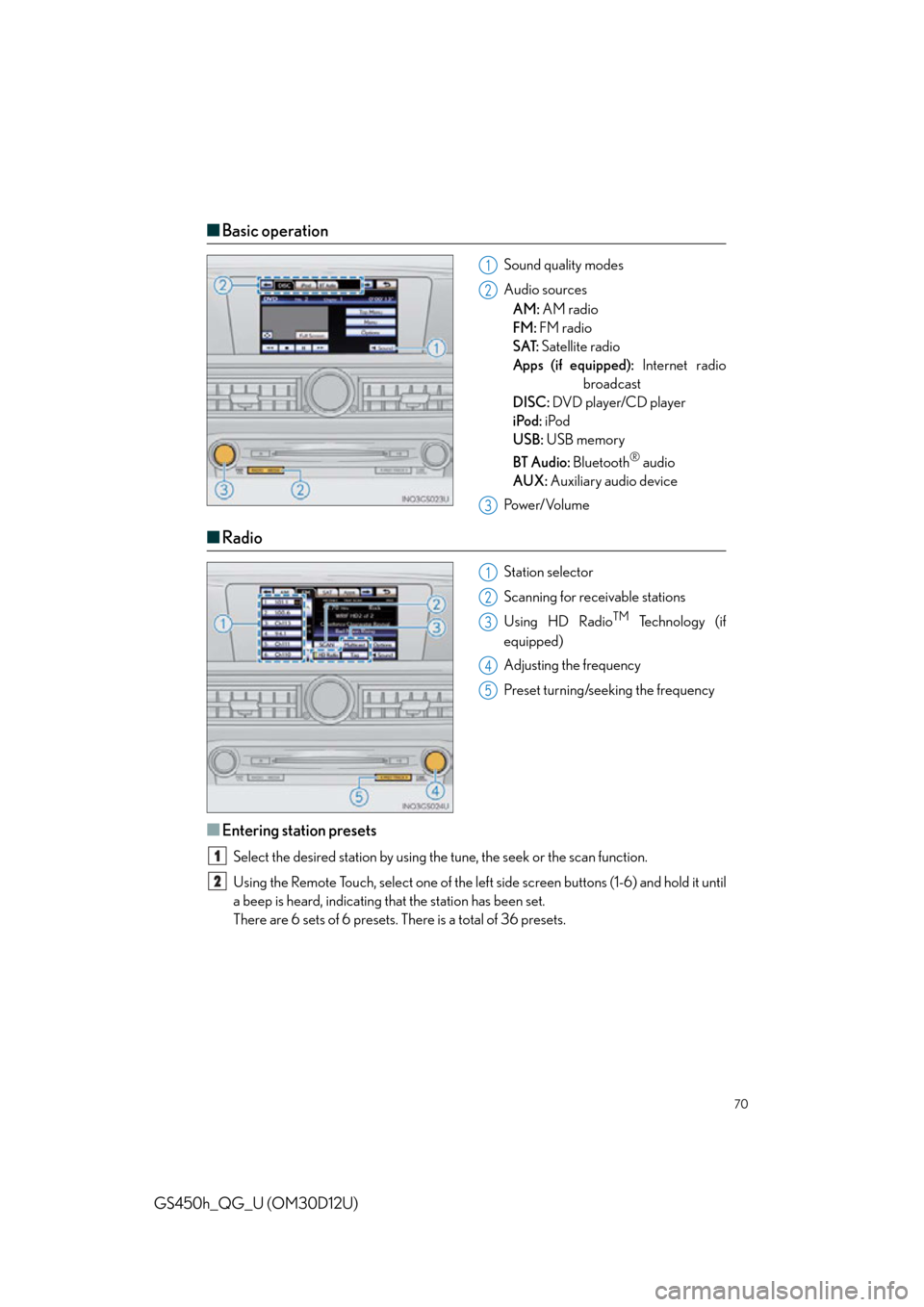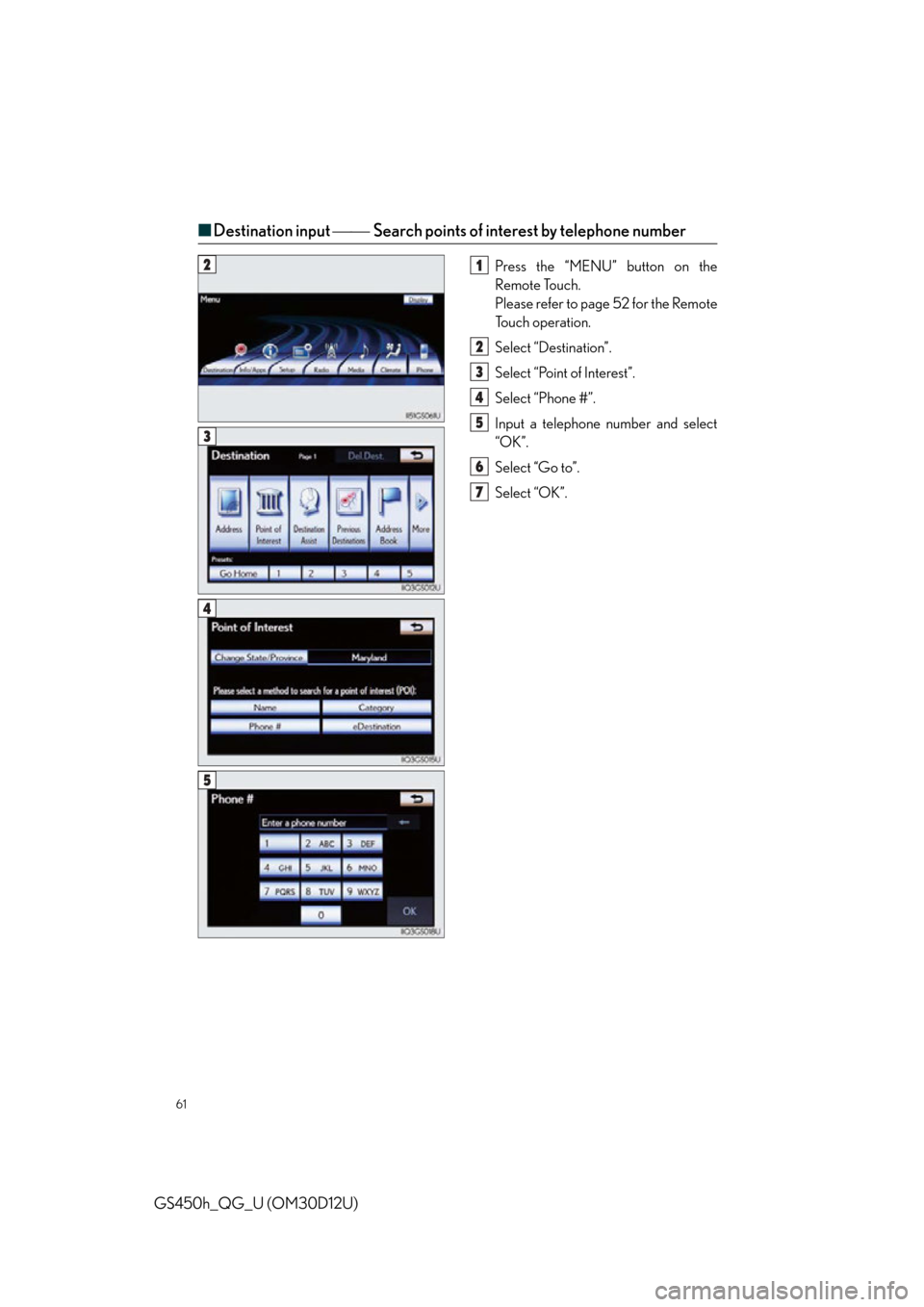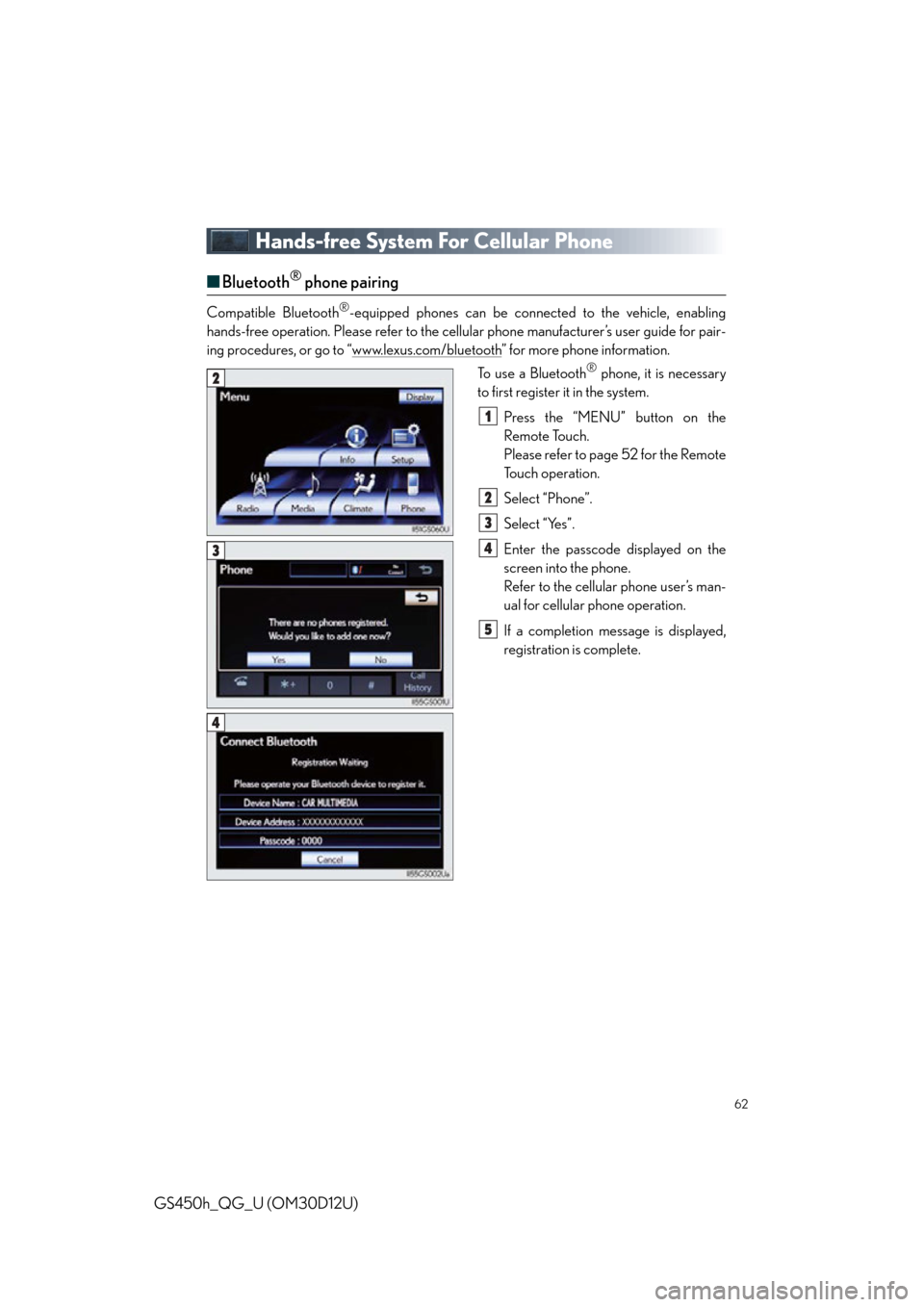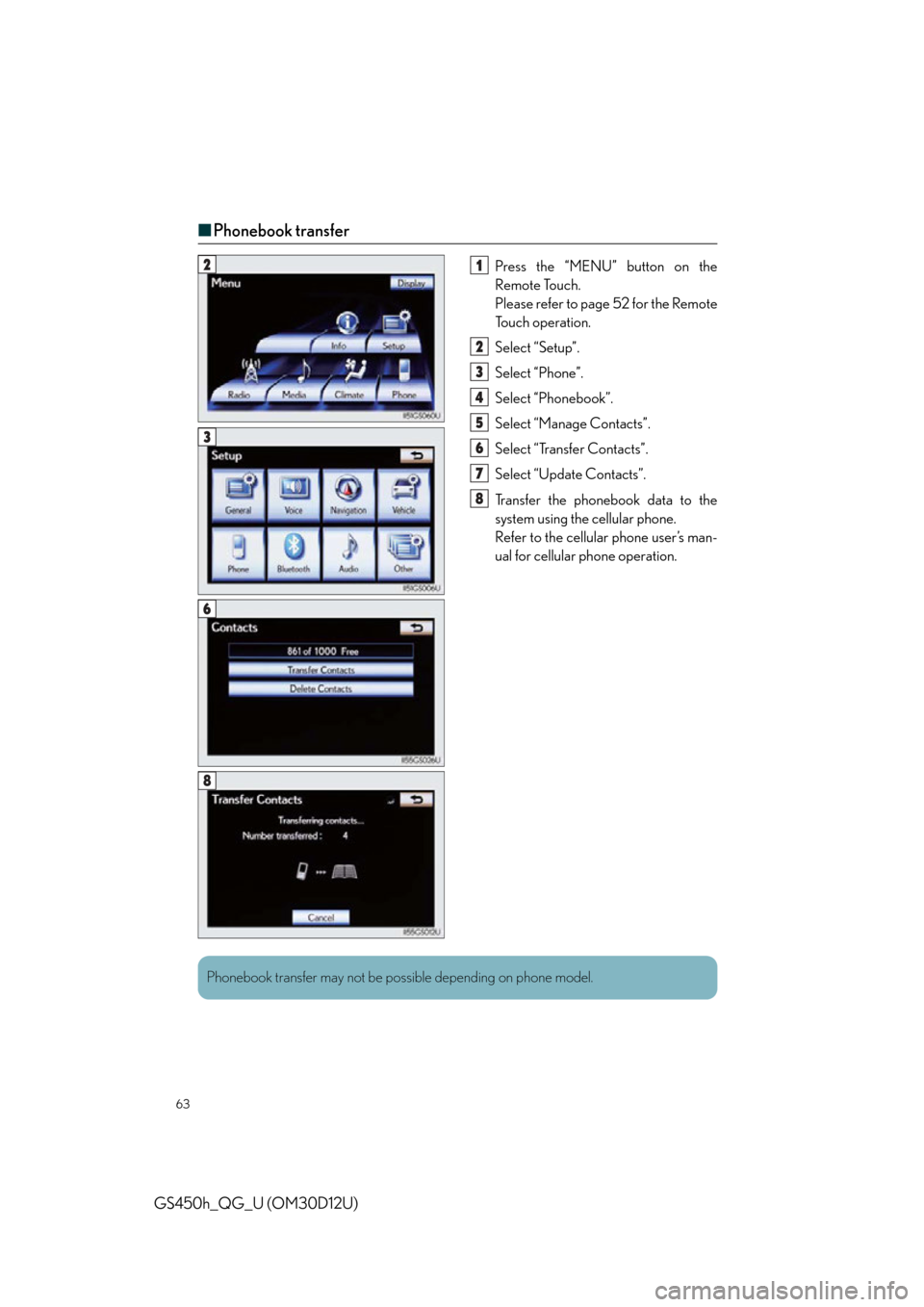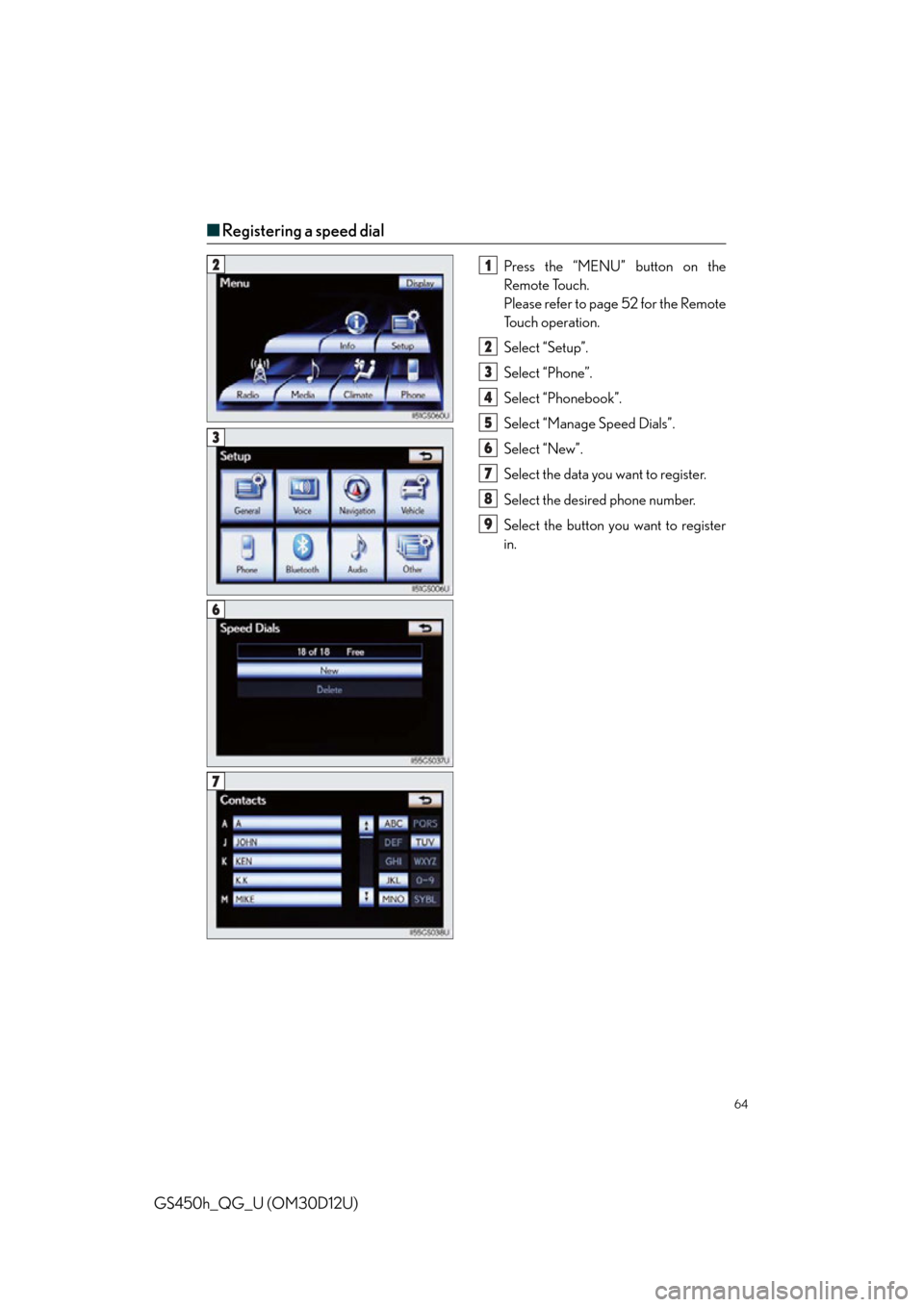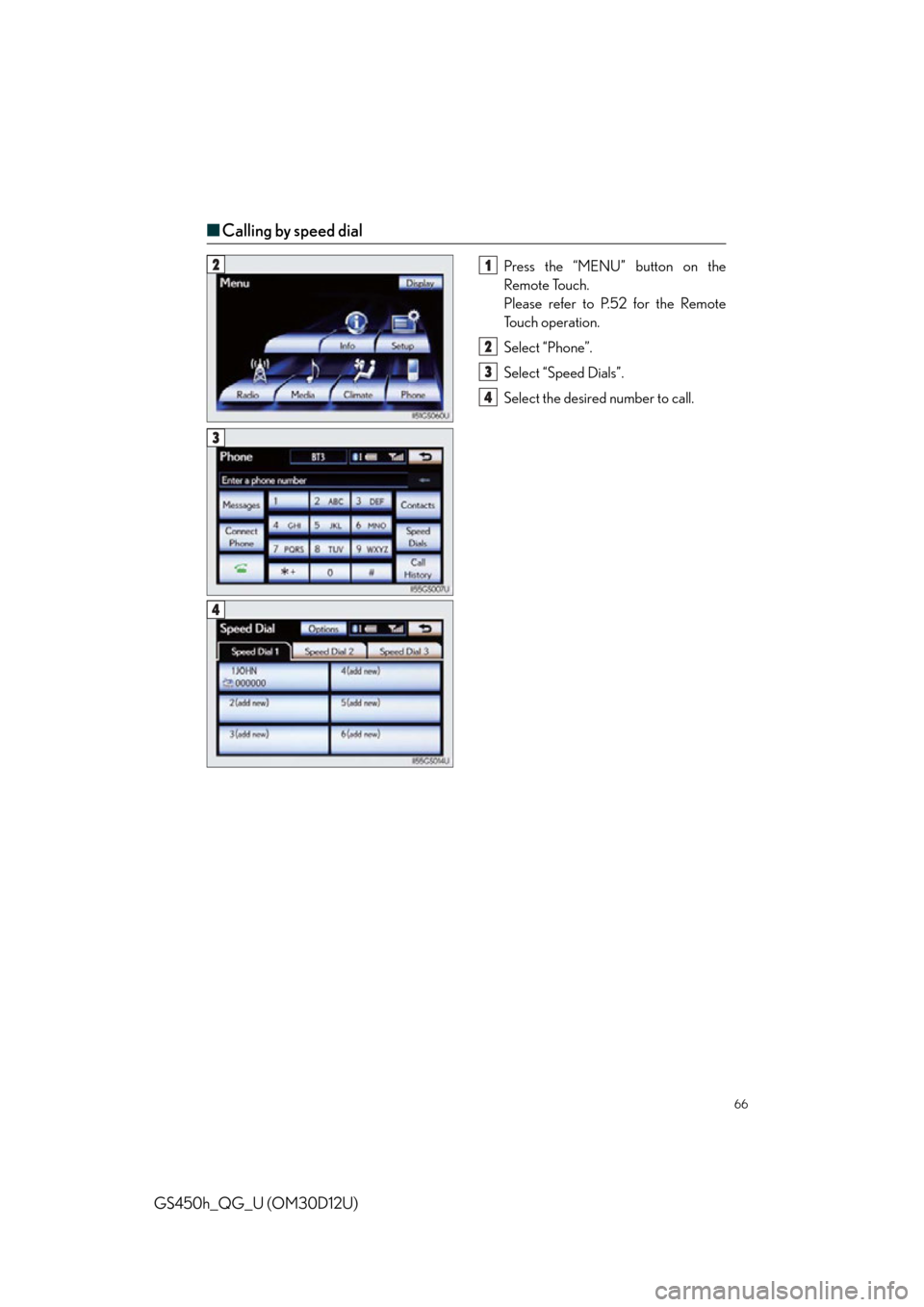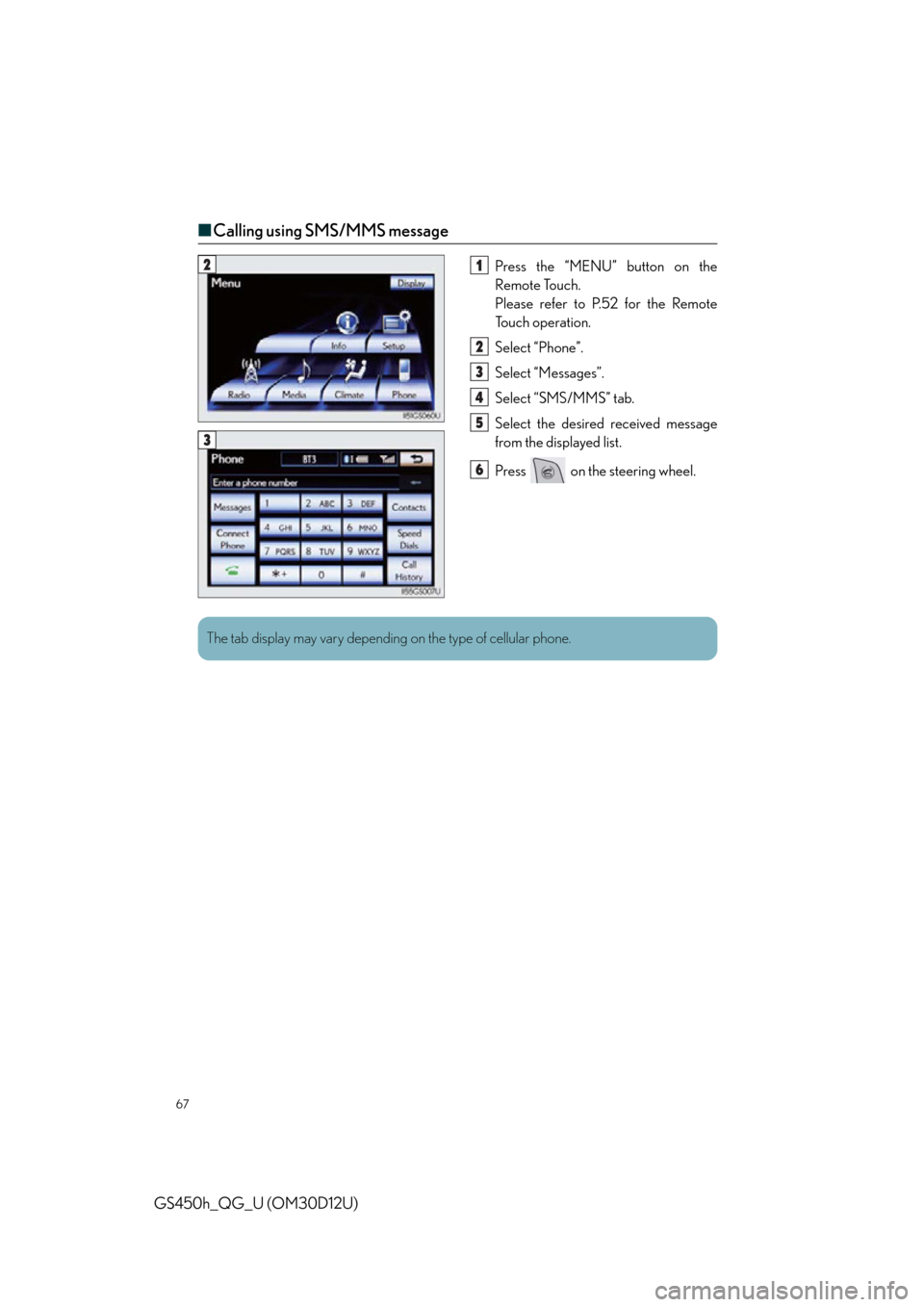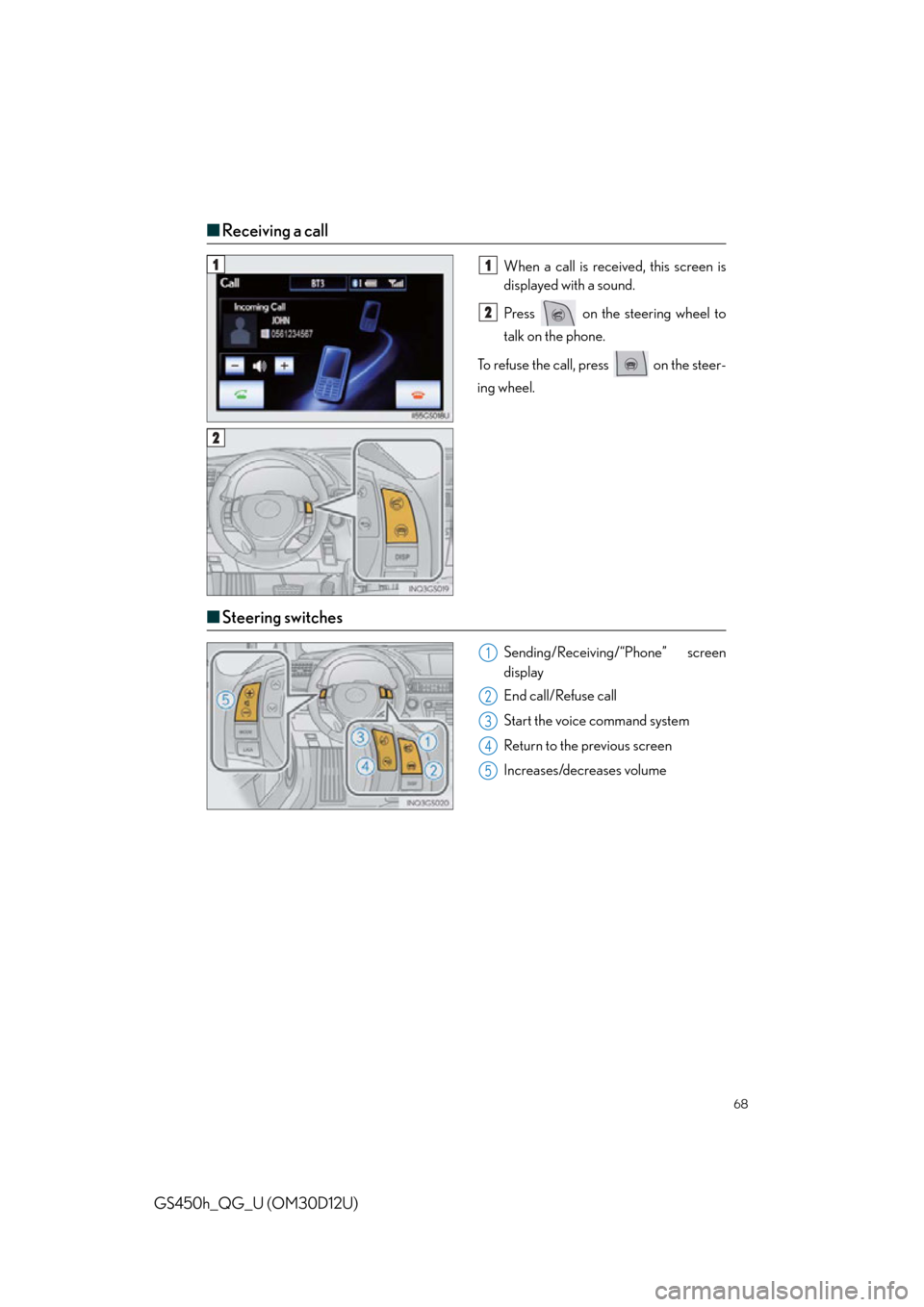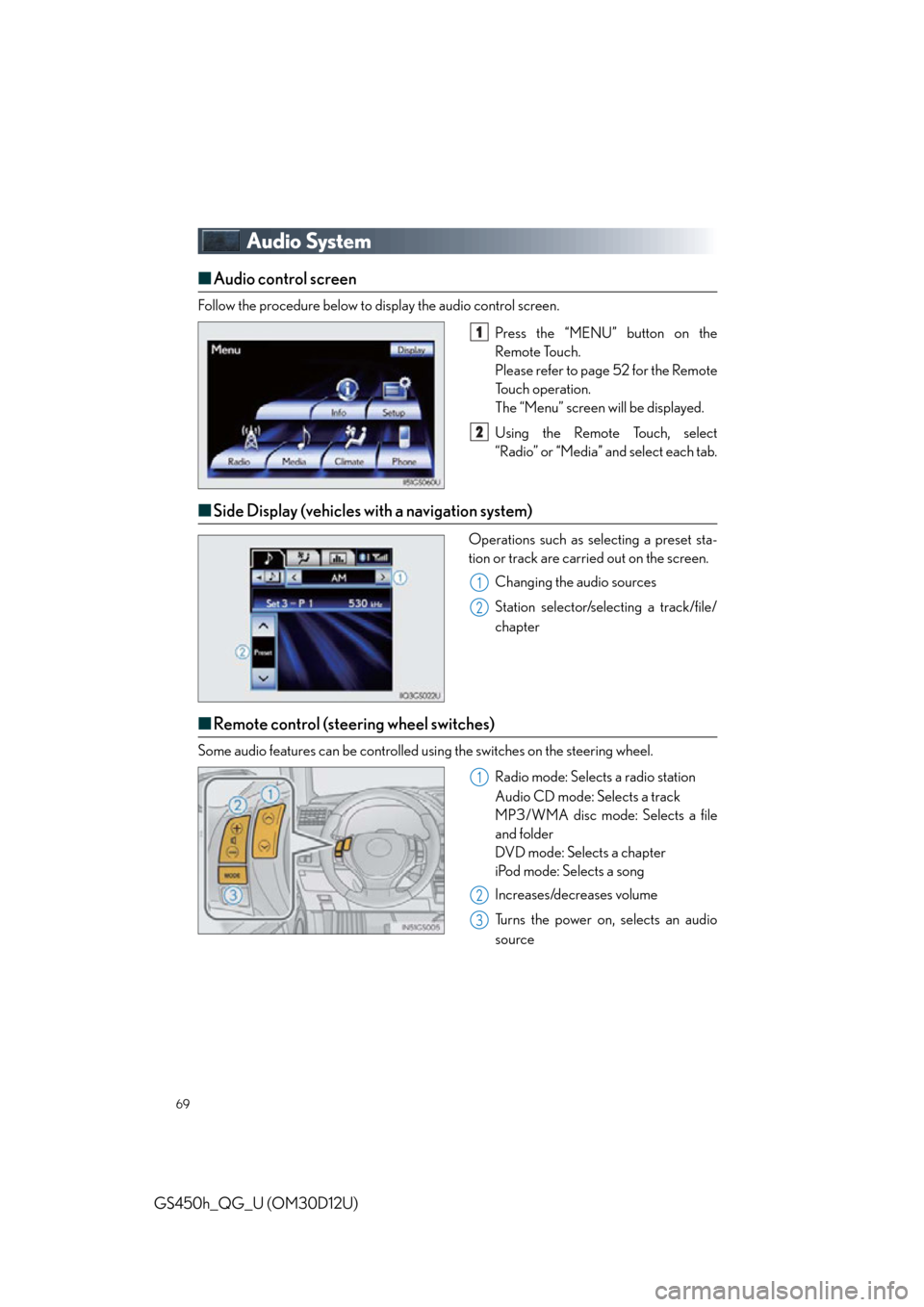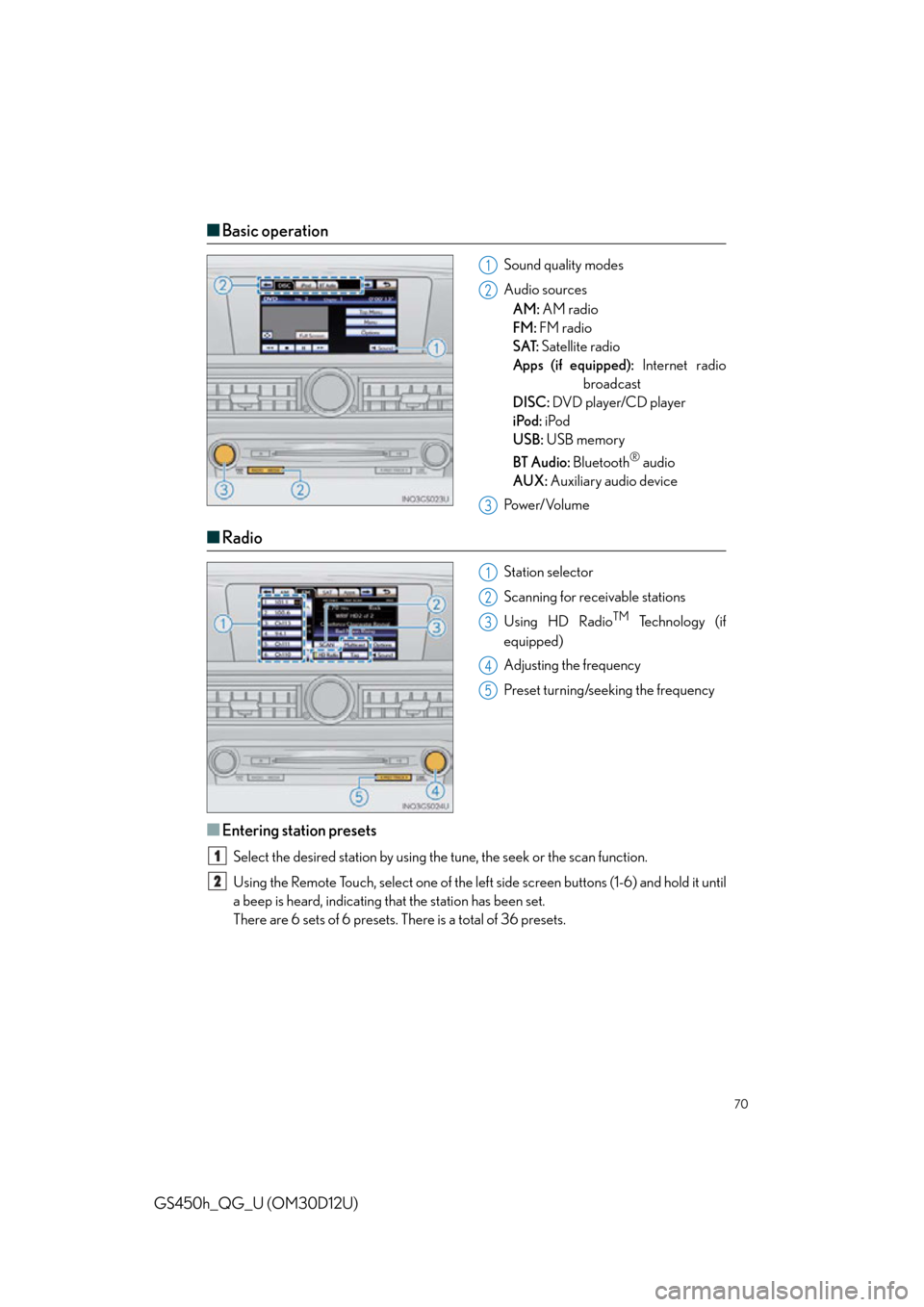Lexus GS450h 2013 Using the audio system / LEXUS 2013 GS450H QUICK GUIDE (OM30D12U) Repair Manual
Manufacturer: LEXUS, Model Year: 2013,
Model line: GS450h,
Model: Lexus GS450h 2013
Pages: 98, PDF Size: 2.19 MB
Lexus GS450h 2013 Using the audio system / LEXUS 2013 GS450H QUICK GUIDE (OM30D12U) Repair Manual
GS450h 2013
Lexus
Lexus
https://www.carmanualsonline.info/img/36/15353/w960_15353-0.png
Lexus GS450h 2013 Using the audio system / LEXUS 2013 GS450H QUICK GUIDE (OM30D12U) Repair Manual
Trending: emergency towing, immobilizer, USB port, height adjustment, air filter, heating, sat nav
Page 61 of 98
61
GS450h_QG_U (OM30D12U)
■Destination input Search points of interest by telephone number
Press the “MENU” button on the
Remote Touch.
Please refer to page 52 for the Remote
To u c h o p e r a t i o n .
Select “Destination”.
Select “Point of Interest”.
Select “Phone #”.
Input a telephone number and select
“OK”.
Select “Go to”.
Select “OK”.21
2
3
4
5
6
7
3
4
5
Page 62 of 98
62
GS450h_QG_U (OM30D12U)
Hands-free System For Cellular Phone
■Bluetooth® phone pairing
Compatible Bluetooth®-equipped phones can be connected to the vehicle, enabling
hands-free operation. Please refer to the cellu lar phone manufacturer’s user guide for pair-
ing procedures, or go to “www.lexus.com/bluetooth
” for more phone information.
To use a Bluetooth
® phone, it is necessary
to first register it in the system.
Press the “MENU” button on the
Remote Touch.
Please refer to page 52 for the Remote
To u c h o p e r a t i o n .
Select “Phone”.
Select “Yes”.
Enter the passcode displayed on the
screen into the phone.
Refer to the cellular phone user’s man-
ual for cellular phone operation.
If a completion message is displayed,
registration is complete.2
1
2
3
4
5
3
4
Page 63 of 98
63
GS450h_QG_U (OM30D12U)
■Phonebook transfer
Press the “MENU” button on the
Remote Touch.
Please refer to page 52 for the Remote
To u c h o p e r a t i o n .
Select “Setup”.
Select “Phone”.
Select “Phonebook”.
Select “Manage Contacts”.
Select “Transfer Contacts”.
Select “Update Contacts”.
Transfer the phonebook data to the
system using the cellular phone.
Refer to the cellular phone user’s man-
ual for cellular phone operation.21
2
3
4
5
6
7
8
3
6
8
Phonebook transfer may not be po ssible depending on phone model.
Page 64 of 98
64
GS450h_QG_U (OM30D12U)
■Registering a speed dial
Press the “MENU” button on the
Remote Touch.
Please refer to page 52 for the Remote
To u c h o p e r a t i o n .
Select “Setup”.
Select “Phone”.
Select “Phonebook”.
Select “Manage Speed Dials”.
Select “New”.
Select the data you want to register.
Select the desired phone number.
Select the button you want to register
in.21
2
3
4
5
6
7
8
9
3
6
7
Page 65 of 98
65
GS450h_QG_U (OM30D12U)
■Calling by name
You can call by saying a name registered in the phonebook. For setting the voice recogni-
tion, refer to the “Owner’s Manual” and “Nav igation System Owner’s Manual”. Only when
English is selected as the system language ca n you call by saying a name registered in the
phonebook without registering any voice tags beforehand. (Names in the phonebook work
as voice tags.)
Press .
Follow the voice guidance and say
“Call ”.
Follow the voice guidance and say a
contact name.
Follow the voice guidance and say
“Dial”.
11
2
3
4
3
: Pressing this switch turns the voice command system on. Say a command after thebeep.
Page 66 of 98
66
GS450h_QG_U (OM30D12U)
■Calling by speed dial
Press the “MENU” button on the
Remote Touch.
Please refer to P.52 for the Remote
To u c h o p e r a t i o n .
Select “Phone”.
Select “Speed Dials”.
Select the desired number to call.21
2
3
4
3
4
Page 67 of 98
67
GS450h_QG_U (OM30D12U)
■Calling using SMS/MMS message
Press the “MENU” button on the
Remote Touch.
Please refer to P.52 for the Remote
To u c h o p e r a t i o n .
Select “Phone”.
Select “Messages”.
Select “SMS/MMS” tab.
Select the desired received message
from the displayed list.
Press on the steering wheel.21
2
3
4
5
6
3
The tab display may vary depending on the type of cellular phone.
Page 68 of 98
68
GS450h_QG_U (OM30D12U)
■Receiving a call
When a call is receiv ed, this screen is
displayed with a sound.
Press on the steering wheel to
talk on the phone.
To refuse the call, press on the steer-
ing wheel.
■ Steering switches
Sending/Receiving/“Phone” screen
display
End call/Refuse call
Start the voice command system
Return to the previous screen
Increases/decreases volume
11
2
2
1
2
3
4
5
Page 69 of 98
69
GS450h_QG_U (OM30D12U)
Audio System
■Audio control screen
Follow the procedure below to display the audio control screen.
Press the “MENU” button on the
Remote Touch.
Please refer to page 52 for the Remote
To u c h o p e r a t i o n .
The “Menu” screen will be displayed.
Using the Remote Touch, select
“Radio” or “Media” and select each tab.
■Side Display (vehicles with a navigation system)
Operations such as selecting a preset sta-
tion or track are carried out on the screen.
Changing the audio sources
Station selector/selecting a track/file/
chapter
■Remote control (steering wheel switches)
Some audio features can be controlled usin g the switches on the steering wheel.
Radio mode: Selects a radio station
Audio CD mode: Selects a track
MP3/WMA disc mode: Selects a file
and folder
DVD mode: Selects a chapter
iPod mode: Selects a song
Increases/decreases volume
Turns the power on, selects an audio
source
1
2
1
2
1
2
3
Page 70 of 98
70
GS450h_QG_U (OM30D12U)
■Basic operation
Sound quality modes
Audio sources
AM: AM radio
FM: FM radio
SAT: Satellite radio
Apps (if equipped): Internet radio
broadcast
DISC: DVD player/CD player
iPod: iPod
USB: USB memory
BT Audio: Bluetooth
® audio
AUX: Auxiliary audio device
Po w e r/ Vo l u m e
■ Radio
Station selector
Scanning for receivable stations
Using HD Radio
TM Te c h n o l o g y ( i f
equipped)
Adjusting the frequency
Preset turning/seeking the frequency
■Entering station presets
Select the desired station by using the tune, the seek or the scan function.
Using the Remote Touch, select one of the left side screen buttons (1-6) and hold it until
a beep is heard, indicating that the station has been set.
There are 6 sets of 6 presets. There is a total of 36 presets.
1
2
3
1
2
3
4
5
1
2
Trending: child lock, air filter, fuse, maintenance, navigation system, brake, brakes