display Lexus GS450h 2014 Owners Manual
[x] Cancel search | Manufacturer: LEXUS, Model Year: 2014, Model line: GS450h, Model: Lexus GS450h 2014Pages: 890, PDF Size: 40.62 MB
Page 337 of 890
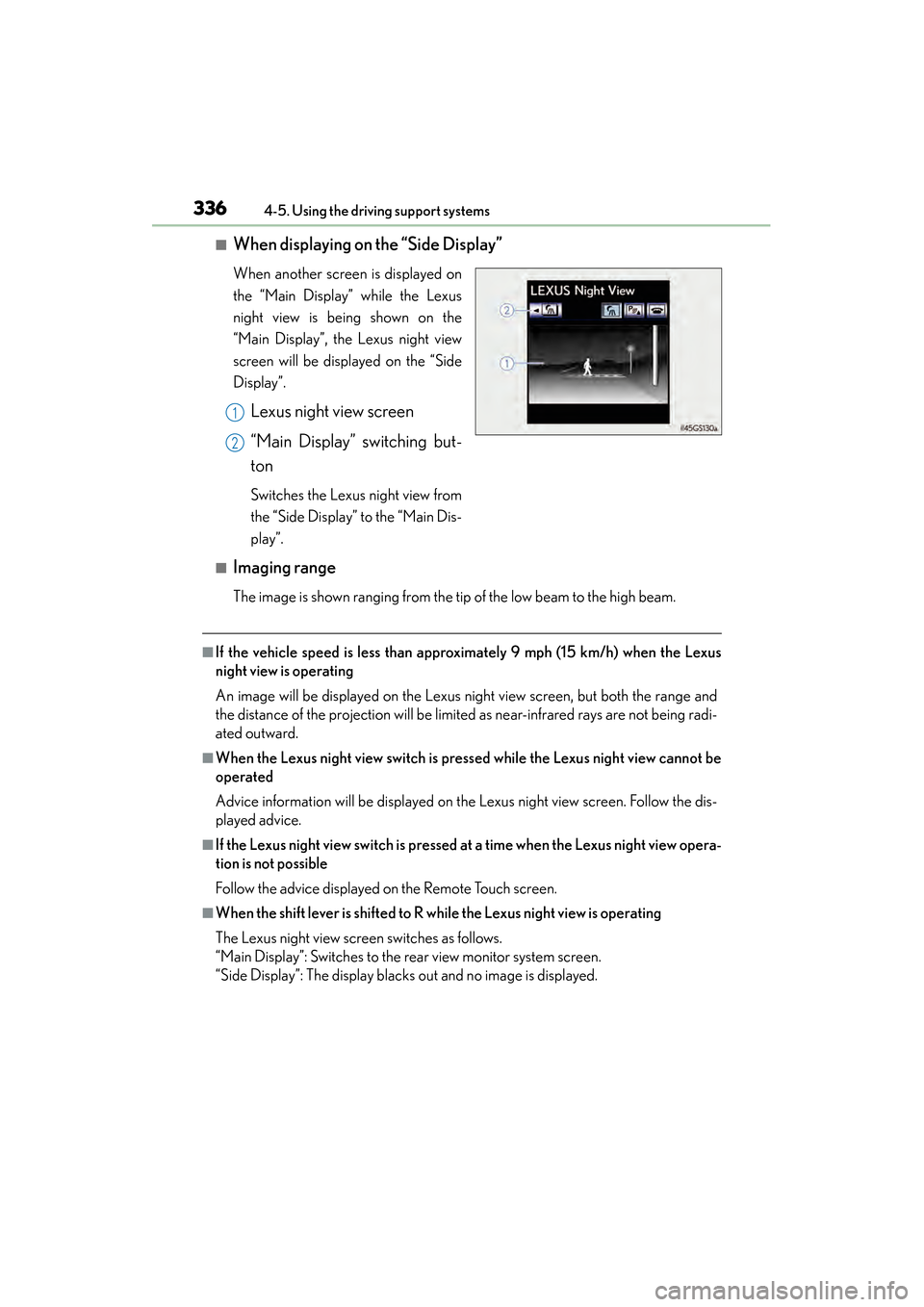
336
GS450h_OM_OM30D52U_(U)
4-5. Using the driving support systems
■When displaying on the “Side Display”
When another screen is displayed on
the “Main Display” while the Lexus
night view is being shown on the
“Main Display”, the Lexus night view
screen will be displayed on the “Side
Display”.
Lexus night view screen
“Main Display” switching but-
ton
Switches the Lexus night view from
the “Side Display” to the “Main Dis-
play”.
■Imaging range
The image is shown ranging from the tip of the low beam to the high beam.
■If the vehicle speed is less than approximately 9 mph (15 km/h) when the Lexus
night view is operating
An image will be displayed on the Lexus night view screen, but both the range and
the distance of the projection will be limited as near-infrared rays are not being radi-
ated outward.
■When the Lexus night view switch is pressed while the Lexus night view cannot be
operated
Advice information will be displayed on the Lexus night view screen. Follow the dis-
played advice.
■If the Lexus night view switch is pressed at a time when the Lexus night view opera-
tion is not possible
Follow the advice displayed on the Remote Touch screen.
■When the shift lever is shifted to R while the Lexus night view is operating
The Lexus night view screen switches as follows.
“Main Display”: Switches to the rear view monitor system screen.
“Side Display”: The display blacks out and no image is displayed.
1
2
GS450h_OM_OM30D52U_(U).book Page 336 Monday, July 29, 2013 12:07 PM
Page 338 of 890
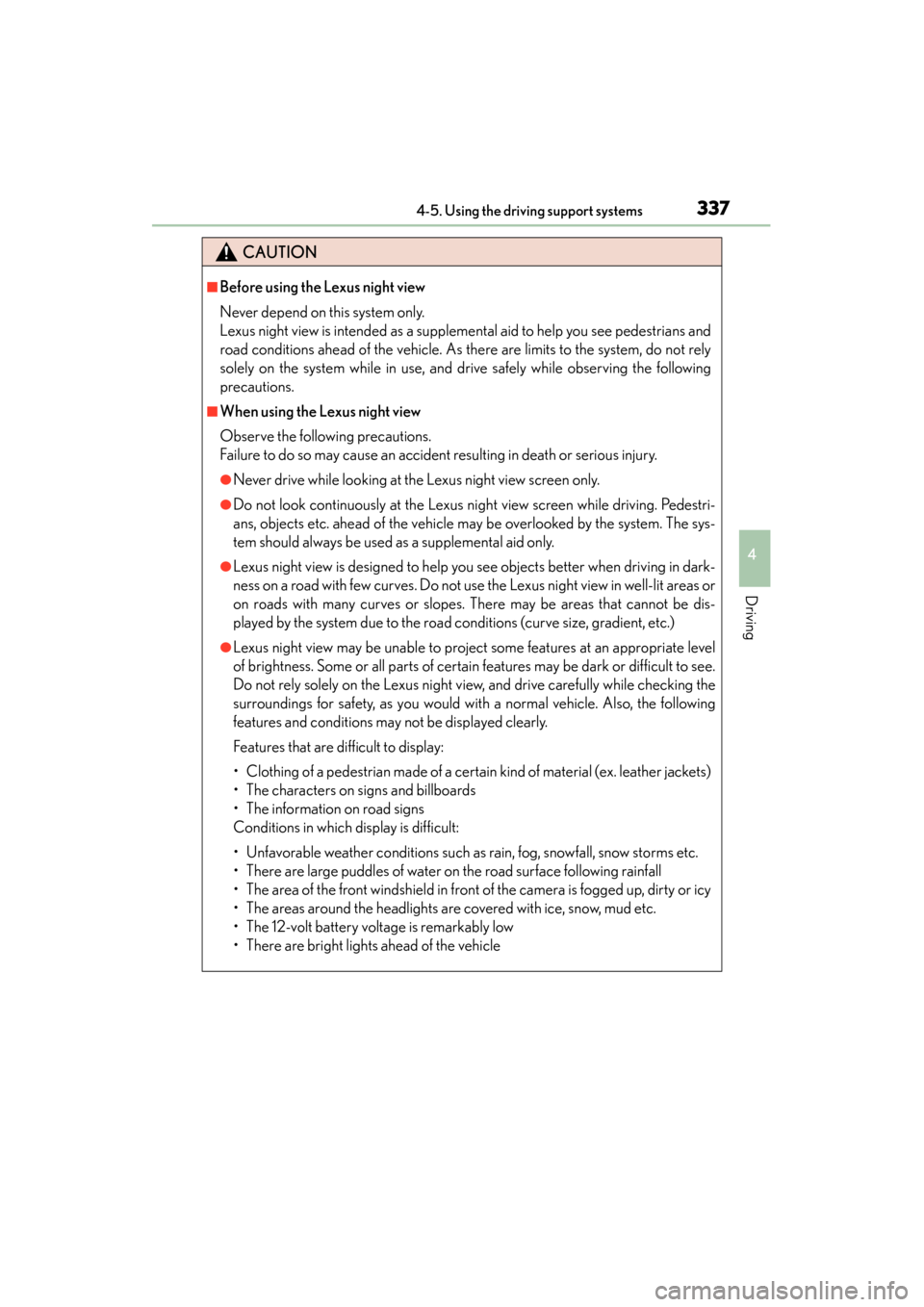
GS450h_OM_OM30D52U_(U)
3374-5. Using the driving support systems
4
Driving
CAUTION
■Before using the Lexus night view
Never depend on this system only.
Lexus night view is intended as a supplemental aid to help you see pedestrians and
road conditions ahead of the vehicle. As there are limits to the system, do not rely
solely on the system while in use, and drive safely while observing the following
precautions.
■When using the Lexus night view
Observe the following precautions.
Failure to do so may cause an accident resulting in death or serious injury.
●Never drive while looking at the Lexus night view screen only.
●Do not look continuously at the Lexus night view screen while driving. Pedestri-
ans, objects etc. ahead of the vehicle may be overlooked by the system. The sys-
tem should always be used as a supplemental aid only.
●Lexus night view is designed to help you see objects better when driving in dark-
ness on a road with few curves. Do not use the Lexus night view in well-lit areas or
on roads with many curves or slopes. There may be areas that cannot be dis-
played by the system due to the road conditions (curve size, gradient, etc.)
●Lexus night view may be unable to project some features at an appropriate level
of brightness. Some or all parts of certain features may be dark or difficult to see.
Do not rely solely on the Lexus night view, and drive carefully while checking the
surroundings for safety, as you would with a normal vehicle. Also, the following
features and conditions may not be displayed clearly.
Features that are difficult to display:
• Clothing of a pedestrian made of a certain kind of material (ex. leather jackets)
• The characters on signs and billboards
• The information on road signs
Conditions in which display is difficult:
• Unfavorable weather conditions such as rain, fog, snowfall, snow storms etc.
• There are large puddles of water on the road surface following rainfall
• The area of the front windshield in front of the camera is fogged up, dirty or icy
• The areas around the headlights are covered with ice, snow, mud etc.
• The 12-volt battery voltage is remarkably low
• There are bright lights ahead of the vehicle
GS450h_OM_OM30D52U_(U).book Page 337 Monday, July 29, 2013 12:07 PM
Page 351 of 890
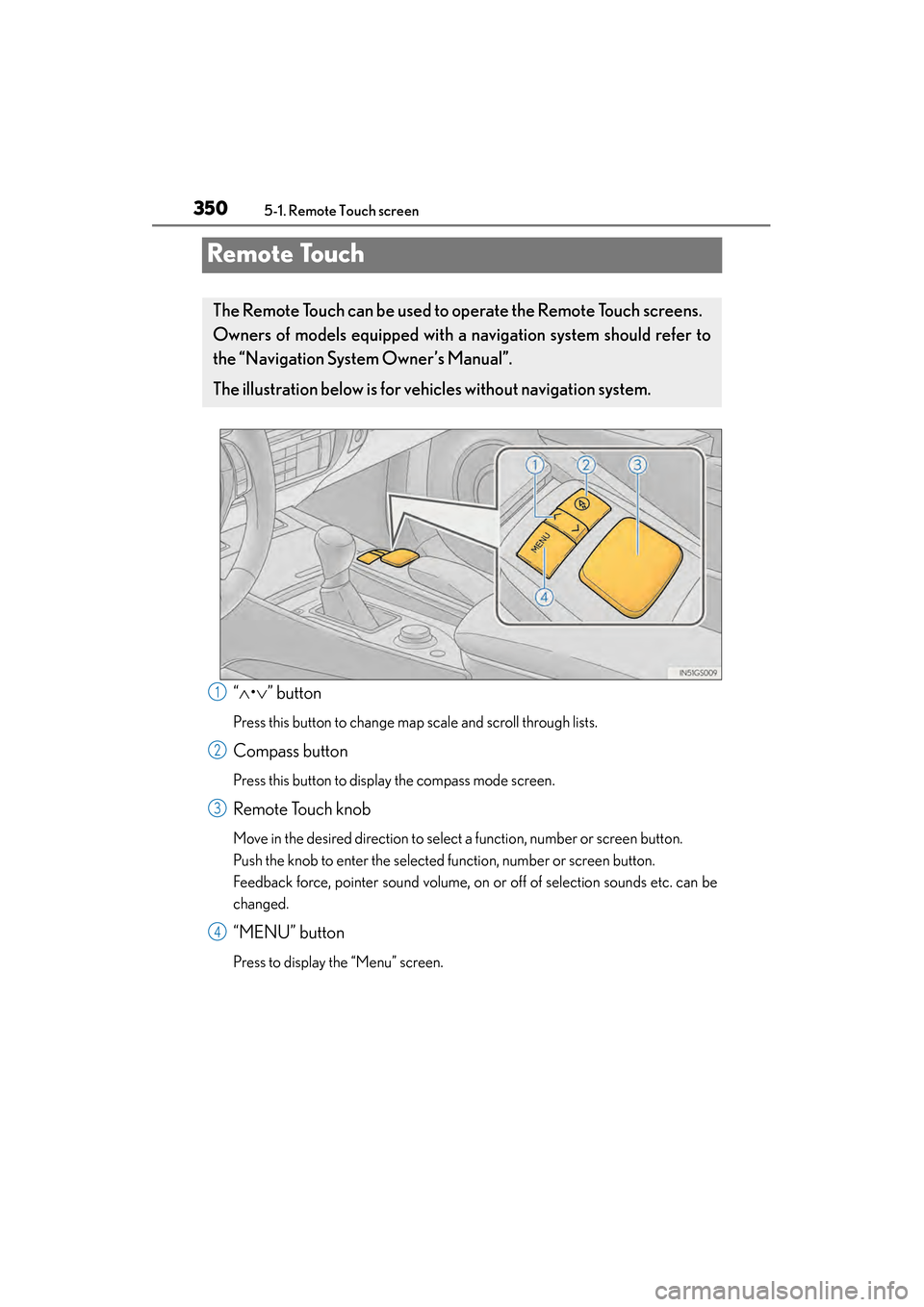
350
GS450h_OM_OM30D52U_(U)
5-1. Remote Touch screen
Remote Touch
“∧ •∨ ” button
Press this button to change map scale and scroll through lists.
Compass button
Press this button to display the compass mode screen.
Remote Touch knob
Move in the desired direction to select a function, number or screen button.
Push the knob to enter the selected function, number or screen button.
Feedback force, pointer sound volume, on or off of selection sounds etc. can be
changed.
“MENU” button
Press to display the “Menu” screen.
The Remote Touch can be used to operate the Remote Touch screens.
Owners of models equipped with a na vigation system should refer to
the “Navigation System Owner’s Manual”.
The illustration below is for ve hicles without navigation system.
1
2
3
4
GS450h_OM_OM30D52U_(U).book Page 350 Monday, July 29, 2013 12:07 PM
Page 353 of 890
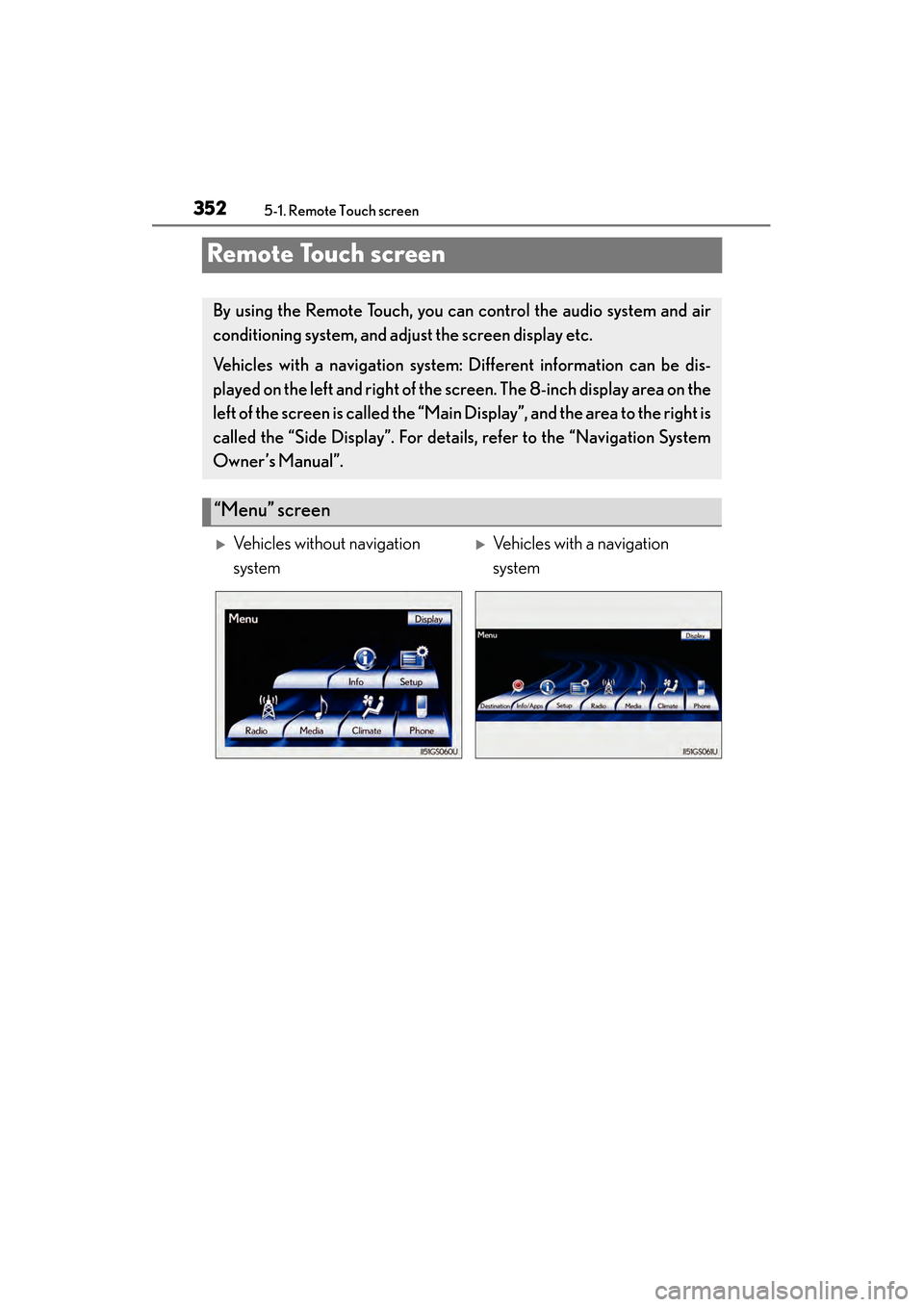
352
GS450h_OM_OM30D52U_(U)
5-1. Remote Touch screen
Remote Touch screen
By using the Remote Touch, you can control the audio system and air
conditioning system, and adjust the screen display etc.
Vehicles with a navigation system: Different information can be dis-
played on the left and right of the screen. The 8-inch display area on the
left of the screen is called the “Mai n Display”, and the area to the right is
called the “Side Display”. For detail s, refer to the “Navigation System
Owner’s Manual”.
“Menu” screen
�XVehicles without navigation
system�XVehicles with a navigation
system
GS450h_OM_OM30D52U_(U).book Page 352 Monday, July 29, 2013 12:07 PM
Page 354 of 890
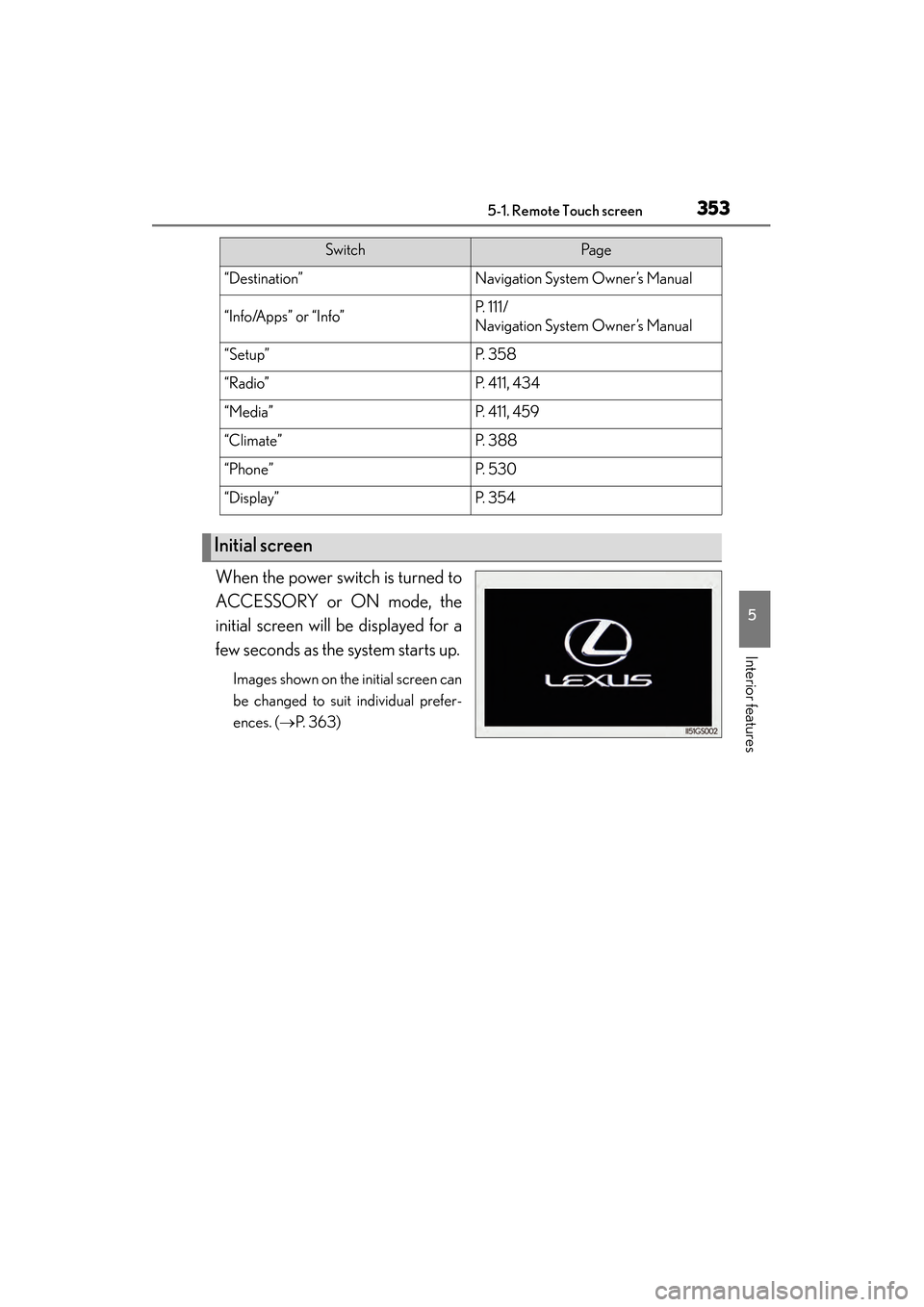
GS450h_OM_OM30D52U_(U)
3535-1. Remote Touch screen
5
Interior features
When the power switch is turned to
ACCESSORY or ON mode, the
initial screen will be displayed for a
few seconds as the system starts up.
Images shown on the initial screen can
be changed to suit individual prefer-
ences. (→P. 363)
SwitchPa g e
“Destination”Navigation System Owner’s Manual
“Info/Apps” or “Info”P. 111/
Navigation System Owner’s Manual
“Setup”P. 3 5 8
“Radio”P. 411, 434
“Media”P. 4 1 1 , 4 5 9
“Climate”P. 3 8 8
“Phone”P. 5 3 0
“Display”P. 3 5 4
Initial screen
GS450h_OM_OM30D52U_(U).book Page 353 Monday, July 29, 2013 12:07 PM
Page 355 of 890
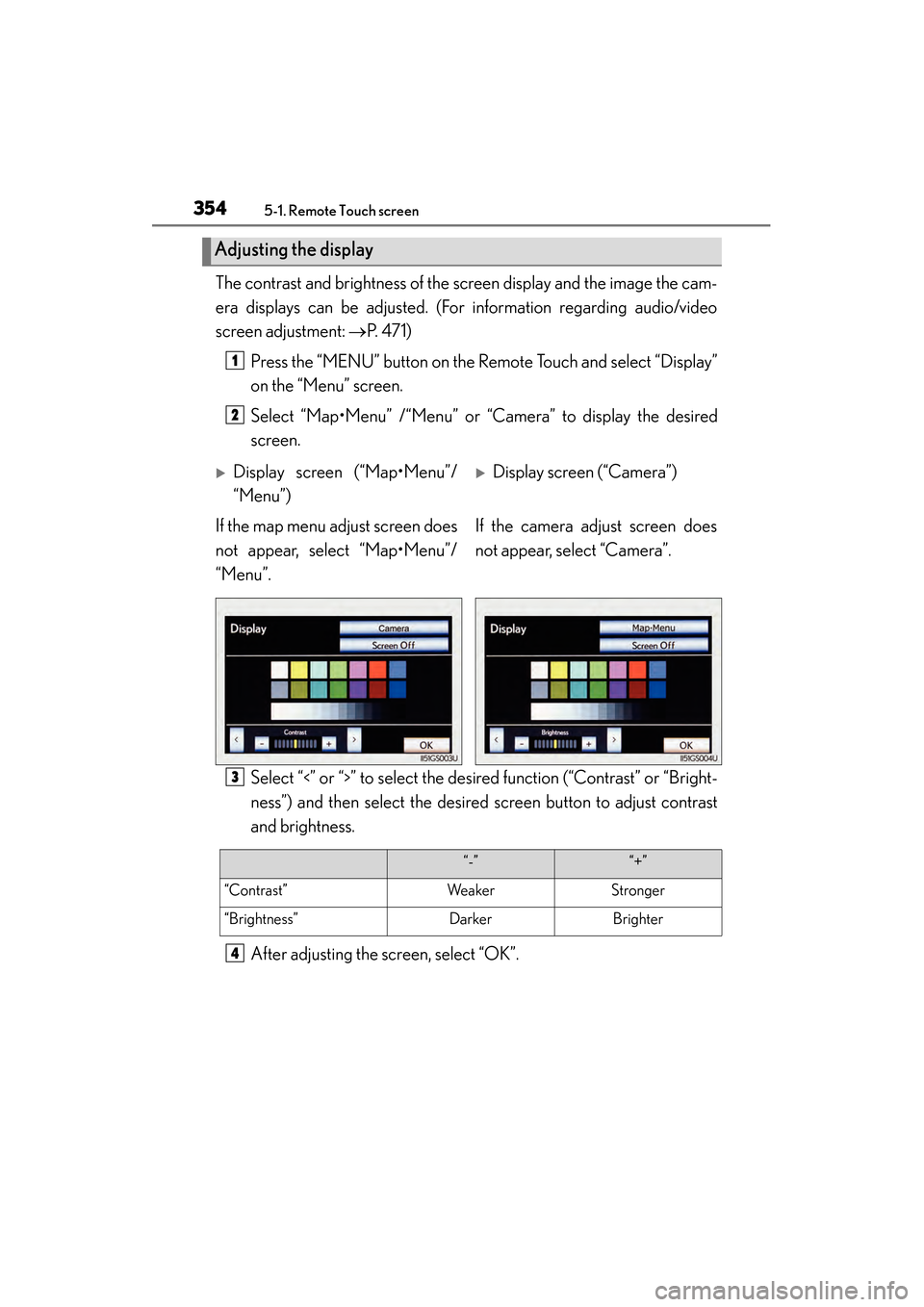
3545-1. Remote Touch screen
GS450h_OM_OM30D52U_(U)The contrast and brightness of the screen display and the image the cam-
era displays can be adjusted. (For information regarding audio/video
screen adjustment:
→P. 4 7 1 )
Press the “MENU” button on the Remote Touch and select “Display”
on the “Menu” screen.
Select “Map•Menu” /“Menu” or “Camera” to display the desired
screen.
Select “<” or “>” to select the desired function (“Contrast” or “Bright-
ness”) and then select the desired screen button to adjust contrast
and brightness.
After adjusting the screen, select “OK”.
Adjusting the display
1
2
�XDisplay screen (“Map•Menu”/
“Menu”)�XDisplay screen (“Camera”)
If the map menu adjust screen does
not appear, select “Map•Menu”/
“Menu”. If the camera adjust screen does
not appear, select “Camera”.
3
“-”“+”
“Contrast”WeakerStronger
“Brightness”DarkerBrighter
4
GS450h_OM_OM30D52U_(U).book Page 354 Monday, July 29, 2013 12:07 PM
Page 356 of 890
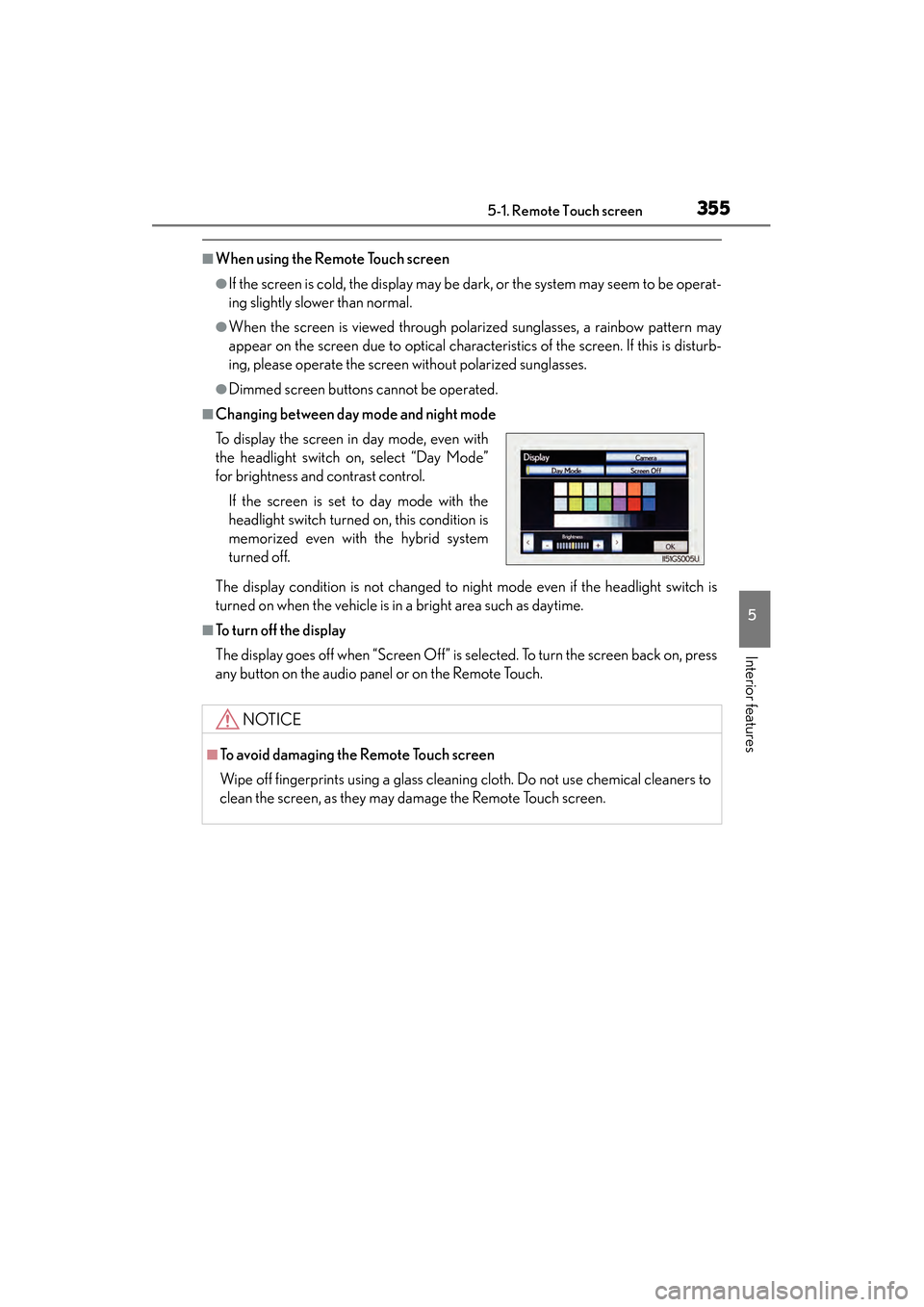
GS450h_OM_OM30D52U_(U)
3555-1. Remote Touch screen
5
Interior features
■When using the Remote Touch screen
●If the screen is cold, the display may be dark, or the system may seem to be operat-
ing slightly slower than normal.
●When the screen is viewed through polarized sunglasses, a rainbow pattern may
appear on the screen due to optical characteristics of the screen. If this is disturb-
ing, please operate the screen without polarized sunglasses.
●Dimmed screen buttons cannot be operated.
■Changing between day mode and night mode
The display condition is not changed to night mode even if the headlight switch is
turned on when the vehicle is in a bright area such as daytime.
■To t u r n o f f t h e d i s p l a y
The display goes off when “Screen Off” is selected. To turn the screen back on, press
any button on the audio panel or on the Remote Touch. To display the screen in day mode, even with
the headlight switch on, select “Day Mode”
for brightness and contrast control.
If the screen is set to day mode with the
headlight switch turned on, this condition is
memorized even with the hybrid system
turned off.
NOTICE
■To avoid damaging the Remote Touch screen
Wipe off fingerprints using a glass cleaning cloth. Do not use chemical cleaners to
clean the screen, as they may damage the Remote Touch screen.
GS450h_OM_OM30D52U_(U).book Page 355 Monday, July 29, 2013 12:07 PM
Page 357 of 890
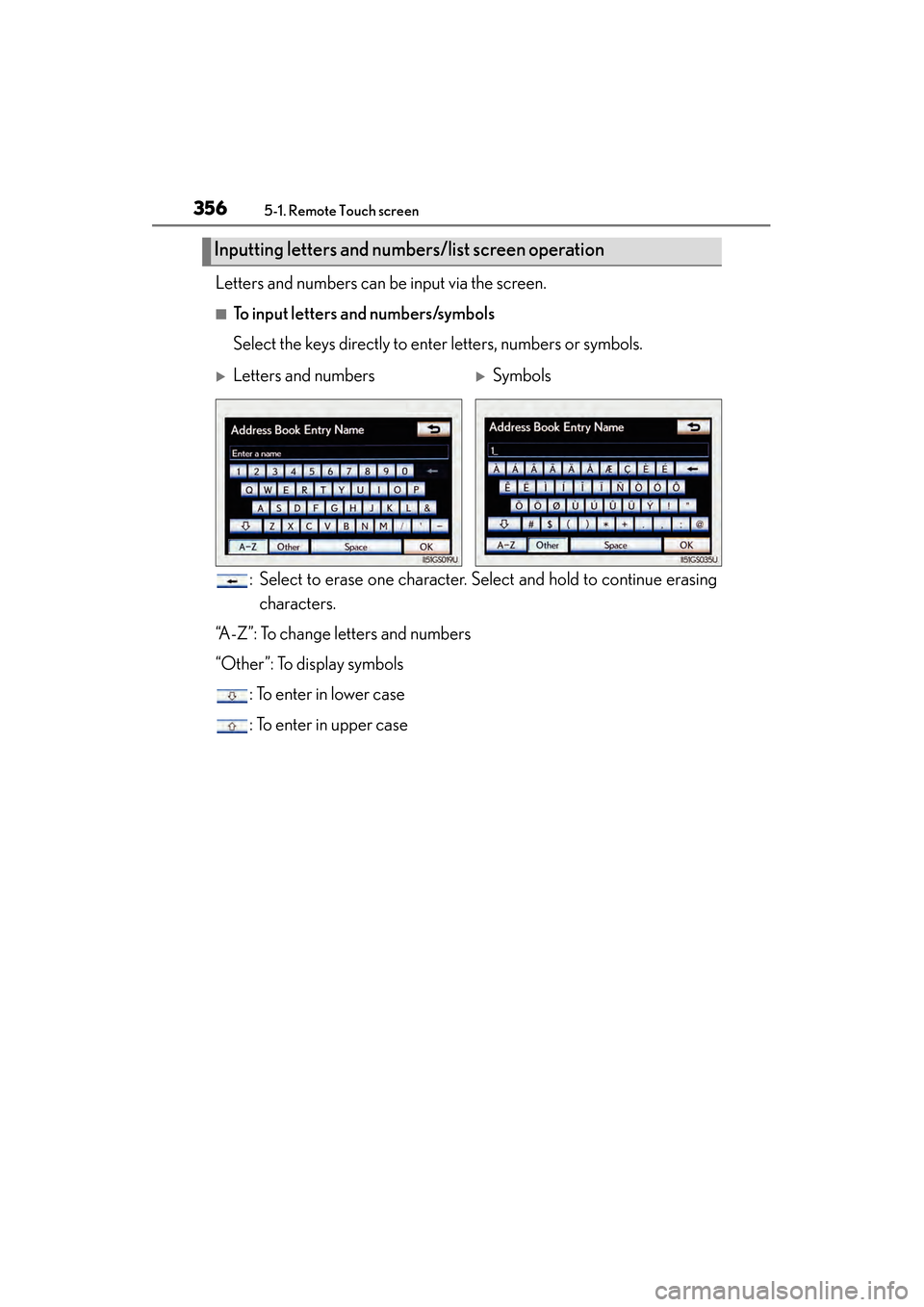
3565-1. Remote Touch screen
GS450h_OM_OM30D52U_(U)Letters and numbers can be input via the screen.
■To input letters and numbers/symbols
Select the keys directly to enter letters, numbers or symbols.
: Select to erase one character. Select and hold to continue erasingcharacters.
“A-Z”: To change letters and numbers
“Other”: To display symbols : To enter in lower case
: To enter in upper case
Inputting letters and numb ers/list screen operation
�XLetters and numbers�XSymbols
GS450h_OM_OM30D52U_(U).book Page 356 Monday, July 29, 2013 12:07 PM
Page 358 of 890
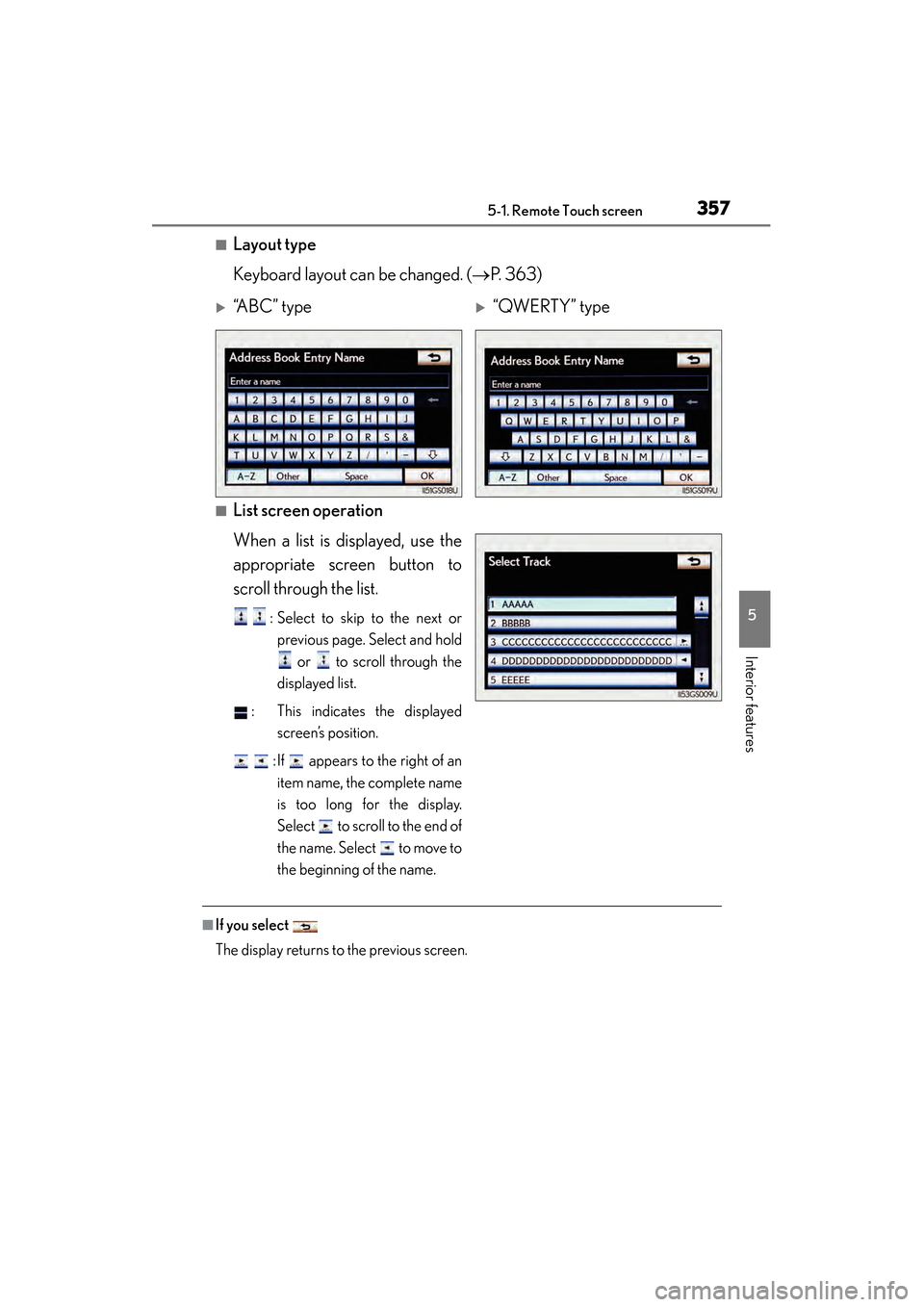
GS450h_OM_OM30D52U_(U)
3575-1. Remote Touch screen
5
Interior features
■Layout type
Keyboard layout can be changed. (→P. 363)
■List screen operation
When a list is displayed, use the
appropriate screen button to
scroll through the list.
: Select to skip to the next or
previous page. Select and hold
or to scroll through the
displayed list.
: This indicates the displayed screen’s position.
: If appears to the right of an item name, the complete name
is too long for the display.
Select to scroll to the end of
the name. Select to move to
the beginning of the name.
■If you select
The display returns to the previous screen.
�X“A B C ” t y p e�X“QWERTY” type
GS450h_OM_OM30D52U_(U).book Page 357 Monday, July 29, 2013 12:07 PM
Page 362 of 890
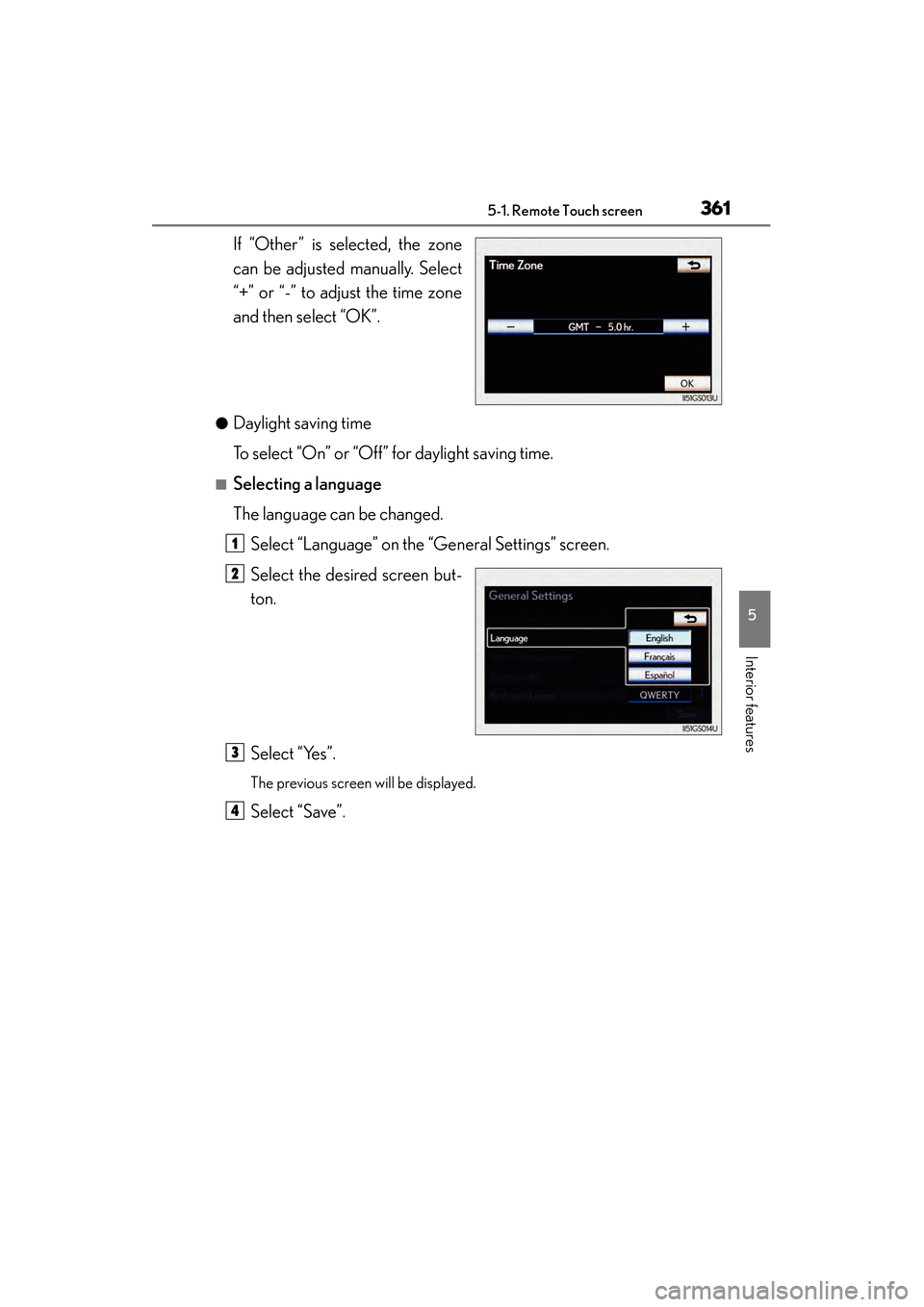
GS450h_OM_OM30D52U_(U)
3615-1. Remote Touch screen
5
Interior features
If “Other” is selected, the zone
can be adjusted manually. Select
“+” or “-” to adjust the time zone
and then select “OK”.
●Daylight saving time
To select “On” or “Off” for daylight saving time.
■Selecting a language
The language can be changed.Select “Language” on the “General Settings” screen.
Select the desired screen but-
ton.
Select “Yes”.
The previous screen will be displayed.
Select “Save”.
1
2
3
4
GS450h_OM_OM30D52U_(U).book Page 361 Monday, July 29, 2013 12:07 PM