Lexus GS450h 2014 Owner's Manual
Manufacturer: LEXUS, Model Year: 2014, Model line: GS450h, Model: Lexus GS450h 2014Pages: 890, PDF Size: 40.62 MB
Page 351 of 890
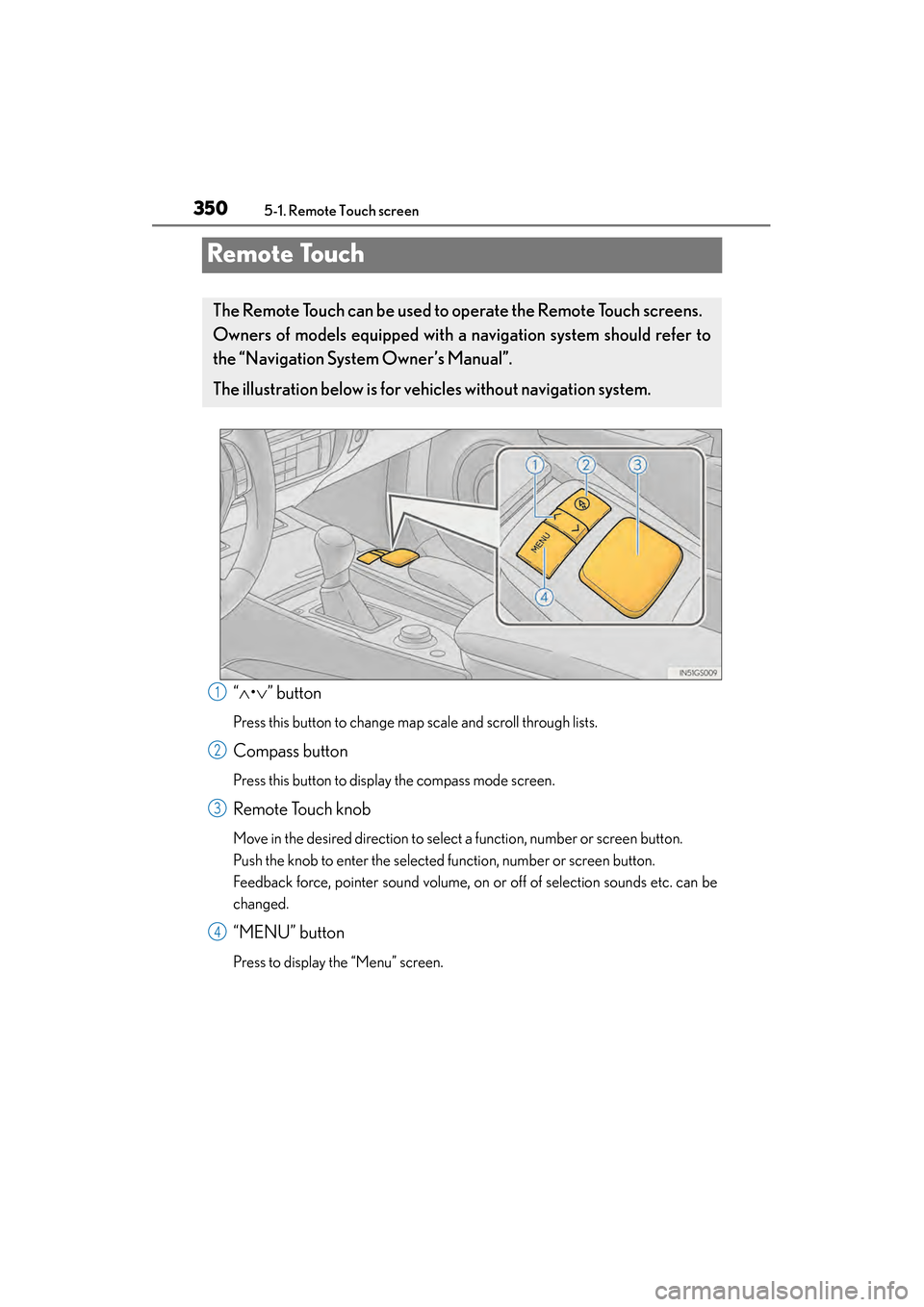
350
GS450h_OM_OM30D52U_(U)
5-1. Remote Touch screen
Remote Touch
“∧ •∨ ” button
Press this button to change map scale and scroll through lists.
Compass button
Press this button to display the compass mode screen.
Remote Touch knob
Move in the desired direction to select a function, number or screen button.
Push the knob to enter the selected function, number or screen button.
Feedback force, pointer sound volume, on or off of selection sounds etc. can be
changed.
“MENU” button
Press to display the “Menu” screen.
The Remote Touch can be used to operate the Remote Touch screens.
Owners of models equipped with a na vigation system should refer to
the “Navigation System Owner’s Manual”.
The illustration below is for ve hicles without navigation system.
1
2
3
4
GS450h_OM_OM30D52U_(U).book Page 350 Monday, July 29, 2013 12:07 PM
Page 352 of 890
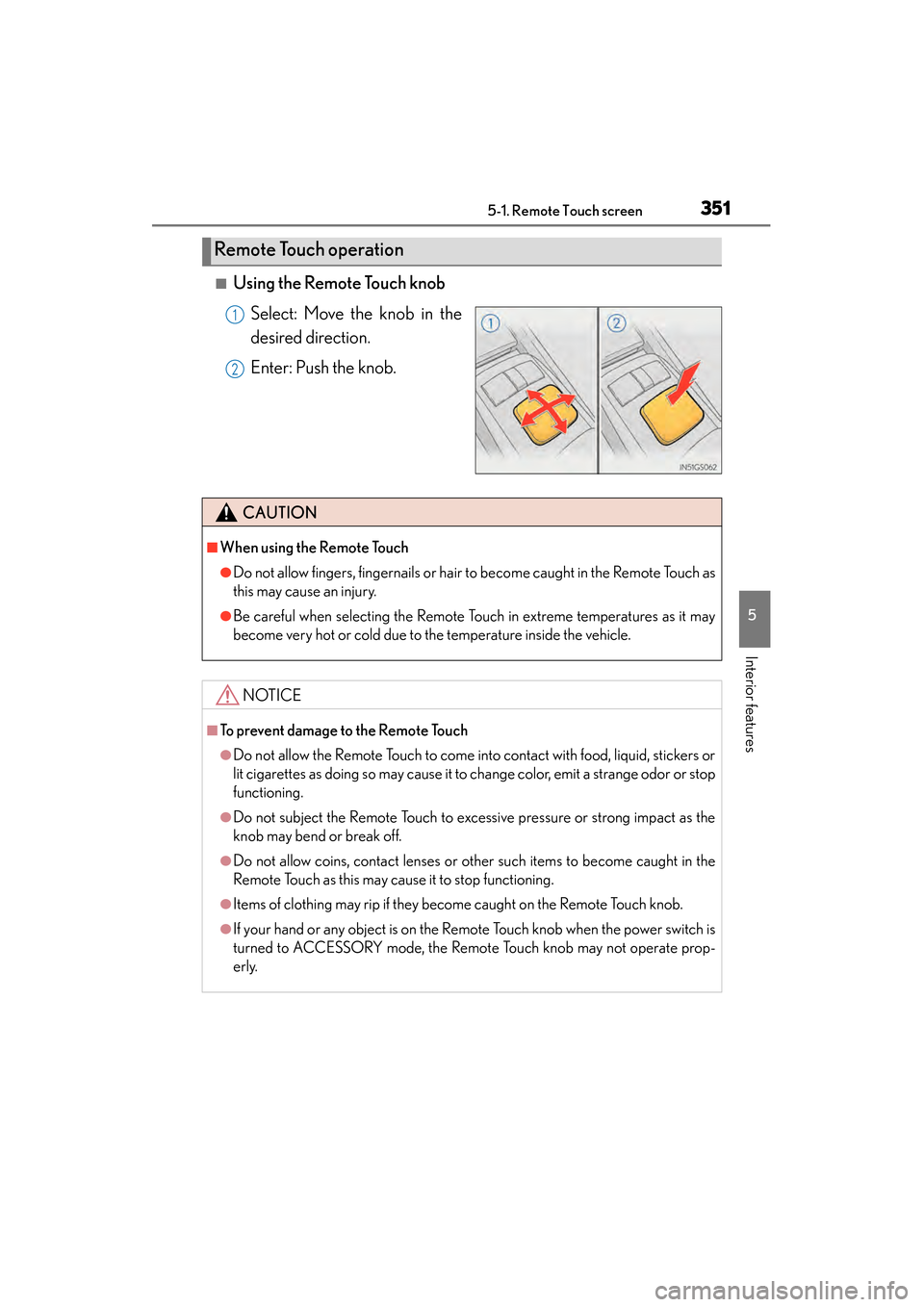
GS450h_OM_OM30D52U_(U)
3515-1. Remote Touch screen
5
Interior features
■Using the Remote Touch knobSelect: Move the knob in the
desired direction.
Enter: Push the knob.
Remote Touch operation
1
2
CAUTION
■When using the Remote Touch
●Do not allow fingers, fingernails or hair to become caught in the Remote Touch as
this may cause an injury.
●Be careful when selecting the Remote Touch in extreme temperatures as it may
become very hot or cold due to the temperature inside the vehicle.
NOTICE
■To prevent damage to the Remote Touch
●Do not allow the Remote Touch to come into contact with food, liquid, stickers or
lit cigarettes as doing so may cause it to change color, emit a strange odor or stop
functioning.
●Do not subject the Remote Touch to excessive pressure or strong impact as the
knob may bend or break off.
●Do not allow coins, contact lenses or other such items to become caught in the
Remote Touch as this may cause it to stop functioning.
●Items of clothing may rip if they become caught on the Remote Touch knob.
●If your hand or any object is on the Remote Touch knob when the power switch is
turned to ACCESSORY mode, the Remote Touch knob may not operate prop-
erly.
GS450h_OM_OM30D52U_(U).book Page 351 Monday, July 29, 2013 12:07 PM
Page 353 of 890
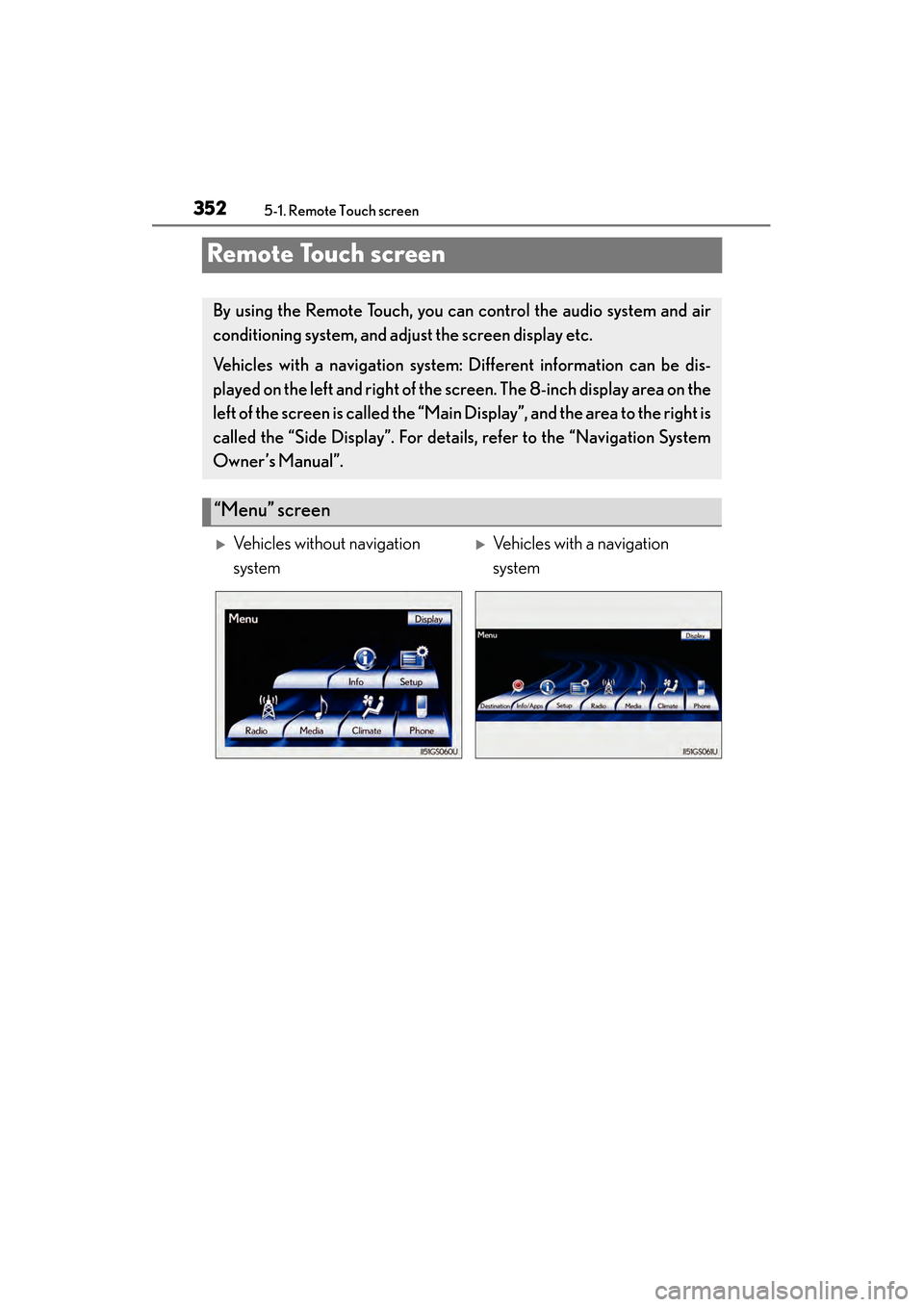
352
GS450h_OM_OM30D52U_(U)
5-1. Remote Touch screen
Remote Touch screen
By using the Remote Touch, you can control the audio system and air
conditioning system, and adjust the screen display etc.
Vehicles with a navigation system: Different information can be dis-
played on the left and right of the screen. The 8-inch display area on the
left of the screen is called the “Mai n Display”, and the area to the right is
called the “Side Display”. For detail s, refer to the “Navigation System
Owner’s Manual”.
“Menu” screen
�XVehicles without navigation
system�XVehicles with a navigation
system
GS450h_OM_OM30D52U_(U).book Page 352 Monday, July 29, 2013 12:07 PM
Page 354 of 890
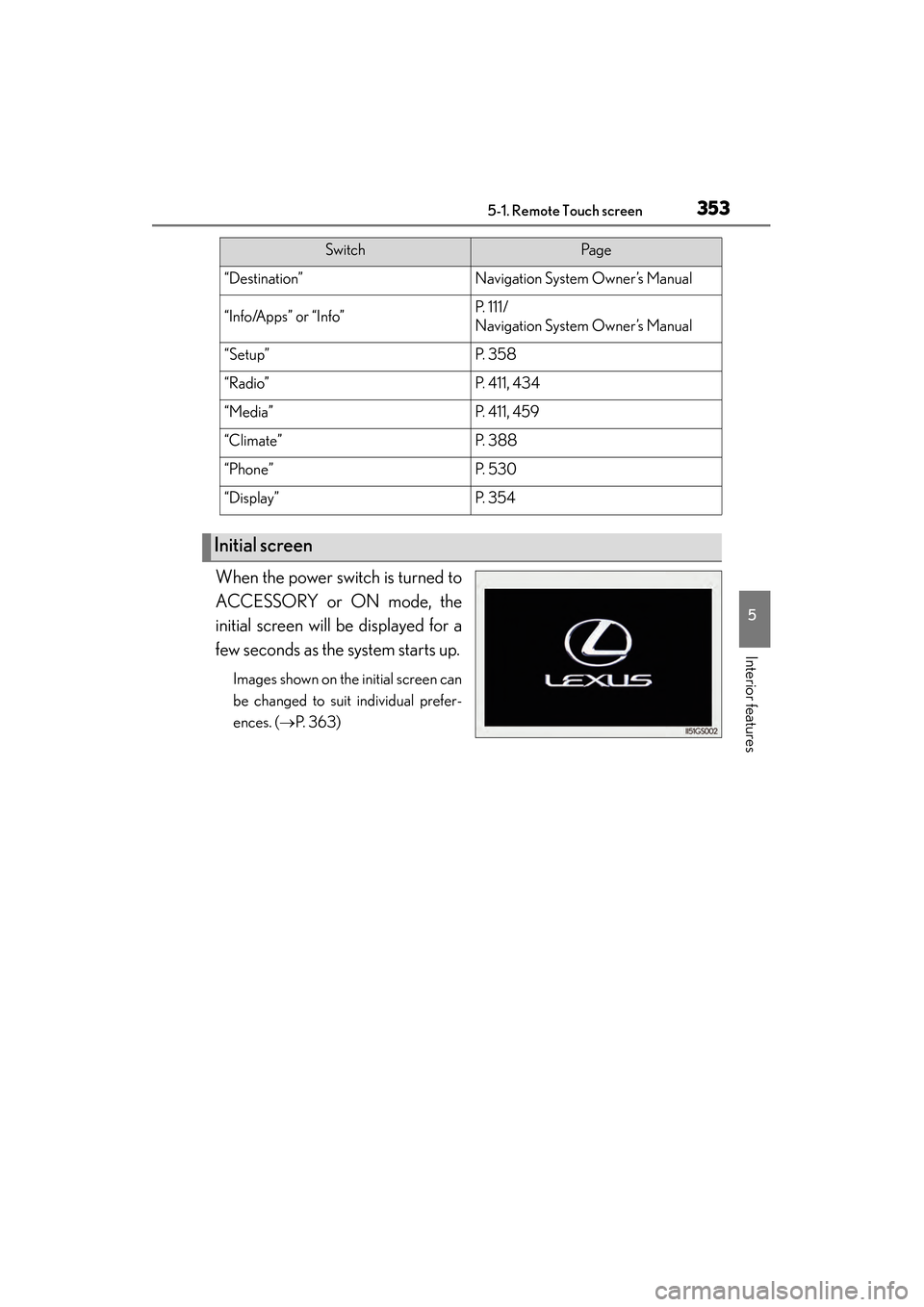
GS450h_OM_OM30D52U_(U)
3535-1. Remote Touch screen
5
Interior features
When the power switch is turned to
ACCESSORY or ON mode, the
initial screen will be displayed for a
few seconds as the system starts up.
Images shown on the initial screen can
be changed to suit individual prefer-
ences. (→P. 363)
SwitchPa g e
“Destination”Navigation System Owner’s Manual
“Info/Apps” or “Info”P. 111/
Navigation System Owner’s Manual
“Setup”P. 3 5 8
“Radio”P. 411, 434
“Media”P. 4 1 1 , 4 5 9
“Climate”P. 3 8 8
“Phone”P. 5 3 0
“Display”P. 3 5 4
Initial screen
GS450h_OM_OM30D52U_(U).book Page 353 Monday, July 29, 2013 12:07 PM
Page 355 of 890
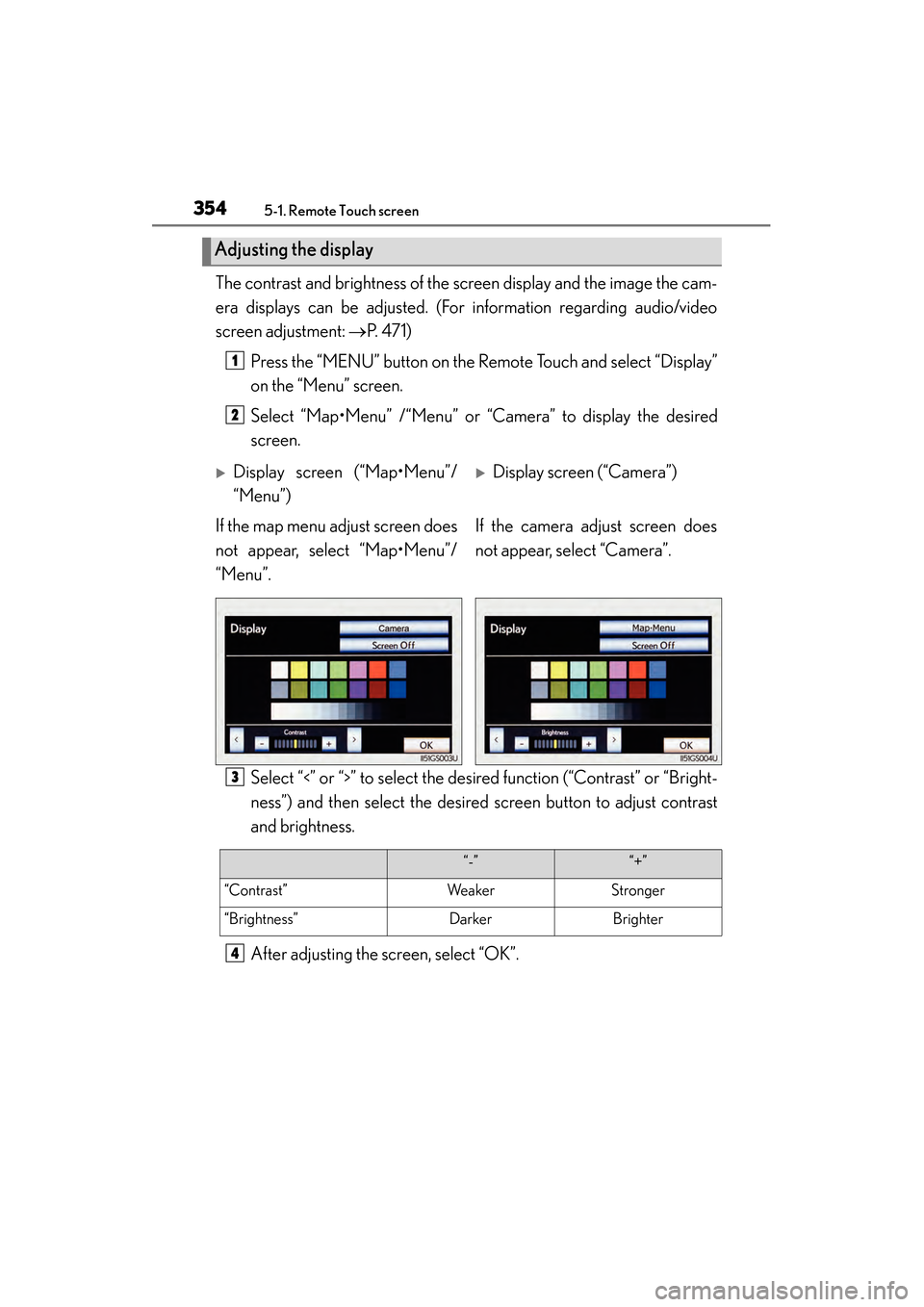
3545-1. Remote Touch screen
GS450h_OM_OM30D52U_(U)The contrast and brightness of the screen display and the image the cam-
era displays can be adjusted. (For information regarding audio/video
screen adjustment:
→P. 4 7 1 )
Press the “MENU” button on the Remote Touch and select “Display”
on the “Menu” screen.
Select “Map•Menu” /“Menu” or “Camera” to display the desired
screen.
Select “<” or “>” to select the desired function (“Contrast” or “Bright-
ness”) and then select the desired screen button to adjust contrast
and brightness.
After adjusting the screen, select “OK”.
Adjusting the display
1
2
�XDisplay screen (“Map•Menu”/
“Menu”)�XDisplay screen (“Camera”)
If the map menu adjust screen does
not appear, select “Map•Menu”/
“Menu”. If the camera adjust screen does
not appear, select “Camera”.
3
“-”“+”
“Contrast”WeakerStronger
“Brightness”DarkerBrighter
4
GS450h_OM_OM30D52U_(U).book Page 354 Monday, July 29, 2013 12:07 PM
Page 356 of 890
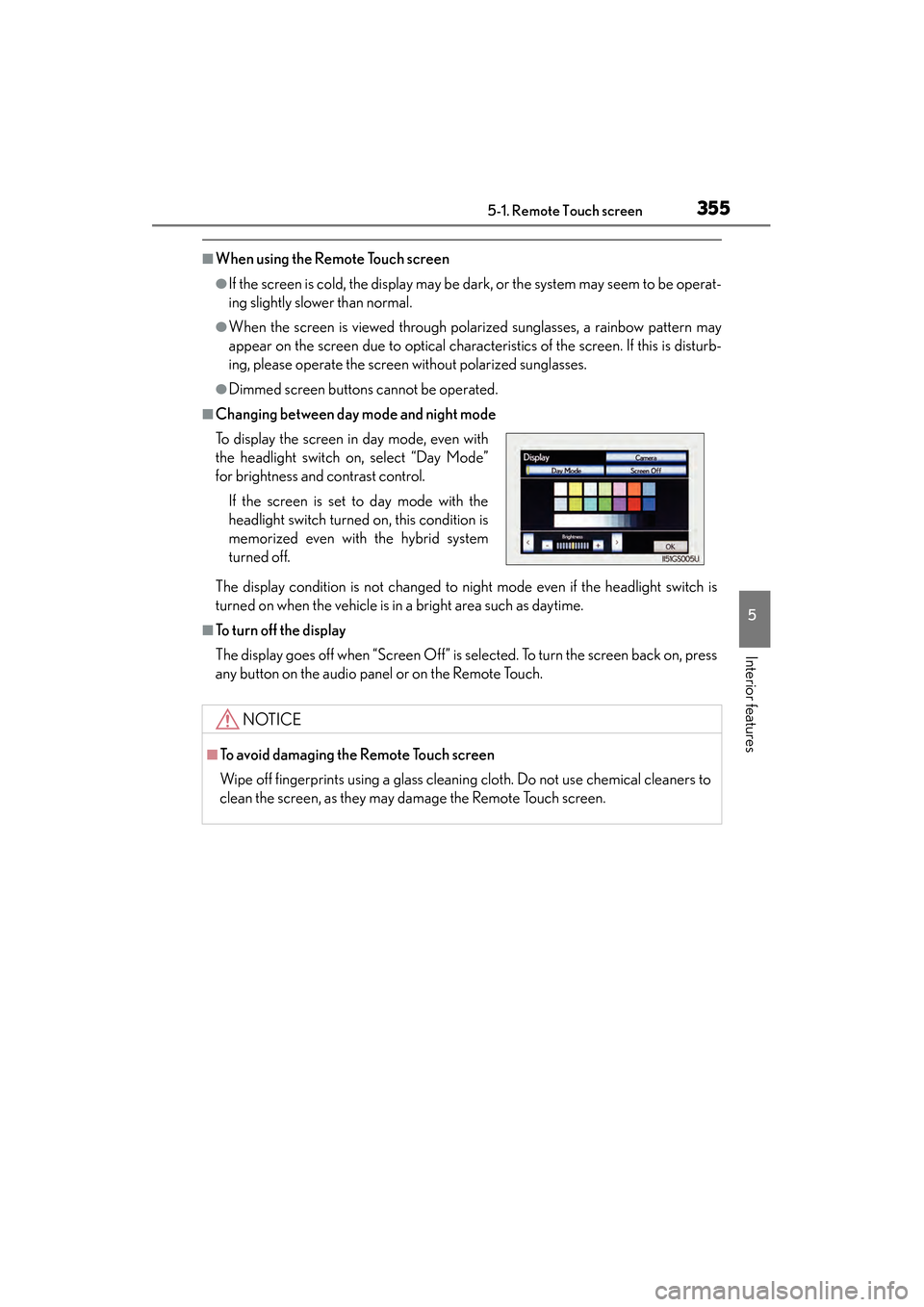
GS450h_OM_OM30D52U_(U)
3555-1. Remote Touch screen
5
Interior features
■When using the Remote Touch screen
●If the screen is cold, the display may be dark, or the system may seem to be operat-
ing slightly slower than normal.
●When the screen is viewed through polarized sunglasses, a rainbow pattern may
appear on the screen due to optical characteristics of the screen. If this is disturb-
ing, please operate the screen without polarized sunglasses.
●Dimmed screen buttons cannot be operated.
■Changing between day mode and night mode
The display condition is not changed to night mode even if the headlight switch is
turned on when the vehicle is in a bright area such as daytime.
■To t u r n o f f t h e d i s p l a y
The display goes off when “Screen Off” is selected. To turn the screen back on, press
any button on the audio panel or on the Remote Touch. To display the screen in day mode, even with
the headlight switch on, select “Day Mode”
for brightness and contrast control.
If the screen is set to day mode with the
headlight switch turned on, this condition is
memorized even with the hybrid system
turned off.
NOTICE
■To avoid damaging the Remote Touch screen
Wipe off fingerprints using a glass cleaning cloth. Do not use chemical cleaners to
clean the screen, as they may damage the Remote Touch screen.
GS450h_OM_OM30D52U_(U).book Page 355 Monday, July 29, 2013 12:07 PM
Page 357 of 890
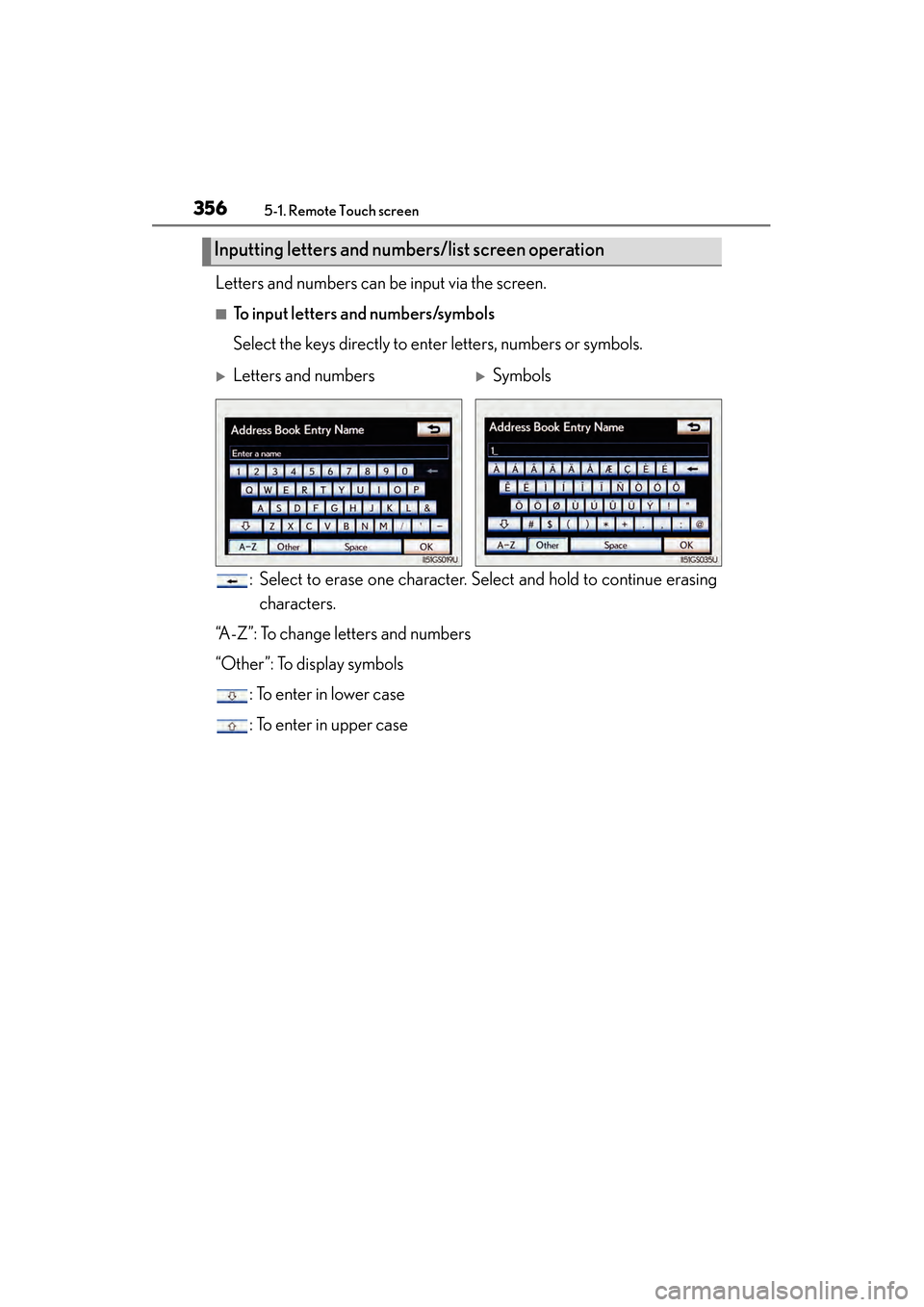
3565-1. Remote Touch screen
GS450h_OM_OM30D52U_(U)Letters and numbers can be input via the screen.
■To input letters and numbers/symbols
Select the keys directly to enter letters, numbers or symbols.
: Select to erase one character. Select and hold to continue erasingcharacters.
“A-Z”: To change letters and numbers
“Other”: To display symbols : To enter in lower case
: To enter in upper case
Inputting letters and numb ers/list screen operation
�XLetters and numbers�XSymbols
GS450h_OM_OM30D52U_(U).book Page 356 Monday, July 29, 2013 12:07 PM
Page 358 of 890
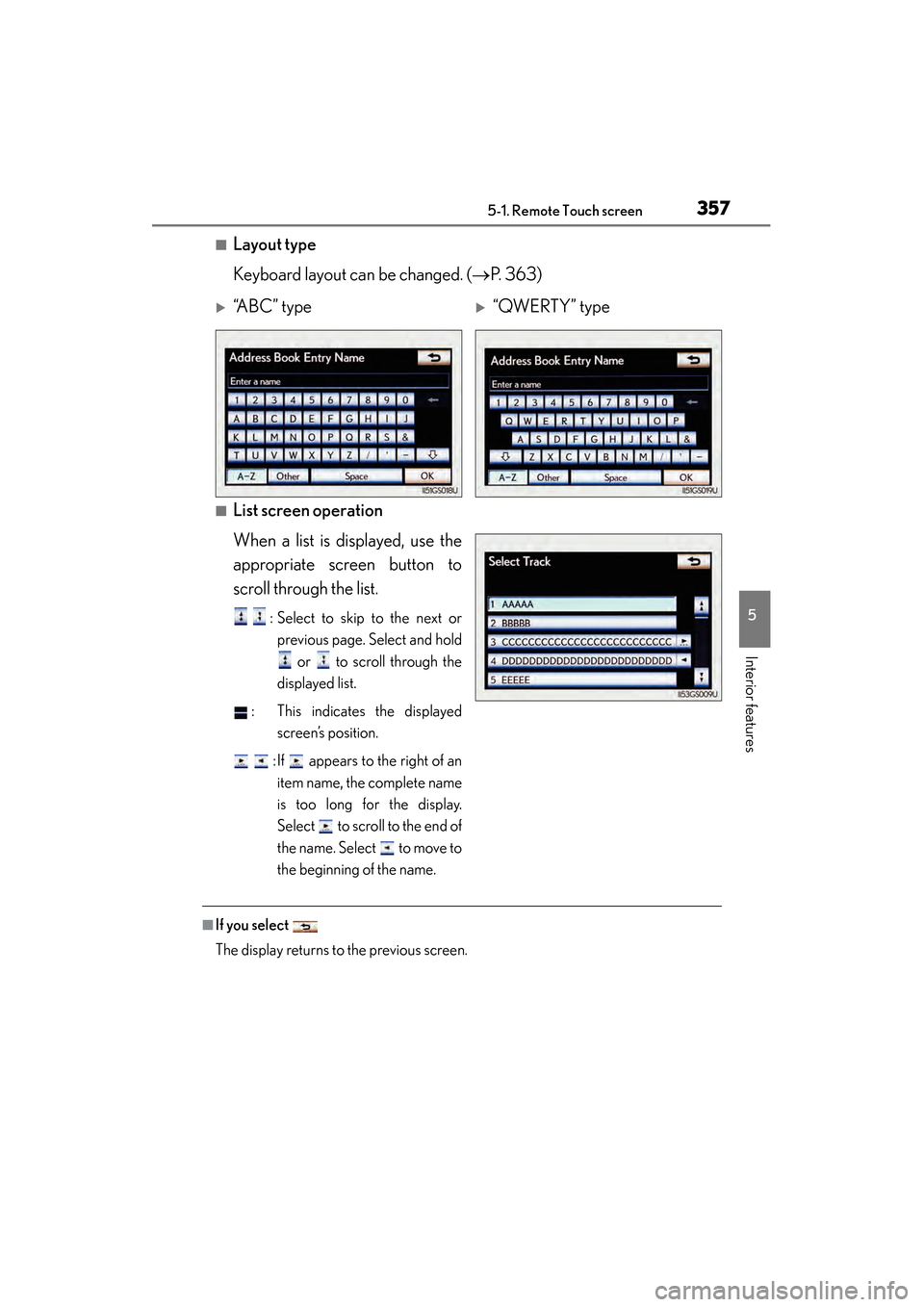
GS450h_OM_OM30D52U_(U)
3575-1. Remote Touch screen
5
Interior features
■Layout type
Keyboard layout can be changed. (→P. 363)
■List screen operation
When a list is displayed, use the
appropriate screen button to
scroll through the list.
: Select to skip to the next or
previous page. Select and hold
or to scroll through the
displayed list.
: This indicates the displayed screen’s position.
: If appears to the right of an item name, the complete name
is too long for the display.
Select to scroll to the end of
the name. Select to move to
the beginning of the name.
■If you select
The display returns to the previous screen.
�X“A B C ” t y p e�X“QWERTY” type
GS450h_OM_OM30D52U_(U).book Page 357 Monday, July 29, 2013 12:07 PM
Page 359 of 890
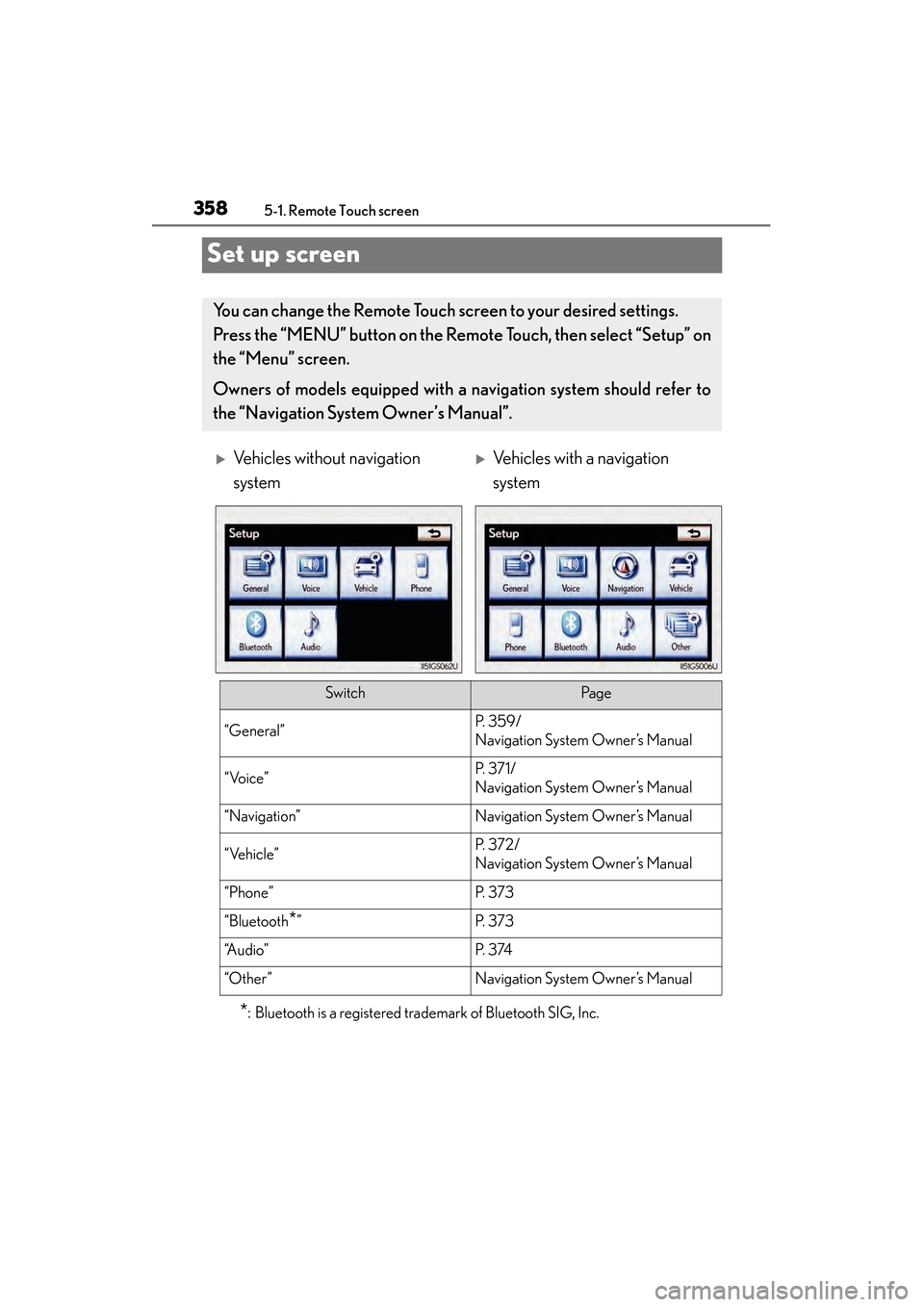
358
GS450h_OM_OM30D52U_(U)
5-1. Remote Touch screen
Set up screen
*: Bluetooth is a registered trademark of Bluetooth SIG, Inc.
You can change the Remote Touch screen to your desired settings.
Press the “MENU” button on the Remote Touch, then select “Setup” on
the “Menu” screen.
Owners of models equipped with a navigation system should refer to
the “Navigation System Owner’s Manual”.
�XVehicles without navigation
system�XVehicles with a navigation
system
SwitchPa g e
“General”P. 3 5 9 /
Navigation System Owner’s Manual
“Voice”P. 3 7 1 /
Navigation System Owner’s Manual
“Navigation”Navigation System Owner’s Manual
“Vehicle”P. 3 7 2 /
Navigation System Owner’s Manual
“Phone”P. 3 7 3
“Bluetooth*”P. 3 7 3
“A u d i o ”P. 3 74
“Other ”Navigation System Owner’s Manual
GS450h_OM_OM30D52U_(U).book Page 358 Monday, July 29, 2013 12:07 PM
Page 360 of 890
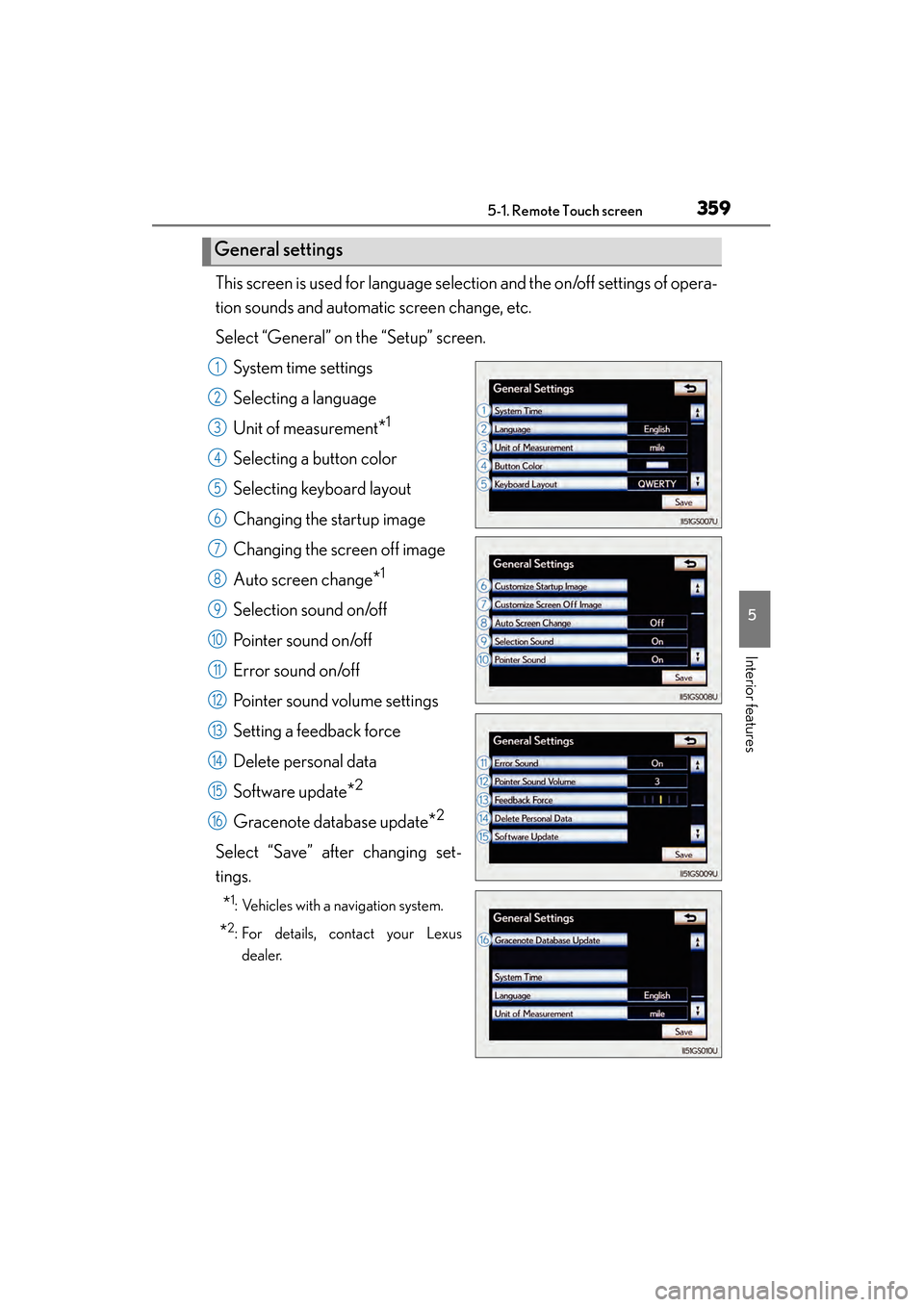
GS450h_OM_OM30D52U_(U)
3595-1. Remote Touch screen
5
Interior features
This screen is used for language selection and the on/off settings of opera-
tion sounds and automatic screen change, etc.
Select “General” on the “Setup” screen.System time settings
Selecting a language
Unit of measurement
*1
Selecting a button color
Selecting keyboard layout
Changing the startup image
Changing the screen off image
Auto screen change
*1
Selection sound on/off
Pointer sound on/off
Error sound on/off
Pointer sound volume settings
Setting a feedback force
Delete personal data
Software update
*2
Gracenote database update*2
Select “Save” after changing set-
tings.
*1: Vehicles with a navigation system.
*2: For details, contact your Lexusdealer.
General settings
1
2
3
4
5
6
7
8
9
10
11
12
13
14
15
16
GS450h_OM_OM30D52U_(U).book Page 359 Monday, July 29, 2013 12:07 PM