sat nav Lexus GX460 2010 Navigation Manual
[x] Cancel search | Manufacturer: LEXUS, Model Year: 2010, Model line: GX460, Model: Lexus GX460 2010Pages: 428, PDF Size: 6.27 MB
Page 184 of 428
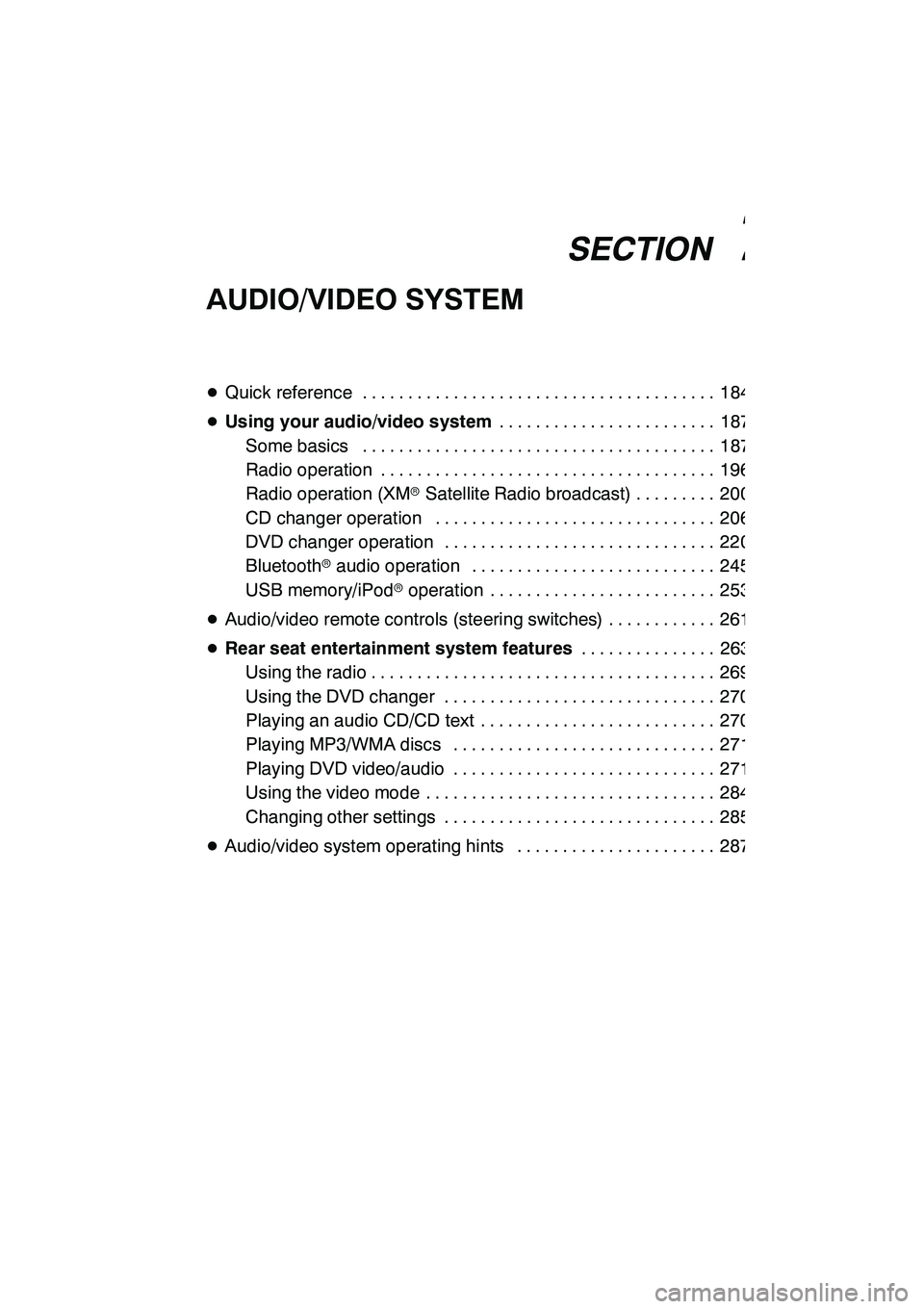
SECTION7
AUDIO/VIDEO SYSTEM
183
AUDIO/VIDEO SYSTEM
DQuick reference 184 .......................................
D Using your audio/video system 187
........................
Some basics 187 .......................................
Radio operation 196 .....................................
Radio operation (XMr Satellite Radio broadcast) 200 .........
CD changer operation 206 ...............................
DVD changer operation 220 ..............................
Bluetooth raudio operation 245 ...........................
USB memory/iPod roperation 253 .........................
D Audio/video remote controls (steering switches) 261 ............
D Rear seat entertainment system features 263
...............
Using the radio 269 ......................................
Using the DVD changer 270 ..............................
Playing an audio CD/CD text 270 ..........................
Playing MP3/WMA discs 271 .............................
Playing DVD video/audio 271 .............................
Using the video mode 284 ................................
Changing other settings 285 ..............................
D Audio/video system operating hints 287 ......................
GX460 Navi (U)
OM60E73U
Finish
09.09.24
7
Page 186 of 428
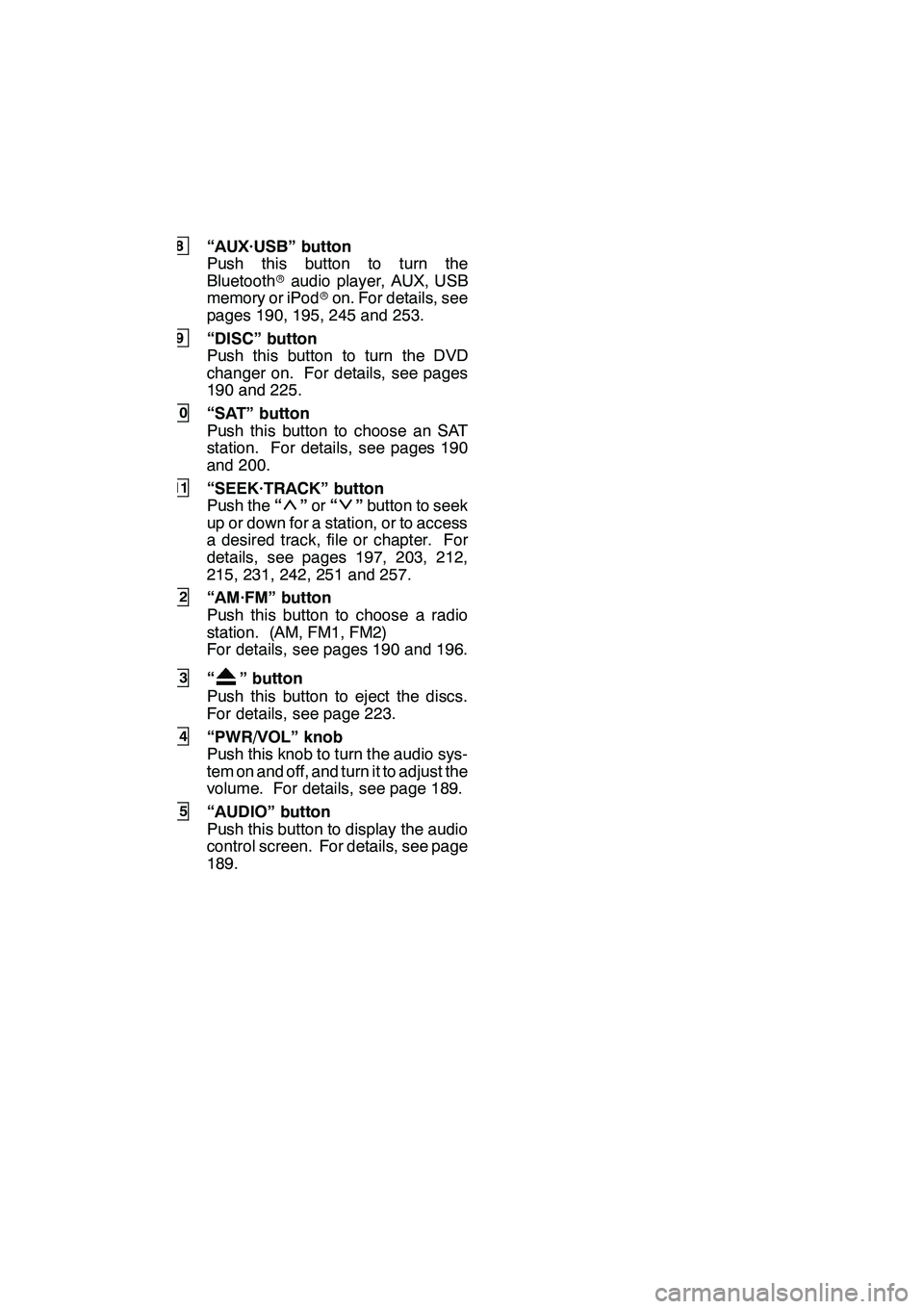
AUDIO/VIDEO SYSTEM
185
8“AUX·USB” button
Push this button to turn the
Bluetoothraudio player, AUX, USB
memory or iPod ron. For details, see
pages 190, 195, 245 and 253.
9“DISC” button
Push this button to turn the DVD
changer on. For details, see pages
190 and 225.
10“SAT” button
Push this button to choose an SAT
station. For details, see pages 190
and 200.
11“SEEK·TRACK” button
Push the “”or “”button to seek
up or down for a station, or to access
a desired track, file or chapter. For
details, see pages 197, 203, 212,
215, 231, 242, 251 and 257.
12“AM·FM” button
Push this button to choose a radio
station. (AM, FM1, FM2)
For details, see pages 190 and 196.
13“” button
Push this button to eject the discs.
For details, see page 223.
14“PWR/VOL” knob
Push this knob to turn the audio sys-
tem on and off, and turn it to adjust the
volume. For details, see page 189.
15“AUDIO” button
Push this button to display the audio
control screen. For details, see page
189.
GX460 Navi (U)
OM60E73U
Finish
09.09.24
7
Page 188 of 428
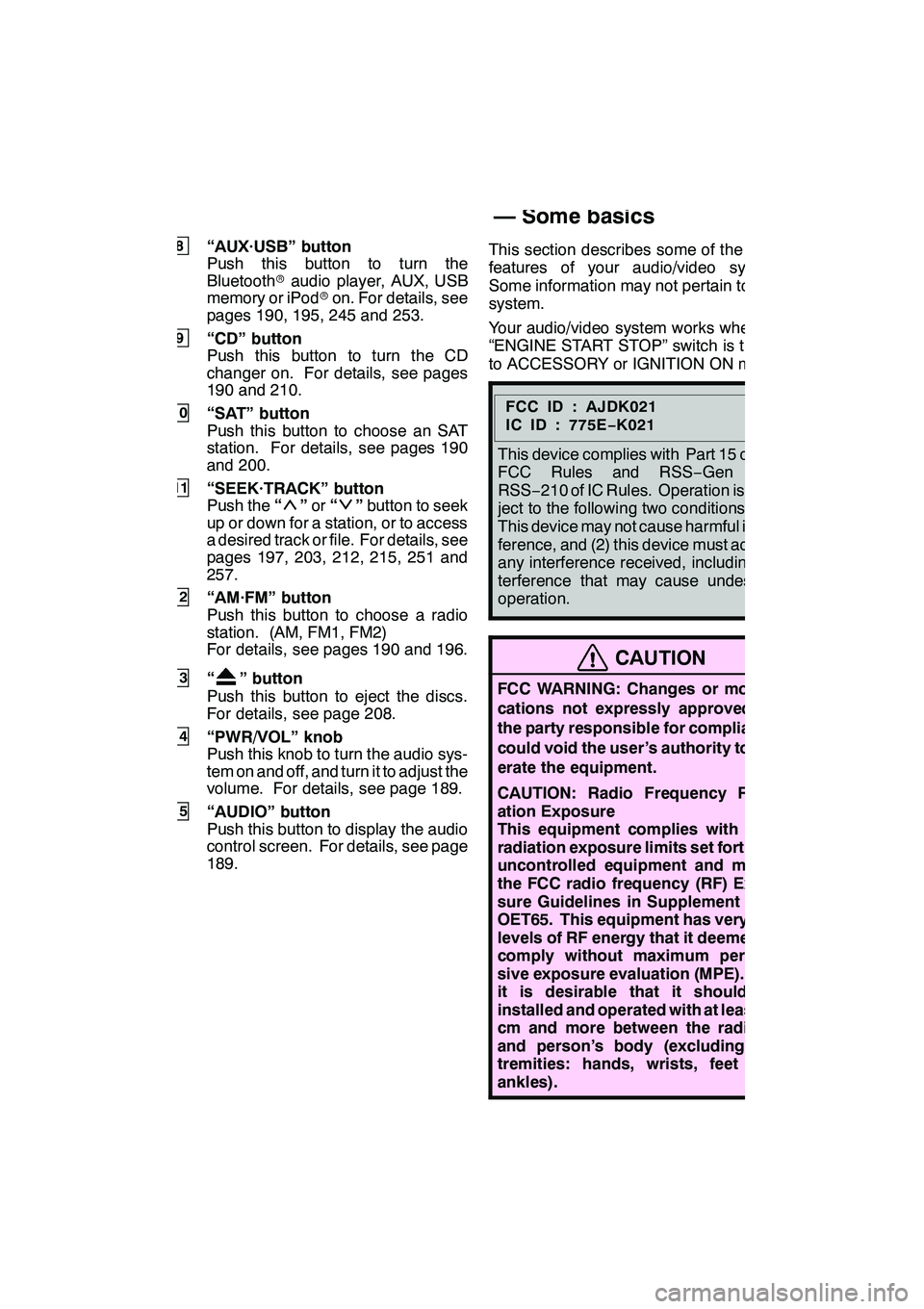
AUDIO/VIDEO SYSTEM
187
8“AUX·USB” button
Push this button to turn the
Bluetoothraudio player, AUX, USB
memory or iPod ron. For details, see
pages 190, 195, 245 and 253.
9“CD” button
Push this button to turn the CD
changer on. For details, see pages
190 and 210.
10“SAT” button
Push this button to choose an SAT
station. For details, see pages 190
and 200.
11“SEEK·TRACK” button
Push the “”or “”button to seek
up or down for a station, or to access
a desired track or file. For details, see
pages 197, 203, 212, 215, 251 and
257.
12“AM·FM” button
Push this button to choose a radio
station. (AM, FM1, FM2)
For details, see pages 190 and 196.
13“” button
Push this button to eject the discs.
For details, see page 208.
14“PWR/VOL” knob
Push this knob to turn the audio sys-
tem on and off, and turn it to adjust the
volume. For details, see page 189.
15“AUDIO” button
Push this button to display the audio
control screen. For details, see page
189. This section describes some of the basic
features of your audio/video system.
Some information may not pertain to your
system.
Your audio/video system works when the
“ENGINE START STOP” switch is turned
to ACCESSORY or IGNITION ON mode.
FCCID:AJDK021
IC ID : 775E
−K021
This device complies with Part 15 of the
FCC Rules and RSS −Gen and
RSS− 210 of IC Rules. Operation is sub-
ject to the following two conditions : (1)
This device may not cause harmful inter-
ference, and (2) this device must accept
any interference received, including in-
terference that may cause undesired
operation.
CAUTION
FCC WARNING: Changes or modifi-
cations not expressly approved by
the party responsible for compliance
could void the user’s authority to op-
erate the equipment.
CAUTION: Radio Frequency Radi-
ation Exposure
This equipment complies with FCC
radiation exposure limits set forth for
uncontrolled equipment and meets
the FCC radio frequency (RF) Expo-
sure Guidelines in Supplement C to
OET65. This equipment has very low
levels of RF energy that it deemed to
comply without maximum permis-
sive exposure evaluation (MPE). But
it is desirable that it should be
installed and operated with at least 20
cm and more between the radiator
and person’s body (excluding ex-
tremities: hands, wrists, feet and
ankles).
GX460 Navi (U)
OM60E73U
Finish
09.09.24
7
Using your audio/video
system —
— Some basics
Page 191 of 428
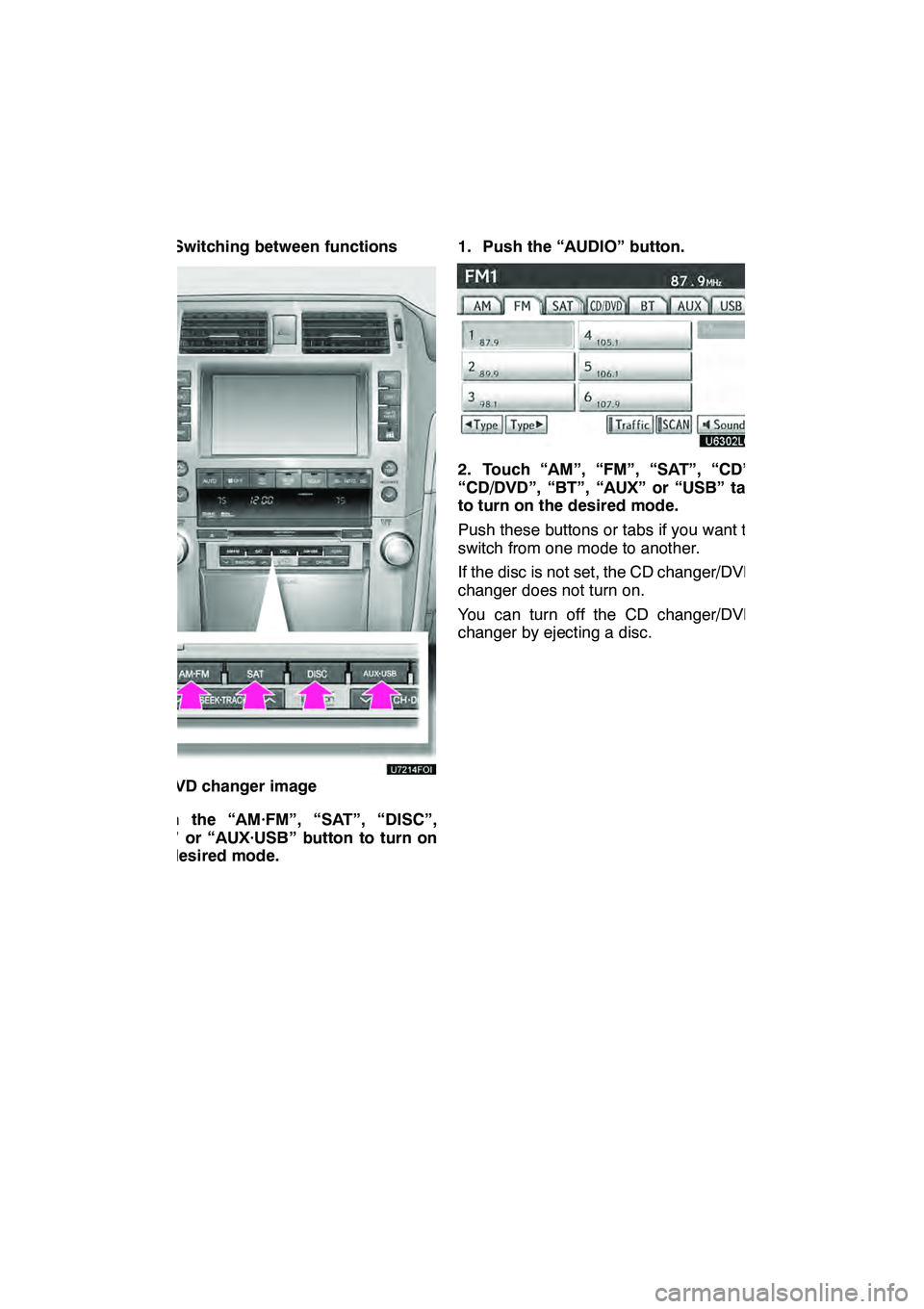
AUDIO/VIDEO SYSTEM
190
(d) Switching between functions
"DVD changer image
Push the “AM·FM”, “SAT”, “DISC”,
“CD” or “AUX·USB” button to turn on
the desired mode. 1. Push the “AUDIO” button.
2. Touch “AM”, “FM”, “SAT”, “CD”,
“CD/DVD”, “BT”, “AUX” or “USB” tab
to turn on the desired mode.
Push these buttons or tabs if you want to
switch from one mode to another.
If the disc is not set, the CD changer/DVD
changer does not turn on.
You can turn off the CD changer/DVD
changer by ejecting a disc.
GX460 Navi (U)
OM60E73U
Finish
09.09.24
Page 197 of 428

AUDIO/VIDEO SYSTEM
196
(a) Listening to the radio
Push the “AM·FM” button, or push the
“AUDIO” button to display audio
screen and touch “AM” or “FM” tabs to
choose either an AM or FM station.
“AM”, “FM1” or “FM2” appears on the
screen.
If your vehicle is equipped with a satellite
radio broadcast system, when you push
the“SAT” button or touch “SAT”tab on
audio screen, “SAT1”, “SAT2”, “SAT3”
station appears on the display. For details
about satellite radio broadcast, see “—
Radio operation (XM rSatellite Radio
broadcast)” on page 200.
Turn the knob clockwise to step up the
station band or counterclockwise to
step down.
Your radio automatically changes to stereo
reception when a stereo broadcast is re-
ceived. “ST” appears on the screen. If the
signal becomes weak, the radio reduces
the amount of channel separation to pre-
vent the weak signal from creating noise.
If the signal becomes extremely weak, the
radio switches from stereo to mono recep-
tion. In this case, “ST” disappears from the
screen.
GX460 Navi (U)
OM60E73U
Finish
09.09.24
— Radio operation
Page 201 of 428
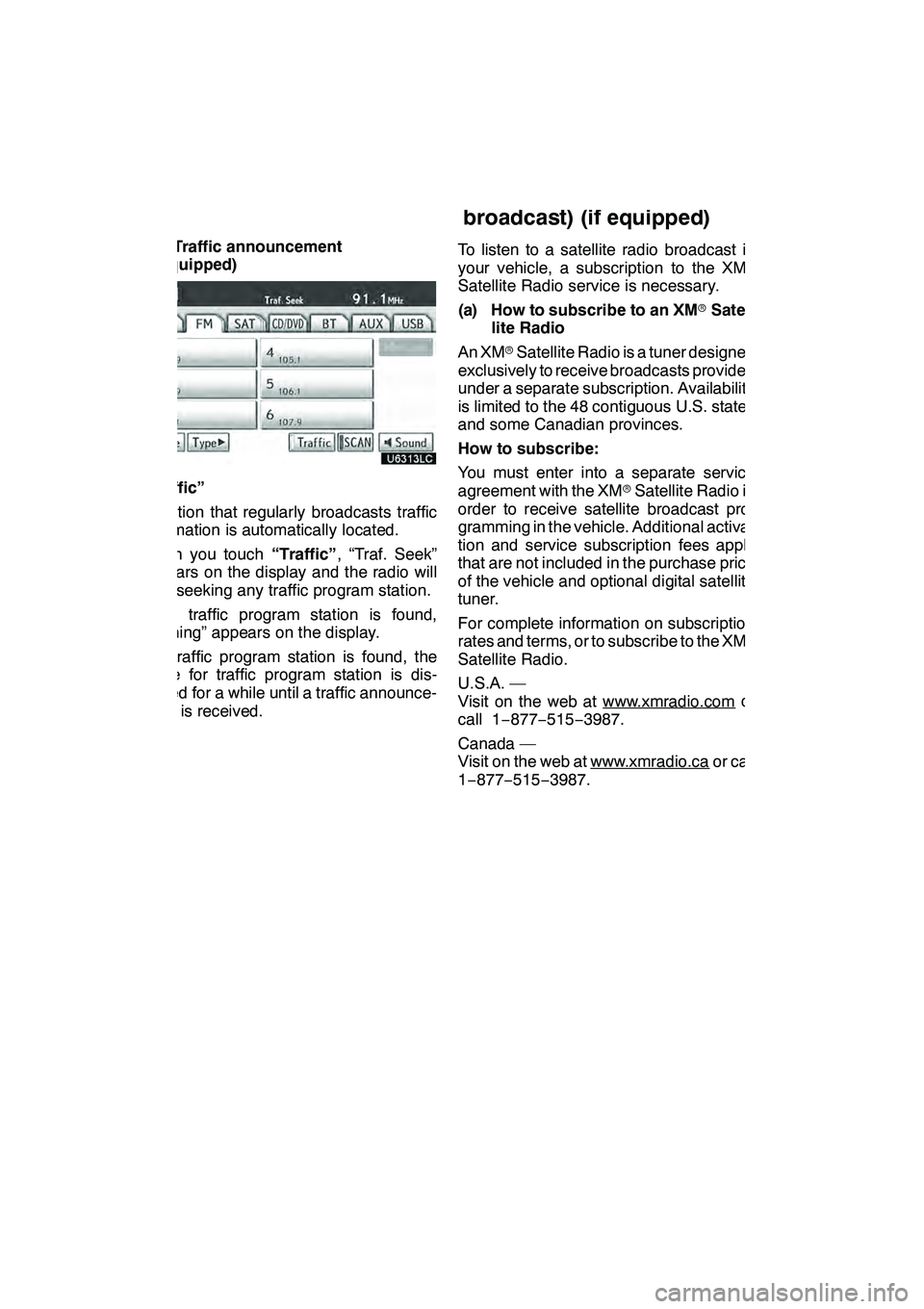
AUDIO/VIDEO SYSTEM
200
(e) Traffic announcement
(if equipped)
“Traffic”
A station that regularly broadcasts traffic
information is automatically located.
When you touch“Traffic”, “Traf. Seek”
appears on the display and the radio will
start seeking any traffic program station.
If no traffic program station is found,
“Nothing” appears on the display.
If a traffic program station is found, the
name for traffic program station is dis-
played for a while until a traffic announce-
ment is received. To listen to a satellite radio broadcast in
your vehicle, a subscription to the XM
r
Satellite Radio service is necessary.
(a) How to subscribe to an XM rSatel-
lite Radio
An XM rSatellite Radio is a tuner designed
exclusively to receive broadcasts provided
under a separate subscription. Availability
is limited to the 48 contiguous U.S. states
and some Canadian provinces.
How to subscribe:
You must enter into a separate service
agreement with the XM rSatellite Radio in
order to receive satellite broadcast pro-
gramming in the vehicle. Additional activa-
tion and service subscription fees apply
that are not included in the purchase price
of the vehicle and optional digital satellite
tuner.
For complete information on subscription
rates and terms, or to subscribe to the XM r
Satellite Radio.
U.S.A. —
Visit on the web at www.xmradio.com
or
call 1 −877− 515−3987.
Canada —
Visit on the web at www.xmradio.ca
or call
1− 877− 515−3987.
GX460 Navi (U)
OM60E73U
Finish
09.09.24
—Radio operation
(XM
rSatellite Radio
broadcast) (if equipped)
Page 202 of 428
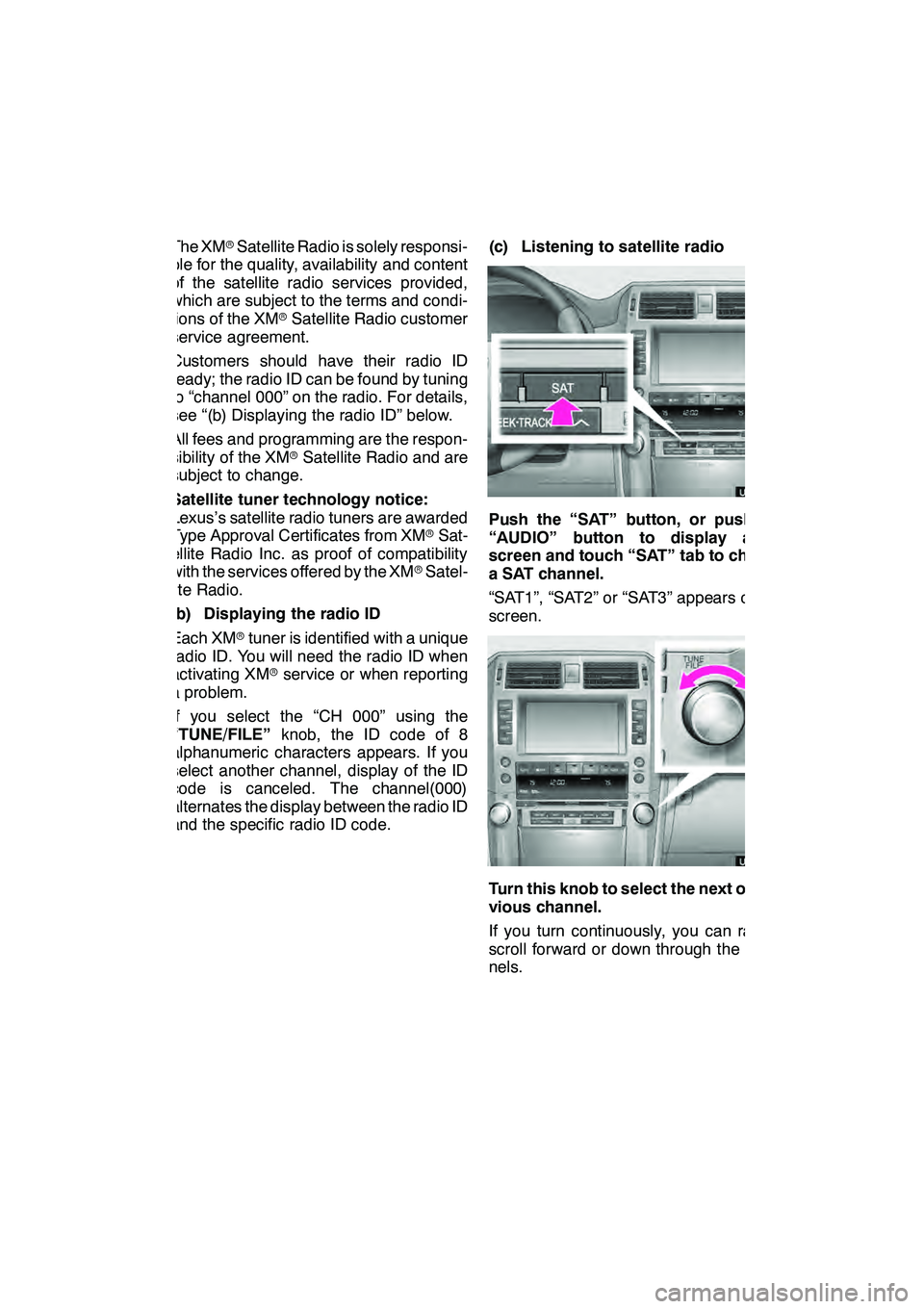
AUDIO/VIDEO SYSTEM
201
The XMrSatellite Radio is solely responsi-
ble for the quality, availability and content
of the satellite radio services provided,
which are subject to the terms and condi-
tions of the XM rSatellite Radio customer
service agreement.
Customers should have their radio ID
ready; the radio ID can be found by tuning
to “channel 000” on the radio. For details,
see “(b) Displaying the radio ID” below.
All fees and programming are the respon-
sibility of the XM rSatellite Radio and are
subject to change.
Satellite tuner technology notice:
Lexus’s satellite radio tuners are awarded
Type Approval Certificates from XM rSat-
ellite Radio Inc. as proof of compatibility
with the services offered by the XM rSatel-
lite Radio.
(b) Displaying the radio ID
Each XM rtuner is identified with a unique
radio ID. You will need the radio ID when
activating XM rservice or when reporting
a problem.
If you select the “CH 000” using the
“TUNE/FILE” knob, the ID code of 8
alphanumeric characters appears. If you
select another channel, display of the ID
code is canceled. The channel(000)
alternates the display between the radio ID
and the specific radio ID code. (c) Listening to satellite radio
Push the “SAT” button, or push the
“AUDIO” button to display audio
screen and touch “SAT” tab to choose
a SAT channel.
“SAT1”, “SAT2” or “SAT3” appears on the
screen.
Turn this knob to select the next or pre-
vious channel.
If you turn continuously, you can rapidly
scroll forward or down through the chan-
nels.
GX460 Navi (U)
OM60E73U
Finish
09.09.24
7
Page 203 of 428

AUDIO/VIDEO SYSTEM
202
(d) Channel category
Touch either“A Type” or“Type "”to go
to the next or previous category. (e) Presetting a channel
1. Tune in the desired channel.
2. Touch one of the channel selector
buttons (1 — 6) and hold it until a beep
is heard.
This sets the channels to the button and
the name and number of the channel ap-
pears on the button.
Each button can store three SAT channels.
To change the preset channel to a different
one, follow the same procedure.
The preset channel memory is cancelled
when the power source is interrupted by
battery disconnection or a blown fuse.
GX460 Navi (U)
OM60E73U
Finish
09.09.24
Page 205 of 428
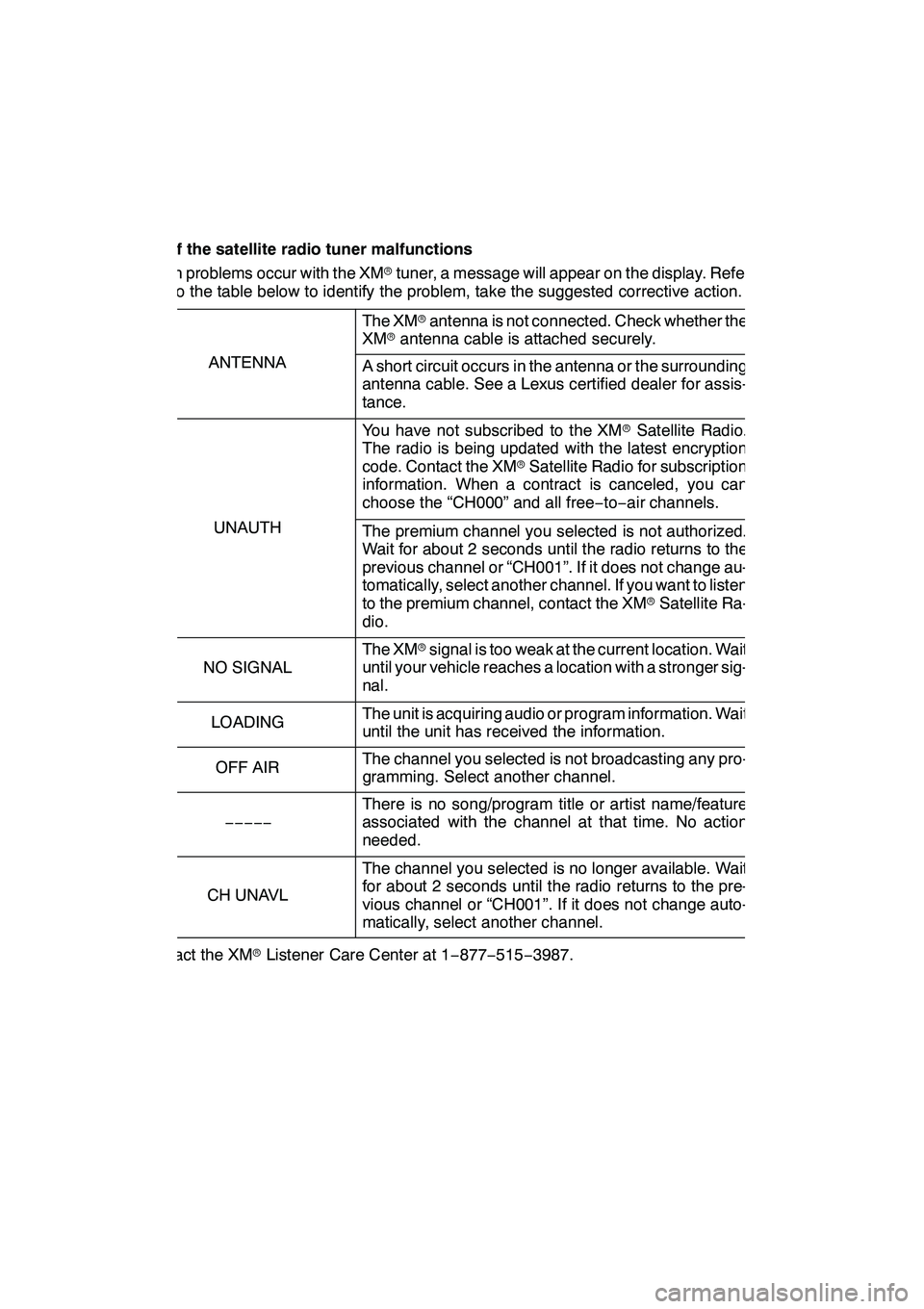
AUDIO/VIDEO SYSTEM
204
(h) If the satellite radio tuner malfunctions
When problems occur with the XMrtuner, a message will appear on the display. Refer-
ring to the table below to identify the problem, take the suggested corrective action.
The XM rantenna is not connected. Check whether the
XM rantenna cable is attached securely.
ANTENNAA short circuit occurs in the antenna or the surrounding
antenna cable. See a Lexus certified dealer for assis-
tance.
You have not subscribed to the XM rSatellite Radio.
The radio is being updated with the latest encryption
code. Contact the XM rSatellite Radio for subscription
information. When a contract is canceled, you can
choose the “CH000” and all free −to− air channels.
UNAUTHThe premium channel you selected is not authorized.
Wait for about 2 seconds until the radio returns to the
previous channel or “CH001”. If it does not change au-
tomatically, select another channel. If you want to listen
to the premium channel, contact the XM rSatellite Ra-
dio.
NO SIGNAL
The XM rsignal is too weak at the current location. Wait
until your vehicle reaches a location with a stronger sig-
nal.
LOADINGThe unit is acquiring audio or program information. Wait
until the unit has received the information.
OFF AIRThe channel you selected is not broadcasting any pro-
gramming. Select another channel.
−−−−−
There is no song/program title or artist name/feature
associated with the channel at that time. No action
needed.
CH UNAVL
The channel you selected is no longer available. Wait
for about 2 seconds until the radio returns to the pre-
vious channel or “CH001”. If it does not change auto-
matically, select another channel.
Contact the XM rListener Care Center at 1 −877 −515 −3987.
GX460 Navi (U)
OM60E73U
Finish
09.09.24
Page 206 of 428
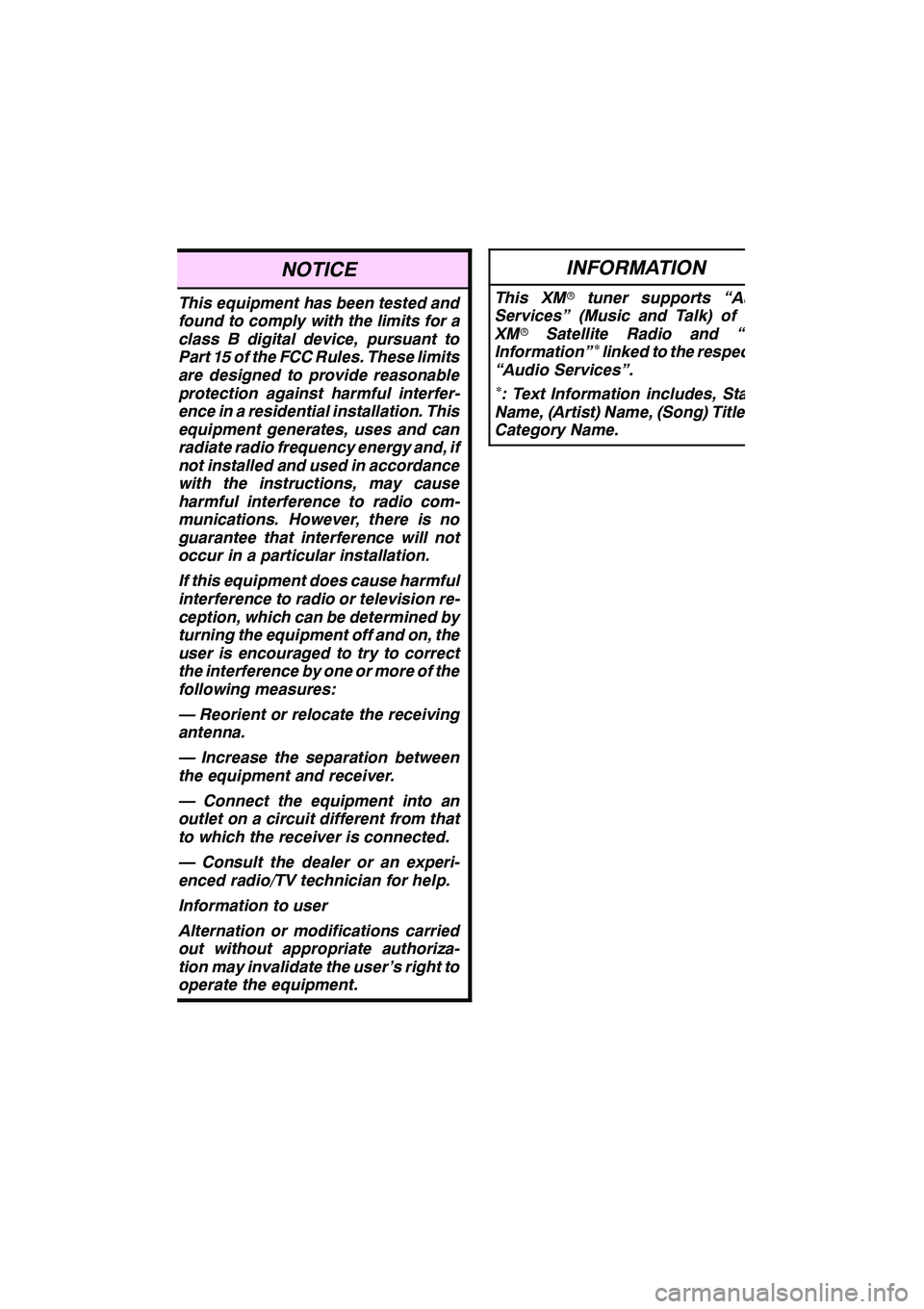
AUDIO/VIDEO SYSTEM
205
NOTICE
This equipment has been tested and
found to comply with the limits for a
class B digital device, pursuant to
Part 15 of the FCC Rules. These limits
are designed to provide reasonable
protection against harmful interfer-
ence in a residential installation. This
equipment generates, uses and can
radiate radio frequency energy and, if
not installed and used in accordance
with the instructions, may cause
harmful interference to radio com-
munications. However, there is no
guarantee that interference will not
occur in a particular installation.
If this equipment does cause harmful
interference to radio or television re-
ception, which can be determined by
turning the equipment off and on, the
user is encouraged to try to correct
the interference by one or more of the
following measures:
— Reorient or relocate the receiving
antenna.
— Increase the separation between
the equipment and receiver.
— Connect the equipment into an
outlet on a circuit different from that
to which the receiver is connected.
— Consult the dealer or an experi-
enced radio/TV technician for help.
Information to user
Alternation or modifications carried
out without appropriate authoriza-
tion may invalidate the user’s right to
operate the equipment.
INFORMATION
This XMrtuner supports “Audio
Services” (Music and Talk) of only
XM r Satellite Radio and “Text
Information”
∗linked to the respective
“Audio Services”.
∗: Text Information includes, Station
Name, (Artist) Name, (Song) Title and
Category Name.
GX460 Navi (U)
OM60E73U
Finish
09.09.24
7