reset Lexus GX460 2010 Navigation Manual
[x] Cancel search | Manufacturer: LEXUS, Model Year: 2010, Model line: GX460, Model: Lexus GX460 2010Pages: 428, PDF Size: 6.27 MB
Page 204 of 428
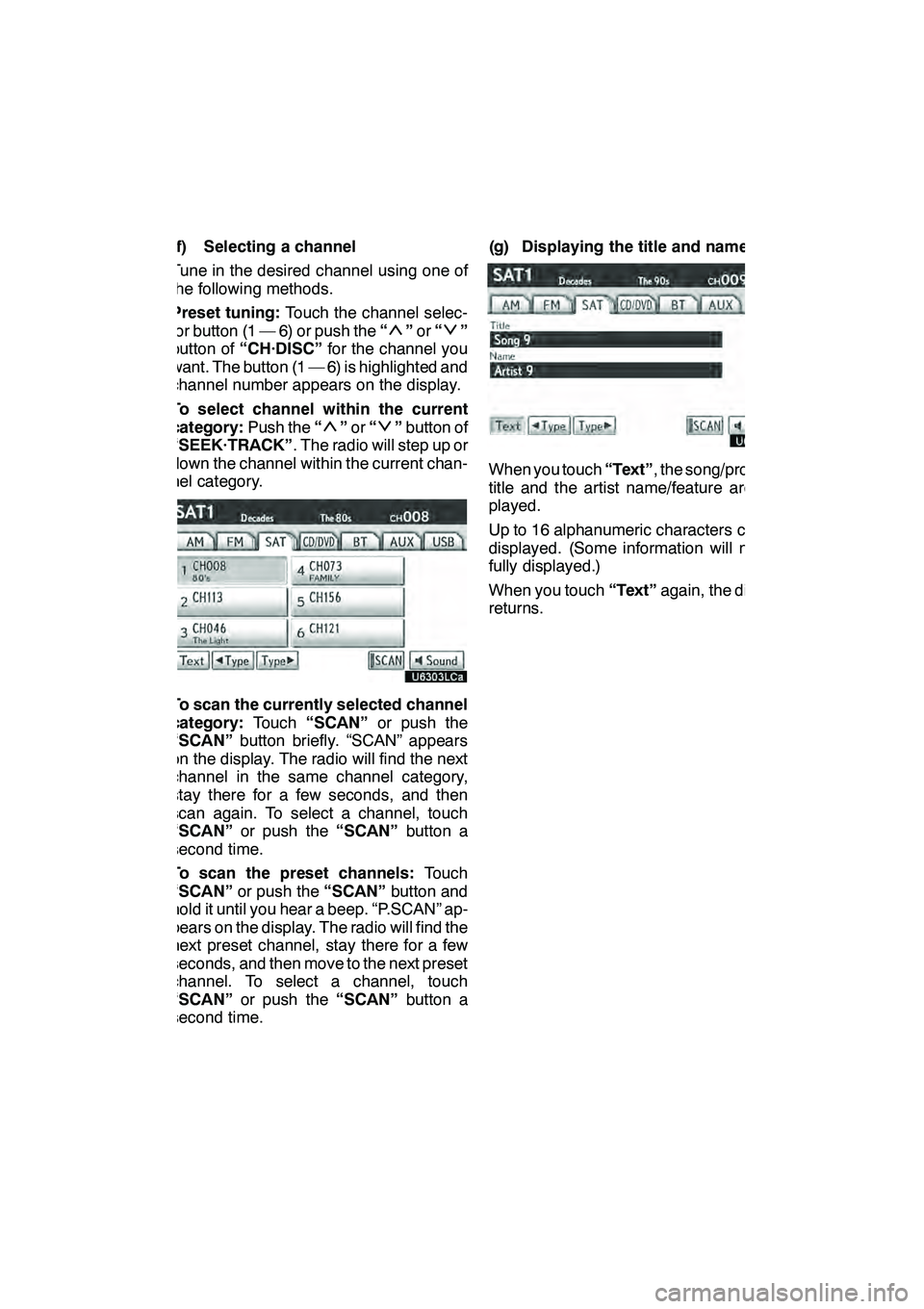
AUDIO/VIDEO SYSTEM
203
(f) Selecting a channel
Tune in the desired channel using one of
the following methods.
Preset tuning:Touch the channel selec-
tor button (1 — 6) or push the “
”or “”
button of “CH·DISC” for the channel you
want. The button (1 — 6) is highlighted and
channel number appears on the display.
To select channel within the current
category: Push the“
”or “”button of
“SEEK·TRACK” . The radio will step up or
down the channel within the current chan-
nel category.
To scan the currently selected channel
category: Touch“SCAN” or push the
“SCAN” button briefly. “SCAN” appears
on the display. The radio will find the next
channel in the same channel category,
stay there for a few seconds, and then
scan again. To select a channel, touch
“SCAN” or push the “SCAN”button a
second time.
To scan the preset channels: Touch
“SCAN” or push the “SCAN”button and
hold it until you hear a beep. “P.SCAN” ap-
pears on the display. The radio will find the
next preset channel, stay there for a few
seconds, and then move to the next preset
channel. To select a channel, touch
“SCAN” or push the “SCAN”button a
second time. (g) Displaying the title and name
When you touch
“Text”, the song/program
title and the artist name/feature are dis-
played.
Up to 16 alphanumeric characters can be
displayed. (Some information will not be
fully displayed.)
When you touch “Text”again, the display
returns.
GX460 Navi (U)
OM60E73U
Finish
09.09.24
7
Page 220 of 428
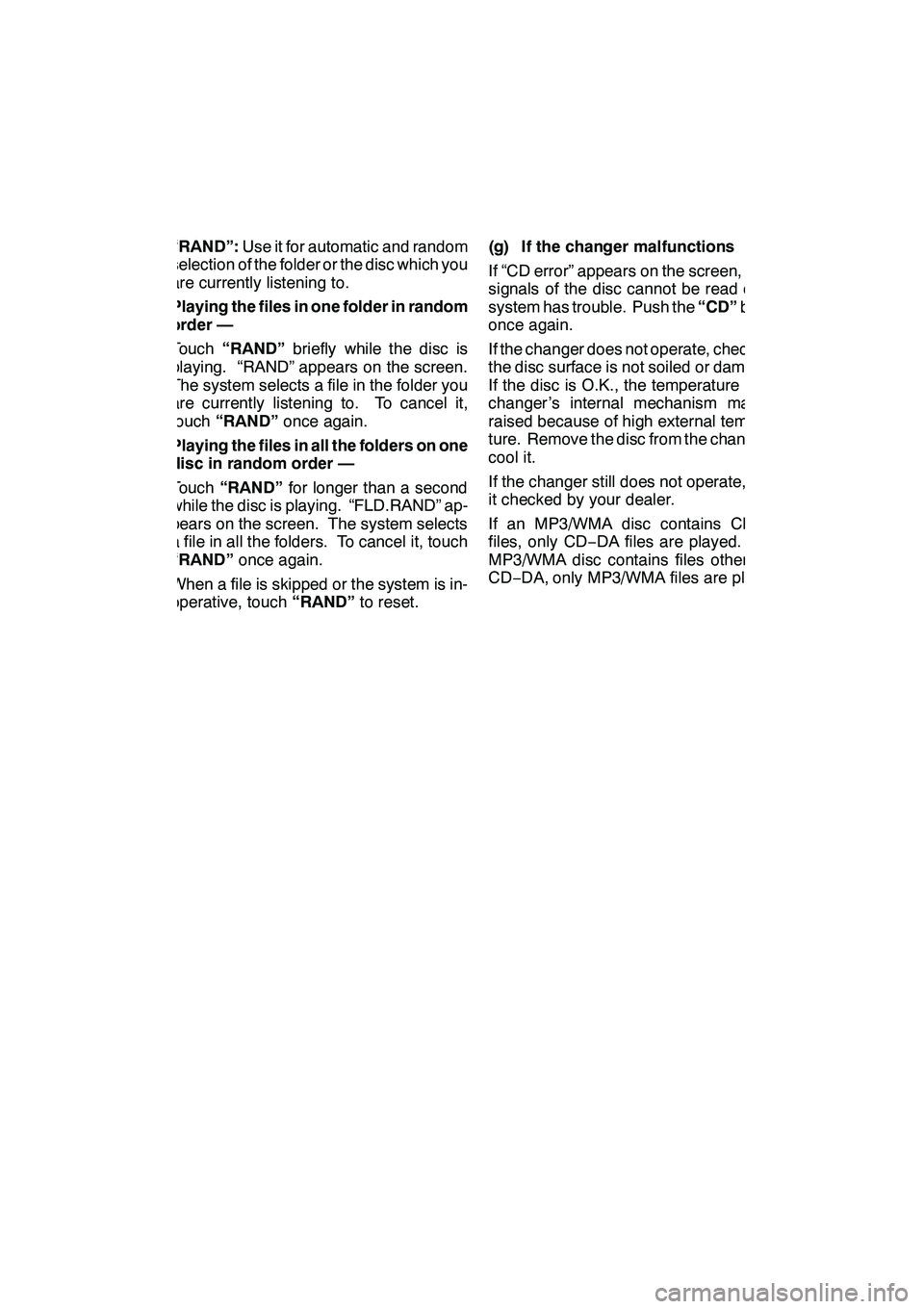
AUDIO/VIDEO SYSTEM
219
“RAND”:Use it for automatic and random
selection of the folder or the disc which you
are currently listening to.
Playing the files in one folder in random
order —
Touch “RAND” briefly while the disc is
playing. “RAND” appears on the screen.
The system selects a file in the folder you
are currently listening to. To cancel it,
touch “RAND” once again.
Playing the files in all the folders on one
disc in random order —
Touch “RAND” for longer than a second
while the disc is playing. “FLD.RAND” ap-
pears on the screen. The system selects
a file in all the folders. To cancel it, touch
“RAND” once again.
When a file is skipped or the system is in-
operative, touch “RAND”to reset. (g) If the changer malfunctions
If “CD error” appears on the screen, audio
signals of the disc cannot be read or the
system has trouble. Push the
“CD”button
once again.
If the changer does not operate, check that
the disc surface is not soiled or damaged.
If the disc is O.K., the temperature of the
changer ’s internal mechanism may be
raised because of high external tempera-
ture. Remove the disc from the changer to
cool it.
If the changer still does not operate, have
it checked by your dealer.
If an MP3/WMA disc contains CD− DA
files, only CD −DA files are played. If an
MP3/WMA disc contains files other than
CD− DA, only MP3/WMA files are played.
GX460 Navi (U)
OM60E73U
Finish
09.09.24
7
Page 261 of 428

AUDIO/VIDEO SYSTEM
260 D
Other function
"USB memory
"iPod r
“RPT”: Use this control to automatic re-
play the file or track you are currently lis-
tening to.
Repeating a file or track —
While the file or track is playing, touch
“RPT” briefly.
“RPT” appears on the screen. When the
file or track is finished, the player will auto-
matically play it again. To cancel the re-
peat, touch “RPT”once again. Repeating a folder
(USB memory only) —
While the folder is playing, touch “RPT”
for longer than a second.
“FLD.RPT” appears on the screen. When
the folder is finished, the changer will auto-
matically go back to the beginning of the
folder and play the folder again. To cancel
it, touch
“RPT”once again.
“RAND”: Use this for automatic and ran-
dom selection of files or tracks on the al-
bum that you are currently listening to.
Playing the file or track in random
order —
While the file or track is playing, touch
“RAND” briefly.
“RAND” appears on the screen. The sys-
tem selects a file or track you are currently
listening to. To cancel this function, touch
“RAND” once again.
Playing the files in all files in random or-
der —
Touch “RAND” for longer than a second
while the music is playing. “FLD.RAND”
appears on the screen. The system se-
lects a file in all files. To cancel it, touch
“RAND” once again.
When a file is skipped or the system is in-
operative, touch “RAND”to reset.
GX460 Navi (U)
OM60E73U
Finish
09.09.24
Page 262 of 428
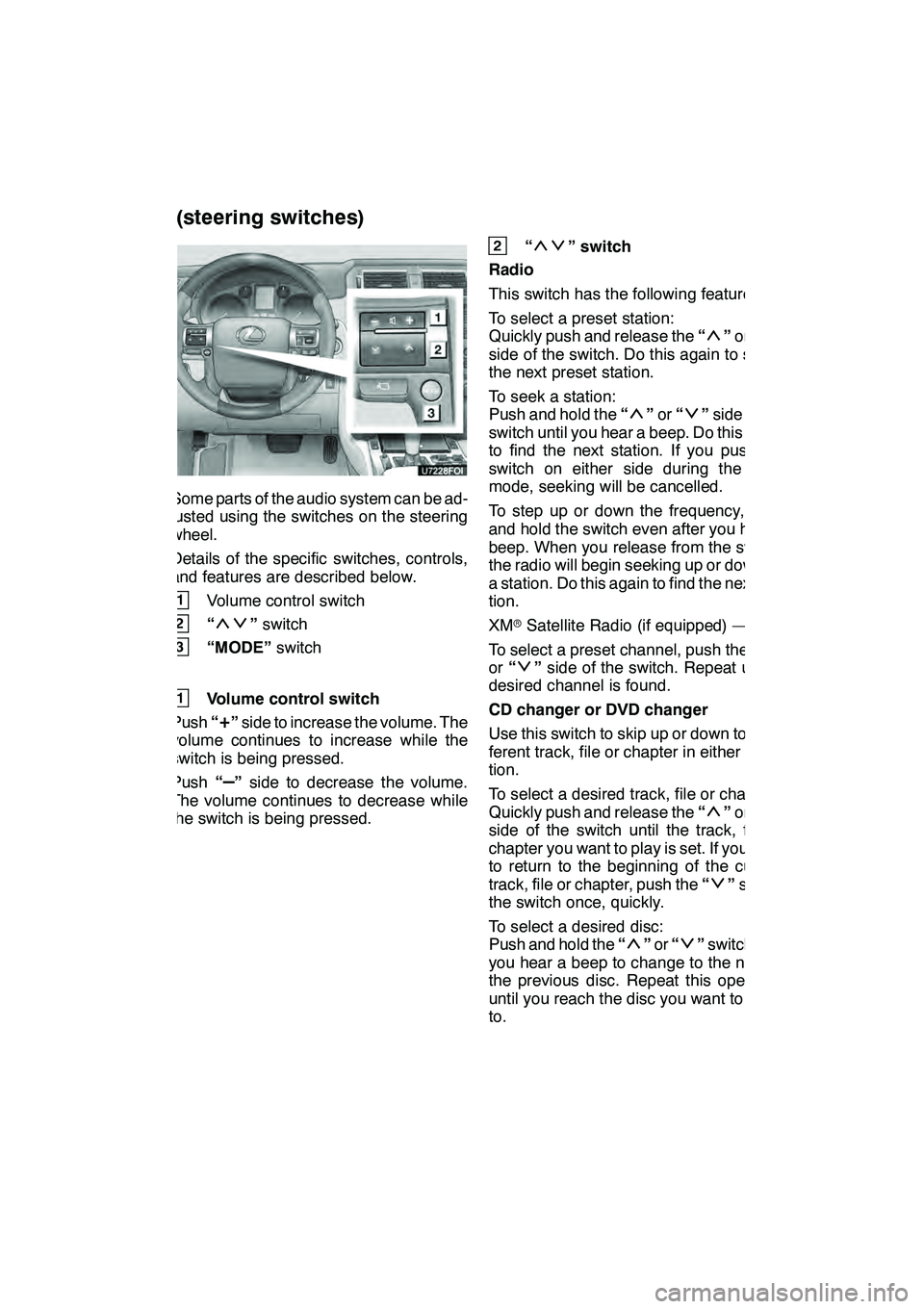
AUDIO/VIDEO SYSTEM
261
Some parts of the audio system can be ad-
justed using the switches on the steering
wheel.
Details of the specific switches, controls,
and features are described below.
1Volume control switch
2“”switch
3“MODE” switch
1Volume control switch
Push “
+”side to increase the volume. The
volume continues to increase while the
switch is being pressed.
Push “
–”side to decrease the volume.
The volume continues to decrease while
the switch is being pressed.
2“” switch
Radio
This switch has the following features —
To select a preset station:
Quickly push and release the “
”or “”
side of the switch. Do this again to select
the next preset station.
To seek a station:
Push and hold the “
”or “”side of the
switch until you hear a beep. Do this again
to find the next station. If you push the
switch on either side during the seek
mode, seeking will be cancelled.
To step up or down the frequency, push
and hold the switch even after you hear a
beep. When you release from the switch,
the radio will begin seeking up or down for
a station. Do this again to find the next sta-
tion.
XM rSatellite Radio (if equipped) —
To select a preset channel, push the “
”
or “”side of the switch. Repeat until a
desired channel is found.
CD changer or DVD changer
Use this switch to skip up or down to a dif-
ferent track, file or chapter in either direc-
tion.
To select a desired track, file or chapter:
Quickly push and release the “
”or “”
side of the switch until the track, file or
chapter you want to play is set. If you want
to return to the beginning of the current
track, file or chapter, push the “
”side of
the switch once, quickly.
To select a desired disc:
Push and hold the “
”or “”switch until
you hear a beep to change to the next or
the previous disc. Repeat this operation
until you reach the disc you want to listen
to.
GX460 Navi (U)
OM60E73U
Finish
09.09.24
Audio/video remote controls
(steering switches)
7
Page 270 of 428
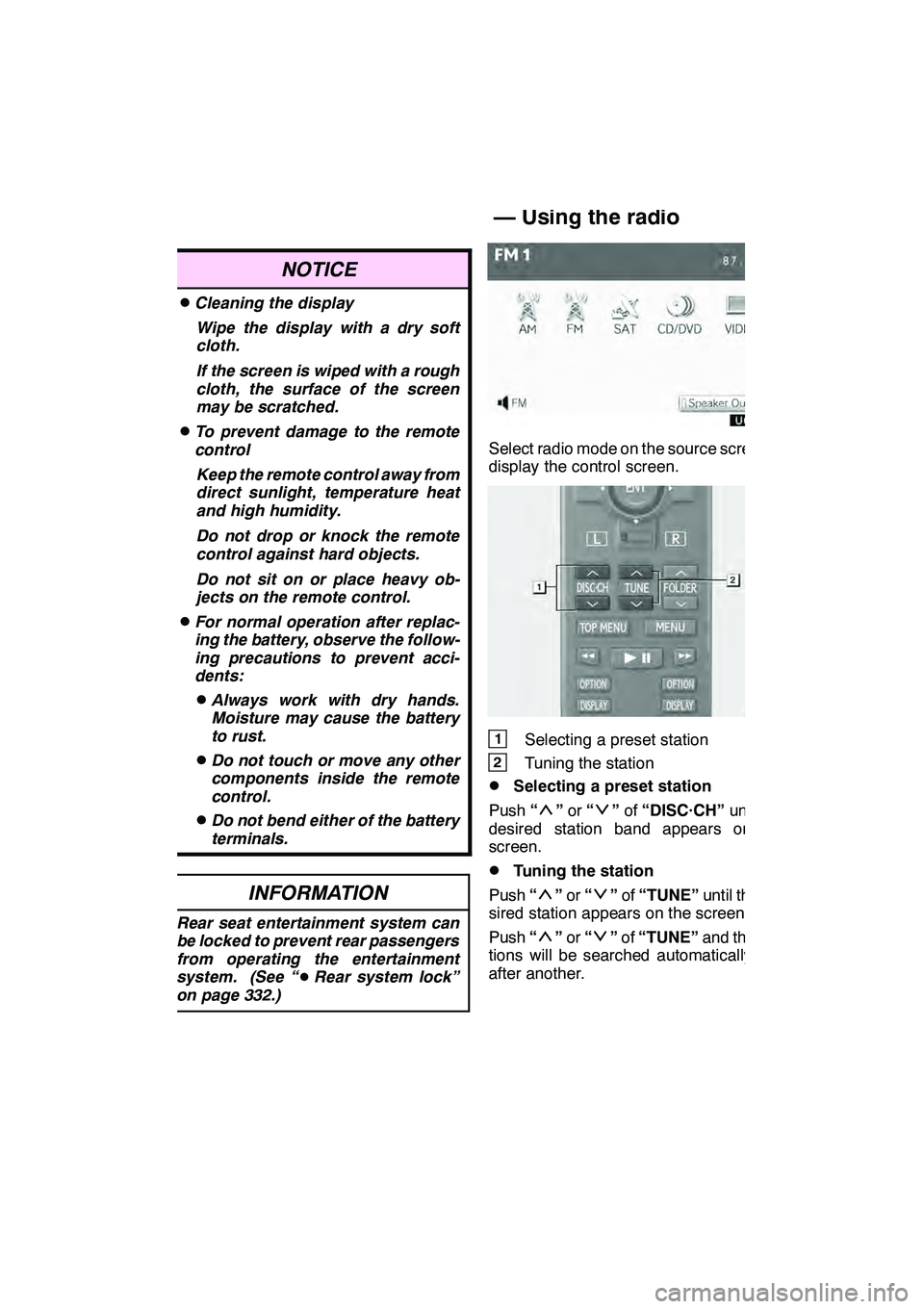
AUDIO/VIDEO SYSTEM
269
NOTICE
DCleaning the displayWipe the display with a dry soft
cloth.
If the screen is wiped with a rough
cloth, the surface of the screen
may be scratched.
DTo prevent damage to the remote
controlKeep the remote control away from
direct sunlight, temperature heat
and high humidity.
Do not drop or knock the remote
control against hard objects.
Do not sit on or place heavy ob-
jects on the remote control.
DFor normal operation after replac-
ing the battery, observe the follow-
ing precautions to prevent acci-
dents:
DAlways work with dry hands.
Moisture may cause the battery
to rust.
DDo not touch or move any other
components inside the remote
control.
DDo not bend either of the battery
terminals.
INFORMATION
Rear seat entertainment system can
be locked to prevent rear passengers
from operating the entertainment
system. (See “ DRear system lock”
on page 332.)
Select radio mode on the source screen to
display the control screen.
1Selecting a preset station
2Tuning the station
DSelecting a preset station
Push “
”or “”of “DISC·CH” until the
desired station band appears on the
screen.
DTuning the station
Push “
”or “”of “TUNE” until the de-
sired station appears on the screen.
Push “
”or “”of “TUNE” and the sta-
tions will be searched automatically one
after another.
GX460 Navi (U)
OM60E73U
Finish
09.09.24
— Using the radio
7
Page 330 of 428
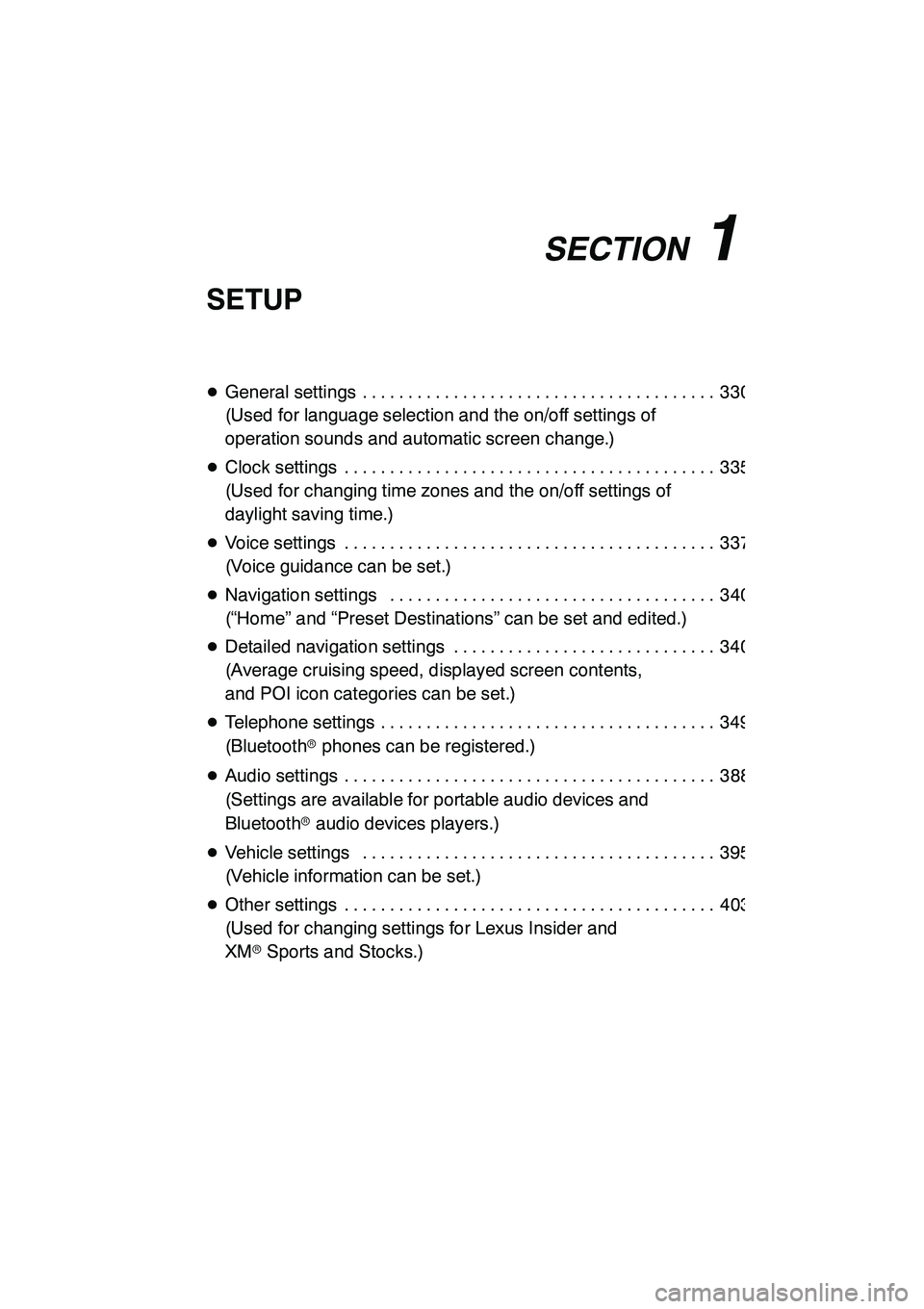
SECTION11
SETUP
329
SETUP
DGeneral settings 330 .......................................
(Used for language selection and the on/off settings of
operation sounds and automatic screen change.)
D Clock settings 335 .........................................
(Used for changing time zones and the on/off settings of
daylight saving time.)
D Voice settings 337 .........................................
(Voice guidance can be set.)
D Navigation settings 340 ....................................
(“Home” and “Preset Destinations” can be set and edited.)
D Detailed navigation settings 340 .............................
(Average cruising speed, displayed screen contents,
and POI icon categories can be set.)
D Telephone settings 349 .....................................
(Bluetooth rphones can be registered.)
D Audio settings 388 .........................................
(Settings are available for portable audio devices and
Bluetooth raudio devices players.)
D Vehicle settings 395 .......................................
(Vehicle information can be set.)
D Other settings 403 .........................................
(Used for changing settings for Lexus Insider and
XM rSports and Stocks.)
GX460 Navi (U)
OM60E73U
Finish
09.09.24
11
Page 341 of 428
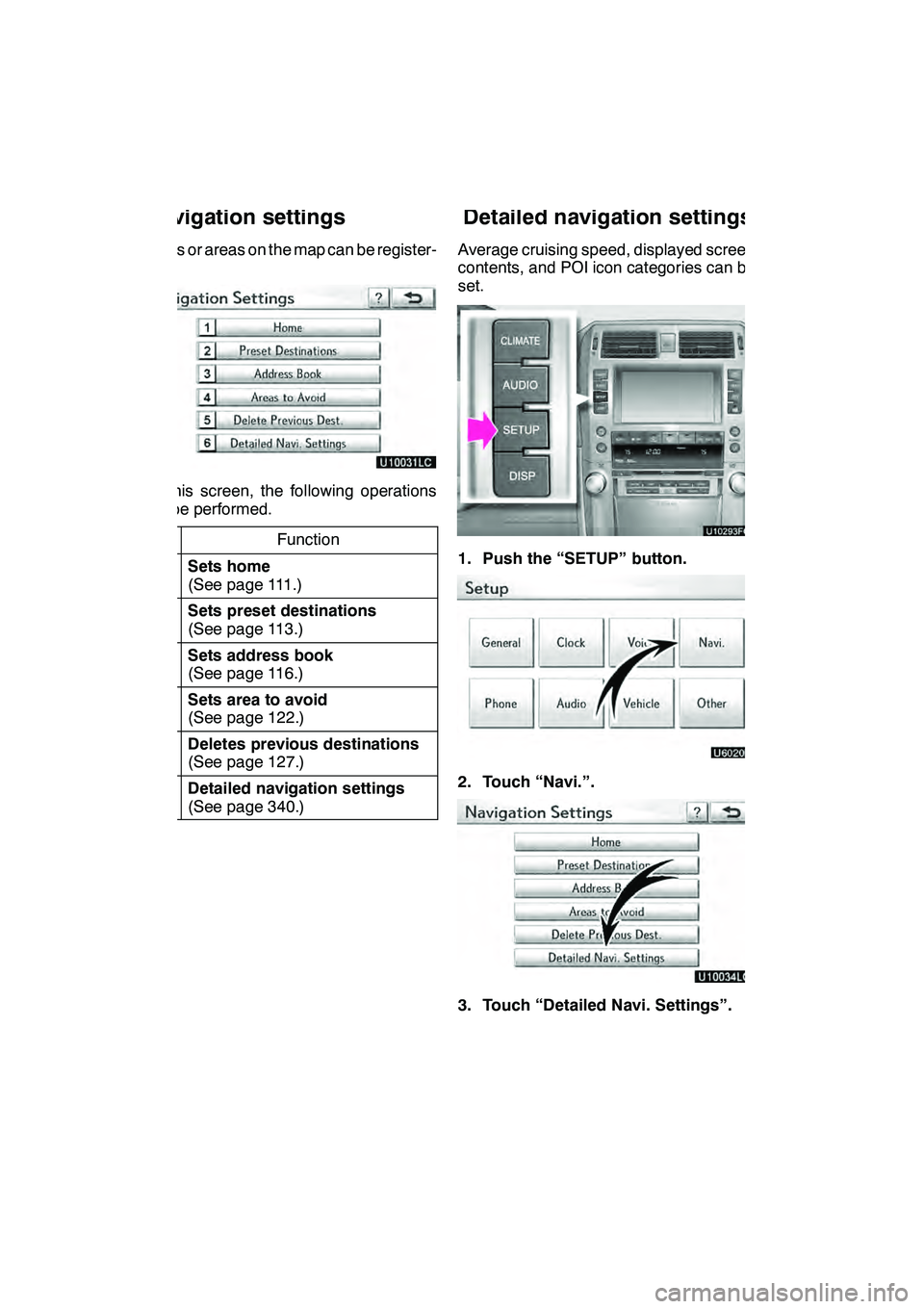
SETUP
340
Points or areas on the map can be register-
ed.
On this screen, the following operations
can be performed.No.
Function
1Sets home
(See page 111.)
2Sets preset destinations
(See page 113.)
3Sets address book
(See page 116.)
4Sets area to avoid
(See page 122.)
5Deletes previous destinations
(See page 127.)
6Detailed navigation settings
(See page 340.)
Average cruising speed, displayed screen
contents, and POI icon categories can be
set.
1. Push the “SETUP” button.
2. Touch “Navi.”.
3. Touch “Detailed Navi. Settings”.
GX460 Navi (U)
OM60E73U
Finish
09.09.24
Navigation settings Detailed navigation settings
Page 397 of 428
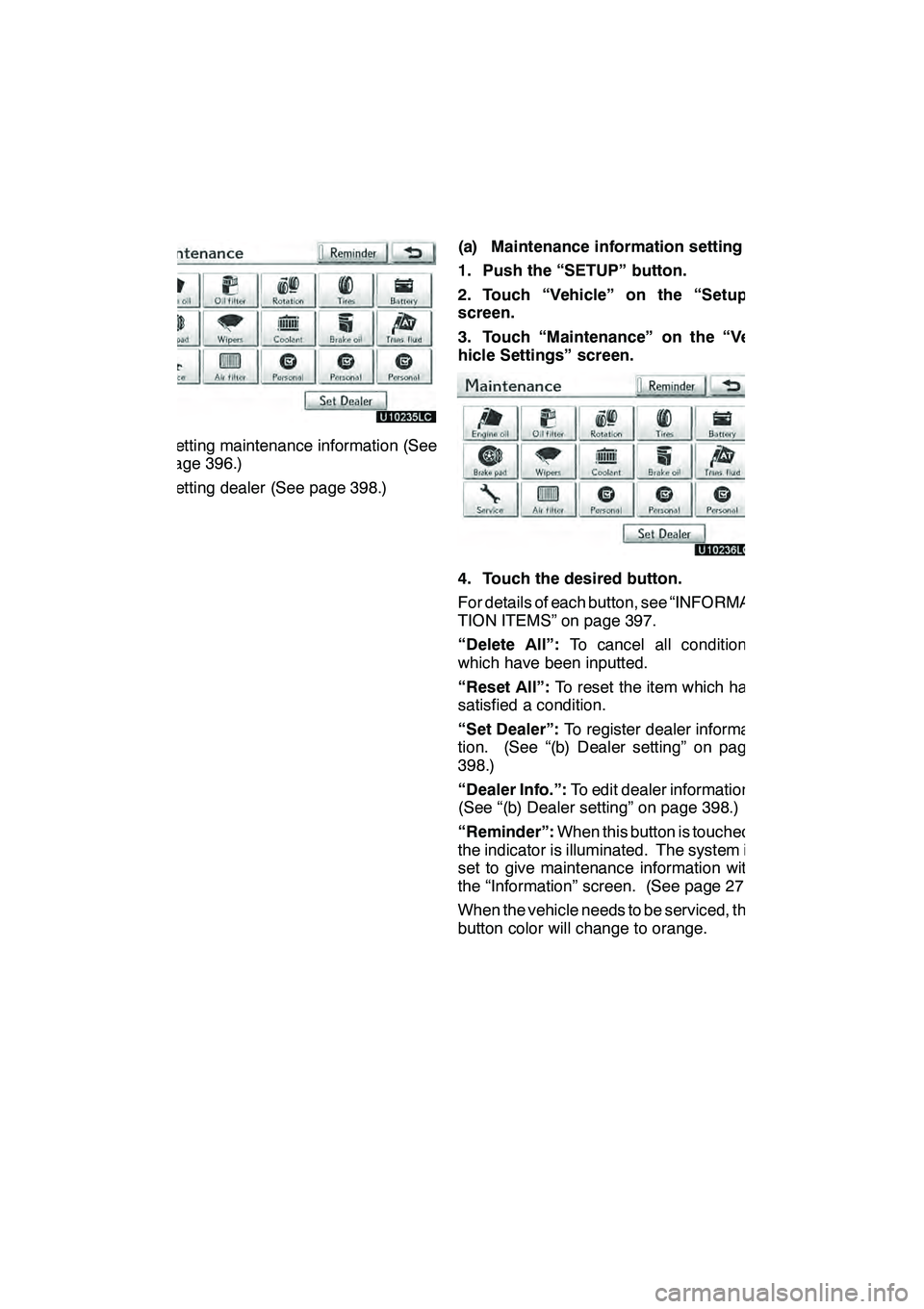
SETUP
396
DSetting maintenance information (See
page 396.)
DSetting dealer (See page 398.)(a) Maintenance information setting
1. Push the “SETUP” button.
2. Touch “Vehicle” on the “Setup”
screen.
3. Touch “Maintenance” on the “Ve-
hicle Settings” screen.
4. Touch the desired button.
For details of each button, see “INFORMA-
TION ITEMS” on page 397.
“Delete All”:
To cancel all conditions
which have been inputted.
“Reset All”: To reset the item which has
satisfied a condition.
“Set Dealer”: To register dealer informa-
tion. (See “(b) Dealer setting” on page
398.)
“Dealer Info.”: To edit dealer information.
(See “(b) Dealer setting” on page 398.)
“Reminder”: When this button is touched,
the indicator is illuminated. The system is
set to give maintenance information with
the “Information” screen. (See page 27.)
When the vehicle needs to be serviced, the
button color will change to orange.
GX460 Navi (U)
OM60E73U
Finish
09.09.24
Page 398 of 428
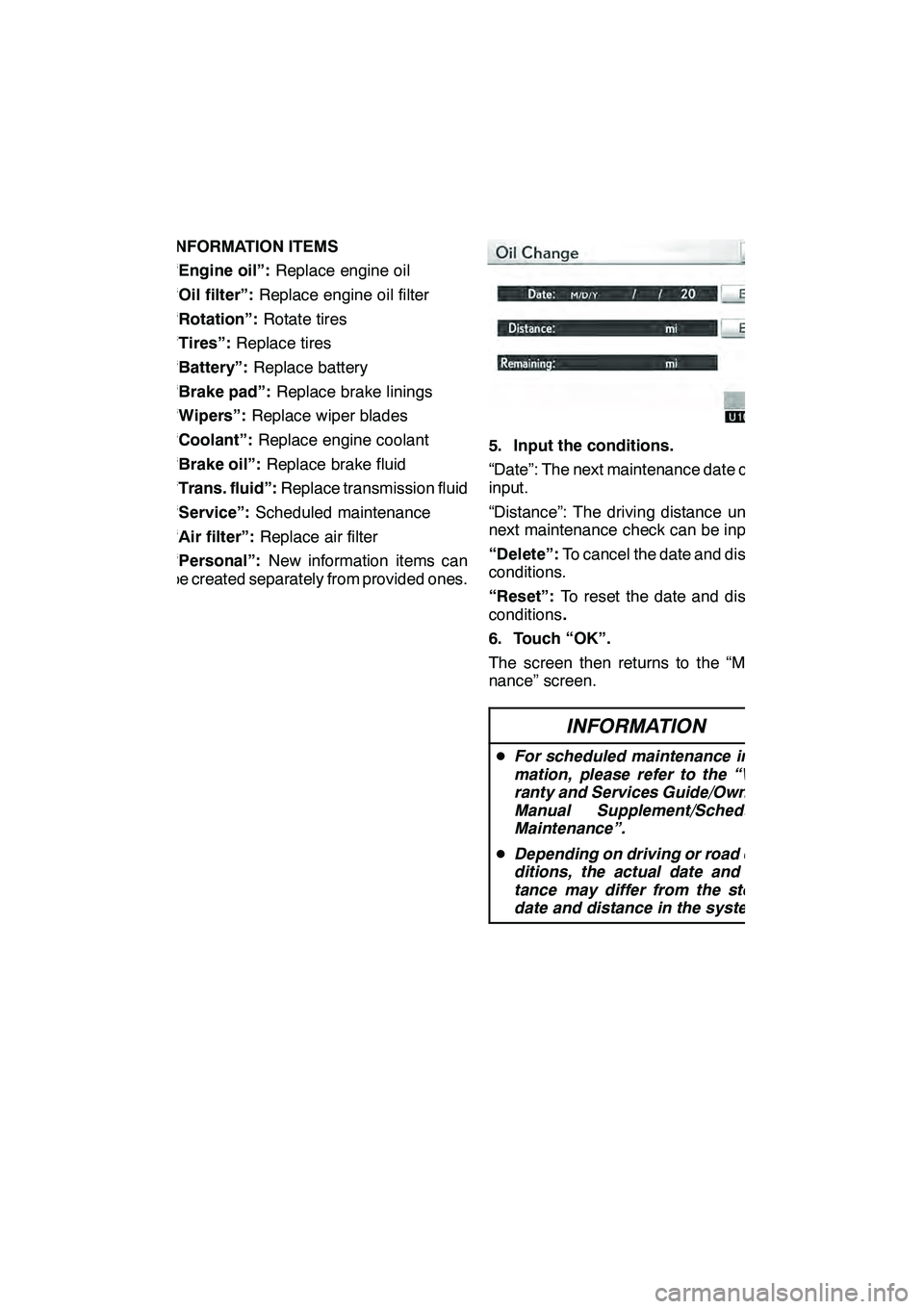
SETUP
397
INFORMATION ITEMS
“Engine oil”:Replace engine oil
“Oil filter”: Replace engine oil filter
“Rotation”: Rotate tires
“Tires”: Replace tires
“Battery”: Replace battery
“Brake pad”: Replace brake linings
“Wipers”: Replace wiper blades
“Coolant”: Replace engine coolant
“Brake oil”: Replace brake fluid
“Trans. fluid”: Replace transmission fluid
“Service”: Scheduled maintenance
“Air filter”: Replace air filter
“Personal”: New information items can
be created separately from provided ones.
5. Input the conditions.
“Date”: The next maintenance date can be
input.
“Distance”: The driving distance until the
next maintenance check can be input.
“Delete”: To cancel the date and distance
conditions.
“Reset”: To reset the date and distance
conditions .
6. Touch “OK”.
The screen then returns to the “Mainte-
nance” screen.
INFORMATION
D For scheduled maintenance infor-
mation, please refer to the “War-
ranty and Services Guide/Owner’s
Manual Supplement/Scheduled
Maintenance”.
D Depending on driving or road con-
ditions, the actual date and dis-
tance may differ from the stored
date and distance in the system.
GX460 Navi (U)
OM60E73U
Finish
09.09.24
11
Page 422 of 428
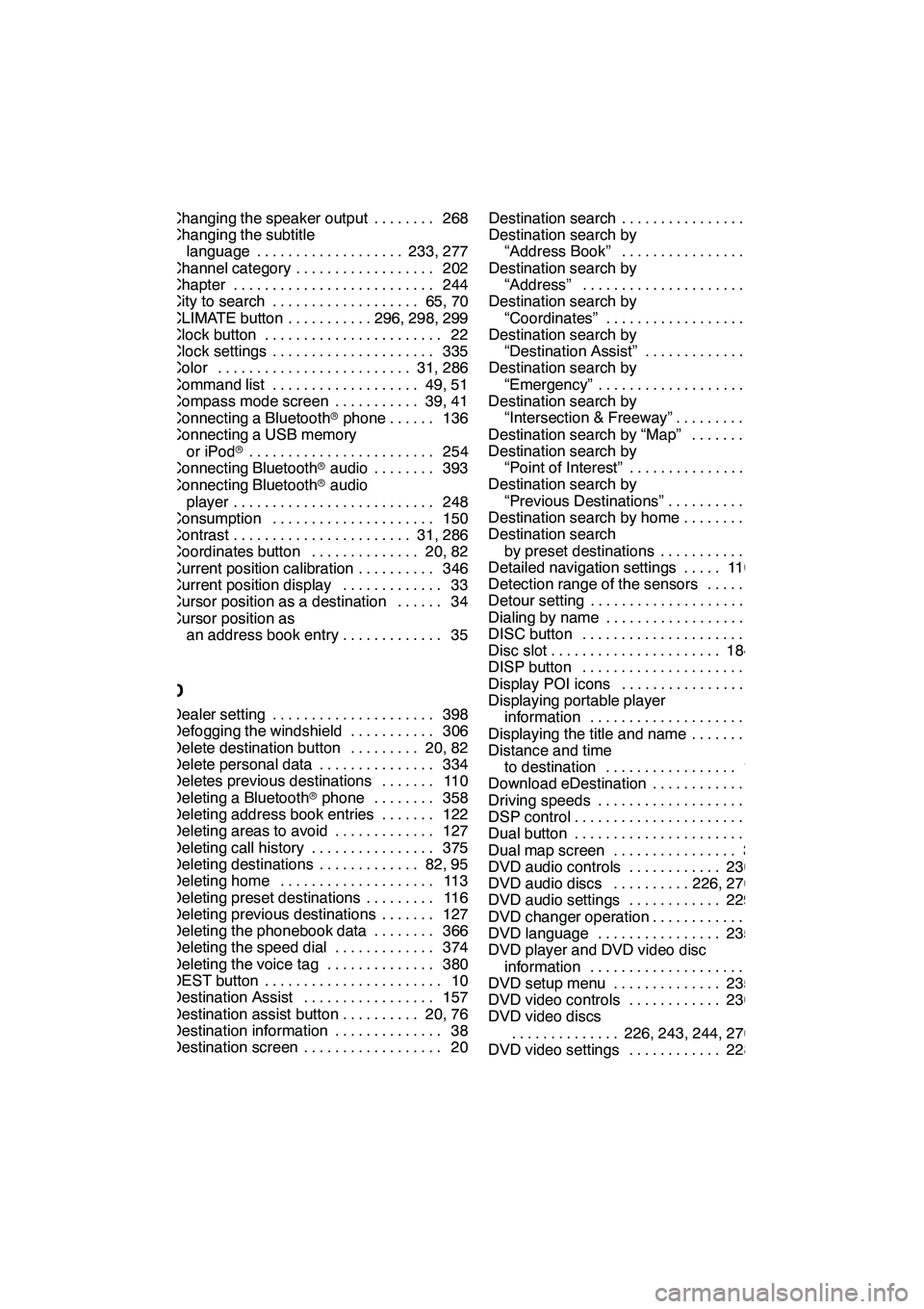
INDEX
421
Changing the speaker output 268........
Changing the subtitle language 233, 277 ...................
Channel category 202 ..................
Chapter 244 ..........................
City to search 65, 70 ...................
CLIMATE button 296, 298, 299 ...........
Clock button 22 .......................
Clock settings 335 .....................
Color 31, 286 .........................
Command list 49, 51 ...................
Compass mode screen 39, 41 ...........
Connecting a Bluetooth rphone 136 ......
Connecting a USB memory
or iPod r 254
........................
Connecting Bluetooth raudio 393 ........
Connecting Bluetooth raudio
player 248 ..........................
Consumption 150 .....................
Contrast 31, 286 .......................
Coordinates button 20, 82 ..............
Current position calibration 346 ..........
Current position display 33 .............
Cursor position as a destination 34 ......
Cursor position as an address book entry 35 .............
D
Dealer setting 398
.....................
Defogging the windshield 306
...........
Delete destination button 20, 82 .........
Delete personal data 334 ...............
Deletes previous destinations 110 .......
Deleting a Bluetooth rphone 358 ........
Deleting address book entries 122 .......
Deleting areas to avoid 127 .............
Deleting call history 375 ................
Deleting destinations 82, 95 .............
Deleting home 113 ....................
Deleting preset destinations 116 .........
Deleting previous destinations 127 .......
Deleting the phonebook data 366 ........
Deleting the speed dial 374 .............
Deleting the voice tag 380 ..............
DEST button 10 .......................
Destination Assist 157 .................
Destination assist button 20, 76 ..........
Destination information 38 ..............
Destination screen 20 .................. Destination search 62
..................
Destination search by “Address Book” 77 ..................
Destination search by “Address” 65 .......................
Destination search by “Coordinates” 82 ....................
Destination search by
“Destination Assist” 76 ...............
Destination search by
“Emergency” 77 .....................
Destination search by
“Intersection & Freeway” 78 ...........
Destination search by “Map” 81 .........
Destination search by
“Point of Interest” 69 .................
Destination search by
“Previous Destinations” 76 ............
Destination search by home 64 ..........
Destination search by preset destinations 64 .............
Detailed navigation settings 110, 340 .....
Detection range of the sensors 325 ......
Detour setting 96 ......................
Dialing by name 144 ...................
DISC button 184 ......................
Disc slot 184, 186 ......................
DISP button 10 .......................
Display POI icons 102 .................
Displaying portable player information 389 .....................
Displaying the title and name 203 ........
Distance and time
to destination 10, 93 .................
Download eDestination 160 .............
Driving speeds 342 ....................
DSP control 192 .......................
Dual button 296 .......................
Dual map screen 39, 41 ................
DVD audio controls 230, 273 ............
DVD audio discs 226, 270, 272 ..........
DVD audio settings 229, 275 ............
DVD changer operation 220 .............
DVD language 235, 279 ................
DVD player and DVD video disc
information 243 .....................
DVD setup menu 235, 279 ..............
DVD video controls 230, 273 ............
DVD video discs
226, 243, 244, 270, 272
..............
DVD video settings 228, 274 ............
GX460 Navi (U)
OM60E73U
Finish
09.09.24
Idx