change time Lexus GX460 2010 Navigation Manual
[x] Cancel search | Manufacturer: LEXUS, Model Year: 2010, Model line: GX460, Model: Lexus GX460 2010Pages: 428, PDF Size: 6.27 MB
Page 344 of 428
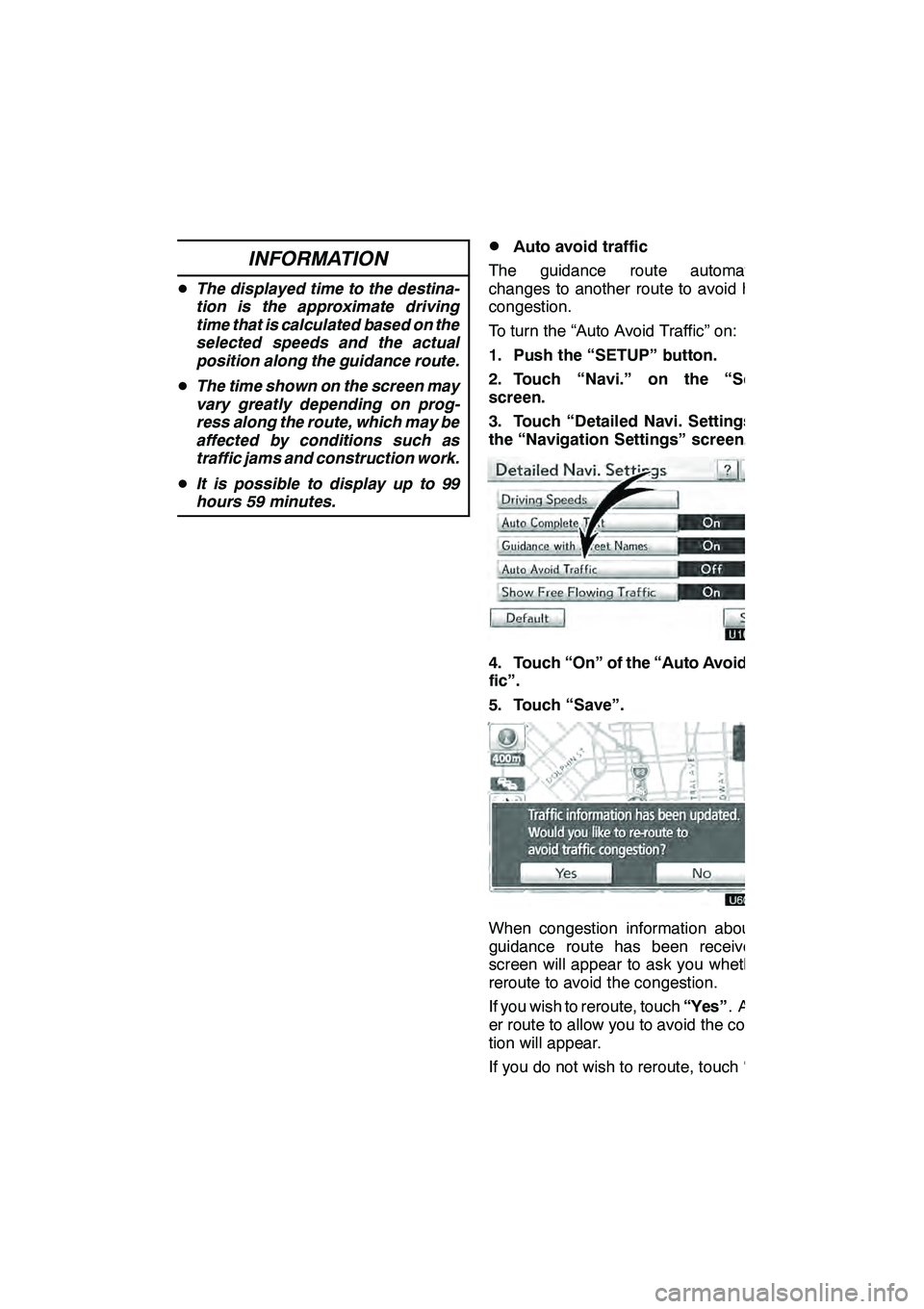
SETUP
343
INFORMATION
DThe displayed time to the destina-
tion is the approximate driving
time that is calculated based on the
selected speeds and the actual
position along the guidance route.
D The time shown on the screen may
vary greatly depending on prog-
ress along the route, which may be
affected by conditions such as
traffic jams and construction work.
D It is possible to display up to 99
hours 59 minutes.
DAuto avoid traffic
The guidance route automatically
changes to another route to avoid heavy
congestion.
To turn the “Auto Avoid Traffic” on:
1. Push the “SETUP” button.
2. Touch “Navi.” on the “Setup”
screen.
3. Touch “Detailed Navi. Settings” on
the “Navigation Settings” screen.
4. Touch “On” of the “Auto Avoid Traf-
fic”.
5. Touch “Save”.
When congestion information about the
guidance route has been received, a
screen will appear to ask you whether to
reroute to avoid the congestion.
If you wish to reroute, touch “Yes”. Anoth-
er route to allow you to avoid the conges-
tion will appear.
If you do not wish to reroute, touch “No”.
GX460 Navi (U)
OM60E73U
Finish
09.09.24
11
Page 357 of 428
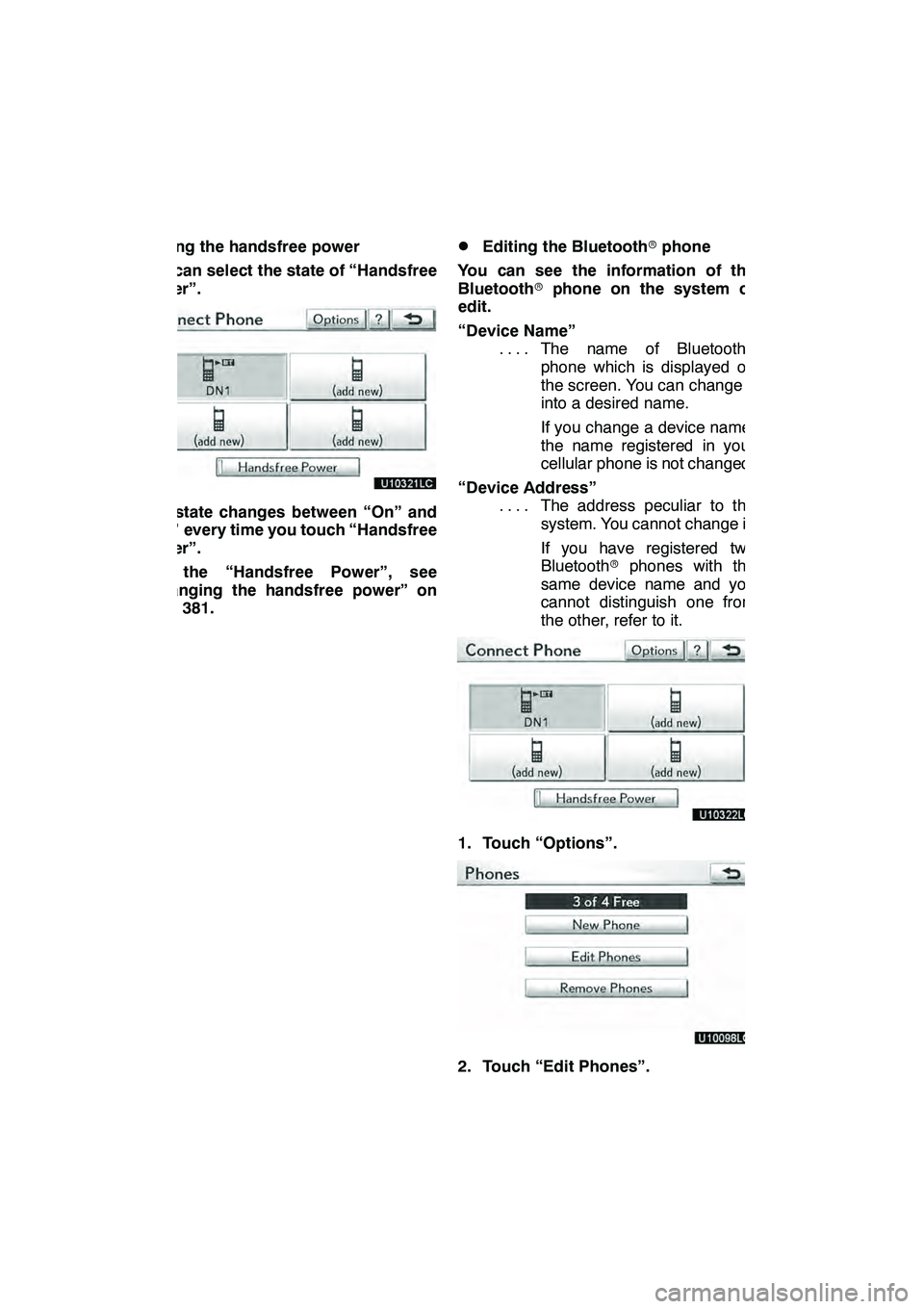
SETUP
356
Setting the handsfree power
You can select the state of “Handsfree
Power”.
The state changes between “On” and
“Off” every time you touch “Handsfree
Power”.
For the “Handsfree Power”, see
“Changing the handsfree power” on
page 381.
DEditing the Bluetoothrphone
You can see the information of the
Bluetooth rphone on the system or
edit.
“Device Name” The name of Bluetooth r
....
phone which is displayed on
the screen. You can change it
into a desired name.
If you change a device name,
the name registered in your
cellular phone is not changed.
“Device Address” The address peculiar to the
....
system. You cannot change it.
If you have registered two
Bluetooth rphones with the
same device name and you
cannot distinguish one from
the other, refer to it.
1. Touch “Options”.
2. Touch “Edit Phones”.
GX460 Navi (U)
OM60E73U
Finish
09.09.24
Page 381 of 428

SETUP
380 D
Deleting the voice tag
1. Touch “Delete Voice Tags”.
2. Select the desired data or touch
“Select All”, then touch “Delete”.
You can select multiple data and delete
them at the same time.
3. Touch “Yes”.You can confirm and change the
Bluetooth
rsettings.
1. Push the “SETUP” button.
2. Touch “Phone”.
3. Touch “Bluetooth*”.
*: Bluetooth is a registered trademark of Bluetooth SIG, Inc.
4. This screen is displayed.
GX460 Navi (U)
OM60E73U
Finish
09.09.24
— Bluetoothr
Page 382 of 428
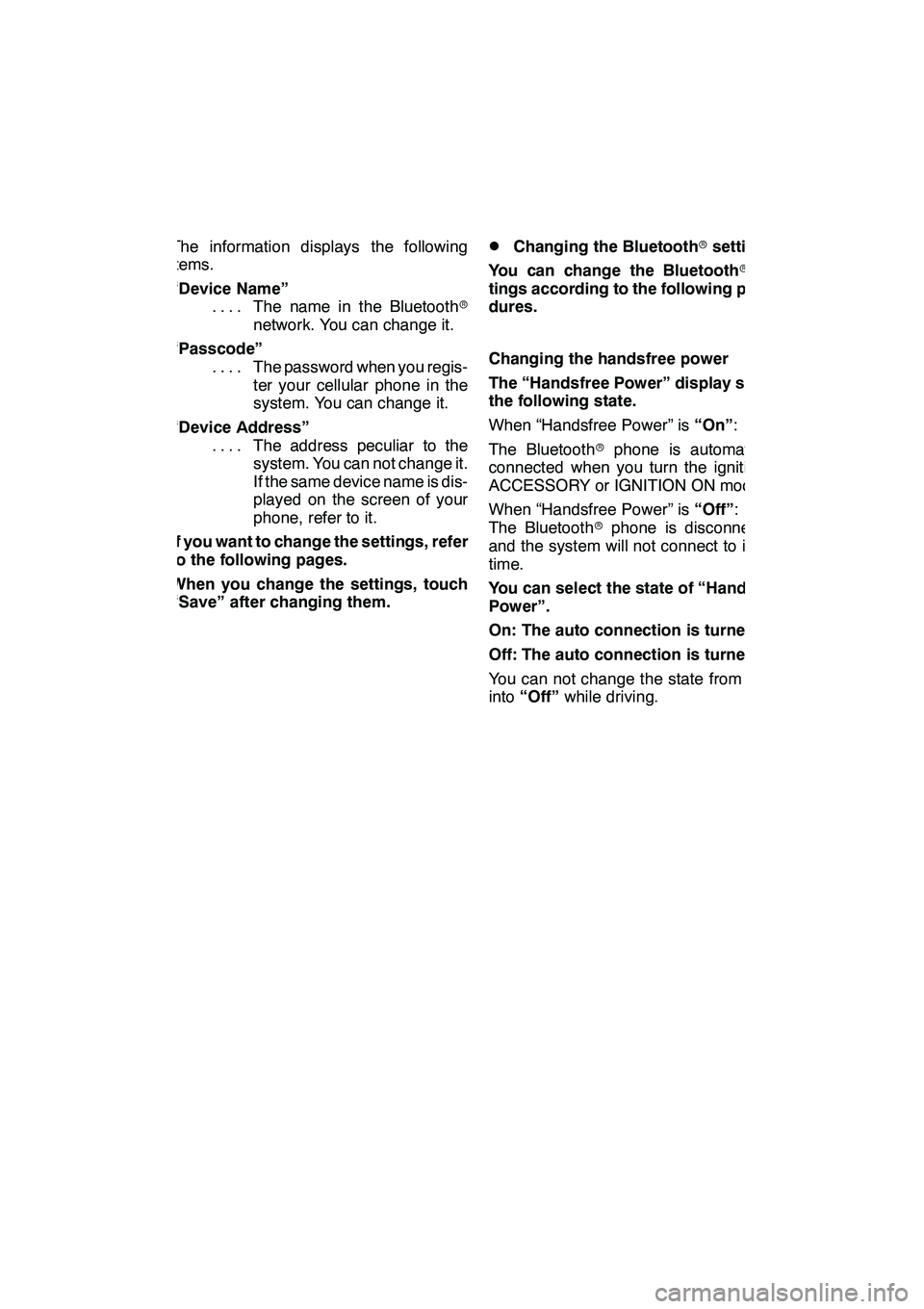
SETUP
381
The information displays the following
items.
“Device Name”The name in the Bluetooth r
....
network. You can change it.
“Passcode” The password when you regis-
....
ter your cellular phone in the
system. You can change it.
“Device Address” The address peculiar to the
....
system. You can not change it.
If the same device name is dis-
played on the screen of your
phone, refer to it.
If you want to change the settings, refer
to the following pages.
When you change the settings, touch
“Save” after changing them.DChanging the Bluetooth rsettings
You can change the Bluetooth rset-
tings according to the following proce-
dures.
Changing the handsfree power
The “Handsfree Power” display shows
the following state.
When “Handsfree Power” is “On”:
The Bluetooth rphone is automatically
connected when you turn the ignition to
ACCESSORY or IGNITION ON mode.
When “Handsfree Power” is “Off”:
The Bluetooth rphone is disconnected,
and the system will not connect to it next
time.
You can select the state of “Handsfree
Power”.
On: The auto connection is turned on.
Off: The auto connection is turned off.
You can not change the state from “On”
into “Off” while driving.
GX460 Navi (U)
OM60E73U
Finish
09.09.24
11
Page 384 of 428

SETUP
383
Editing the device name
1. Touch “Edit” of “Device Name”.
2. Use the software keyboard to input
the device name.
INFORMATION
The device names are common
Bluetoothraudio and Bluetooth r
phone.
If you change the device name of the
phone, the device name of the audio
will change at same time.
However, passcodes can be set sep-
arately.
Editing the passcode
1. Touch “Edit” of “Passcode”.
2. Input a passcode and touch “OK”.
GX460 Navi (U)
OM60E73U
Finish
09.09.24
11
Page 395 of 428

SETUP
394
(c) Changing the passcode
The passcode for registering your por-
table player on the system. You can
change this to 4 to 8 digit number of
your choice. The default is “0000”.
1. Touch “Edit” of “Passcode” on “BT
Audio Settings” screen.
2. Enter the new 4−8 digits passcode
and touch “OK”.
Each time you touch
, an input digit
is deleted. (d) Changing the device name
You can change a device name. Even if
you change a device name, the name
registered your portable player is not
changed.
1. Touch “Edit” of “Device Name” on
“BT Audio Settings” screen.
2. Enter the new device name and
touch “OK”.
INFORMATION
The device names are common
Bluetooth
raudio and Bluetooth r
phone.
If you change the device name of the
audio, the device name of the phone
will change at same time.
However, passcodes can be set
separately.
GX460 Navi (U)
OM60E73U
Finish
09.09.24
Page 408 of 428
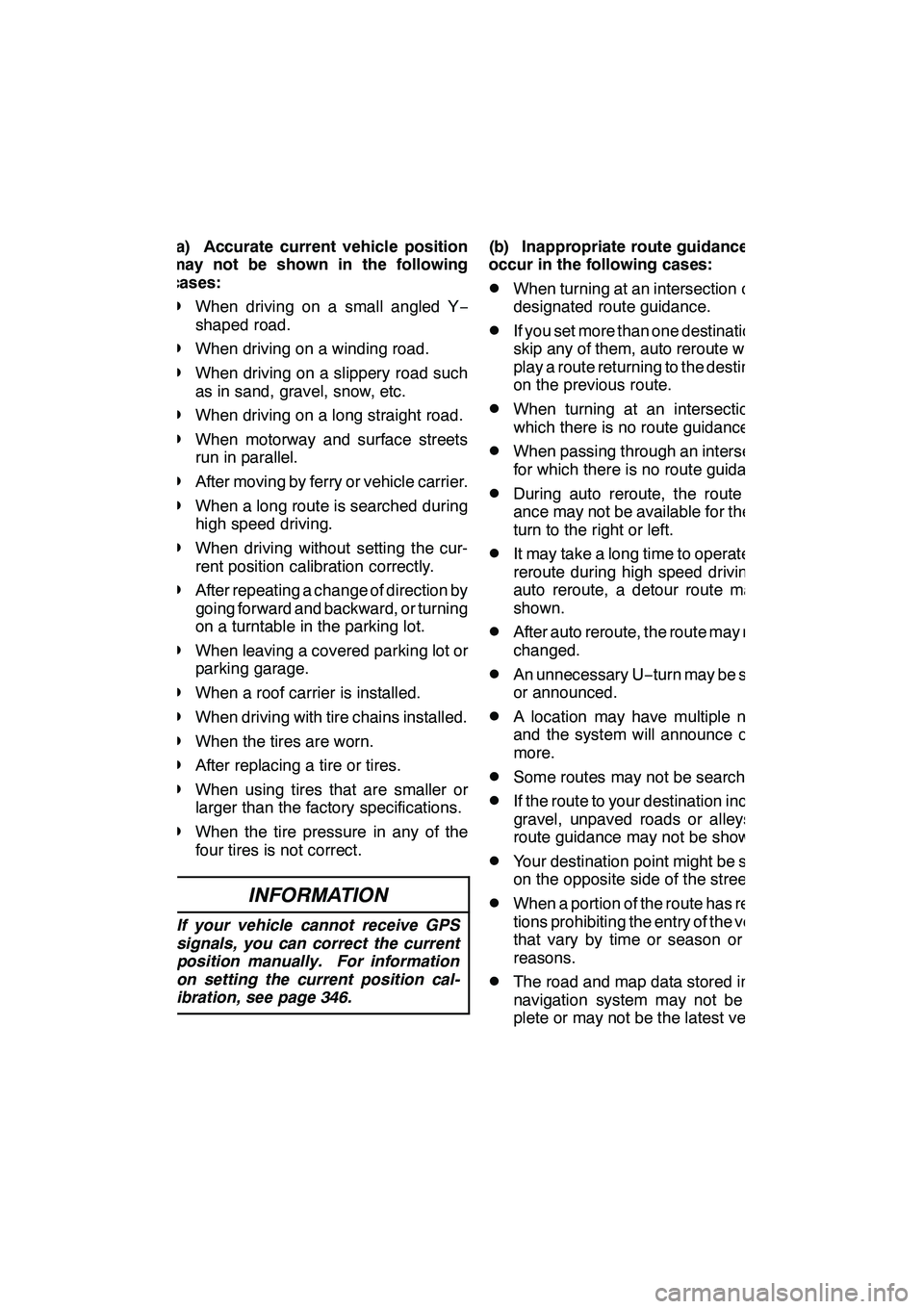
APPENDIX
407
(a) Accurate current vehicle position
may not be shown in the following
cases:
DWhen driving on a small angled Y−
shaped road.
DWhen driving on a winding road.
DWhen driving on a slippery road such
as in sand, gravel, snow, etc.
DWhen driving on a long straight road.
DWhen motorway and surface streets
run in parallel.
DAfter moving by ferry or vehicle carrier.
DWhen a long route is searched during
high speed driving.
DWhen driving without setting the cur-
rent position calibration correctly.
DAfter repeating a change of direction by
going forward and backward, or turning
on a turntable in the parking lot.
DWhen leaving a covered parking lot or
parking garage.
DWhen a roof carrier is installed.
DWhen driving with tire chains installed.
DWhen the tires are worn.
DAfter replacing a tire or tires.
DWhen using tires that are smaller or
larger than the factory specifications.
DWhen the tire pressure in any of the
four tires is not correct.
INFORMATION
If your vehicle cannot receive GPS
signals, you can correct the current
position manually. For information
on setting the current position cal-
ibration, see page 346.
(b) Inappropriate route guidance may
occur in the following cases:
DWhen turning at an intersection off the
designated route guidance.
DIf you set more than one destination but
skip any of them, auto reroute will dis-
play a route returning to the destination
on the previous route.
DWhen turning at an intersection for
which there is no route guidance.
DWhen passing through an intersection
for which there is no route guidance.
DDuring auto reroute, the route guid-
ance may not be available for the next
turn to the right or left.
DIt may take a long time to operate auto
reroute during high speed driving. In
auto reroute, a detour route may be
shown.
DAfter auto reroute, the route may not be
changed.
DAn unnecessary U −turn may be shown
or announced.
DA location may have multiple names
and the system will announce one or
more.
DSome routes may not be searched.
DIf the route to your destination includes
gravel, unpaved roads or alleys, the
route guidance may not be shown.
DYour destination point might be shown
on the opposite side of the street.
DWhen a portion of the route has regula-
tions prohibiting the entry of the vehicle
that vary by time or season or other
reasons.
DThe road and map data stored in your
navigation system may not be com-
plete or may not be the latest version.
GX460 Navi (U)
OM60E73U
Finish
09.09.24
12
Page 422 of 428
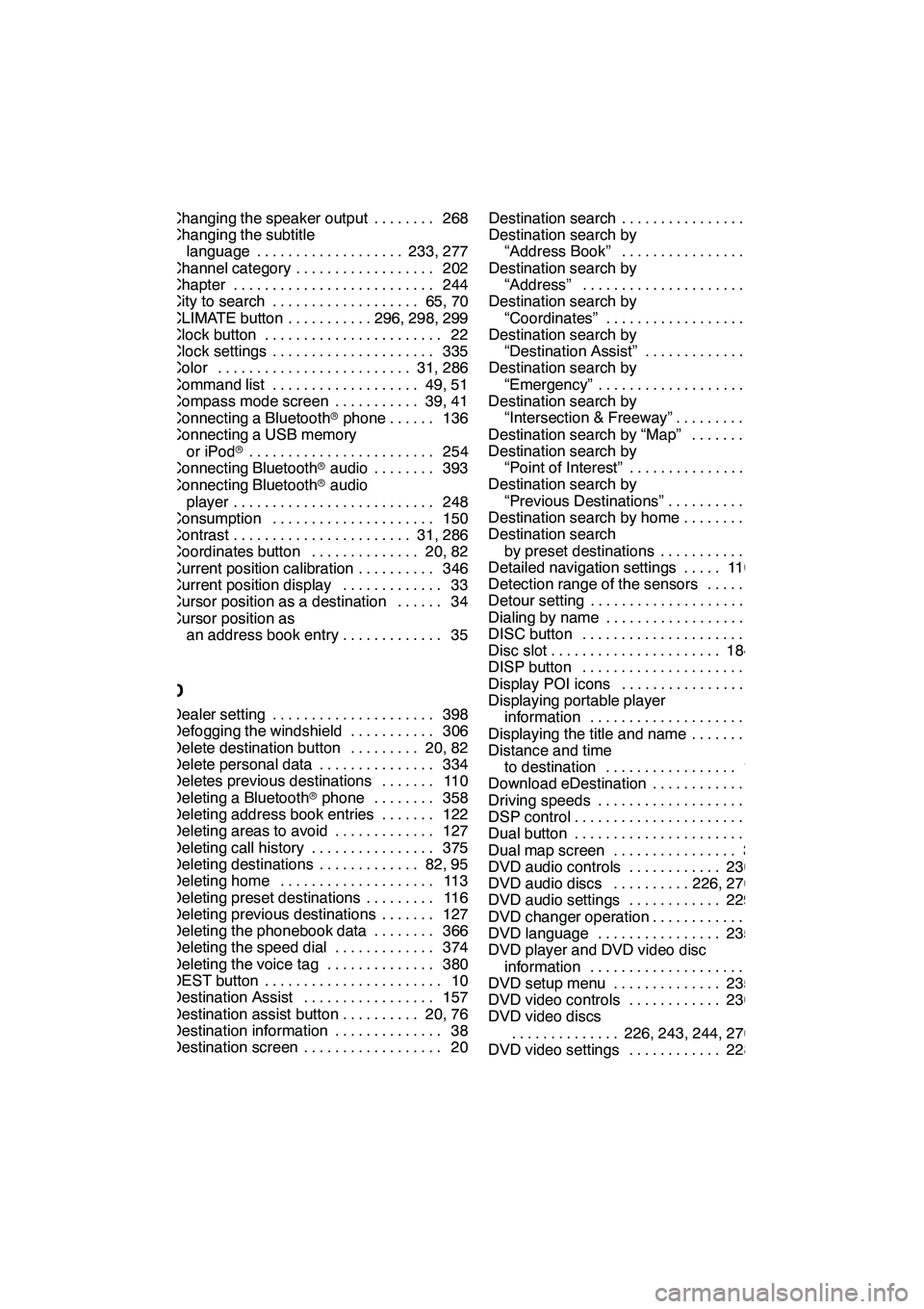
INDEX
421
Changing the speaker output 268........
Changing the subtitle language 233, 277 ...................
Channel category 202 ..................
Chapter 244 ..........................
City to search 65, 70 ...................
CLIMATE button 296, 298, 299 ...........
Clock button 22 .......................
Clock settings 335 .....................
Color 31, 286 .........................
Command list 49, 51 ...................
Compass mode screen 39, 41 ...........
Connecting a Bluetooth rphone 136 ......
Connecting a USB memory
or iPod r 254
........................
Connecting Bluetooth raudio 393 ........
Connecting Bluetooth raudio
player 248 ..........................
Consumption 150 .....................
Contrast 31, 286 .......................
Coordinates button 20, 82 ..............
Current position calibration 346 ..........
Current position display 33 .............
Cursor position as a destination 34 ......
Cursor position as an address book entry 35 .............
D
Dealer setting 398
.....................
Defogging the windshield 306
...........
Delete destination button 20, 82 .........
Delete personal data 334 ...............
Deletes previous destinations 110 .......
Deleting a Bluetooth rphone 358 ........
Deleting address book entries 122 .......
Deleting areas to avoid 127 .............
Deleting call history 375 ................
Deleting destinations 82, 95 .............
Deleting home 113 ....................
Deleting preset destinations 116 .........
Deleting previous destinations 127 .......
Deleting the phonebook data 366 ........
Deleting the speed dial 374 .............
Deleting the voice tag 380 ..............
DEST button 10 .......................
Destination Assist 157 .................
Destination assist button 20, 76 ..........
Destination information 38 ..............
Destination screen 20 .................. Destination search 62
..................
Destination search by “Address Book” 77 ..................
Destination search by “Address” 65 .......................
Destination search by “Coordinates” 82 ....................
Destination search by
“Destination Assist” 76 ...............
Destination search by
“Emergency” 77 .....................
Destination search by
“Intersection & Freeway” 78 ...........
Destination search by “Map” 81 .........
Destination search by
“Point of Interest” 69 .................
Destination search by
“Previous Destinations” 76 ............
Destination search by home 64 ..........
Destination search by preset destinations 64 .............
Detailed navigation settings 110, 340 .....
Detection range of the sensors 325 ......
Detour setting 96 ......................
Dialing by name 144 ...................
DISC button 184 ......................
Disc slot 184, 186 ......................
DISP button 10 .......................
Display POI icons 102 .................
Displaying portable player information 389 .....................
Displaying the title and name 203 ........
Distance and time
to destination 10, 93 .................
Download eDestination 160 .............
Driving speeds 342 ....................
DSP control 192 .......................
Dual button 296 .......................
Dual map screen 39, 41 ................
DVD audio controls 230, 273 ............
DVD audio discs 226, 270, 272 ..........
DVD audio settings 229, 275 ............
DVD changer operation 220 .............
DVD language 235, 279 ................
DVD player and DVD video disc
information 243 .....................
DVD setup menu 235, 279 ..............
DVD video controls 230, 273 ............
DVD video discs
226, 243, 244, 270, 272
..............
DVD video settings 228, 274 ............
GX460 Navi (U)
OM60E73U
Finish
09.09.24
Idx
Page 423 of 428

INDEX
422 E
eDestination160
......................
Edit “Dealer” or “Contact” name 399 ......
Edit “Location” 399
....................
Edit “Phone #” 400
....................
Edit route 86
..........................
Editing address book entries 118
........
Editing area to avoid 124
...............
Editing home 112
......................
Editing preset destinations 115
..........
Editing the Bluetooth rphone 356 ........
Editing the phonebook data 364
.........
Editing the speed dial 373
..............
Editing the voice tag 379
...............
Eject button 184, 186, 208, 223
..........
Ejecting discs 208, 223
.................
Emergency button 20, 77
...............
Enter a Bluetooth rphone 134
...........
Estimated arrival time 93 ...............
Estimated travel time 93 ................
F
Fan speed 303
........................
Fan speed control buttons 296, 298, 303
.................
Foot print map 42
.....................
Foot print map button 10
...............
Freeway exit information screen 88 ......
Freeway screen 39
....................
Fuel consumption 149
..................
Function menu display screen 184, 186
.....................
Function menu tab 184, 186
.............
G
General button 22
.....................
General settings 330
...................
Go home button 20
....................
GPS information 406
...................
GPS mark 10
.........................
Guidance screen for the freeway 89 ......
Guidance screen on the freeway 39 ......
Guiding the route 16
...................
H
Hands −free system 130 ................
Heading −up 10, 43 ....................
Headphone jacks 266 ..................
Help 33 ..............................
HFP (Hands Free Profile) 130 ...........
Home 12, 17, 64, 111 ...................
I
If the changer malfunctions 219, 243 .....
Incoming call display 385 ...............
INFO/PHONE button 10 ................
Information about the icon 36 ...........
Information screen 23 ..................
Initial screen 26 .......................
Initializing the Bluetooth raudio
settings 395 ........................
Initializing the Bluetooth rsettings 384 ....
Initializing the detailed phone settings 387 ........................
Initializing the phone volume settings 351 ........................
Inputting letters and numbers 28 .........
Inserting discs 206, 220 ................
Interrupt call 148 ......................
Intersection & freeway button 20, 78 ......
Intersection guidance screen 39, 89 ......
Intuitive parking assist failure warning 326 ........................
Intuitive parking assist setting 401 .......
iPod roperation 253 ...................
L
Language code 237, 281
................
Last 5 cities 67, 73 .....................
Lexus Enform 154 .....................
Lexus Insider 175 .....................
Lexus Insider settings 179 ..............
Limitations of the navigation system 406 .........................
List 29 ...............................
List all categories button 71, 74 ..........
List screen operation 28 ................
Listening to satellite radio 201 ...........
Listening to the radio 196 ...............
LOAD button 184, 186, 206, 221 .........
Local POI list 104 .....................
GX460 Navi (U)
OM60E73U
Finish
09.09.24
Page 426 of 428

INDEX
425
Show eDestination icons162
...........
Show free flowing traffic 344 ............
Show on map 102 .....................
Show on map button 10 ................
Side monitor 316 ......................
Single map screen 39, 40 ...............
Sort 30 ..............................
Sound dynamic range 235, 279 ..........
Sound icons 119 ......................
Speed dial 141, 368 ....................
Speed dials settings 368 ...............
Starting route from adjacent road 101 ....
Starting route guidance 83 ..............
Steering switches 261 ..................
Street address 67 .....................
Subscription 155 ......................
Subtitle language 235, 279 ..............
Surround function 192 ..................
Switching between audio functions 190 ...
Switching the air intake control to automatic mode 302 ...............
Switching the screens 39 ...............
Symbol key 29 ........................
T
Talk on the Bluetooth rphone 146 ........
Talk switch 44, 143 ....................
Telephone settings 349 .................
Telephone switch 130 ..................
TEMP button 296, 298, 301, 303 .........
Temperature display 296, 298, 311 .......
Time zone 336 ........................
Tire change calibration 346, 348 .........
Title 244 .............................
Tone 31, 286 ..........................
Tone and balance 193 ..................
Touch screen operation 27 ..............
Traffic announcement 200 ..............
Traffic button 200 ......................
Traffic voice guidance 339 ..............
Transferring a phone number 361 ........
Treble 193 ............................
TUNE/FILE knob 184, 186 ..............
Turn list screen 39, 90 ..................
Turning the audio system on and off 189 ......................
TypeSeek button 198 ..................
Typical voice guidance prompts 91 .......
U
Unit of measurement 333
...............
USB memory operation 253
.............
V
Vehicle button 22
......................
Vehicle customization 400
..............
Vehicle settings 395
...................
Video CD 240, 284
.....................
Video CD controls 242, 282
.............
Video CD settings 241, 282
.............
Video mode 284
.......................
Viewer restrictions 244
.................
Voice button 22 .......................
Voice command example 47, 50 .........
Voice command system 44 .............
Voice guidance speaker 339 ............
Voice settings 337 .....................
Voice tag 144, 376 .....................
Voice volume 338, 350 .................
W
Wide view front & side monitor 314 ......
Wide view front & side monitor cameras 318 .......................
Wide view front & side monitor simultaneous display 316 .............
Wide view front monitor 316 ............
Windshield air flow button
296, 298, 306
.......................
Windshield wiper de −icer 308 ...........
WMA 214, 271 ........................
X
XMrindicator 10 ......................
XM rNavTraffic 154, 173 ................
XM rNavTraffic icon 174 ...............
XM rNavTraffic indicator 175 ............
XM rNavTraffic information arrow 174 ....
XM rNavTraffic text information 39 ......
XM rSatellite Radio broadcast 200 .......
XM NavWeather 168
.................
XM NavWeather button 23 ............
XM Sports 164 ........................
XM Sports button 23 ...................
XM Sports settings 164 ................
XM Stocks 166 ........................
XM Stocks button 23 ...................
XM Stocks settings 167 ................
Z
Zoom in button 10
.....................
Zoom out button 10
....................
GX460 Navi (U)
OM60E73U
Finish
09.09.24
Idx