ECU Lexus GX460 2010 Navigation Manual
[x] Cancel search | Manufacturer: LEXUS, Model Year: 2010, Model line: GX460, Model: Lexus GX460 2010Pages: 428, PDF Size: 6.27 MB
Page 46 of 428
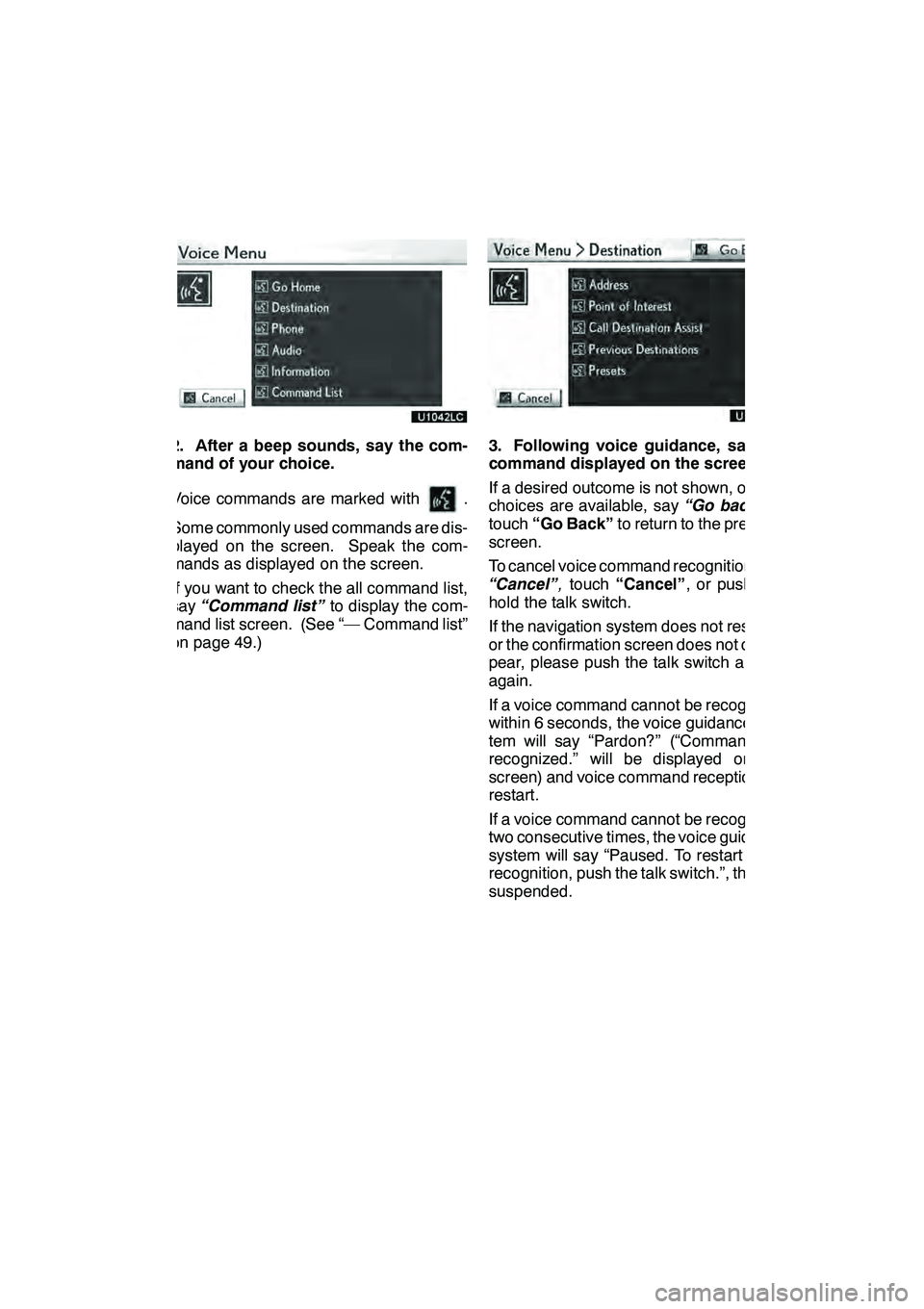
NAVIGATION SYSTEM: BASIC FUNCTIONS
45
2. After a beep sounds, say the com-
mand of your choice.
Voice commands are marked with
.
Some commonly used commands are dis-
played on the screen. Speak the com-
mands as displayed on the screen.
If you want to check the all command list,
say “Command list” to display the com-
mand list screen. (See “— Command list”
on page 49.)
3. Following voice guidance, say the
command displayed on the screen.
If a desired outcome is not shown, or if no
choices are available, say “Go back”or
touch “Go Back” to return to the previous
screen.
To cancel voice command recognition, say
“Cancel” ,touch “Cancel” , or push and
hold the talk switch.
If the navigation system does not respond
or the confirmation screen does not disap-
pear, please push the talk switch and try
again.
If a voice command cannot be recognized
within 6 seconds, the voice guidance sys-
tem will say “Pardon?” (“Command not
recognized.” will be displayed on the
screen) and voice command reception will
restart.
If a voice command cannot be recognized
two consecutive times, the voice guidance
system will say “Paused. To restart voice
recognition, push the talk switch.”, then be
suspended.
GX460 Navi (U)
OM60E73U
Finish
09.09.24
1
Page 55 of 428
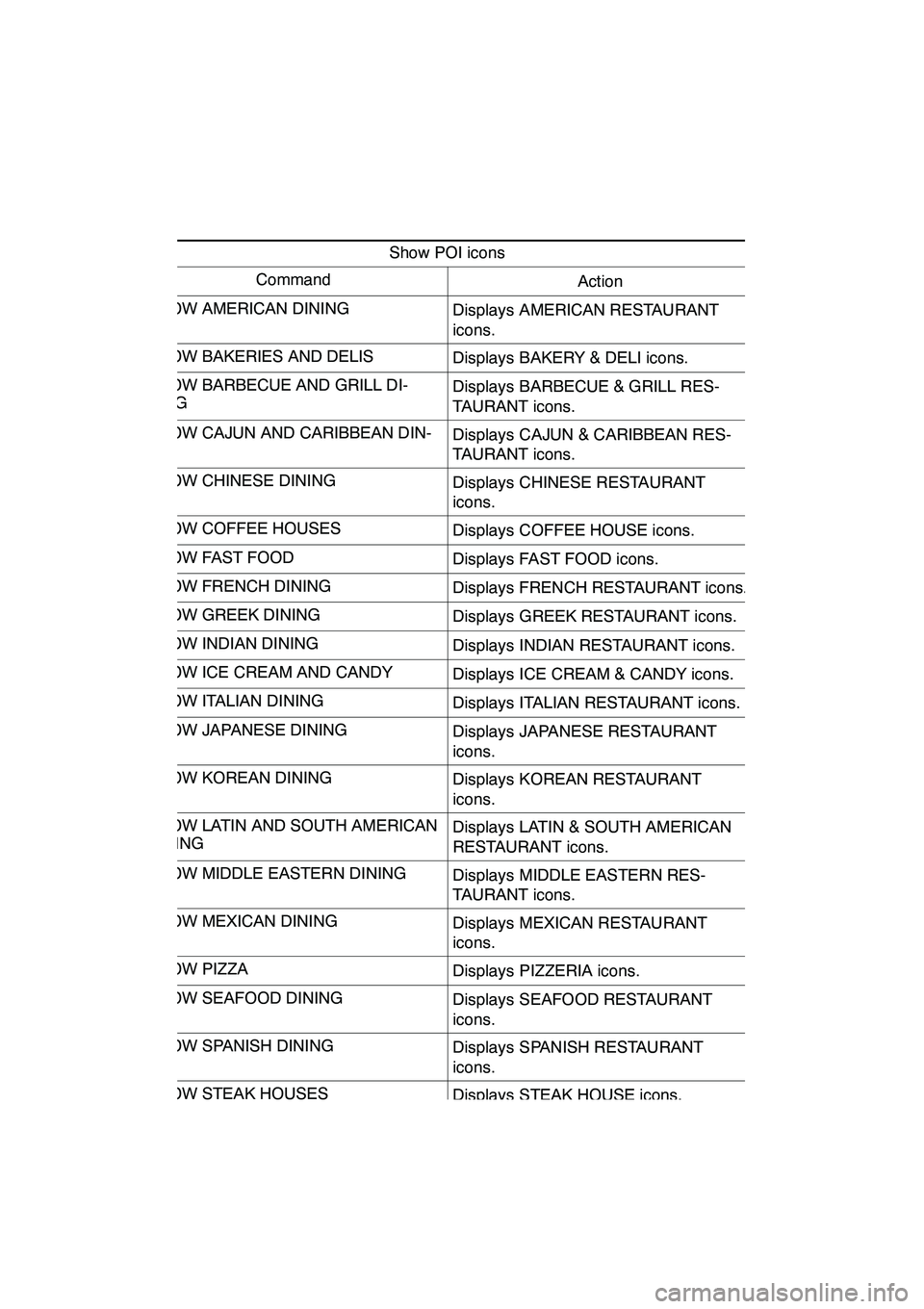
NAVIGATION SYSTEM: BASIC FUNCTIONS
54
Show POI icons
CommandAction
SHOW AMERICAN DININGDisplays AMERICAN RESTAURANT
icons.
SHOW BAKERIES AND DELISDisplays BAKERY & DELI icons.
SHOW BARBECUE AND GRILL DI-
NINGDisplays BARBECUE & GRILL RES-
TAURANT icons.
SHOW CAJUN AND CARIBBEAN DIN-
INGDisplays CAJUN & CARIBBEAN RES-
TAURANT icons.
SHOW CHINESE DININGDisplays CHINESE RESTAURANT
icons.
SHOW COFFEE HOUSESDisplays COFFEE HOUSE icons.
SHOW FAST FOODDisplays FAST FOOD icons.
SHOW FRENCH DININGDisplays FRENCH RESTAURANT icons.
SHOW GREEK DININGDisplays GREEK RESTAURANT icons.
SHOW INDIAN DININGDisplays INDIAN RESTAURANT icons.
SHOW ICE CREAM AND CANDYDisplays ICE CREAM & CANDY icons.
SHOW ITALIAN DININGDisplays ITALIAN RESTAURANT icons.
SHOW JAPANESE DININGDisplays JAPANESE RESTAURANT
icons.
SHOW KOREAN DININGDisplays KOREAN RESTAURANT
icons.
SHOW LATIN AND SOUTH AMERICAN
DININGDisplays LATIN & SOUTH AMERICAN
RESTAURANT icons.
SHOW MIDDLE EASTERN DININGDisplays MIDDLE EASTERN RES-
TAURANT icons.
SHOW MEXICAN DININGDisplays MEXICAN RESTAURANT
icons.
SHOW PIZZADisplays PIZZERIA icons.
SHOW SEAFOOD DININGDisplays SEAFOOD RESTAURANT
icons.
SHOW SPANISH DININGDisplays SPANISH RESTAURANT
icons.
SHOW STEAK HOUSESDisplays STEAK HOUSE icons.
SHOW THAI DININGDisplays THAI RESTAURANT icons.
GX460 Navi (U)
OM60E73U
Finish
09.09.24
Page 155 of 428
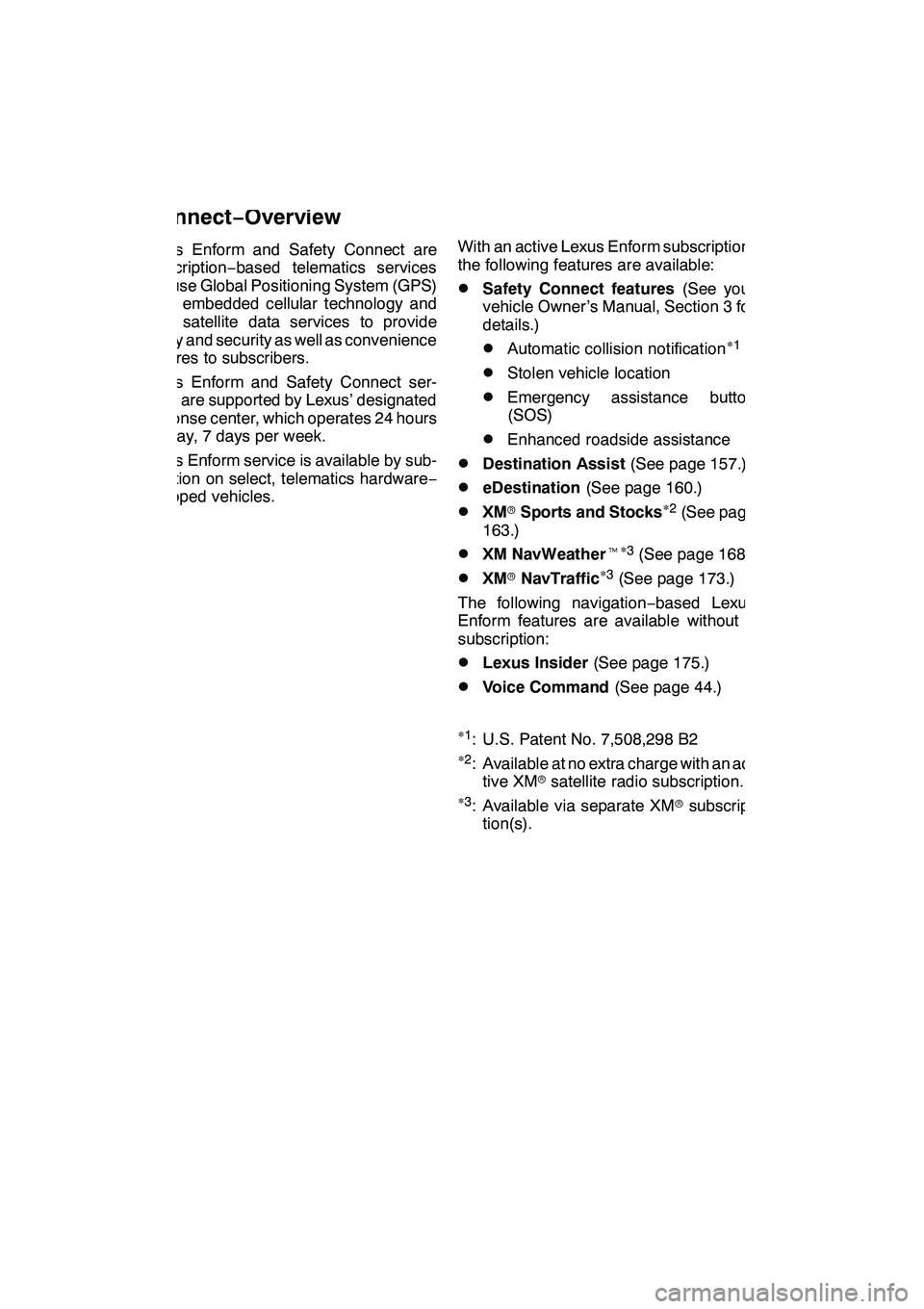
LEXUS ENFORM WITH SAFETY CONNECT
154
Lexus Enform and Safety Connect are
subscription−based telematics services
that use Global Positioning System (GPS)
data, embedded cellular technology and
XM rsatellite data services to provide
safety and security as well as convenience
features to subscribers.
Lexus Enform and Safety Connect ser-
vices are supported by Lexus’ designated
response center, which operates 24 hours
per day, 7 days per week.
Lexus Enform service is available by sub-
scription on select, telematics hardware −
equipped vehicles. With an active Lexus Enform subscription,
the following features are available:
DSafety Connect features
(See your
vehicle Owner’s Manual, Section 3 for
details.)
DAutomatic collision notification∗ 1
DStolen vehicle location
DEmergency assistance button
(SOS)
DEnhanced roadside assistance
DDestination Assist (See page 157.)
DeDestination(See page 160.)
DXMrSports and Stocks∗
2(See page
163.)
DXM NavWeather t∗
3(See page 168.)
DXM rNavTraffic∗
3(See page 173.)
The following navigation −based Lexus
Enform features are available without a
subscription:
DLexus Insider (See page 175.)
DVoice Command (See page 44.)
∗
1: U.S. Patent No. 7,508,298 B2∗2: Available at no extra charge with an ac-
tive XM rsatellite radio subscription.
∗
3: Available via separate XM rsubscrip-
tion(s).
GX460 Navi (U)
OM60E73U
Finish
09.09.24
Lexus Enform with Safety
Connect− Overview
Page 205 of 428
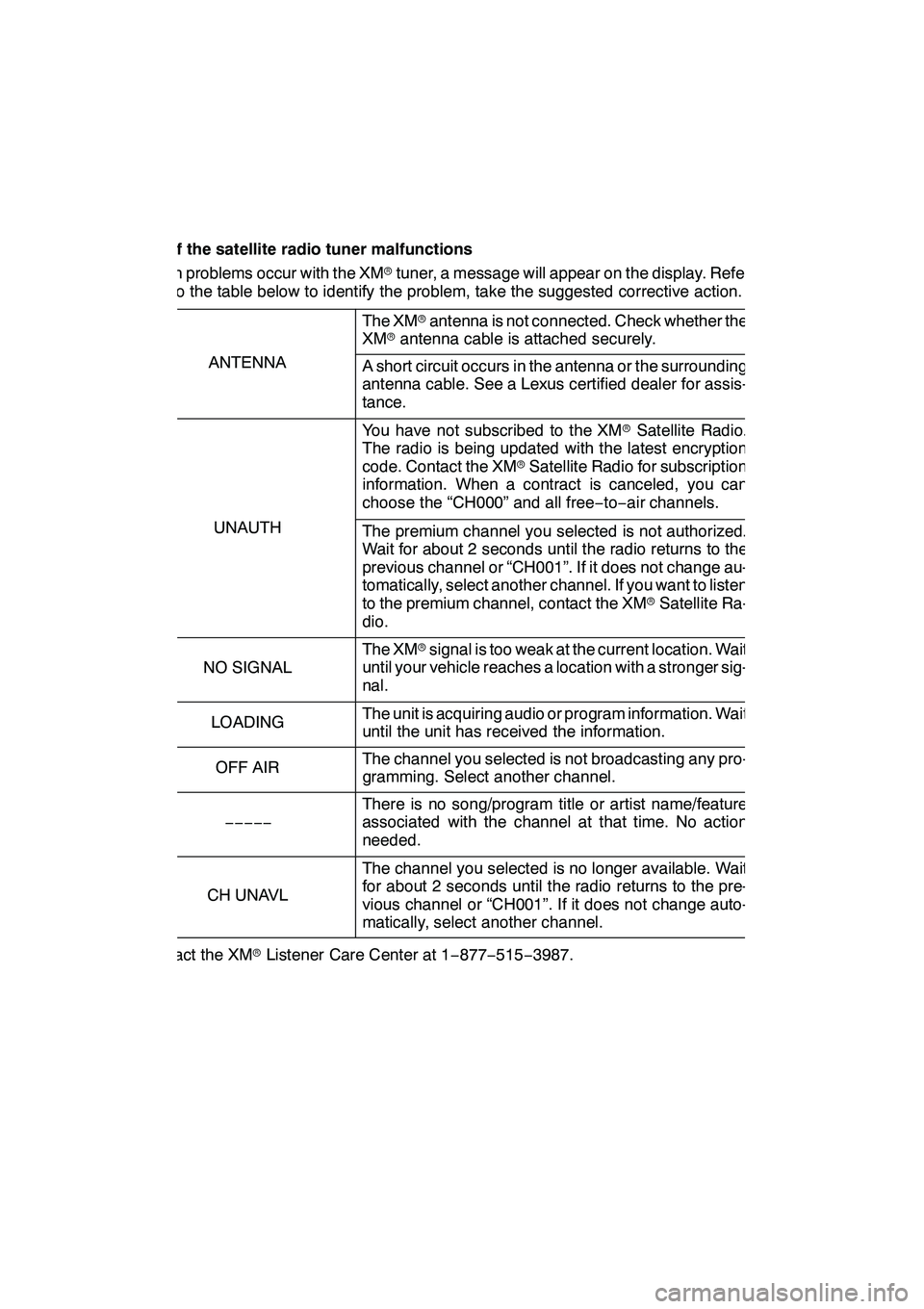
AUDIO/VIDEO SYSTEM
204
(h) If the satellite radio tuner malfunctions
When problems occur with the XMrtuner, a message will appear on the display. Refer-
ring to the table below to identify the problem, take the suggested corrective action.
The XM rantenna is not connected. Check whether the
XM rantenna cable is attached securely.
ANTENNAA short circuit occurs in the antenna or the surrounding
antenna cable. See a Lexus certified dealer for assis-
tance.
You have not subscribed to the XM rSatellite Radio.
The radio is being updated with the latest encryption
code. Contact the XM rSatellite Radio for subscription
information. When a contract is canceled, you can
choose the “CH000” and all free −to− air channels.
UNAUTHThe premium channel you selected is not authorized.
Wait for about 2 seconds until the radio returns to the
previous channel or “CH001”. If it does not change au-
tomatically, select another channel. If you want to listen
to the premium channel, contact the XM rSatellite Ra-
dio.
NO SIGNAL
The XM rsignal is too weak at the current location. Wait
until your vehicle reaches a location with a stronger sig-
nal.
LOADINGThe unit is acquiring audio or program information. Wait
until the unit has received the information.
OFF AIRThe channel you selected is not broadcasting any pro-
gramming. Select another channel.
−−−−−
There is no song/program title or artist name/feature
associated with the channel at that time. No action
needed.
CH UNAVL
The channel you selected is no longer available. Wait
for about 2 seconds until the radio returns to the pre-
vious channel or “CH001”. If it does not change auto-
matically, select another channel.
Contact the XM rListener Care Center at 1 −877 −515 −3987.
GX460 Navi (U)
OM60E73U
Finish
09.09.24
Page 319 of 428
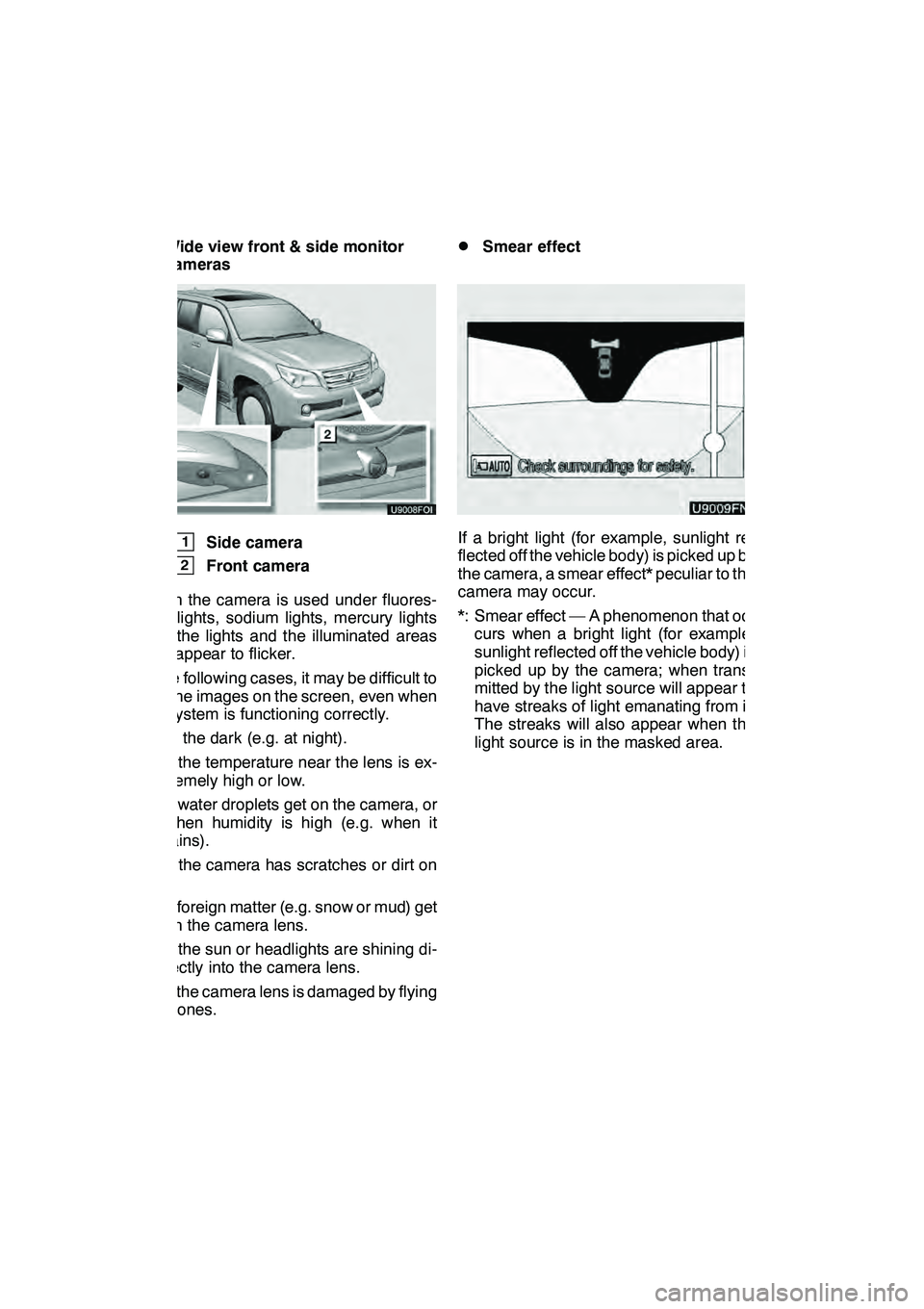
WIDE VIEW FRONT & SIDE MONITOR
318 D
Wide view front & side monitor
cameras
"1Side camera
2Front camera
When the camera is used under fluores-
cent lights, sodium lights, mercury lights
etc., the lights and the illuminated areas
may appear to flicker.
In the following cases, it may be difficult to
see the images on the screen, even when
the system is functioning correctly.
DIn the dark (e.g. at night).
DIf the temperature near the lens is ex-
tremely high or low.
DIf water droplets get on the camera, or
when humidity is high (e.g. when it
rains).
DIf the camera has scratches or dirt on
it.
DIf foreign matter (e.g. snow or mud) get
on the camera lens.
DIf the sun or headlights are shining di-
rectly into the camera lens.
DIf the camera lens is damaged by flying
stones.
DSmear effect
If a bright light (for example, sunlight re-
flected off the vehicle body) is picked up by
the camera, a smear effect* peculiar to the
camera may occur.
*: Smear effect — A phenomenon that oc- curs when a bright light (for example,
sunlight reflected off the vehicle body) is
picked up by the camera; when trans-
mitted by the light source will appear to
have streaks of light emanating from it.
The streaks will also appear when the
light source is in the masked area.
GX460 Navi (U)
OM60E73U
Finish
09.09.24
Page 357 of 428
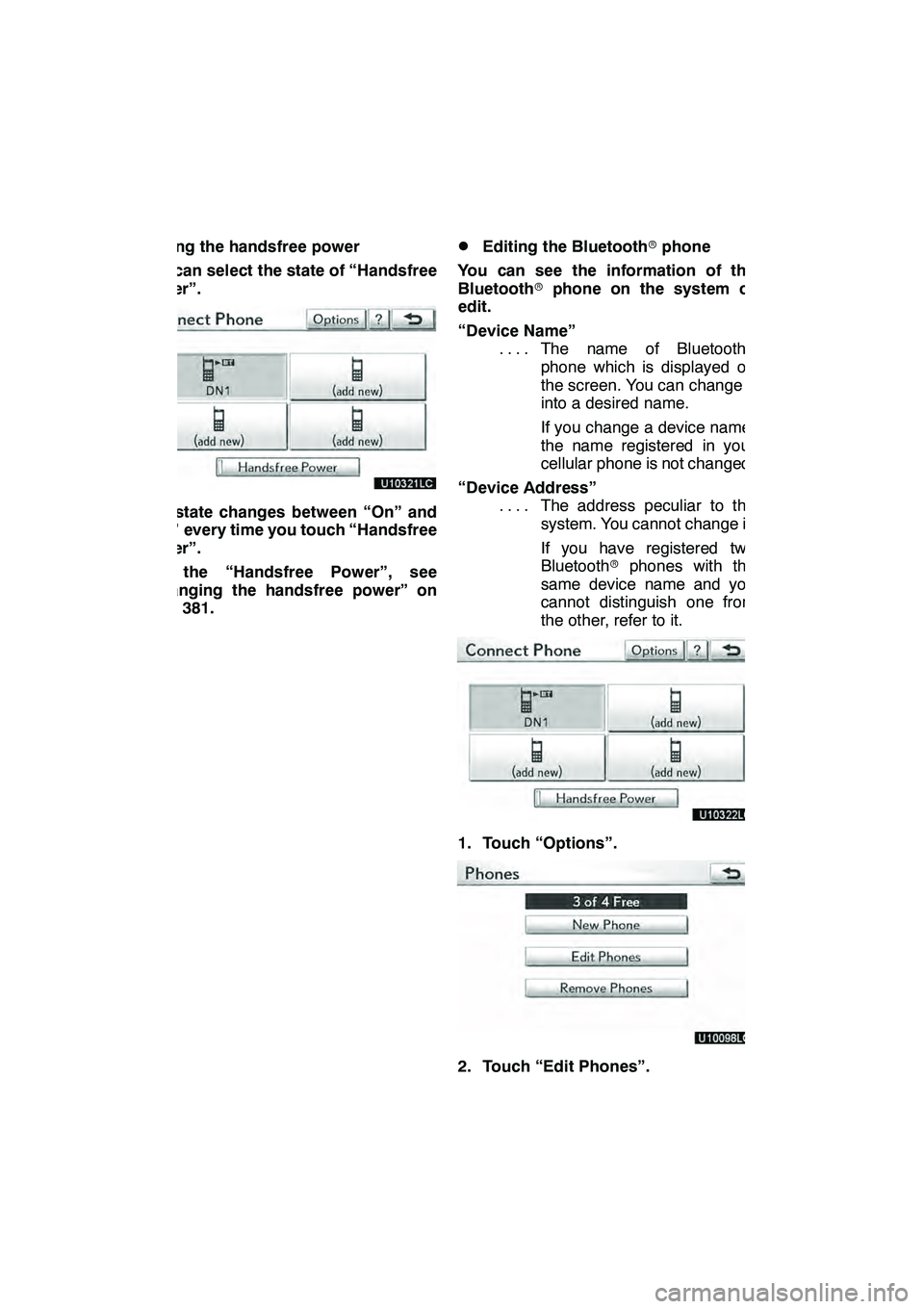
SETUP
356
Setting the handsfree power
You can select the state of “Handsfree
Power”.
The state changes between “On” and
“Off” every time you touch “Handsfree
Power”.
For the “Handsfree Power”, see
“Changing the handsfree power” on
page 381.
DEditing the Bluetoothrphone
You can see the information of the
Bluetooth rphone on the system or
edit.
“Device Name” The name of Bluetooth r
....
phone which is displayed on
the screen. You can change it
into a desired name.
If you change a device name,
the name registered in your
cellular phone is not changed.
“Device Address” The address peculiar to the
....
system. You cannot change it.
If you have registered two
Bluetooth rphones with the
same device name and you
cannot distinguish one from
the other, refer to it.
1. Touch “Options”.
2. Touch “Edit Phones”.
GX460 Navi (U)
OM60E73U
Finish
09.09.24
Page 382 of 428
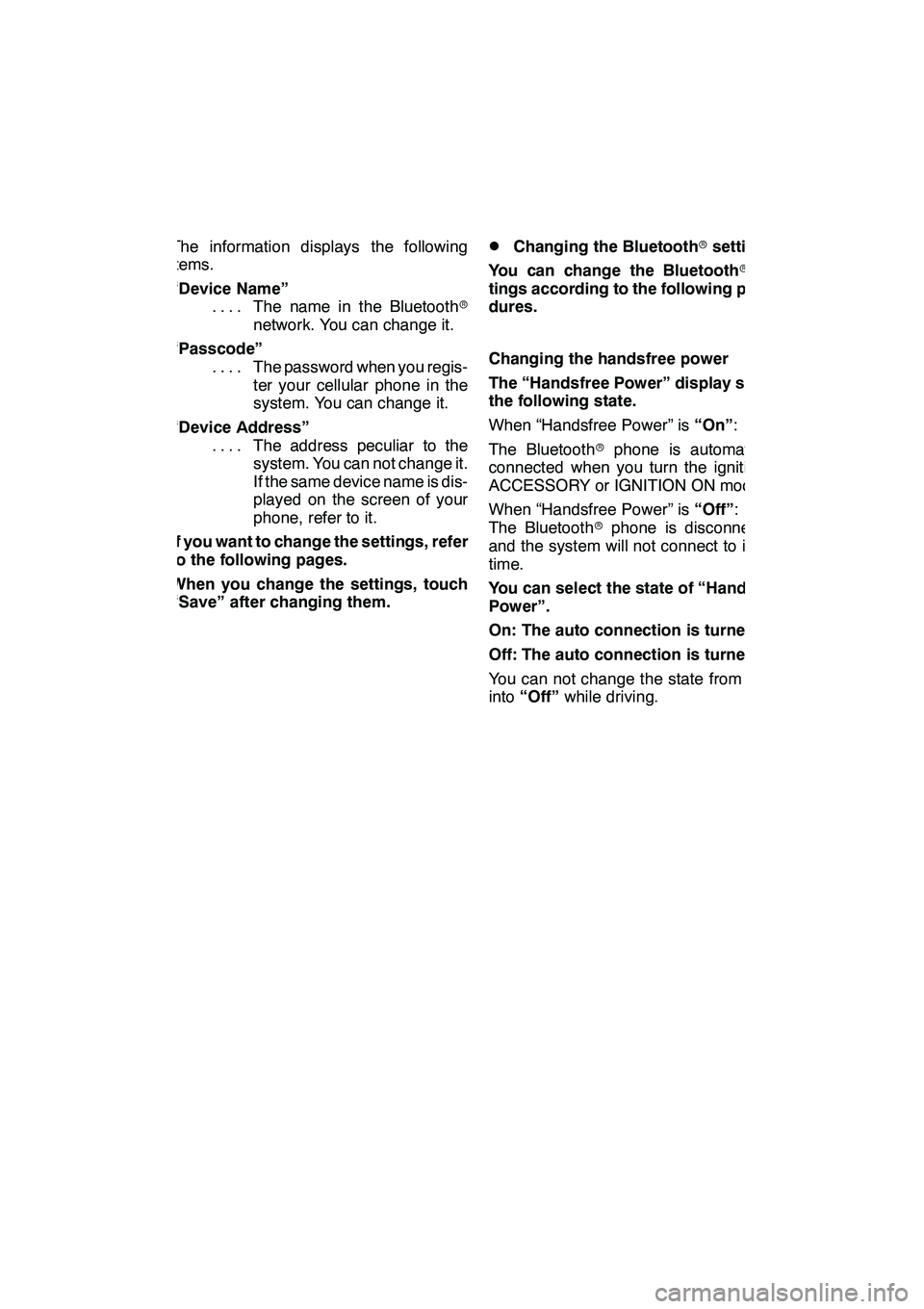
SETUP
381
The information displays the following
items.
“Device Name”The name in the Bluetooth r
....
network. You can change it.
“Passcode” The password when you regis-
....
ter your cellular phone in the
system. You can change it.
“Device Address” The address peculiar to the
....
system. You can not change it.
If the same device name is dis-
played on the screen of your
phone, refer to it.
If you want to change the settings, refer
to the following pages.
When you change the settings, touch
“Save” after changing them.DChanging the Bluetooth rsettings
You can change the Bluetooth rset-
tings according to the following proce-
dures.
Changing the handsfree power
The “Handsfree Power” display shows
the following state.
When “Handsfree Power” is “On”:
The Bluetooth rphone is automatically
connected when you turn the ignition to
ACCESSORY or IGNITION ON mode.
When “Handsfree Power” is “Off”:
The Bluetooth rphone is disconnected,
and the system will not connect to it next
time.
You can select the state of “Handsfree
Power”.
On: The auto connection is turned on.
Off: The auto connection is turned off.
You can not change the state from “On”
into “Off” while driving.
GX460 Navi (U)
OM60E73U
Finish
09.09.24
11
Page 390 of 428
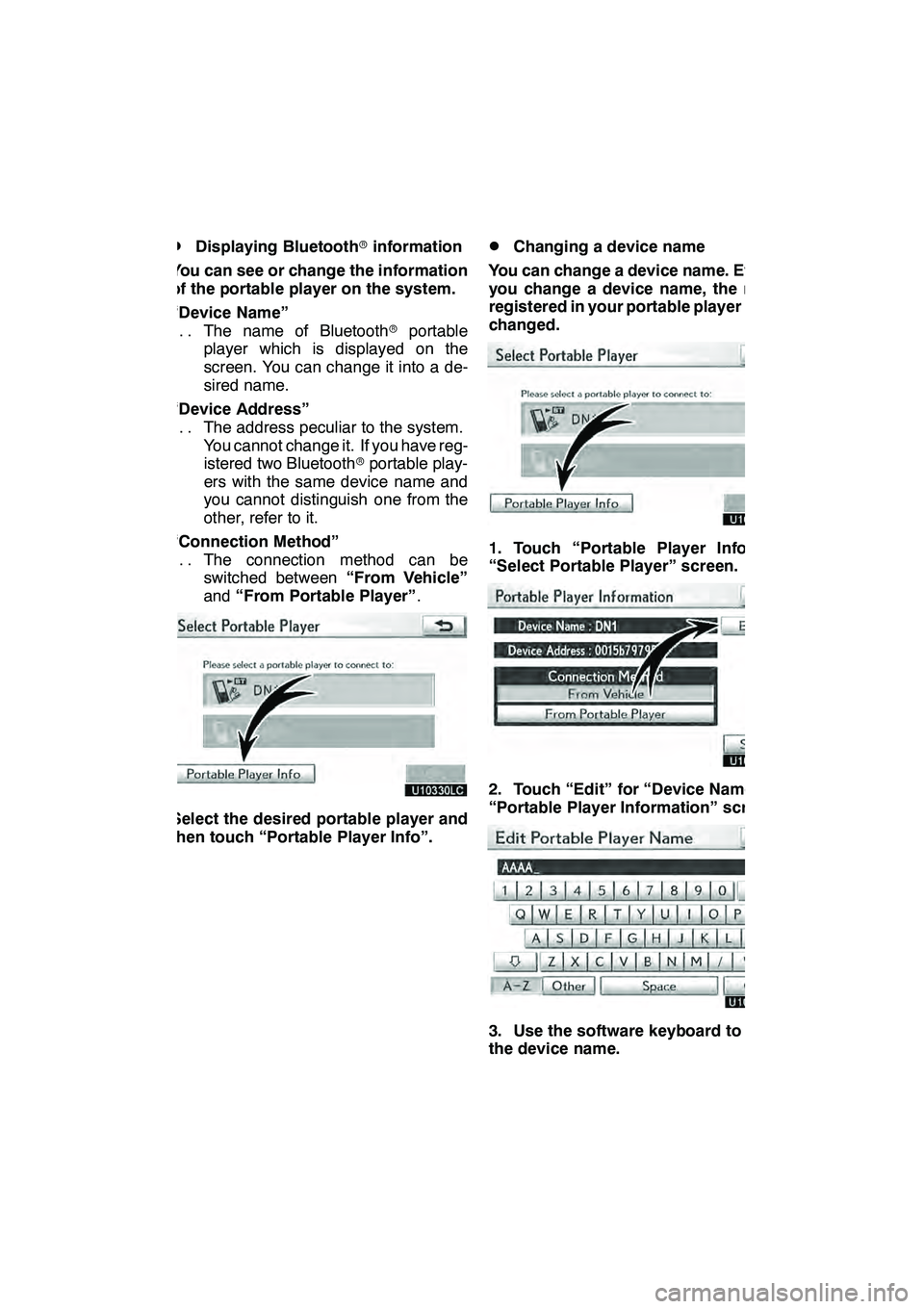
SETUP
389
D
Displaying Bluetooth
rinformation
You can see or change the information
of the portable player on the system.
“Device Name” The name of Bluetooth rportable
...
player which is displayed on the
screen. You can change it into a de-
sired name.
“Device Address” The address peculiar to the system.
...
You cannot change it. If you have reg-
istered two Bluetooth rportable play-
ers with the same device name and
you cannot distinguish one from the
other, refer to it.
“Connection Method” The connection method can be
...
switched between “From Vehicle”
and “From Portable Player” .
Select the desired portable player and
then touch “Portable Player Info”.
DChanging a device name
You can change a device name. Even if
you change a device name, the name
registered in your portable player is not
changed.
1. Touch “Portable Player Info” on
“Select Portable Player” screen.
2. Touch “Edit” for “Device Name” on
“Portable Player Information” screen.
3. Use the software keyboard to input
the device name.
GX460 Navi (U)
OM60E73U
Finish
09.09.24
11
Page 418 of 428
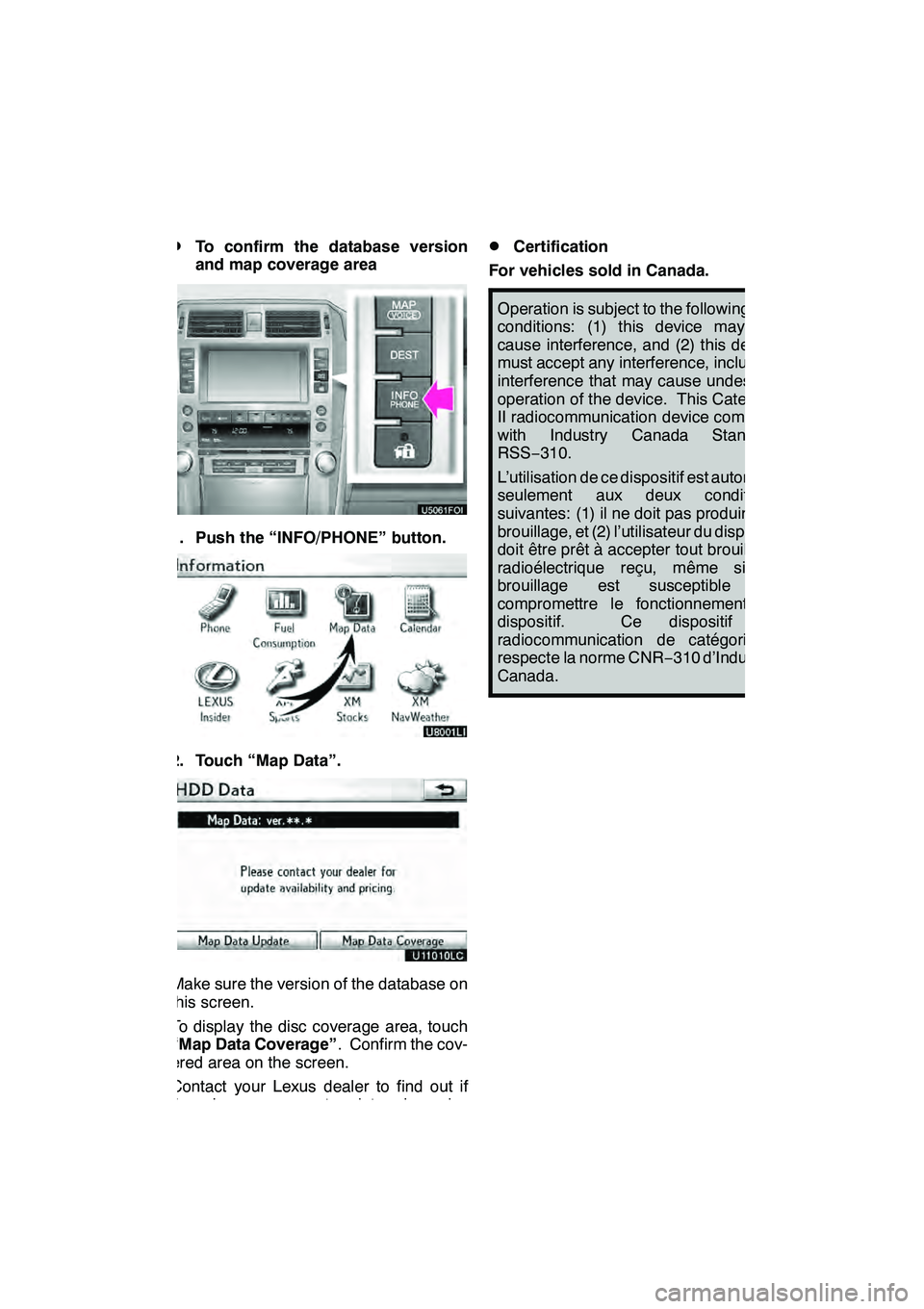
APPENDIX
417
D
To confirm the database version
and map coverage area
1. Push the “INFO/PHONE” button.
2. Touch “Map Data”.
Make sure the version of the database on
this screen.
To display the disc coverage area, touch
“Map Data Coverage”
. Confirm the cov-
ered area on the screen.
Contact your Lexus dealer to find out if
there is a more recent update released.
DCertification
For vehicles sold in Canada.
Operation is subject to the following two
conditions: (1) this device may not
cause interference, and (2) this device
must accept any interference, including
interference that may cause undesired
operation of the device. This Category
II radiocommunication device complies
with Industry Canada Standard
RSS− 310.
L’utilisation de ce dispositif est autorisée
seulement aux deux conditions
suivantes: (1) il ne doit pas produire de
brouillage, et (2) l’utilisateur du dispositif
doit être prêt à accepter tout brouillage
radioélectrique reçu, même si ce
brouillage est susceptible de
compromettre le fonctionnement du
dispositif. Ce dispositif de
radiocommunication de catégorie II
respecte la norme CNR −310 d’Industrie
Canada.
GX460 Navi (U)
OM60E73U
Finish
09.09.24
12