display Lexus GX460 2010 Navigation Manual
[x] Cancel search | Manufacturer: LEXUS, Model Year: 2010, Model line: GX460, Model: Lexus GX460 2010Pages: 428, PDF Size: 6.27 MB
Page 6 of 428
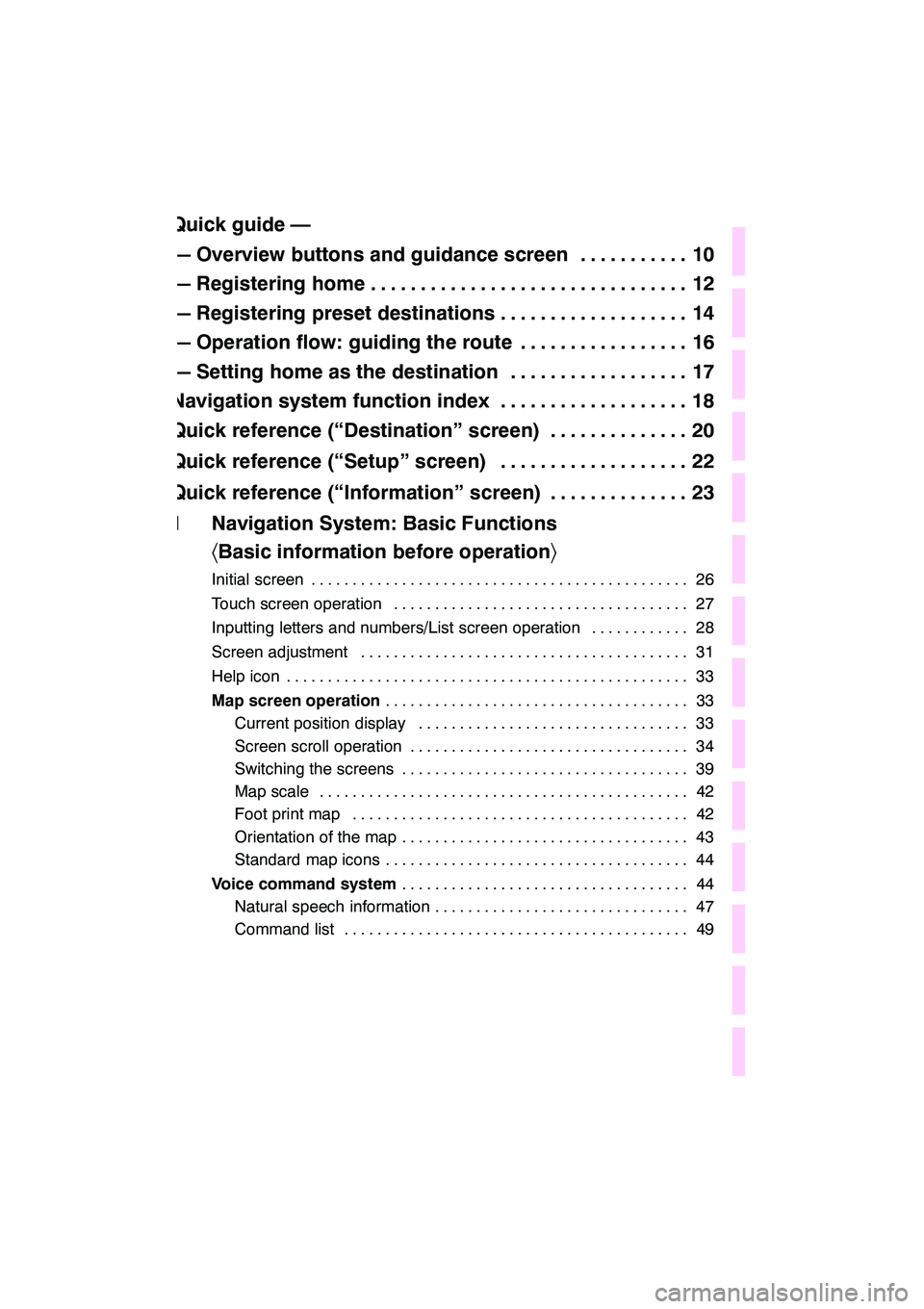
5
Table of Contents
Quick guide —
— Overview buttons and guidance screen10
...........
— Registering home 12
................................
— Registering preset destinations 14
...................
— Operation flow: guiding the route 16 .................
— Setting home as the destination 17 ..................
Navigation system function index 18 ...................
Quick reference (“Destination” screen) 20 ..............
Quick reference (“Setup” screen) 22 ...................
Quick reference (“Information” screen) 23 ..............
1 Navigation System: Basic Functions 〈Basic information before operation 〉
Initial screen 26
..............................................
Touch screen operation 27
....................................
Inputting letters and numbers/List screen operation 28
............
Screen adjustment 31
........................................
Help icon 33
.................................................
Map screen operation 33
.....................................
Current position display 33 .................................
Screen scroll operation 34 ..................................
Switching the screens 39 ...................................
Map scale 42 .............................................
Foot print map 42 .........................................
Orientation of the map 43 ...................................
Standard map icons 44 .....................................
Voice command system 44
...................................
Natural speech information 47 ...............................
Command list 49 ..........................................
GX460 Navi (U)
OM60E73U
09.09.24
Quick
Guide
1
2
3
4
5
6
7
8
9
10
11
12
Index
Page 7 of 428
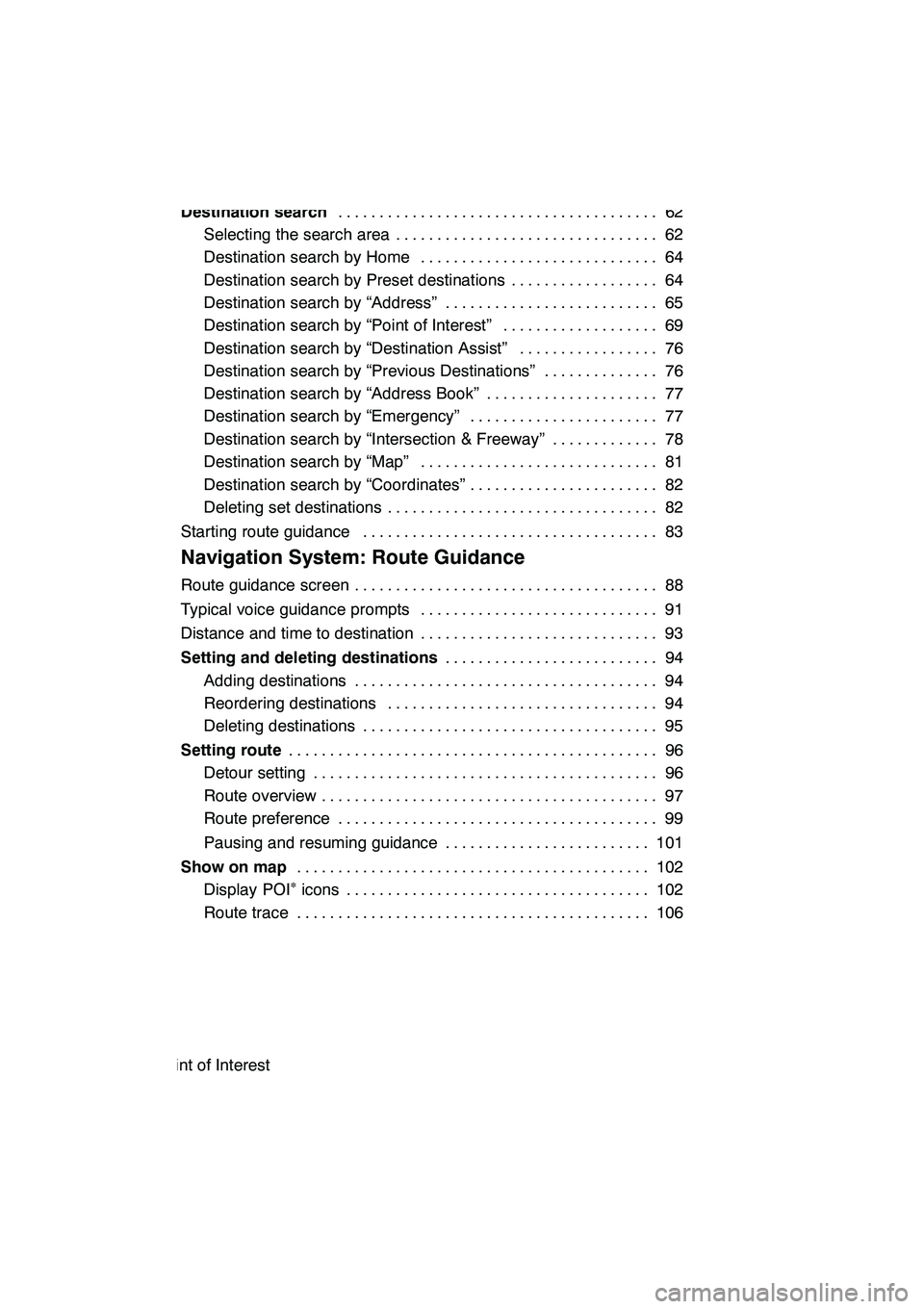
6
2 Navigation System: Destination Search
Destination search62
.......................................
Selecting the search area 62 ................................
Destination search by Home 64 .............................
Destination search by Preset destinations 64 ..................
Destination search by “Address” 65 ..........................
Destination search by “Point of Interest” 69 ...................
Destination search by “Destination Assist” 76 .................
Destination search by “Previous Destinations” 76 ..............
Destination search by “Address Book” 77 .....................
Destination search by “Emergency” 77 .......................
Destination search by “Intersection & Freeway” 78 .............
Destination search by “Map” 81 .............................
Destination search by “Coordinates” 82 .......................
Deleting set destinations 82 .................................
Starting route guidance 83 ....................................
3 Navigation System: Route Guidance
Route guidance screen 88
.....................................
Typical voice guidance prompts 91
.............................
Distance and time to destination 93
.............................
Setting and deleting destinations 94
..........................
Adding destinations 94 .....................................
Reordering destinations 94 .................................
Deleting destinations 95 ....................................
Setting route 96
.............................................
Detour setting 96 ..........................................
Route overview 97 .........................................
Route preference 99 .......................................
Pausing and resuming guidance 101 .........................
Show on map 102
...........................................
Display POI
∗icons 102
.....................................
Route trace 106 ...........................................
∗: Point of Interest
GX460 Navi (U)
OM60E73U
09.09.24
Page 11 of 428
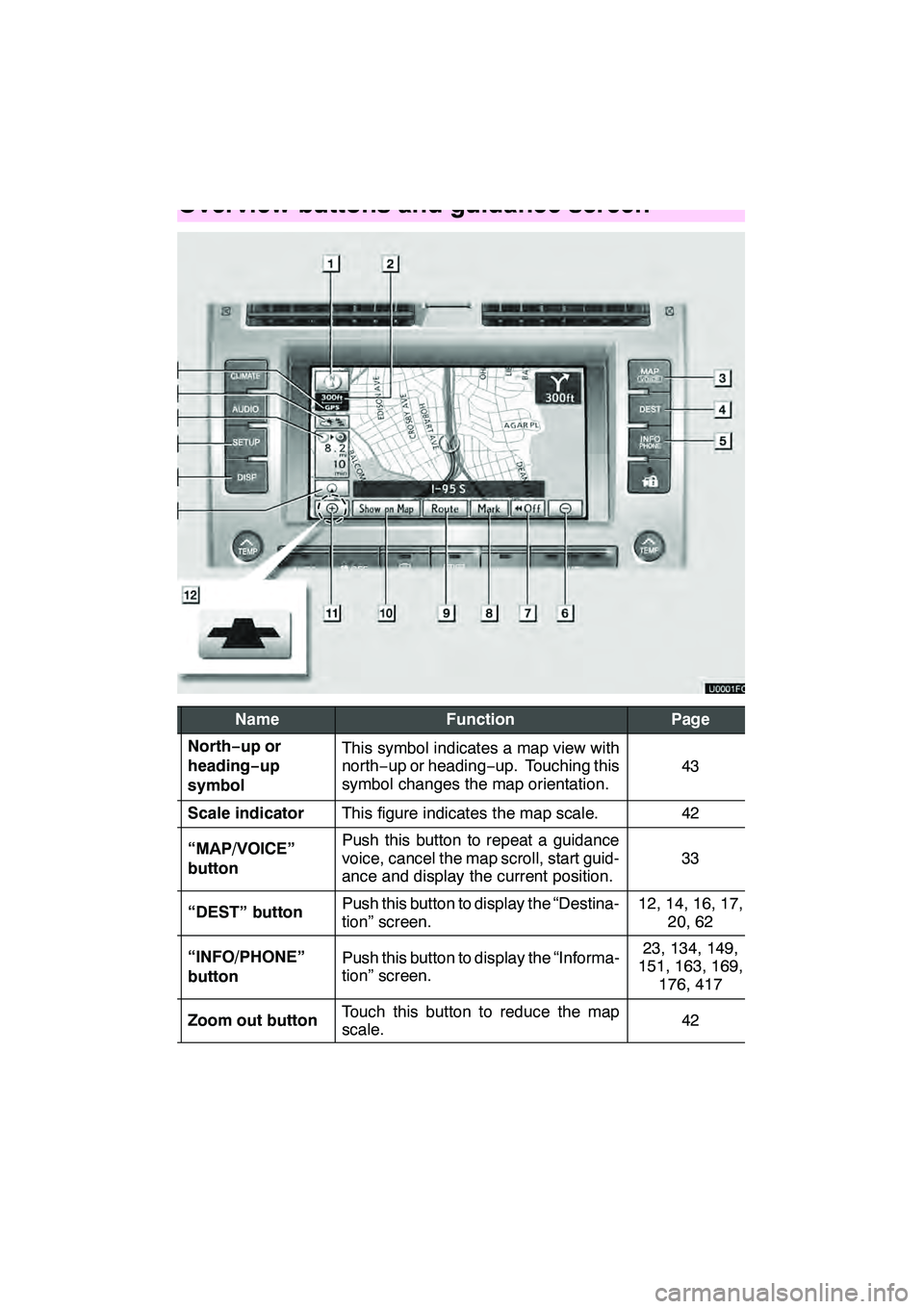
10
No.NameFunctionPage
1
North−up or
heading −up
symbolThis symbol indicates a map view with
north− up or heading −up. Touching this
symbol changes the map orientation.
43
2Scale indicatorThis figure indicates the map scale.42
3“MAP/VOICE”
buttonPush this button to repeat a guidance
voice, cancel the map scroll, start guid-
ance and display the current position.
33
4“DEST” buttonPush this button to display the “Destina-
tion” screen.12, 14, 16, 17, 20, 62
5“INFO/PHONE”
buttonPush this button to display the “Informa-
tion” screen.23, 134, 149,
151, 163, 169, 176, 417
6Zoom out buttonTouch this button to reduce the map
scale.42
GX460 Navi (U)
OM60E73U
09.09.24
Quickguide—
— Overview buttons and guidance screen
Page 12 of 428
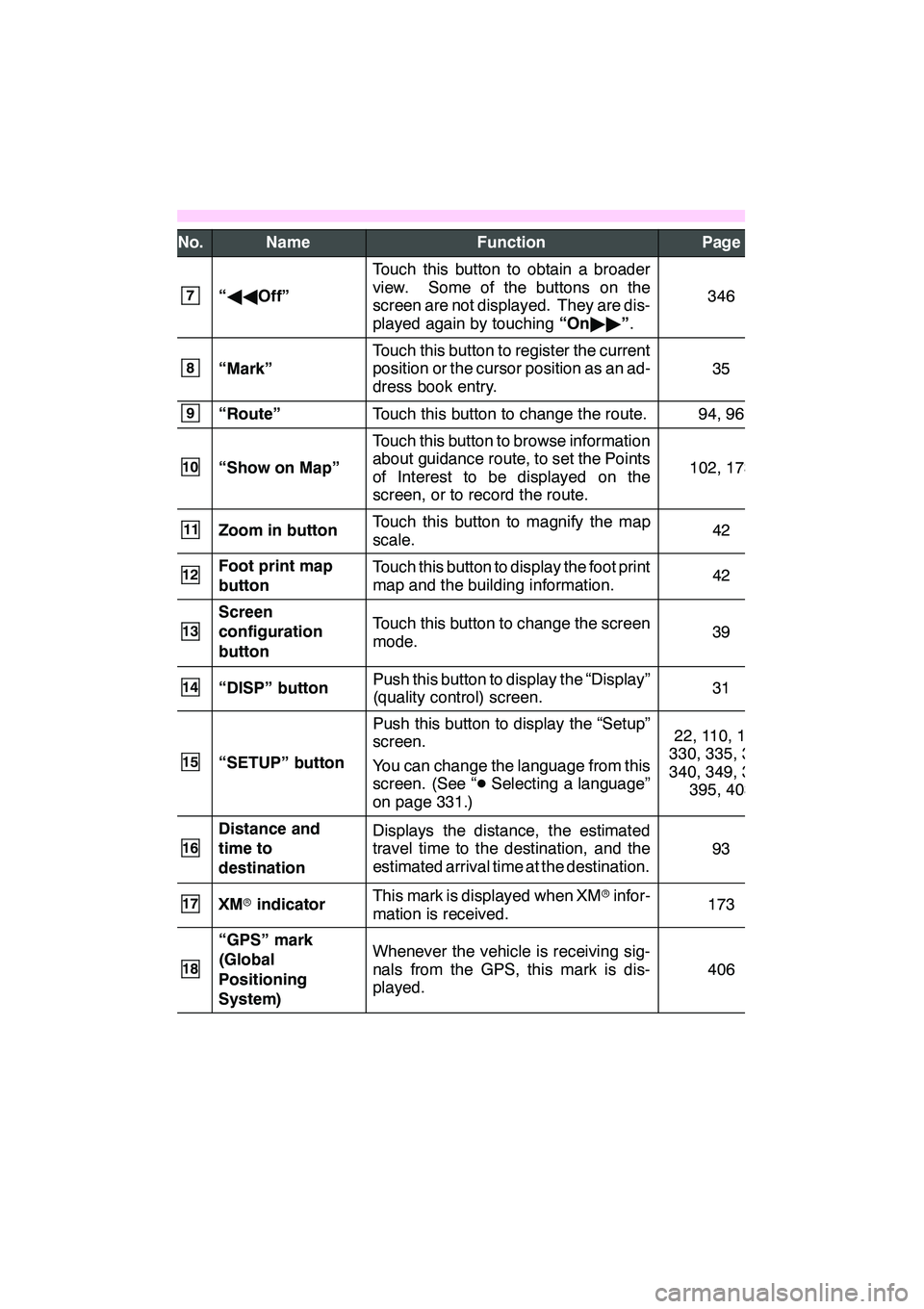
11
No.NameFunctionPage
7“AA Off”
Touch this button to obtain a broader
view. Some of the buttons on the
screen are not displayed. They are dis-
played again by touching “On"" ”.
346
8“Mark”
Touch this button to register the current
position or the cursor position as an ad-
dress book entry.
35
9“Route”Touch this button to change the route.94, 96
10“Show on Map”
Touch this button to browse information
about guidance route, to set the Points
of Interest to be displayed on the
screen, or to record the route.
102, 173
11Zoom in buttonTouch this button to magnify the map
scale.42
12Foot print map
buttonTouch this button to display the foot print
map and the building information.42
13
Screen
configuration
buttonTouch this button to change the screen
mode.39
14“DISP” buttonPush this button to display the “Display”
(quality control) screen.31
15“SETUP” button
Push this button to display the “Setup”
screen.
You can change the language from this
screen. (See “ DSelecting a language”
on page 331.)22, 110, 179,
330, 335, 337,
340, 349, 388, 395, 403
16
Distance and
time to
destinationDisplays the distance, the estimated
travel time to the destination, and the
estimated arrival time at the destination.
93
17XM rindicatorThis mark is displayed when XM rinfor-
mation is received.173
18
“GPS” mark
(Global
Positioning
System)Whenever the vehicle is receiving sig-
nals from the GPS, this mark is dis-
played.
406
GX460 Navi (U)
OM60E73U
09.09.24
Page 14 of 428
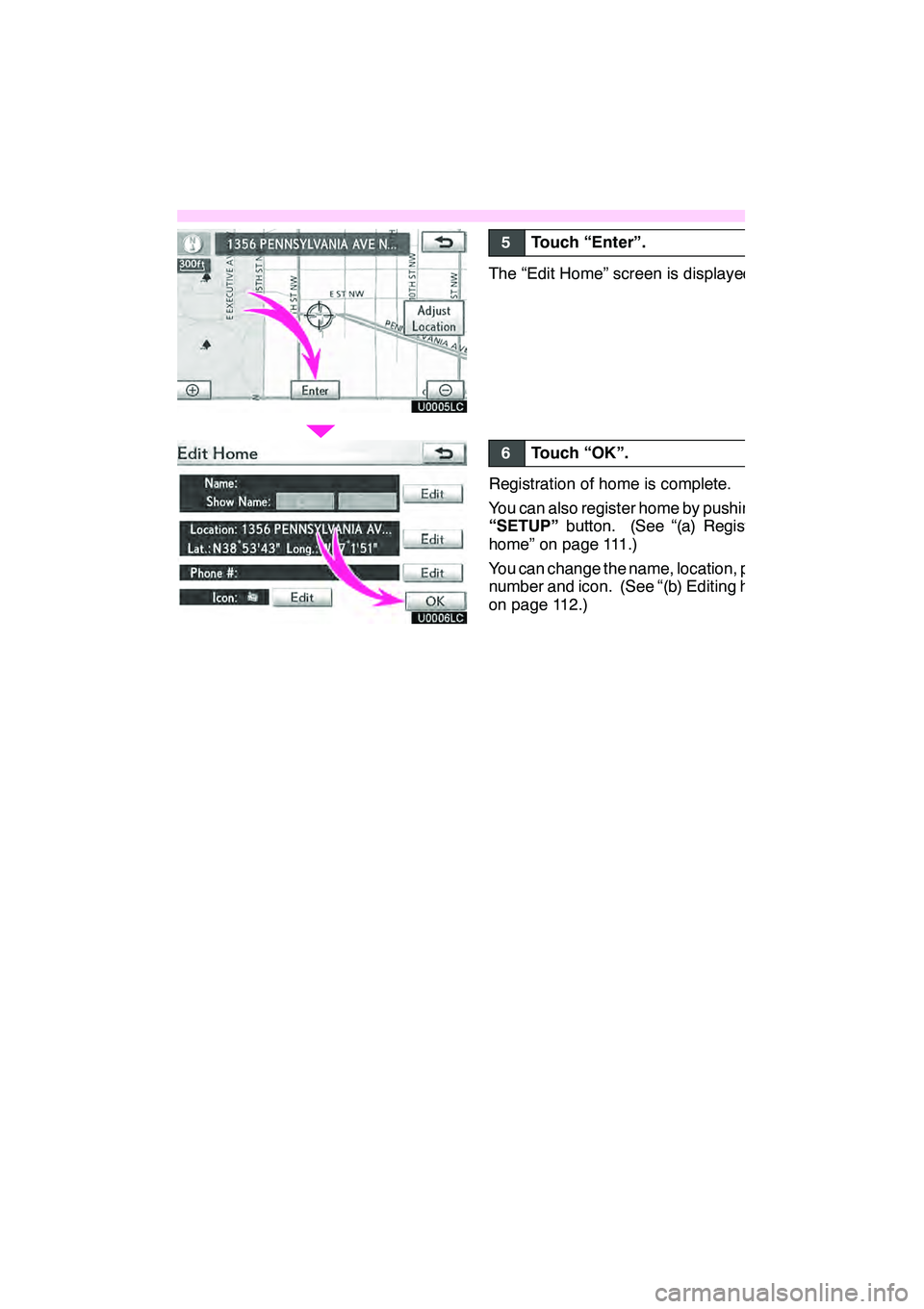
13
U0005LC
U0006LC
5Touch “Enter”.
The “Edit Home” screen is displayed.
6Touch “OK”.
Registration of home is complete.
You can also register home by pushing the
“SETUP”button. (See “(a) Registering
home” on page 111.)
You can change the name, location, phone
number and icon. (See “(b) Editing home”
on page 112.)
GX460 Navi (U)
OM60E73U
09.09.24
Page 16 of 428
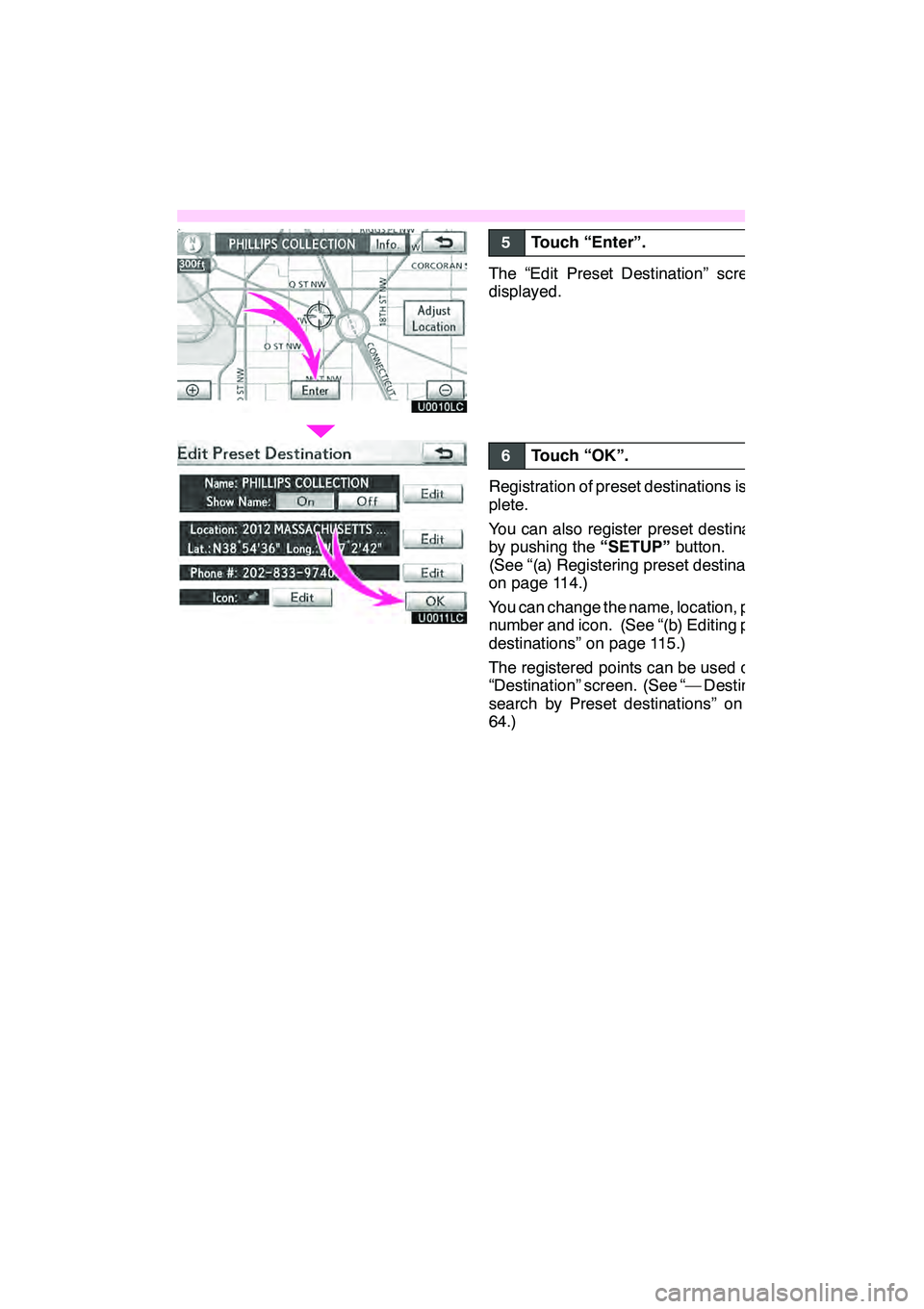
15
U0010LC
U0011LC
5Touch “Enter”.
The “Edit Preset Destination” screen is
displayed.
6Touch “OK”.
Registration of preset destinations is com-
plete.
You can also register preset destinations
by pushing the“SETUP”button.
(See “(a) Registering preset destinations”
on page 114.)
You can change the name, location, phone
number and icon. (See “(b) Editing preset
destinations” on page 115.)
The registered points can be used on the
“Destination” screen. (See “— Destination
search by Preset destinations” on page
64.)
GX460 Navi (U)
OM60E73U
09.09.24
Page 19 of 428
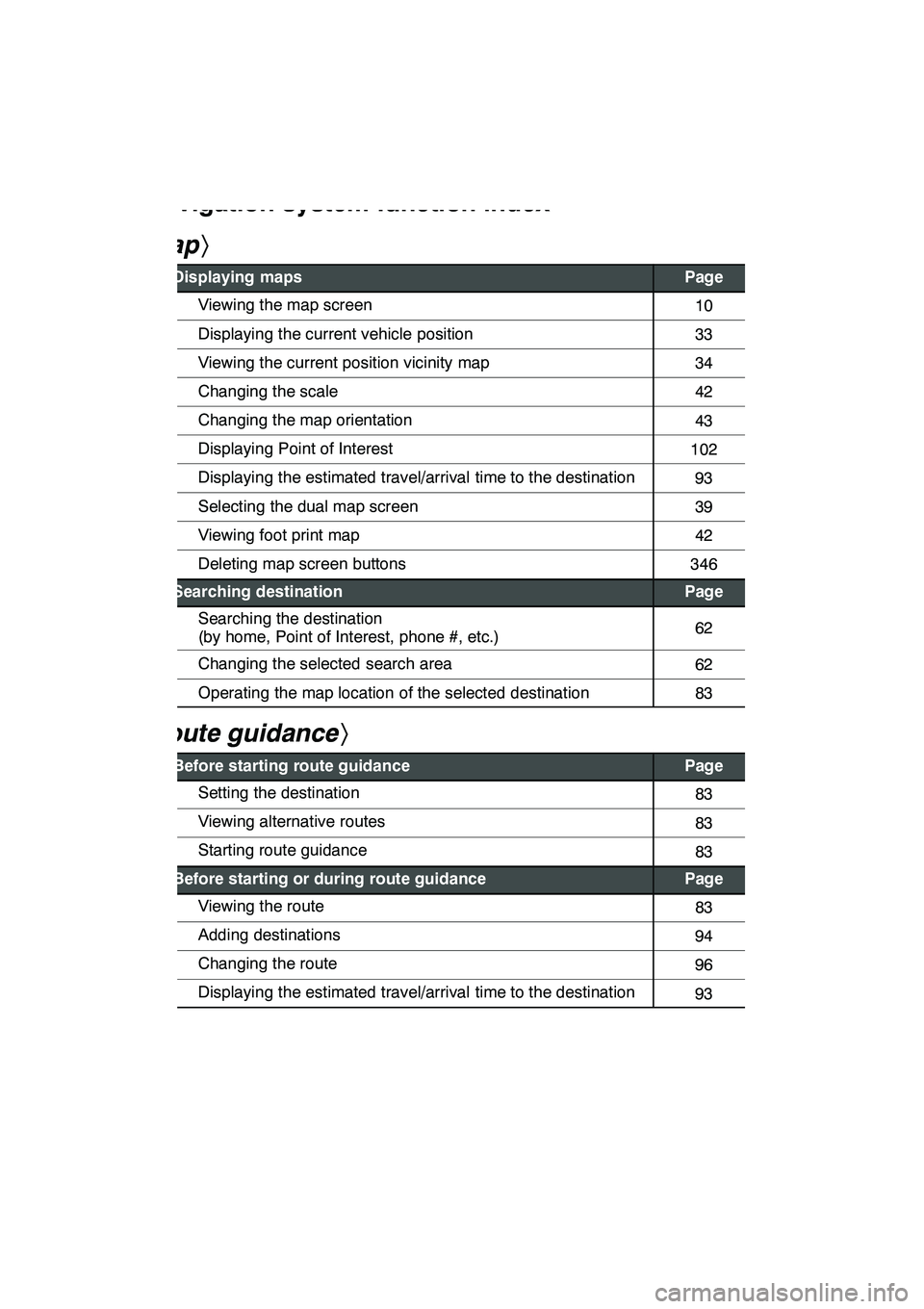
18
hMap i
Displaying mapsPage
Viewing the map screen10
Displaying the current vehicle position33
Viewing the current position vicinity map34
Changing the scale42
Changing the map orientation43
Displaying Point of Interest102
Displaying the estimated travel/arrival time to the destination93
Selecting the dual map screen39
Viewing foot print map42
Deleting map screen buttons346
Searching destinationPage
Searching the destination
(by home, Point of Interest, phone #, etc.)62
Changing the selected search area62
Operating the map location of the selected destination83
hRoute guidance i
Before starting route guidancePage
Setting the destination83
Viewing alternative routes83
Starting route guidance83
Before starting or during route guidancePage
Viewing the route83
Adding destinations94
Changing the route96
Displaying the estimated travel/arrival time to the destination93
GX460 Navi (U)
OM60E73U
09.09.24
Navigation system function index
Page 20 of 428
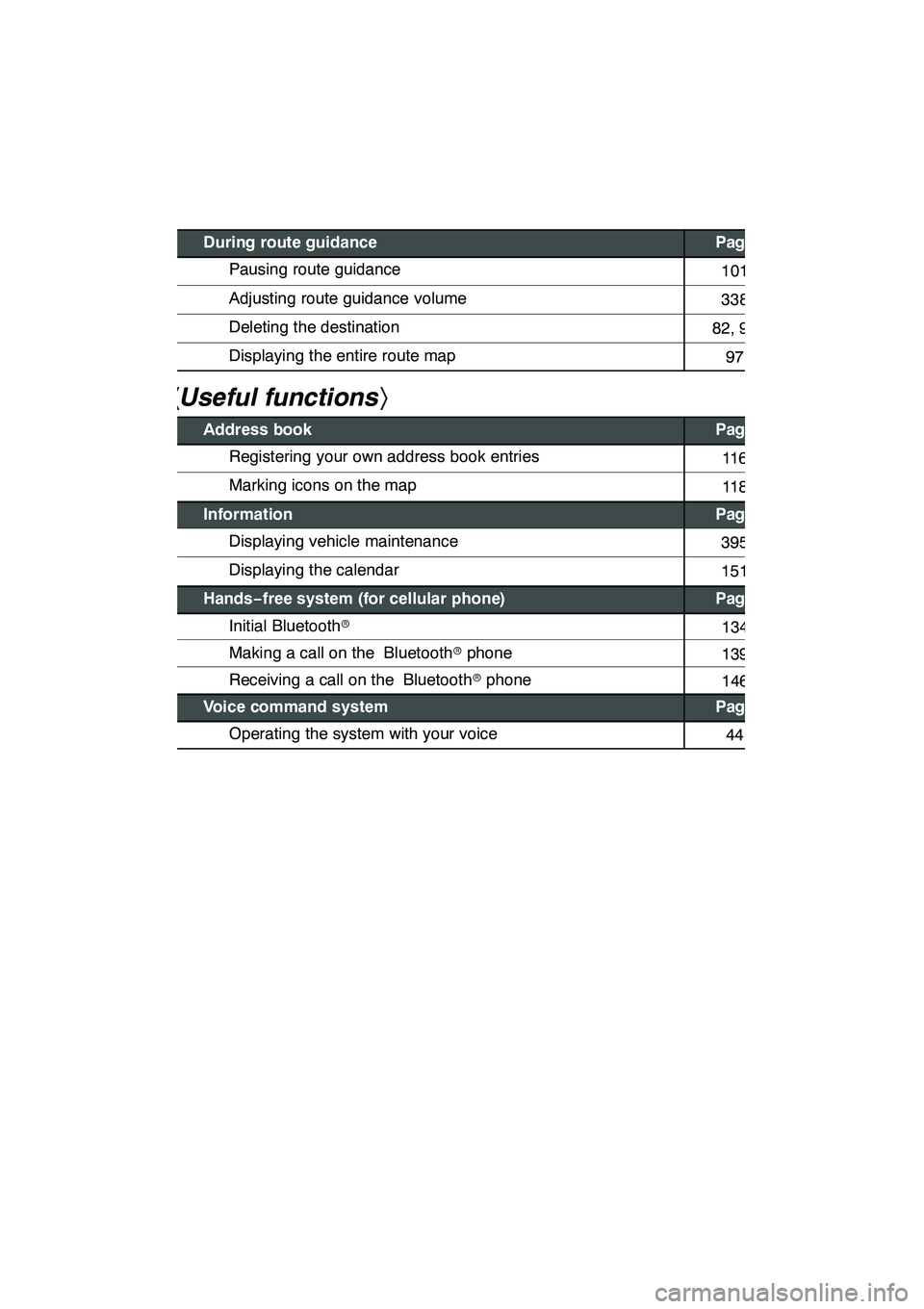
19
During route guidancePage
Pausing route guidance101
Adjusting route guidance volume338
Deleting the destination82, 95
Displaying the entire route map97
hUseful functions i
Address bookPage
Registering your own address book entries11 6
Marking icons on the map11 8
InformationPage
Displaying vehicle maintenance395
Displaying the calendar151
Hands−free system (for cellular phone)Page
Initial Bluetooth r134
Making a call on the Bluetooth rphone139
Receiving a call on the Bluetooth rphone146
Voice command systemPage
Operating the system with your voice44
GX460 Navi (U)
OM60E73U
09.09.24
Page 21 of 428
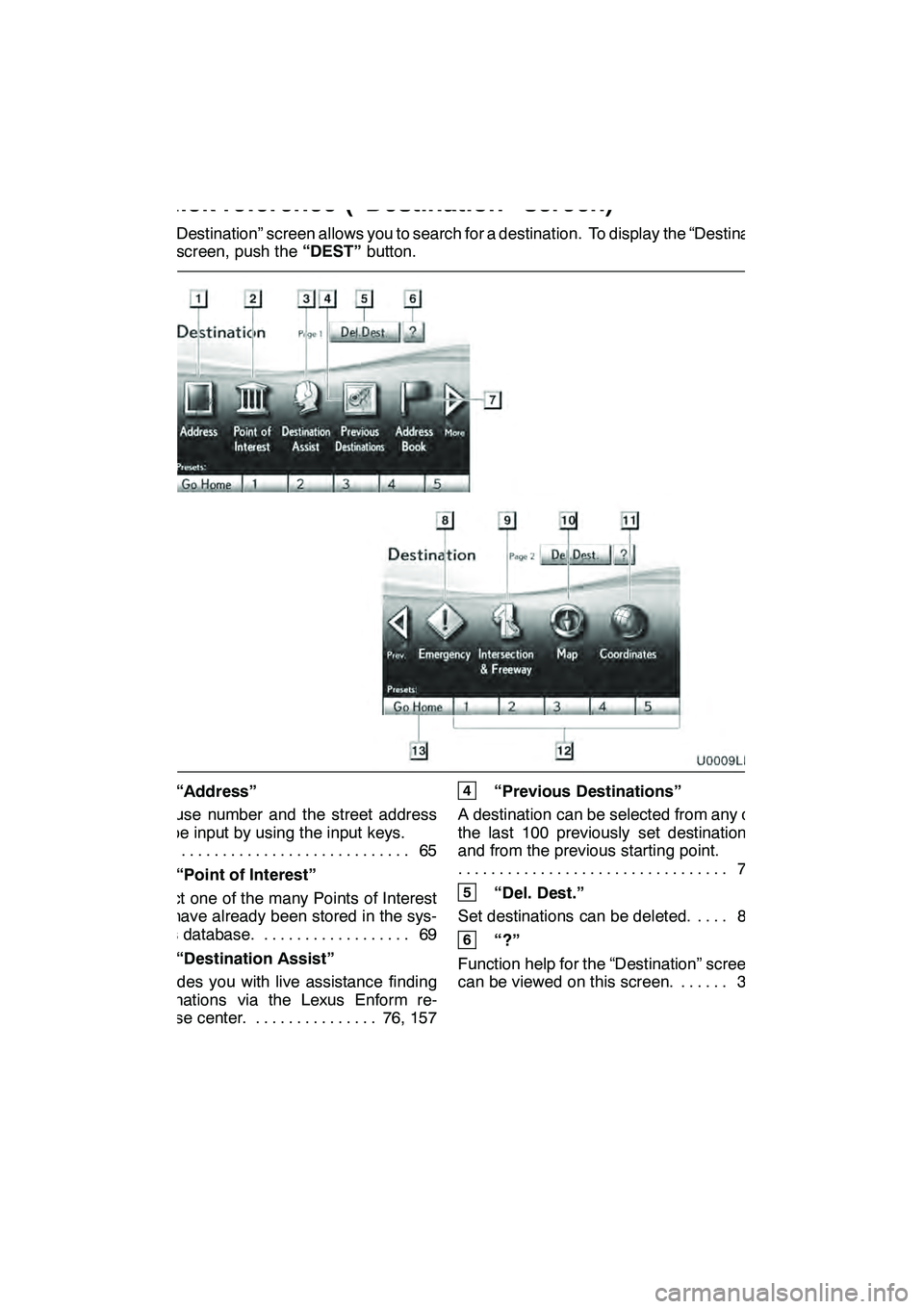
20
The “Destination” screen allows you to search for a destination. To display the “Destina-
tion” screen, push the“DEST”button.
1“Address”
A house number and the street address
can be input by using the input keys. 65
.................................
2“Point of Interest”
Select one of the many Points of Interest
that have already been stored in the sys-
tem’s database. 69 ..................
3“Destination Assist”
Provides you with live assistance finding
destinations via the Lexus Enform re-
sponse center. 76, 157 ...............
4“Previous Destinations”
A destination can be selected from any of
the last 100 previously set destinations
and from the previous starting point. 76
.................................
5“Del. Dest.”
Set destinations can be deleted. 82 ....
6“?”
Function help for the “Destination” screen
can be viewed on this screen. 33 ......
GX460 Navi (U)
OM60E73U
09.09.24
Quickreference (“Destination” screen)
Page 22 of 428
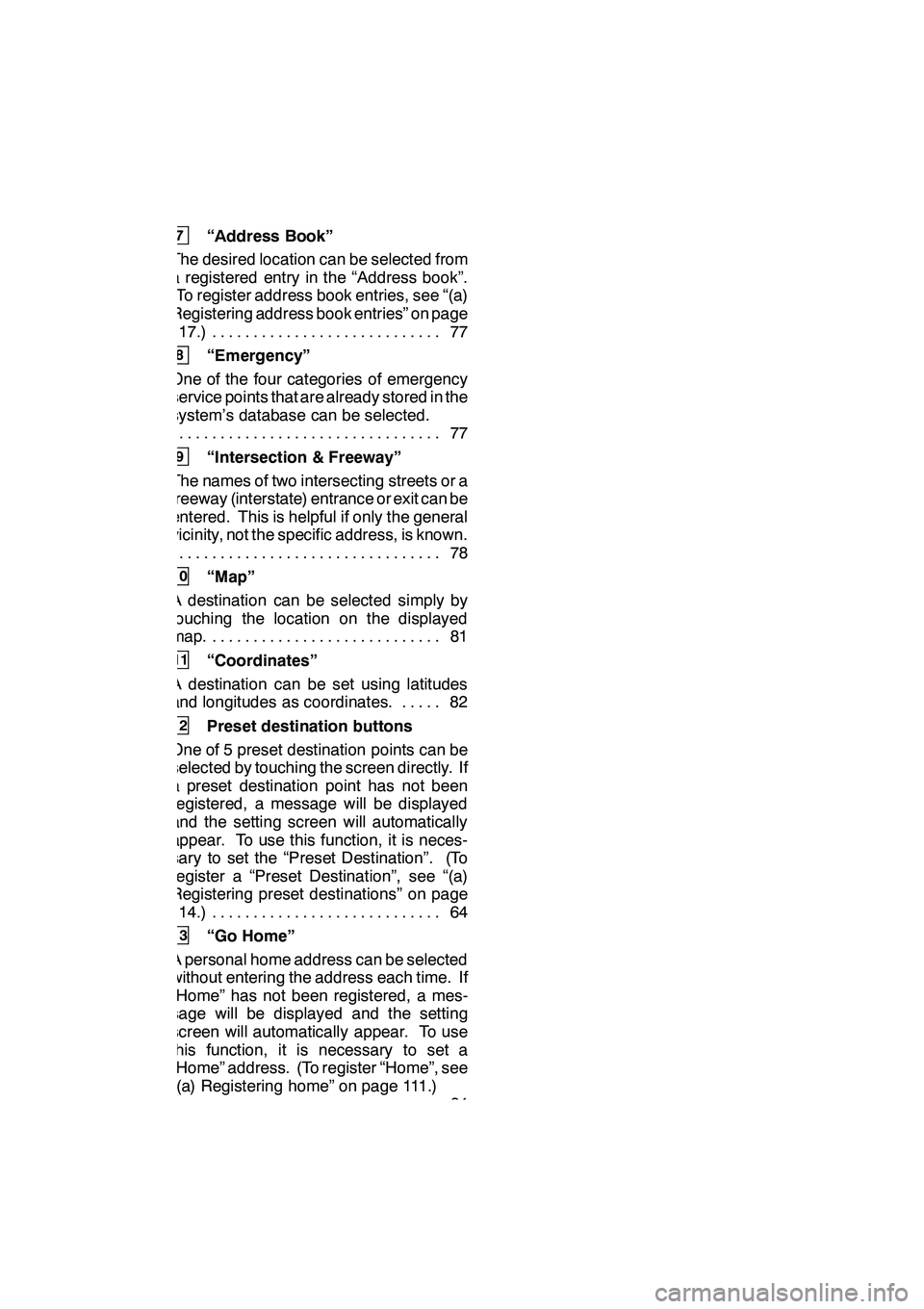
21
7“Address Book”
The desired location can be selected from
a registered entry in the “Address book”.
(To register address book entries, see “(a)
Registering address book entries” on page
117.) 77 ............................
8“Emergency”
One of the four categories of emergency
service points that are already stored in the
system’s database can be selected. 77
.................................
9“Intersection & Freeway”
The names of two intersecting streets or a
freeway (interstate) entrance or exit can be
entered. This is helpful if only the general
vicinity, not the specific address, is known. 78
.................................
10“Map”
A destination can be selected simply by
touching the location on the displayed
map. 81 ............................
11“Coordinates”
A destination can be set using latitudes
and longitudes as coordinates. 82 .....
12Preset destination buttons
One of 5 preset destination points can be
selected by touching the screen directly. If
a preset destination point has not been
registered, a message will be displayed
and the setting screen will automatically
appear. To use this function, it is neces-
sary to set the “Preset Destination”. (To
register a “Preset Destination”, see “(a)
Registering preset destinations” on page
114.) 64 ............................
13“Go Home”
A personal home address can be selected
without entering the address each time. If
“Home” has not been registered, a mes-
sage will be displayed and the setting
screen will automatically appear. To use
this function, it is necessary to set a
“Home” address. (To register “Home”, see
“(a) Registering home” on page 111.) 64
.................................
GX460 Navi (U)
OM60E73U
09.09.24