maintenance Lexus GX460 2010 Navigation Manual
[x] Cancel search | Manufacturer: LEXUS, Model Year: 2010, Model line: GX460, Model: Lexus GX460 2010Pages: 428, PDF Size: 6.27 MB
Page 10 of 428
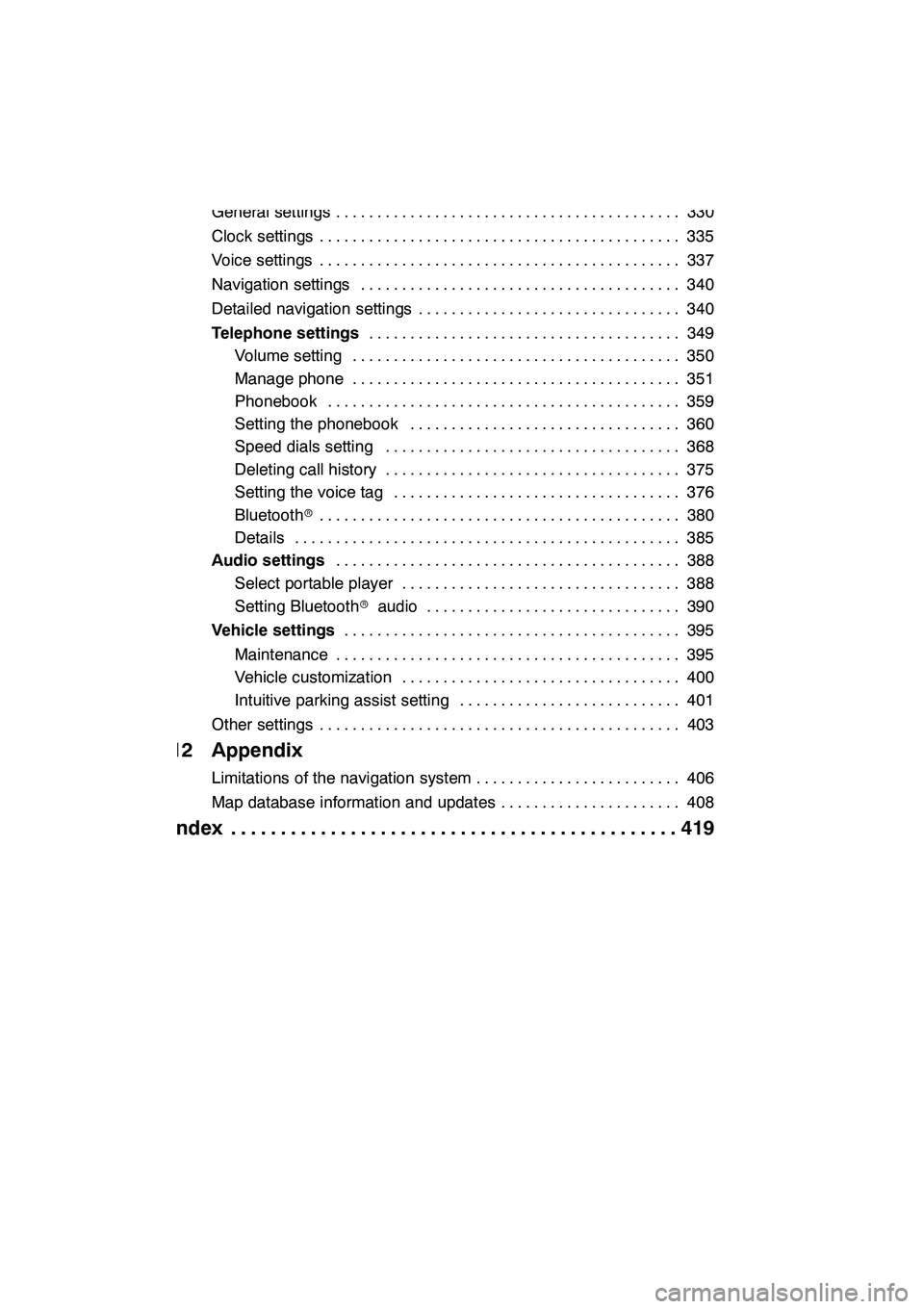
9
11 Setup
General settings330
..........................................
Clock settings 335
............................................
Voice settings 337
............................................
Navigation settings 340
.......................................
Detailed navigation settings 340
................................
Telephone settings 349
......................................
Volume setting 350
........................................
Manage phone 351 ........................................
Phonebook 359 ...........................................
Setting the phonebook 360 .................................
Speed dials setting 368 ....................................
Deleting call history 375 ....................................
Setting the voice tag 376 ...................................
Bluetooth r 380
............................................
Details 385 ...............................................
Audio settings 388
..........................................
Select portable player 388 ..................................
Setting Bluetooth raudio 390 ...............................
Vehicle settings 395
.........................................
Maintenance 395 ..........................................
Vehicle customization 400 ..................................
Intuitive parking assist setting 401 ...........................
Other settings 403 ............................................
12 Appendix
Limitations of the navigation system 406
.........................
Map database information and updates 408
......................
Index 419
.............................................
GX460 Navi (U)
OM60E73U
09.09.24
Page 20 of 428
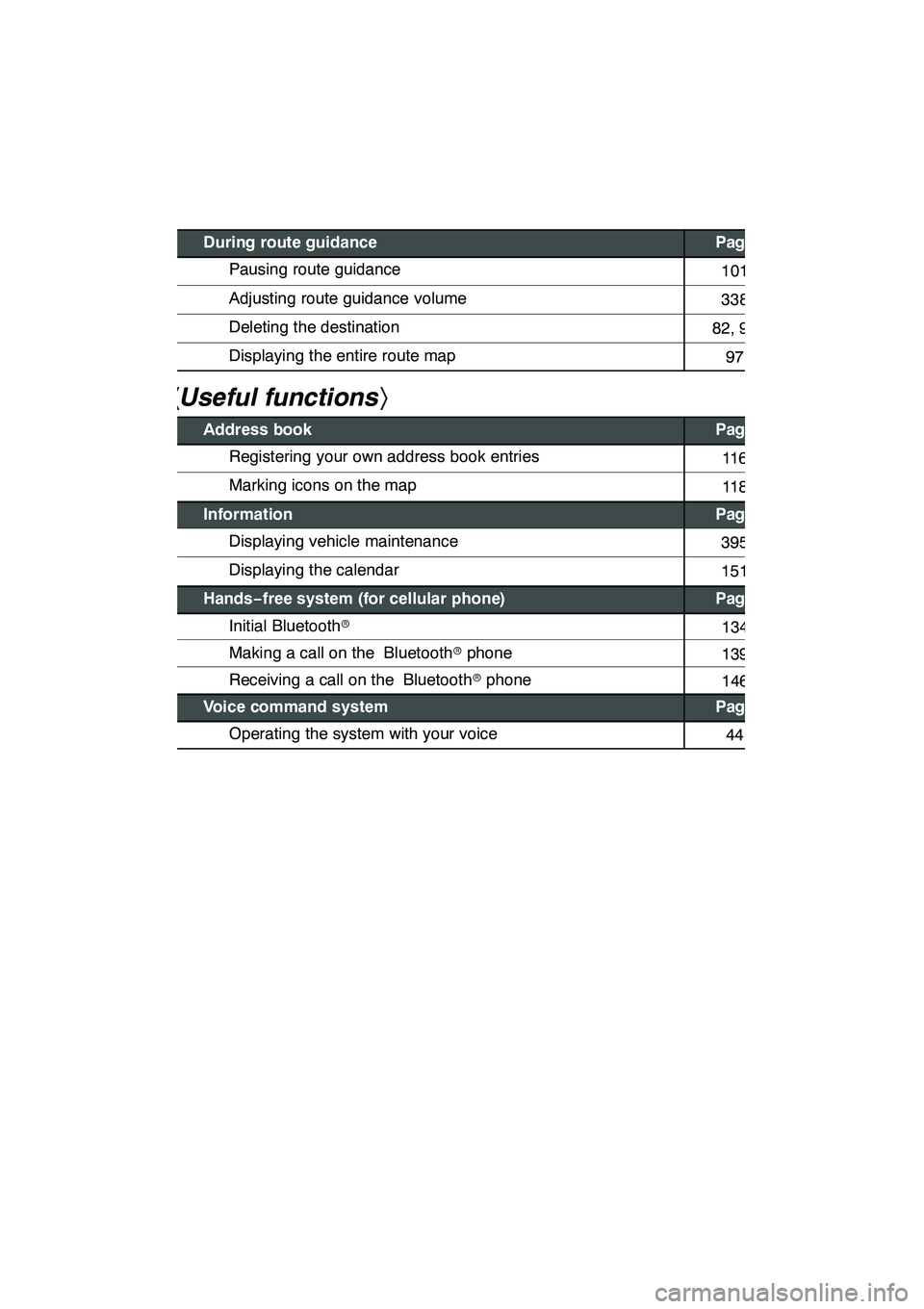
19
During route guidancePage
Pausing route guidance101
Adjusting route guidance volume338
Deleting the destination82, 95
Displaying the entire route map97
hUseful functions i
Address bookPage
Registering your own address book entries11 6
Marking icons on the map11 8
InformationPage
Displaying vehicle maintenance395
Displaying the calendar151
Hands−free system (for cellular phone)Page
Initial Bluetooth r134
Making a call on the Bluetooth rphone139
Receiving a call on the Bluetooth rphone146
Voice command systemPage
Operating the system with your voice44
GX460 Navi (U)
OM60E73U
09.09.24
Page 23 of 428
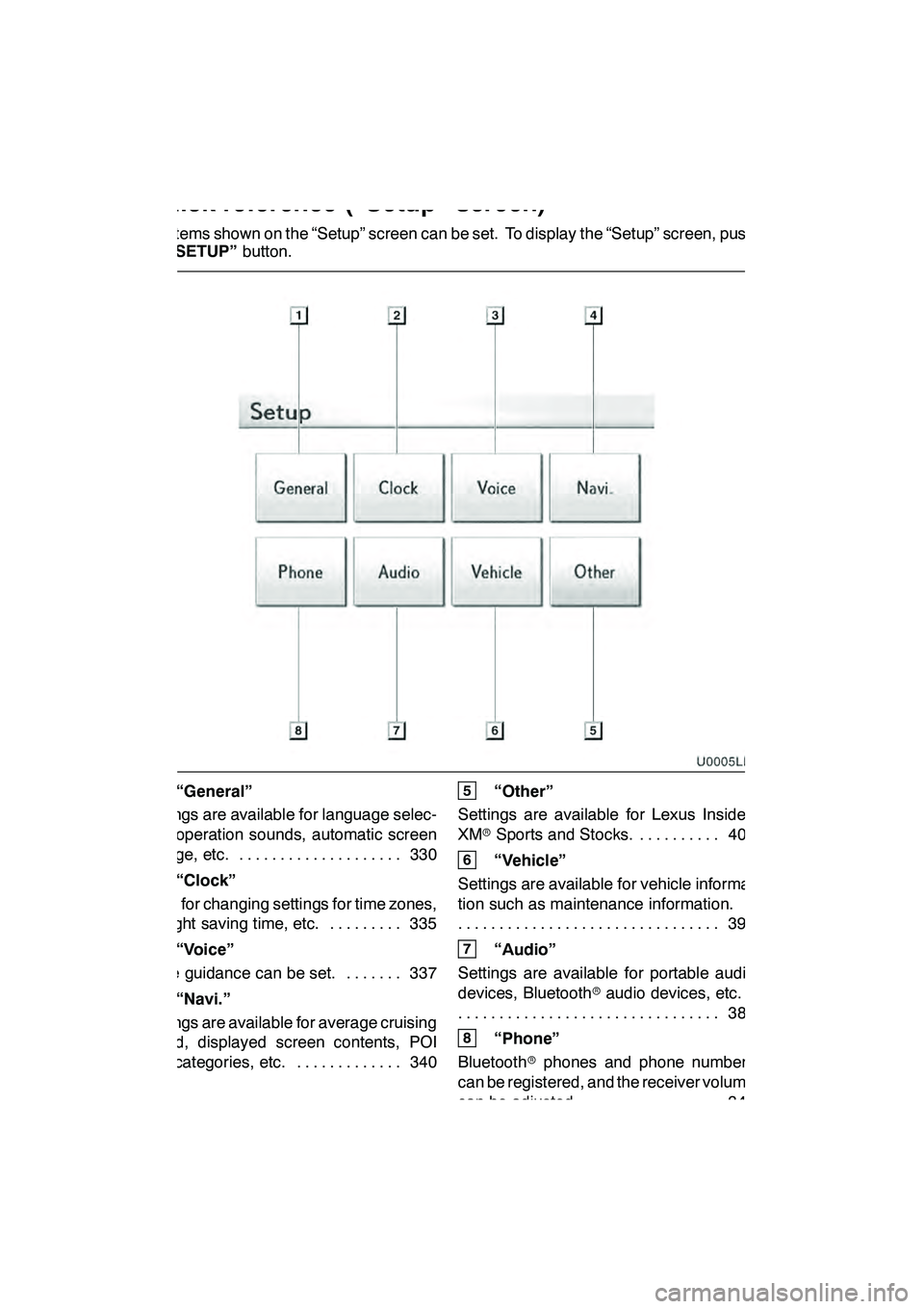
22
The items shown on the “Setup” screen can be set. To display the “Setup” screen, push
the“SETUP” button.
1“General”
Settings are available for language selec-
tion, operation sounds, automatic screen
change, etc. 330 ....................
2“Clock”
Used for changing settings for time zones,
daylight saving time, etc. 335 .........
3“Voice”
Voice guidance can be set. 337 .......
4“Navi.”
Settings are available for average cruising
speed, displayed screen contents, POI
icon categories, etc. 340 .............
5“Other”
Settings are available for Lexus Insider,
XM rSports and Stocks. 403
..........
6“Vehicle”
Settings are available for vehicle informa-
tion such as maintenance information. 395
................................
7“Audio”
Settings are available for portable audio
devices, Bluetooth raudio devices, etc.
388
................................
8“Phone”
Bluetooth rphones and phone numbers
can be registered, and the receiver volume
can be adjusted. 349 ................
GX460 Navi (U)
OM60E73U
09.09.24
Quickreference (“Setup” screen)
Page 28 of 428
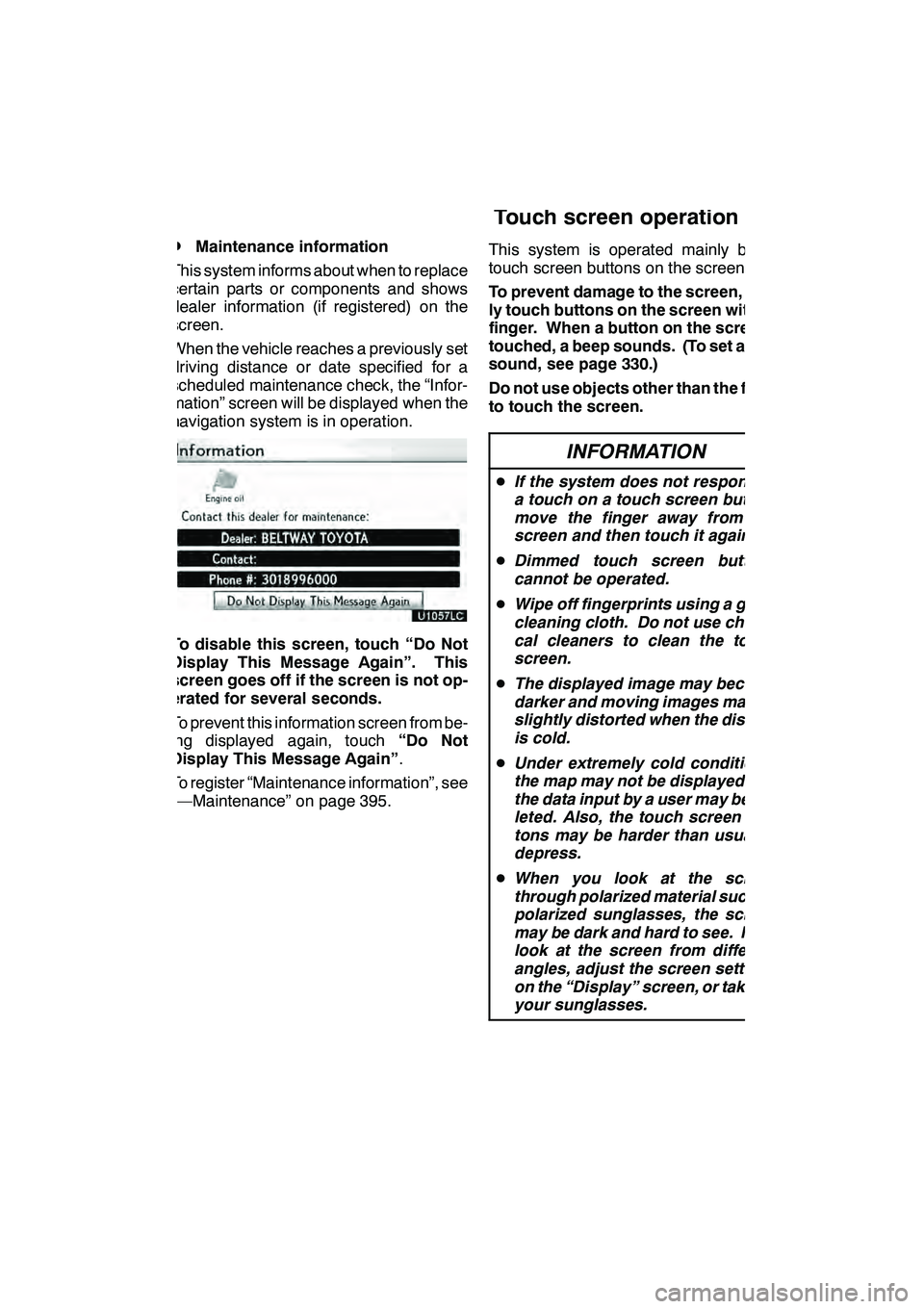
NAVIGATION SYSTEM: BASIC FUNCTIONS
27
D
Maintenance information
This system informs about when to replace
certain parts or components and shows
dealer information (if registered) on the
screen.
When the vehicle reaches a previously set
driving distance or date specified for a
scheduled maintenance check, the “Infor-
mation” screen will be displayed when the
navigation system is in operation.
To disable this screen, touch “Do Not
Display This Message Again”. This
screen goes off if the screen is not op-
erated for several seconds.
To prevent this information screen from be-
ing displayed again, touch “Do Not
Display This Message Again” .
To register “Maintenance information”, see
“—Maintenance” on page 395. This system is operated mainly by the
touch screen buttons on the screen.
To prevent damage to the screen, light-
ly touch buttons on the screen with the
finger. When a button on the screen is
touched, a beep sounds. (To set a beep
sound, see page 330.)
Do not use objects other than the finger
to touch the screen.
INFORMATION
D
If the system does not respond to
a touch on a touch screen button,
move the finger away from the
screen and then touch it again.
D Dimmed touch screen buttons
cannot be operated.
D Wipe off fingerprints using a glass
cleaning cloth. Do not use chemi-
cal cleaners to clean the touch
screen.
D The displayed image may become
darker and moving images may be
slightly distorted when the display
is cold.
D Under extremely cold conditions,
the map may not be displayed and
the data input by a user may be de-
leted. Also, the touch screen but-
tons may be harder than usual to
depress.
D When you look at the screen
through polarized material such as
polarized sunglasses, the screen
may be dark and hard to see. If so,
look at the screen from different
angles, adjust the screen settings
on the “Display” screen, or take off
your sunglasses.
GX460 Navi (U)
OM60E73U
Finish
09.09.24
Touch screen operation
1
Page 54 of 428
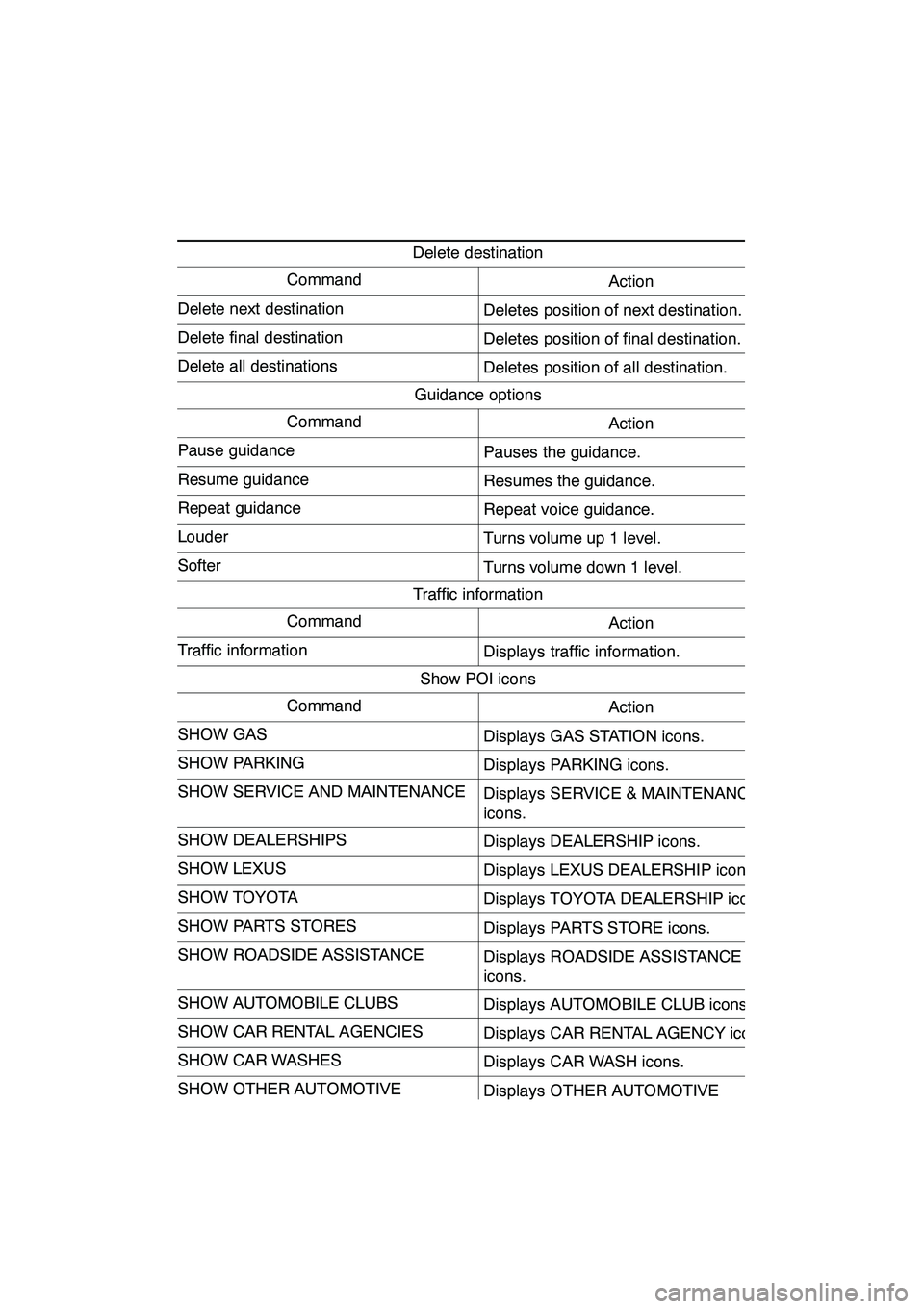
NAVIGATION SYSTEM: BASIC FUNCTIONS
53
Delete destination
CommandAction
Delete next destinationDeletes position of next destination.
Delete final destinationDeletes position of final destination.
Delete all destinationsDeletes position of all destination.
Guidance options
CommandAction
Pause guidancePauses the guidance.
Resume guidanceResumes the guidance.
Repeat guidanceRepeat voice guidance.
LouderTurns volume up 1 level.
SofterTurns volume down 1 level.
Traffic information
CommandAction
Traffic informationDisplays traffic information.
Show POI icons
CommandAction
SHOW GASDisplays GAS STATION icons.
SHOW PARKINGDisplays PARKING icons.
SHOW SERVICE AND MAINTENANCEDisplays SERVICE & MAINTENANCE
icons.
SHOW DEALERSHIPSDisplays DEALERSHIP icons.
SHOW LEXUSDisplays LEXUS DEALERSHIP icons.
SHOW TOYOTADisplays TOYOTA DEALERSHIP icons.
SHOW PARTS STORESDisplays PARTS STORE icons.
SHOW ROADSIDE ASSISTANCEDisplays ROADSIDE ASSISTANCE
icons.
SHOW AUTOMOBILE CLUBSDisplays AUTOMOBILE CLUB icons.
SHOW CAR RENTAL AGENCIESDisplays CAR RENTAL AGENCY icons.
SHOW CAR WASHESDisplays CAR WASH icons.
SHOW OTHER AUTOMOTIVEDisplays OTHER AUTOMOTIVE
STORE icons.
SHOW DININGDisplays DINING icons.
GX460 Navi (U)
OM60E73U
Finish
09.09.24
1
Page 335 of 428
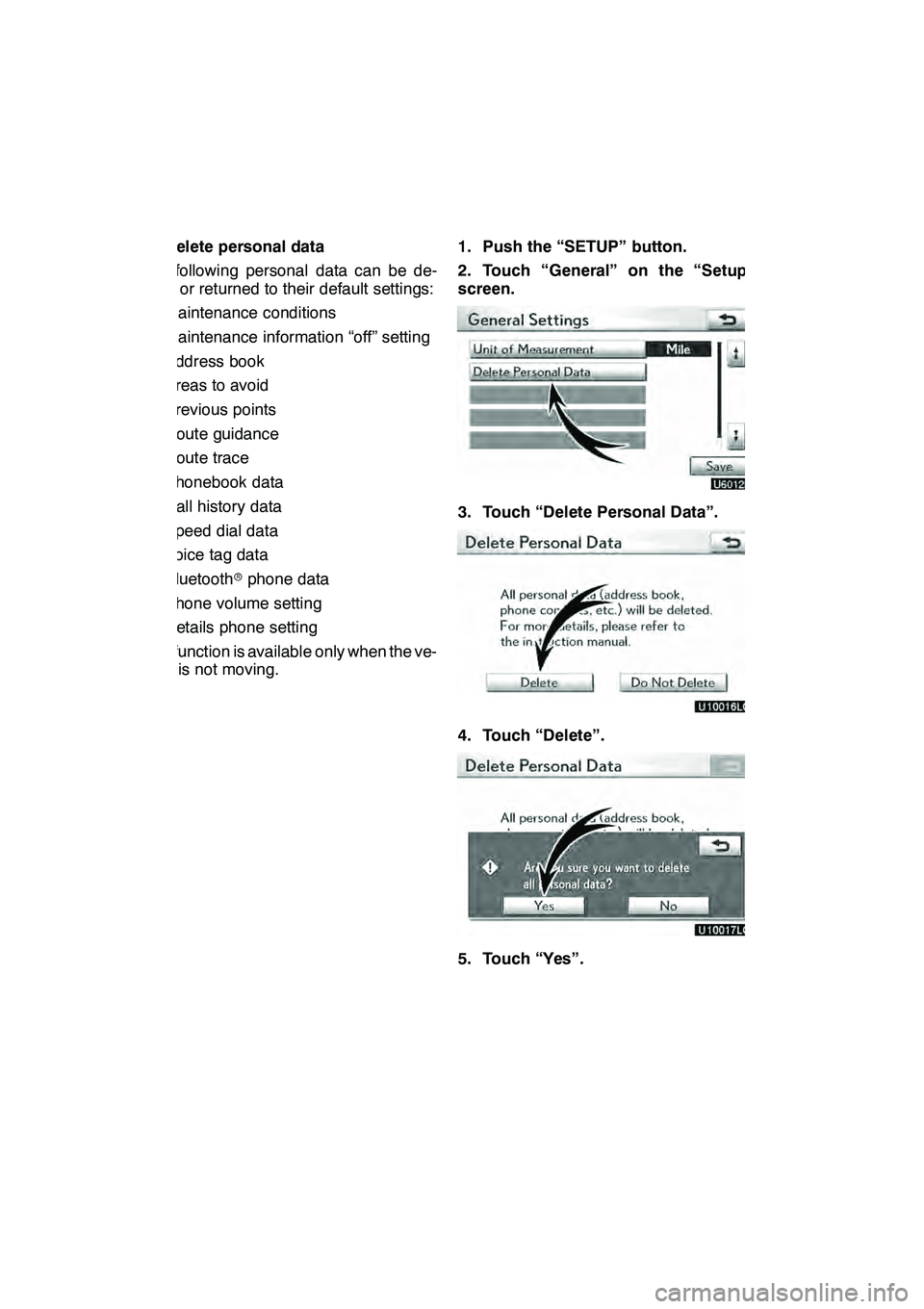
SETUP
334 D
Delete personal data
The following personal data can be de-
leted or returned to their default settings:
DMaintenance conditions
DMaintenance information “off” setting
DAddress book
DAreas to avoid
DPrevious points
DRoute guidance
DRoute trace
DPhonebook data
DCall history data
DSpeed dial data
DVoice tag data
DBluetooth rphone data
DPhone volume setting
DDetails phone setting
This function is available only when the ve-
hicle is not moving. 1. Push the “SETUP” button.
2. Touch “General” on the “Setup”
screen.
3. Touch “Delete Personal Data”.
4. Touch “Delete”.
5. Touch “Yes”.
GX460 Navi (U)
OM60E73U
Finish
09.09.24
Page 396 of 428
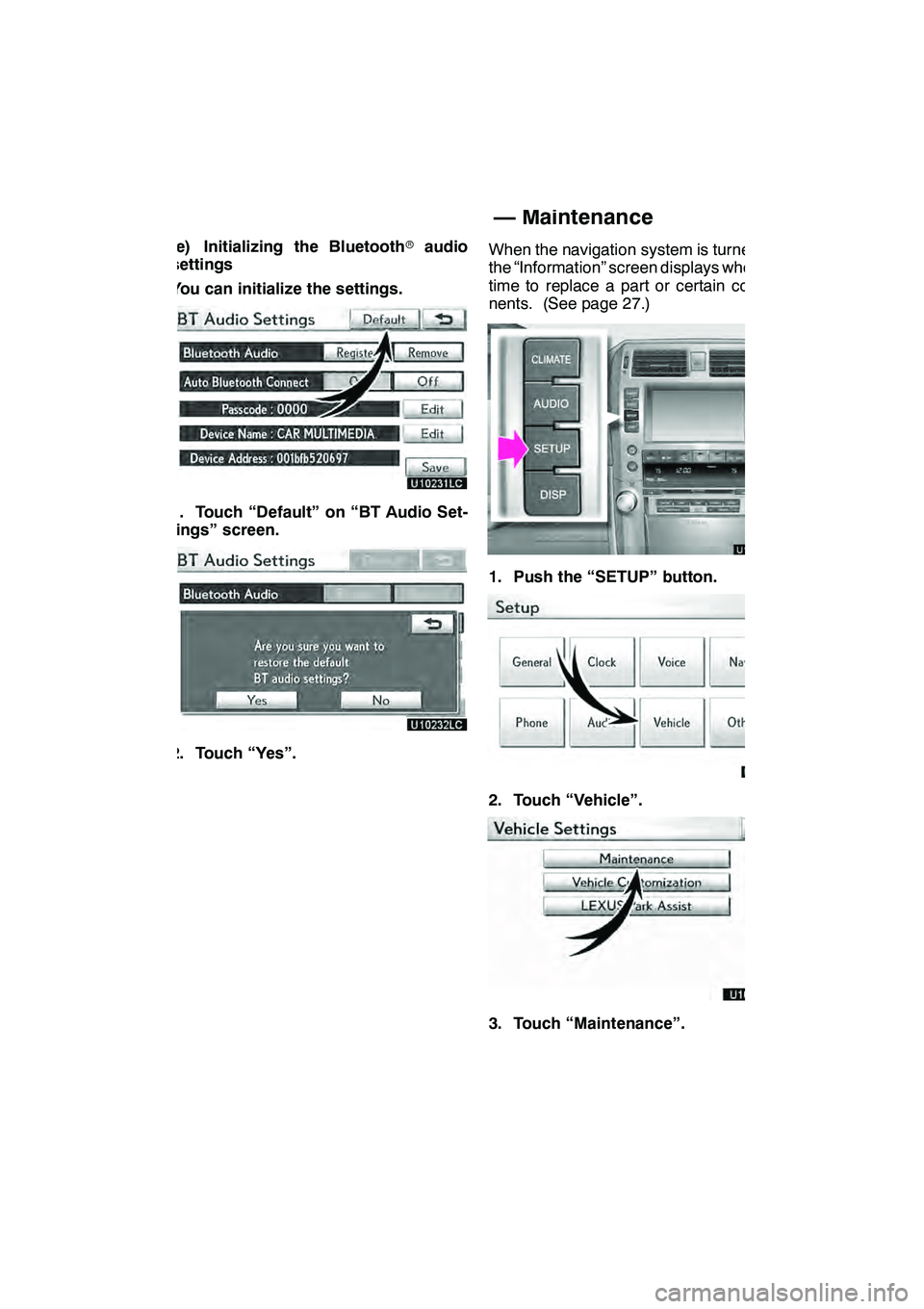
SETUP
395
(e) Initializing the Bluetoothraudio
settings
You can initialize the settings.
1. Touch “Default” on “BT Audio Set-
tings” screen.
2. Touch “Yes”. When the navigation system is turned on,
the “Information” screen displays when it is
time to replace a part or certain compo-
nents. (See page 27.)
1. Push the “SETUP” button.
2. Touch “Vehicle”.
3. Touch “Maintenance”.
GX460 Navi (U)
OM60E73U
Finish
09.09.24
11
Vehicle settings —
— Maintenance
Page 397 of 428
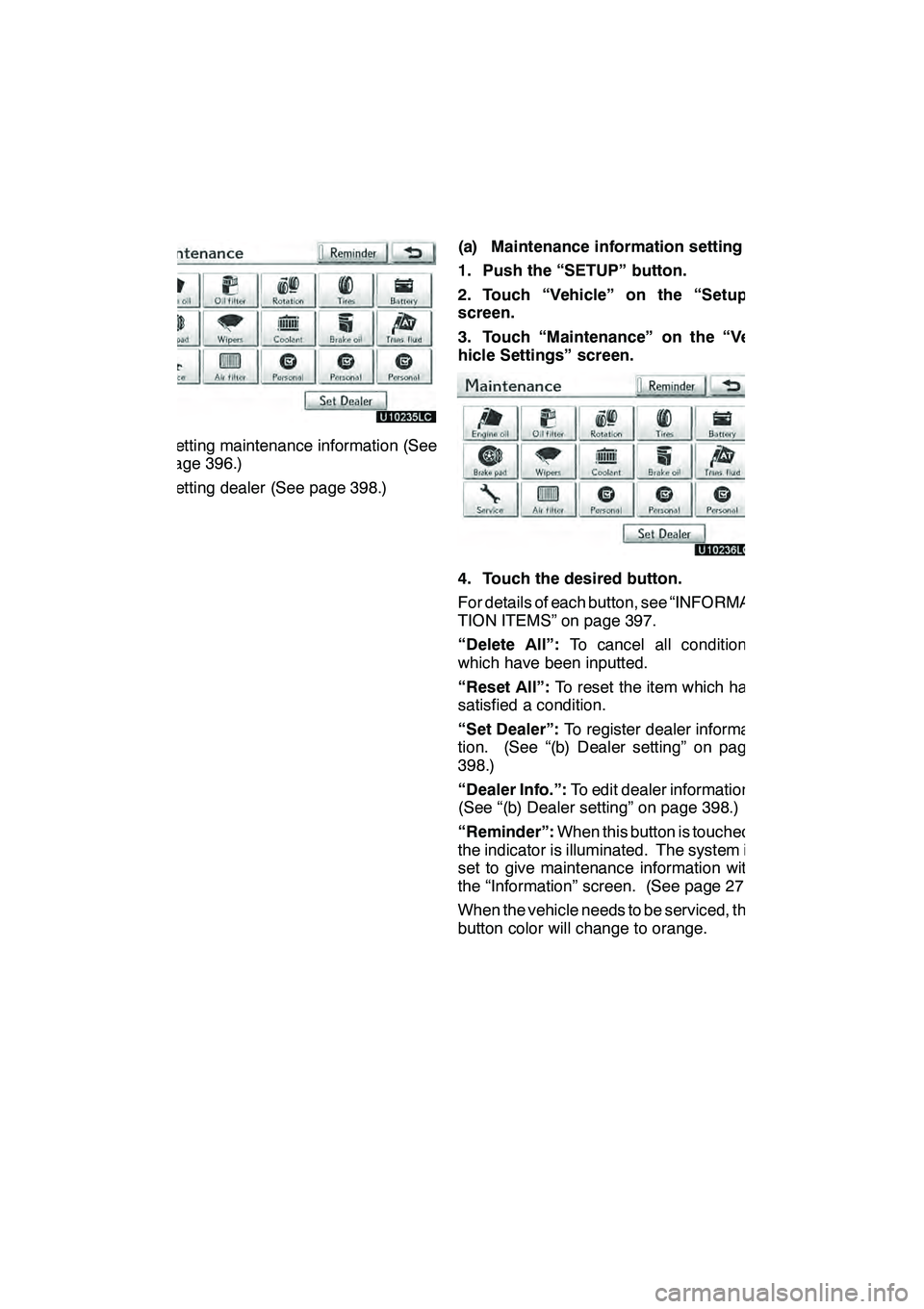
SETUP
396
DSetting maintenance information (See
page 396.)
DSetting dealer (See page 398.)(a) Maintenance information setting
1. Push the “SETUP” button.
2. Touch “Vehicle” on the “Setup”
screen.
3. Touch “Maintenance” on the “Ve-
hicle Settings” screen.
4. Touch the desired button.
For details of each button, see “INFORMA-
TION ITEMS” on page 397.
“Delete All”:
To cancel all conditions
which have been inputted.
“Reset All”: To reset the item which has
satisfied a condition.
“Set Dealer”: To register dealer informa-
tion. (See “(b) Dealer setting” on page
398.)
“Dealer Info.”: To edit dealer information.
(See “(b) Dealer setting” on page 398.)
“Reminder”: When this button is touched,
the indicator is illuminated. The system is
set to give maintenance information with
the “Information” screen. (See page 27.)
When the vehicle needs to be serviced, the
button color will change to orange.
GX460 Navi (U)
OM60E73U
Finish
09.09.24
Page 398 of 428
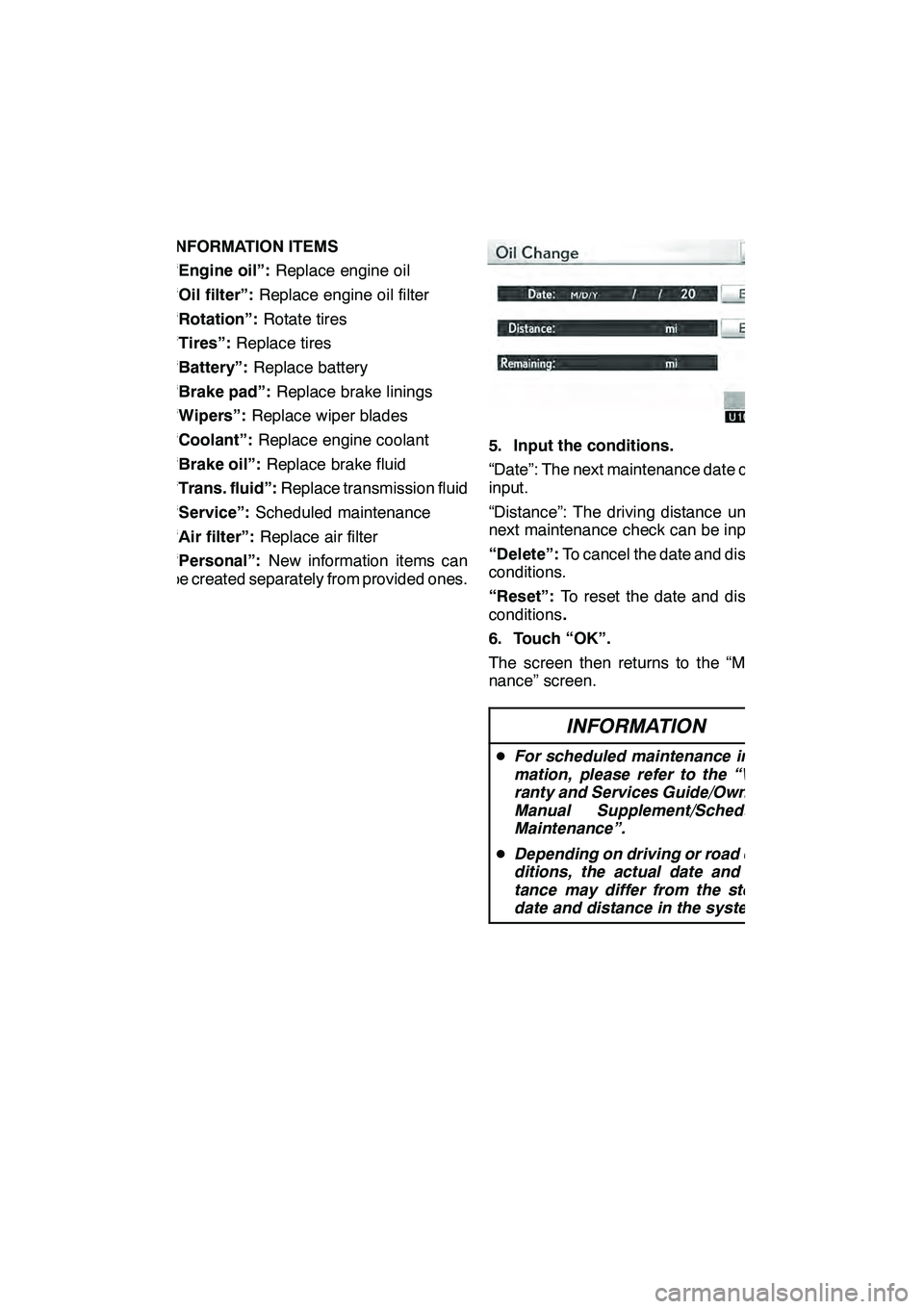
SETUP
397
INFORMATION ITEMS
“Engine oil”:Replace engine oil
“Oil filter”: Replace engine oil filter
“Rotation”: Rotate tires
“Tires”: Replace tires
“Battery”: Replace battery
“Brake pad”: Replace brake linings
“Wipers”: Replace wiper blades
“Coolant”: Replace engine coolant
“Brake oil”: Replace brake fluid
“Trans. fluid”: Replace transmission fluid
“Service”: Scheduled maintenance
“Air filter”: Replace air filter
“Personal”: New information items can
be created separately from provided ones.
5. Input the conditions.
“Date”: The next maintenance date can be
input.
“Distance”: The driving distance until the
next maintenance check can be input.
“Delete”: To cancel the date and distance
conditions.
“Reset”: To reset the date and distance
conditions .
6. Touch “OK”.
The screen then returns to the “Mainte-
nance” screen.
INFORMATION
D For scheduled maintenance infor-
mation, please refer to the “War-
ranty and Services Guide/Owner’s
Manual Supplement/Scheduled
Maintenance”.
D Depending on driving or road con-
ditions, the actual date and dis-
tance may differ from the stored
date and distance in the system.
GX460 Navi (U)
OM60E73U
Finish
09.09.24
11
Page 399 of 428
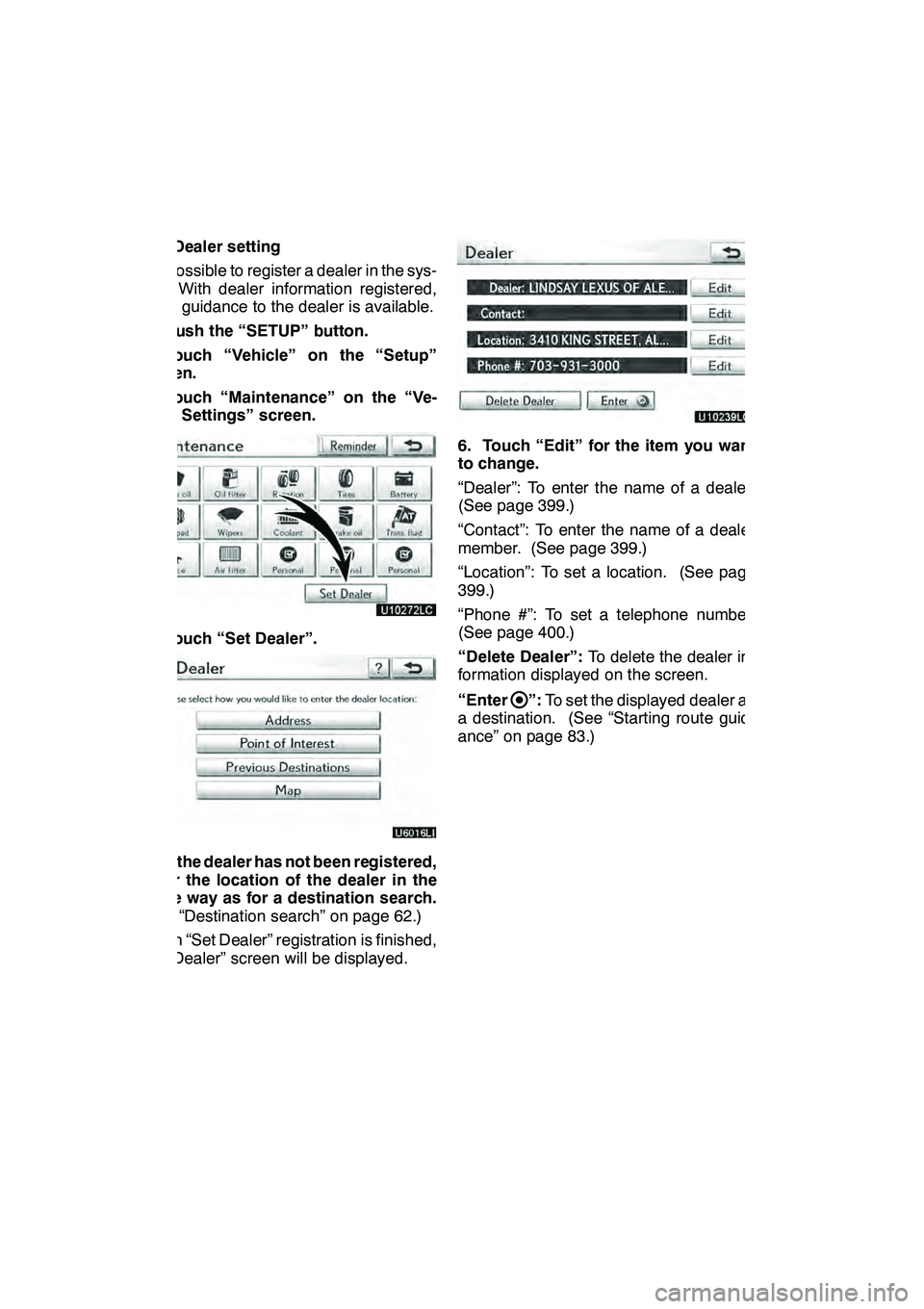
SETUP
398
(b) Dealer setting
It is possible to register a dealer in the sys-
tem. With dealer information registered,
route guidance to the dealer is available.
1. Push the “SETUP” button.
2. Touch “Vehicle” on the “Setup”
screen.
3. Touch “Maintenance” on the “Ve-
hicle Settings” screen.
4. Touch “Set Dealer”.
5. If the dealer has not been registered,
enter the location of the dealer in the
same way as for a destination search.
(See “Destination search” on page 62.)
When “Set Dealer” registration is finished,
the “Dealer” screen will be displayed.
6. Touch “Edit” for the item you want
to change.
“Dealer”: To enter the name of a dealer.
(See page 399.)
“Contact”: To enter the name of a dealer
member. (See page 399.)
“Location”: To set a location. (See page
399.)
“Phone #”: To set a telephone number.
(See page 400.)
“Delete Dealer”:To delete the dealer in-
formation displayed on the screen.
“Enter
”: To set the displayed dealer as
a destination. (See “Starting route guid-
ance” on page 83.)
GX460 Navi (U)
OM60E73U
Finish
09.09.24