navigation update Lexus GX460 2010 Navigation Manual
[x] Cancel search | Manufacturer: LEXUS, Model Year: 2010, Model line: GX460, Model: Lexus GX460 2010Pages: 428, PDF Size: 6.27 MB
Page 5 of 428
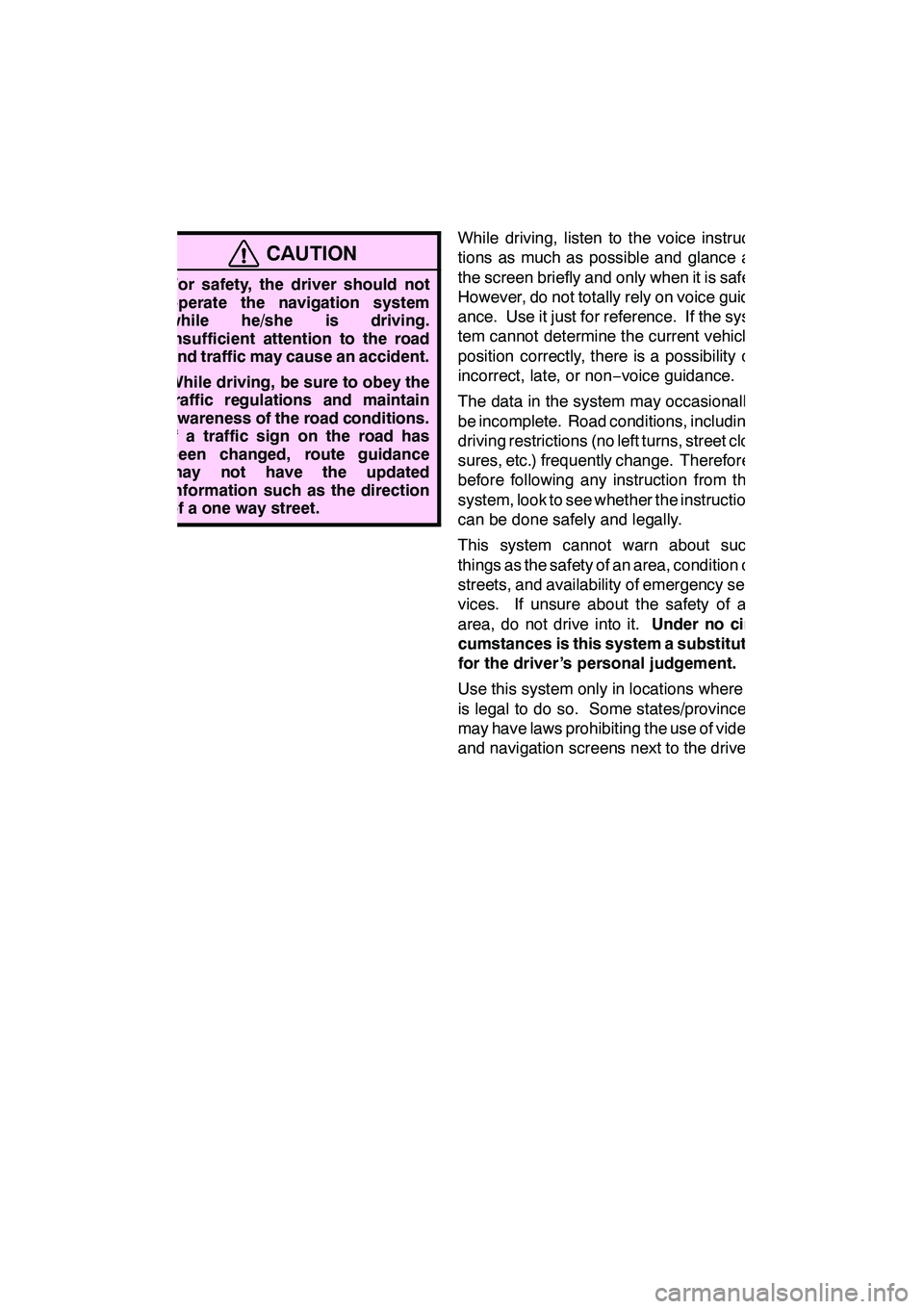
4
CAUTION
DFor safety, the driver should not
operate the navigation system
while he/she is driving.
Insufficient attention to the road
and traffic may cause an accident.
D While driving, be sure to obey the
traffic regulations and maintain
awareness of the road conditions.
If a traffic sign on the road has
been changed, route guidance
may not have the updated
information such as the direction
of a one way street.
While driving, listen to the voice instruc-
tions as much as possible and glance at
the screen briefly and only when it is safe.
However, do not totally rely on voice guid-
ance. Use it just for reference. If the sys-
tem cannot determine the current vehicle
position correctly, there is a possibility of
incorrect, late, or non −voice guidance.
The data in the system may occasionally
be incomplete. Road conditions, including
driving restrictions (no left turns, street clo-
sures, etc.) frequently change. Therefore,
before following any instruction from the
system, look to see whether the instruction
can be done safely and legally.
This system cannot warn about such
things as the safety of an area, condition of
streets, and availability of emergency ser-
vices. If unsure about the safety of an
area, do not drive into it. Under no cir-
cumstances is this system a substitute
for the driver’s personal judgement.
Use this system only in locations where it
is legal to do so. Some states/provinces
may have laws prohibiting the use of video
and navigation screens next to the driver.
GX460 Navi (U)
OM60E73U
Finish
09.09.24
Page 10 of 428
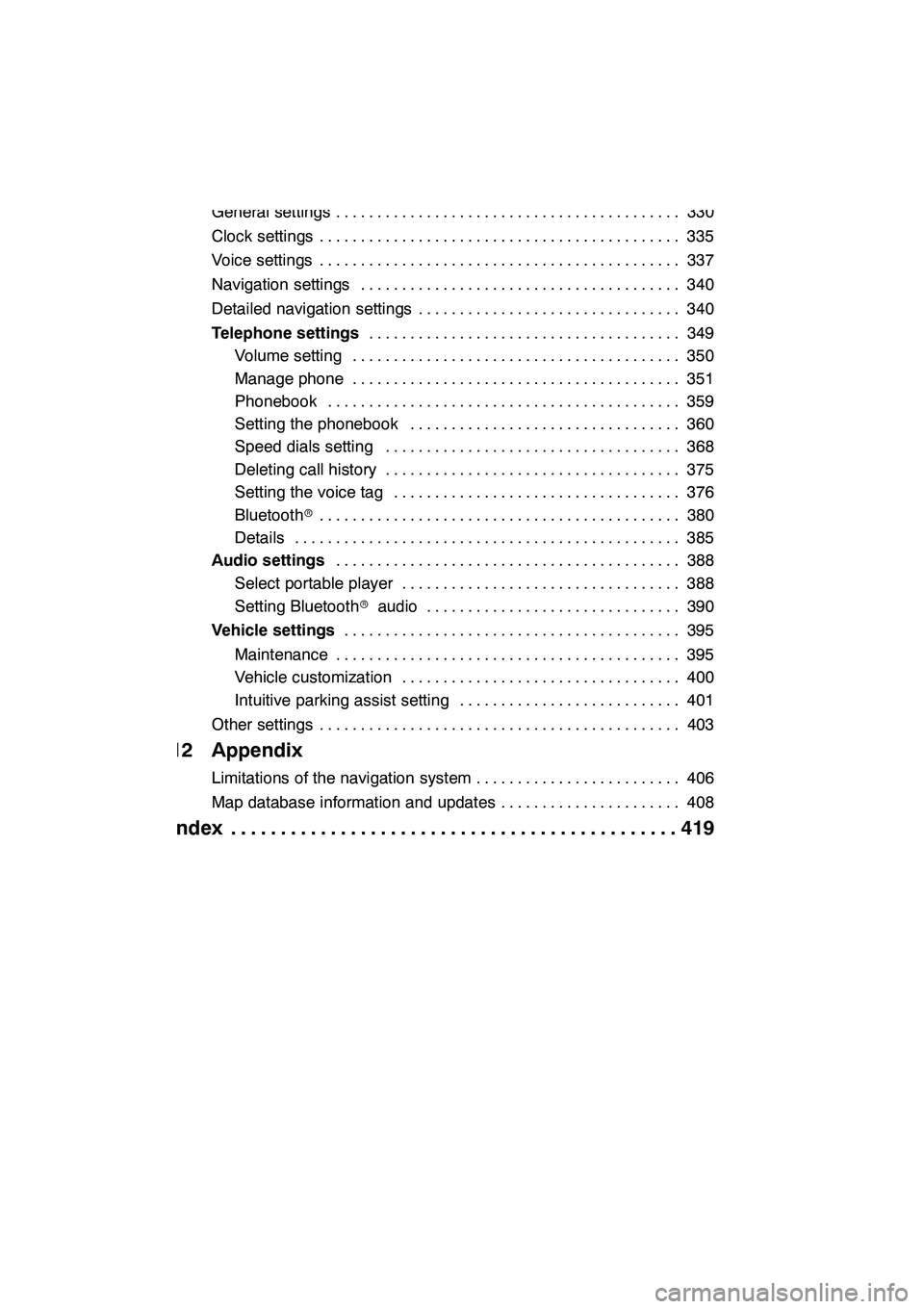
9
11 Setup
General settings330
..........................................
Clock settings 335
............................................
Voice settings 337
............................................
Navigation settings 340
.......................................
Detailed navigation settings 340
................................
Telephone settings 349
......................................
Volume setting 350
........................................
Manage phone 351 ........................................
Phonebook 359 ...........................................
Setting the phonebook 360 .................................
Speed dials setting 368 ....................................
Deleting call history 375 ....................................
Setting the voice tag 376 ...................................
Bluetooth r 380
............................................
Details 385 ...............................................
Audio settings 388
..........................................
Select portable player 388 ..................................
Setting Bluetooth raudio 390 ...............................
Vehicle settings 395
.........................................
Maintenance 395 ..........................................
Vehicle customization 400 ..................................
Intuitive parking assist setting 401 ...........................
Other settings 403 ............................................
12 Appendix
Limitations of the navigation system 406
.........................
Map database information and updates 408
......................
Index 419
.............................................
GX460 Navi (U)
OM60E73U
09.09.24
Page 63 of 428

NAVIGATION SYSTEM: DESTINATION SEARCH
62
Push the “DEST” button.
You can use one of 11 different methods to
search your destination. (See pages 64
through 82.)
INFORMATION
When searching the destination, the
response to the screen button may be
slow.
Change the selected region in order to set
a destination from a different region by us-
ing “Address”, “Point of Interest” or “Inter-
section & Freeway”.
1. Touch “Search Area” to display a
map of the United States and Canada
divided into 15 regions.(For map data-
base information and updates, see “Map
database information and updates” on
page 408.)
2. Touch one of “US1” through “CAN”
to select a region to search.
3. Touch “OK” and the previous
screen returns.
GX460 Navi (U)
OM60E73U
Finish
09.09.24
Destination search — — Selecting the search area
Page 76 of 428
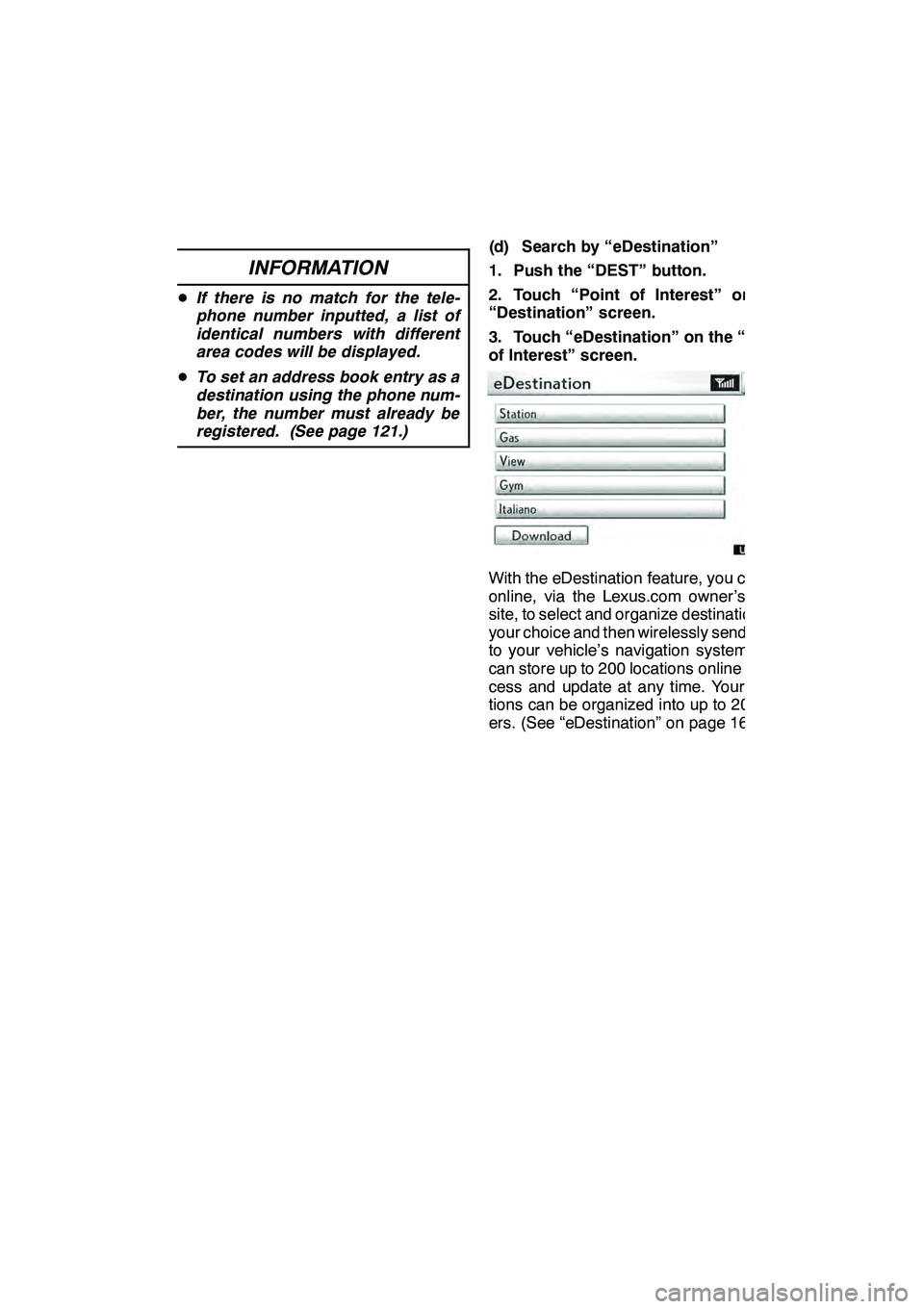
NAVIGATION SYSTEM: DESTINATION SEARCH
75
INFORMATION
DIf there is no match for the tele-
phone number inputted, a list of
identical numbers with different
area codes will be displayed.
D To set an address book entry as a
destination using the phone num-
ber, the number must already be
registered. (See page 121.)
(d) Search by “eDestination”
1. Push the “DEST” button.
2. Touch “Point of Interest” on the
“Destination” screen.
3. Touch “eDestination” on the “Point
of Interest” screen.
U2002LS
With the eDestination feature, you can go
online, via the Lexus.com owner’s Web
site, to select and organize destinations of
your choice and then wirelessly send them
to your vehicle’s navigation system. You
can store up to 200 locations online to ac-
cess and update at any time. Your loca-
tions can be organized into up to 20 fold-
ers. (See “eDestination” on page 160.)
GX460 Navi (U)
OM60E73U
Finish
09.09.24
2
Page 161 of 428
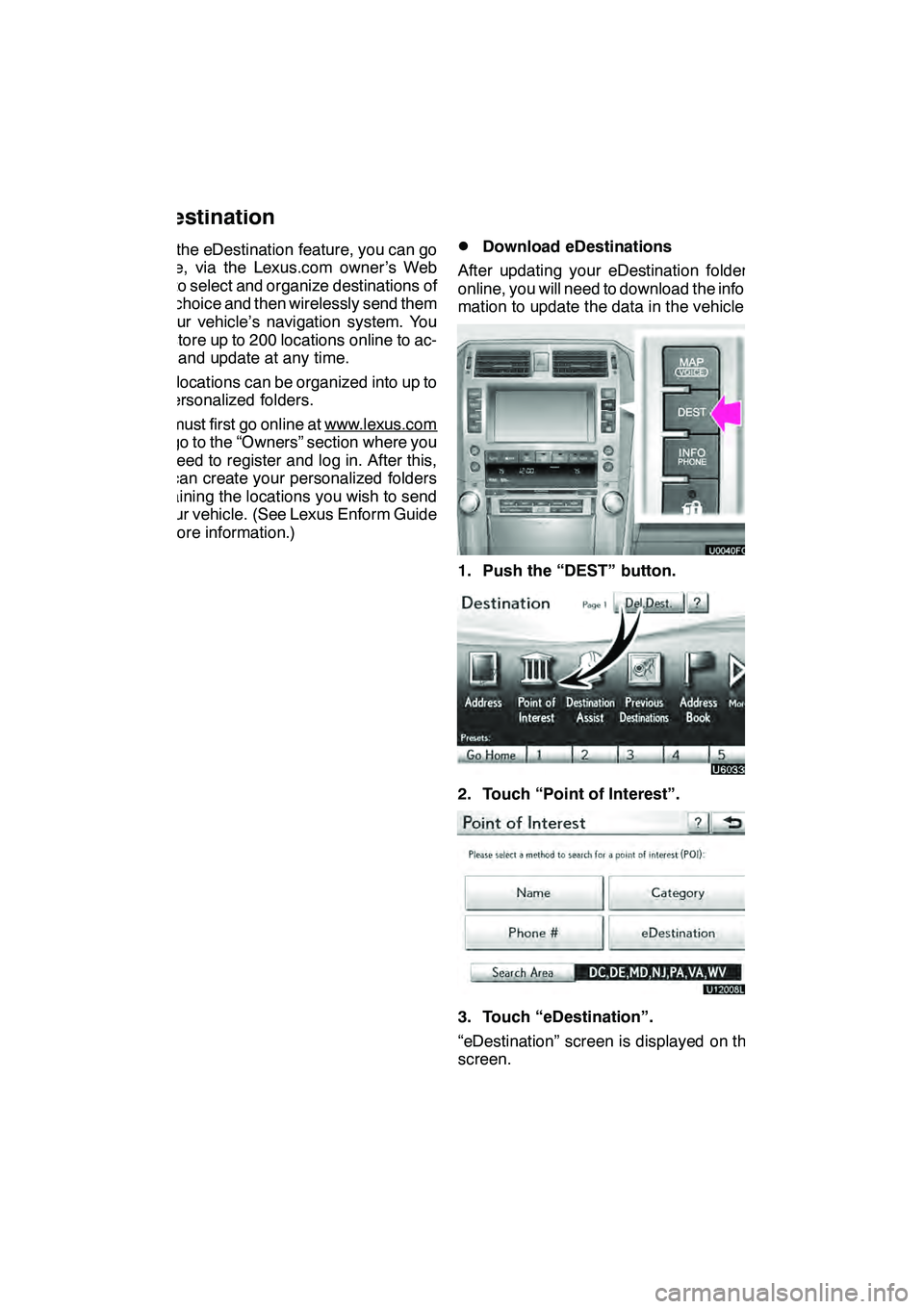
LEXUS ENFORM WITH SAFETY CONNECT
160
With the eDestination feature, you can go
online, via the Lexus.com owner’s Web
site, to select and organize destinations of
your choice and then wirelessly send them
to your vehicle’s navigation system. You
can store up to 200 locations online to ac-
cess and update at any time.
Your locations can be organized into up to
20 personalized folders.
You must first go online at www.lexus.com
and go to the “Owners” section where you
will need to register and log in. After this,
you can create your personalized folders
containing the locations you wish to send
to your vehicle. (See Lexus Enform Guide
for more information.)
DDownload eDestinations
After updating your eDestination folders
online, you will need to download the infor-
mation to update the data in the vehicle.
1. Push the “DEST” button.
2. Touch “Point of Interest”.
U12008LS
3. Touch “eDestination”.
“eDestination” screen is displayed on the
screen.
GX460 Navi (U)
OM60E73U
Finish
09.09.24
eDestination
Page 164 of 428
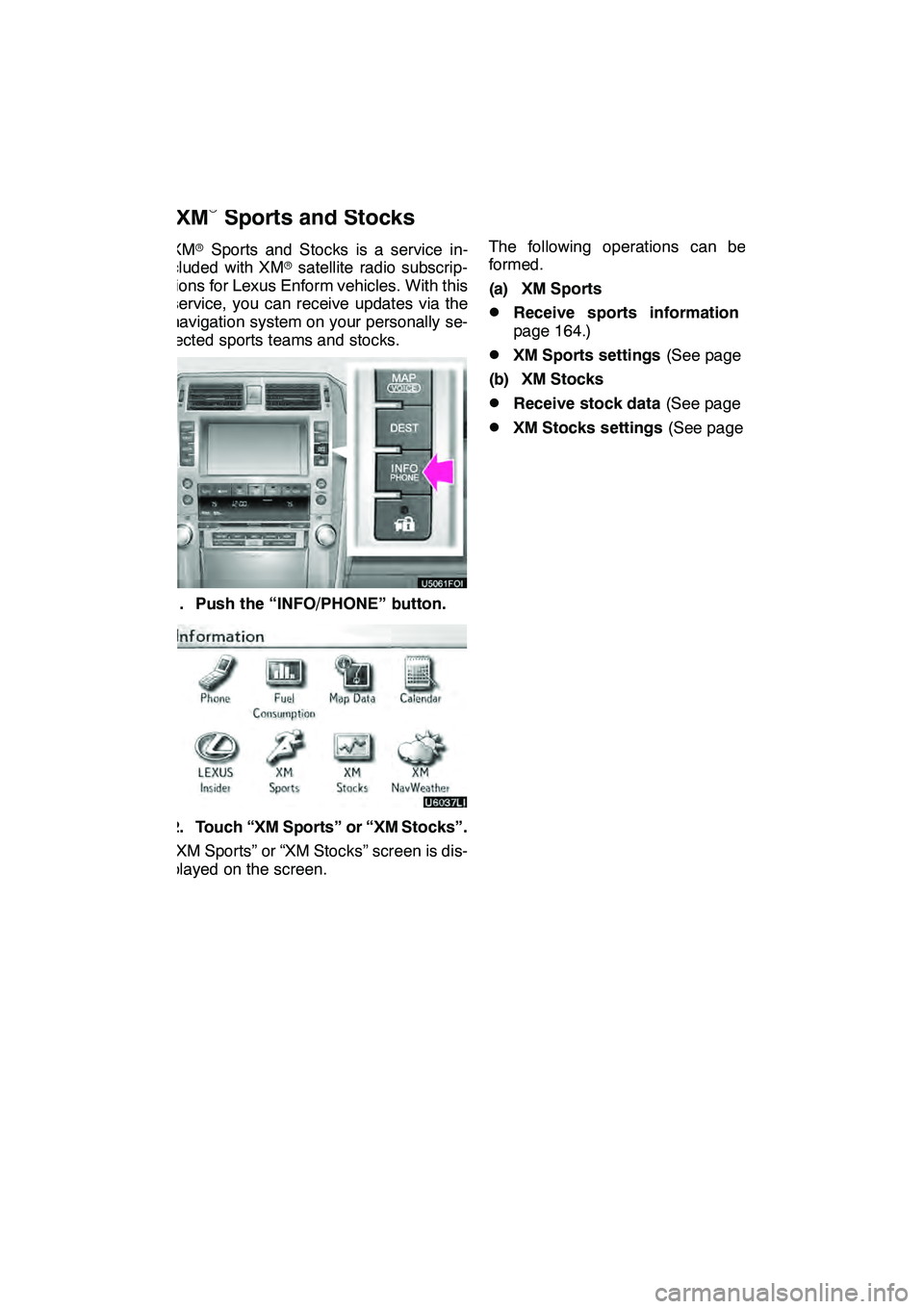
LEXUS ENFORM WITH SAFETY CONNECT
163
XMrSports and Stocks is a service in-
cluded with XM rsatellite radio subscrip-
tions for Lexus Enform vehicles. With this
service, you can receive updates via the
navigation system on your personally se-
lected sports teams and stocks.
1. Push the “INFO/PHONE” button.
2. Touch “XM Sports” or “XM Stocks”.
“XM Sports” or “XM Stocks” screen is dis-
played on the screen. The following operations can be per-
formed.
(a) XM Sports
DReceive sports information
(See
page 164.)
DXM Sports settings (See page 164.)
(b) XM Stocks
DReceive stock data (See page 166.)
DXM Stocks settings (See page 167.)
GX460 Navi (U)
OM60E73U
Finish
09.09.24
XM
rSports and Stocks
66
Page 406 of 428
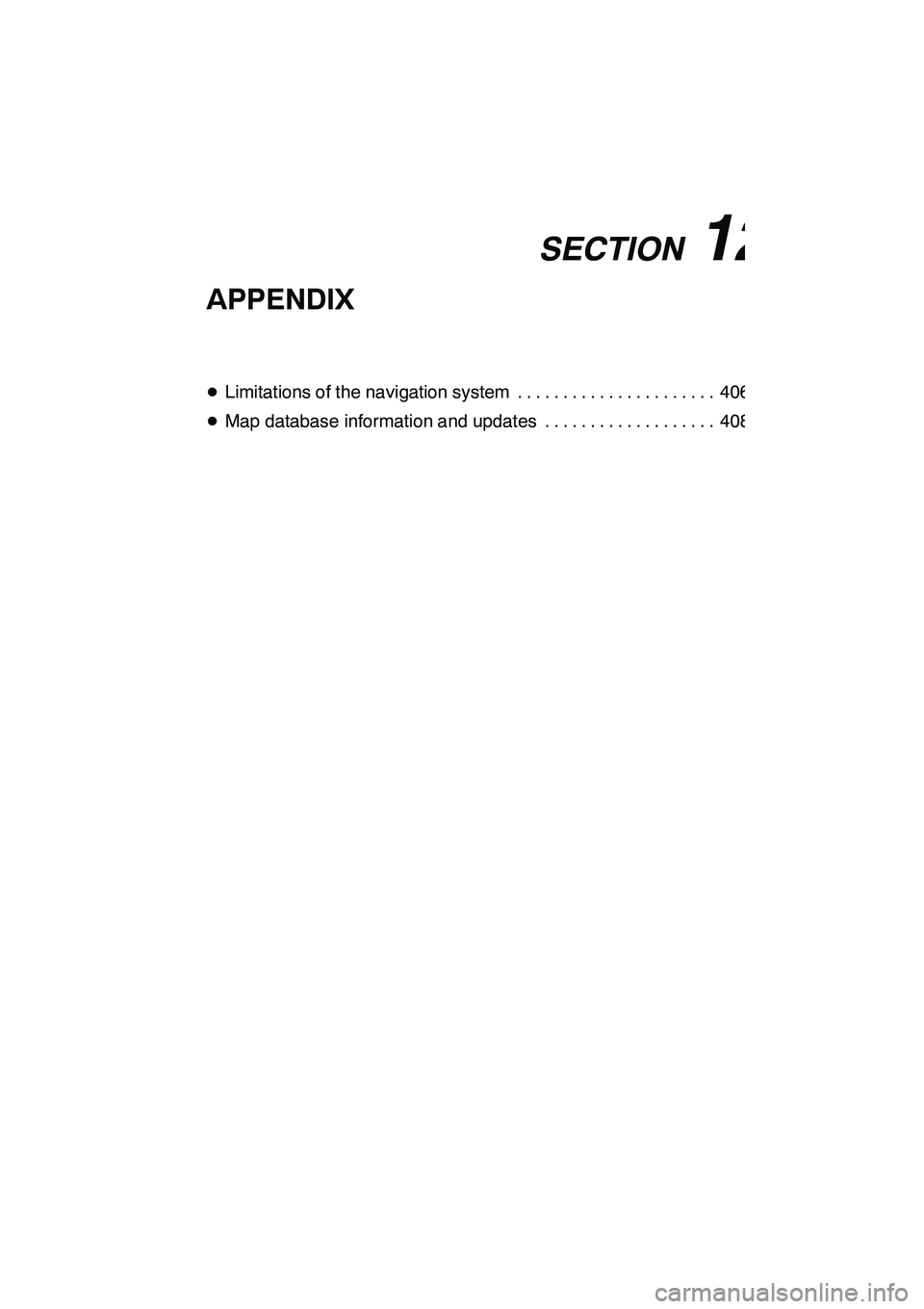
SECTION12
APPENDIX
405
APPENDIX
DLimitations of the navigation system 406 ......................
D Map database information and updates 408 ...................
GX460 Navi (U)
OM60E73U
Finish
09.09.24
12
Page 409 of 428

APPENDIX
408
After replacing a tire, implement the op-
eration described in the “TIRE
CHANGE CALIBRATION”. (See page
348.)
This navigation system uses tire turning
data and is designed to work with factory−
specified tires for your vehicle. Installing
tires that are larger or smaller than the orig-
inally equipped diameter may cause inac-
curate display of the vehicle’s position.
The tire pressure also affects the diameter
of the tires so please make sure the tire
pressure of all four tires is correct. This system uses the maps of DENSO.
2009 DENSO CORPORATION
2008 NAVTEQ. All rights reserved.
2009 Tele Atlas North America, Inc.
All rights reserved. This material is pro-
prietary and the subject of copyright
protection and other intellectual prop-
erty rights owned by or licensed to Tele
Atlas North America, Inc. The use of
this material is subject to the terms of
a license agreement. You will be held
liable for any unauthorized copying or
disclosure of this material.
Data by infoUSA Copyright 2008, All
Rights Reserved.
2008 VISA Corporation
Copyright CoStar Realty Informa-
tion, Inc.
The Bullseye Design is a registered
trademark of Target Brands, Inc.
GX460 Navi (U)
OM60E73U
Finish
09.09.24
Map database information
and updates —
Page 424 of 428

INDEX
423
M
Maintenance
395
......................
Maintenance information 27
.............
Maintenance information items 397 ......
Maintenance information setting 396 .....
Manage phone 351
....................
Map button 20, 81 .....................
Map coverage area 417 ................
Map data button 23 ....................
Map database information 408 ..........
Map database updates 408 .............
Map database version 417 ..............
Map icons 44 .........................
Map scale 42 .........................
Map screen 10 ........................
Map screen operation 33 ...............
MAP/VOICE button 10, 33, 34 ...........
Mark button 10 ........................
Marks shown on DVD video discs 244 ....
Memory point names 120 ...............
Message button 198 ...................
Micro dust and pollen filter 310 ..........
Micro dust and pollen filter button 296, 298 ......................
Microphone 44, 130 ....................
Mid 193 ..............................
MODE button 304 .....................
MP3 214, 271 .........................
N
Names of areas to be avoided 125 .......
Natural speech information 47 ...........
Navigation button 22 ...................
Navigation settings 110, 340 ............
North− up 10, 43.......................
Number key 28 .......................
O
OFF button 296, 298
...................
Off function 10 ........................
Operating a DVD disc 226, 270 ..........
OPP (Object Push Profile) 130 ..........
Orientation of the map 43 ...............
Other settings 403 .....................
Outside air mode 305 ..................
Outside rear view mirror defogging 309 ......................
Outside temperature display 296, 298 ....
P
PAL format 285
.......................
Parental lock 235, 279 ..................
Past record 149 .......................
Pause guidance 101 ...................
Phone button 22, 23 ...................
Phonebook 140, 359, 360 ...............
Playing a Bluetooth raudio 250 ..........
Playing a disc 210, 225 .................
Playing a DVD disc 227, 271 ............
Playing a MP3/WMA disc 214, 271 .......
Playing a USB memory or iPod r254
.....
Playing a video CD 240 ................
Playing an audio disc 211, 270 ..........
POI as a destination 105 ...............
POI category change 345 ...............
POI icons hidden 106 ..................
POI information 36 ....................
Point of interest button 20, 69 ...........
POIs near the search point 74 ...........
POIs to be displayed 103 ...............
Pop− up information 348 ................
Portable audio players 195, 245, 253, 388
..................
Preset destination buttons 20, 64 ........
Preset destinations 14, 64, 114 ..........
Presetting a channel 202 ...............
Presetting a station 197 ................
Previous destinations button 20, 76 ......
PWR/VOL knob 184, 186 ...............
R
Radio data system 198
.................
Radio ID 201
.........................
Radio operation 196, 200, 269
...........
RAND button 213, 218, 252, 260
........
RDS 198
.............................
Rear air conditioning controls 306 ........
Rear seat entertainment system
controller 264
.......................
Rear seat entertainment system
displays 264
........................
Rear seat entertainment system
features 263
........................
Rear system lock 332
..................
Rear window defogger button 296, 298 ...
Rear window defogging 309
.............
Receive on the Bluetooth rphone 146 ....
Receive sports information 164
..........
Receive stock data 166
................
GX460 Navi (U)
OM60E73U
Finish
09.09.24
Idx