audio Lexus GX460 2010 Operating Other Driving Systems / LEXUS 2010 GX460 (OM60E69U) Owner's Manual
[x] Cancel search | Manufacturer: LEXUS, Model Year: 2010, Model line: GX460, Model: Lexus GX460 2010Pages: 825, PDF Size: 9.27 MB
Page 419 of 825
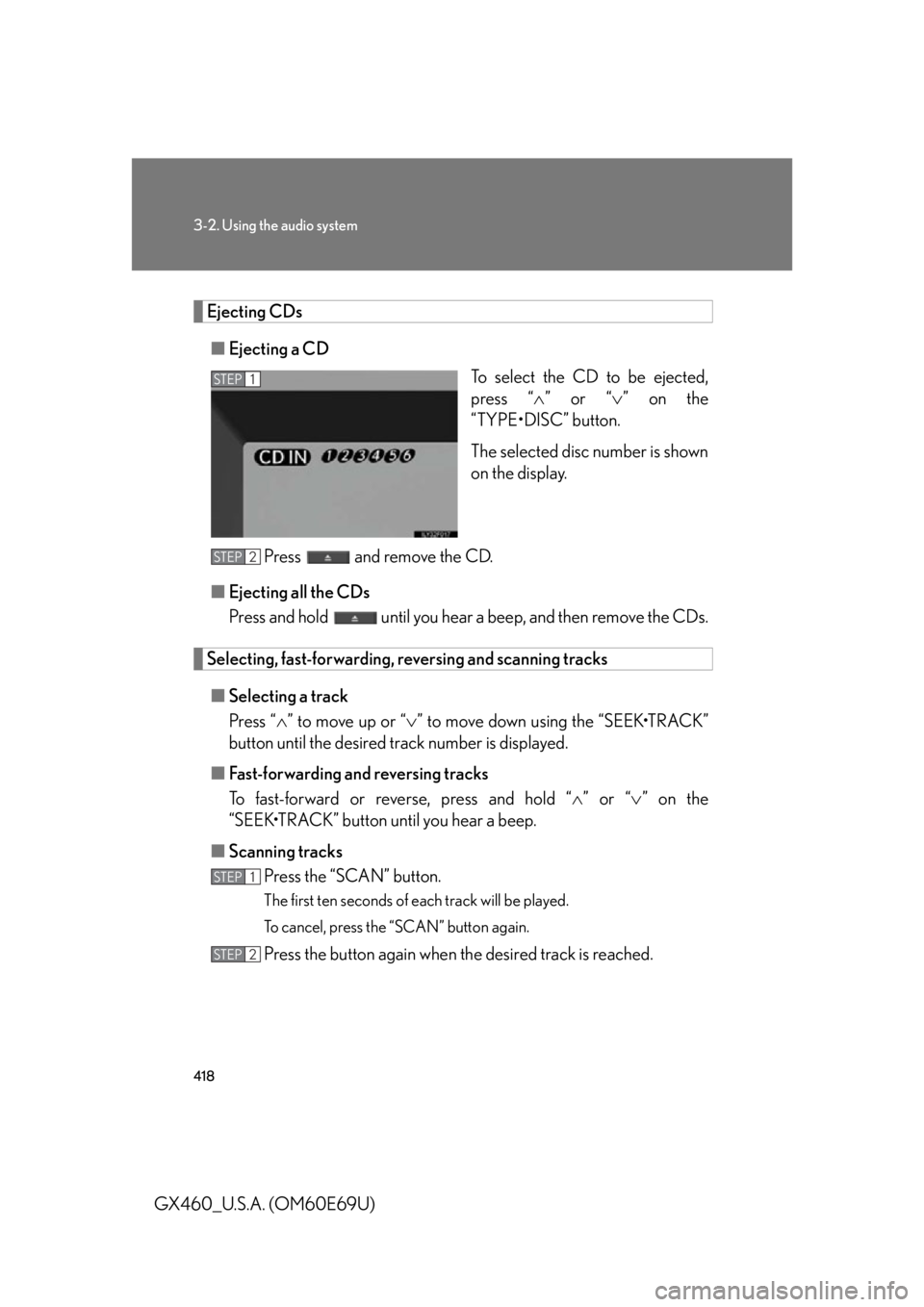
418
3-2. Using the audio system
GX460_U.S.A. (OM60E69U)
Ejecting CDs■ Ejecting a CD
To select the CD to be ejected,
press “” or “ ” on the
“TYPE•DISC” button.
The selected disc number is shown
on the display.
Press and remove the CD.
■ Ejecting all the CDs
Press and hold until you hear a beep, and then remove the CDs.
Selecting, fast-forwarding, re versing and scanning tracks
■ Selecting a track
Press “ ” to move up or “ ” to move down using the “SEEK•TRACK”
button until the desired track number is displayed.
■ Fast-forwarding and reversing tracks
To fast-forward or reve rse, press and hold “” or “ ” on the
“SEEK•TRACK” button until you hear a beep.
■ Scanning tracks
Press the “SCAN” button.
The first ten seconds of each track will be played.
To cancel, press the “SCAN” button again.
Press the button again when th e desired track is reached.
STEP1
STEP2
STEP1
STEP2
Page 420 of 825
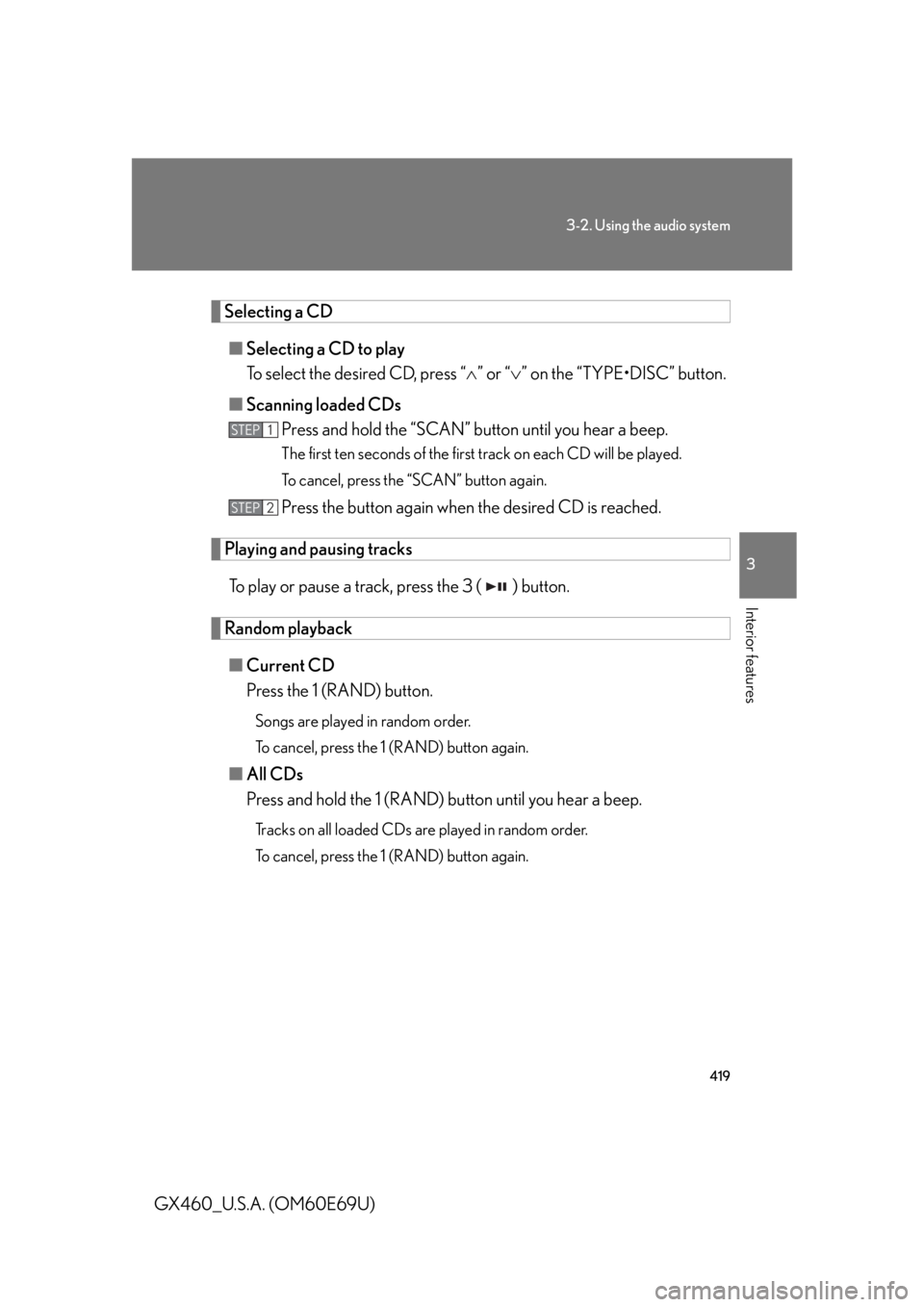
419
3-2. Using the audio system
3
Interior features
GX460_U.S.A. (OM60E69U)
Selecting a CD■ Selecting a CD to play
To select the desired CD, press “ ” or “ ” on the “TYPE•DISC” button.
■ Scanning loaded CDs
Press and hold the “SCAN” button until you hear a beep.
The first ten seconds of the first track on each CD will be played.
To cancel, press the “SCAN” button again.
Press the button again when the desired CD is reached.
Playing and pausing tracks
To play or pause a track, press the 3 ( ) button.
Random playback■ Current CD
Press the 1 (RAND) button.
Songs are played in random order.
To cancel, press the 1 (RAND) button again.
■All CDs
Press and hold the 1 (RAND) button until you hear a beep.
Tracks on all loaded CDs are played in random order.
To cancel, press the 1 (RAND) button again.
STEP1
STEP2
Page 421 of 825
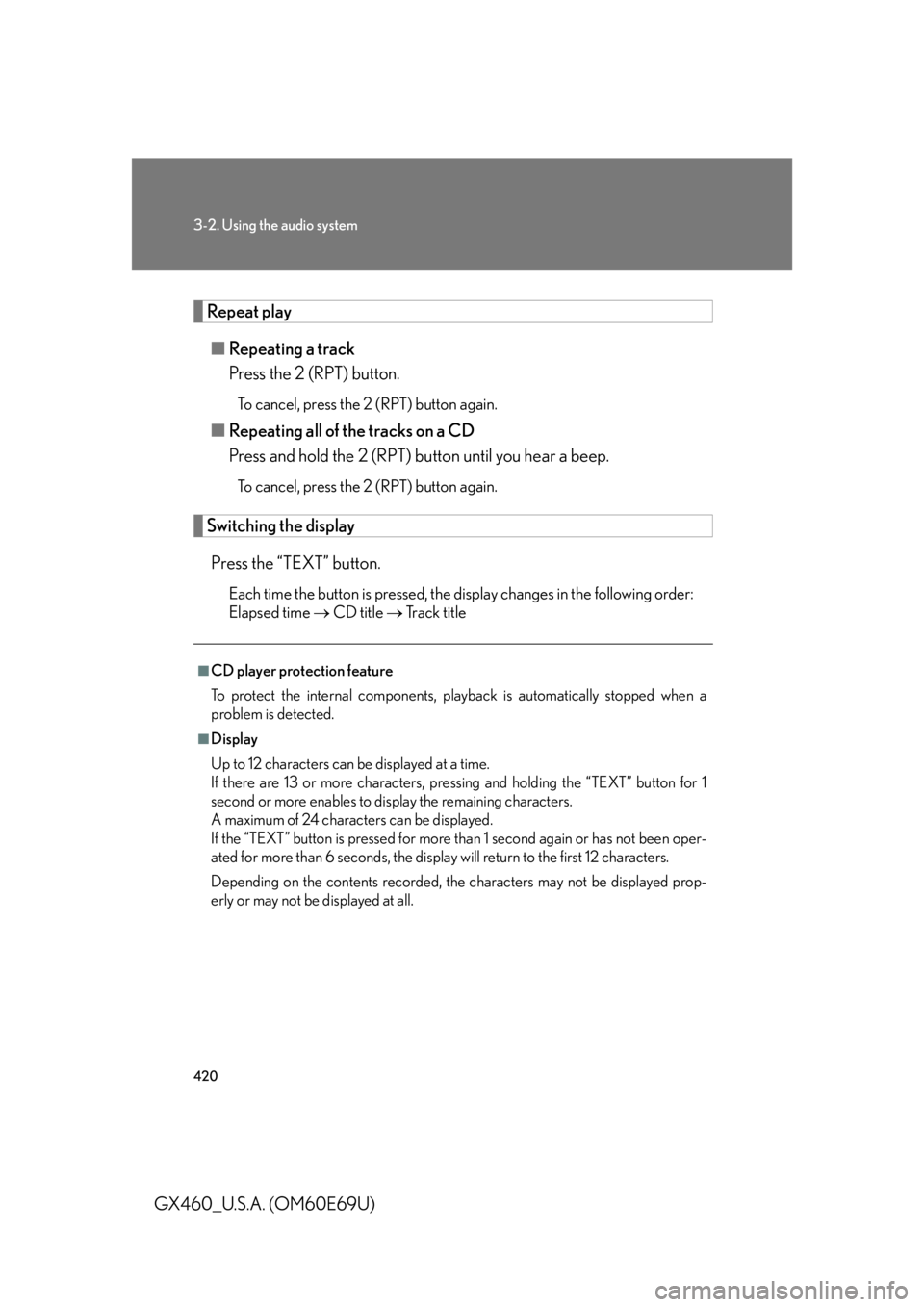
420
3-2. Using the audio system
GX460_U.S.A. (OM60E69U)
Repeat play■ Repeating a track
Press the 2 (RPT) button.
To cancel, press the 2 (RPT) button again.
■Repeating all of the tracks on a CD
Press and hold the 2 (RPT) bu tton until you hear a beep.
To cancel, press the 2 (RPT) button again.
Switching the display
Press the “TEXT” button.
Each time the button is pressed, the display changes in the following order:
Elapsed time CD title Track title
■CD player protection feature
To protect the internal components, play back is automatically stopped when a
problem is detected.
■Display
Up to 12 characters can be displayed at a time.
If there are 13 or more characters, pressing and holding the “TEXT” button for 1
second or more enables to di splay the remaining characters.
A maximum of 24 characters can be displayed.
If the “TEXT” button is pressed for more than 1 second again or has not been oper-
ated for more than 6 seconds, the display will return to the first 12 characters.
Depending on the contents recorded, the characters may not be displayed prop-
erly or may not be displayed at all.
Page 422 of 825
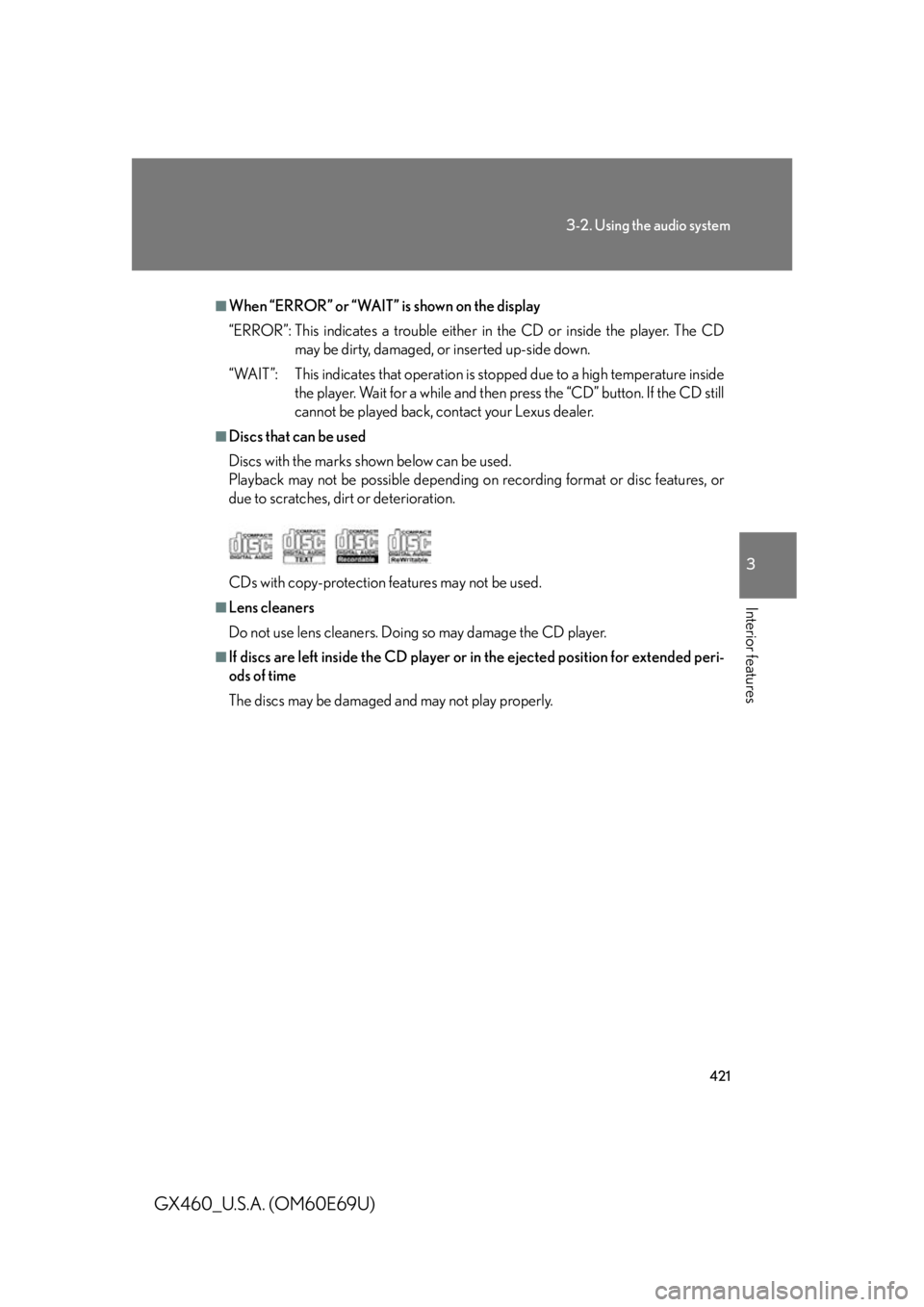
421
3-2. Using the audio system
3
Interior features
GX460_U.S.A. (OM60E69U)
■When “ERROR” or “WAIT” is shown on the display
“ERROR”: This indicates a trouble either in the CD or inside the player. The CD may be dirty, damaged, or inserted up-side down.
“WAIT”: This indicates that operation is stopped due to a high temperature inside
the player. Wait for a while and then press the “CD” button. If the CD still
cannot be played back, contact your Lexus dealer.
■Discs that can be used
Discs with the marks shown below can be used.
Playback may not be possible depending on recording format or disc features, or
due to scratches, dirt or deterioration.
CDs with copy-protection fe atures may not be used.
■Lens cleaners
Do not use lens cleaners. Doing so may damage the CD player.
■If discs are left inside the CD player or in the ejected position for extended peri-
ods of time
The discs may be damaged an d may not play properly.
Page 423 of 825
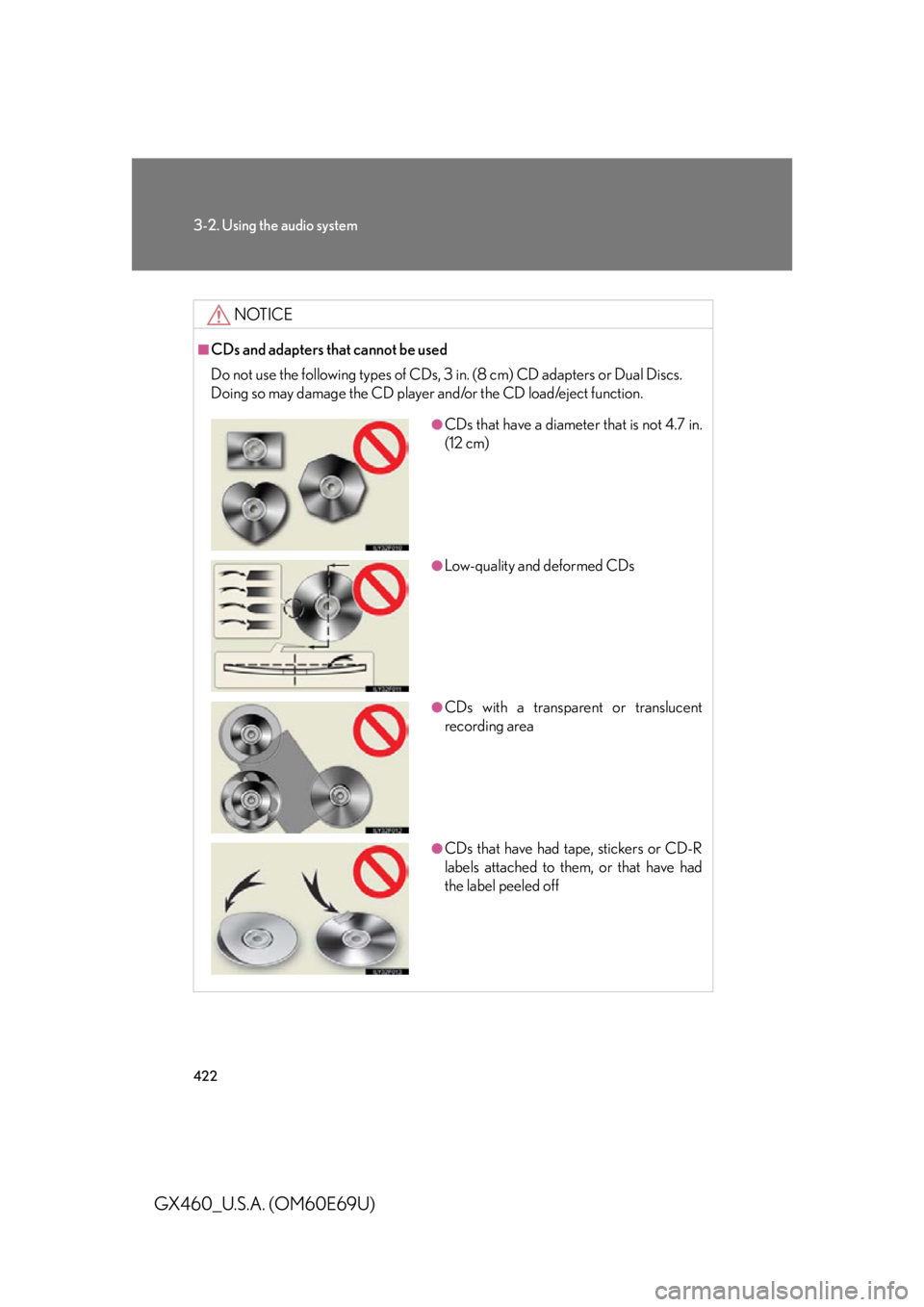
422
3-2. Using the audio system
GX460_U.S.A. (OM60E69U)
NOTICE
■CDs and adapters that cannot be used
Do not use the following types of CDs, 3 in. (8 cm) CD adapters or Dual Discs.
Doing so may damage the CD player and/or the CD load/eject function.
●CDs that have a diameter that is not 4.7 in.
(12 cm)
●Low-quality and deformed CDs
●CDs with a transparent or translucent
recording area
●CDs that have had tape, stickers or CD-R
labels attached to them, or that have had
the label peeled off
Page 424 of 825
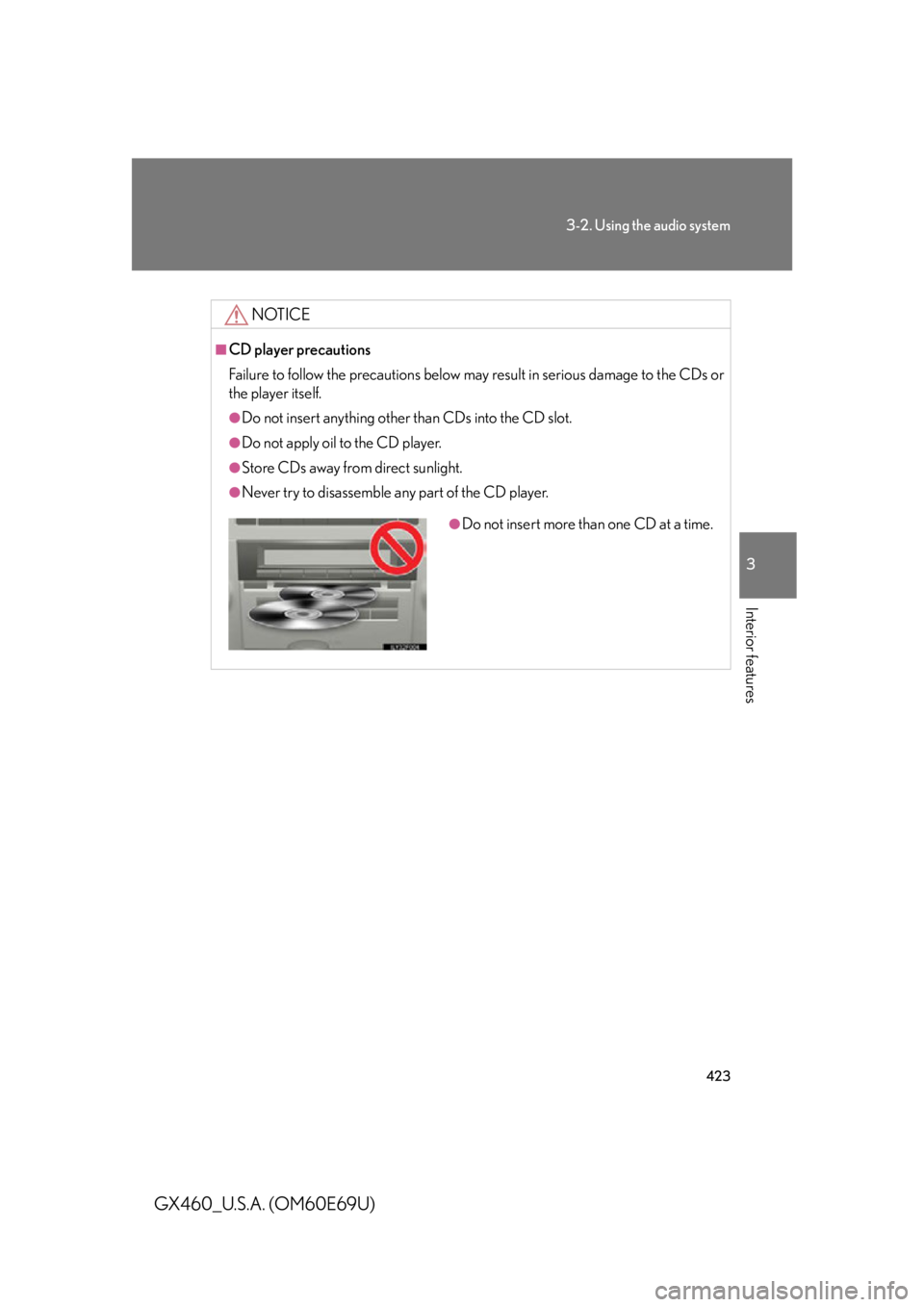
423
3-2. Using the audio system
3
Interior features
GX460_U.S.A. (OM60E69U)
NOTICE
■CD player precautions
Failure to follow the precautions below may result in serious damage to the CDs or
the player itself.
●Do not insert anything other than CDs into the CD slot.
●Do not apply oil to the CD player.
●Store CDs away from direct sunlight.
●Never try to disassemble any part of the CD player.
●Do not insert more than one CD at a time.
Page 425 of 825
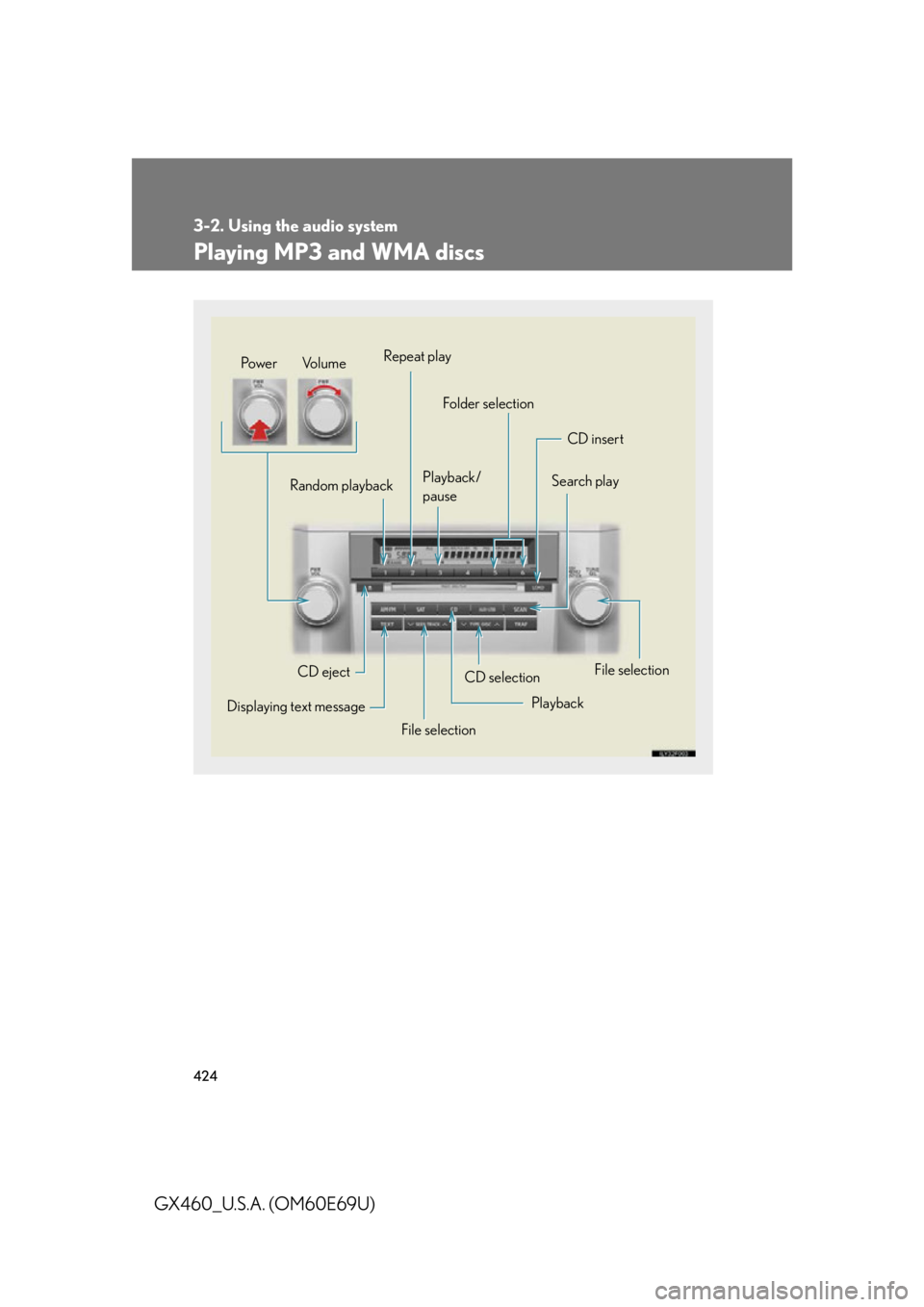
424
3-2. Using the audio system
GX460_U.S.A. (OM60E69U)
Playing MP3 and WMA discs
CD selectionCD insert
Folder selection
Random playback Playback/
pause Search play
File selection
Playback
File selection
Displaying text message CD eject
Po w e r Vo l u m e
Repeat play
Page 426 of 825
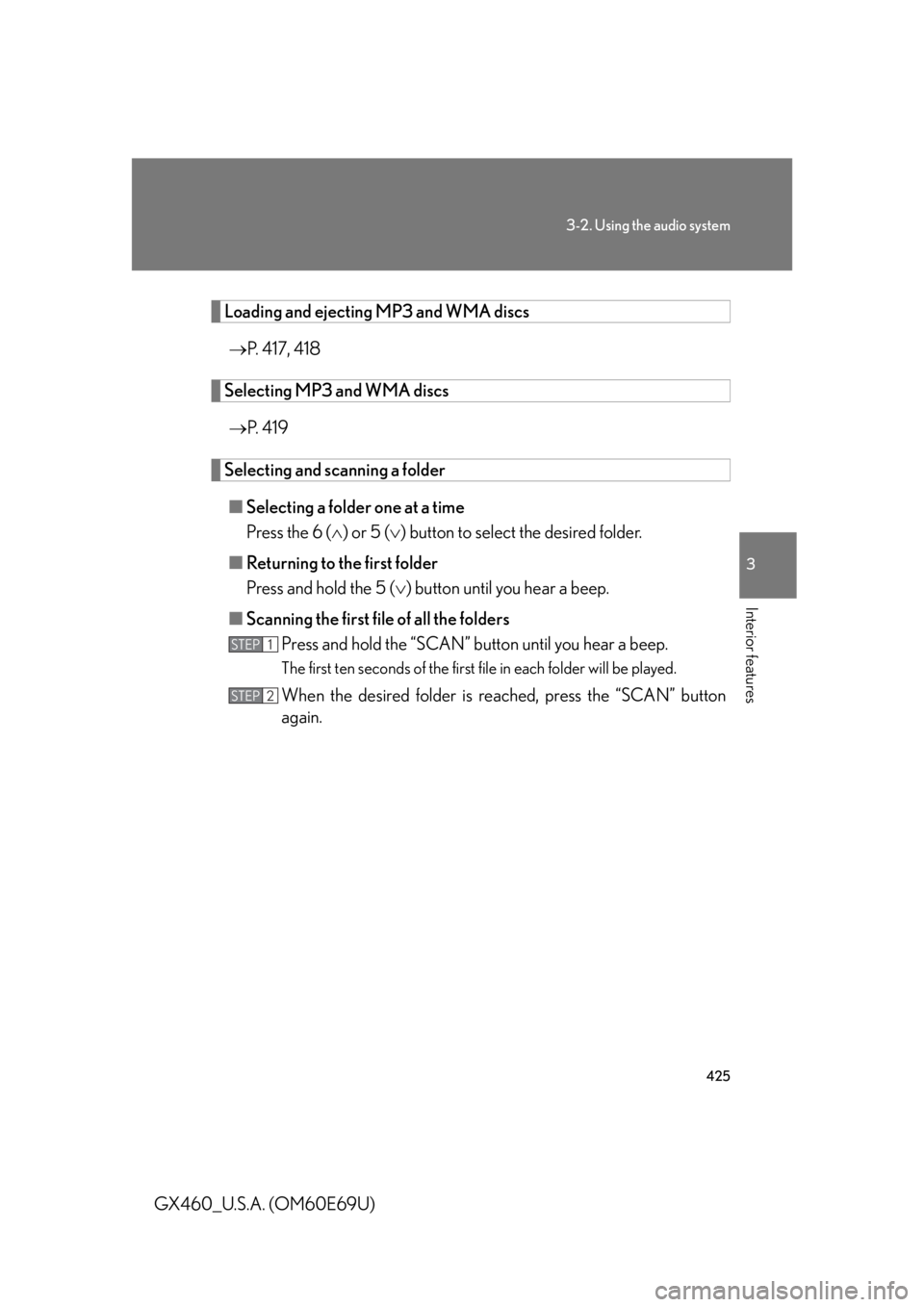
425
3-2. Using the audio system
3
Interior features
GX460_U.S.A. (OM60E69U)
Loading and ejecting MP3 and WMA discs P. 417, 418
Selecting MP3 and WMA discs
P. 4 1 9
Selecting and scanning a folder
■ Selecting a folder one at a time
Press the 6 ( ) or 5 ( ) button to select the desired folder.
■ Returning to the first folder
Press and hold the 5 ( ) button until you hear a beep.
■ Scanning the first file of all the folders
Press and hold the “SCAN” button until you hear a beep.
The first ten seconds of the first file in each folder will be played.
When the desired folder is re ached, press the “SCAN” button
again.
STEP1
STEP2
Page 427 of 825
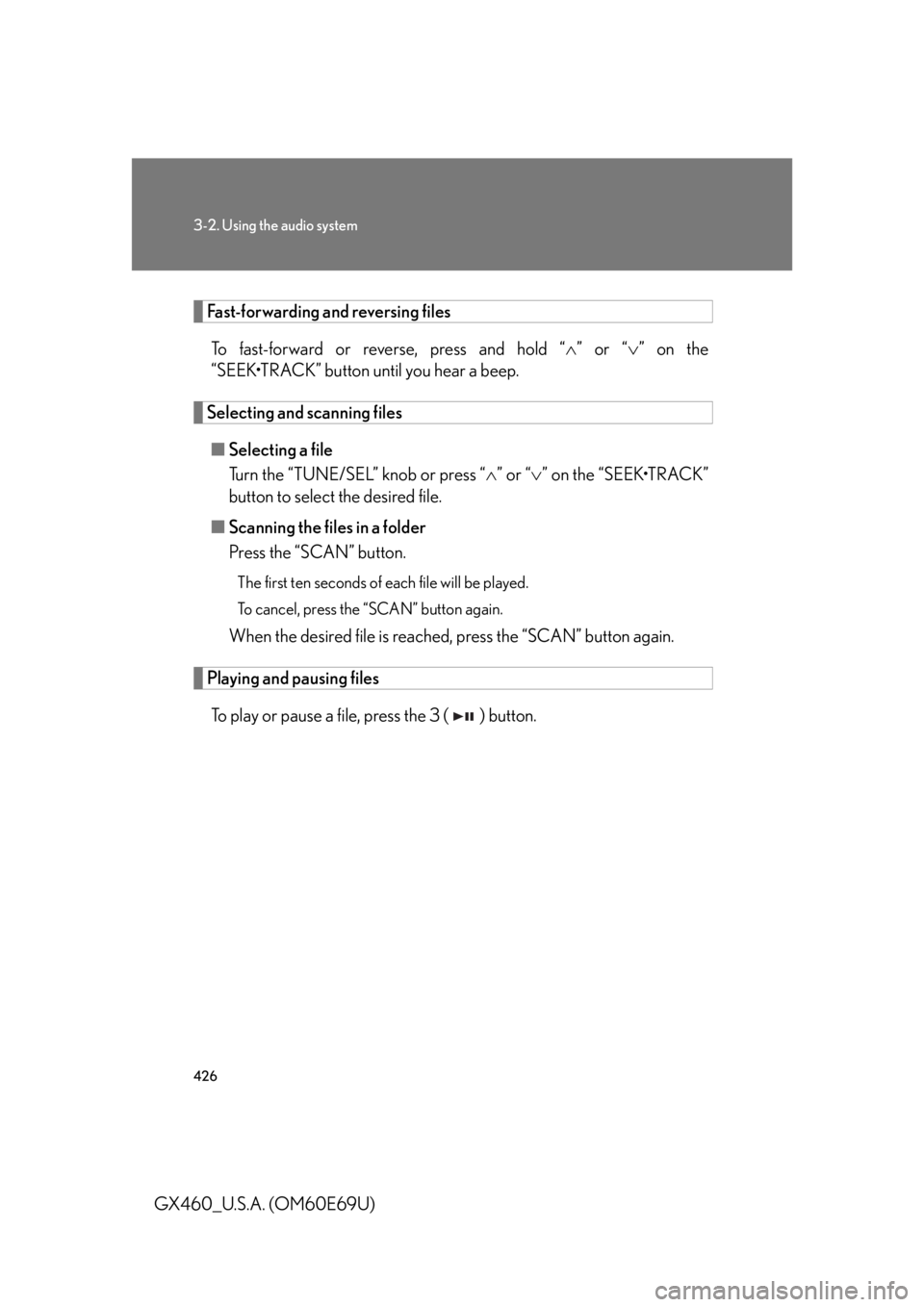
426
3-2. Using the audio system
GX460_U.S.A. (OM60E69U)
Fast-forwarding and reversing filesTo fast-forward or reverse, press and hold “ ” or “ ” on the
“SEEK•TRACK” button until you hear a beep.
Selecting and scanning files
■ Selecting a file
Turn the “TUNE/SEL” knob or press “ ” or “ ” on the “SEEK•TRACK”
button to select the desired file.
■ Scanning the files in a folder
Press the “SCAN” button.
The first ten seconds of each file will be played.
To cancel, press the “SCAN” button again.
When the desired file is reached, press the “SCAN” button again.
Playing and pausing files
To play or pause a file, press the 3 ( ) button.
Page 428 of 825
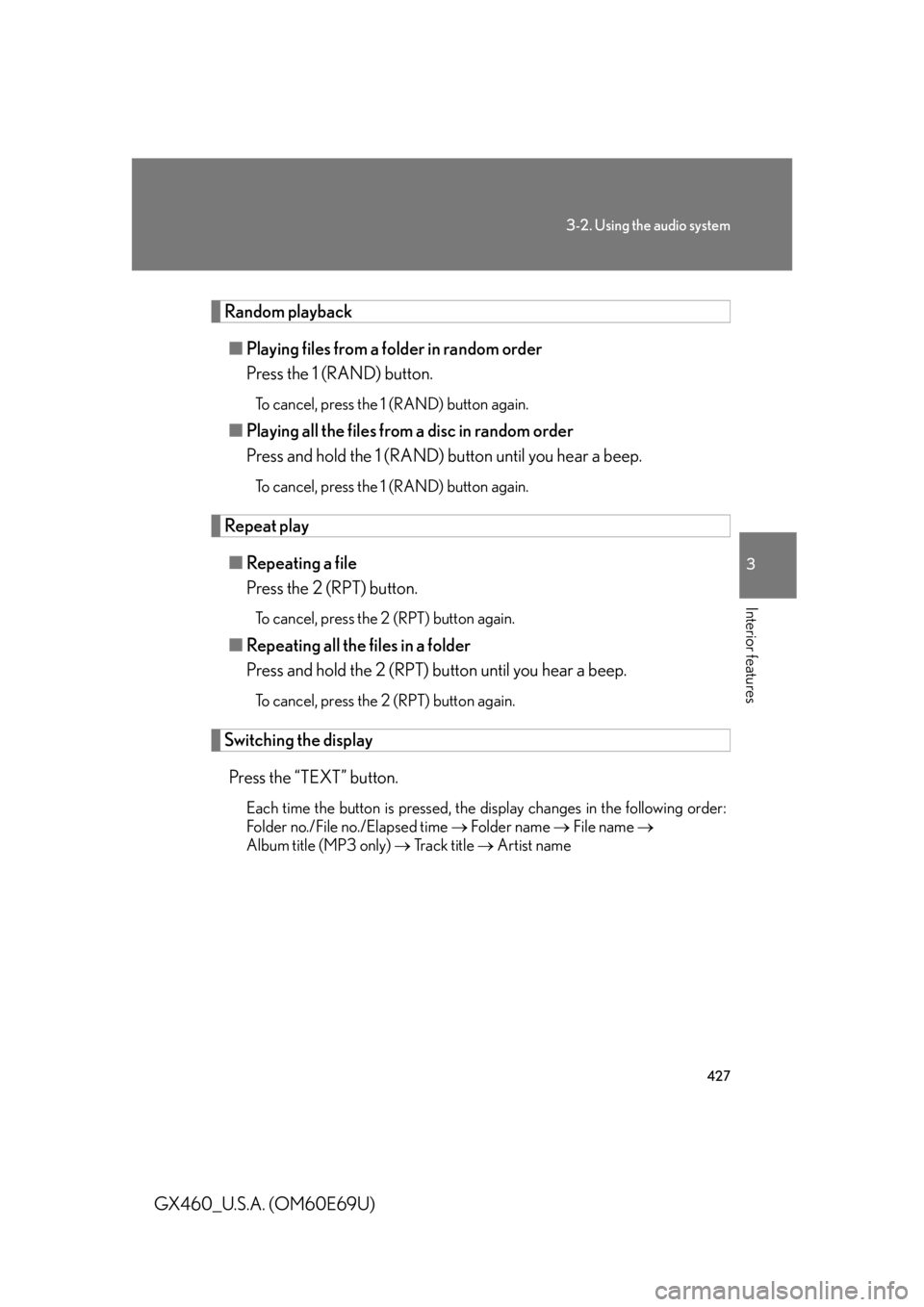
427
3-2. Using the audio system
3
Interior features
GX460_U.S.A. (OM60E69U)
Random playback■ Playing files from a folder in random order
Press the 1 (RAND) button.
To cancel, press the 1 (RAND) button again.
■Playing all the files from a disc in random order
Press and hold the 1 (RAND) button until you hear a beep.
To cancel, press the 1 (RAND) button again.
Repeat play
■ Repeating a file
Press the 2 (RPT) button.
To cancel, press the 2 (RPT) button again.
■Repeating all the files in a folder
Press and hold the 2 (RPT) bu tton until you hear a beep.
To cancel, press the 2 (RPT) button again.
Switching the display
Press the “TEXT” button.
Each time the button is pressed, the display changes in the following order:
Folder no./File no./Elapsed time Folder name File name
Album title (MP3 only) Track title Artist name