CD player Lexus GX460 2010 User Guide
[x] Cancel search | Manufacturer: LEXUS, Model Year: 2010, Model line: GX460, Model: Lexus GX460 2010Pages: 830, PDF Size: 17.01 MB
Page 424 of 830
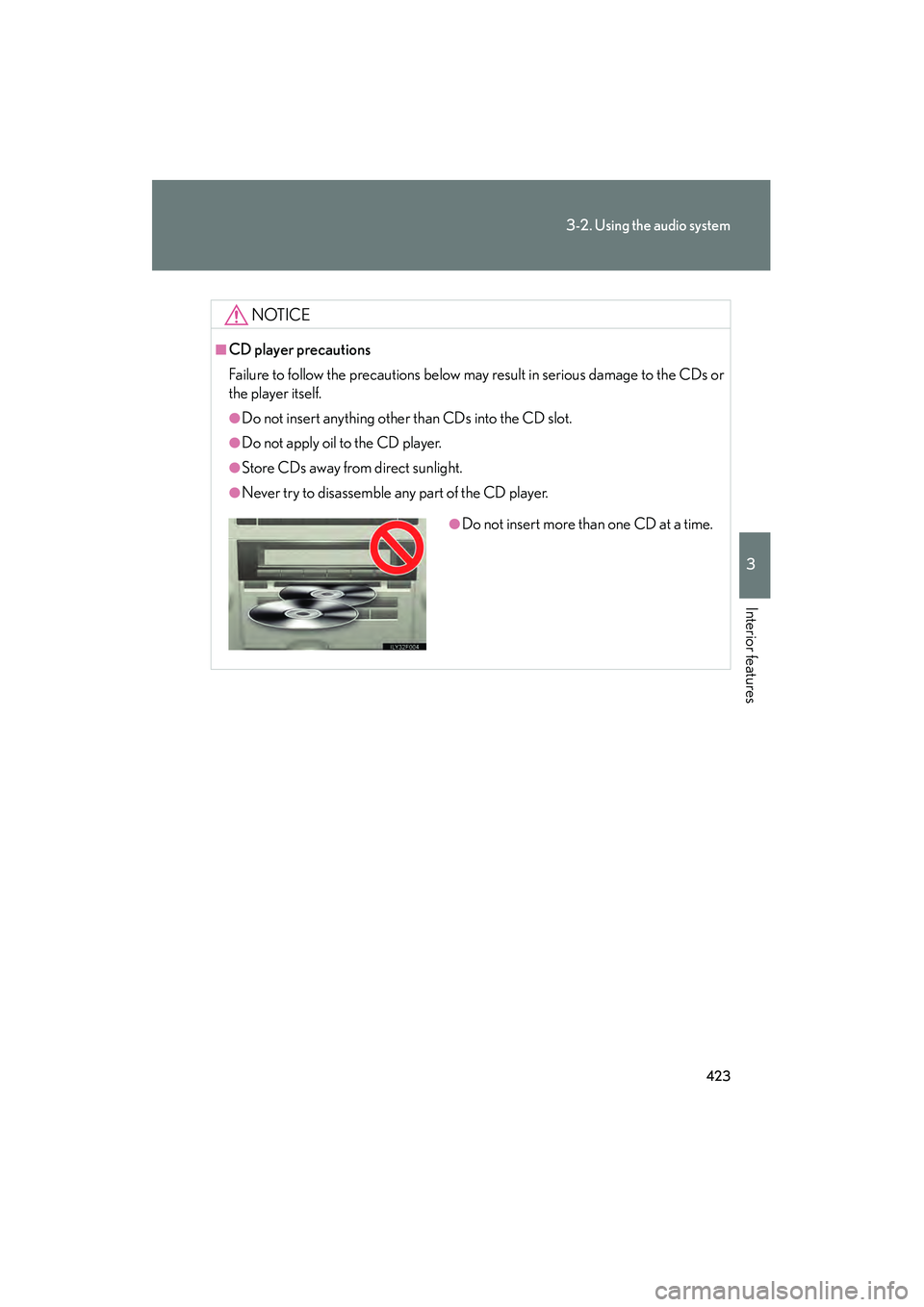
423
3-2. Using the audio system
3
Interior features
GX460_CANADA (OM60F29U)
NOTICE
■CD player precautions
Failure to follow the precautions below may result in serious damage to the CDs or
the player itself.
●Do not insert anything other than CDs into the CD slot.
●Do not apply oil to the CD player.
●Store CDs away from direct sunlight.
●Never try to disassemble any part of the CD player.
●Do not insert more than one CD at a time.
GX460_CANADA.book Page 423 Thursday, February 4, 2010 11:54 AM
Page 429 of 830

428
3-2. Using the audio system
GX460_CANADA (OM60F29U)
■CD player protection feature
→P. 4 2 0
■Display
→P. 4 2 0
■When “ERROR”, “WAIT” or “NO MUSIC” is shown on the display
“ERROR”: This indicates a problem either in the CD or inside the player. The CD
may be dirty, damaged, or inserted up-side down.
“WAIT”: This indicates that operation is stopped due to a high temperatures inside the player. Wait for a while and then press the “CD” button. If the
CD still cannot be played back, contact your Lexus dealer.
“NO MUSIC”: This indicates that an MP3/WMA file is not included in the CD.
■Discs that can be used
→ P. 4 2 1
■Lens cleaners
→P. 4 2 1
■If discs are left inside the CD player or in the ejected position for extended peri-
ods of time
→ P. 4 2 1
GX460_CANADA.book Page 428 Thursday, February 4, 2010 11:54 AM
Page 433 of 830

432
3-2. Using the audio system
GX460_CANADA (OM60F29U)
●Playback
• To play MP3 files with steady sound quality, we recommend a fixed bit rate of at least 128 kbps and a sampling frequency of 44.1 kHz.
• CD-R or CD-RW playback may not be possible in some instances, depend- ing on the characteristics of the disc.
• There is a wide variety of freeware and other encoding software for MP3 and WMA files on the market, and depending on the status of the encoding
and the file format, poor sound quality or noise at the start of playback may
result. In some cases, playback may not be possible at all.
• When files other than MP3 or WMA files are recorded on a disc, it may take more time to recognize th e disc and in some cases, playback may not be
possible at all.
• Microsoft, Windows, and Windows Media are the registered trademarks of Microsoft Corporation in the U.S.A. and other countries.
NOTICE
■CDs and adapters that cannot be used
→ P. 4 2 2
■CD player precautions
→P. 4 2 3
GX460_CANADA.book Page 432 Thursday, February 4, 2010 11:54 AM
Page 440 of 830
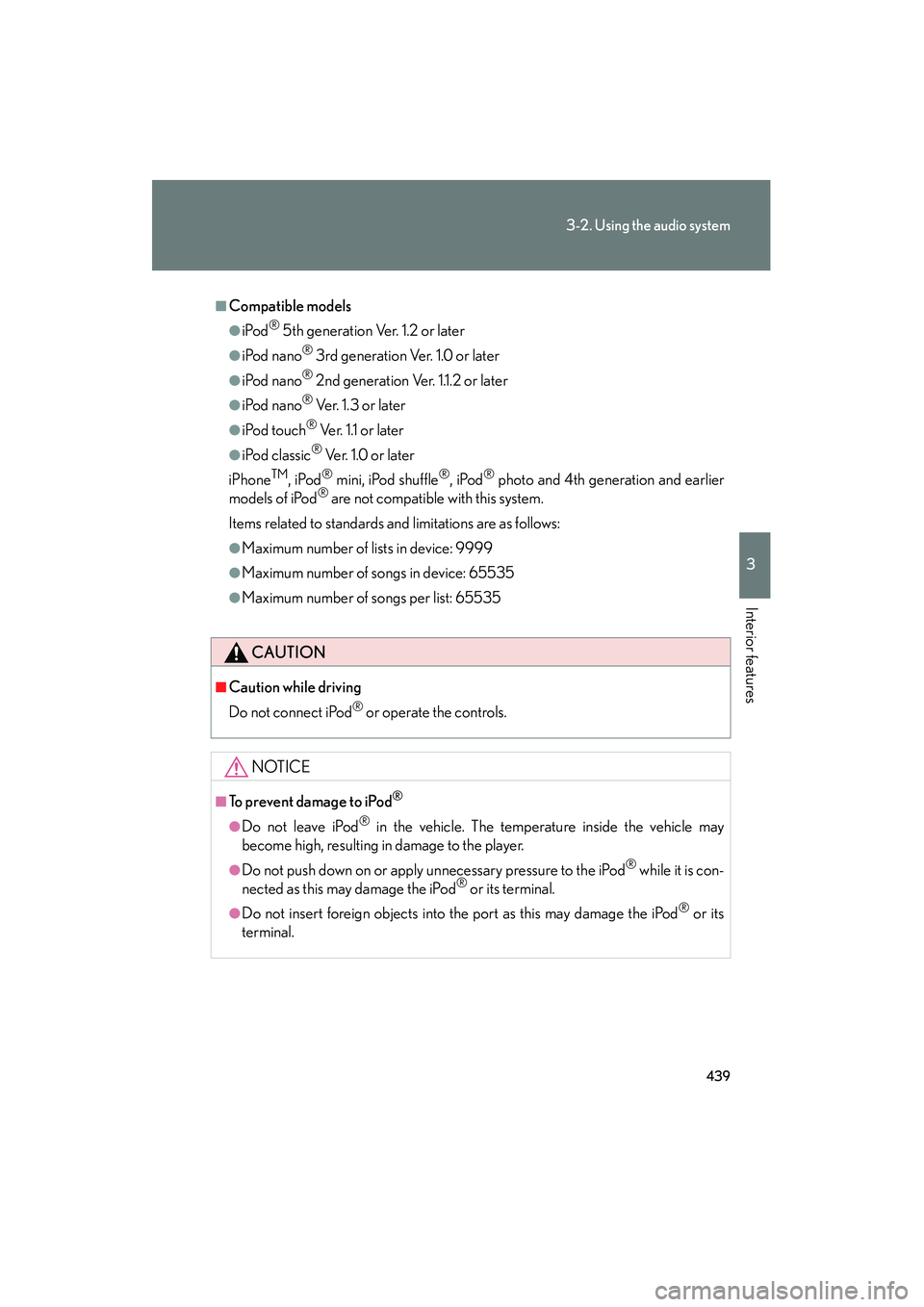
439
3-2. Using the audio system
3
Interior features
GX460_CANADA (OM60F29U)
■Compatible models
●iPod® 5th generation Ver. 1.2 or later
●iPod nano® 3rd generation Ver. 1.0 or later
●iPod nano® 2nd generation Ver. 1.1.2 or later
●iPod nano® Ve r. 1 . 3 o r l a t e r
●iPod touch® Ver. 1.1 or later
●iPod classic® Ver. 1.0 or later
iPhone
TM, iPod® mini, iPod shuffle®, iPod® photo and 4th generation and earlier
models of iPod® are not compatible with this system.
Items related to standards and limitations are as follows:
●Maximum number of lists in device: 9999
●Maximum number of songs in device: 65535
●Maximum number of songs per list: 65535
CAUTION
■Caution while driving
Do not connect iPod
® or operate the controls.
NOTICE
■To prevent damage to iPod®
●Do not leave iPod® in the vehicle. The temperature inside the vehicle may
become high, resulting in damage to the player.
●Do not push down on or apply unnecessary pressure to the iPod® while it is con-
nected as this may damage the iPod® or its terminal.
●Do not insert foreign objects into the port as this may damage the iPod® or its
terminal.
GX460_CANADA.book Page 439 Thursday, February 4, 2010 11:54 AM
Page 449 of 830

448
3-2. Using the audio system
GX460_CANADA (OM60F29U)
●Playback
• To play MP3 files with steady sound quality, we recommend a fixed bit rate of at least 128 kbps and a sampling frequency of 44.1 kHz.
• There is a wide variety of freeware and other encoding software for MP3 and WMA files on the market, and depending on the status of the encoding
and the file format, poor sound quality or noise at the start of playback may
result. In some cases, playback may not be possible at all.
• Microsoft, Windows, and Windows Media are registered trademarks of
Microsoft Corporation in the U.S.A. and other countries.
CAUTION
■Caution while driving
Do not connect USB players or operate the controls.
NOTICE
■To prevent damage to USB memory
●Do not leave USB memory in the vehicle. The temperature inside the vehicle may
become high, resulting in damage to the player.
●Do not push down on or apply unnecessary pressure to the USB memory while it
is connected as this may damage the USB memory or its terminal.
●Do not insert foreign objects into the port as this may damage the USB memory
or its terminal.
GX460_CANADA.book Page 448 Thursday, February 4, 2010 11:54 AM
Page 454 of 830
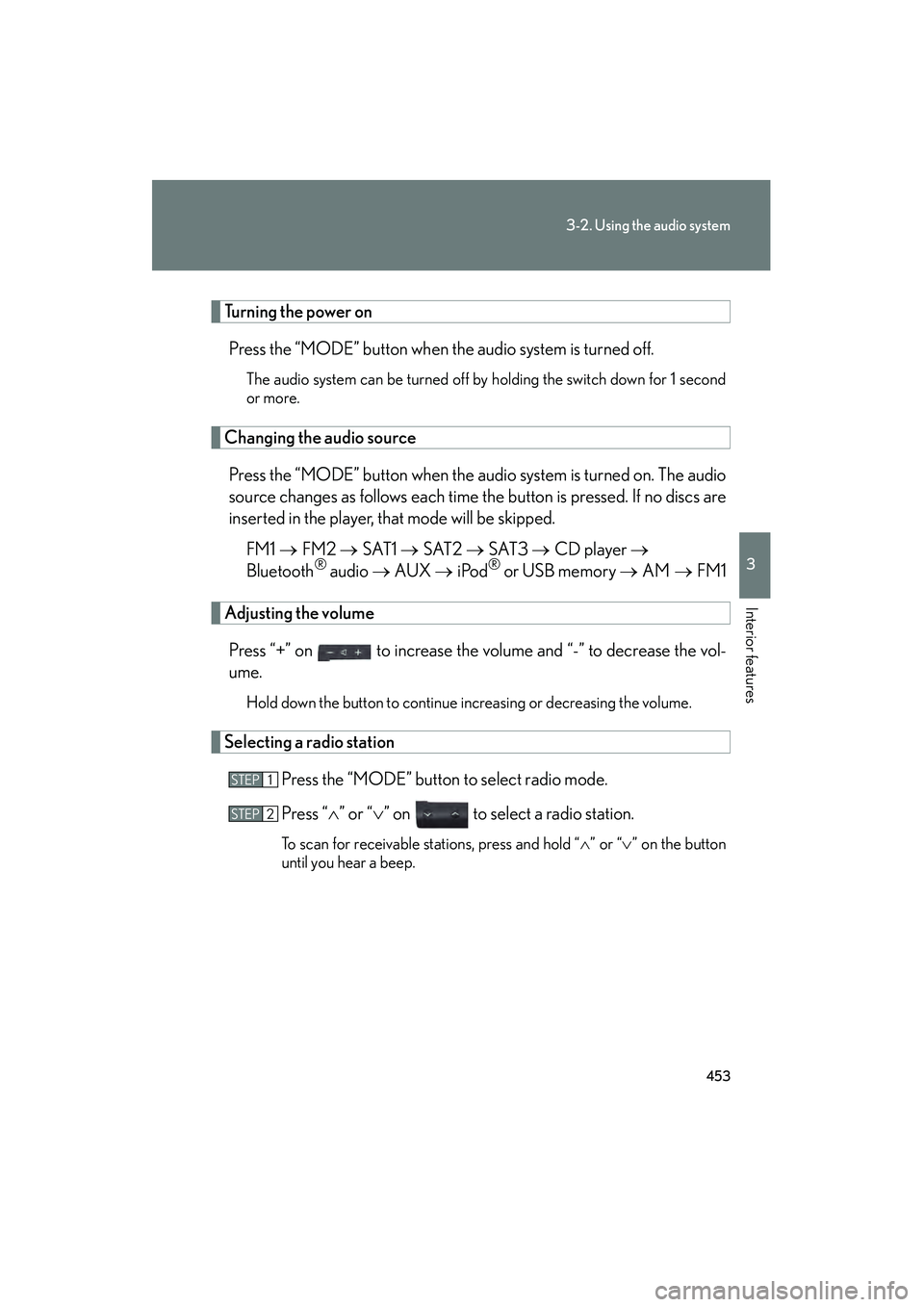
453
3-2. Using the audio system
3
Interior features
GX460_CANADA (OM60F29U)
Turning the power onPress the “MODE” button when the audio system is turned off.
The audio system can be turned off by holding the switch down for 1 second
or more.
Changing the audio sourcePress the “MODE” button when the audio system is turned on. The audio
source changes as follows each time the button is pressed. If no discs are
inserted in the player, that mode will be skipped. FM1 → FM2 → SAT1 → SAT2 → SAT3 → CD player →
Bluetooth
® audio → AUX → iPod® or USB memory → AM → FM1
Adjusting the volume
Press “+” on to increase the volume and “-” to decrease the vol-
ume.
Hold down the button to continue increasing or decreasing the volume.
Selecting a radio station Press the “MODE” button to select radio mode.
Press “∧” or “ ∨” on to select a radio station.
To scan for receivable stations, press and hold “ ∧” or “ ∨” on the button
until you hear a beep.
STEP1
STEP2
GX460_CANADA.book Page 453 Thursday, February 4, 2010 11:54 AM
Page 455 of 830
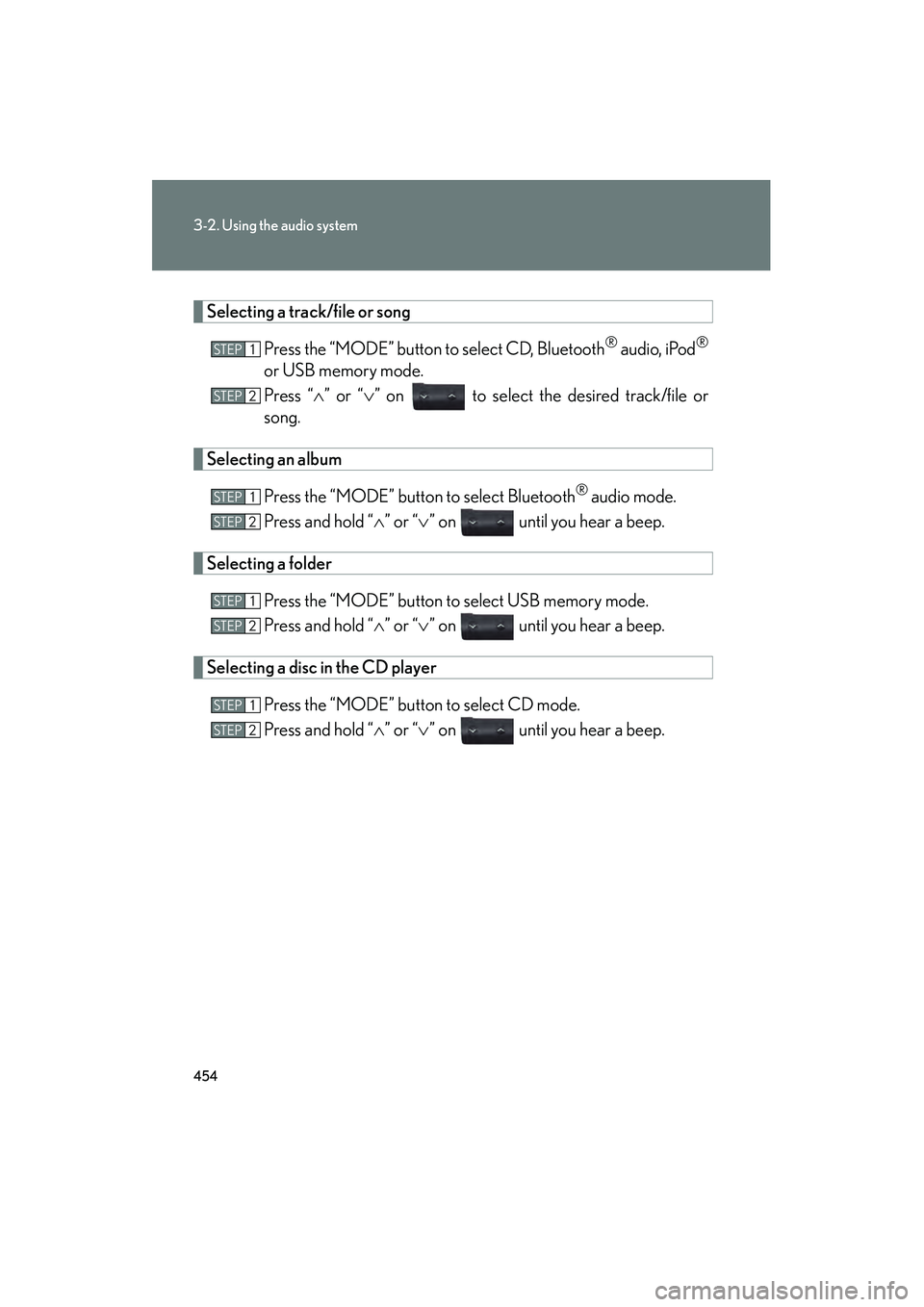
454
3-2. Using the audio system
GX460_CANADA (OM60F29U)
Selecting a track/file or songPress the “MODE” button to select CD, Bluetooth
® audio, iPod®
or USB memory mode.
Press “∧” or “ ∨” on to select the desired track/file or
song.
Selecting an album
Press the “MODE” button to select Bluetooth
® audio mode.
Press and hold “ ∧” or “ ∨” on until you hear a beep.
Selecting a folder
Press the “MODE” button to select USB memory mode.
Press and hold “ ∧” or “ ∨” on until you hear a beep.
Selecting a disc in the CD player
Press the “MODE” button to select CD mode.
Press and hold “ ∧” or “ ∨” on until you hear a beep.
STEP1
STEP2
STEP1
STEP2
STEP1
STEP2
STEP1
STEP2
GX460_CANADA.book Page 454 Thursday, February 4, 2010 11:54 AM
Page 457 of 830
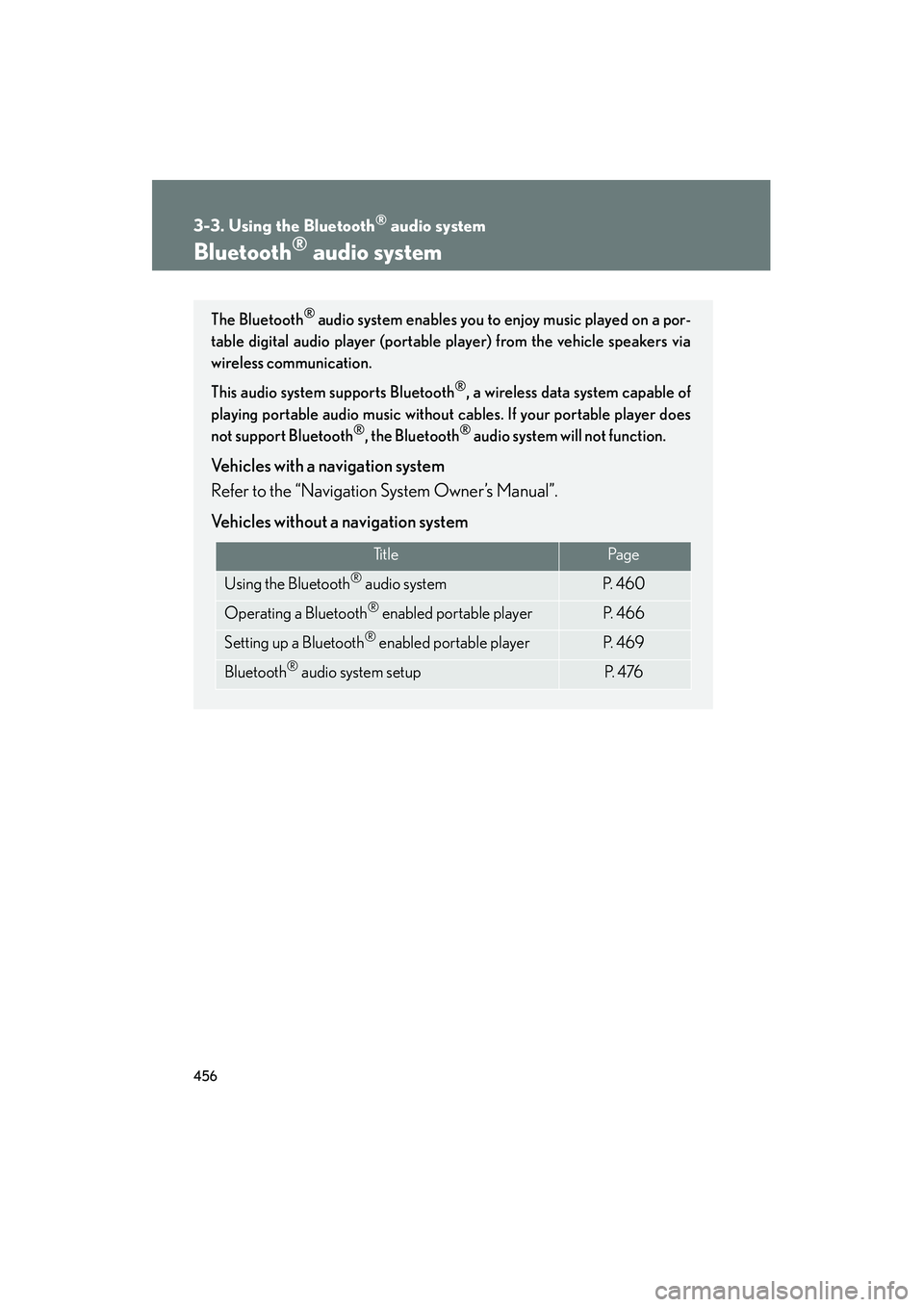
456
GX460_CANADA (OM60F29U)
3-3. Using the Bluetooth® audio system
Bluetooth® audio system
The Bluetooth® audio system enables you to enjoy music played on a por-
table digital audio player (portable player) from the vehicle speakers via
wireless communication.
This audio system supports Bluetooth
®, a wireless data system capable of
playing portable audio music without cables. If your portable player does
not support Bluetooth
®, the Bluetooth® audio system will not function.
Vehicles with a navigation system
Refer to the “Navigation System Owner’s Manual”.
Vehicles without a navigation system
Ti t l ePa g e
Using the Bluetooth® audio systemP. 4 6 0
Operating a Bluetooth® enabled portable playerP. 4 6 6
Setting up a Bluetooth® enabled portable playerP. 4 6 9
Bluetooth® audio system setupP. 4 76
GX460_CANADA.book Page 456 Thursday, February 4, 2010 11:54 AM
Page 458 of 830
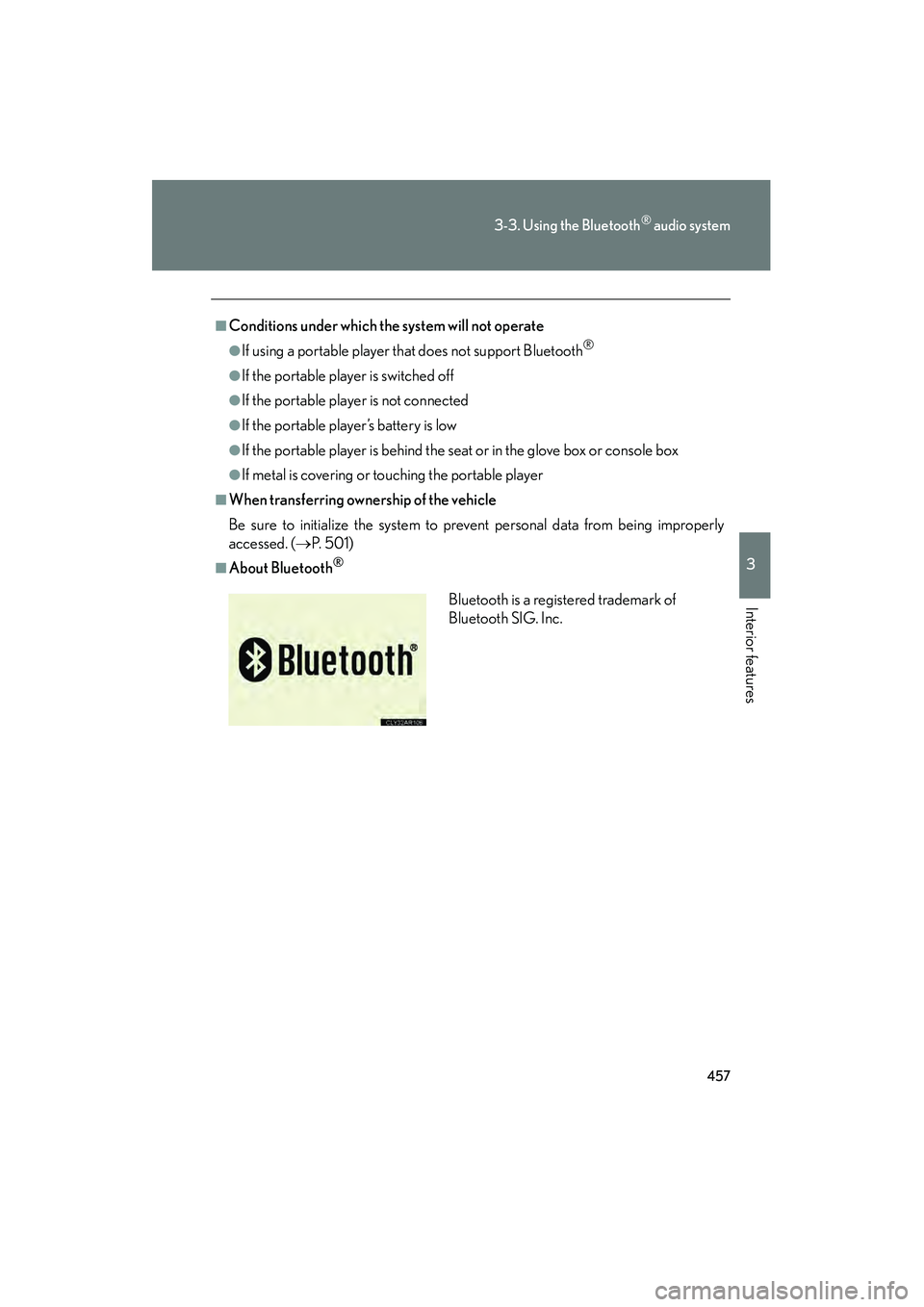
457
3-3. Using the Bluetooth® audio system
3
Interior features
GX460_CANADA (OM60F29U)
■Conditions under which the system will not operate
●If using a portable player that does not support Bluetooth®
●If the portable player is switched off
●If the portable player is not connected
●If the portable player’s battery is low
●If the portable player is behind the seat or in the glove box or console box
●If metal is covering or touching the portable player
■When transferring ownership of the vehicle
Be sure to initialize the system to prevent personal data from being improperly
accessed. (→P. 5 0 1 )
■About Bluetooth®
Bluetooth is a registered trademark of
Bluetooth SIG. Inc.
GX460_CANADA.book Page 457 Thursday, February 4, 2010 11:54 AM
Page 459 of 830
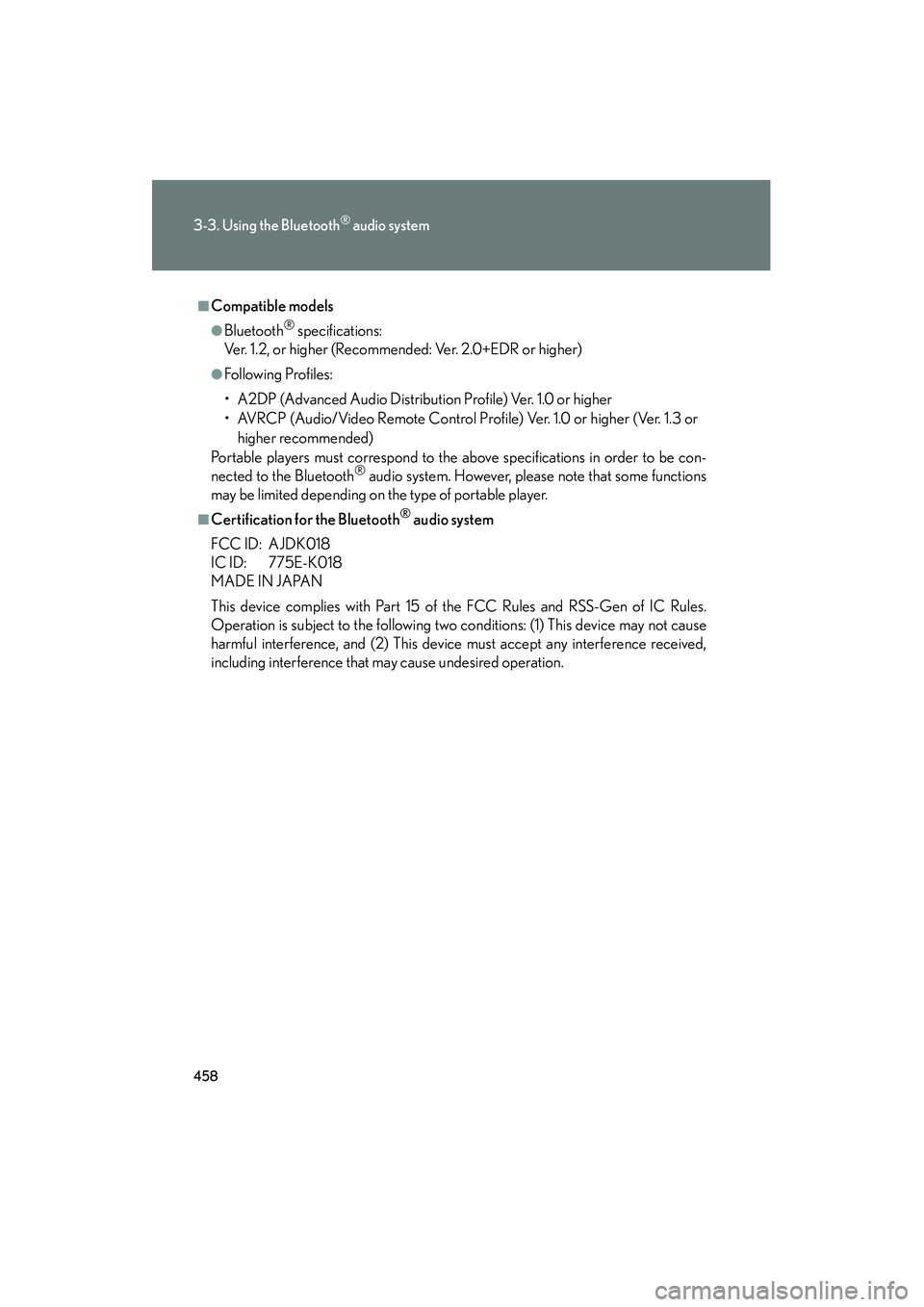
458
3-3. Using the Bluetooth® audio system
GX460_CANADA (OM60F29U)
■Compatible models
●Bluetooth® specifications:
Ver. 1.2, or higher (Recommended: Ver. 2.0+EDR or higher)
●Following Profiles:
• A2DP (Advanced Audio Distribution Profile) Ver. 1.0 or higher
• AVRCP (Audio/Video Remote Control Pr ofile) Ver. 1.0 or higher (Ver. 1.3 or
higher recommended)
Portable players must correspond to the above specifications in order to be con-
nected to the Bluetooth
® audio system. However, please note that some functions
may be limited depending on the type of portable player.
■Certification for the Bluetooth® audio system
FCC ID: AJDK018
IC ID: 775E-K018
MADE IN JAPAN
This device complies with Part 15 of the FCC Rules and RSS-Gen of IC Rules.
Operation is subject to the following two conditions: (1) This device may not cause
harmful interference, and (2) This device must accept any interference received,
including interference that may cause undesired operation.
GX460_CANADA.book Page 458 Thursday, February 4, 2010 11:54 AM