USB Lexus GX460 2010 Using The Bluetooth Audio System / LEXUS 2010 GX460 OWNERS MANUAL (OM60E69U)
[x] Cancel search | Manufacturer: LEXUS, Model Year: 2010, Model line: GX460, Model: Lexus GX460 2010Pages: 825, PDF Size: 9.27 MB
Page 4 of 825
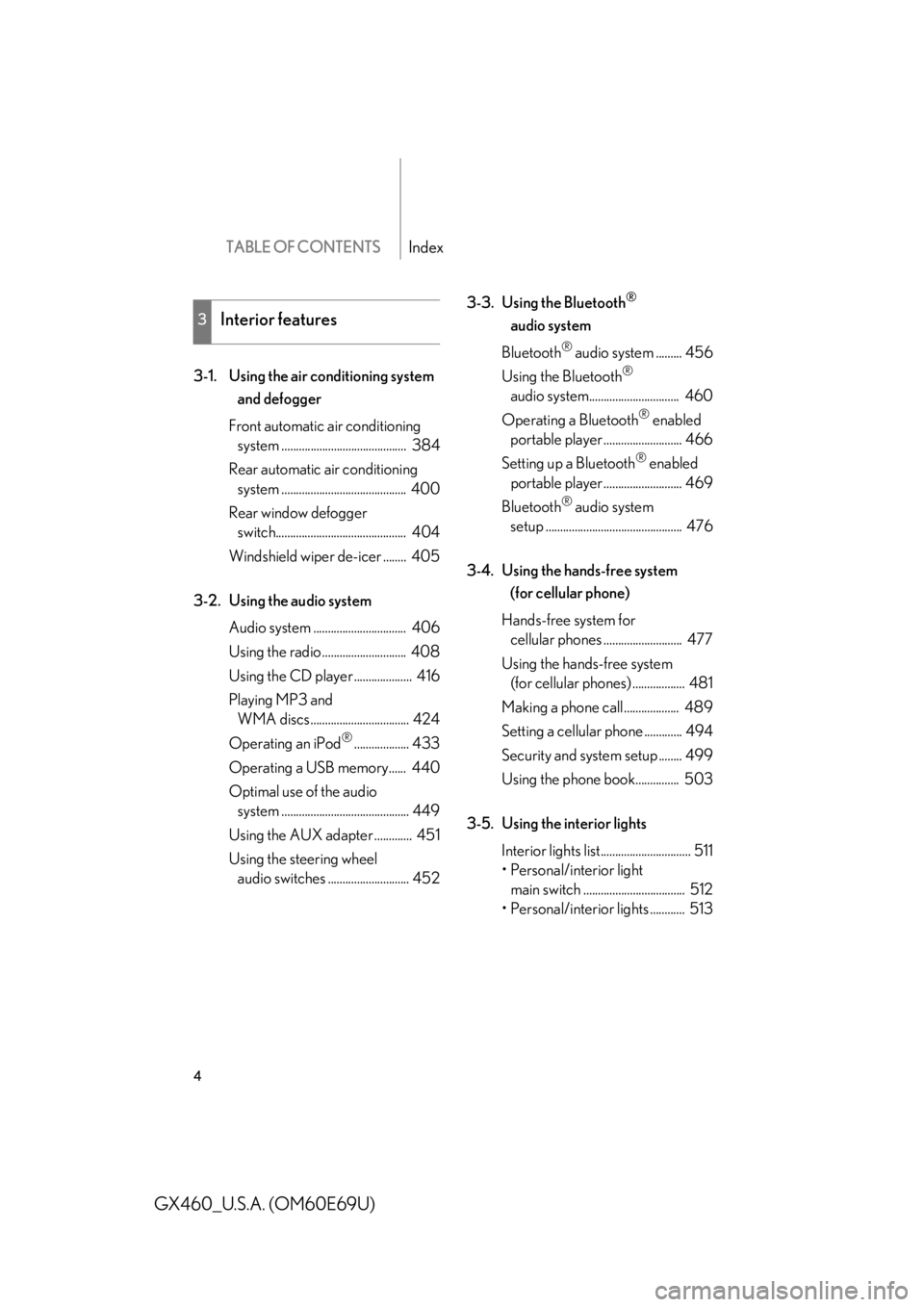
TABLE OF CONTENTSIndex
4
GX460_U.S.A. (OM60E69U)
3-1. Using the air conditioning system
and defogger
Front automatic air conditioning
system ........................................... 384
Rear automatic air conditioning
system ........................................... 400
Rear window defogger
switch............................................. 404
Windshield wiper de-icer ........ 405
3-2. Using the audio system Audio system ................................ 406
Using the radio ............................. 408
Using the CD player .................... 416
Playing MP3 and
WMA discs.................................. 424
Operating an iPod
®................... 433
Operating a USB memory...... 440
Optimal use of the audio system ............................................ 449
Using the AUX ad apter ............. 451
Using the steering wheel
audio switches ............................ 452 3-3. Using the Bluetooth
®
audio system
Bluetooth
® audio system ......... 456
Using the Bluetooth
®
audio system............................... 460
Operating a Bluetooth
® enabled
portable player ........................... 466
Setting up a Bluetooth
® enabled
portable player ........................... 469
Bluetooth
® audio system
setup ............................................... 476
3-4. Using the hands-free system
(for cellular phone)
Hands-free system for
cellular phones ........................... 477
Using the hands-free system
(for cellular phones) .................. 481
Making a phone call................... 489
Setting a cellular phone ............. 494
Security and system setup ........ 499
Using the phone book............... 503
3-5. Using the interior lights Interior lights list............................... 511
• Personal/interior light
main switch ................................... 512
• Personal/interior lights ............ 513
3Interior features
Page 13 of 825
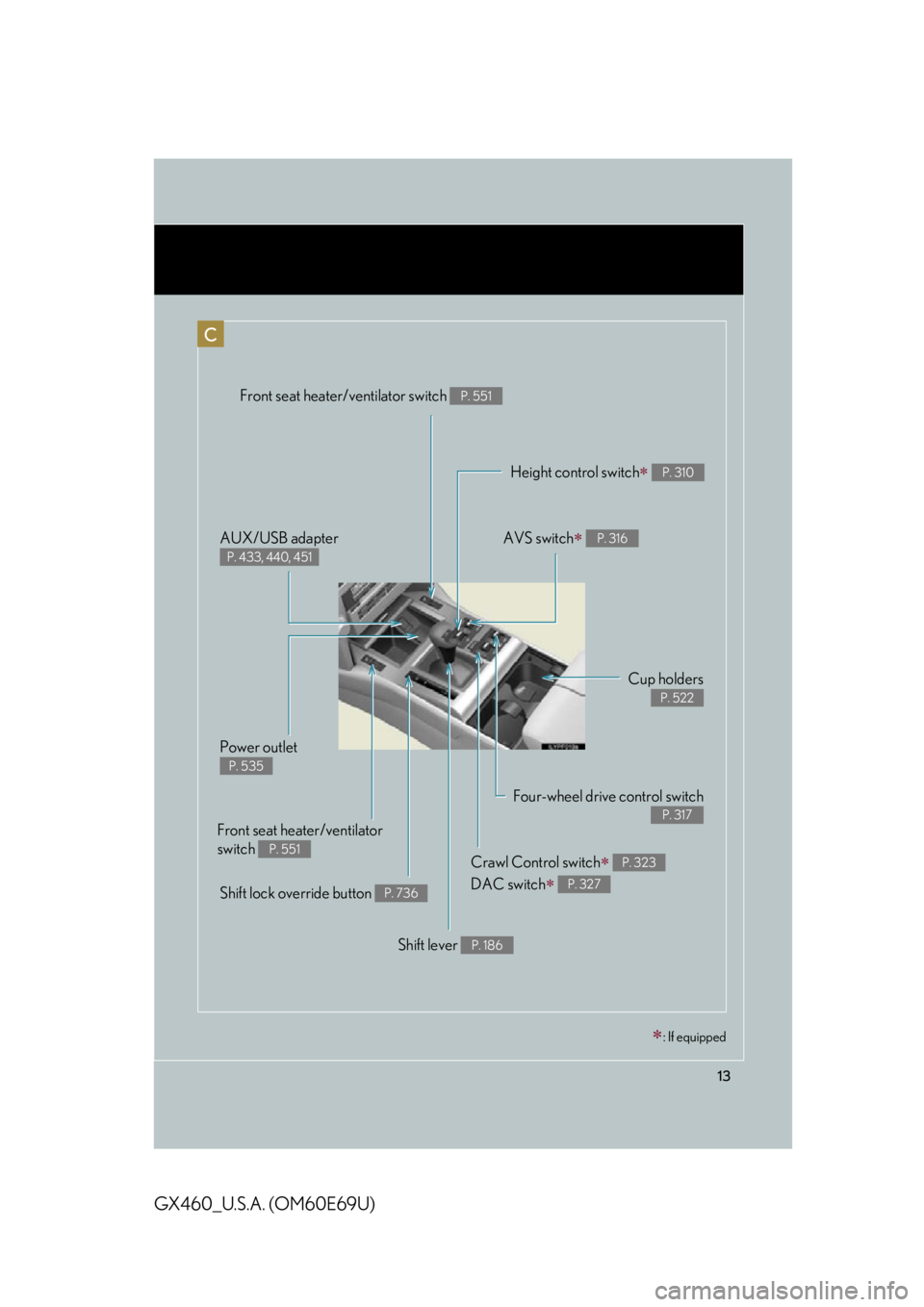
13
GX460_U.S.A. (OM60E69U)
Shift lever P. 186
AVS switch P. 316
Shift lock override button P. 736
Four-wheel drive control switch
P. 317
Front seat heater/ventilator
switch
P. 551
AUX/USB adapter
P. 433, 440, 451
Height control switch P. 310
Cup holders
P. 522
C
Front seat heater/ventilator switch P. 551
Power outlet
P. 535
Crawl Control switch
DAC switch
P. 323
P. 327
: If equipped
Page 383 of 825
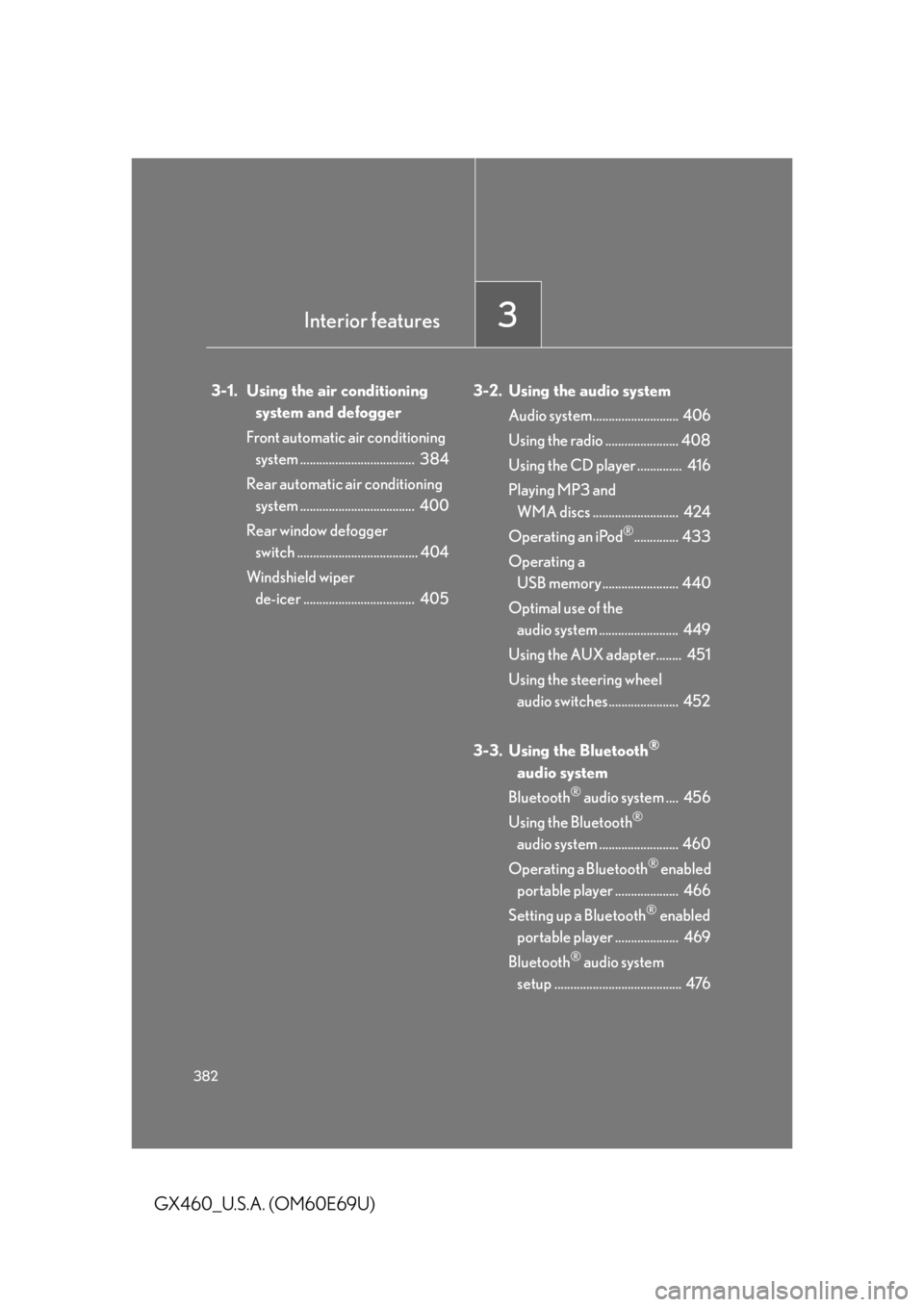
382
GX460_U.S.A. (OM60E69U)
3-1. Using the air conditioning system and defogger
Front automatic air conditioning system .................................... 384
Rear automatic air conditioning
system .................................... 400
Rear window defogger
switch ...................................... 404
Windshield wiper de-icer ................................... 405 3-2. Using the audio system
Audio system........................... 406
Using the radio ....................... 408
Using the CD player .............. 416
Playing MP3 and
WMA discs ........................... 424
Operating an iPod
®.............. 433
Operating a USB memory........................ 440
Optimal use of the
audio system ......................... 449
Using the AUX adapter........ 451
Using the steering wheel
audio switches...................... 452
3-3. Using the Bluetooth
®
audio system
Bluetooth
® audio system .... 456
Using the Bluetooth
®
audio system ......................... 460
Operating a Bluetooth
® enabled
portable player .................... 466
Setting up a Bluetooth
® enabled
portable player .................... 469
Bluetooth
® audio system
setup ........................................ 476
Interior features3
Page 407 of 825
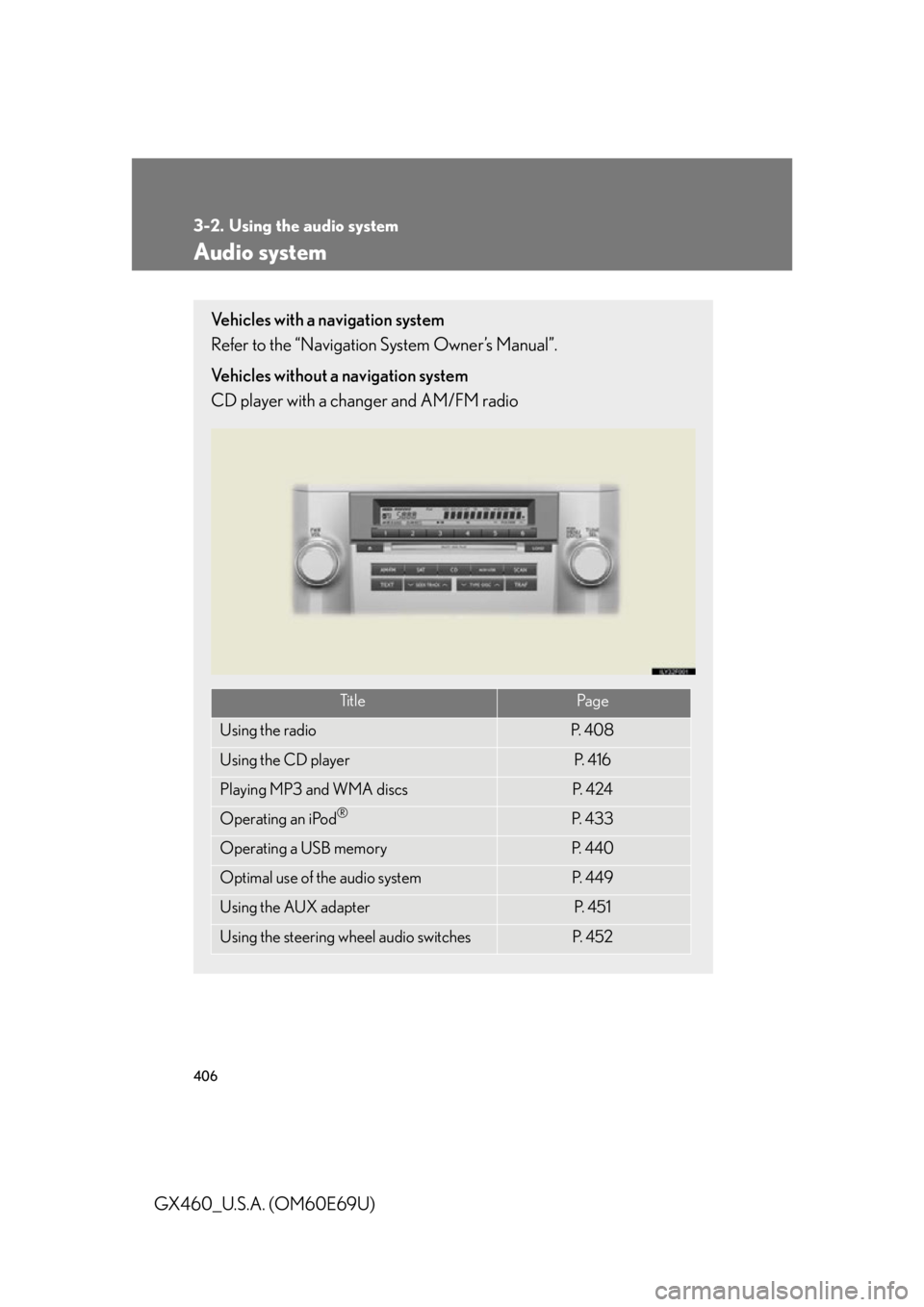
406
GX460_U.S.A. (OM60E69U)
3-2. Using the audio system
Audio system
Vehicles with a navigation system
Refer to the “Navigation System Owner’s Manual”.
Vehicles without a navigation system
CD player with a changer and AM/FM radio
Ti t l ePa g e
Using the radioP. 4 0 8
Using the CD playerP. 4 1 6
Playing MP3 and WMA discsP. 4 2 4
Operating an iPod®P. 4 3 3
Operating a USB memoryP. 4 4 0
Optimal use of the audio systemP. 4 4 9
Using the AUX adapterP. 4 5 1
Using the steering wheel audio switchesP. 4 5 2
Page 434 of 825
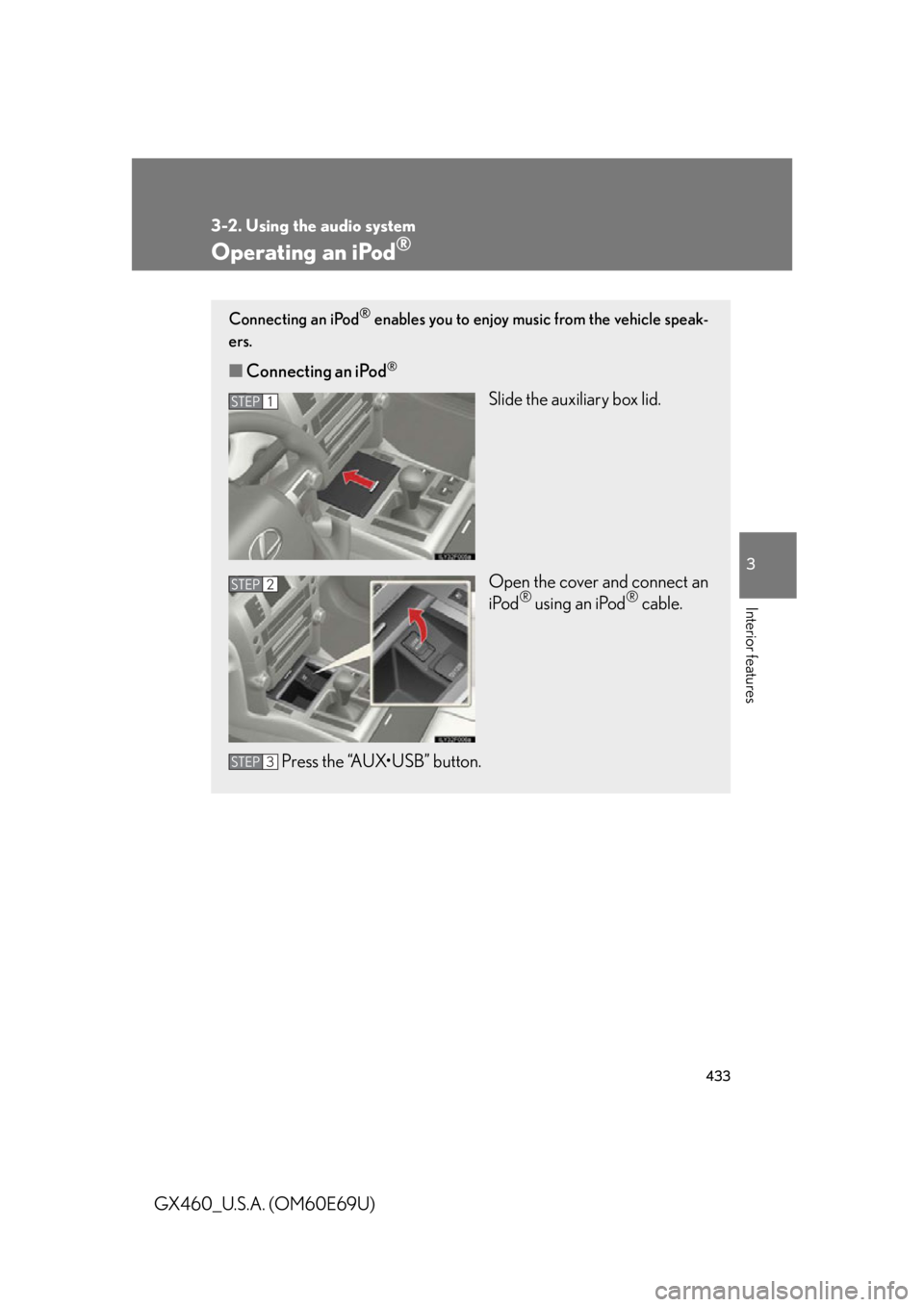
433
3-2. Using the audio system
3
Interior features
GX460_U.S.A. (OM60E69U)
Operating an iPod®
Connecting an iPod® enables you to enjoy music from the vehicle speak-
ers.
■ Connecting an iPod®
Slide the auxiliary box lid.
Open the cover and connect an
iPod
® using an iPod® cable.
Press the “AUX•USB” button.
STEP1
STEP2
STEP3
Page 441 of 825
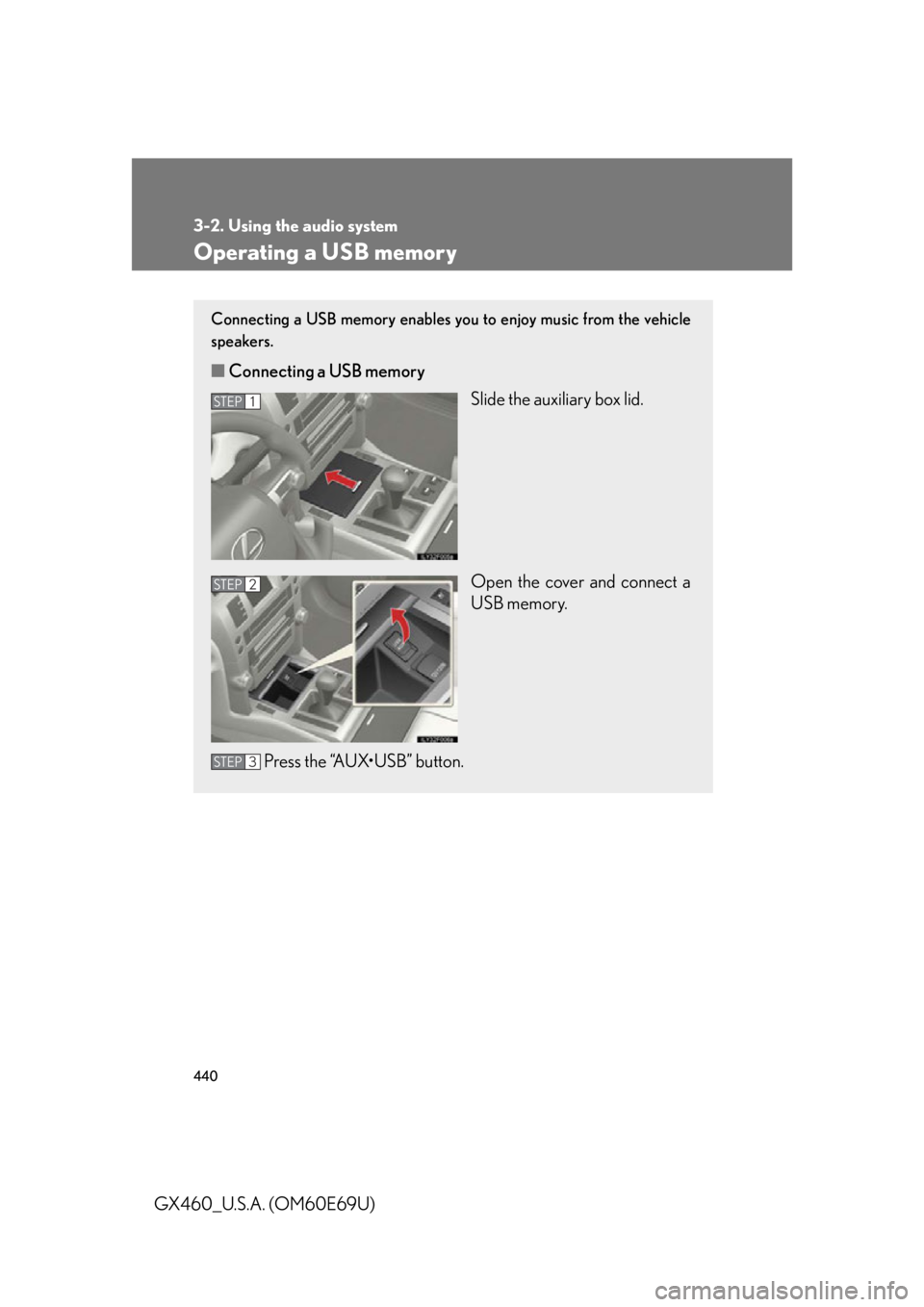
440
3-2. Using the audio system
GX460_U.S.A. (OM60E69U)
Operating a USB memory
Connecting a USB memory enables you to enjoy music from the vehicle
speakers.
■Connecting a USB memory
Slide the auxiliary box lid.
Open the cover and connect a
USB memory.
Press the “AUX•USB” button.
STEP1
STEP2
STEP3
Page 444 of 825
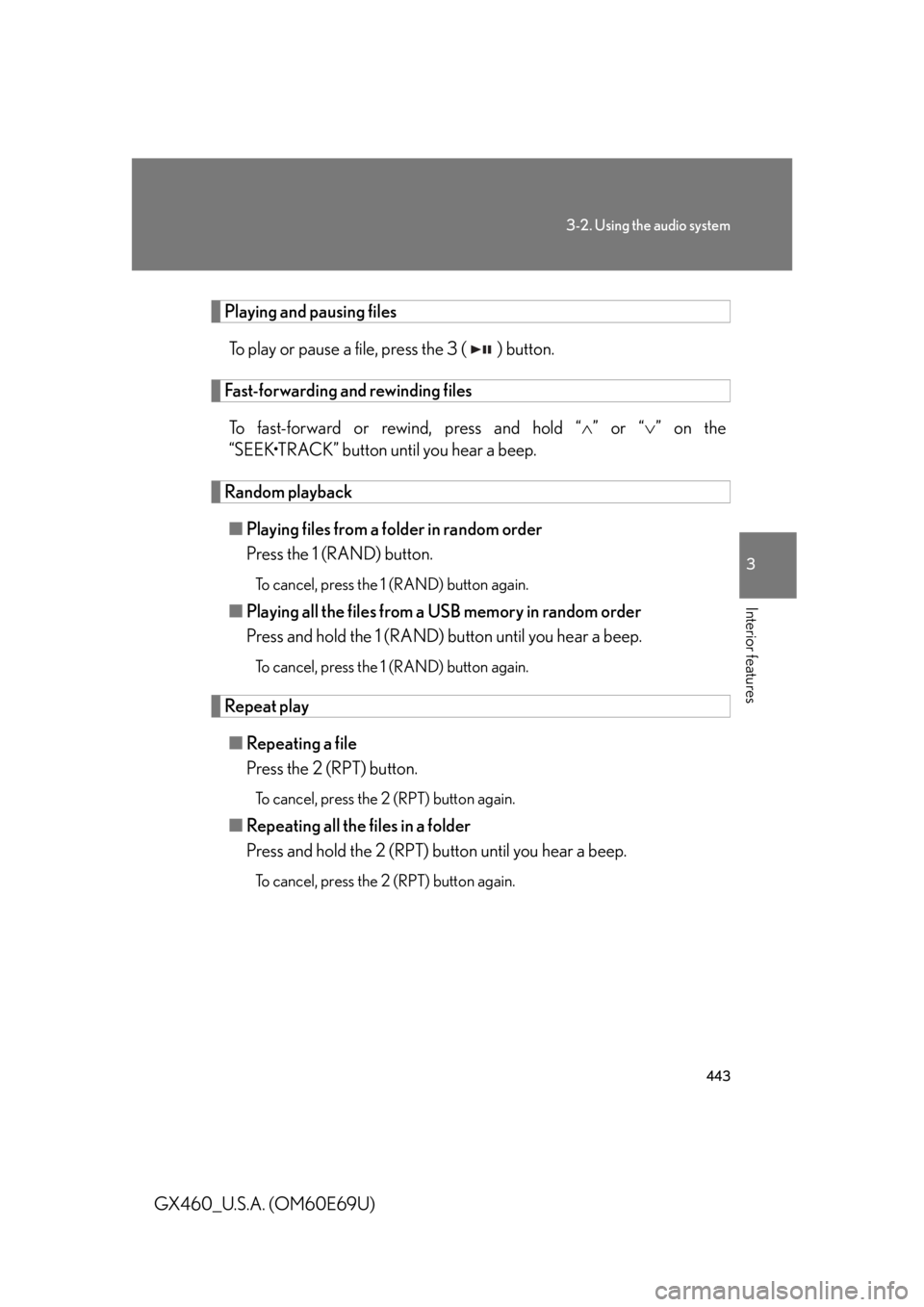
443
3-2. Using the audio system
3
Interior features
GX460_U.S.A. (OM60E69U)
Playing and pausing filesTo play or pause a file, press the 3 ( ) button.
Fast-forwarding and rewinding filesTo fast-forward or rewind, press and hold “ ” or “ ” on the
“SEEK•TRACK” button until you hear a beep.
Random playback
■ Playing files from a folder in random order
Press the 1 (RAND) button.
To cancel, press the 1 (RAND) button again.
■Playing all the files from a USB memory in random order
Press and hold the 1 (RAND) button until you hear a beep.
To cancel, press the 1 (RAND) button again.
Repeat play
■ Repeating a file
Press the 2 (RPT) button.
To cancel, press the 2 (RPT) button again.
■Repeating all the files in a folder
Press and hold the 2 (RPT) bu tton until you hear a beep.
To cancel, press the 2 (RPT) button again.
Page 445 of 825
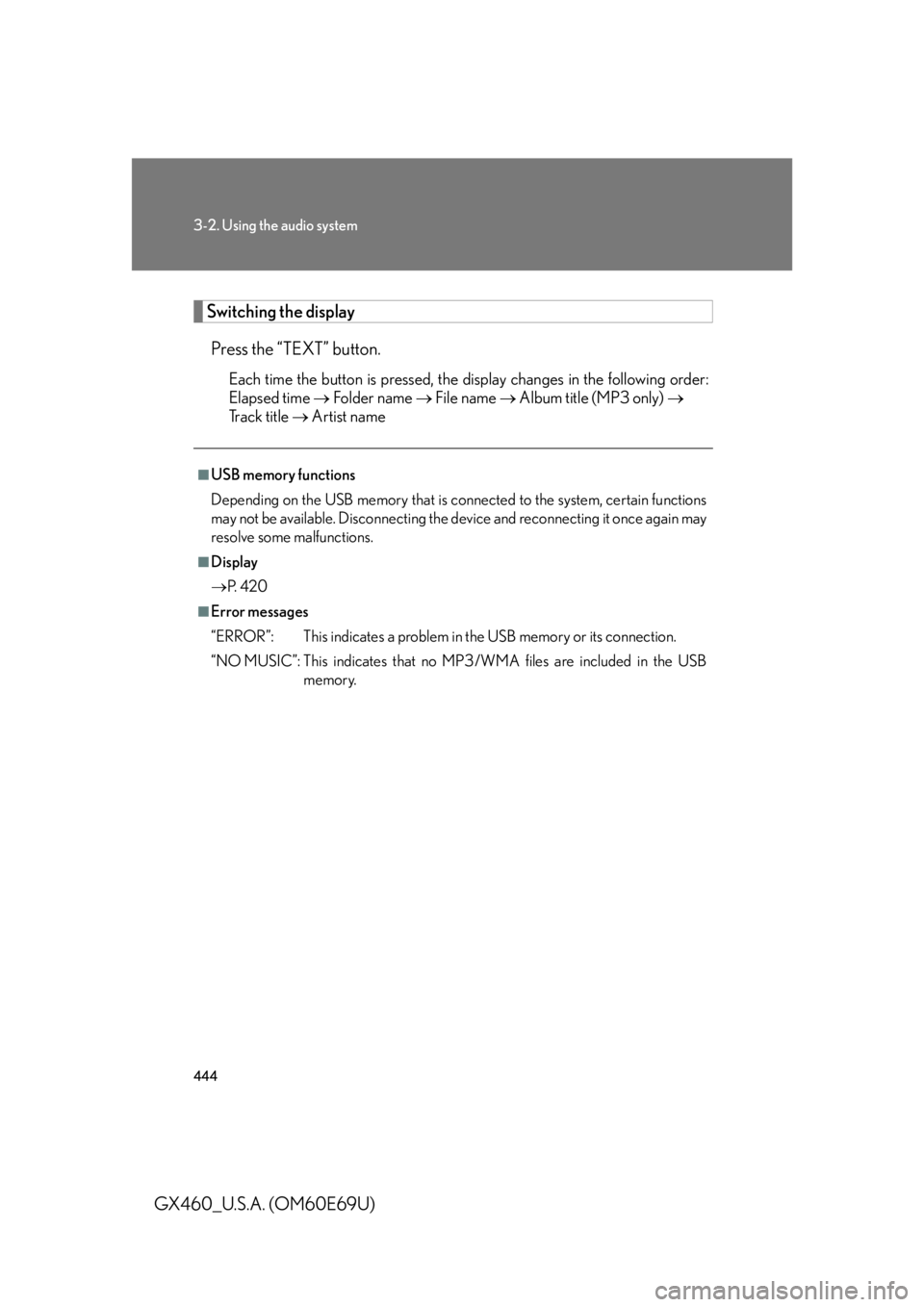
444
3-2. Using the audio system
GX460_U.S.A. (OM60E69U)
Switching the displayPress the “TEXT” button.
Each time the button is pressed, the display changes in the following order:
Elapsed time Folder name File name Album title (MP3 only)
Track title Artist name
■USB memory functions
Depending on the USB memory that is connected to the system, certain functions
may not be available. Disconnecting the de vice and reconnecting it once again may
resolve some malfunctions.
■Display
P. 4 2 0
■Error messages
“ERROR”: This indicates a problem in the USB memory or its connection.
“NO MUSIC”: This indicates that no MP 3/WMA files are included in the USB
memory.
Page 446 of 825
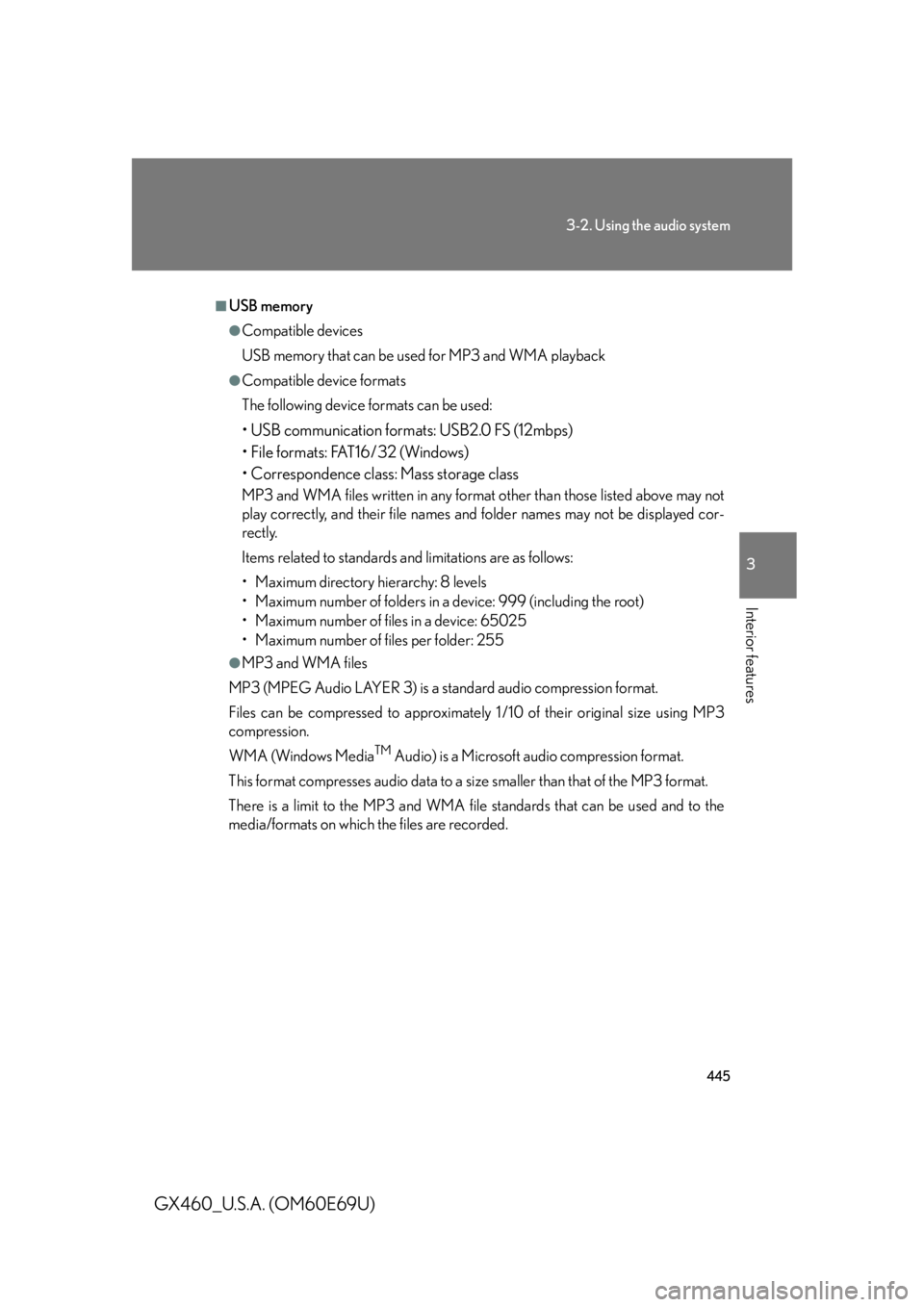
445
3-2. Using the audio system
3
Interior features
GX460_U.S.A. (OM60E69U)
■USB memory
●Compatible devices
USB memory that can be used for MP3 and WMA playback
●Compatible device formats
The following device formats can be used:
• USB communication formats: USB2.0 FS (12mbps)
• File formats: FAT16/32 (Windows)
• Correspondence class: Mass storage class
MP3 and WMA files written in any format other than those listed above may not
play correctly, and their file names and folder names may not be displayed cor-
rectly.
Items related to standards and limitations are as follows:
• Maximum directory hierarchy: 8 levels
• Maximum number of folders in a device: 999 (including the root)
• Maximum number of files in a device: 65025
• Maximum number of files per folder: 255
●MP3 and WMA files
MP3 (MPEG Audio LAYER 3) is a standard audio compression format.
Files can be compressed to approximately 1 /10 of their original size using MP3
compression.
WMA (Windows Media
TM Audio) is a Microsoft audio compression format.
This format compresses audio data to a size smaller than that of the MP3 format.
There is a limit to the MP3 and WMA file standards that can be used and to the
media/formats on which the files are recorded.
Page 448 of 825
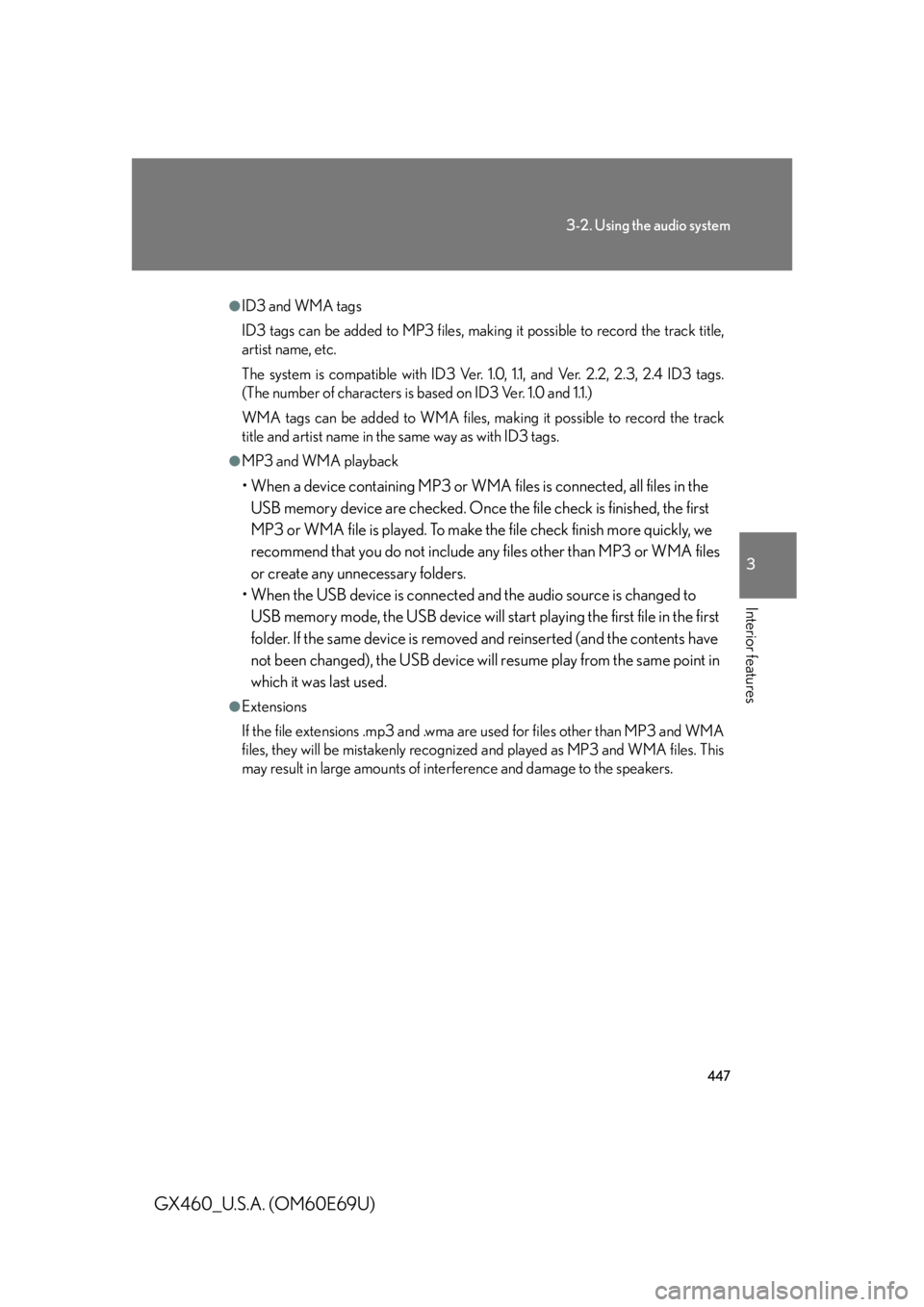
447
3-2. Using the audio system
3
Interior features
GX460_U.S.A. (OM60E69U)
●ID3 and WMA tags
ID3 tags can be added to MP3 files, making it possible to record the track title,
artist name, etc.
The system is compatible with ID3 Ver. 1.0, 1.1, and Ver. 2.2, 2.3, 2.4 ID3 tags.
(The number of characters is based on ID3 Ver. 1.0 and 1.1.)
WMA tags can be added to WMA files, ma king it possible to record the track
title and artist name in the same way as with ID3 tags.
●MP3 and WMA playback
• When a device containing MP3 or WMA files is connected, all files in the
USB memory device are checked. Once the file check is finished, the first
MP3 or WMA file is played. To make th e file check finish more quickly, we
recommend that you do not include an y files other than MP3 or WMA files
or create any unnecessary folders.
• When the USB device is connected and the audio source is changed to
USB memory mode, the USB device will start playing the first file in the first
folder. If the same device is removed and reinserted (and the contents have
not been changed), the USB device will resume play from the same point in
which it was last used.
●Extensions
If the file extensions .mp3 and .wma are used for files other than MP3 and WMA
files, they will be mistakenly recognized and played as MP3 and WMA files. This
may result in large amounts of interference and damage to the speakers.