radio Lexus GX460 2010 Using The Bluetooth Audio System /
[x] Cancel search | Manufacturer: LEXUS, Model Year: 2010, Model line: GX460, Model: Lexus GX460 2010Pages: 825, PDF Size: 9.27 MB
Page 255 of 825
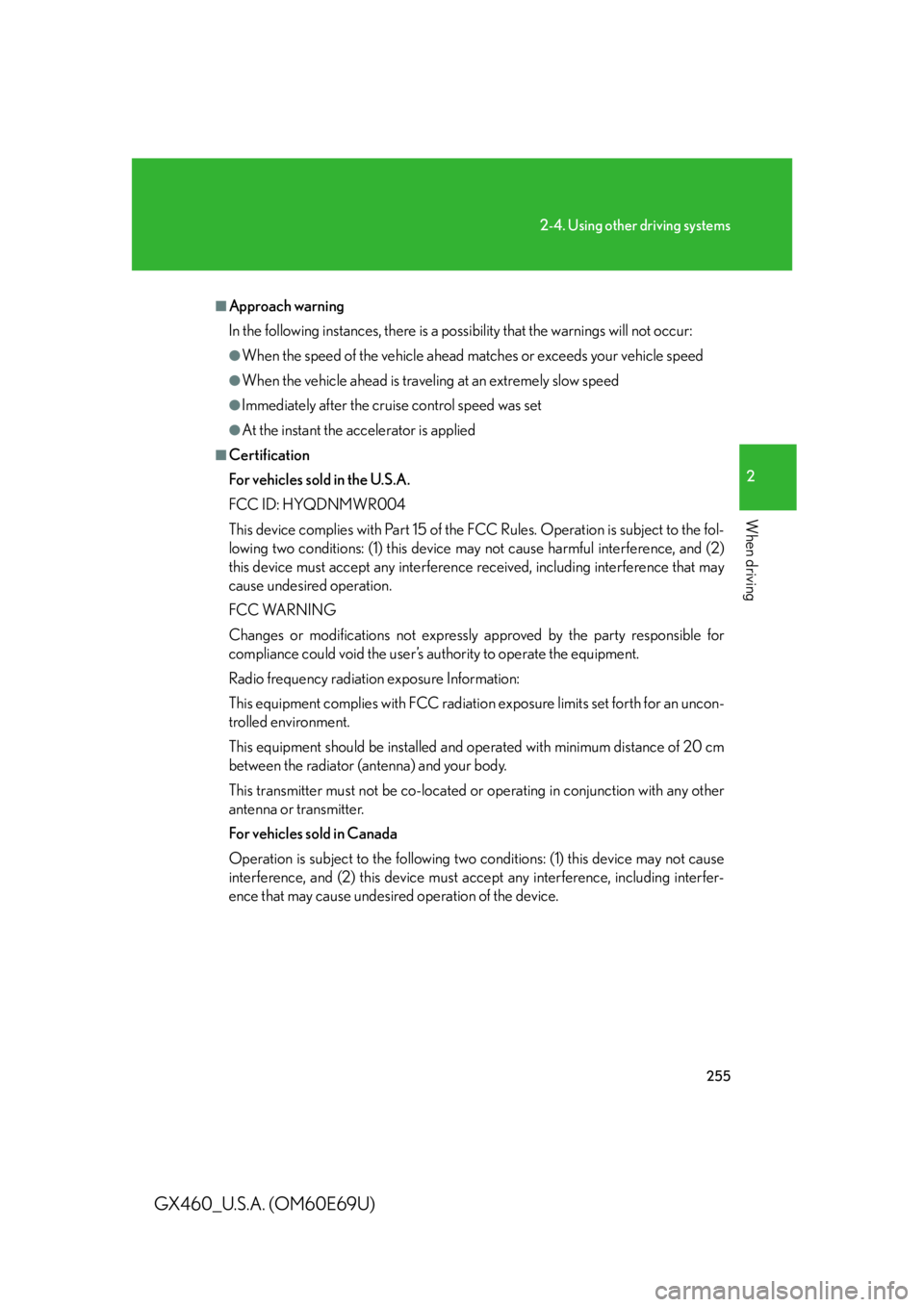
255
2-4. Using other driving systems
2
When driving
GX460_U.S.A. (OM60E69U)
■Approach warning
In the following instances, there is a possibility that the warnings will not occur:
●When the speed of the vehicle ahead matches or exceeds your vehicle speed
●When the vehicle ahead is traveling at an extremely slow speed
●Immediately after the cruise control speed was set
●At the instant the accelerator is applied
■Certification
For vehicles sold in the U.S.A.
FCC ID: HYQDNMWR004
This device complies with Part 15 of the FCC Rules. Operation is subject to the fol-
lowing two conditions: (1) this device may not cause harmful interference, and (2)
this device must accept any interference received, including interference that may
cause undesired operation.
FCC WARNING
Changes or modifications not expressly approved by the party responsible for
compliance could void the user’s authority to operate the equipment.
Radio frequency radiation exposure Information:
This equipment complies with FCC radiatio n exposure limits set forth for an uncon-
trolled environment.
This equipment should be in stalled and operated with minimum distance of 20 cm
between the radiator (antenna) and your body.
This transmitter must not be co-located or operating in conjunction with any other
antenna or transmitter.
For vehicles sold in Canada
Operation is subject to the following two conditions: (1) this device may not cause
interference, and (2) this device must a ccept any interference, including interfer-
ence that may cause undesired operation of the device.
Page 267 of 825
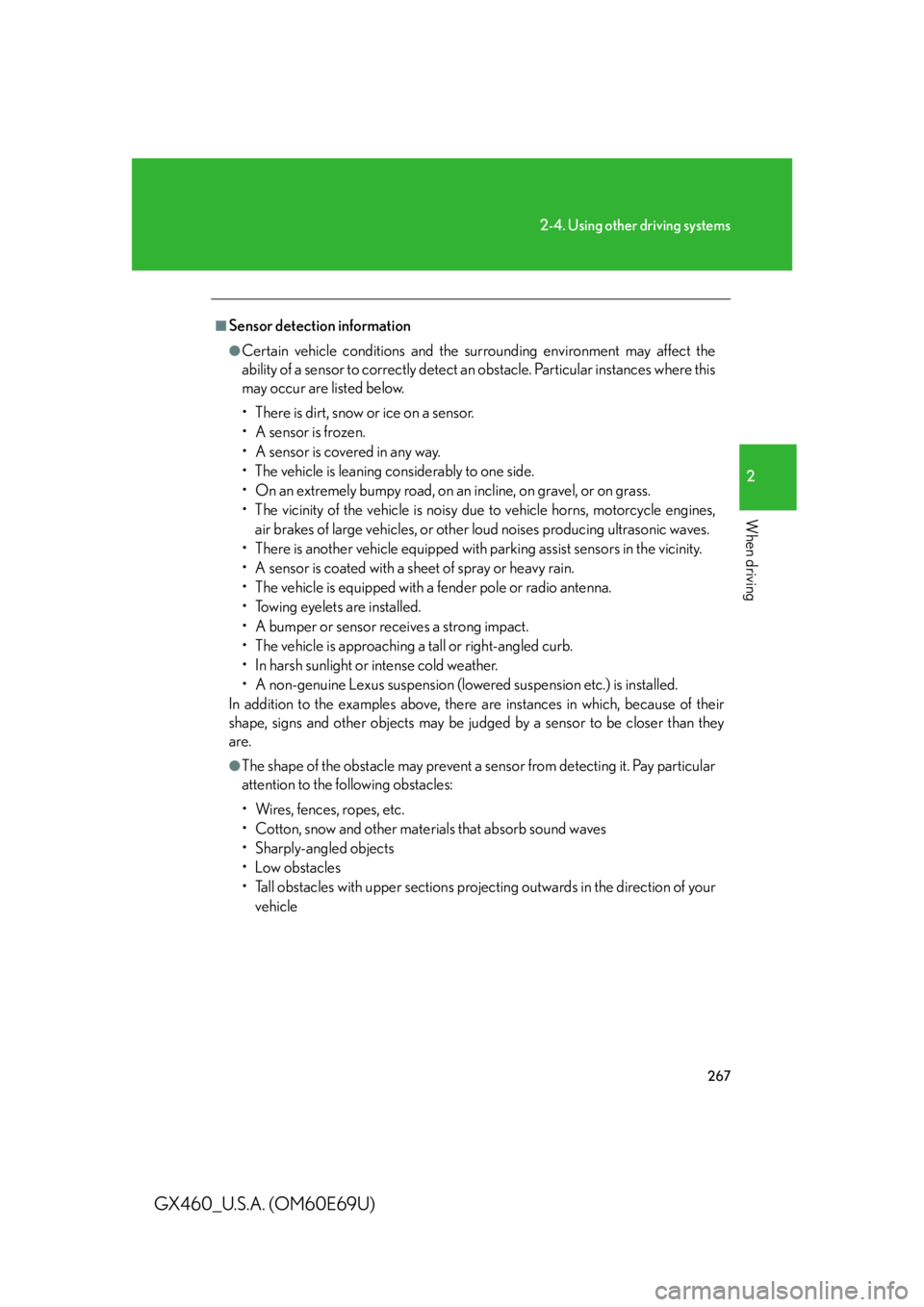
267
2-4. Using other driving systems
2
When driving
GX460_U.S.A. (OM60E69U)
■Sensor detection information
●Certain vehicle conditions and the surrounding environment may affect the
ability of a sensor to correctly detect an obstacle. Particular instances where this
may occur are listed below.
• There is dirt, snow or ice on a sensor.
• A sensor is frozen.
• A sensor is covered in any way.
• The vehicle is leaning considerably to one side.
• On an extremely bumpy road, on an incline, on gravel, or on grass.
• The vicinity of the vehicle is noisy due to vehicle horns, motorcycle engines,
air brakes of large vehicles, or other loud noises producing ultrasonic waves.
• There is another vehicle equipped with parking assist sensors in the vicinity.
• A sensor is coated with a sheet of spray or heavy rain.
• The vehicle is equipped with a fender pole or radio antenna.
• Towing eyelets are installed.
• A bumper or sensor receives a strong impact.
• The vehicle is approaching a tall or right-angled curb.
• In harsh sunlight or intense cold weather.
• A non-genuine Lexus suspension (low ered suspension etc.) is installed.
In addition to the examples above, there are instances in which, because of their
shape, signs and other objects may be judged by a sensor to be closer than they
are.
●The shape of the obstacle may prevent a sensor from detecting it. Pay particular
attention to the following obstacles:
• Wires, fences, ropes, etc.
• Cotton, snow and other materi als that absorb sound waves
• Sharply-angled objects
•Low obstacles
• Tall obstacles with upper sections projecting outwards in the direction of your vehicle
Page 344 of 825
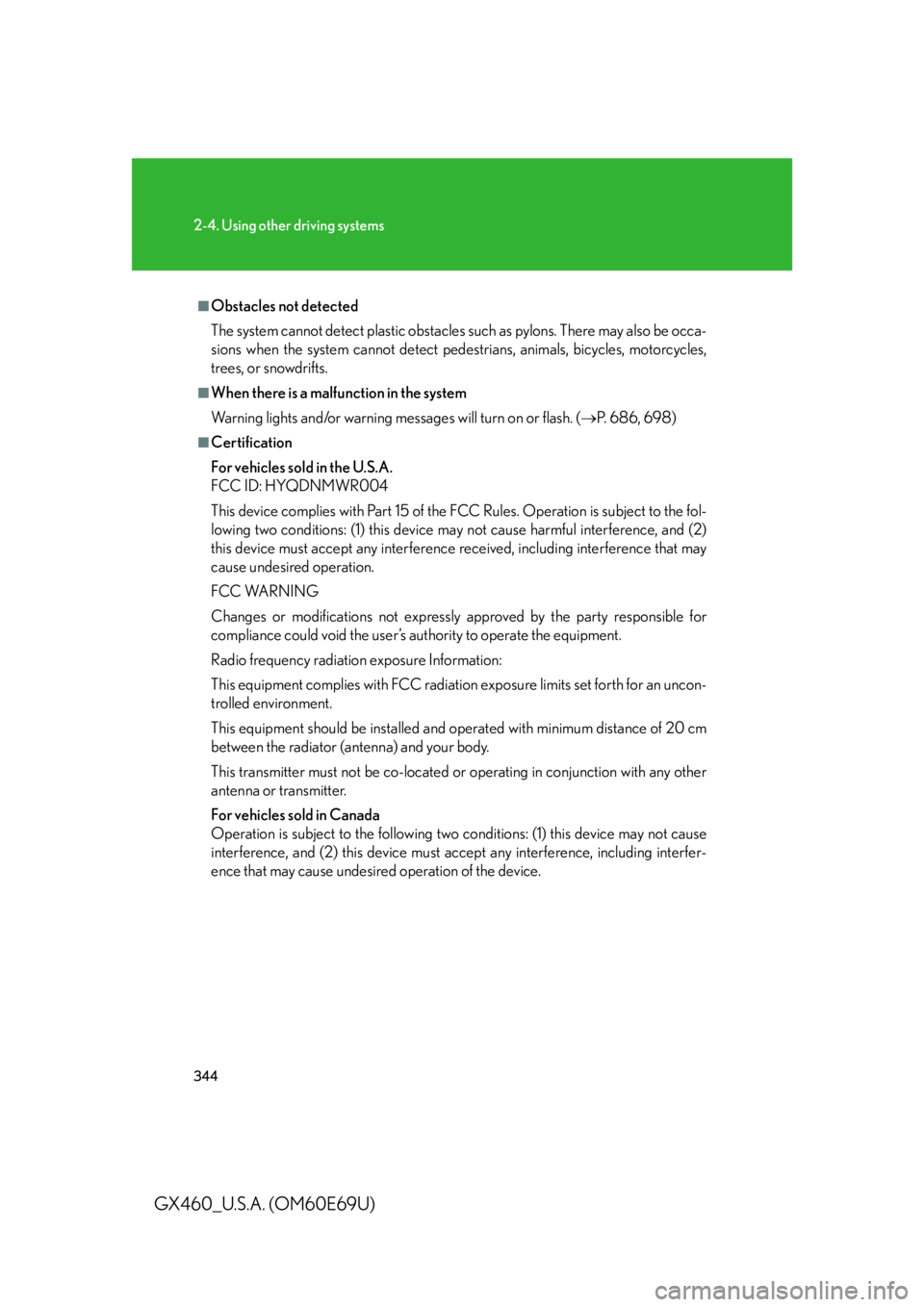
344
2-4. Using other driving systems
GX460_U.S.A. (OM60E69U)
■Obstacles not detected
The system cannot detect plastic obstacles such as pylons. There may also be occa-
sions when the system cannot detect pedestrians, animals, bicycles, motorcycles,
trees, or snowdrifts.
■When there is a malfunction in the system
Warning lights and/or warning mess ages will turn on or flash. (P. 6 8 6 , 6 9 8 )
■Certification
For vehicles sold in the U.S.A.
FCC ID: HYQDNMWR004
This device complies with Part 15 of the FCC Rules. Operation is subject to the fol-
lowing two conditions: (1) this device may not cause harmful interference, and (2)
this device must accept any interference received, including interference that may
cause undesired operation.
FCC WARNING
Changes or modifications not expressly approved by the party responsible for
compliance could void the user’s authority to operate the equipment.
Radio frequency radiation exposure Information:
This equipment complies with FCC radiatio n exposure limits set forth for an uncon-
trolled environment.
This equipment should be installed and op erated with minimum distance of 20 cm
between the radiator (antenna) and your body.
This transmitter must not be co-located or operating in conjunction with any other
antenna or transmitter.
For vehicles sold in Canada
Operation is subject to the following two conditions: (1) this device may not cause
interference, and (2) this device must accept any interference, including interfer-
ence that may cause undesired operation of the device.
Page 383 of 825
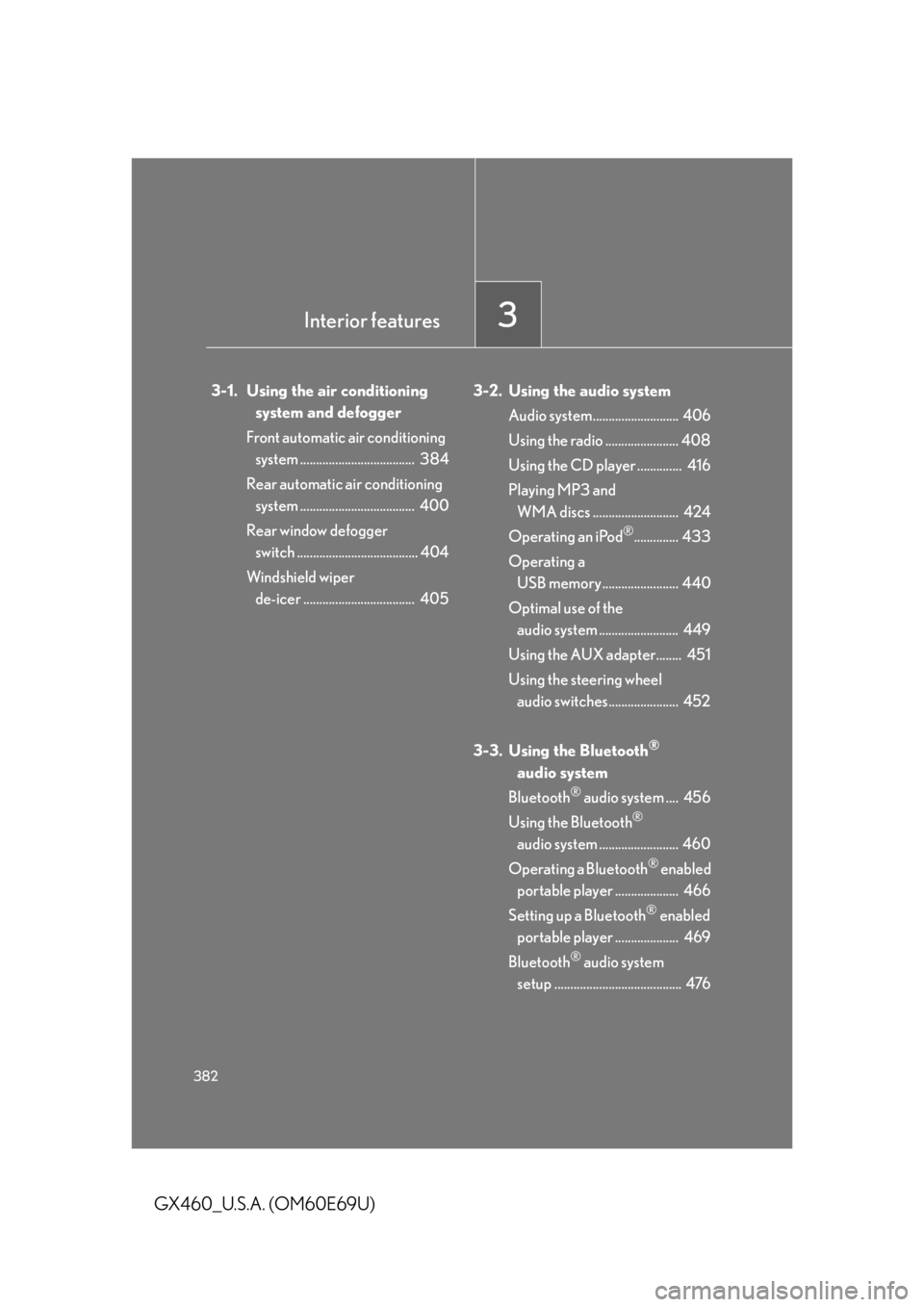
382
GX460_U.S.A. (OM60E69U)
3-1. Using the air conditioning system and defogger
Front automatic air conditioning system .................................... 384
Rear automatic air conditioning
system .................................... 400
Rear window defogger
switch ...................................... 404
Windshield wiper de-icer ................................... 405 3-2. Using the audio system
Audio system........................... 406
Using the radio ....................... 408
Using the CD player .............. 416
Playing MP3 and
WMA discs ........................... 424
Operating an iPod
®.............. 433
Operating a USB memory........................ 440
Optimal use of the
audio system ......................... 449
Using the AUX adapter........ 451
Using the steering wheel
audio switches...................... 452
3-3. Using the Bluetooth
®
audio system
Bluetooth
® audio system .... 456
Using the Bluetooth
®
audio system ......................... 460
Operating a Bluetooth
® enabled
portable player .................... 466
Setting up a Bluetooth
® enabled
portable player .................... 469
Bluetooth
® audio system
setup ........................................ 476
Interior features3
Page 407 of 825
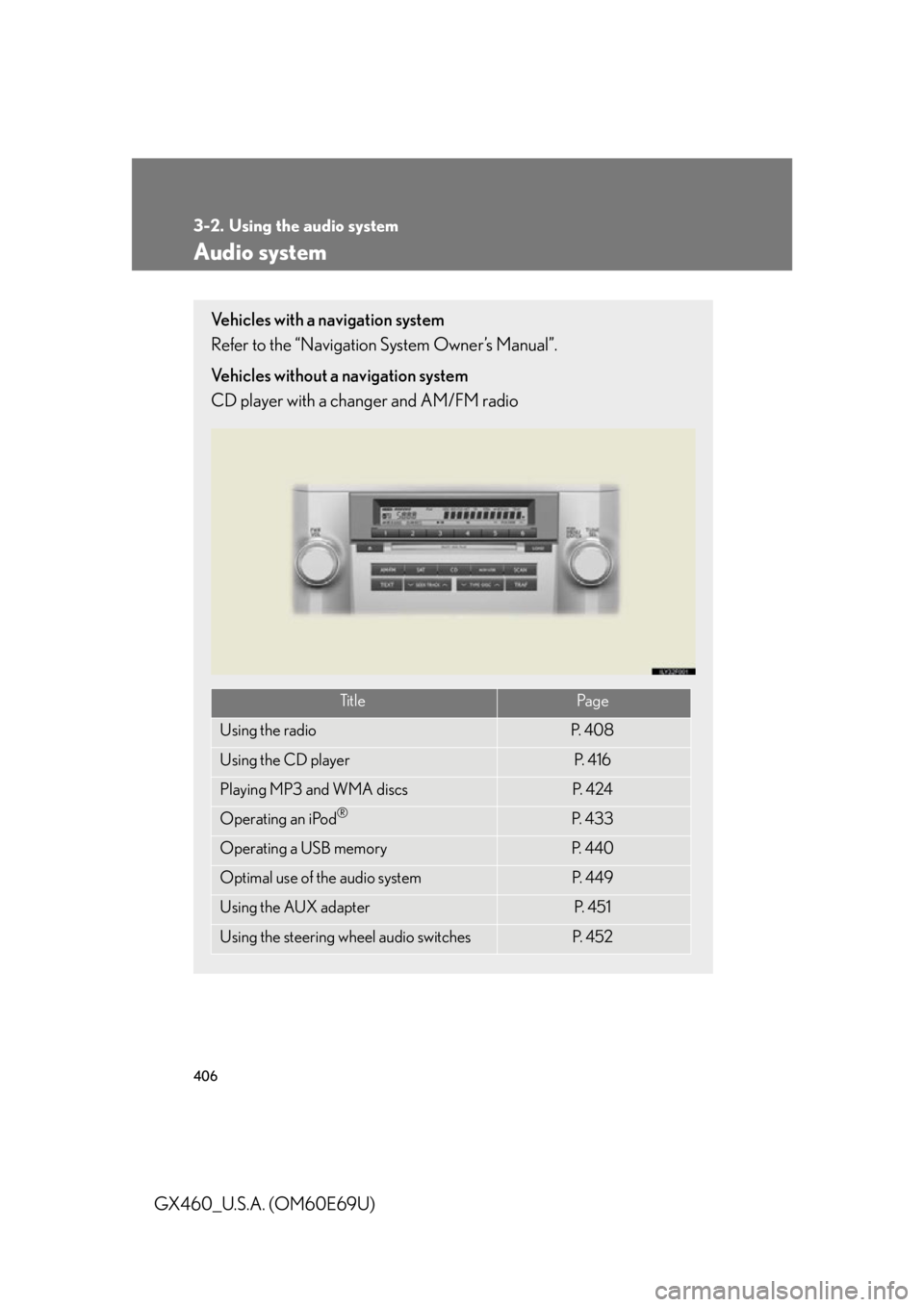
406
GX460_U.S.A. (OM60E69U)
3-2. Using the audio system
Audio system
Vehicles with a navigation system
Refer to the “Navigation System Owner’s Manual”.
Vehicles without a navigation system
CD player with a changer and AM/FM radio
Ti t l ePa g e
Using the radioP. 4 0 8
Using the CD playerP. 4 1 6
Playing MP3 and WMA discsP. 4 2 4
Operating an iPod®P. 4 3 3
Operating a USB memoryP. 4 4 0
Optimal use of the audio systemP. 4 4 9
Using the AUX adapterP. 4 5 1
Using the steering wheel audio switchesP. 4 5 2
Page 409 of 825
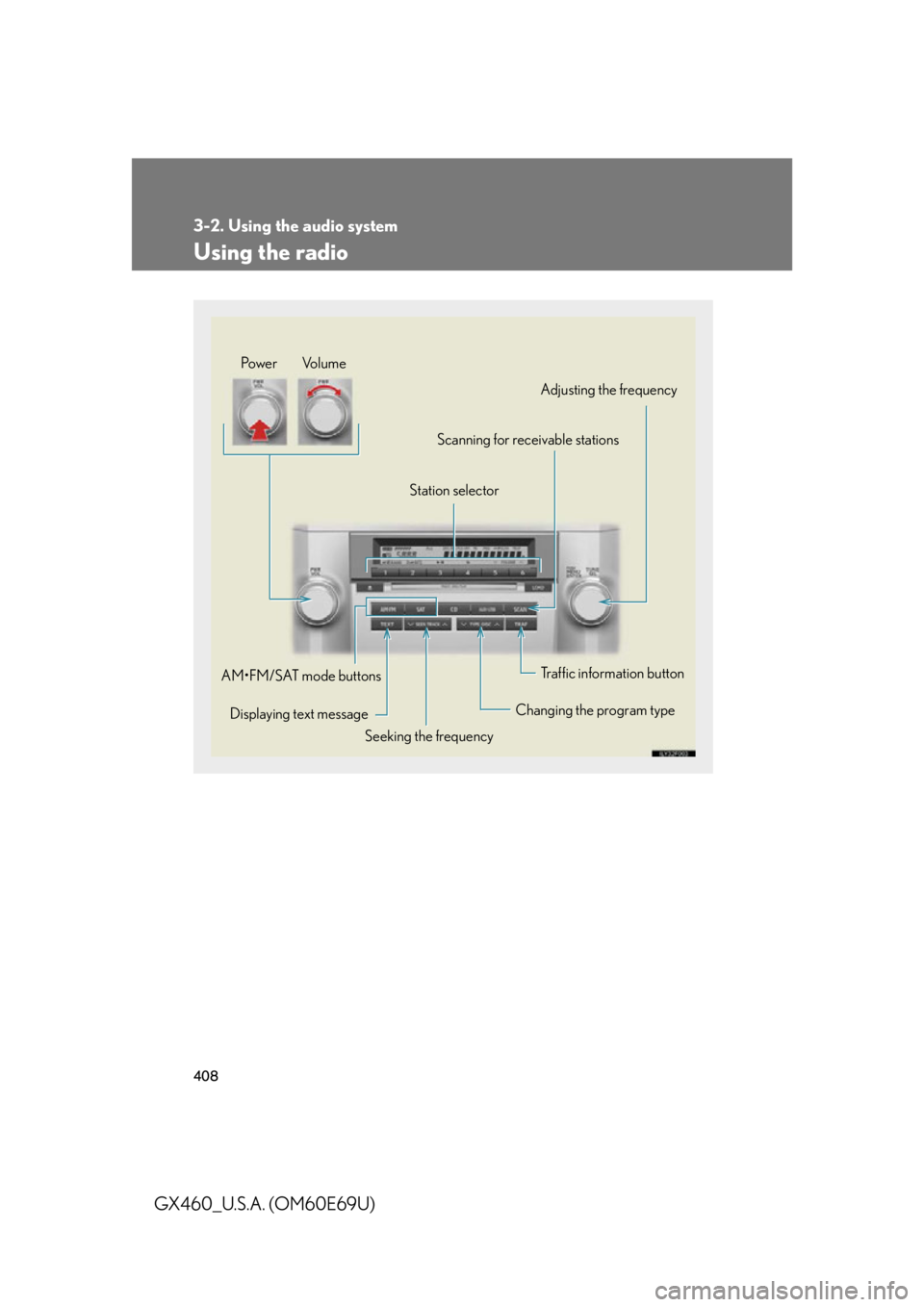
408
3-2. Using the audio system
GX460_U.S.A. (OM60E69U)
Using the radio
Traffic information button
Station selector
Changing the program type
Seeking the frequency
Displaying text message
AM•FM/SAT mode buttons Po w e r Vo l u m e
Scanning for receivable stationsAdjusting the frequency
Page 410 of 825
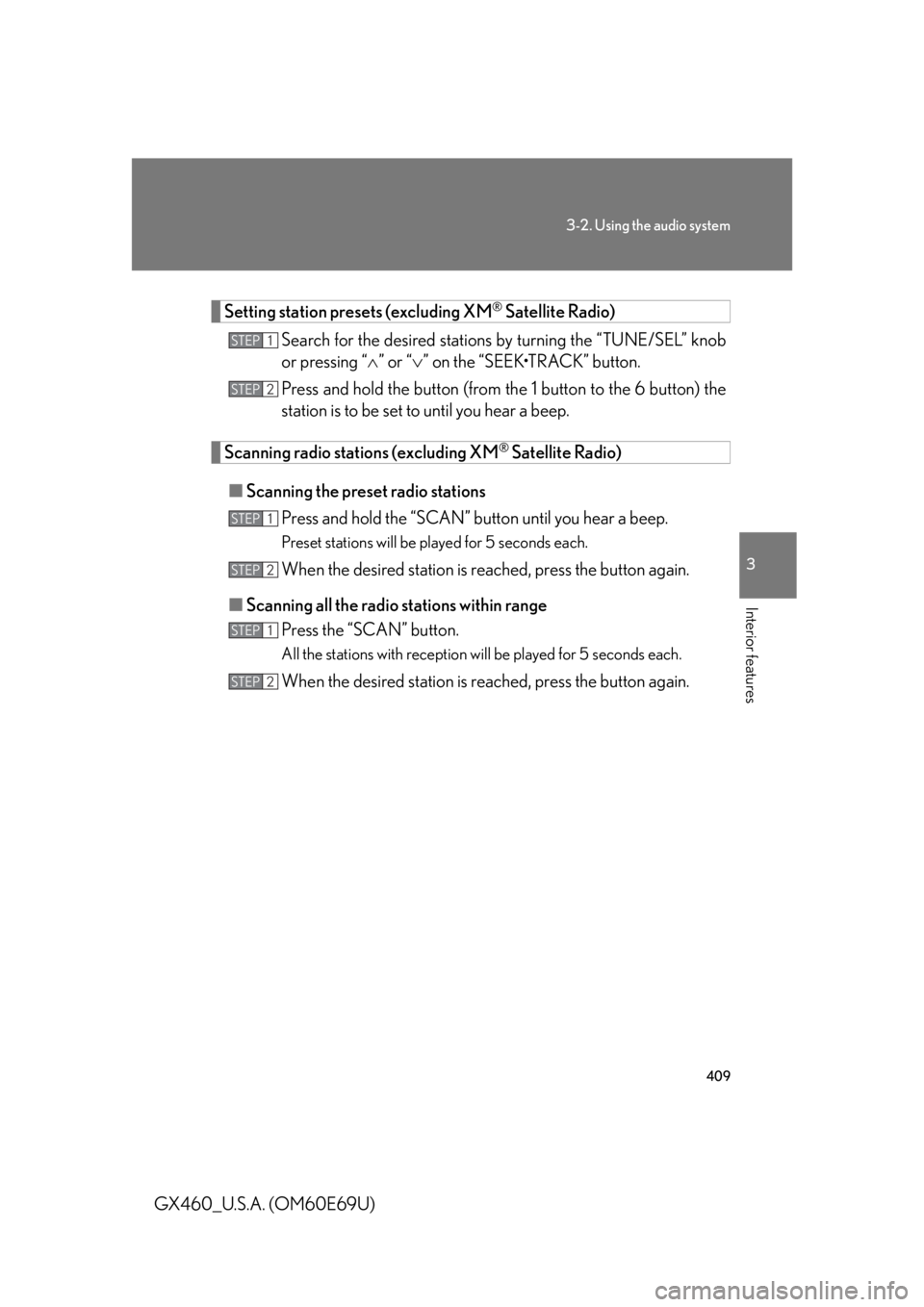
409
3-2. Using the audio system
3
Interior features
GX460_U.S.A. (OM60E69U)
Setting station presets (excluding XM® Satellite Radio)
Search for the desired stations by turning the “TUNE/SEL” knob
or pressing “ ” or “ ” on the “SEEK•TRACK” button.
Press and hold the button (from th e 1 button to the 6 button) the
station is to be set to until you hear a beep.
Scanning radio stations (excluding XM® Satellite Radio)
■ Scanning the preset radio stations
Press and hold the “SCAN” button until you hear a beep.
Preset stations will be played for 5 seconds each.
When the desired station is reached, press the button again.
■ Scanning all the radio stations within range
Press the “SCAN” button.
All the stations with reception will be played for 5 seconds each.
When the desired station is reached, press the button again.
STEP1
STEP2
STEP1
STEP2
STEP1
STEP2
Page 411 of 825
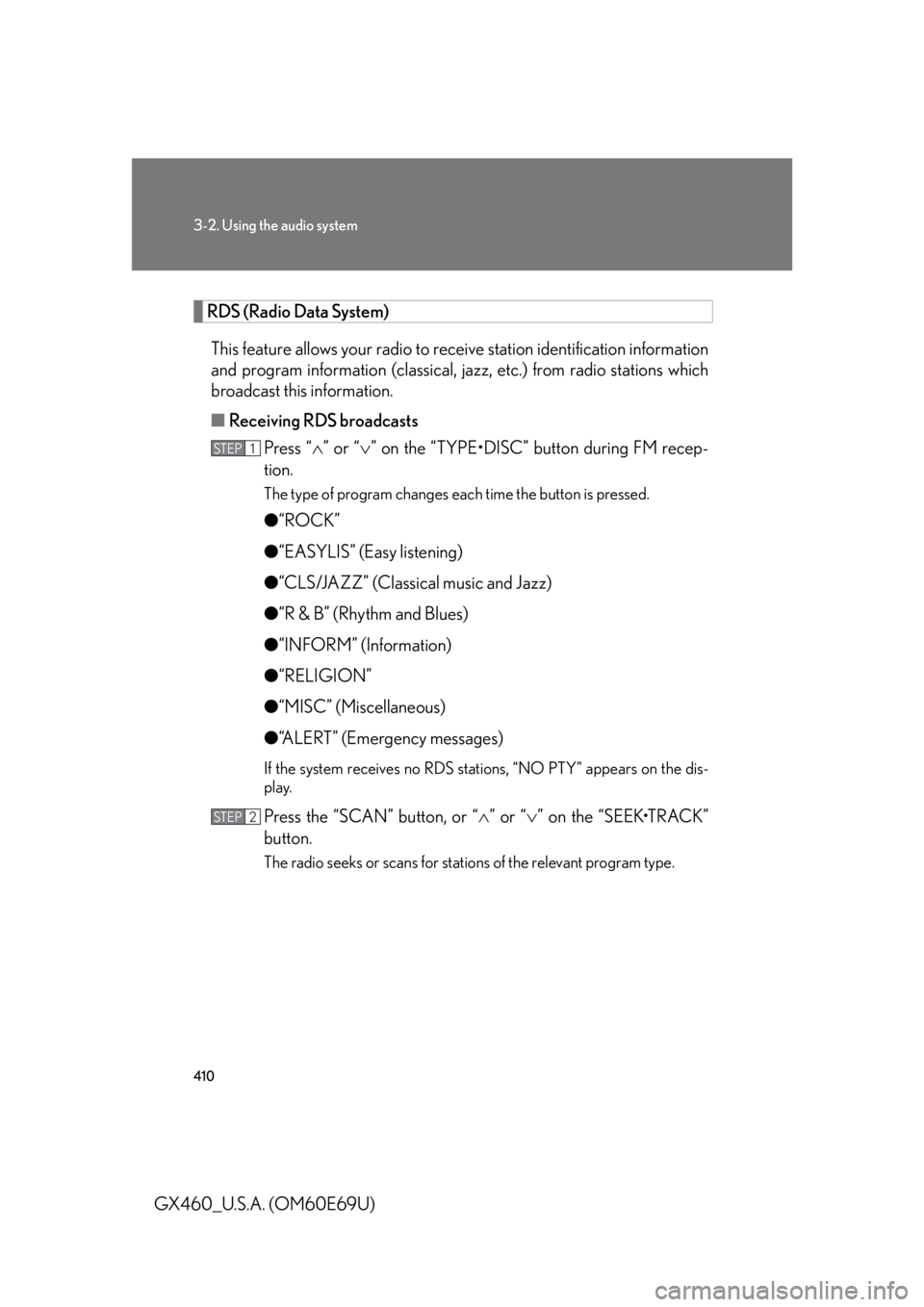
410
3-2. Using the audio system
GX460_U.S.A. (OM60E69U)
RDS (Radio Data System)This feature allows your radio to re ceive station identification information
and program information (classical, ja zz, etc.) from radio stations which
broadcast this information.
■ Receiving RDS broadcasts
Press “ ” or “ ” on the “TYPE•DISC” button during FM recep-
tion.
The type of program changes each time the button is pressed.
● “ROCK”
● “EASYLIS” (Easy listening)
● “CLS/JAZZ” (Classical music and Jazz)
● “R & B” (Rhythm and Blues)
● “INFORM” (Information)
● “RELIGION”
● “MISC” (Miscellaneous)
● “ALERT” (Emergency messages)
If the system receives no RDS stations, “NO PTY” appears on the dis-
play.
Press the “SCAN” button, or “ ” or “ ” on the “SEEK•TRACK”
button.
The radio seeks or scans for stations of the relevant program type.
STEP1
STEP2
Page 412 of 825
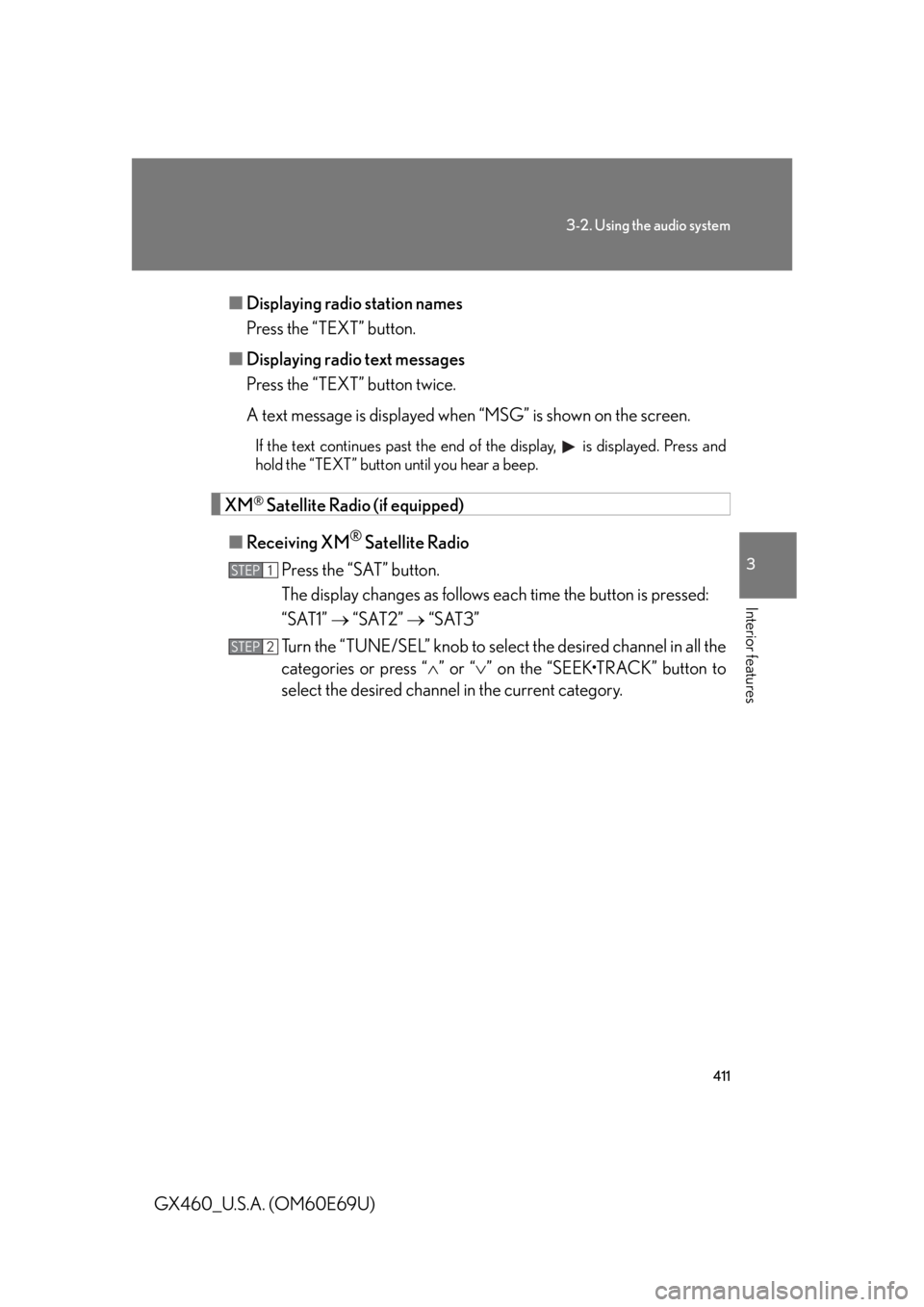
411
3-2. Using the audio system
3
Interior features
GX460_U.S.A. (OM60E69U)■
Displaying radio station names
Press the “TEXT” button.
■ Displaying radio text messages
Press the “TEXT” button twice.
A text message is displayed when “MSG” is shown on the screen.
If the text continues past the end of the display, is displayed. Press and
hold the “TEXT” button until you hear a beep.
XM® Satellite Radio (if equipped)
■ Receiving XM
® Satellite Radio
Press the “SAT” button.
The display changes as follows each time the button is pressed:
“SAT1” “SAT2” “SAT3”
Turn the “TUNE/SEL” knob to sele ct the desired channel in all the
categories or press “ ” or “ ” on the “SEEK•TRACK” button to
select the desired channel in the current category.
STEP1
STEP2
Page 413 of 825
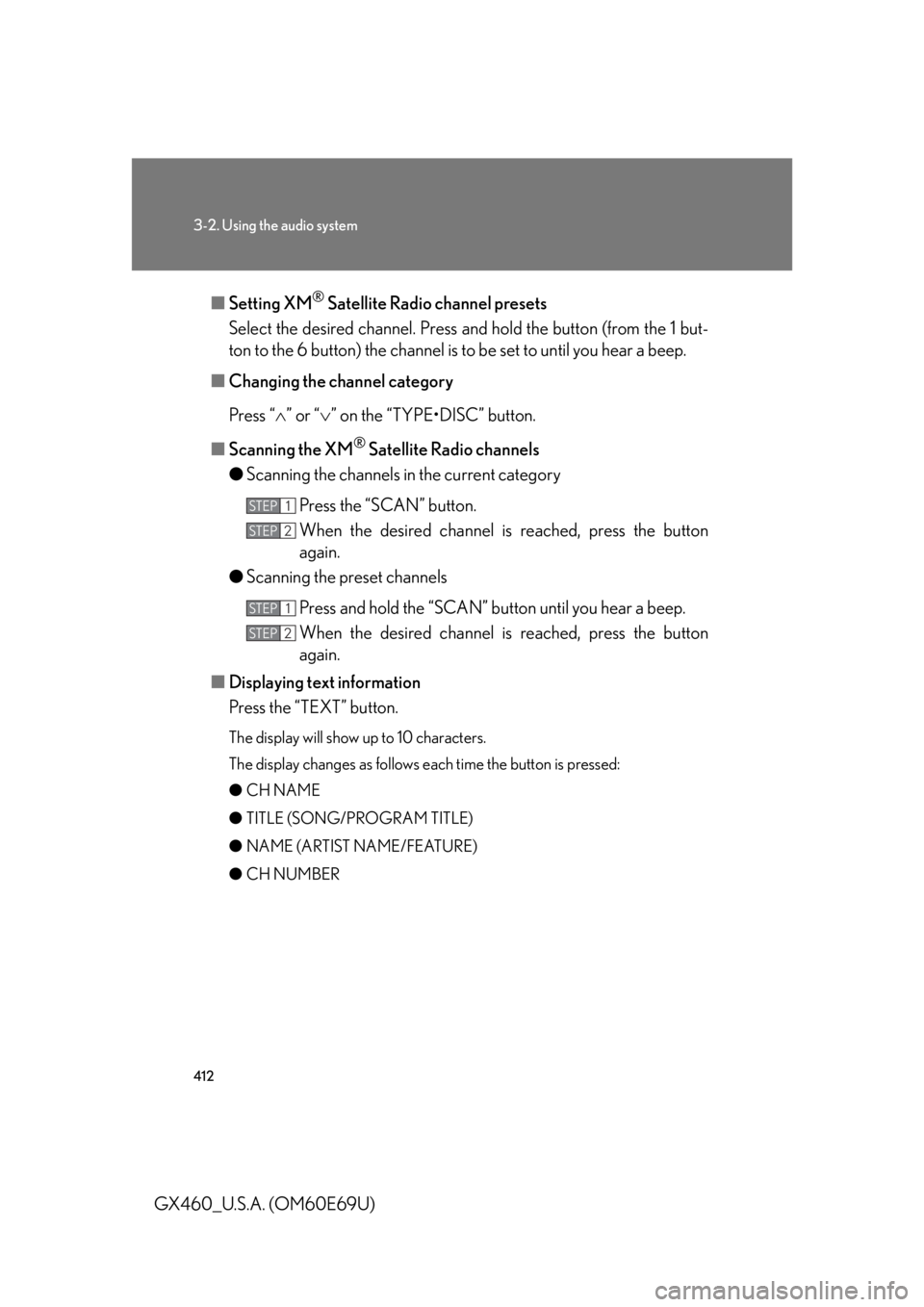
412
3-2. Using the audio system
GX460_U.S.A. (OM60E69U)■
Setting XM
® Satellite Radio channel presets
Select the desired channel. Press and hold the button (from the 1 but-
ton to the 6 button) the channel is to be set to until you hear a beep.
■ Changing the channel category
Press “ ” or “ ” on the “TYPE•DISC” button.
■ Scanning the XM
® Satellite Radio channels
● Scanning the channels in the current category
Press the “SCAN” button.
When the desired channel is reached, press the button
again.
● Scanning the preset channels
Press and hold the “SCAN” button until you hear a beep.
When the desired channel is reached, press the button
again.
■ Displaying text information
Press the “TEXT” button.
The display will show up to 10 characters.
The display changes as follows each time the button is pressed:
● CH NAME
● TITLE (SONG/PROGRAM TITLE)
● NAME (ARTIST NAME/FEATURE)
● CH NUMBER
STEP1
STEP2
STEP1
STEP2