USB Lexus GX460 2012 Owner's Manual
[x] Cancel search | Manufacturer: LEXUS, Model Year: 2012, Model line: GX460, Model: Lexus GX460 2012Pages: 839, PDF Size: 11.4 MB
Page 6 of 839
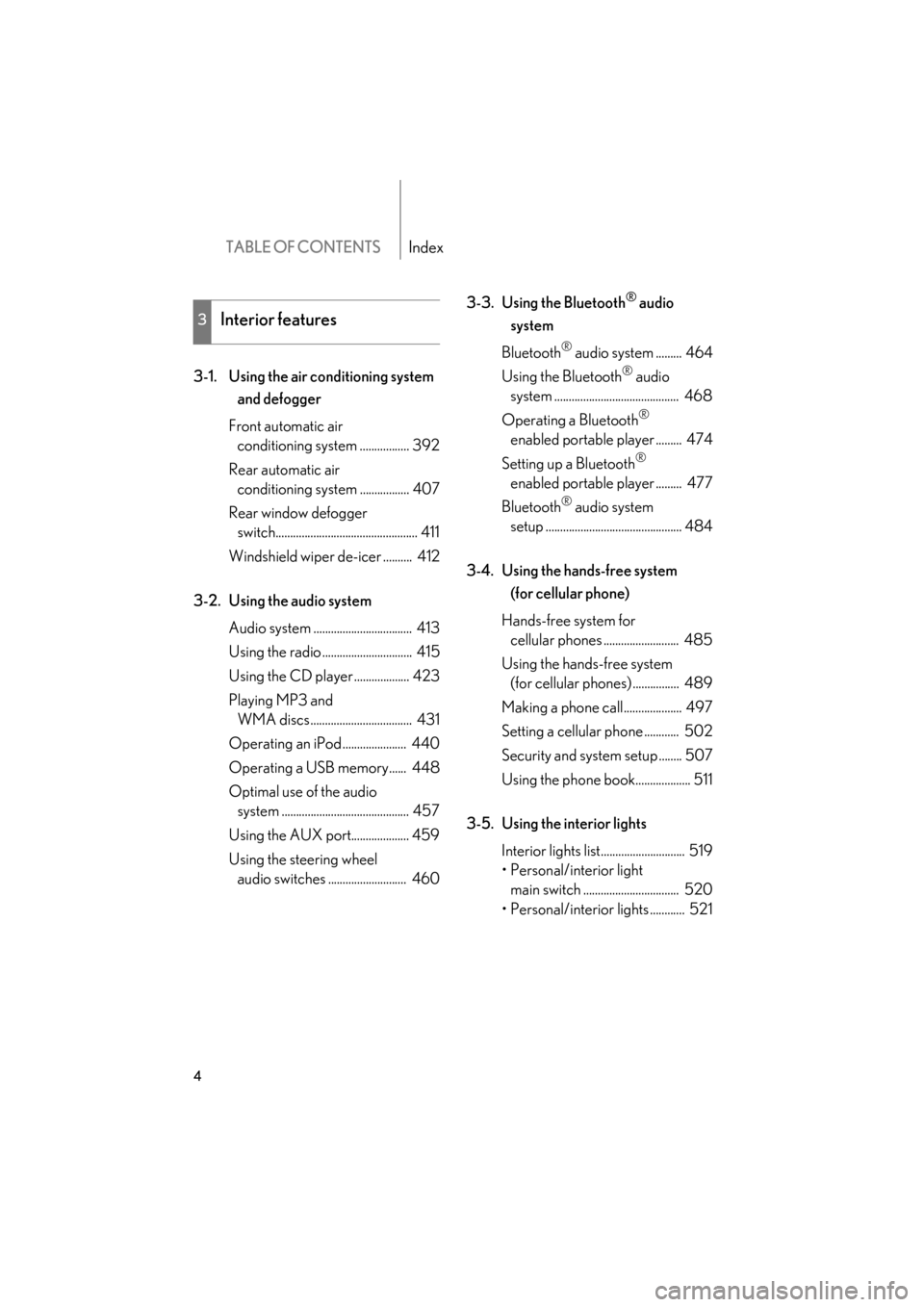
TABLE OF CONTENTSIndex
4
GX460_U.S.A. (OM60J00U)
3-1. Using the air conditioning system and defogger
Front automatic air conditioning system ................. 392
Rear automatic air conditioning system ................. 407
Rear window defogger switch................................................. 411
Windshield wiper de-icer .......... 412
3-2. Using the audio system Audio system .................................. 413
Using the radio ............................... 415
Using the CD player ................... 423
Playing MP3 and WMA discs................................... 431
Operating an iPod ...................... 440
Operating a USB memory...... 448
Optimal use of the audio system ............................................ 457
Using the AUX port.................... 459
Using the steering wheel audio switches ........................... 460 3-3. Using the Bluetooth
® audio
system
Bluetooth
® audio system ......... 464
Using the Bluetooth
® audio
system ........................................... 468
Operating a Bluetooth
®
enabled portable player ......... 474
Setting up a Bluetooth
®
enabled portable player ......... 477
Bluetooth
® audio system
setup ............................................... 484
3-4. Using the hands-free system (for cellular phone)
Hands-free system for cellular phones .......................... 485
Using the hands-free system (for cellular phones) ................ 489
Making a phone call.................... 497
Setting a cellular phone ............ 502
Security and system setup ........ 507
Using the phone book................... 511
3-5. Using the interior lights Interior lights list............................. 519
• Personal/interior light main switch ................................. 520
• Personal/interior lights ............ 521
3Interior features
Page 15 of 839
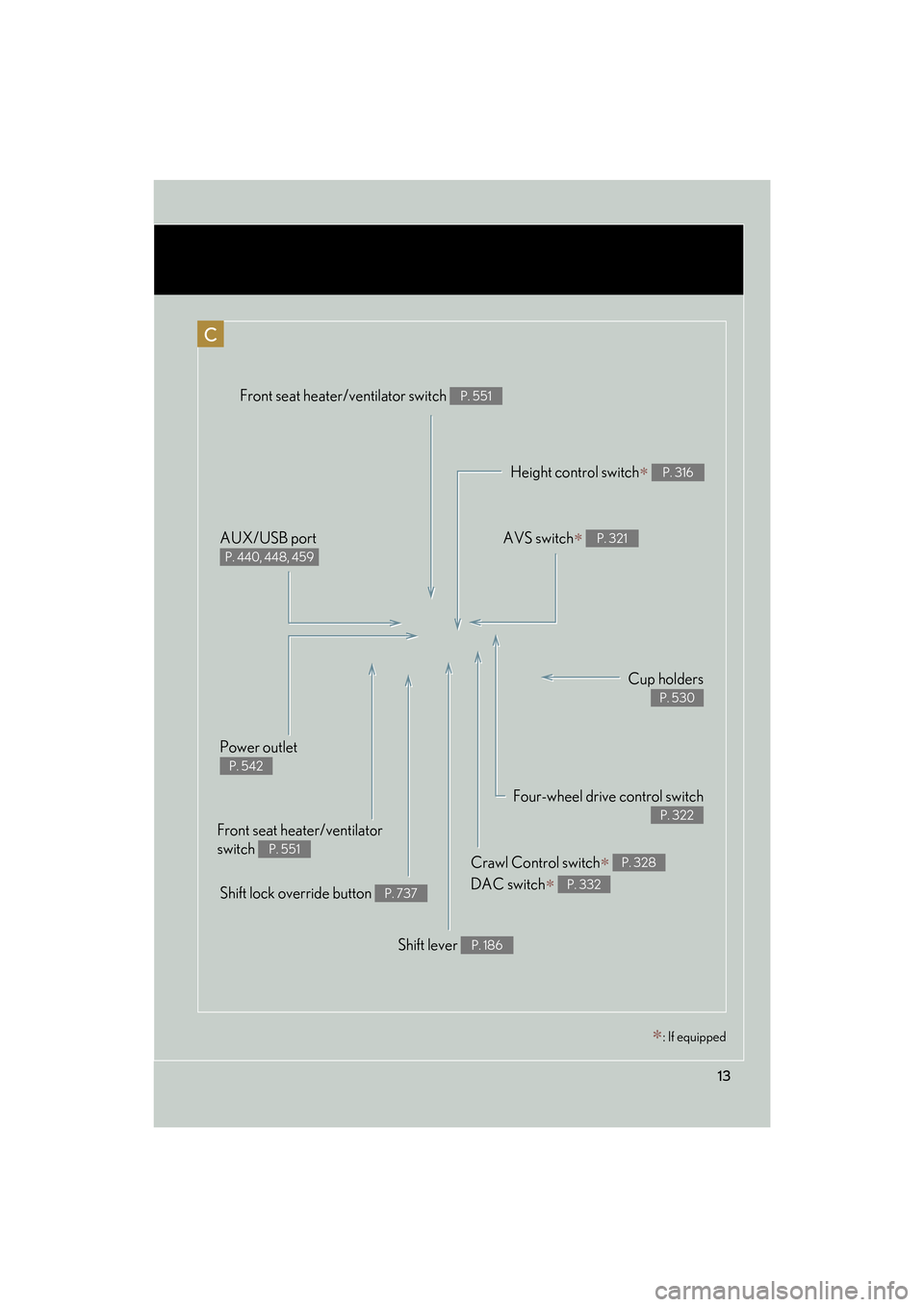
13
GX460_U.S.A. (OM60J00U)
Shift lever P. 186
AVS switch∗ P. 321
Shift lock override button P. 737
Four-wheel drive control switch
P. 322
Front seat heater/ventilator
switch
P. 551
AUX/USB port
P. 440, 448, 459
Height control switch∗ P. 316
Cup holders
P. 530
C
Front seat heater/ventilator switch P. 551
Power outlet
P. 542
Crawl Control switch∗
DAC switch
∗
P. 328
P. 332
∗: If equipped
Page 392 of 839
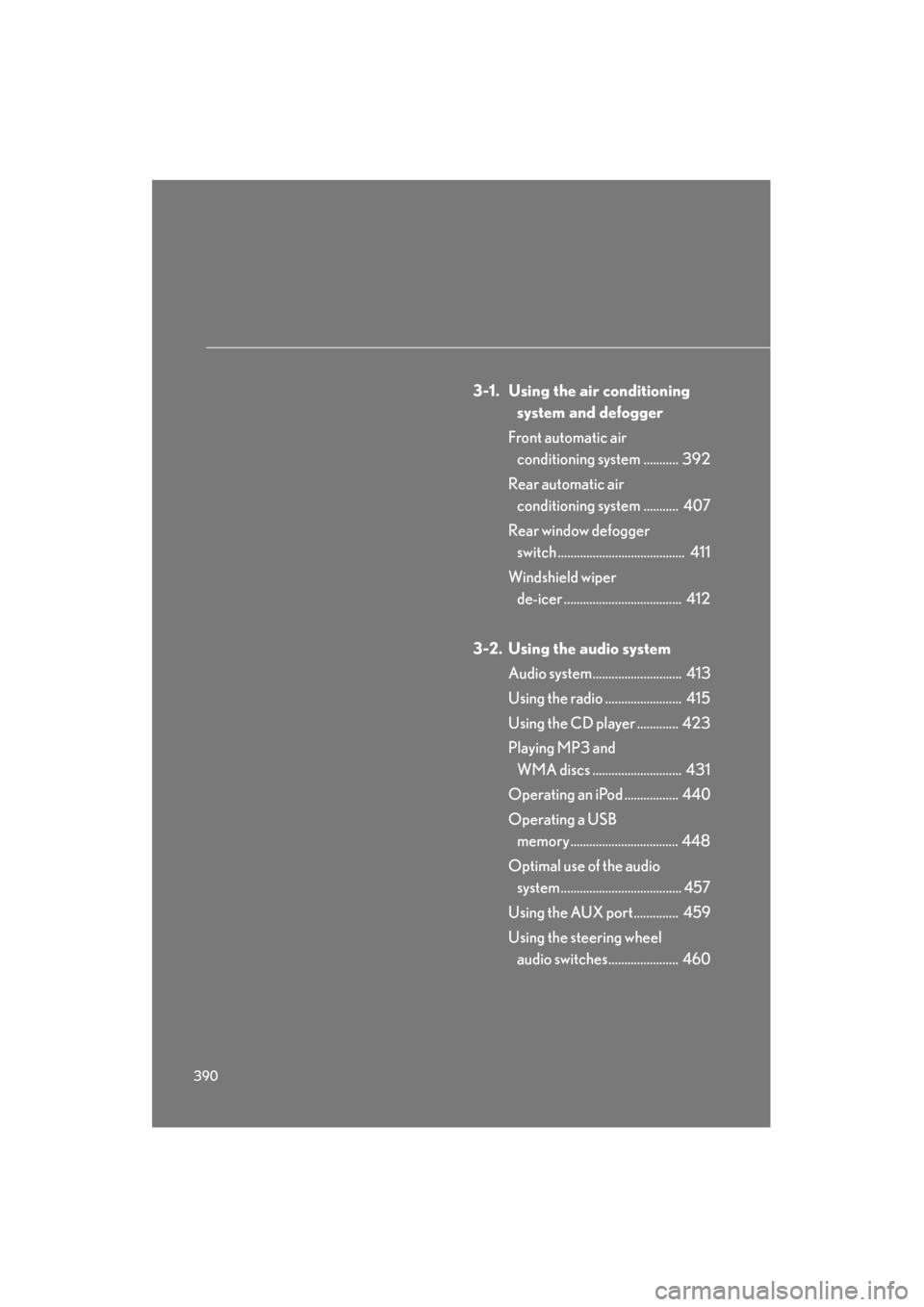
390
GX460_U.S.A. (OM60J00U)
3-1. Using the air conditioning system and defogger
Front automatic air conditioning system ........... 392
Rear automatic air conditioning system ........... 407
Rear window defogger switch ........................................ 411
Windshield wiper de-icer ..................................... 412
3-2. Using the audio system Audio system............................ 413
Using the radio ........................ 415
Using the CD player ............. 423
Playing MP3 and WMA discs ............................ 431
Operating an iPod ................. 440
Operating a USB memory.................................. 448
Optimal use of the audio system ...................................... 457
Using the AUX port.............. 459
Using the steering wheel audio switches...................... 460
Page 415 of 839
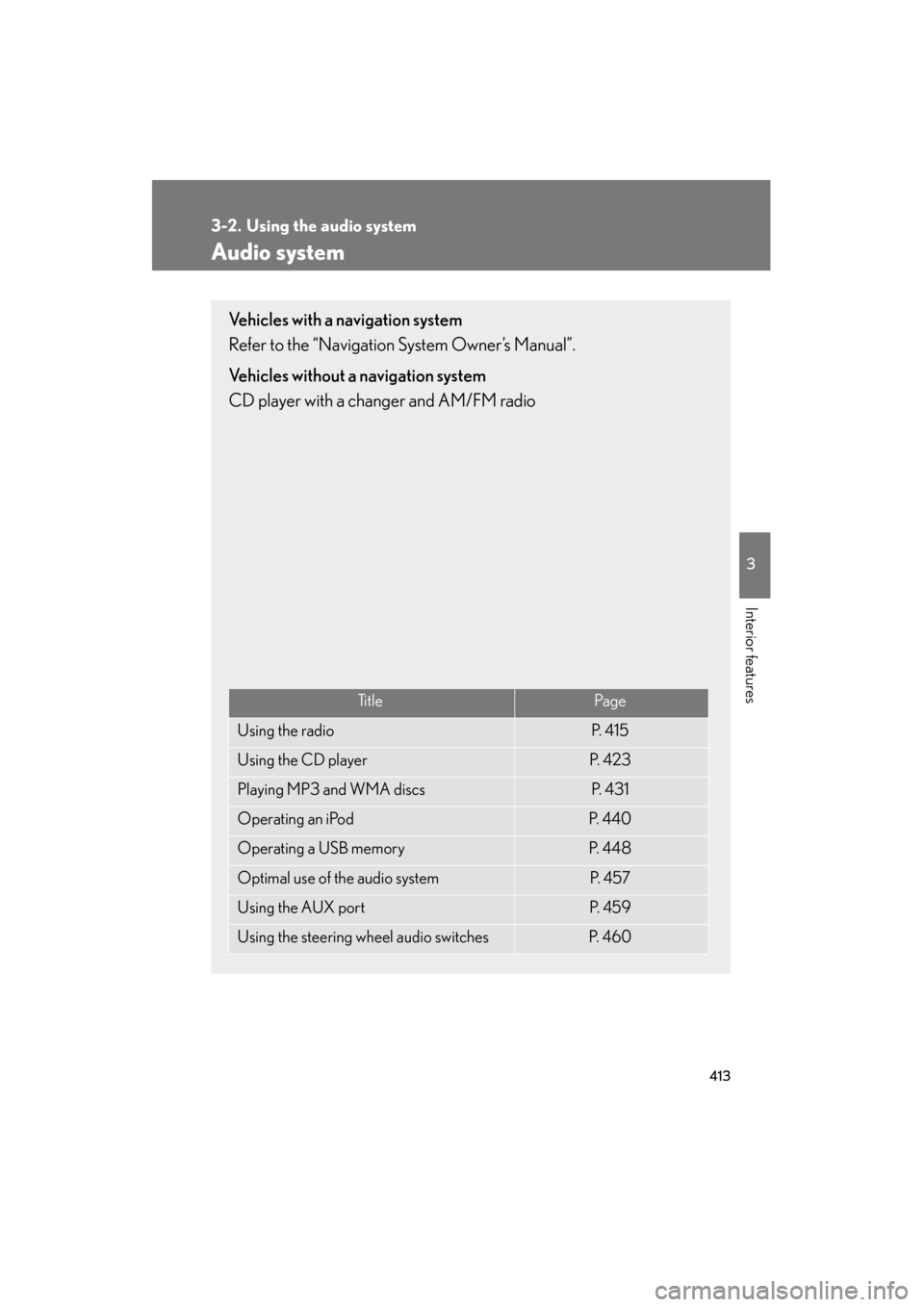
413
3
Interior features
GX460_U.S.A. (OM60J00U)
3-2. Using the audio system
Audio system
Vehicles with a navigation system
Refer to the “Navigation System Owner’s Manual”.
Vehicles without a navigation system
CD player with a changer and AM/FM radio
Ti t l ePa g e
Using the radioP. 4 1 5
Using the CD playerP. 4 2 3
Playing MP3 and WMA discsP. 4 3 1
Operating an iPodP. 4 4 0
Operating a USB memoryP. 4 4 8
Optimal use of the audio systemP. 4 5 7
Using the AUX portP. 4 5 9
Using the steering wheel audio switchesP. 4 6 0
Page 442 of 839
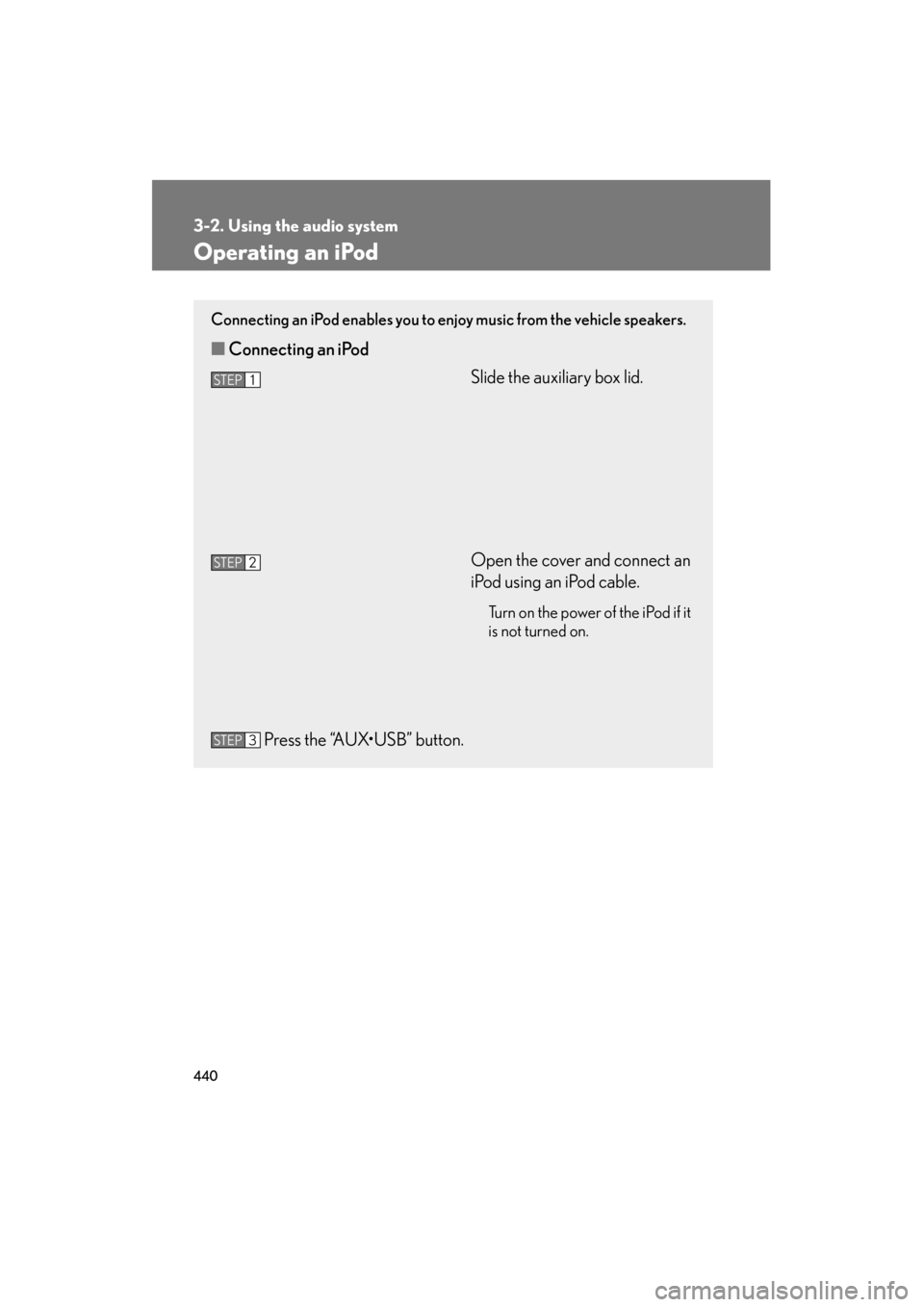
440
3-2. Using the audio system
GX460_U.S.A. (OM60J00U)
Operating an iPod
Connecting an iPod enables you to enjoy music from the vehicle speakers.
■Connecting an iPod
Slide the auxiliary box lid.
Open the cover and connect an
iPod using an iPod cable.
Turn on the power of the iPod if it
is not turned on.
Press the “AUX•USB” button.
STEP1
STEP2
STEP3
Page 450 of 839
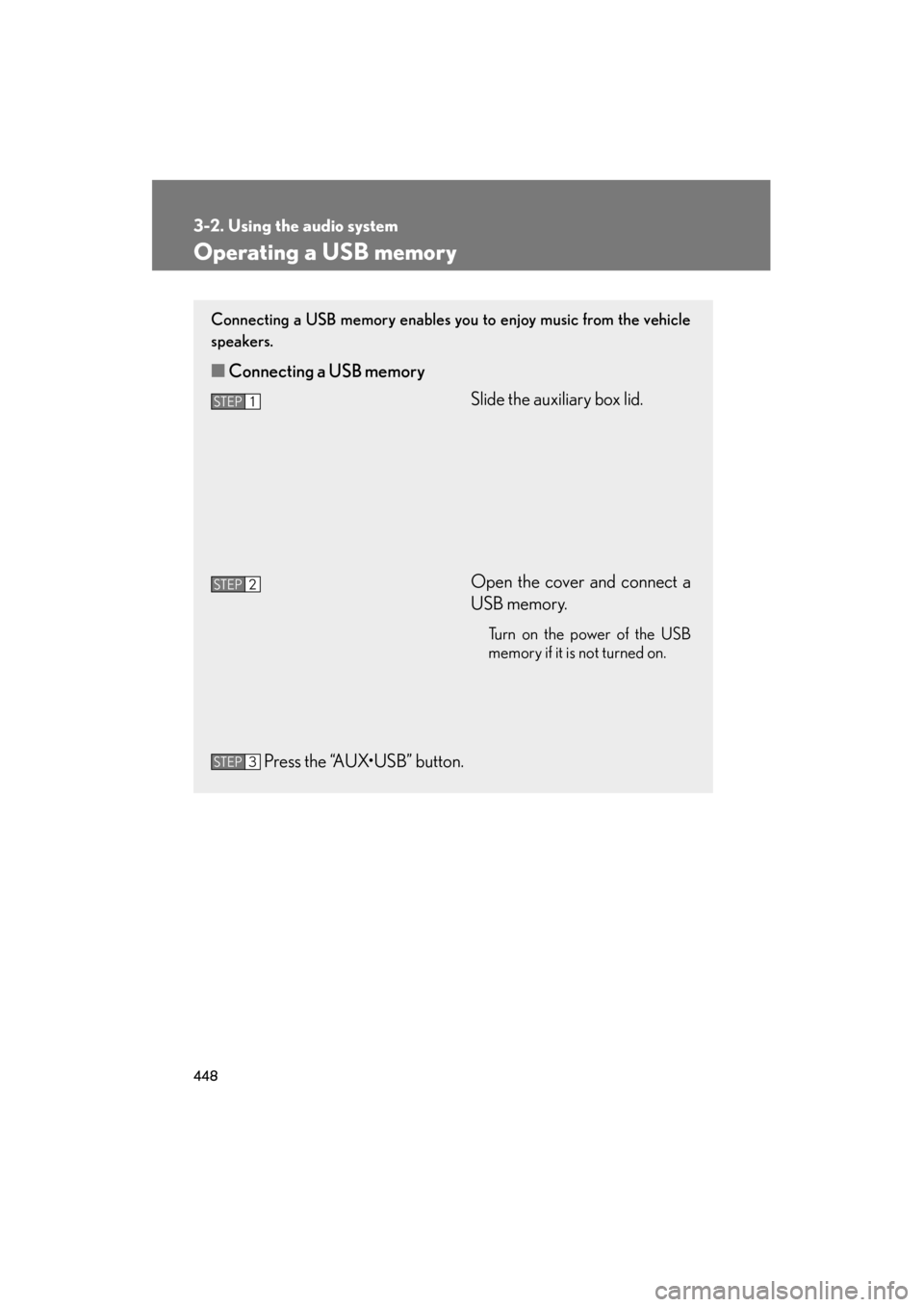
448
3-2. Using the audio system
GX460_U.S.A. (OM60J00U)
Operating a USB memory
Connecting a USB memory enables you to enjoy music from the vehicle
speakers.
■Connecting a USB memory
Slide the auxiliary box lid.
Open the cover and connect a
USB memory.
Turn on the power of the USB
memory if it is not turned on.
Press the “AUX•USB” button.
STEP1
STEP2
STEP3
Page 453 of 839
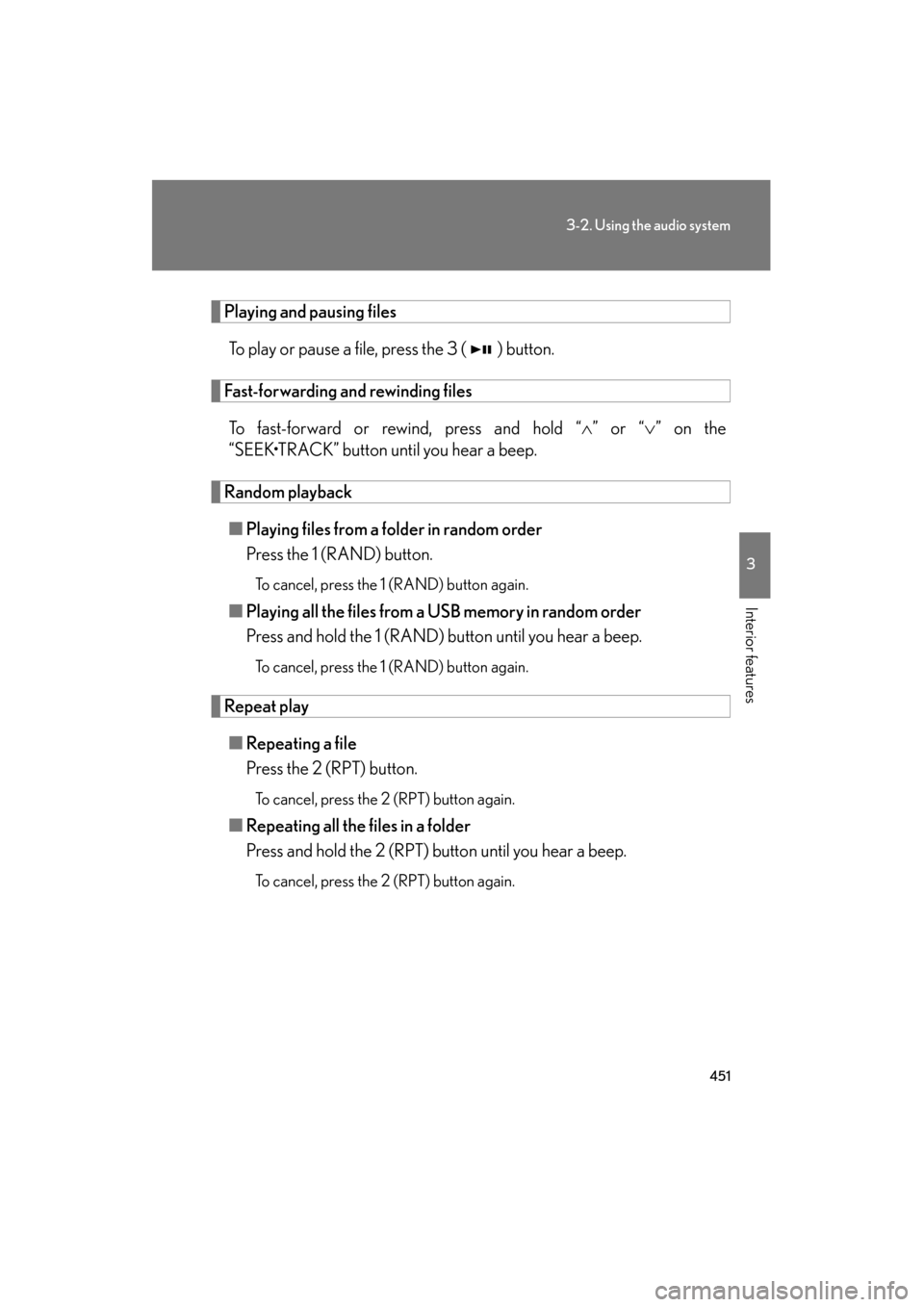
451
3-2. Using the audio system
3
Interior features
GX460_U.S.A. (OM60J00U)
Playing and pausing filesTo play or pause a file, press the 3 ( ) button.
Fast-forwarding and rewinding filesTo fast-forward or rewind, press and hold “ ∧” or “ ∨” on the
“SEEK•TRACK” button until you hear a beep.
Random playback
■ Playing files from a folder in random order
Press the 1 (RAND) button.
To cancel, press the 1 (RAND) button again.
■Playing all the files from a USB memory in random order
Press and hold the 1 (RAND) button until you hear a beep.
To cancel, press the 1 (RAND) button again.
Repeat play
■ Repeating a file
Press the 2 (RPT) button.
To cancel, press the 2 (RPT) button again.
■Repeating all the files in a folder
Press and hold the 2 (RPT) button until you hear a beep.
To cancel, press the 2 (RPT) button again.
Page 454 of 839
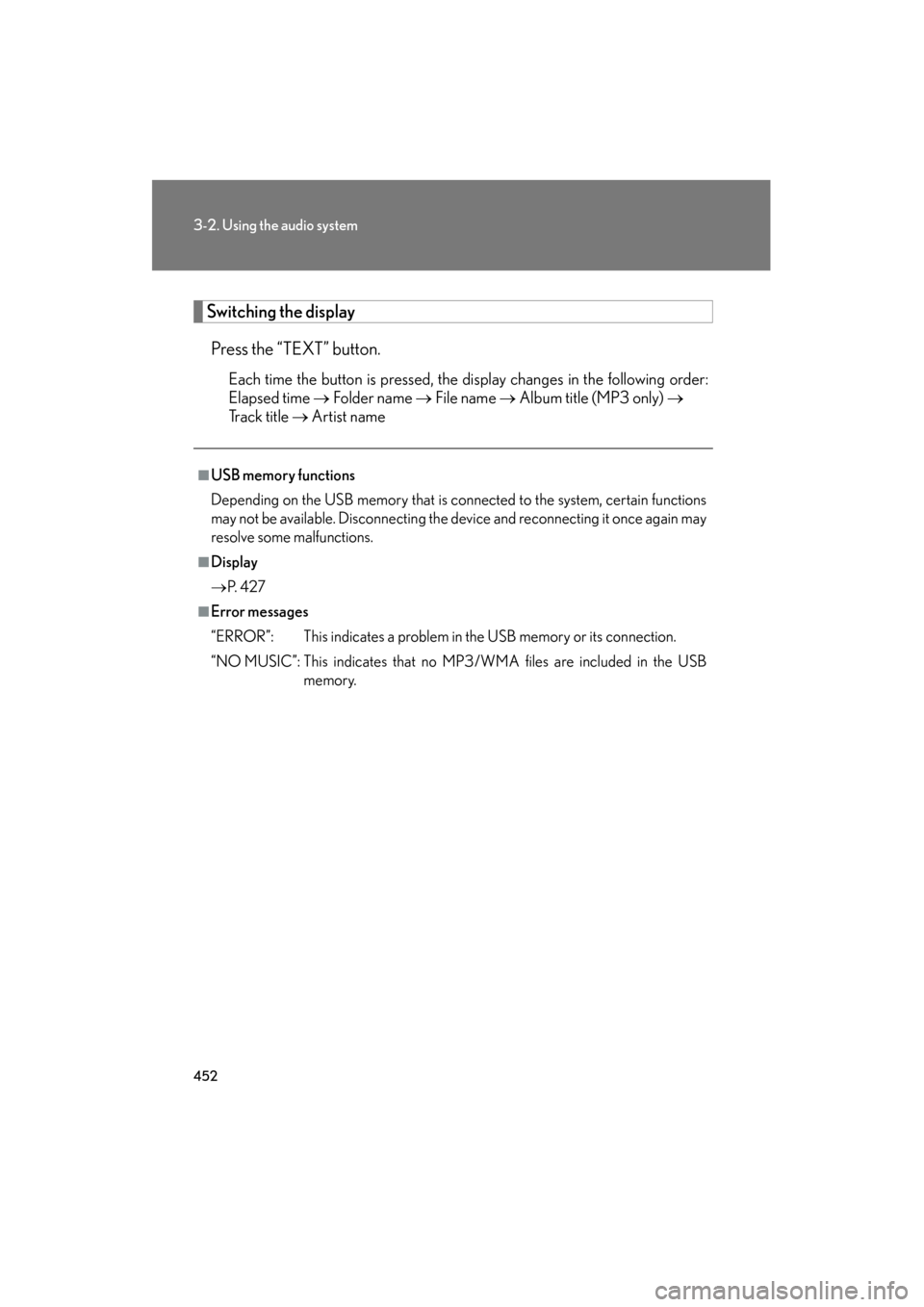
452
3-2. Using the audio system
GX460_U.S.A. (OM60J00U)
Switching the displayPress the “TEXT” button.
Each time the button is pressed, the display changes in the following order:
Elapsed time → Folder name → File name → Album title (MP3 only) →
Tr a c k t i t l e → Artist name
■USB memory functions
Depending on the USB memory that is connected to the system, certain functions
may not be available. Disconnecting the device and reconnecting it once again may
resolve some malfunctions.
■Display
→ P. 4 2 7
■Error messages
“ERROR”: This indicates a problem in the USB memory or its connection.
“NO MUSIC”: This indicates that no MP3/WMA files are included in the USB
memory.
Page 455 of 839
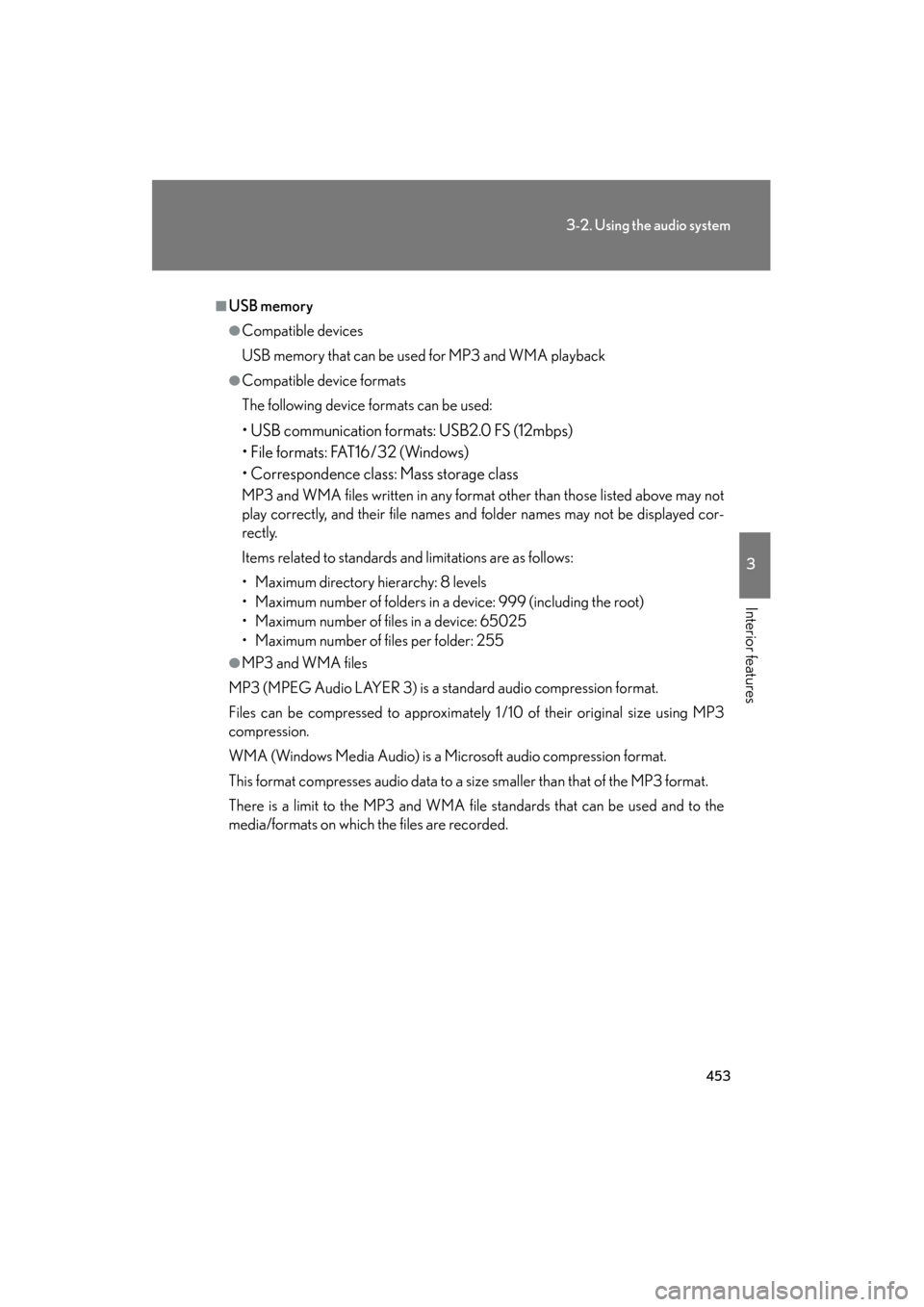
453
3-2. Using the audio system
3
Interior features
GX460_U.S.A. (OM60J00U)
■USB memory
●Compatible devices
USB memory that can be used for MP3 and WMA playback
●Compatible device formats
The following device formats can be used:
• USB communication formats: USB2.0 FS (12mbps)
• File formats: FAT16/32 (Windows)
• Correspondence class: Mass storage class
MP3 and WMA files written in any format other than those listed above may not
play correctly, and their file names and folder names may not be displayed cor-
rectly.
Items related to standards and limitations are as follows:
• Maximum directory hierarchy: 8 levels
• Maximum number of folders in a device: 999 (including the root)
• Maximum number of files in a device: 65025
• Maximum number of files per folder: 255
●MP3 and WMA files
MP3 (MPEG Audio LAYER 3) is a standard audio compression format.
Files can be compressed to approximately 1 /10 of their original size using MP3
compression.
WMA (Windows Media Audio) is a Microsoft audio compression format.
This format compresses audio data to a size smaller than that of the MP3 format.
There is a limit to the MP3 and WMA file standards that can be used and to the
media/formats on which the files are recorded.
Page 457 of 839
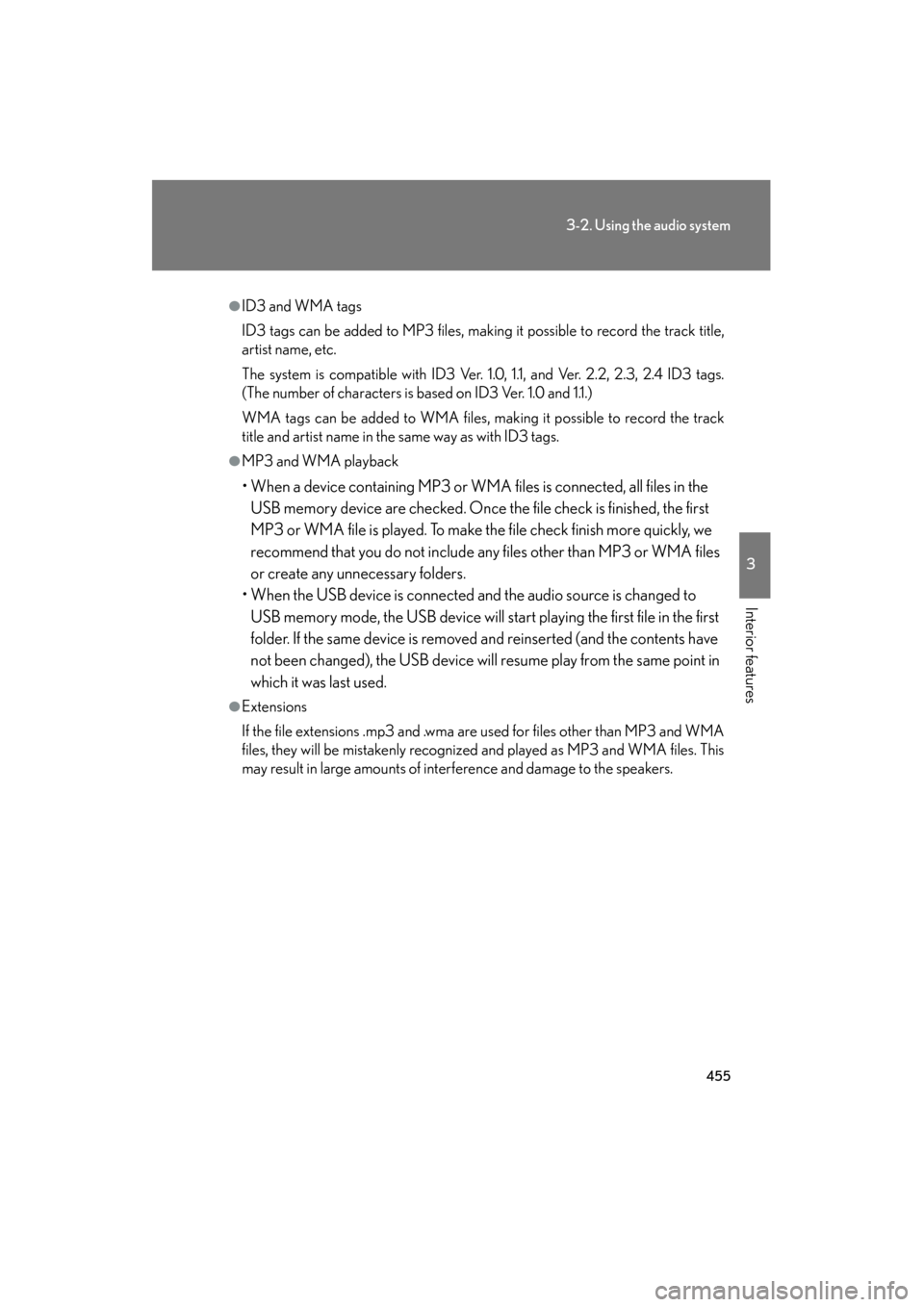
455
3-2. Using the audio system
3
Interior features
GX460_U.S.A. (OM60J00U)
●ID3 and WMA tags
ID3 tags can be added to MP3 files, making it possible to record the track title,
artist name, etc.
The system is compatible with ID3 Ver. 1.0, 1.1, and Ver. 2.2, 2.3, 2.4 ID3 tags.
(The number of characters is based on ID3 Ver. 1.0 and 1.1.)
WMA tags can be added to WMA files, making it possible to record the track
title and artist name in the same way as with ID3 tags.
●MP3 and WMA playback
• When a device containing MP3 or WMA files is connected, all files in the USB memory device are checked. Once the file check is finished, the first
MP3 or WMA file is played. To make the file check finish more quickly, we
recommend that you do not include any files other than MP3 or WMA files
or create any unnecessary folders.
• When the USB device is connected and the audio source is changed to USB memory mode, the USB device will start playing the first file in the first
folder. If the same device is removed and reinserted (and the contents have
not been changed), the USB device will resume play from the same point in
which it was last used.
●Extensions
If the file extensions .mp3 and .wma are used for files other than MP3 and WMA
files, they will be mistakenly recognized and played as MP3 and WMA files. This
may result in large amounts of interference and damage to the speakers.