buttons Lexus GX460 2014 Navigation Manual
[x] Cancel search | Manufacturer: LEXUS, Model Year: 2014, Model line: GX460, Model: Lexus GX460 2014Pages: 395, PDF Size: 18.34 MB
Page 6 of 395
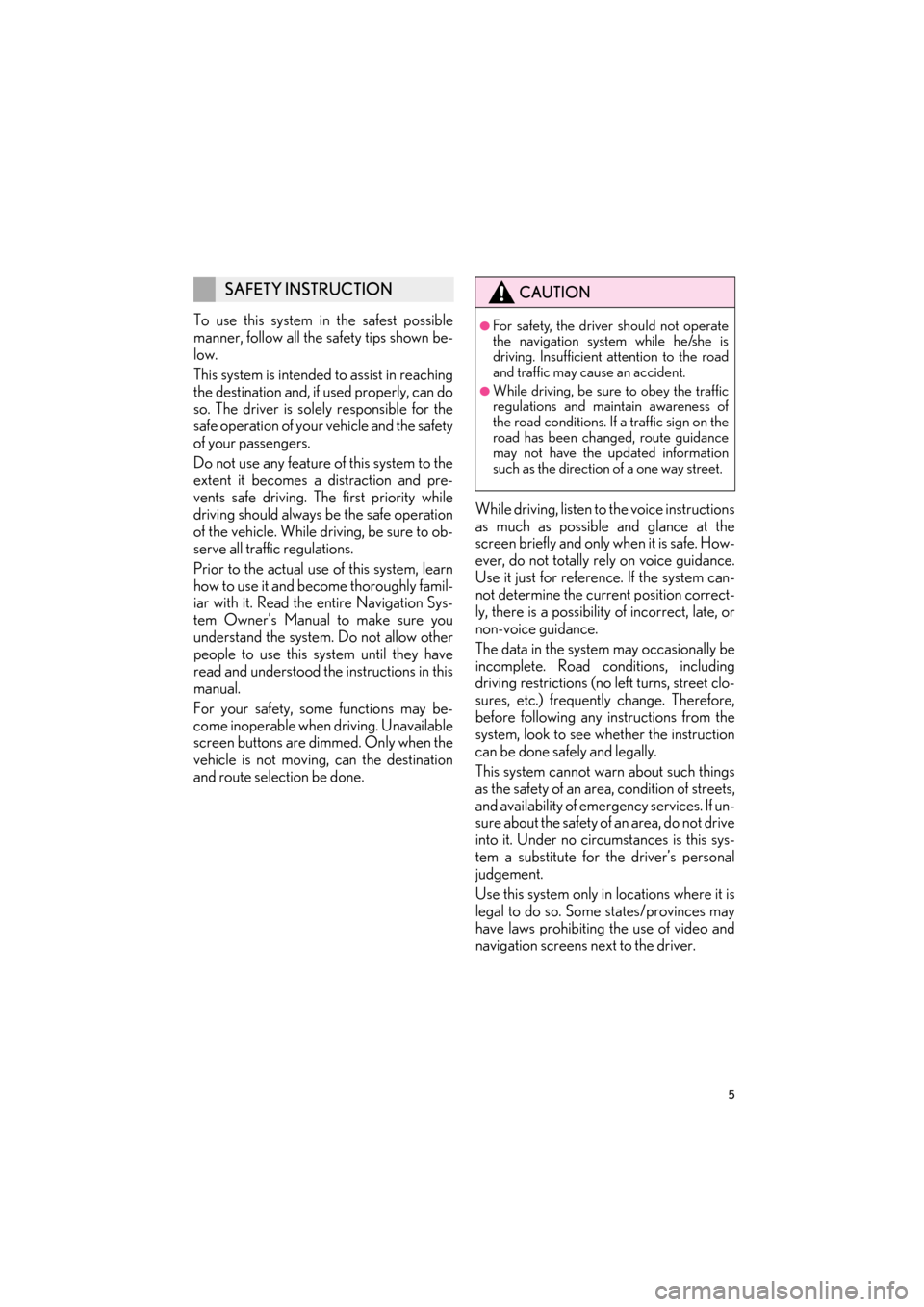
5
GX_EMVN_OM60K84U_(U)13.07.02 11:50
To use this system in the safest possible
manner, follow all the safety tips shown be-
low.
This system is intended to assist in reaching
the destination and, if used properly, can do
so. The driver is solely responsible for the
safe operation of your vehicle and the safety
of your passengers.
Do not use any feature of this system to the
extent it becomes a distraction and pre-
vents safe driving. The first priority while
driving should always be the safe operation
of the vehicle. While driving, be sure to ob-
serve all traffic regulations.
Prior to the actual use of this system, learn
how to use it and become thoroughly famil-
iar with it. Read the entire Navigation Sys-
tem Owner’s Manual to make sure you
understand the system . Do not allow other
people to use this system until they have
read and understood th e instructions in this
manual.
For your safety, some functions may be-
come inoperable when driving. Unavailable
screen buttons are dimmed. Only when the
vehicle is not moving, can the destination
and route selection be done. While driving, listen to
the voice instructions
as much as possible and glance at the
screen briefly and only when it is safe. How-
ever, do not totally rely on voice guidance.
Use it just for referenc e. If the system can-
not determine the current position correct-
ly, there is a possibility of incorrect, late, or
non-voice guidance.
The data in the system may occasionally be
incomplete. Road conditions, including
driving restrictions (no left turns, street clo-
sures, etc.) frequently change. Therefore,
before following any instructions from the
system, look to see whether the instruction
can be done safely and legally.
This system cannot warn about such things
as the safety of an area, condition of streets,
and availability of emergency services. If un-
sure about the safety of an area, do not drive
into it. Under no circumstances is this sys-
tem a substitute for the driver’s personal
judgement.
Use this system only in locations where it is
legal to do so. Some states/provinces may
have laws prohibiting the use of video and
navigation screens next to the driver.
SAFETY INSTRUCTIONCAUTION
●For safety, the driver should not operate
the navigation system while he/she is
driving. Insufficient attention to the road
and traffic may cause an accident.
●While driving, be sure to obey the traffic
regulations and maintain awareness of
the road conditions. If a traffic sign on the
road has been changed, route guidance
may not have the updated information
such as the direction of a one way street.
GX_EMVN_OM60K84U_(U).book Page 5 Tuesday, July 2, 2013 11:51 AM
Page 7 of 395
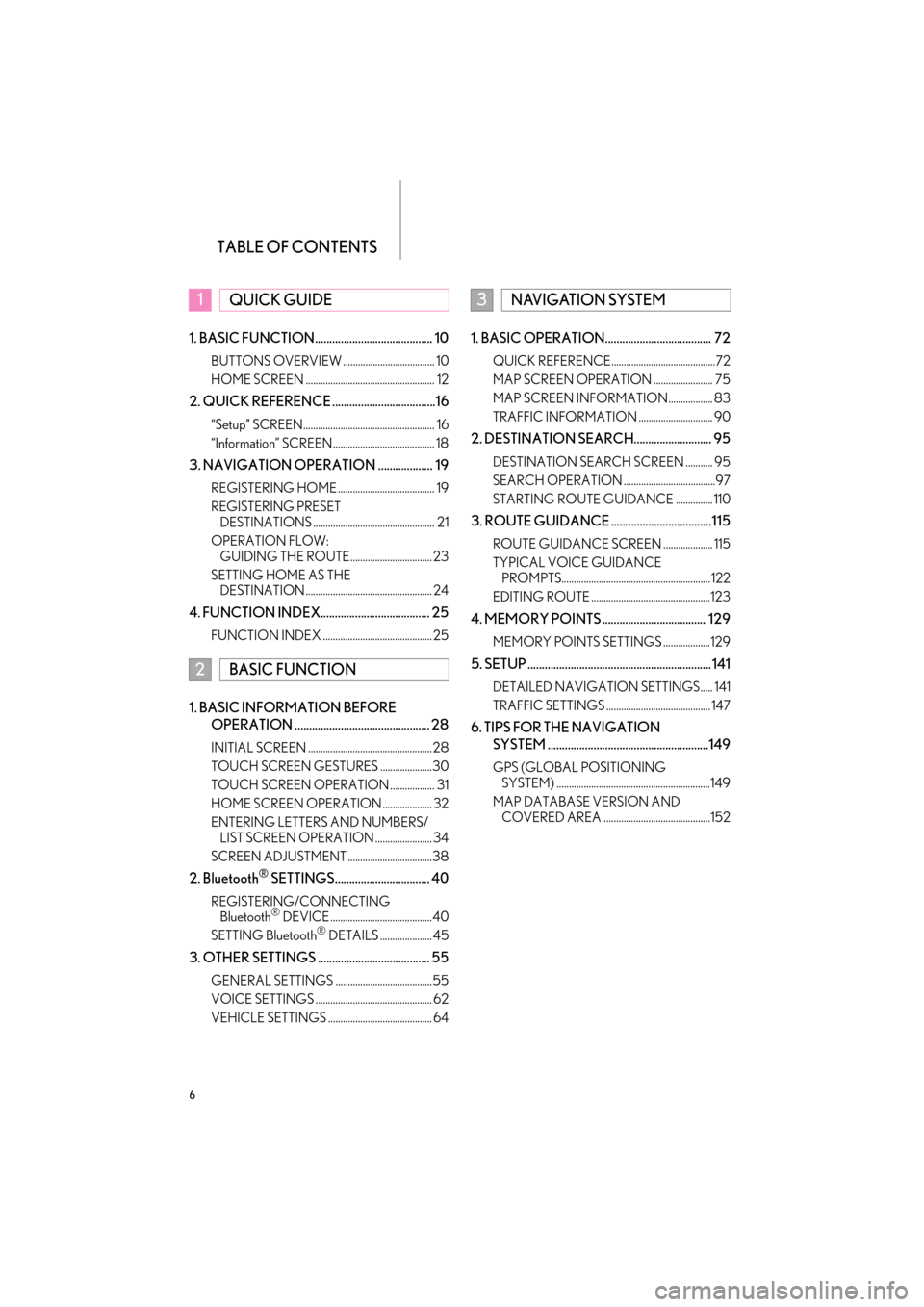
TABLE OF CONTENTS
6
GX_EMVN_OM60K84U_(U)13.07.02 11:50
1. BASIC FUNCTION......................................... 10
BUTTONS OVERVIEW ..................................... 10
HOME SCREEN .................................................... 12
2. QUICK REFERENCE ....................................16
“Setup” SCREEN..................................................... 16
“Information” SCREEN......................................... 18
3. NAVIGATION OPERATION ................... 19
REGISTERING HOME ....................................... 19
REGISTERING PRESET DESTINATIONS ................................................. 21
OPERATION FLOW: GUIDING THE ROUTE................................. 23
SETTING HOME AS THE DESTINATION ................................................... 24
4. FUNCTION INDEX...................................... 25
FUNCTION INDEX ............................................ 25
1. BASIC INFORMATION BEFORE
OPERATION ............................................... 28
INITIAL SCREEN ..................................................28
TOUCH SCREEN GESTURES .....................30
TOUCH SCREEN OPERATION .................. 31
HOME SCREEN OPERATION .................... 32
ENTERING LETTERS AND NUMBERS/LIST SCREEN OPERATION ....................... 34
SCREEN ADJUSTMENT ..................................38
2. Bluetooth® SETTINGS................................. 40
REGISTERING/CONNECTING Bluetooth® DEVICE .........................................40
SETTING Bluetooth® DETAILS ..................... 45
3. OTHER SETTINGS ....................................... 55
GENERAL SETTINGS .......................................55
VOICE SETTINGS ............................................... 62
VEHICLE SETTINGS .......................................... 64
1. BASIC OPERATION..................................... 72
QUICK REFERENCE..........................................72
MAP SCREEN OPERATION ........................ 75
MAP SCREEN INFORMATION.................. 83
TRAFFIC INFORMATION .............................. 90
2. DESTINATION SEARCH........................... 95
DESTINATION SEARCH SCREEN ........... 95
SEARCH OPERATION .....................................97
STARTING ROUTE GUIDANCE ............... 110
3. ROUTE GUIDANCE ...................................115
ROUTE GUIDANCE SCREEN .................... 115
TYPICAL VOICE GUIDANCE PROMPTS............................................................ 122
EDITING ROUTE ................................................123
4. MEMORY POINTS .................................... 129
MEMORY POINTS SETTINGS ...................129
5. SETUP ................................................................141
DETAILED NAVIGATION SETTINGS..... 141
TRAFFIC SETTINGS .......................................... 147
6. TIPS FOR THE NAVIGATION SYSTEM ........................................................149
GPS (GLOBAL POSITIONING SYSTEM) ..............................................................149
MAP DATABASE VERSION AND COVERED AREA ...........................................152
1QUICK GUIDE
2BASIC FUNCTION
3NAVIGATION SYSTEM
GX_EMVN_OM60K84U_(U).book Page 6 Tuesday, July 2, 2013 11:51 AM
Page 10 of 395
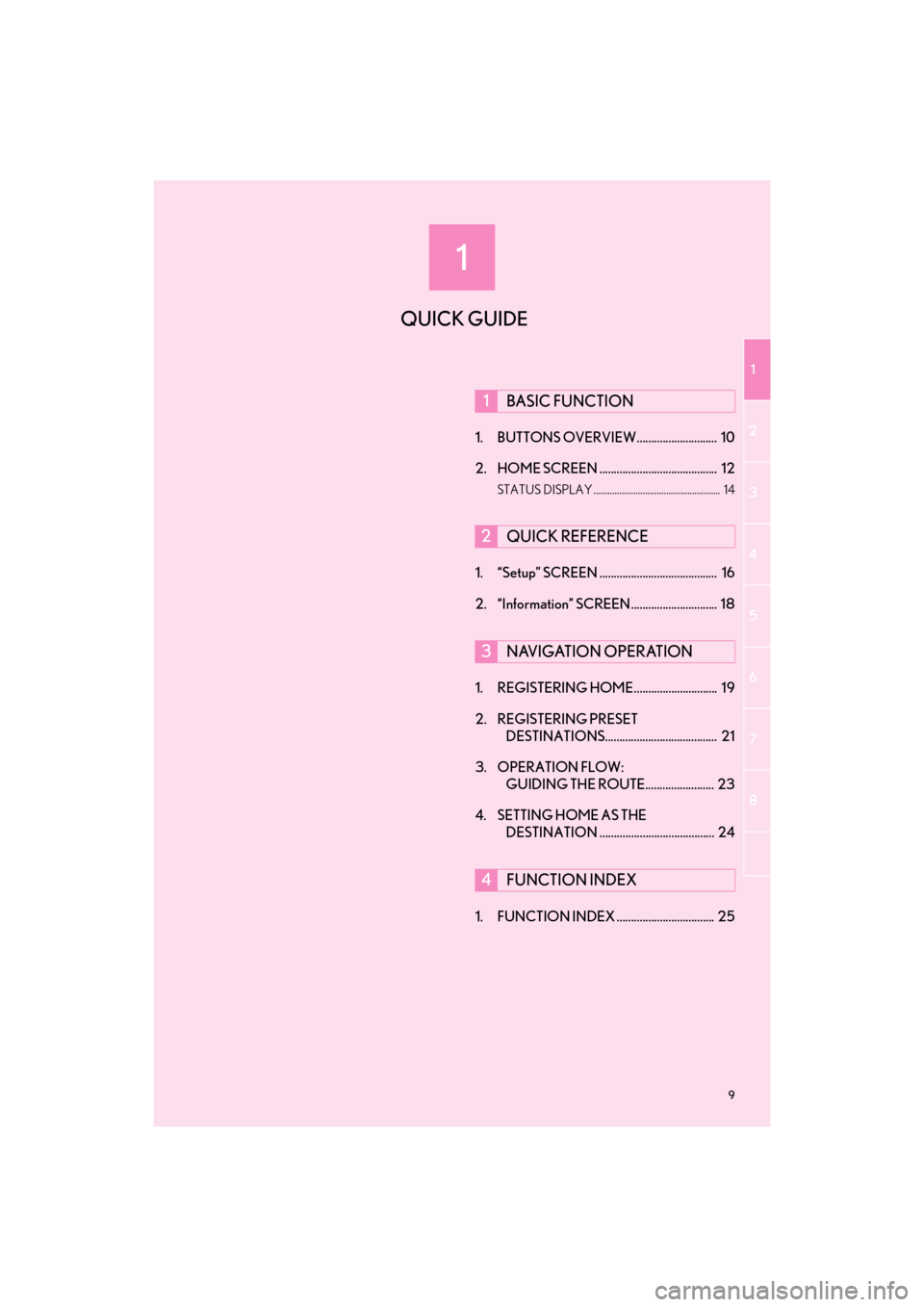
1
1
2
3
4
5
6
7
8
9
GX_EMVN_OM60K84U_(U)13.06.28 16:22
1. BUTTONS OVERVIEW............................ 10
2. HOME SCREEN ......................................... 12
STATUS DISPLAY ...................................................... 14
1. “Setup” SCREEN ......................................... 16
2. “Information” SCREEN .............................. 18
1. REGISTERING HOME............................. 19
2. REGISTERING PRESET DESTINATIONS....................................... 21
3. OPERATION FLOW: GUIDING THE ROUTE........................ 23
4. SETTING HOME AS THE DESTINATION ........................................ 24
1. FUNCTION INDEX .................................. 25
1BASIC FUNCTION
2QUICK REFERENCE
3NAVIGATION OPERATION
4FUNCTION INDEX
QUICK GUIDE
GX_EMVN_OM60K84U_(U).book Page 9 Tuesday, July 2, 2013 11:51 AM
Page 11 of 395
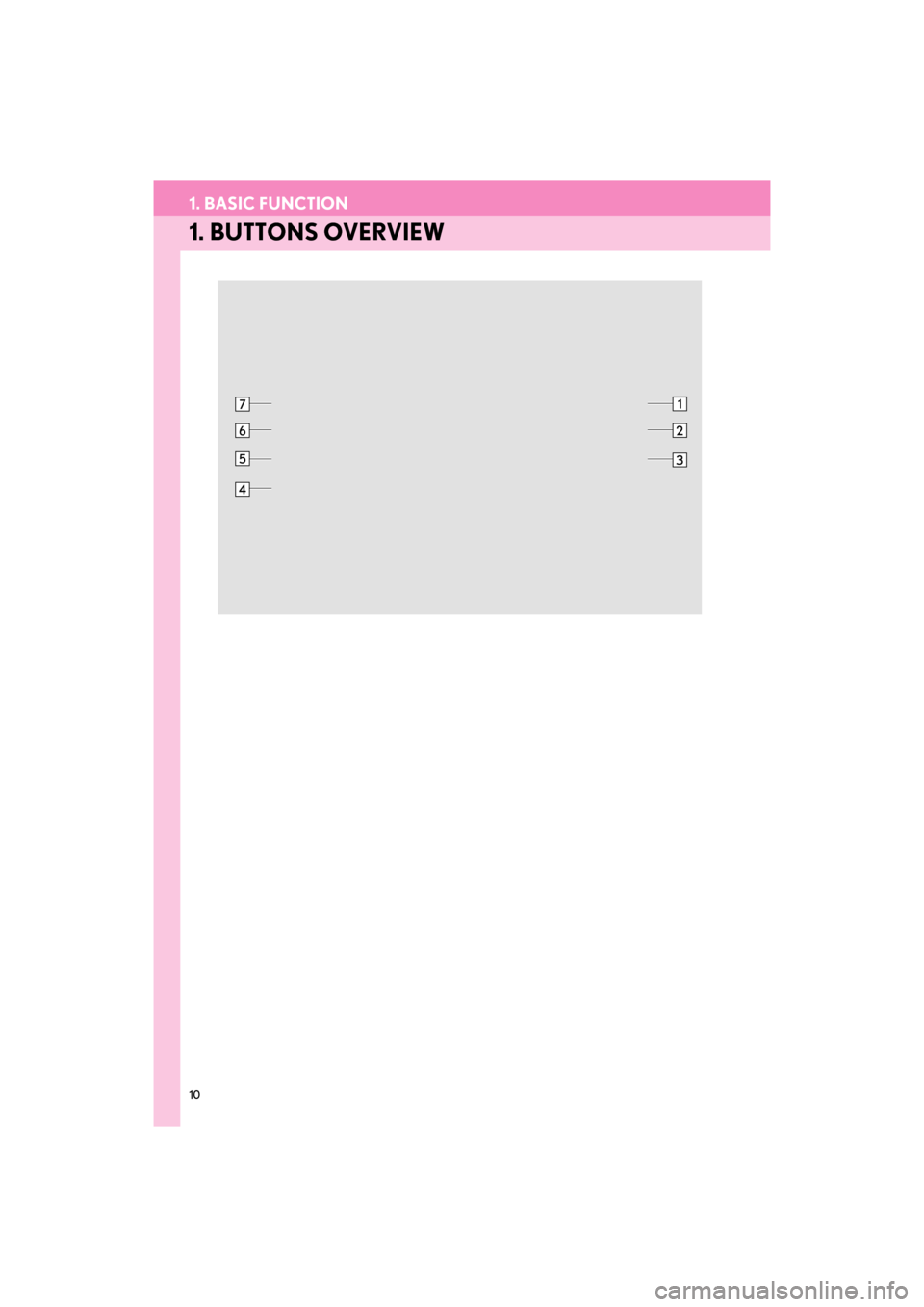
10
GX_EMVN_OM60K84U_(U)13.07.02 11:50
1. BASIC FUNCTION
1. BUTTONS OVERVIEW
GX_EMVN_OM60K84U_(U).book Page 10 Tuesday, July 2, 2013 11:51 AM
Page 22 of 395
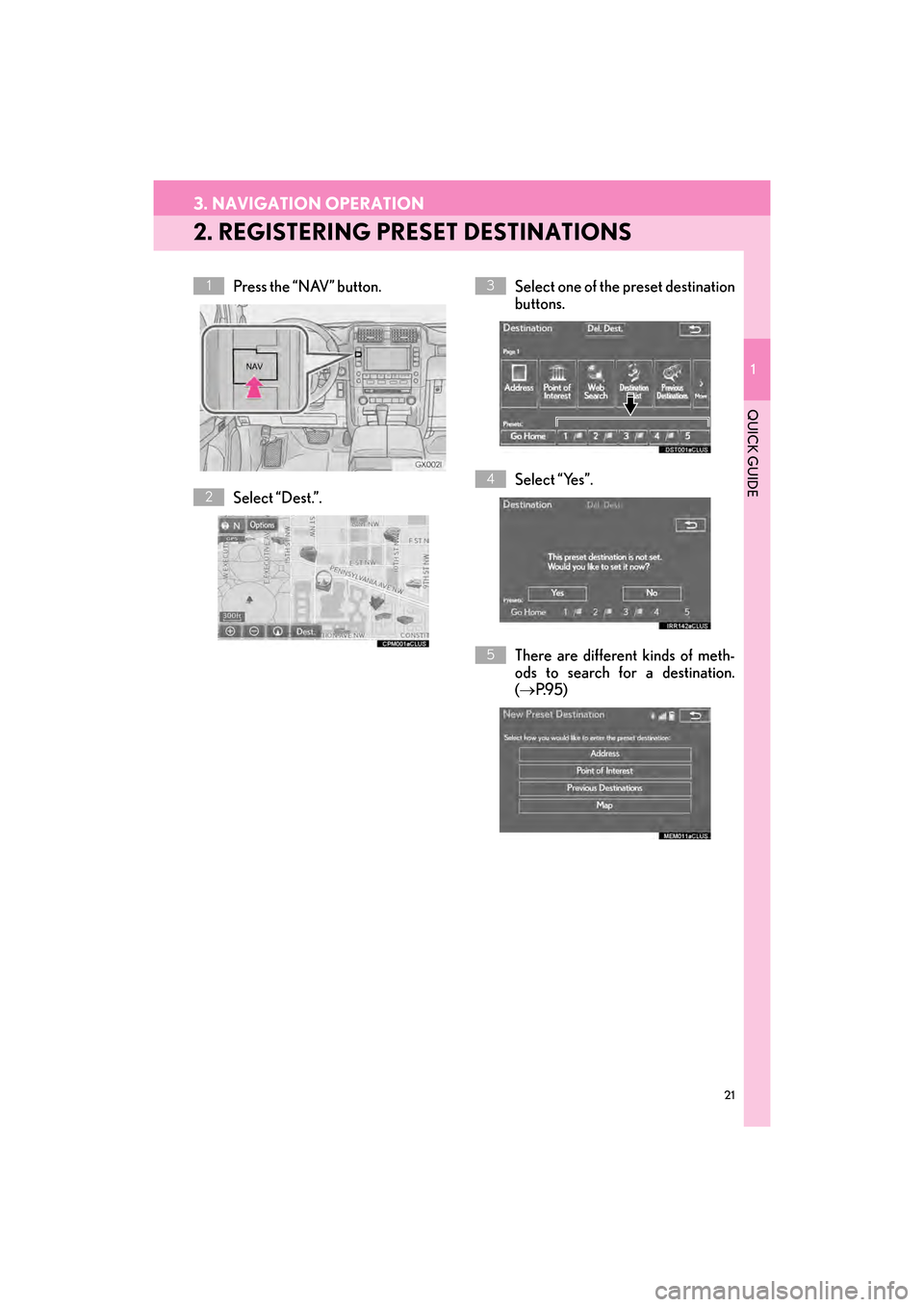
21
3. NAVIGATION OPERATION
1
QUICK GUIDE
GX_EMVN_OM60K84U_(U)13.07.02 11:50
2. REGISTERING PRESET DESTINATIONS
Press the “NAV” button.
Select “Dest.”.Select one of the preset destination
buttons.
Select “Yes”.
There are different kinds of meth-
ods to search for a destination.
(→
P.9 5 )1
2
3
4
5
GX_EMVN_OM60K84U_(U).book Page 21 Tuesday, July 2, 2013 11:51 AM
Page 32 of 395
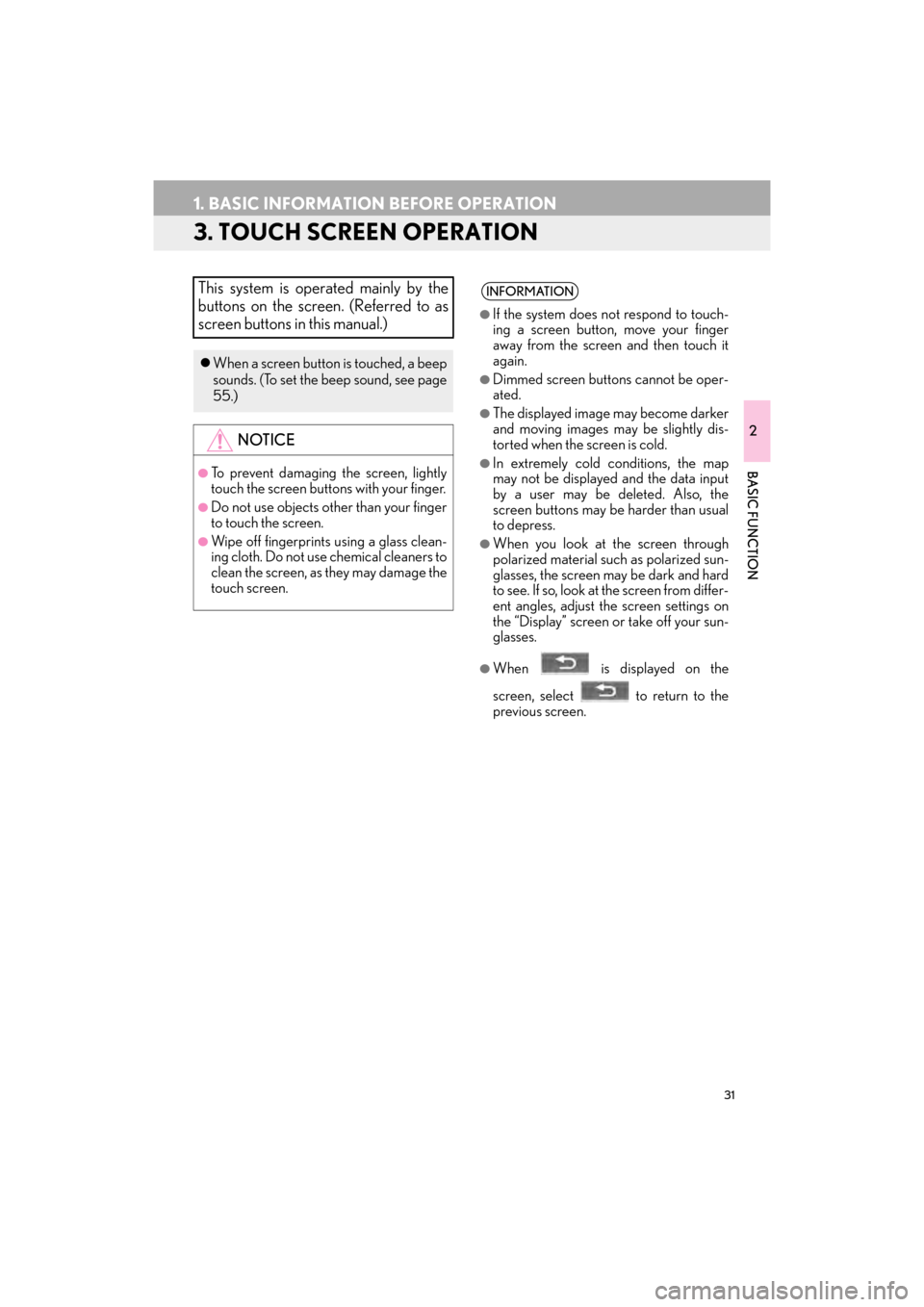
31
1. BASIC INFORMATION BEFORE OPERATION
GX_EMVN_OM60K84U_(U)13.07.02 11:50
2
BASIC FUNCTION
3. TOUCH SCREEN OPERATION
This system is operated mainly by the
buttons on the screen. (Referred to as
screen buttons in this manual.)
�zWhen a screen button is touched, a beep
sounds. (To set the beep sound, see page
55.)
NOTICE
●To prevent damaging the screen, lightly
touch the screen buttons with your finger.
●Do not use objects other than your finger
to touch the screen.
●Wipe off fingerprints using a glass clean-
ing cloth. Do not use chemical cleaners to
clean the screen, as they may damage the
touch screen.
INFORMATION
●
If the system does not respond to touch-
ing a screen button, move your finger
away from the screen and then touch it
again.
●Dimmed screen buttons cannot be oper-
ated.
●The displayed image may become darker
and moving images may be slightly dis-
torted when the screen is cold.
●In extremely cold conditions, the map
may not be displayed and the data input
by a user may be deleted. Also, the
screen buttons may be harder than usual
to depress.
●When you look at the screen through
polarized material such as polarized sun-
glasses, the screen may be dark and hard
to see. If so, look at the screen from differ-
ent angles, adjust the screen settings on
the “Display” screen or take off your sun-
glasses.
●When is displayed on the
screen, select to return to the
previous screen.
GX_EMVN_OM60K84U_(U).book Page 31 Tuesday, July 2, 2013 11:51 AM
Page 38 of 395
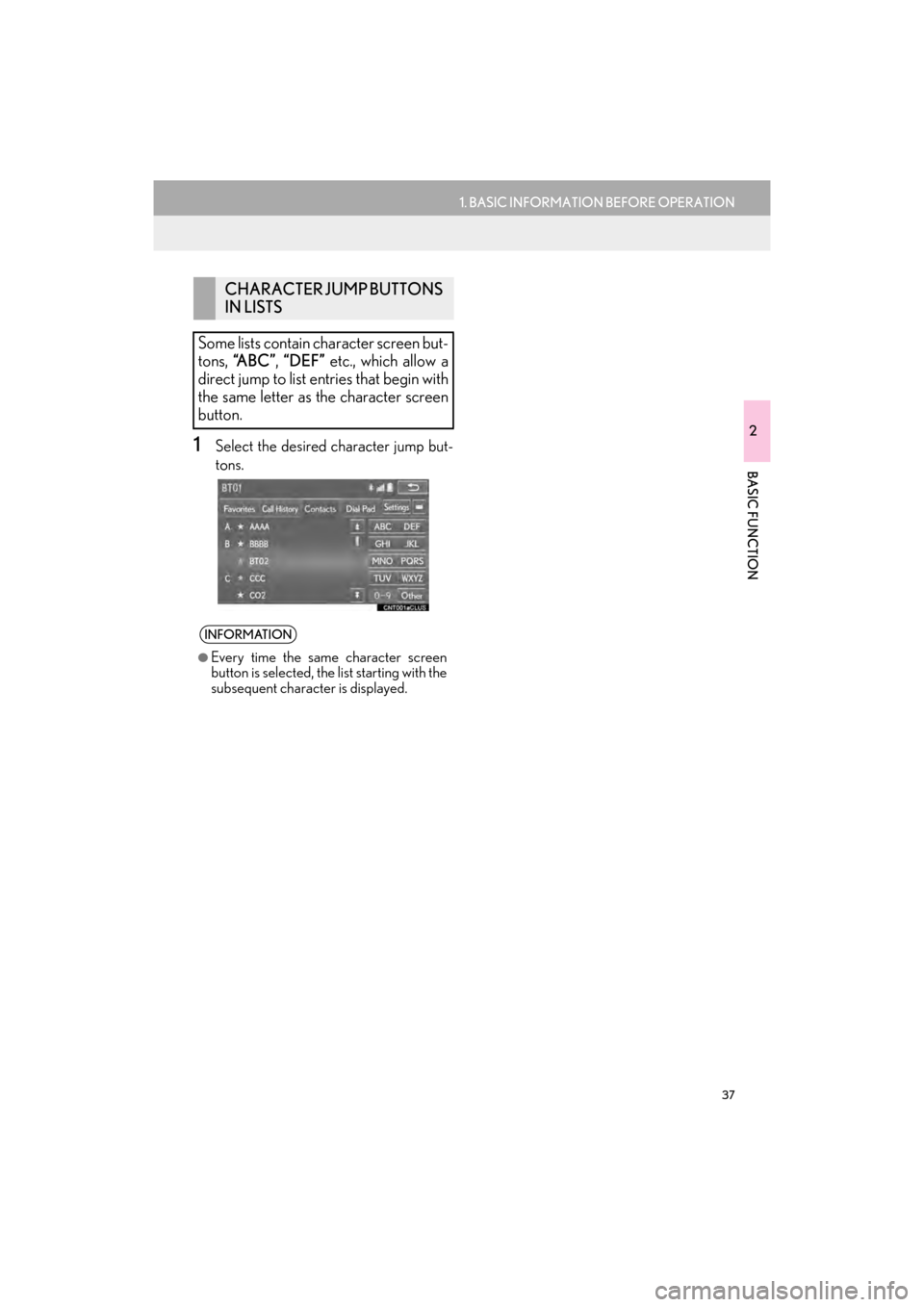
37
1. BASIC INFORMATION BEFORE OPERATION
2
BASIC FUNCTION
GX_EMVN_OM60K84U_(U)13.07.02 11:50
1Select the desired character jump but-
tons.
CHARACTER JUMP BUTTONS
IN LISTS
Some lists contain character screen but-
tons, “A B C ” , “DEF” etc., which allow a
direct jump to list entries that begin with
the same letter as the character screen
button.
INFORMATION
●
Every time the same character screen
button is selected, the list starting with the
subsequent character is displayed.
GX_EMVN_OM60K84U_(U).book Page 37 Tuesday, July 2, 2013 11:51 AM
Page 73 of 395
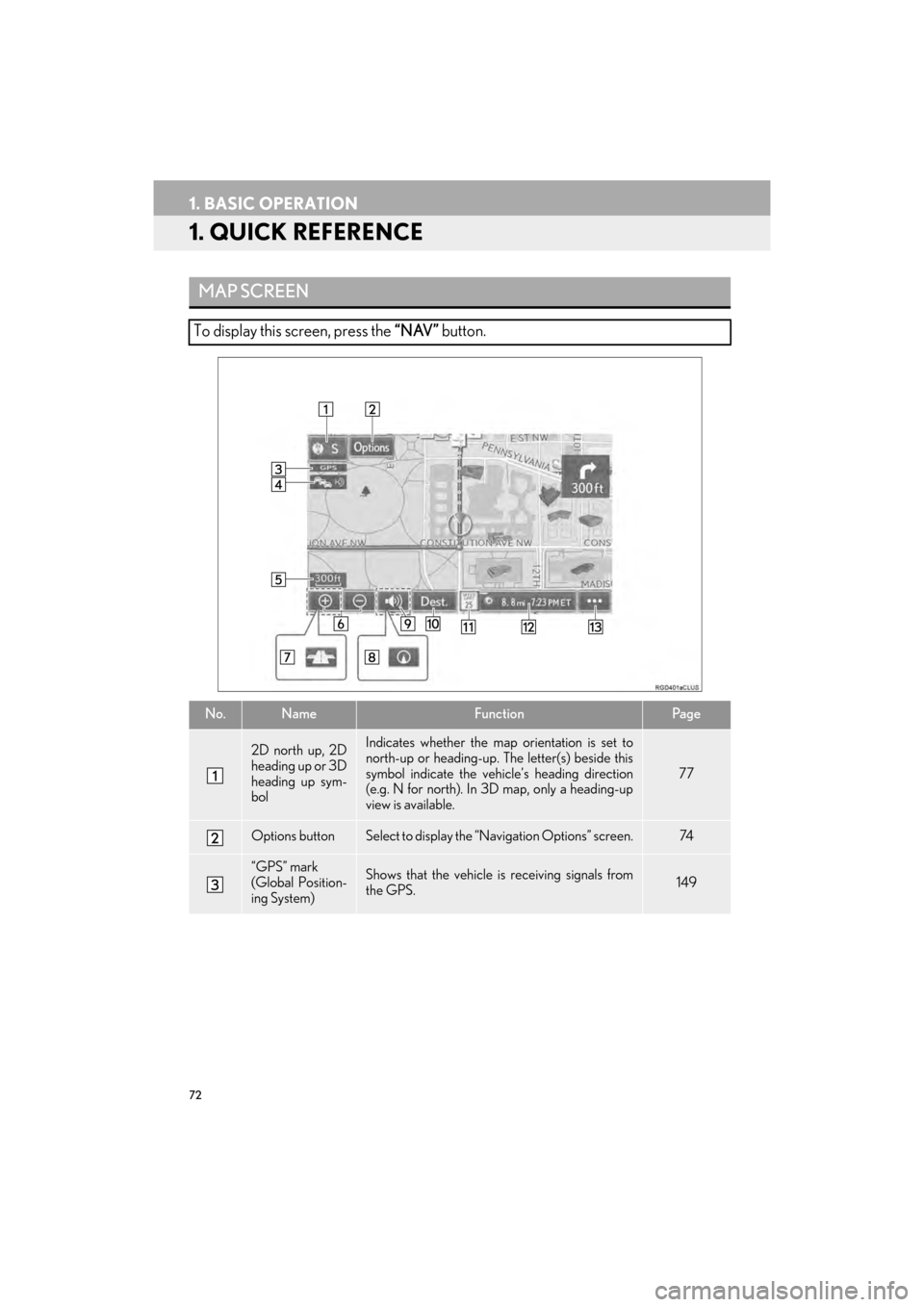
72
GX_EMVN_OM60K84U_(U)13.07.02 11:50
1. BASIC OPERATION
1. QUICK REFERENCE
MAP SCREEN
To display this screen, press the “NAV” button.
No.NameFunctionPa g e
2D north up, 2D
heading up or 3D
heading up sym-
bolIndicates whether the map orientation is set to
north-up or heading-up. The letter(s) beside this
symbol indicate the vehi cle’s heading direction
(e.g. N for north). In 3D map, only a heading-up
view is available.
77
Options buttonSelect to displa y the “Navigation Options” screen.74
“GPS” mark
(Global Position-
ing System)Shows that the vehicle is receiving signals from
the GPS.149
GX_EMVN_OM60K84U_(U).book Page 72 Tuesday, July 2, 2013 11:51 AM
Page 74 of 395
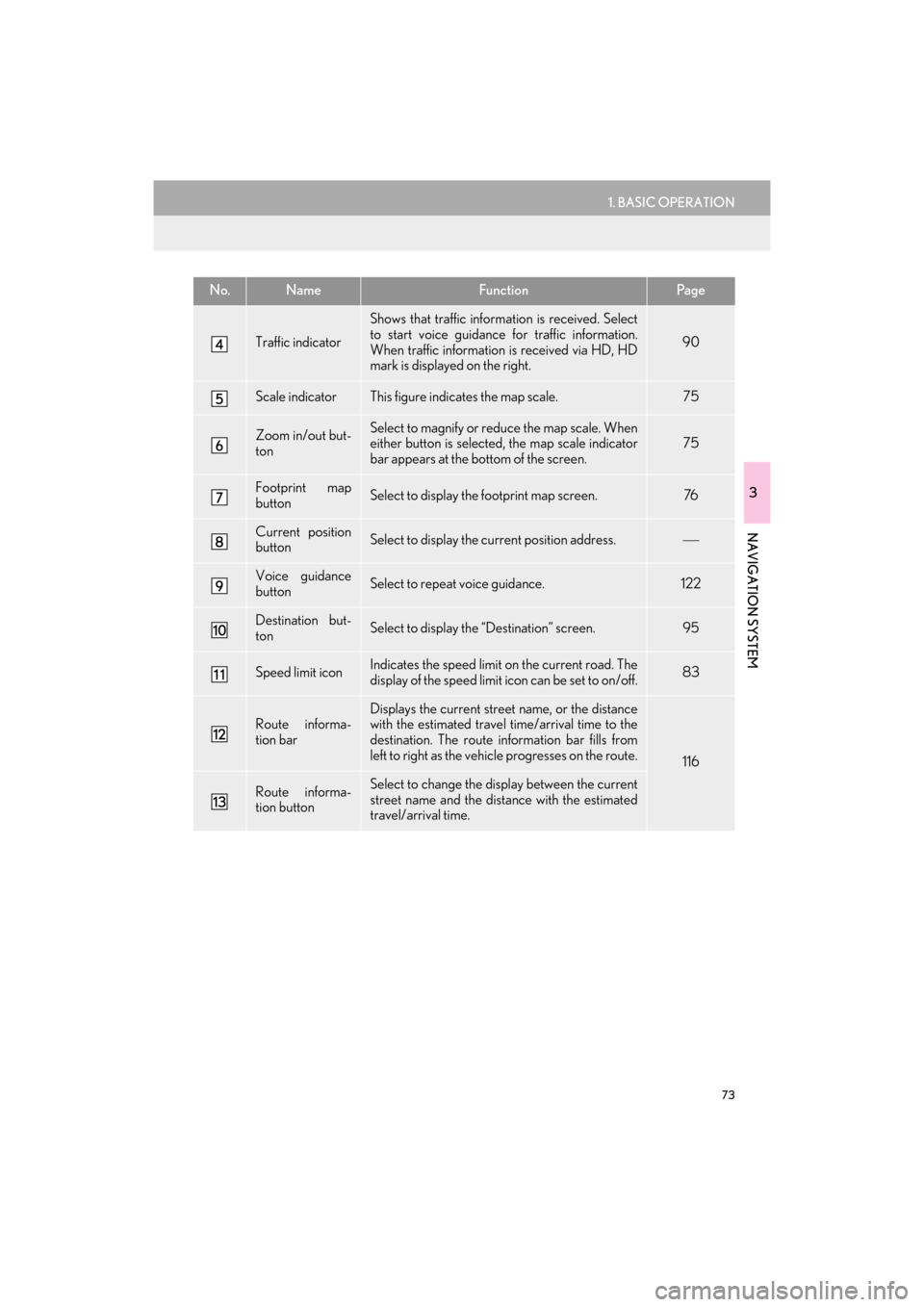
73
1. BASIC OPERATION
3
NAVIGATION SYSTEM
GX_EMVN_OM60K84U_(U)13.07.02 11:50
Traffic indicator
Shows that traffic information is received. Select
to start voice guidance for traffic information.
When traffic information is received via HD, HD
mark is displayed on the right.
90
Scale indicatorThis figure indicates the map scale.75
Zoom in/out but-
tonSelect to magnify or re duce the map scale. When
either button is selected, the map scale indicator
bar appears at the bottom of the screen.75
Footprint map
buttonSelect to display the footprint map screen.76
Current position
buttonSelect to display the cu rrent position address.
Voice guidance
buttonSelect to repeat voice guidance.122
Destination but-
tonSelect to display the “Destination” screen. 95
Speed limit iconIndicates the speed limit on the current road. The
display of the speed limit icon can be set to on/off.83
Route informa-
tion bar
Displays the current street name, or the distance
with the estimated travel time/arrival time to the
destination. The route information bar fills from
left to right as the vehicle progresses on the route.
116
Route informa-
tion buttonSelect to change the di splay between the current
street name and the dist ance with the estimated
travel/arrival time.
No.NameFunctionPa g e
GX_EMVN_OM60K84U_(U).book Page 73 Tuesday, July 2, 2013 11:51 AM
Page 80 of 395

79
1. BASIC OPERATION
3
NAVIGATION SYSTEM
GX_EMVN_OM60K84U_(U)13.07.02 11:50
�zDepending on the conditions, certain
screen configuration buttons cannot be
selected.
■ MAP ONLY
■ DUAL MAP
�zThe map on the left is the main map.
No.FunctionPage
Select to display the single
map screen. 79
Select to display the dual
map screen.79
Select to display the com-
pass mode screen.80
Select to display the turn list
screen.120
Select to display the freeway
exit list screen.118
Select to display the inter-
section guidance screen or
the guidance screen on the
freeway.
120
Select to display the turn-
by-turn arrow screen.121
GX_EMVN_OM60K84U_(U).book Page 79 Tuesday, July 2, 2013 11:51 AM