navigation Lexus GX460 2014 Using the air conditioning system and defogger / LEXUS 2014 GX460 QUICK GUIDE (OM60K88U) User Guide
[x] Cancel search | Manufacturer: LEXUS, Model Year: 2014, Model line: GX460, Model: Lexus GX460 2014Pages: 102, PDF Size: 10.03 MB
Page 46 of 102

46
GX460_QG_OM60K88U_(U)
■Setting a route
While route guidance is operating, you can change the route using the following method.
Select “Options”.
Select “Edit Route”.
Select the item to be set.
Set route preferences
Set detours
Change route type
Start from adjacent road
1
2
3
1
2
3
4
Some functions are unavailable while the vehicle is in motion. Refer to the “Navigation
System Owner’s Manual”.
Page 47 of 102
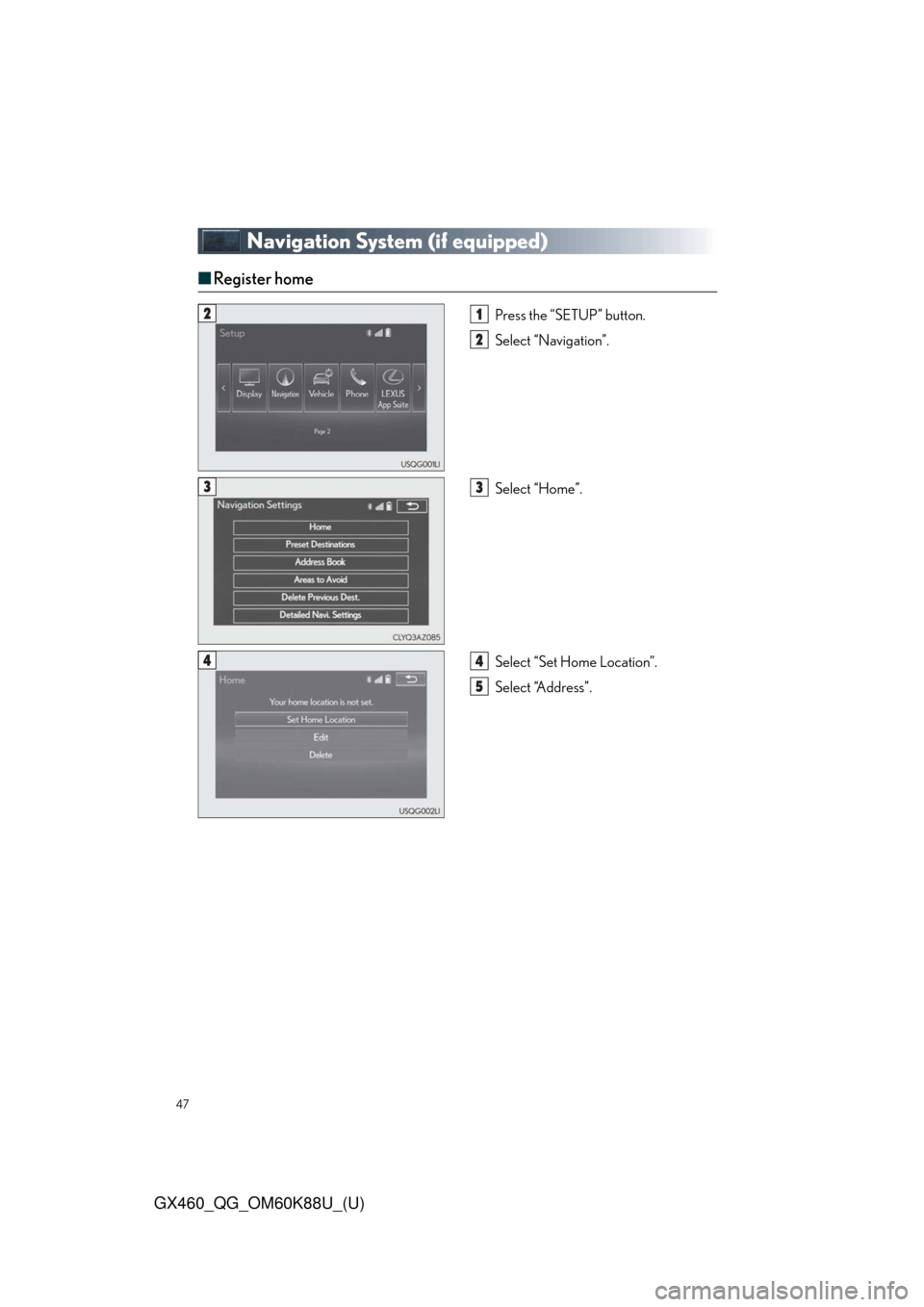
47
GX460_QG_OM60K88U_(U)
Navigation System (if equipped)
■Register home
Press the “SETUP” button.
Select “Navigation”.
Select “Home”.
Select “Set Home Location”.
Select “Address”.21
2
33
44
5
Page 54 of 102
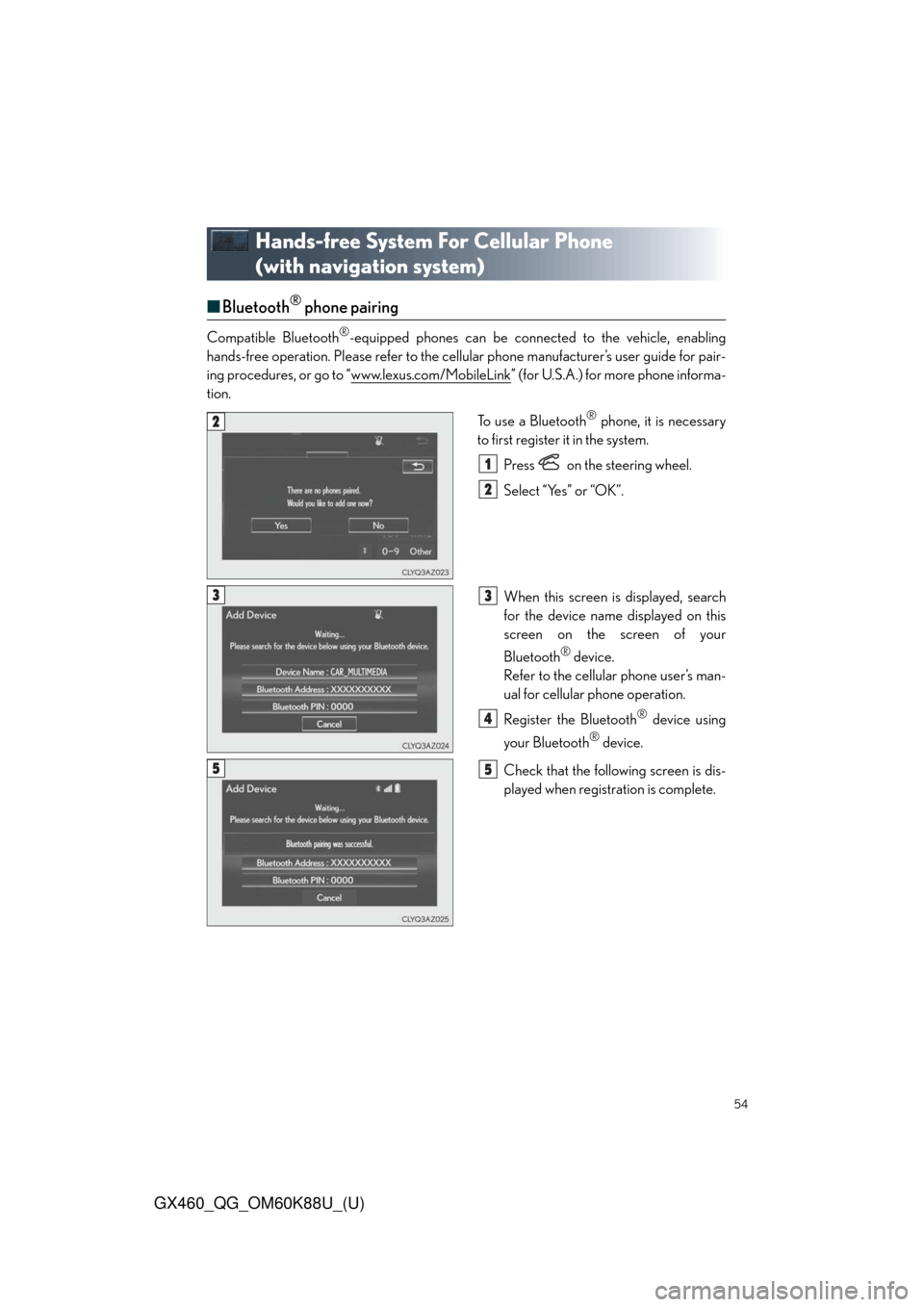
54
GX460_QG_OM60K88U_(U)
Hands-free System For Cellular Phone
(with navigation system)
■Bluetooth® phone pairing
Compatible Bluetooth®-equipped phones can be connected to the vehicle, enabling
hands-free operation. Please refer to the cellular phone manufacturer’s user guide for pair-
ing procedures, or go to “www.lexus.com/MobileLink
” (for U.S.A.) for more phone informa-
tion.
To use a Bluetooth
® phone, it is necessary
to first register it in the system.
Press on the steering wheel.
Select “Yes” or “OK”.
When this screen is displayed, search
for the device name displayed on this
screen on the screen of your
Bluetooth
® device.
Refer to the cellular phone user’s man-
ual for cellular phone operation.
Register the Bluetooth
® device using
your Bluetooth
® device.
Check that the following screen is dis-
played when registration is complete.
2
1
2
33
4
55
Page 57 of 102
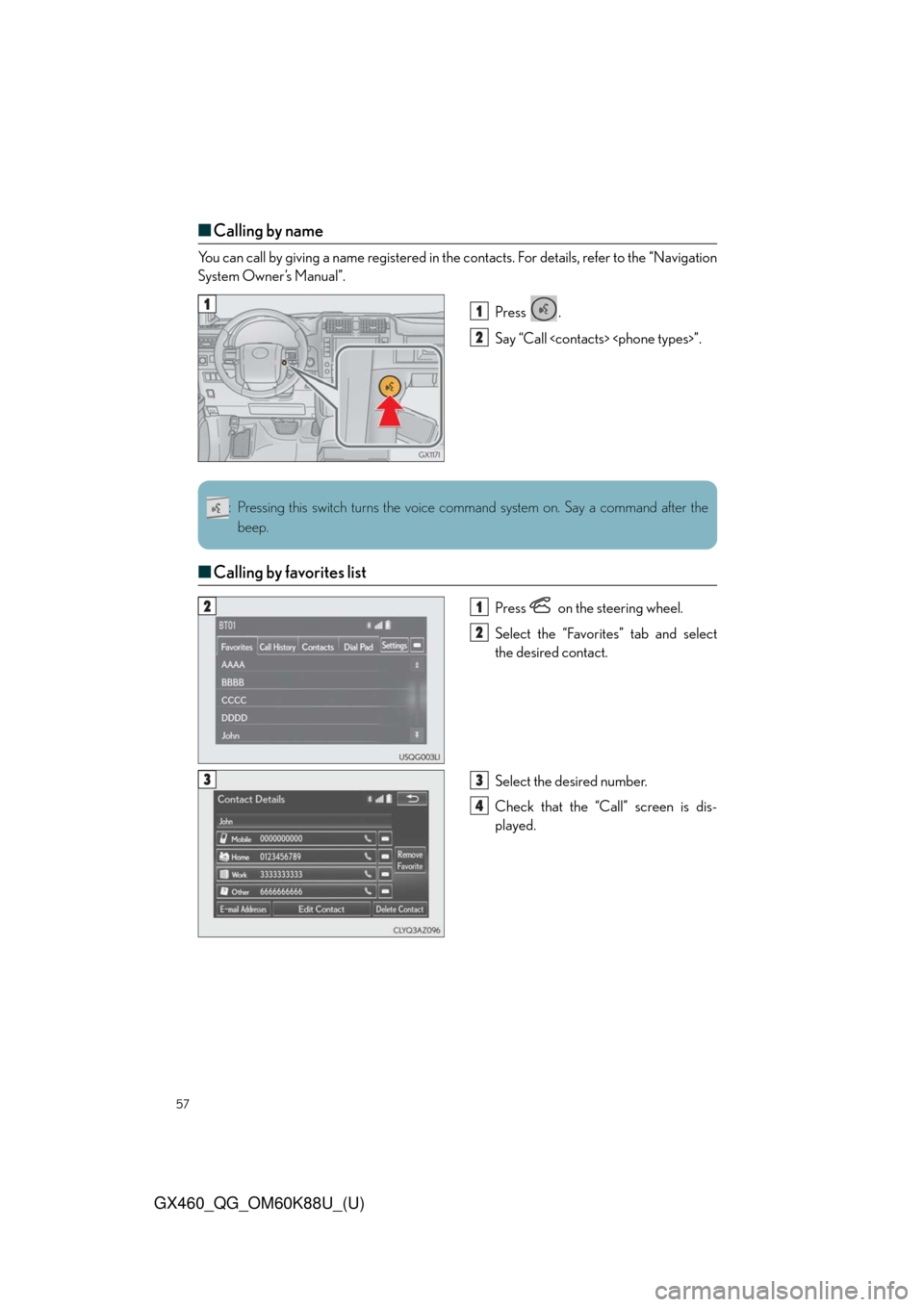
57
GX460_QG_OM60K88U_(U)
■Calling by name
You can call by giving a name registered in the contacts. For details, refer to the “Navigation
System Owner’s Manual”.
Press .
Say “Call
■Calling by favorites list
Press on the steering wheel.
Select the “Favorites” tab and select
the desired contact.
Select the desired number.
Check that the “Call” screen is dis-
played.
11
2
: Pressing this switch turns the voice command system on. Say a command after the
beep.
21
2
33
4
Page 59 of 102
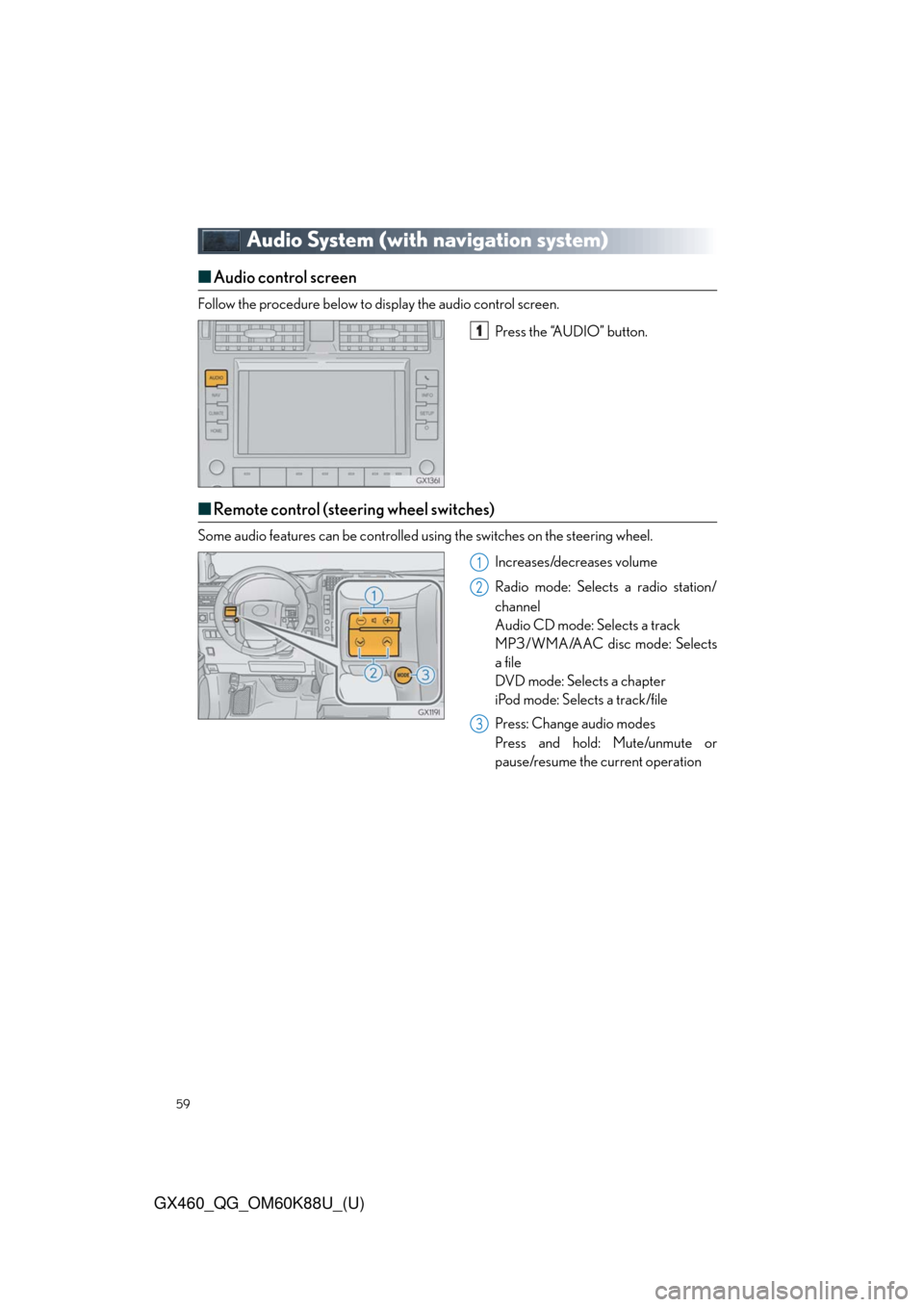
59
GX460_QG_OM60K88U_(U)
Audio System (with navigation system)
■Audio control screen
Follow the procedure below to display the audio control screen.
Press the “AUDIO” button.
■Remote control (steering wheel switches)
Some audio features can be controlled using the switches on the steering wheel.
Increases/decreases volume
Radio mode: Selects a radio station/
channel
Audio CD mode: Selects a track
MP3/WMA/AAC disc mode: Selects
a file
DVD mode: Selects a chapter
iPod mode: Selects a track/file
Press: Change audio modes
Press and hold: Mute/unmute or
pause/resume the current operation
1
1
2
3
Page 74 of 102
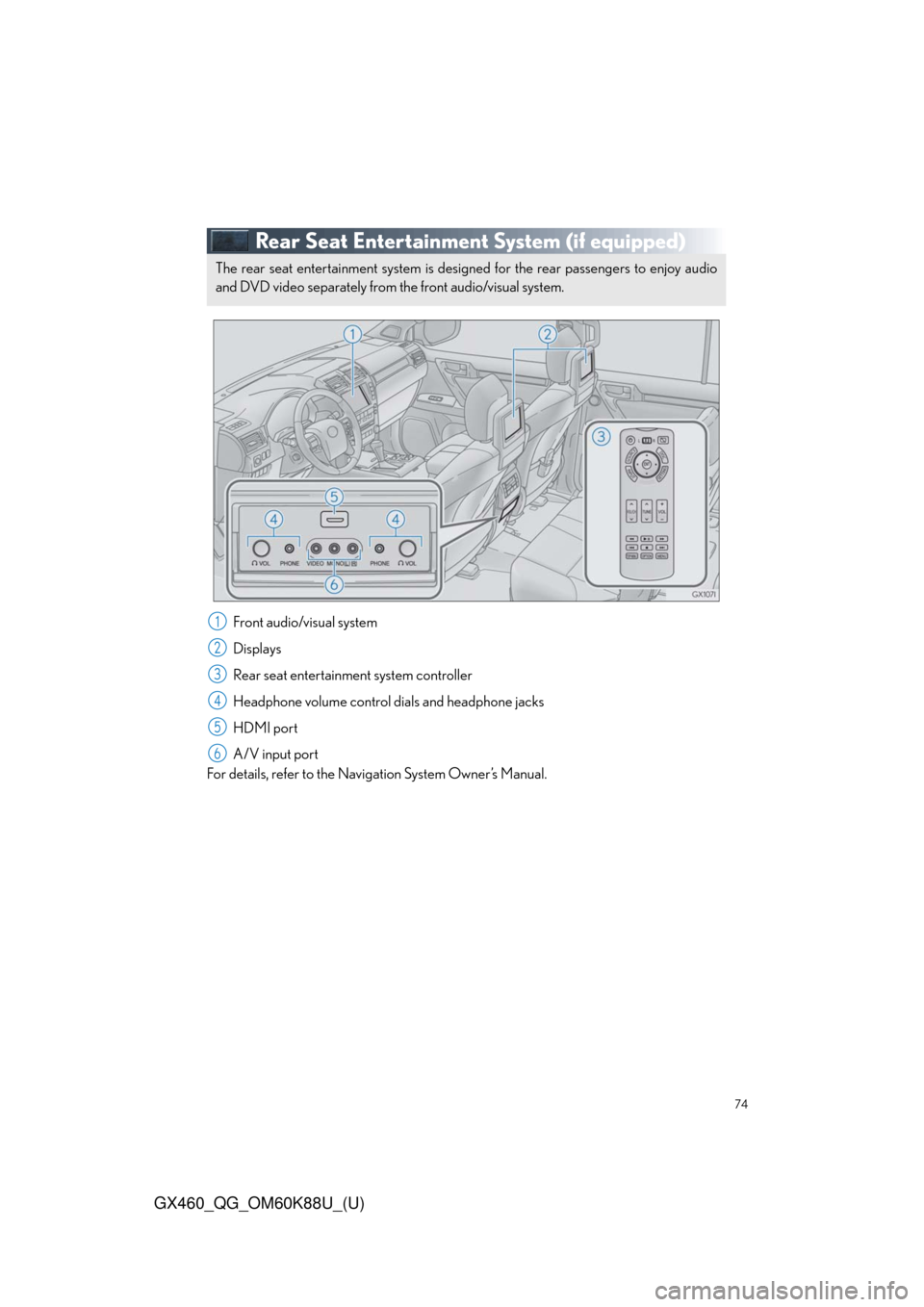
74
GX460_QG_OM60K88U_(U)
Rear Seat Entertainment System (if equipped)
Front audio/visual system
Displays
Rear seat entertainment system controller
Headphone volume control dials and headphone jacks
HDMI port
A/V input port
For details, refer to the Navigation System Owner’s Manual.
The rear seat entertainment system is designed for the rear passengers to enjoy audio
and DVD video separately from the front audio/visual system.
1
2
3
4
5
6
Page 78 of 102
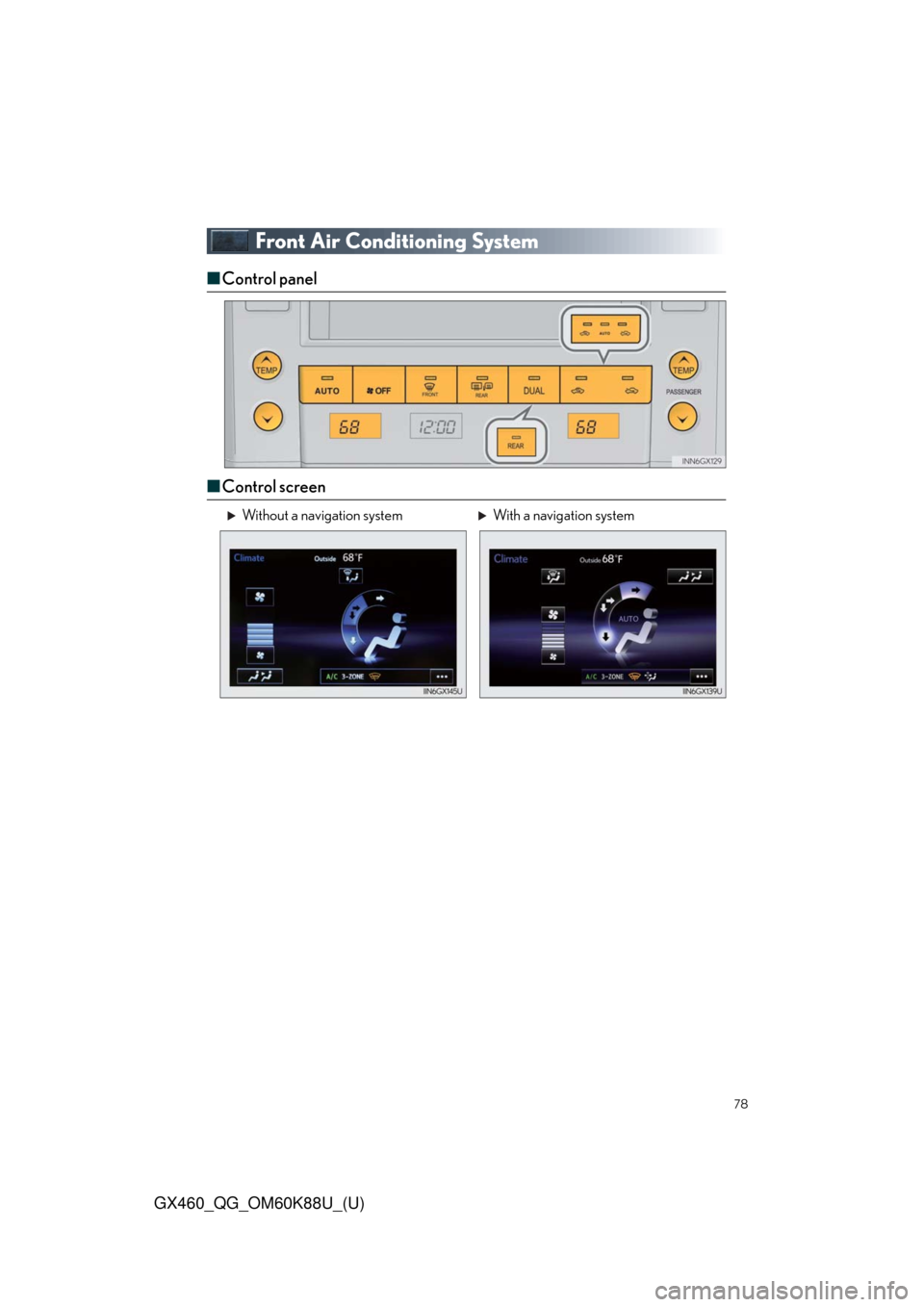
78
GX460_QG_OM60K88U_(U)
Front Air Conditioning System
■Control panel
■Control screen
Without a navigation system With a navigation system
Page 81 of 102
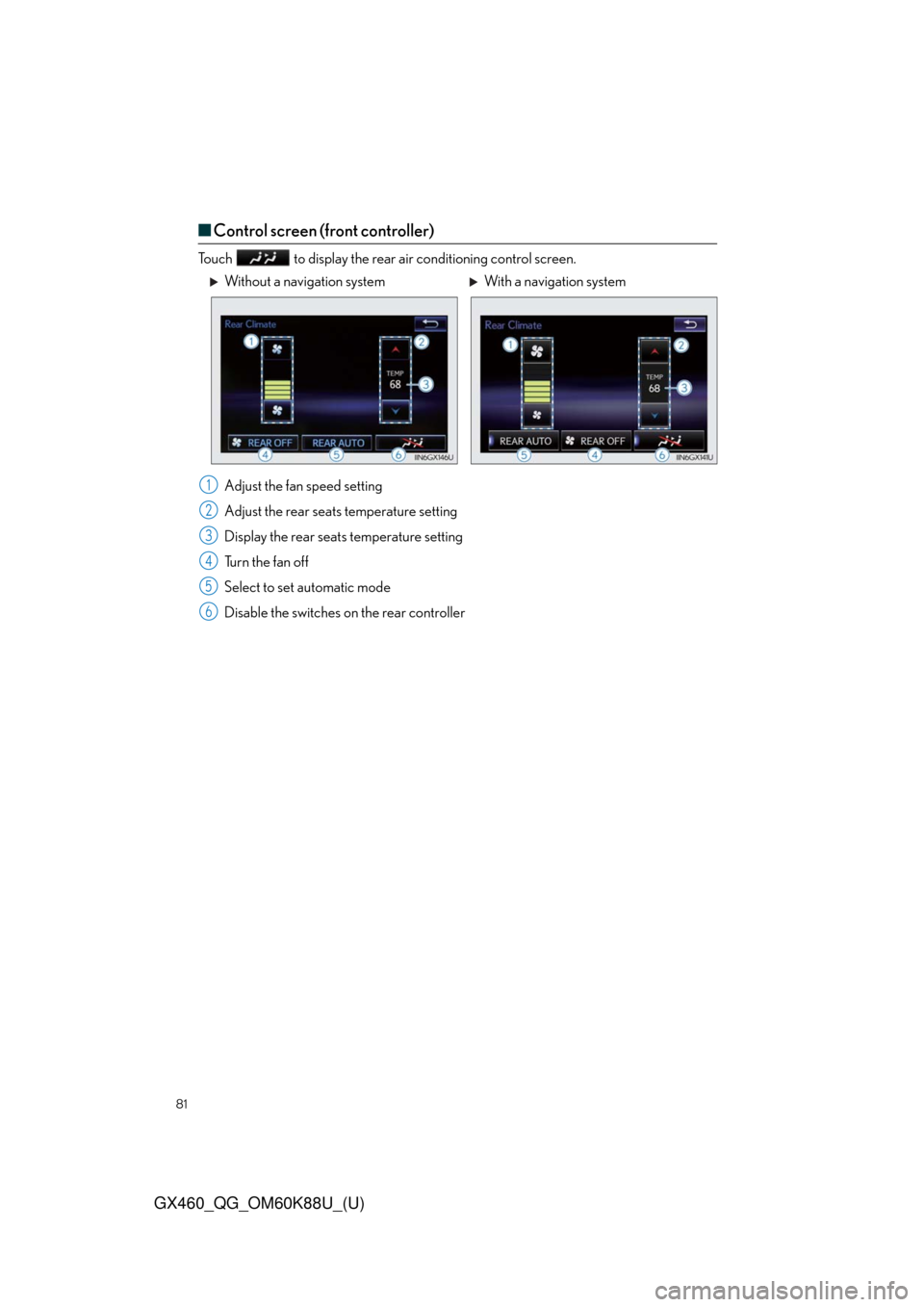
81
GX460_QG_OM60K88U_(U)
■Control screen (front controller)
Touch to display the rear air conditioning control screen.
Adjust the fan speed setting
Adjust the rear seats temperature setting
Display the rear seats temperature setting
Tu r n t h e f a n o f f
Select to set automatic mode
Disable the switches on the rear controller
Without a navigation system With a navigation system
1
2
3
4
5
6
Page 82 of 102
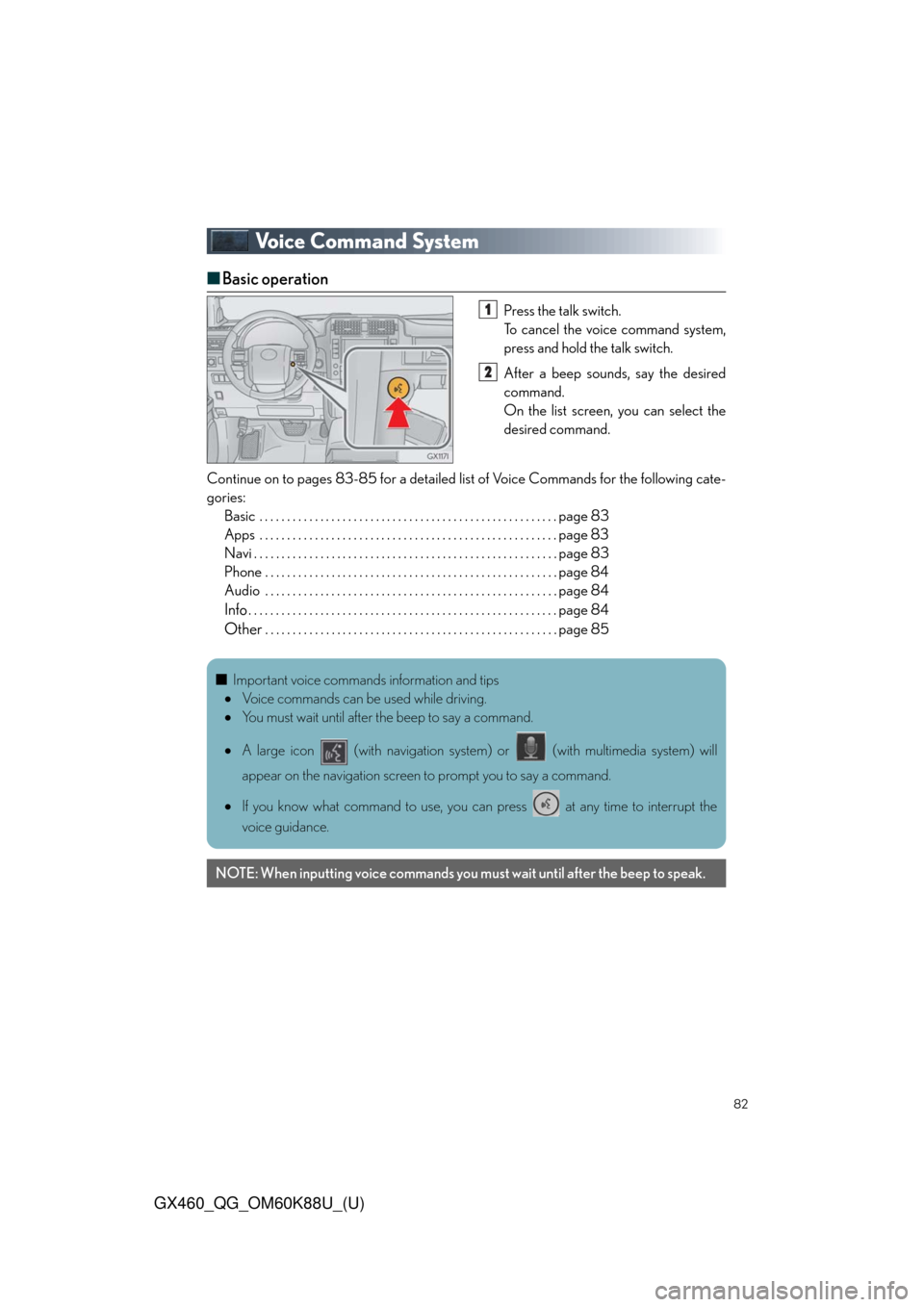
82
GX460_QG_OM60K88U_(U)
Voice Command System
■Basic operation
Press the talk switch.
To cancel the voice command system,
press and hold the talk switch.
After a beep sounds, say the desired
command.
On the list screen, you can select the
desired command.
Continue on to pages 83-85 for a detailed list of Voice Commands for the following cate-
gories:
Basic . . . . . . . . . . . . . . . . . . . . . . . . . . . . . . . . . . . . . . . . . . . . . . . . . . . . . . page 83
Apps . . . . . . . . . . . . . . . . . . . . . . . . . . . . . . . . . . . . . . . . . . . . . . . . . . . . . . page 83
Navi . . . . . . . . . . . . . . . . . . . . . . . . . . . . . . . . . . . . . . . . . . . . . . . . . . . . . . . page 83
Phone . . . . . . . . . . . . . . . . . . . . . . . . . . . . . . . . . . . . . . . . . . . . . . . . . . . . . page 84
Audio . . . . . . . . . . . . . . . . . . . . . . . . . . . . . . . . . . . . . . . . . . . . . . . . . . . . . page 84
Info. . . . . . . . . . . . . . . . . . . . . . . . . . . . . . . . . . . . . . . . . . . . . . . . . . . . . . . . page 84
Other. . . . . . . . . . . . . . . . . . . . . . . . . . . . . . . . . . . . . . . . . . . . . . . . . . . . . page 85
1
2
■Important voice commands information and tips
Voice commands can be used while driving.
You must wait until after the beep to say a command.
A large icon (with navigation system) or (with multimedia system) will
appear on the navigation screen to prompt you to say a command.
If you know what command to use, you can press at any time to interrupt the
voice guidance.
NOTE: When inputting voice commands you must wait until after the beep to speak.
Page 83 of 102
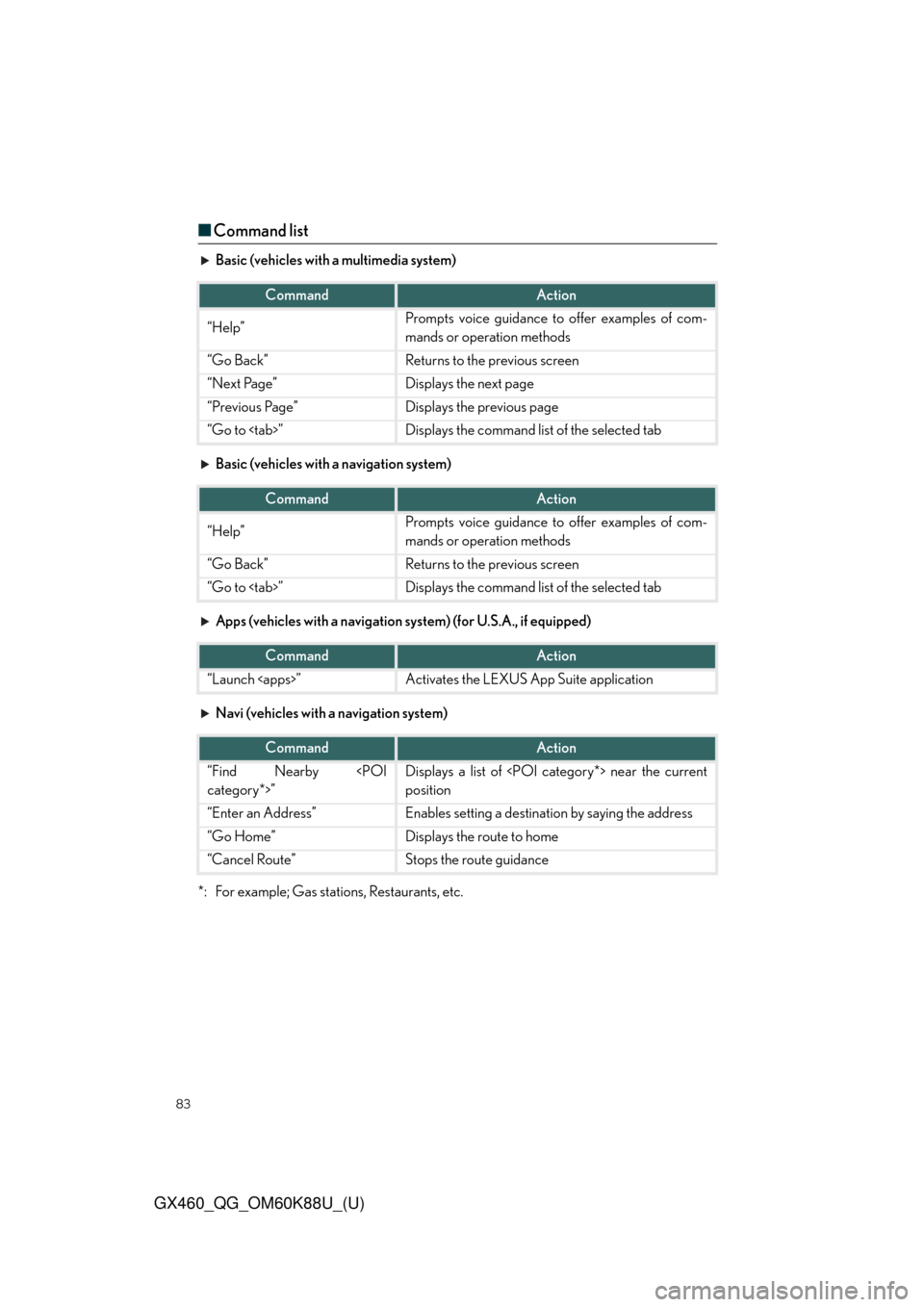
83
GX460_QG_OM60K88U_(U)
■Command list
Basic (vehicles with a multimedia system)
Basic (vehicles with a navigation system)
Apps (vehicles with a navigation system) (for U.S.A., if equipped)
Navi (vehicles with a navigation system)
*: For example; Gas stations, Restaurants, etc.
CommandAction
“Help”Prompts voice guidance to offer examples of com-
mands or operation methods
“Go Back”Returns to the previous screen
“Next Page”Displays the next page
“Previous Page”Displays the previous page
“Go to
CommandAction
“Help”Prompts voice guidance to offer examples of com-
mands or operation methods
“Go Back”Returns to the previous screen
“Go to
CommandAction
“Launch
CommandAction
“Find Nearby
position
“Enter an Address”Enables setting a destination by saying the address
“Go Home”Displays the route to home
“Cancel Route”Stops the route guidance