Lexus GX460 2015 Navigation Manual
Manufacturer: LEXUS, Model Year: 2015, Model line: GX460, Model: Lexus GX460 2015Pages: 401, PDF Size: 14.2 MB
Page 321 of 401
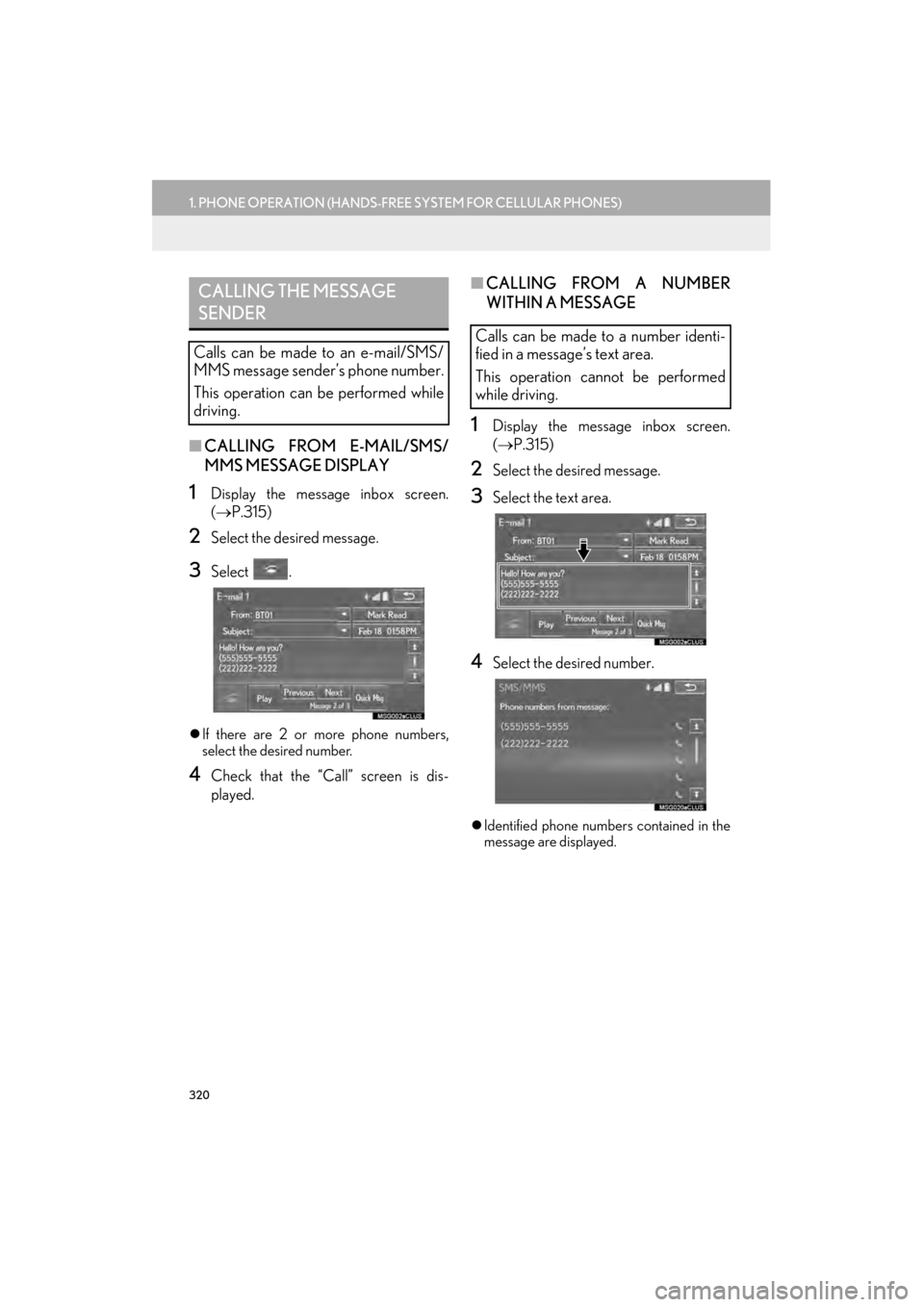
320
1. PHONE OPERATION (HANDS-FREE SYSTEM FOR CELLULAR PHONES)
GX460_Navi_OM60L77U_(U)14.06.02 11:29
■CALLING FROM E-MAIL/SMS/
MMS MESSAGE DISPLAY
1Display the message inbox screen.
(→ P.315)
2Select the desired message.
3Select .
�zIf there are 2 or more phone numbers,
select the desired number.
4Check that the “Call” screen is dis-
played.
■ CALLING FROM A NUMBER
WITHIN A MESSAGE
1Display the message inbox screen.
(→ P.315)
2Select the desired message.
3Select the text area.
4Select the desired number.
�zIdentified phone numbers contained in the
message are displayed.
CALLING THE MESSAGE
SENDER
Calls can be made to an e-mail/SMS/
MMS message sender’s phone number.
This operation can be performed while
driving.
Calls can be made to a number identi-
fied in a message’s text area.
This operation cannot be performed
while driving.
07-1.fm Page 320 Monday, June 2, 2014 11:30 AM
Page 322 of 401
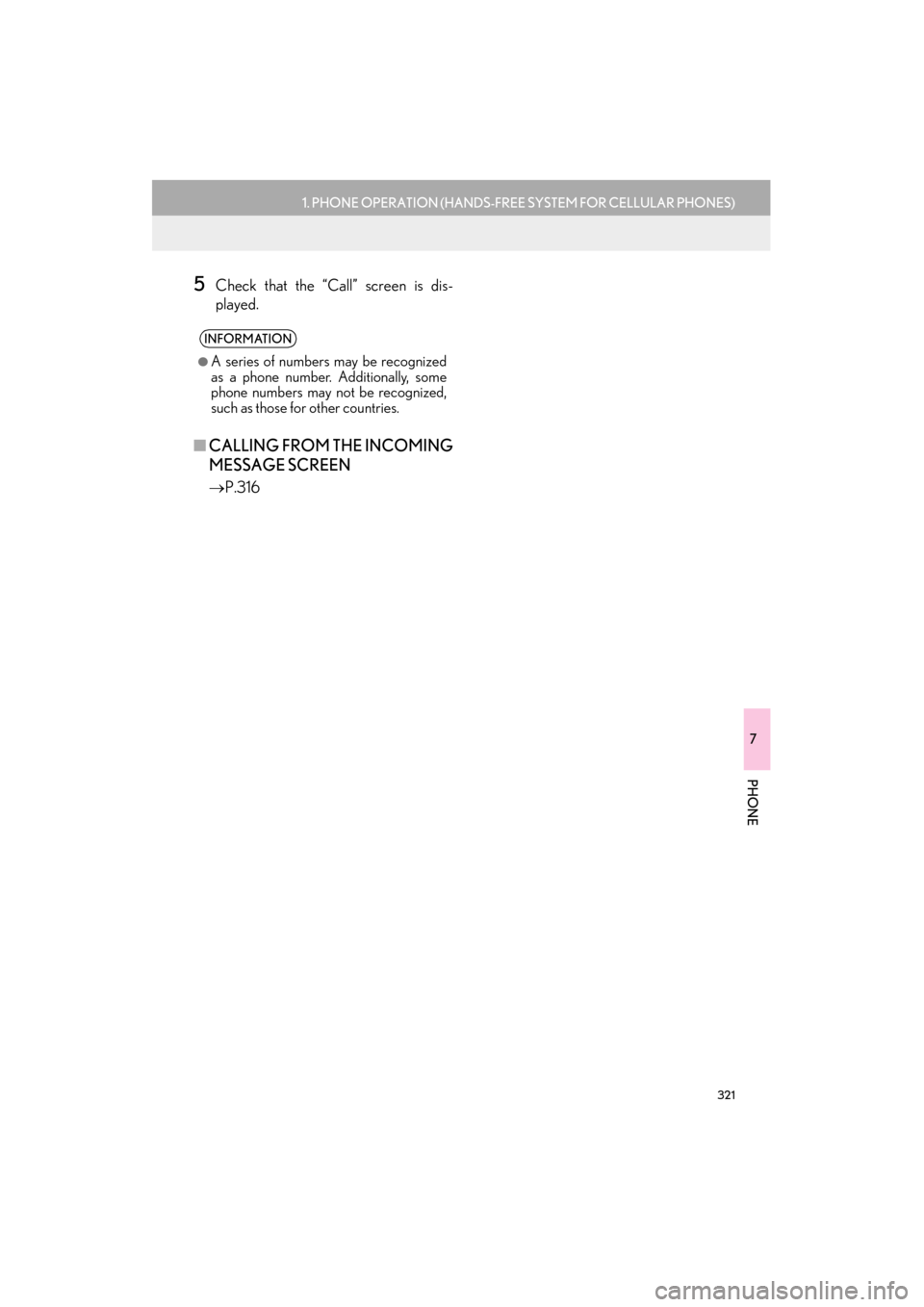
321
1. PHONE OPERATION (HANDS-FREE SYSTEM FOR CELLULAR PHONES)
7
PHONE
GX460_Navi_OM60L77U_(U)14.06.02 11:29
5Check that the “Call” screen is dis-
played.
■CALLING FROM THE INCOMING
MESSAGE SCREEN
→ P.316
INFORMATION
●
A series of numbers may be recognized
as a phone number. Additionally, some
phone numbers may not be recognized,
such as those for other countries.
07-1.fm Page 321 Monday, June 2, 2014 11:30 AM
Page 323 of 401
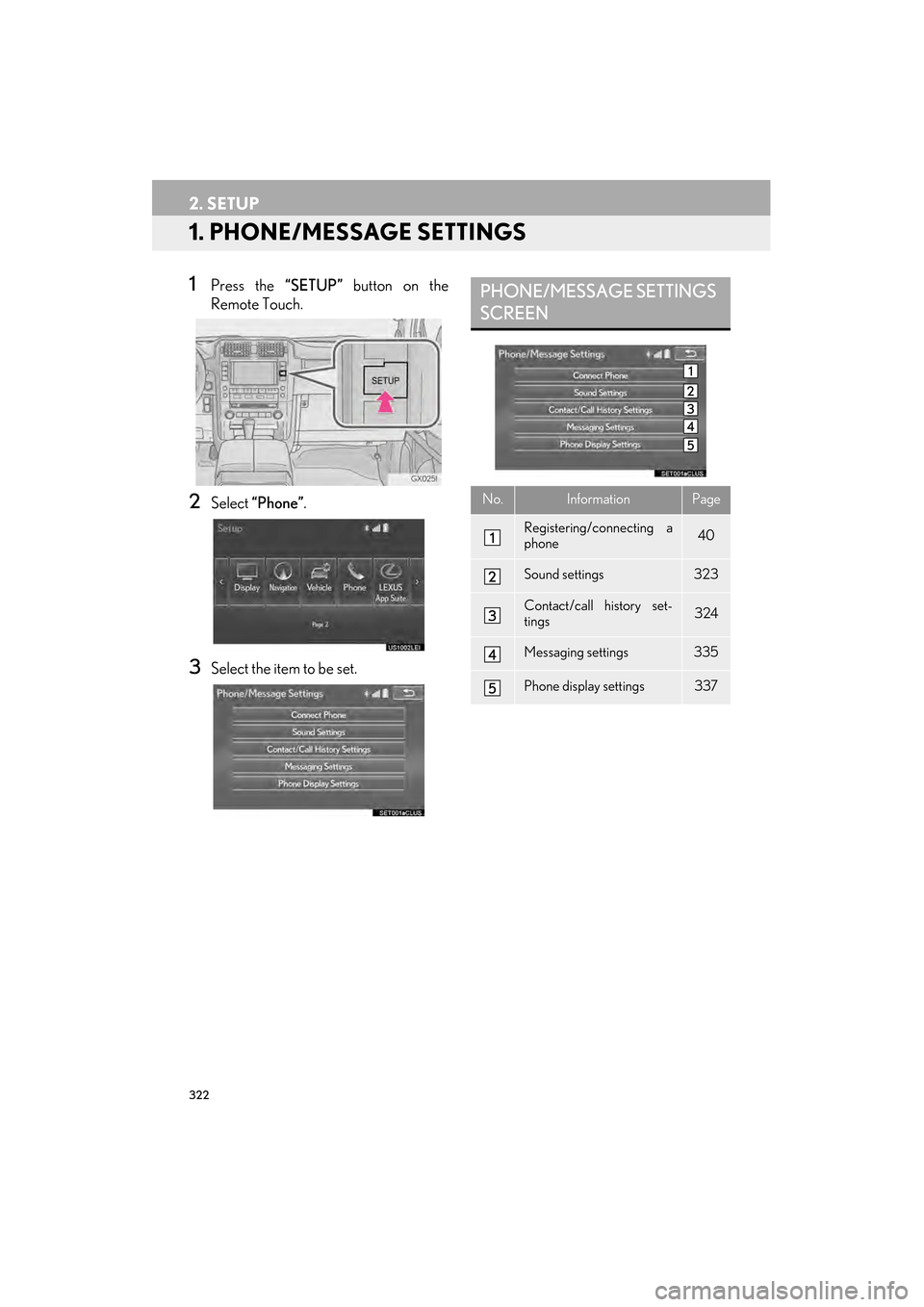
322
GX460_Navi_OM60L77U_(U)14.06.02 10:48
2. SETUP
1. PHONE/MESSAGE SETTINGS
1Press the “SETUP” button on the
Remote Touch.
2Select “Phone” .
3Select the item to be set.
PHONE/MESSAGE SETTINGS
SCREEN
No.InformationPage
Registering/connecting a
phone 40
Sound settings323
Contact/call history set-
tings324
Messaging settings335
Phone display settings337
GX_Navi_OM60L77U_(U).book Page 322 Monday, June 2, 2014 10:49 AM
Page 324 of 401
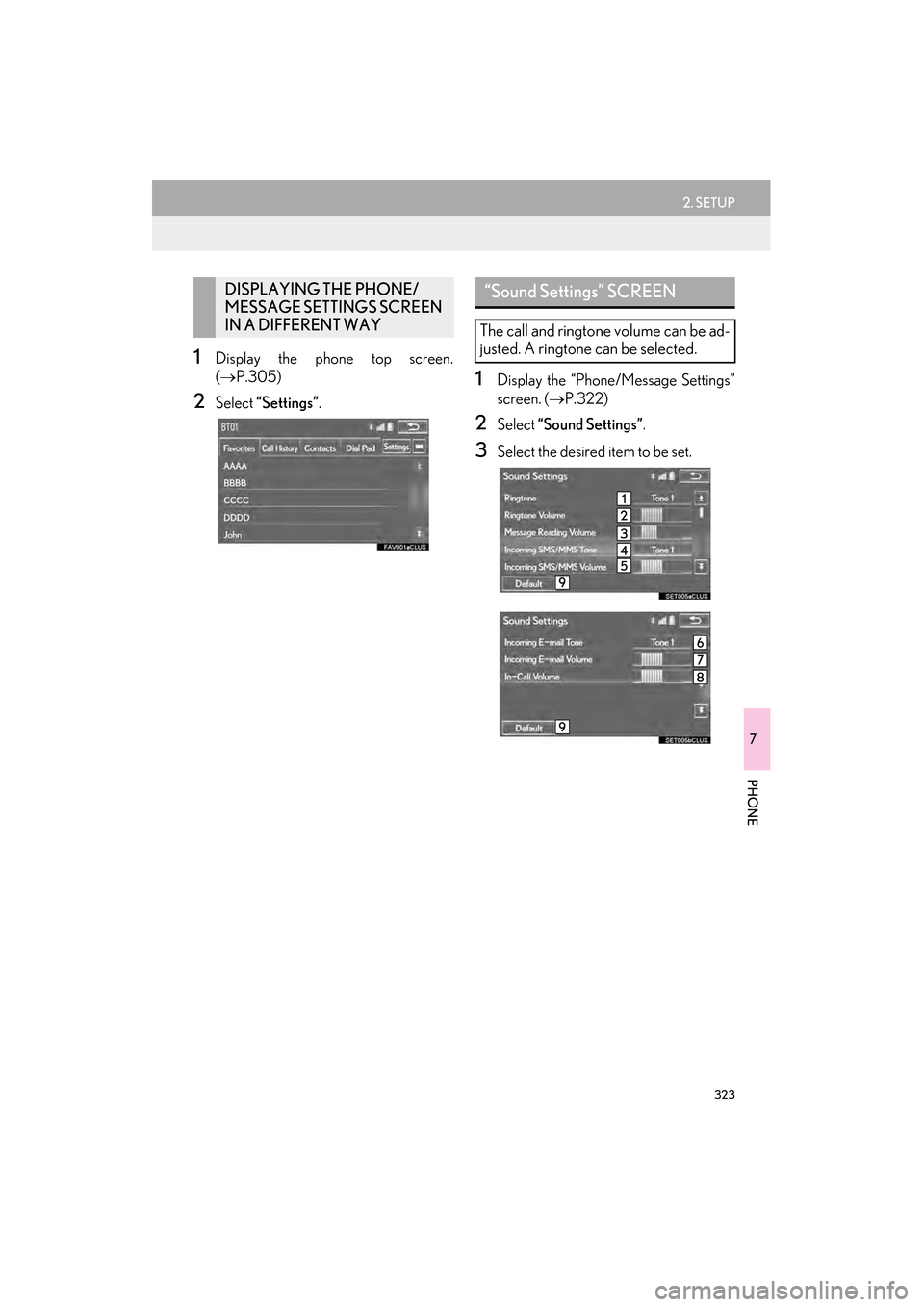
323
2. SETUP
7
PHONE
GX460_Navi_OM60L77U_(U)14.06.02 10:48
1Display the phone top screen.
(→ P.305)
2Select “Settings” .
1Display the “Phone/Message Settings”
screen. (→P.322)
2Select “Sound Settings” .
3Select the desired item to be set.
DISPLAYING THE PHONE/
MESSAGE SETTINGS SCREEN
IN A DIFFERENT WAY“Sound Settings” SCREEN
The call and ringtone volume can be ad-
justed. A ringtone can be selected.
GX_Navi_OM60L77U_(U).book Page 323 Monday, June 2, 2014 10:49 AM
Page 325 of 401
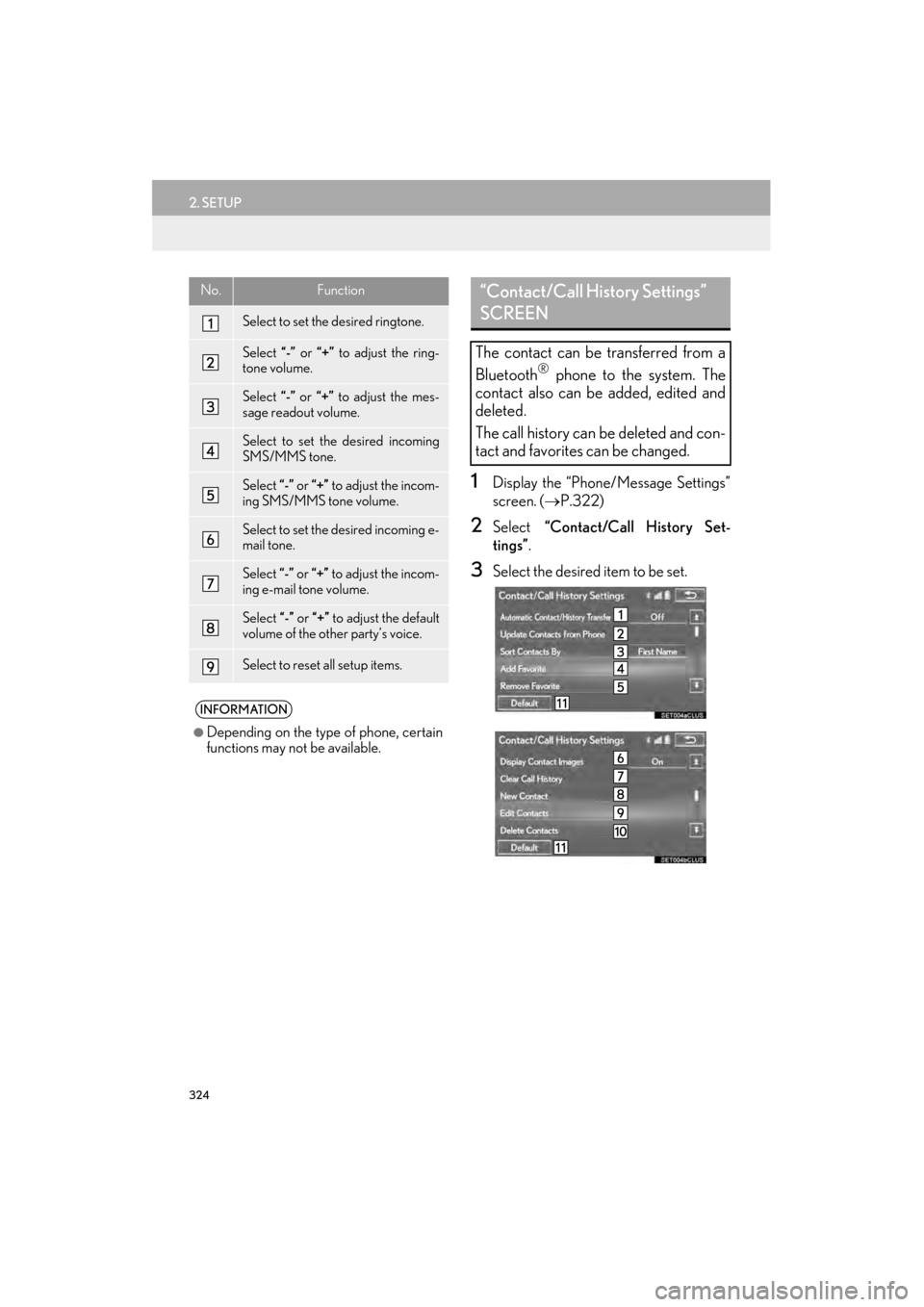
324
2. SETUP
GX460_Navi_OM60L77U_(U)14.06.02 10:48
1Display the “Phone/Message Settings”
screen. (→P.322)
2Select “Contact/Call History Set-
tings” .
3Select the desired item to be set.
No.Function
Select to set the desired ringtone.
Select “-” or “+” to adjust the ring-
tone volume.
Select “-” or “+” to adjust the mes-
sage readout volume.
Select to set the desired incoming
SMS/MMS tone.
Select “-” or “+” to adjust the incom-
ing SMS/MMS tone volume.
Select to set the desired incoming e-
mail tone.
Select “-” or “+” to adjust the incom-
ing e-mail tone volume.
Select “-” or “+” to adjust the default
volume of the other party’s voice.
Select to reset all setup items.
INFORMATION
●
Depending on the type of phone, certain
functions may not be available.
“Contact/Call History Settings”
SCREEN
The contact can be transferred from a
Bluetooth® phone to the system. The
contact also can be added, edited and
deleted.
The call history can be deleted and con-
tact and favorites can be changed.
GX_Navi_OM60L77U_(U).book Page 324 Monday, June 2, 2014 10:49 AM
Page 326 of 401
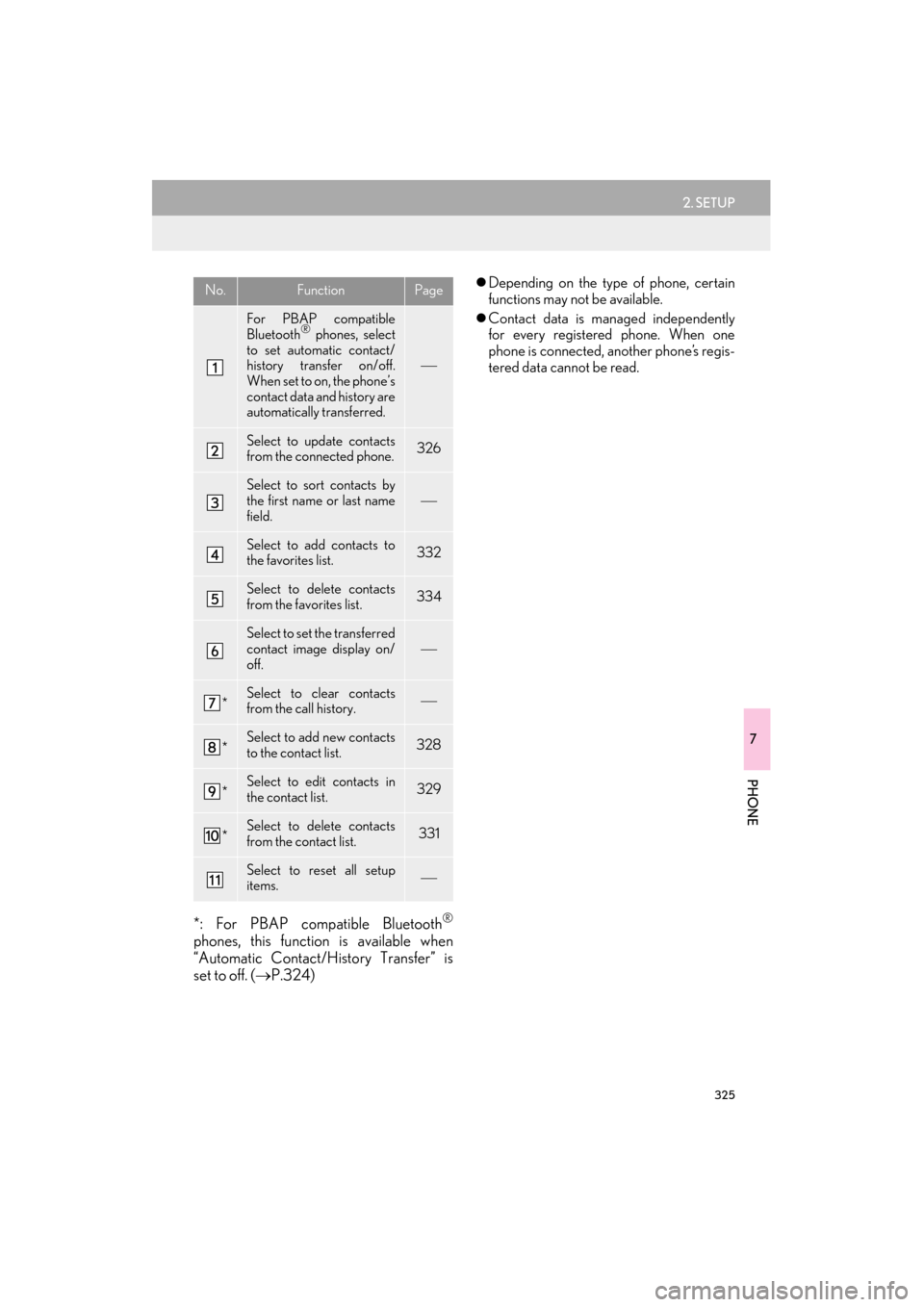
325
2. SETUP
7
PHONE
GX460_Navi_OM60L77U_(U)14.06.02 10:48
*: For PBAP compatible Bluetooth®
phones, this function is available when
“Automatic Contact/History Transfer” is
set to off. (→P.324)
�zDepending on the type of phone, certain
functions may not be available.
�z Contact data is managed independently
for every registered phone. When one
phone is connected, another phone’s regis-
tered data cannot be read.No.FunctionPage
For PBAP compatible
Bluetooth® phones, select
to set automatic contact/
history transfer on/off.
When set to on, the phone’s
contact data and history are
automatically transferred.
Select to update contacts
from the connected phone.326
Select to sort contacts by
the first name or last name
field.
Select to add contacts to
the favorites list. 332
Select to delete contacts
from the favorites list. 334
Select to set the transferred
contact image display on/
off.
*Select to clear contacts
from the call history.
*Select to add new contacts
to the contact list.328
*Select to edit contacts in
the contact list.329
*Select to delete contacts
from the contact list.331
Select to reset all setup
items.
GX_Navi_OM60L77U_(U).book Page 325 Monday, June 2, 2014 10:49 AM
Page 327 of 401

326
2. SETUP
GX460_Navi_OM60L77U_(U)14.06.02 10:48
■FOR PBAP COMPATIBLE
Bluetooth
® PHONES
1Select “Update Contacts from Phone” .
�zContacts are transferred automatically.
2Check that a confirmation screen is dis-
played when the operation is complete.
�zThis operation may be unnecessary
depending on the type of cellular phone.
�z Depending on the type of cellular phone,
OBEX authentication may be required
when transferring contact data. Enter
“1234” into the Bluetooth
® phone.
�z If another Bluetooth
® device is connected
when transferring contact data, depending
on the phone, the connected Bluetooth
®
device may need to be disconnected.
�z Depending on the type of Bluetooth
®
phone being connected, it may be neces-
sary to perform additional steps on the
phone.
■ FOR PBAP INCOMPATIBLE BUT
OPP COMPATIBLE Bluetooth
®
PHONES
1Select “Update Contacts from Phone” .
2Select “Replace Contacts” or “A d d
Contacts” .
“Replace Contacts” : Select to transfer the
contact from the connected cellular phone
and replace the current one.
“Add Contacts”: Select to transfer the de-
sired contact data from the connected cel-
lular phone to add to the current one.
UPDATE CONTACTS FROM
PHONE
Operation methods differ between
PBAP compatible and PBAP incompat-
ible but OPP compatible Bluetooth
®
phones.
If your cellular phone is neither PBAP
nor OPP compatible, the contacts can-
not be transferred.
This operation cannot be performed
while driving.
GX_Navi_OM60L77U_(U).book Page 326 Monday, June 2, 2014 10:49 AM
Page 328 of 401

327
2. SETUP
7
PHONE
GX460_Navi_OM60L77U_(U)14.06.02 10:48
3Transfer the contact data to the system
using a Bluetooth
® phone.
�zThis operation may be unnecessary
depending on the type of cellular phone.
�z Depending on the type of cellular phone,
OBEX authentication may be required
when transferring contact data. Enter
“1234” into the Bluetooth
® phone.
�z To cancel this function, select “Cancel”.
4Select “Done” when it appears on the
screen.
5Check that a confirmation screen is dis-
played when the operation is complete.
■ UPDATING THE CONTACTS IN A
DIFFERENT WAY (FROM THE “Call
History” SCREEN)
1Display the phone top screen.
(→ P.305)
2Select the “Call History” tab and select
a contact not yet registered in the con-
tact list.
3Select “Update Contact” .
For PBAP compatible Bluetooth®
phones, this function is available when
“Automatic Contact/History Transfer”
is set to off.
(→ P.324)
GX_Navi_OM60L77U_(U).book Page 327 Monday, June 2, 2014 10:49 AM
Page 329 of 401

328
2. SETUP
GX460_Navi_OM60L77U_(U)14.06.02 10:48
4Select the desired contact.
5Select a phone type for the phone num-
ber.
1Select “New Contact” .
2Enter the name and select “OK”.
3Enter the phone number and select
“OK” .
4Select the phone type for the phone
number.
5To add another number to this contact,
select “Yes”.
REGISTERING A NEW
CONTACT TO THE CONTACT
LIST
New contact data can be registered.
Up to 4 numbers per person can be reg-
istered. For PBAP compatible
Bluetooth
® phones, this function is
available when “Automatic Contact/
History Transfer” is set to off. ( →P.324)
GX_Navi_OM60L77U_(U).book Page 328 Monday, June 2, 2014 10:49 AM
Page 330 of 401

329
2. SETUP
7
PHONE
GX460_Navi_OM60L77U_(U)14.06.02 10:48
■REGISTERING A NEW CONTACT
IN A DIFFERENT WAY (FROM THE
“Call History” SCREEN)
1Display the phone top screen.
(→ P.305)
2Select the “Call History” tab and select
a contact not yet registered in the con-
tact list.
3Select “A d d t o C o n t a c t s ” .
4Follow the steps in “REGISTERING A
NEW CONTACT TO THE
CONTACT LIST” from “STEP 2”.
(→ P.328)
1Select “Edit Contacts” .
2Select the desired contact.
3Select corresponding to the de-
sired name or number.
EDITING THE CONTACT
DATA
For PBAP compatible Bluetooth
®
phones, this function is available when
“Automatic Contact/History Transfer”
is set to off. ( →P.324)
GX_Navi_OM60L77U_(U).book Page 329 Monday, June 2, 2014 10:49 AM