reset Lexus GX460 2015 Navigation Manual
[x] Cancel search | Manufacturer: LEXUS, Model Year: 2015, Model line: GX460, Model: Lexus GX460 2015Pages: 401, PDF Size: 14.2 MB
Page 259 of 401

258
GX460_Navi_OM60L77U_(U)14.06.02 10:48
6. SETUP
1. AUDIO SETTINGS
1Press the “SETUP” button.
2Select “A u d i o ” .
3Select the items to be set.
*: Only in DVD video mode
Detailed audio settings can be pro-
grammed.AUDIO SETTINGS SCREEN
No.FunctionPage
Select to set the iPod audio
signal input settings.259
Select to set the video signal
format settings.259
Select to change the number
of preset radio stations dis-
played on the screen.260
Select to set detailed cover
art settings.260
*Select to set detailed DVD
settings.261
GX_Navi_OM60L77U_(U).book Page 258 Monday, June 2, 2014 10:49 AM
Page 261 of 401

260
6. SETUP
GX460_Navi_OM60L77U_(U)14.06.02 10:48
1Display the audio setting screen.
(→ P.258)
2Select “Number of Radio Presets” .
3Select the button with the desired num-
ber to be displayed.
�z“Default” : Select to default the settings.
1Display the audio setting screen.
(→ P.258)
2Select “Cover Art Settings” .
3Select the desired button to be set.
SETTING THE NUMBER OF
RADIO PRESETSCOVER ART SETTINGS
No.Function
Select on/off to set the cover art dis-
play in DISC mode.
Select on/off to set the cover art dis-
play in USB mode.
Select on/off to set the priority of the
Gracenote database in USB mode.
Select on/off to set the cover art dis-
play in iPod mode.
Select on/off to set the priority of the
Gracenote database in iPod mode.
INFORMATION
●
Images from the Gracenote database
displayed on the screen may be different
from the actual cover art.
GX_Navi_OM60L77U_(U).book Page 260 Monday, June 2, 2014 10:49 AM
Page 292 of 401

291
1. VOICE COMMAND SYSTEM OPERATION
5
VOICE COMMAND SYSTEM
GX460_Navi_OM60L77U_(U)14.06.02 10:48
�XRadio
�X Audio
�X Info
CommandAction
“Tune to
“Tune to
“Play
“Tune to FM
HD
“Tune to preset
“Tune to
specified name
“Tune to channel
number
“Play
ified genre
CommandAction
“Play Playlist
“Play Artist
“Play Song
“Play Album
CommandAction
“Destination Assist”Connects the system to the Lexus Enform with Safety
Connect response center
“Show Forecast”Displays weather information
“Show Traffic”Displays traffic information
“Lexus Insider”Displays the Lexus insider list
GX_Navi_OM60L77U_(U).book Page 291 Monday, June 2, 2014 10:49 AM
Page 315 of 401

314
1. PHONE OPERATION (HANDS-FREE SYSTEM FOR CELLULAR PHONES)
GX460_Navi_OM60L77U_(U)14.06.02 11:29
1Select “Transmit Volume” .
2Select the desired level for the transmit
volume.
3Select “OK”.
1Select or press the switch on
the steering wheel to start talking with
the other party.
To refuse to receive the call : Select
or press the switch on the steering
wheel.
�z Each time is selected or the
switch on the steering wheel is pressed
during an interrupted call, the party who is
on hold will be switched.
TRANSMIT VOLUME SETTING
INFORMATION
●
The sound quality of the voice heard from
the other party’s speaker may be nega-
tively impacted.
●To reset the transmit volume, select
“Default” .
●“Transmit Volume” is dimmed when mute
is on.
INCOMING CALL WAITING
When a call is interrupted by a third par-
ty while talking, this screen is displayed.
INFORMATION
●
This function may not be available
depending on the type of cellular phone.
07-1.fm Page 314 Monday, June 2, 2014 11:30 AM
Page 320 of 401

319
1. PHONE OPERATION (HANDS-FREE SYSTEM FOR CELLULAR PHONES)
7
PHONE
GX460_Navi_OM60L77U_(U)14.06.02 11:29
■EDITING QUICK REPLY MESSAG-
ES
1Select “Quick Msg” .
2Select corresponding to the de-
sired message to edit.
3Select “OK” when editing is completed.
This operation cannot be performed
while driving.
INFORMATION
●
To reset the edited quick reply messages,
select “Default” .
●“Quick Message 1” (“I am driving and
will arrive in approximately [ETA]
minutes.”) :
This message cannot be edited and will
automatically fill in [ETA] with the
navigation calculated estimated time of
arrival on the confirm message screen.
If there are waypoints set, [ETA] to the
next waypoint will be shown.
If there is no route currently set in the
navigation system, “Quick Message 1”
cannot be selected.
07-1.fm Page 319 Monday, June 2, 2014 11:30 AM
Page 325 of 401
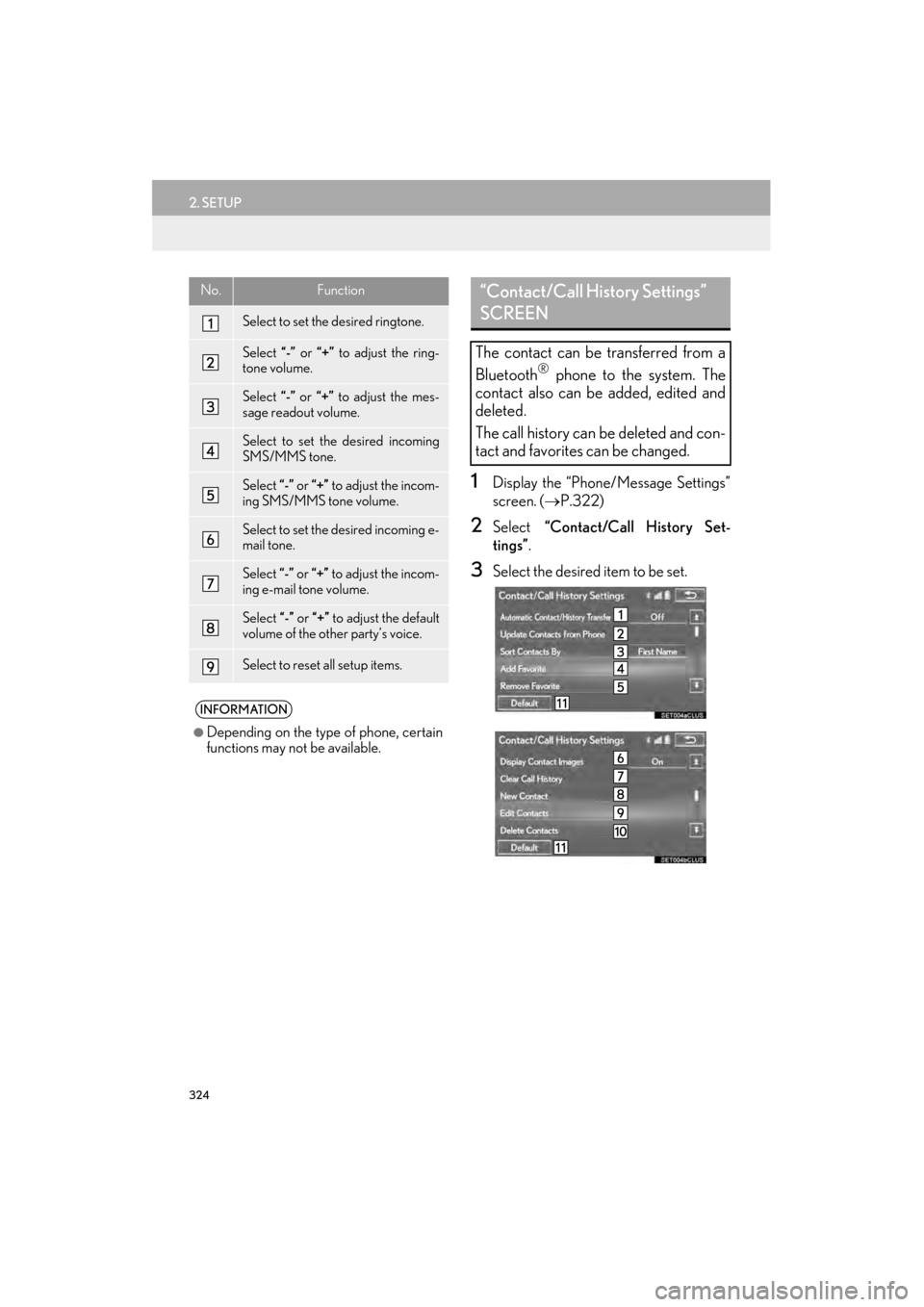
324
2. SETUP
GX460_Navi_OM60L77U_(U)14.06.02 10:48
1Display the “Phone/Message Settings”
screen. (→P.322)
2Select “Contact/Call History Set-
tings” .
3Select the desired item to be set.
No.Function
Select to set the desired ringtone.
Select “-” or “+” to adjust the ring-
tone volume.
Select “-” or “+” to adjust the mes-
sage readout volume.
Select to set the desired incoming
SMS/MMS tone.
Select “-” or “+” to adjust the incom-
ing SMS/MMS tone volume.
Select to set the desired incoming e-
mail tone.
Select “-” or “+” to adjust the incom-
ing e-mail tone volume.
Select “-” or “+” to adjust the default
volume of the other party’s voice.
Select to reset all setup items.
INFORMATION
●
Depending on the type of phone, certain
functions may not be available.
“Contact/Call History Settings”
SCREEN
The contact can be transferred from a
Bluetooth® phone to the system. The
contact also can be added, edited and
deleted.
The call history can be deleted and con-
tact and favorites can be changed.
GX_Navi_OM60L77U_(U).book Page 324 Monday, June 2, 2014 10:49 AM
Page 326 of 401
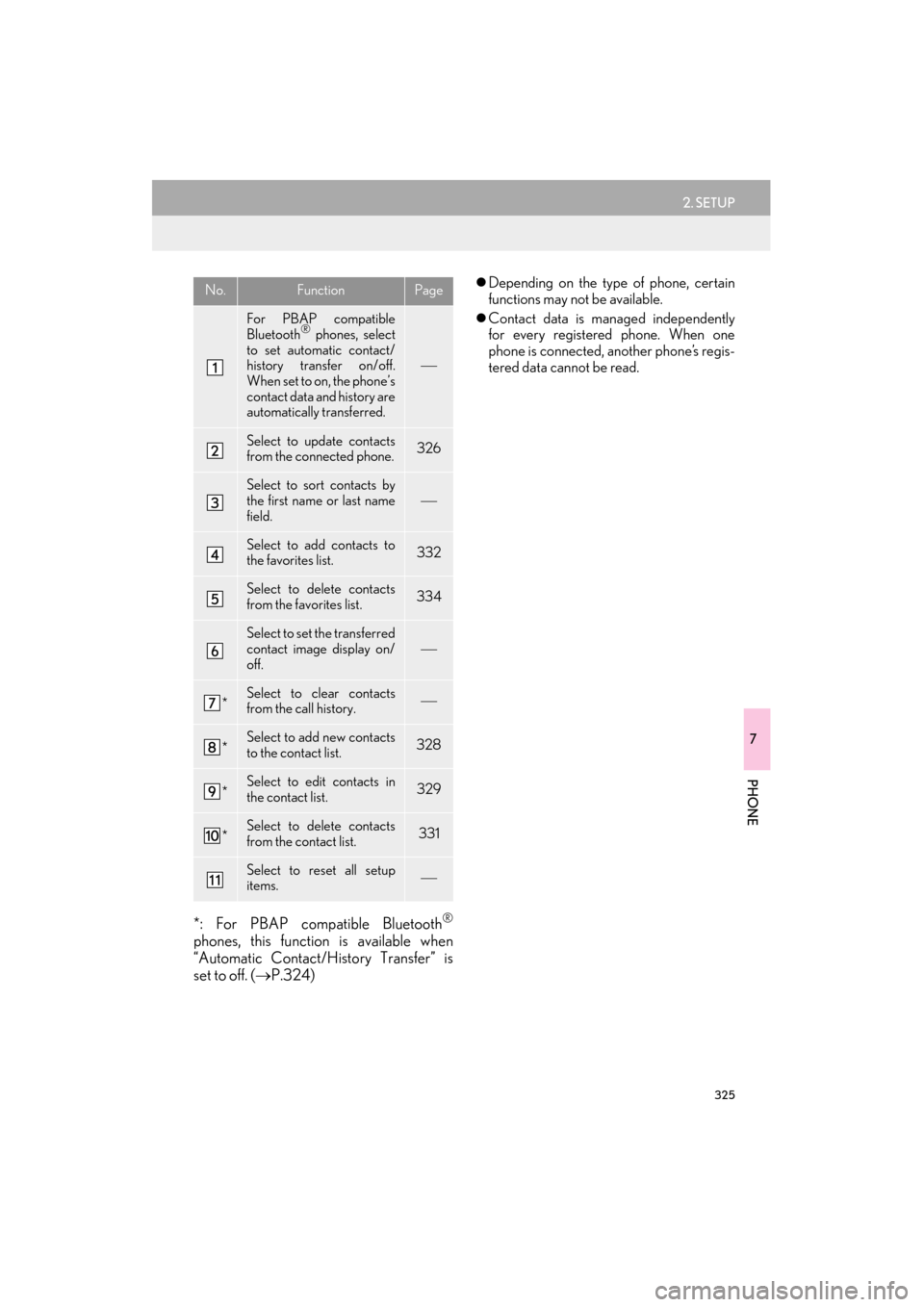
325
2. SETUP
7
PHONE
GX460_Navi_OM60L77U_(U)14.06.02 10:48
*: For PBAP compatible Bluetooth®
phones, this function is available when
“Automatic Contact/History Transfer” is
set to off. (→P.324)
�zDepending on the type of phone, certain
functions may not be available.
�z Contact data is managed independently
for every registered phone. When one
phone is connected, another phone’s regis-
tered data cannot be read.No.FunctionPage
For PBAP compatible
Bluetooth® phones, select
to set automatic contact/
history transfer on/off.
When set to on, the phone’s
contact data and history are
automatically transferred.
Select to update contacts
from the connected phone.326
Select to sort contacts by
the first name or last name
field.
Select to add contacts to
the favorites list. 332
Select to delete contacts
from the favorites list. 334
Select to set the transferred
contact image display on/
off.
*Select to clear contacts
from the call history.
*Select to add new contacts
to the contact list.328
*Select to edit contacts in
the contact list.329
*Select to delete contacts
from the contact list.331
Select to reset all setup
items.
GX_Navi_OM60L77U_(U).book Page 325 Monday, June 2, 2014 10:49 AM
Page 337 of 401

336
2. SETUP
GX460_Navi_OM60L77U_(U)14.06.02 10:48
No.Function
Select to set automatic message
transfer on/off.
Select to set automatic message read-
out on/off.
Select to set the SMS/MMS notifica-
tion popup on/off.
Select to set the e-mail notification
popup on/off.
Select to set adding the vehicle signa-
ture to outgoing messages on/off.
Select to set updating message read
status on phone on/off.
Select to change the incoming SMS/
MMS display.
“Full Screen”: When an SMS/MMS
message is received, the incoming
SMS/MMS display screen is dis-
played it can be operated by selecting
the switches on the screen.
“Drop-Down” : When an SMS/MMS
message is received, a message is dis-
played on the upper side of the screen.
Select to change the incoming e-mail
display.
“Full Screen”: When an e-mail is re-
ceived, the incoming e-mail display
screen is the displayed and it can be
operated by selecting the switches on
the screen.
“Drop-Down” : When an e-mail is re-
ceived, a message is displayed on the
upper side of the screen.
Select to set display of messaging ac-
count names on the inbox tab on/off.
When set to on, messaging account
names used on the cellular phone will
be displayed.
Select to reset all setup items.
INFORMATION
●
Depending on the phone, these functions
may not be available.
GX_Navi_OM60L77U_(U).book Page 336 Monday, June 2, 2014 10:49 AM
Page 338 of 401

337
2. SETUP
7
PHONE
GX460_Navi_OM60L77U_(U)14.06.02 10:48
1Display the phone top screen.
(→ P.305)
2Select .
3Select “Settings” .
1Display the “Phone/Message Settings”
screen. (→P.322)
2Select “Phone Display Settings” .
3Select the desired item to be set.
DISPLAYING THE “Messaging
Settings” SCREEN IN A
DIFFERENT WAY“Phone Display Settings”
SCREEN
No.Function
Select to change the incoming call
display.
“Full Screen”: When a call is re-
ceived, the hands-free screen is dis-
played it can be operated by
selecting the switches on the screen.
“Drop-Down” : A message is dis-
played on the upper side of the
screen.
Select to set display of the contact/
history transfer completion message
on/off.
Select to reset all setup items.
INFORMATION
●
Depending on the phone, these functions
may not be available.
GX_Navi_OM60L77U_(U).book Page 337 Monday, June 2, 2014 10:49 AM
Page 378 of 401

377
3. SETUP
GX460_Navi_OM60L77U_(U)14.06.02 10:48
8
LEXUS ENFORM, SAFETY CONNECT AND APP SUITE
1Display the “LEXUS App Suite
Settings” screen. (→P.376)
2Select the desired level by selecting the
appropriate number.
SCREEN FOR LEXUS App Suite
SETTINGS
No.FunctionPage
Select to set the voice guid-
ance volume.377
Select to set the pop up re-
minder for cellular phone
data usage.378
Select to set Lexus Insider
settings.378
Select to reset all setup
items.
VOICE VOLUME SETTINGS
The voice guidance volume can be ad-
justed.
GX_Navi_OM60L77U_(U).book Page 377 Monday, June 2, 2014 10:49 AM