Lexus GX460 2015 Navigation Manual
Manufacturer: LEXUS, Model Year: 2015, Model line: GX460, Model: Lexus GX460 2015Pages: 401, PDF Size: 14.2 MB
Page 61 of 401
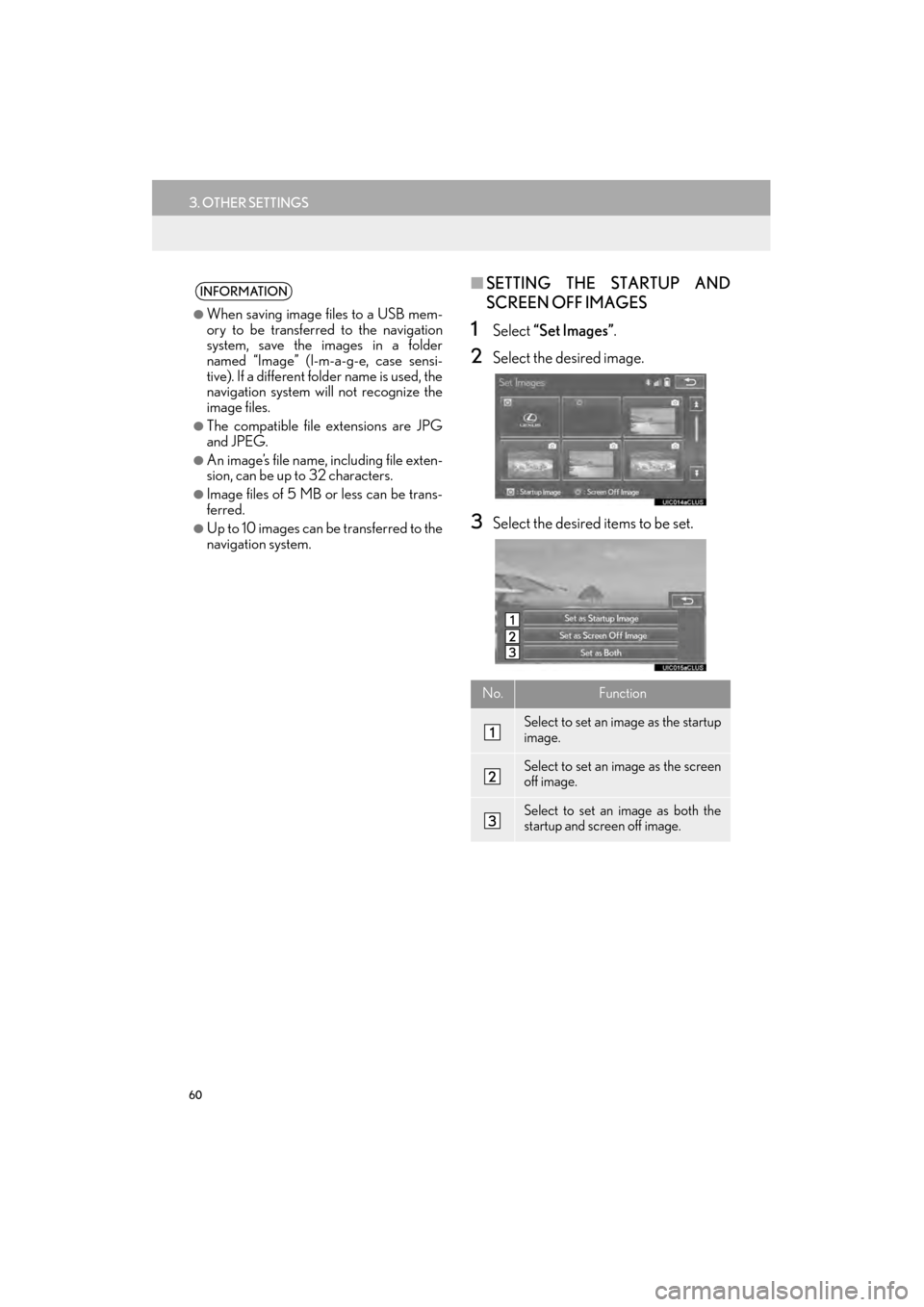
60
3. OTHER SETTINGS
GX460_Navi_OM60L77U_(U)14.06.02 10:48
■SETTING THE STARTUP AND
SCREEN OFF IMAGES
1Select “Set Images” .
2Select the desired image.
3Select the desired items to be set.
INFORMATION
●
When saving image files to a USB mem-
ory to be transferred to the navigation
system, save the images in a folder
named “Image” (I-m-a-g-e, case sensi-
tive). If a different folder name is used, the
navigation system will not recognize the
image files.
●The compatible file extensions are JPG
and JPEG.
●An image’s file name, including file exten-
sion, can be up to 32 characters.
●Image files of 5 MB or less can be trans-
ferred.
●Up to 10 images can be transferred to the
navigation system.
No.Function
Select to set an image as the startup
image.
Select to set an image as the screen
off image.
Select to set an image as both the
startup and screen off image.
GX_Navi_OM60L77U_(U).book Page 60 Monday, June 2, 2014 10:49 AM
Page 62 of 401

61
3. OTHER SETTINGS
GX460_Navi_OM60L77U_(U)14.06.02 10:48
2
BASIC FUNCTION
■DELETING TRANSFERRED IMAG-
ES
1Select “Delete Images” .
2Select the images to be deleted and se-
lect “Delete” .
3Select “Yes” when the confirmation
screen appears.
1Display the “General Settings” screen.
( → P.55)
2Select “Delete Personal Data” .
3Select “Delete” .
4Select “Yes” when the confirmation
screen appears.
�z Registered or changed personal settings
will be deleted or returned to their default
conditions.
For example:
• General settings
• Navigation settings
• Audio settings
• Phone settings
• Lexus Enform settings
DELETING PERSONAL DATA
GX_Navi_OM60L77U_(U).book Page 61 Monday, June 2, 2014 10:49 AM
Page 63 of 401
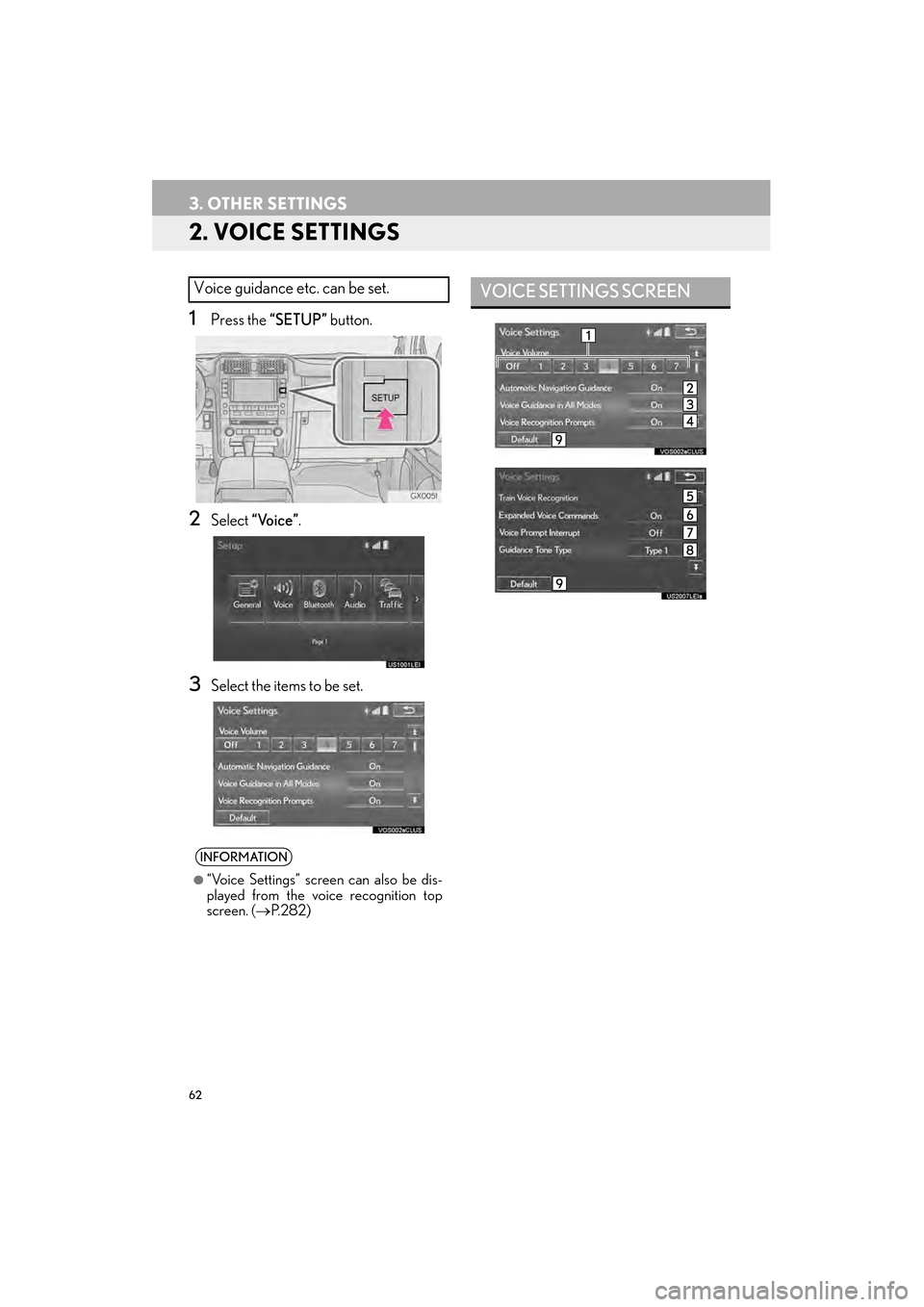
62
3. OTHER SETTINGS
GX460_Navi_OM60L77U_(U)14.06.02 10:48
2. VOICE SETTINGS
1Press the “SETUP” button.
2Select “Voice” .
3Select the items to be set.
Voice guidance etc. can be set.
INFORMATION
●
“Voice Settings” screen can also be dis-
played from the voice recognition top
screen. ( →P. 2 8 2 )
VOICE SETTINGS SCREEN
GX_Navi_OM60L77U_(U).book Page 62 Monday, June 2, 2014 10:49 AM
Page 64 of 401

63
3. OTHER SETTINGS
GX460_Navi_OM60L77U_(U)14.06.02 10:48
2
BASIC FUNCTION
No.Function
Select to adjust the volume of voice
guidance.
Select to set the voice guidance dur-
ing route guidance on/off.
Select to set the voice guidance dur-
ing audio/visual and/or air condi-
tioning system use on/off.
Select to set the voice recognition
prompts on/off.
Select to train voice recognition.
The voice command system adapt
the user accent.
When “On” is selected, expanded
voice commands can be operated
using voice commands. ( →P.287)
Select to set the voice prompt inter-
rupt on/off.
Select to set the beep sound of navi-
gation guidance.
Select to reset all setup items.
GX_Navi_OM60L77U_(U).book Page 63 Monday, June 2, 2014 10:49 AM
Page 65 of 401

64
3. OTHER SETTINGS
GX460_Navi_OM60L77U_(U)14.06.02 10:48
3. VEHICLE SETTINGS
1Press the “SETUP” button.
2Select “Vehicle” .
3Select the desired item to be set.Settings are available for maintenance,
vehicle customization and intuitive park-
ing assist-sensor.
No.FunctionPage
Select to set mainte-
nance.65
Select to set vehicle cus-
tomization.Owner’s
Manual
Select to set intuitive
parking assist.Owner’s
Manual
GX_Navi_OM60L77U_(U).book Page 64 Monday, June 2, 2014 10:49 AM
Page 66 of 401
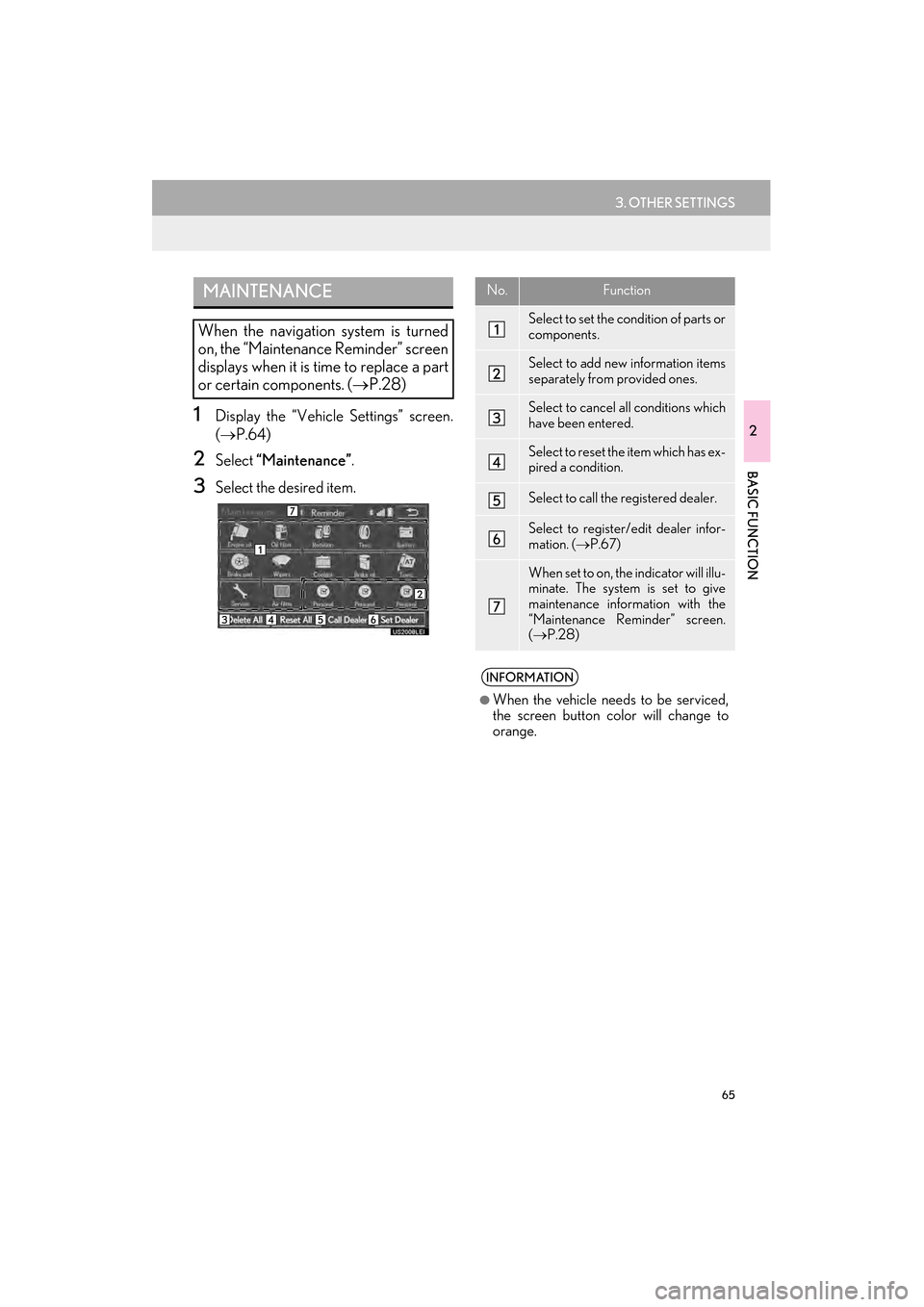
65
3. OTHER SETTINGS
GX460_Navi_OM60L77U_(U)14.06.02 10:48
2
BASIC FUNCTION
1Display the “Vehicle Settings” screen.
(→ P.64)
2Select “Maintenance” .
3Select the desired item.
MAINTENANCE
When the navigation system is turned
on, the “Maintenance Reminder” screen
displays when it is time to replace a part
or certain components. ( →P.28)
No.Function
Select to set the condition of parts or
components.
Select to add new information items
separately from provided ones.
Select to cancel all conditions which
have been entered.
Select to reset the item which has ex-
pired a condition.
Select to call the registered dealer.
Select to register/edit dealer infor-
mation. ( →P.67)
When set to on, the indicator will illu-
minate. The system is set to give
maintenance information with the
“Maintenance Reminder” screen.
(→ P.28)
INFORMATION
●
When the vehicle needs to be serviced,
the screen button color will change to
orange.
GX_Navi_OM60L77U_(U).book Page 65 Monday, June 2, 2014 10:49 AM
Page 67 of 401
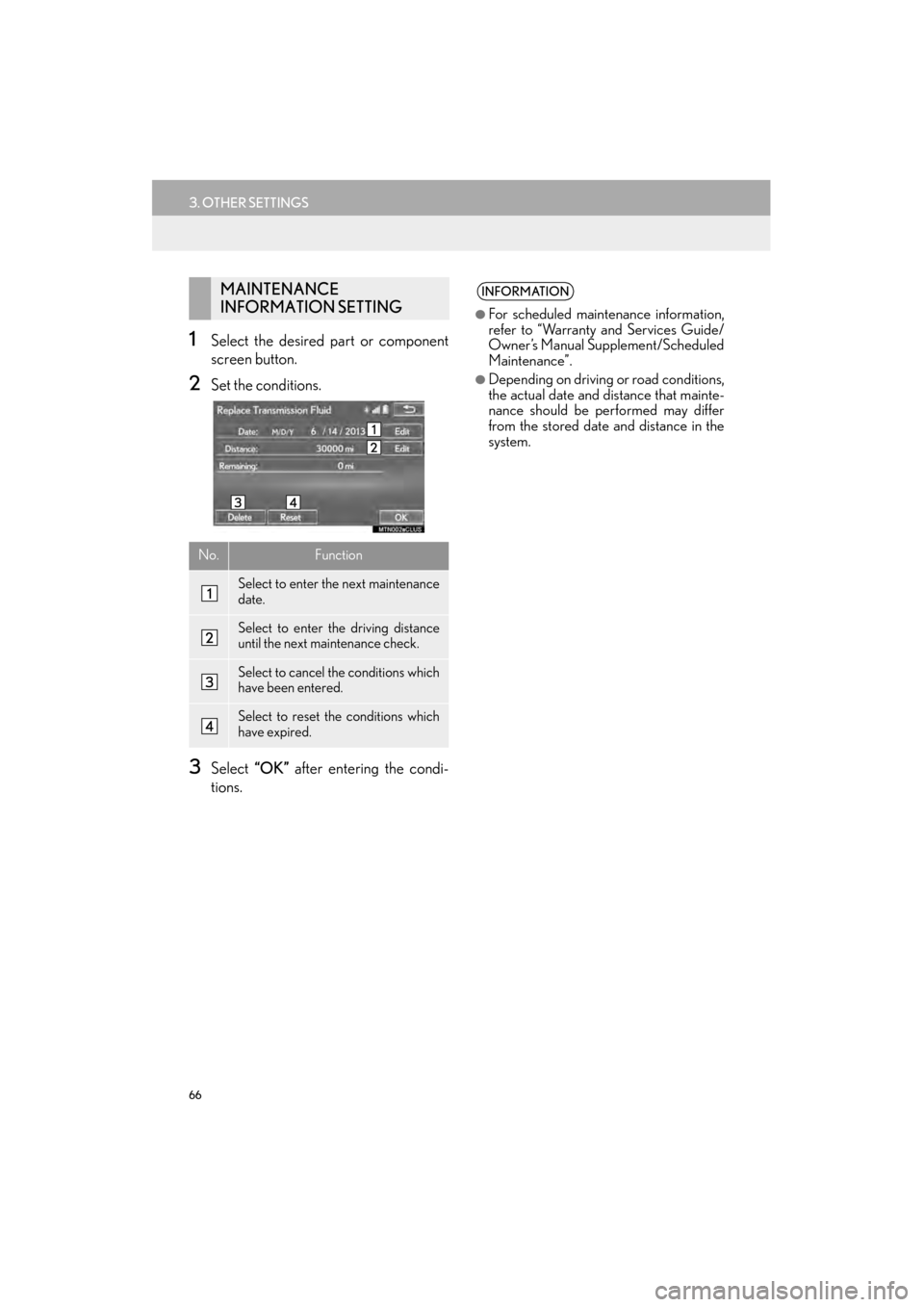
66
3. OTHER SETTINGS
GX460_Navi_OM60L77U_(U)14.06.02 10:48
1Select the desired part or component
screen button.
2Set the conditions.
3Select “OK” after entering the condi-
tions.
MAINTENANCE
INFORMATION SETTING
No.Function
Select to enter the next maintenance
date.
Select to enter the driving distance
until the next maintenance check.
Select to cancel the conditions which
have been entered.
Select to reset the conditions which
have expired.
INFORMATION
●
For scheduled maintenance information,
refer to “Warranty and Services Guide/
Owner’s Manual Supplement/Scheduled
Maintenance”.
●Depending on driving or road conditions,
the actual date and distance that mainte-
nance should be performed may differ
from the stored date and distance in the
system.
GX_Navi_OM60L77U_(U).book Page 66 Monday, June 2, 2014 10:49 AM
Page 68 of 401

67
3. OTHER SETTINGS
GX460_Navi_OM60L77U_(U)14.06.02 10:48
2
BASIC FUNCTION
1Select “Set Dealer” .
2Select the desired item to search for the
location. (→P.95)
�zThe editing dealer screen appears after
setting the location.
3Select the items to be edited.DEALER SETTING
Dealer information can be registered in
the system. With dealer information reg-
istered, route guidance to the dealer is
available.
No.FunctionPage
Select to enter the name of
a dealer.68
Select to enter the name of
a dealer member.68
Select to set the location.68
Select to enter the phone
number.68
Select to delete the dealer
information displayed on
the screen.
Select to set the displayed
dealer as a destination.110
GX_Navi_OM60L77U_(U).book Page 67 Monday, June 2, 2014 10:49 AM
Page 69 of 401

68
3. OTHER SETTINGS
GX460_Navi_OM60L77U_(U)14.06.02 10:48
■EDITING DEALER OR CONTACT
NAME
1Select “Edit” next to “Dealer” or
“Contact”.
2Enter the name and select “OK” .
■EDITING THE LOCATION
1Select “Edit” next to “Location”.
2Scroll the map to the desired point
(→ P.82) and select “OK”.
■EDITING PHONE NUMBER
1Select “Edit” next to “Phone #”.
2Enter the phone number and select
“OK”.
GX_Navi_OM60L77U_(U).book Page 68 Monday, June 2, 2014 10:49 AM
Page 70 of 401
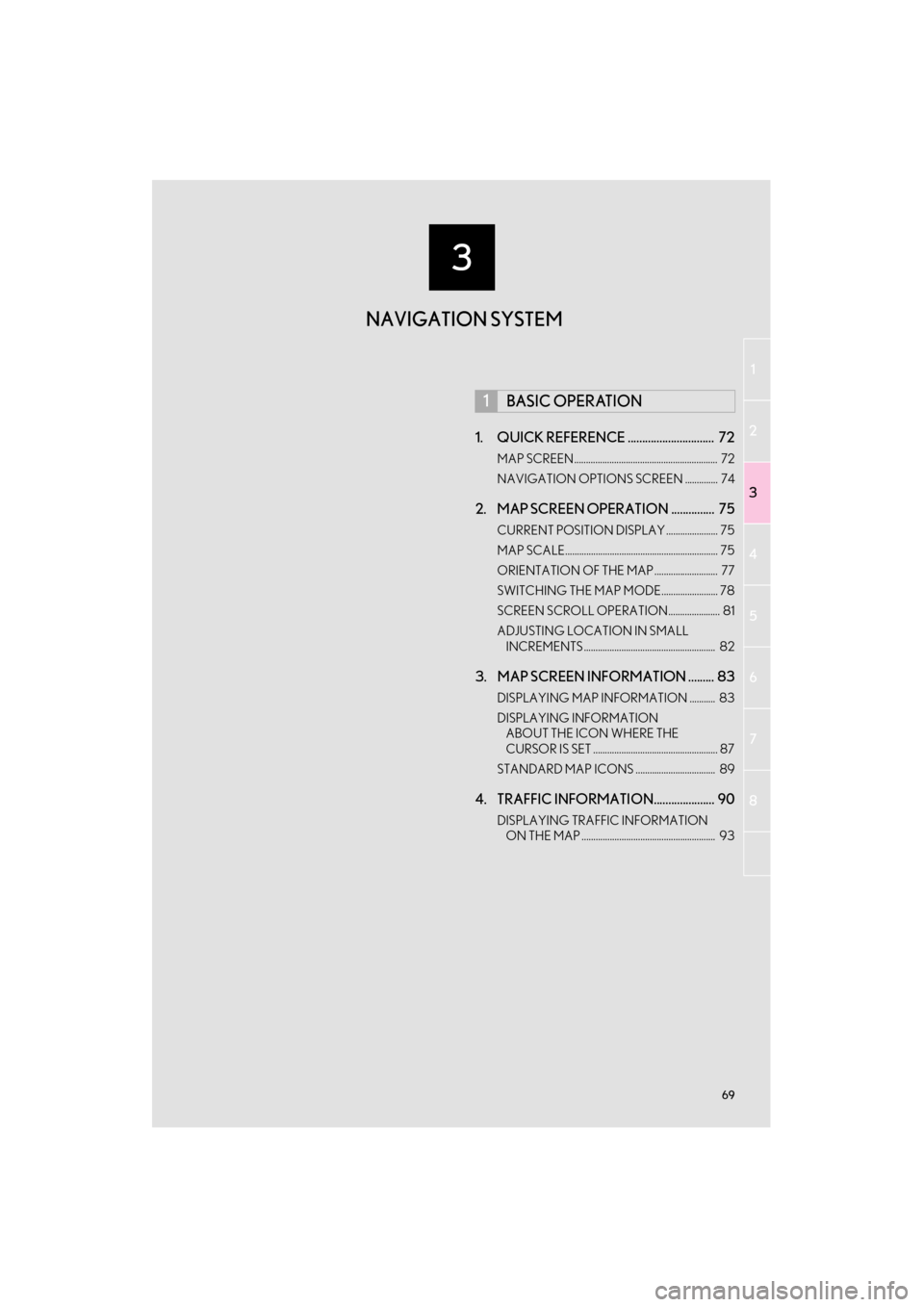
3
69
1
2
3
4
5
6
7
8
GX460_Navi_OM60L77U_(U)14.05.27 10:30
1. QUICK REFERENCE .............................. 72
MAP SCREEN ............................................................. 72
NAVIGATION OPTIONS SCREEN .............. 74
2. MAP SCREEN OPERATION ............... 75
CURRENT POSITION DISPLAY ...................... 75
MAP SCALE................................................................. 75
ORIENTATION OF THE MAP ........................... 77
SWITCHING THE MAP MODE........................ 78
SCREEN SCROLL OPERATION...................... 81
ADJUSTING LOCATION IN SMALL INCREMENTS ........................................................ 82
3. MAP SCREEN INFORMATION ......... 83
DISPLAYING MAP INFORMATION ........... 83
DISPLAYING INFORMATION ABOUT THE ICON WHERE THE
CURSOR IS SET ..................................................... 87
STANDARD MAP ICONS .................................. 89
4. TRAFFIC INFORMATION..................... 90
DISPLAYING TRAFFIC INFORMATION ON THE MAP ......................................................... 93
1BASIC OPERATION
NAVIGATION SYSTEM
GX_Navi_OM60L77U_(U).book Page 69 Monday, June 2, 2014 10:49 AM