maintenance reset Lexus GX460 2015 Navigation Manual
[x] Cancel search | Manufacturer: LEXUS, Model Year: 2015, Model line: GX460, Model: Lexus GX460 2015Pages: 401, PDF Size: 14.2 MB
Page 18 of 401
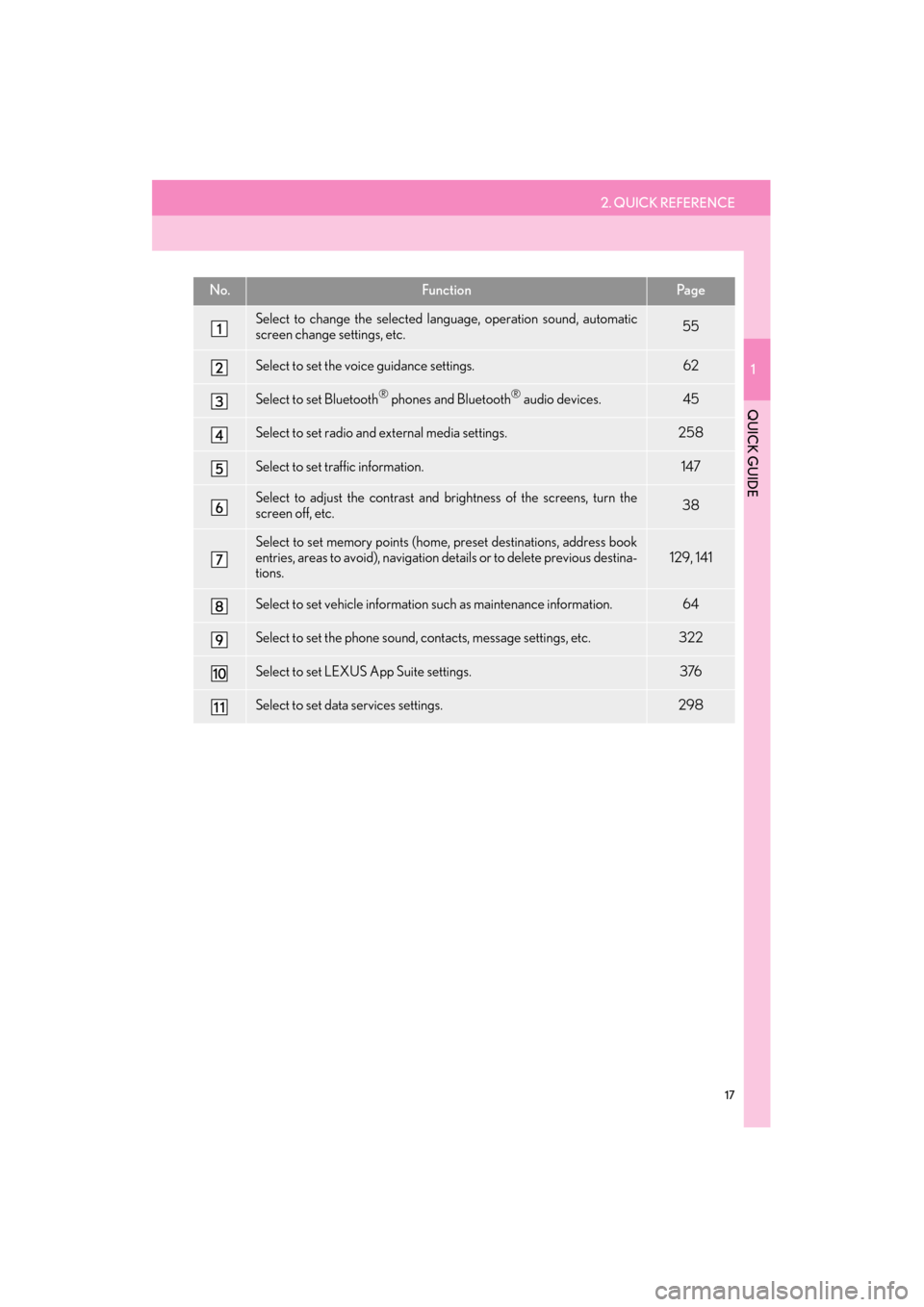
2. QUICK REFERENCE
1
QUICK GUIDE
17
GX460_Navi_OM60L77U_(U)14.06.02 10:48
No.FunctionPa g e
Select to change the selected language, operation sound, automatic
screen change settings, etc.55
Select to set the voice guidance settings.62
Select to set Bluetooth® phones and Bluetooth® audio devices.45
Select to set radio and external media settings.258
Select to set traffic information.147
Select to adjust the contrast and brightness of the screens, turn the
screen off, etc.38
Select to set memory points (home, preset destinations, address book
entries, areas to avoid), navigation details or to delete previous destina-
tions.129, 141
Select to set vehicle information such as maintenance information.64
Select to set the phone sound, contacts, message settings, etc.322
Select to set LEXUS App Suite settings.376
Select to set data services settings.298
GX_Navi_OM60L77U_(U).book Page 17 Monday, June 2, 2014 10:49 AM
Page 66 of 401
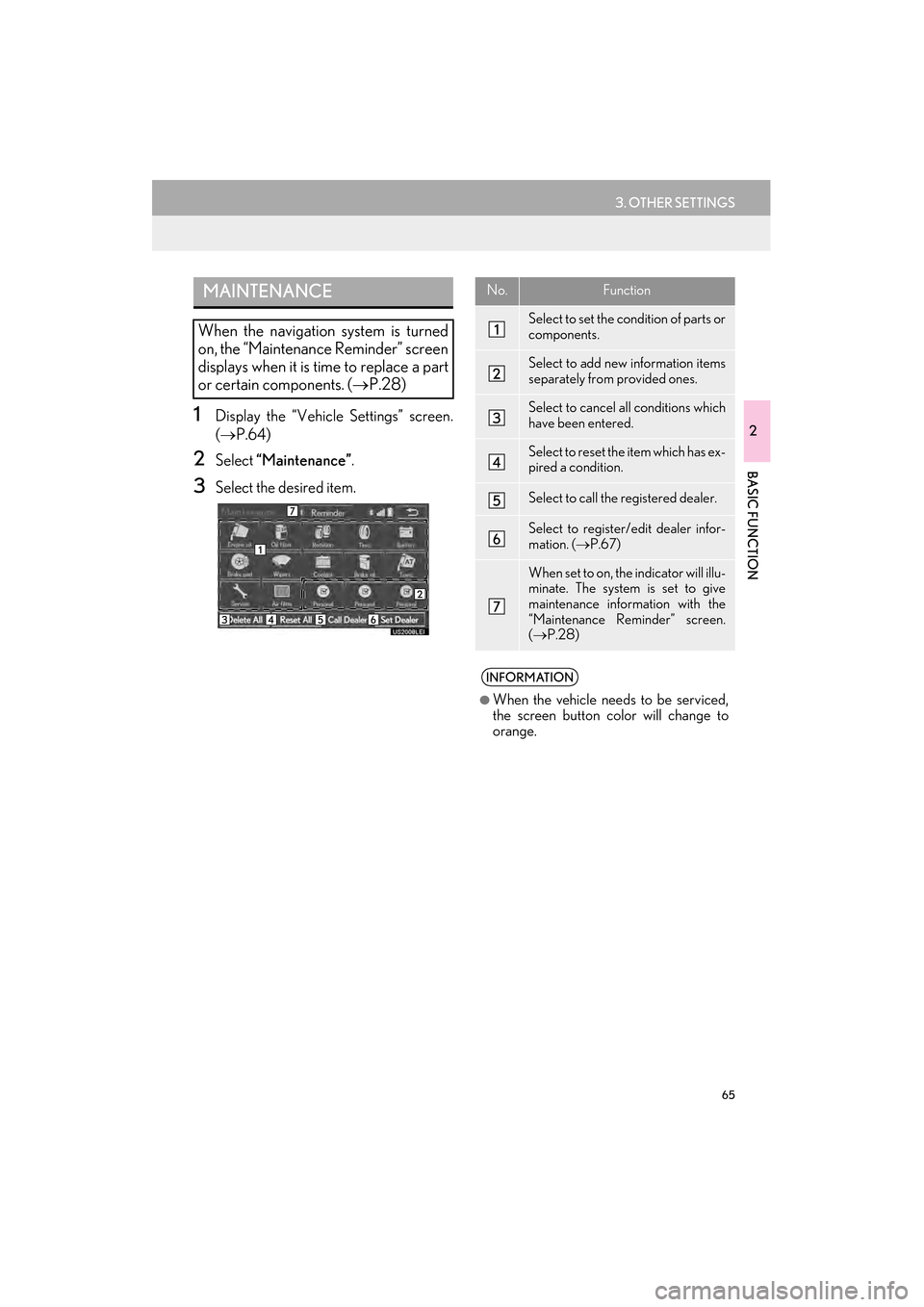
65
3. OTHER SETTINGS
GX460_Navi_OM60L77U_(U)14.06.02 10:48
2
BASIC FUNCTION
1Display the “Vehicle Settings” screen.
(→ P.64)
2Select “Maintenance” .
3Select the desired item.
MAINTENANCE
When the navigation system is turned
on, the “Maintenance Reminder” screen
displays when it is time to replace a part
or certain components. ( →P.28)
No.Function
Select to set the condition of parts or
components.
Select to add new information items
separately from provided ones.
Select to cancel all conditions which
have been entered.
Select to reset the item which has ex-
pired a condition.
Select to call the registered dealer.
Select to register/edit dealer infor-
mation. ( →P.67)
When set to on, the indicator will illu-
minate. The system is set to give
maintenance information with the
“Maintenance Reminder” screen.
(→ P.28)
INFORMATION
●
When the vehicle needs to be serviced,
the screen button color will change to
orange.
GX_Navi_OM60L77U_(U).book Page 65 Monday, June 2, 2014 10:49 AM
Page 67 of 401
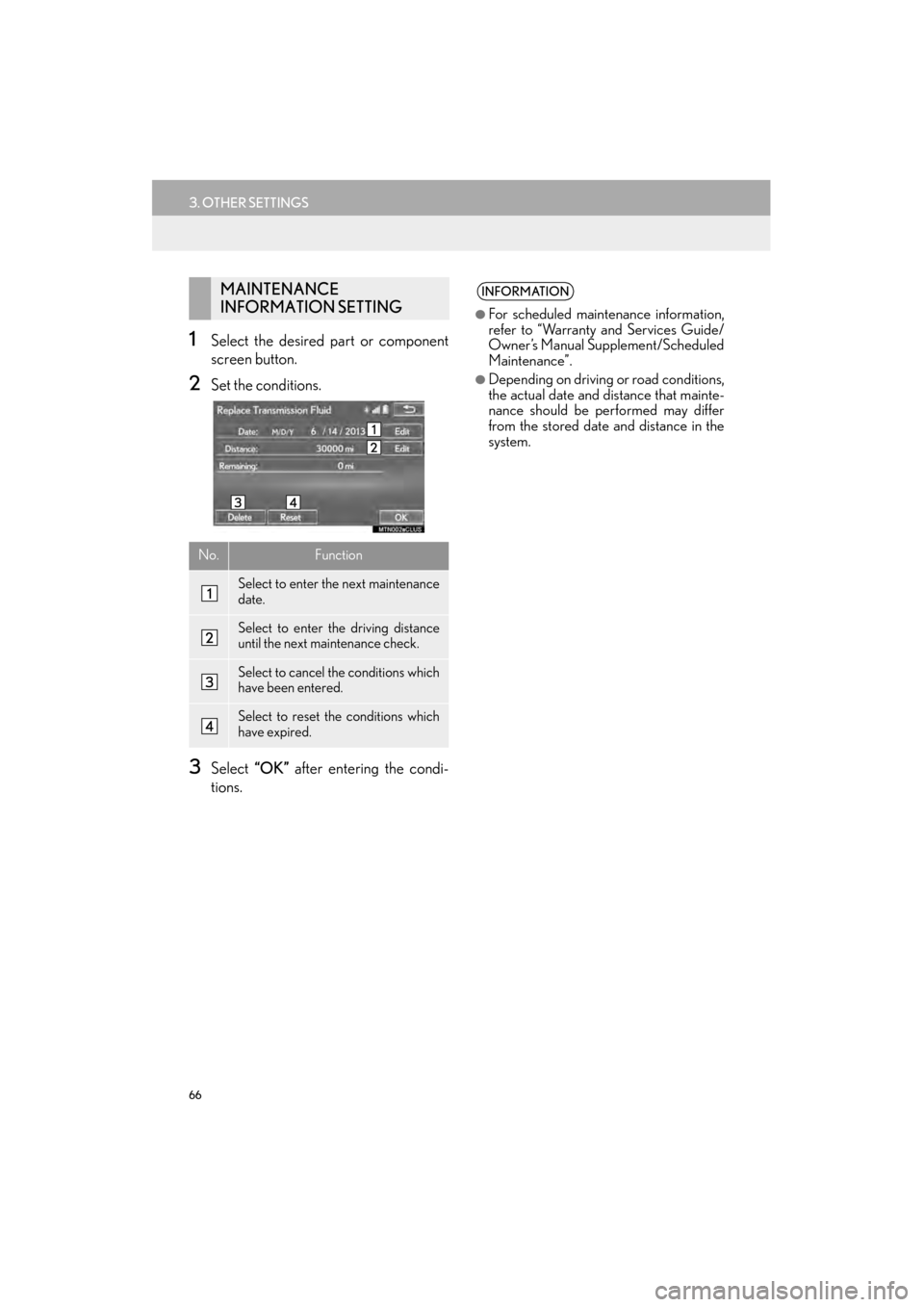
66
3. OTHER SETTINGS
GX460_Navi_OM60L77U_(U)14.06.02 10:48
1Select the desired part or component
screen button.
2Set the conditions.
3Select “OK” after entering the condi-
tions.
MAINTENANCE
INFORMATION SETTING
No.Function
Select to enter the next maintenance
date.
Select to enter the driving distance
until the next maintenance check.
Select to cancel the conditions which
have been entered.
Select to reset the conditions which
have expired.
INFORMATION
●
For scheduled maintenance information,
refer to “Warranty and Services Guide/
Owner’s Manual Supplement/Scheduled
Maintenance”.
●Depending on driving or road conditions,
the actual date and distance that mainte-
nance should be performed may differ
from the stored date and distance in the
system.
GX_Navi_OM60L77U_(U).book Page 66 Monday, June 2, 2014 10:49 AM
Page 386 of 401
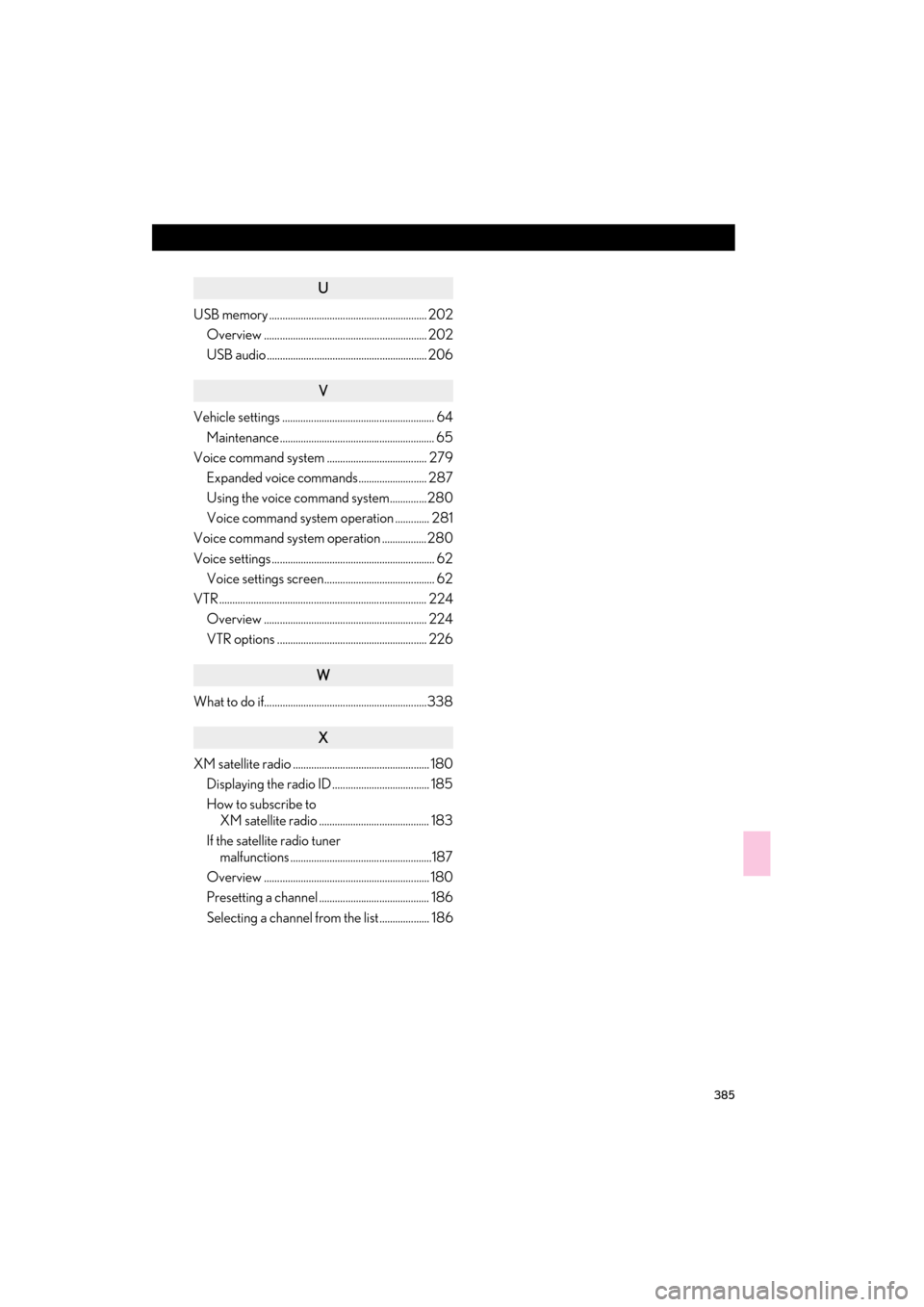
385
GX460_Navi_OM60L77U_(U)14.05.27 10:31
U
USB memory ............................................................ 202Overview .............................................................. 202
USB audio ............................................................. 206
V
Vehicle settings .......................................................... 64
Maintenance ........................................................... 65
Voice command system ...................................... 279 Expanded voice commands.......................... 287
Using the voice command system..............280
Voice command system operation ............. 281
Voice command system operation .................280
Voice settings .............................................................. 62 Voice settings screen.......................................... 62
VTR ............................................................................... 224
Overview .............................................................. 224
VTR options ......................................................... 226
W
What to do if..............................................................338
X
XM satellite radio .................................................... 180Displaying the radio ID ..................................... 185
How to subscribe to XM satellite radio .......................................... 183
If the satellite radio tuner malfunctions ......................................................187
Overview ............................................................... 180
Presetting a channel .......................................... 186
Selecting a channel from the list ................... 186
GX_Navi_OM60L77U_(U).book Page 385 Monday, June 2, 2014 10:49 AM