service Lexus GX460 2015 Navigation Manual
[x] Cancel search | Manufacturer: LEXUS, Model Year: 2015, Model line: GX460, Model: Lexus GX460 2015Pages: 401, PDF Size: 14.2 MB
Page 6 of 401
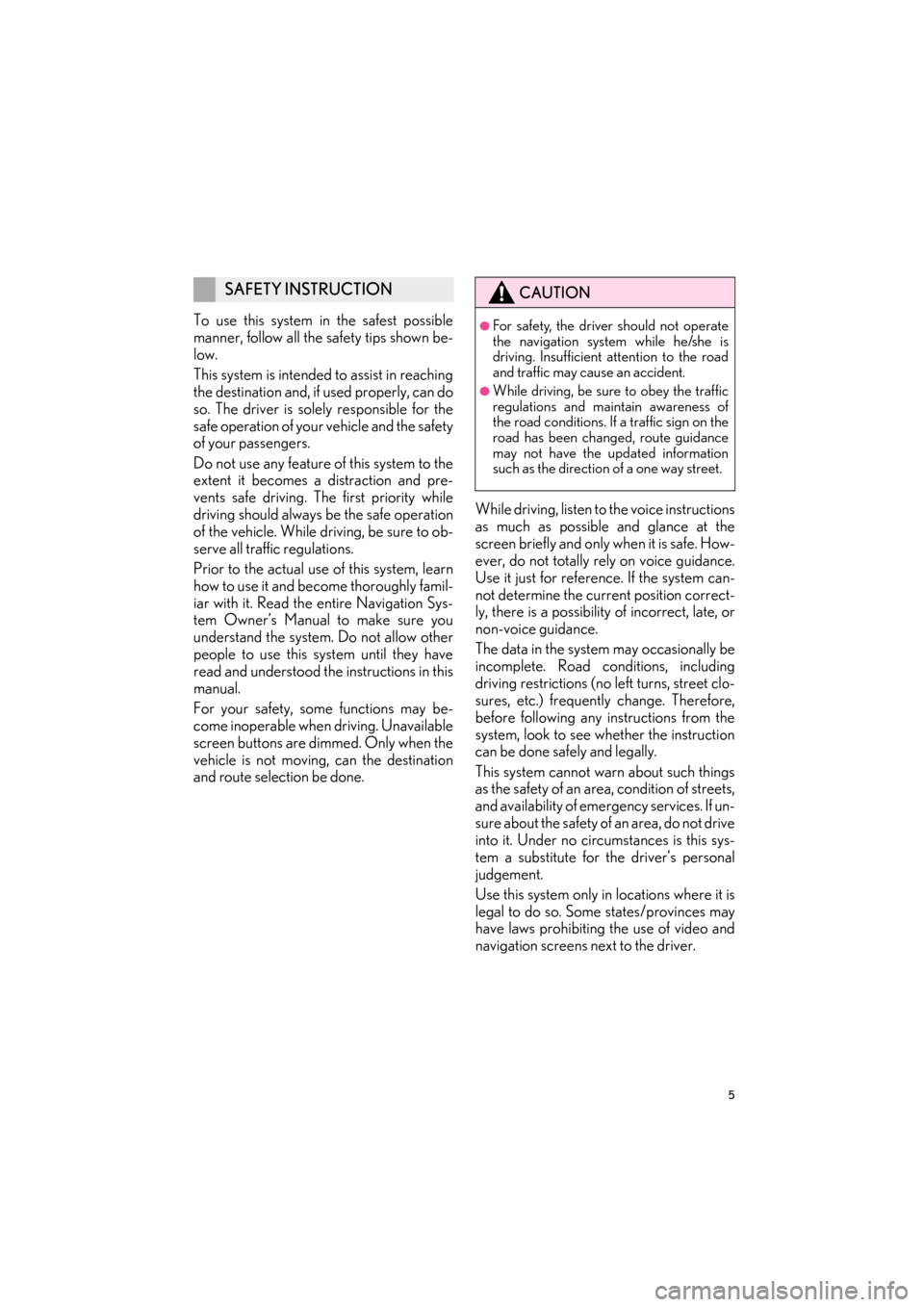
5
GX460_Navi_OM60L77U_(U)14.06.02 10:48
To use this system in the safest possible
manner, follow all the safety tips shown be-
low.
This system is intended to assist in reaching
the destination and, if used properly, can do
so. The driver is solely responsible for the
safe operation of your vehicle and the safety
of your passengers.
Do not use any feature of this system to the
extent it becomes a distraction and pre-
vents safe driving. The first priority while
driving should always be the safe operation
of the vehicle. While driving, be sure to ob-
serve all traffic regulations.
Prior to the actual use of this system, learn
how to use it and become thoroughly famil-
iar with it. Read the entire Navigation Sys-
tem Owner’s Manual to make sure you
understand the system. Do not allow other
people to use this system until they have
read and understood the instructions in this
manual.
For your safety, some functions may be-
come inoperable when driving. Unavailable
screen buttons are dimmed. Only when the
vehicle is not moving, can the destination
and route selection be done.While driving, listen to the voice instructions
as much as possible and glance at the
screen briefly and only when it is safe. How-
ever, do not totally rely on voice guidance.
Use it just for reference. If the system can-
not determine the current position correct-
ly, there is a possibility of incorrect, late, or
non-voice guidance.
The data in the system may occasionally be
incomplete. Road conditions, including
driving restrictions (no left turns, street clo-
sures, etc.) frequently change. Therefore,
before following any instructions from the
system, look to see whether the instruction
can be done safely and legally.
This system cannot warn about such things
as the safety of an area, condition of streets,
and availability of emergency services. If un-
sure about the safety of an area, do not drive
into it. Under no circumstances is this sys-
tem a substitute for the driver’s personal
judgement.
Use this system only in locations where it is
legal to do so. Some states/provinces may
have laws prohibiting the use of video and
navigation screens next to the driver.
SAFETY INSTRUCTIONCAUTION
●For safety, the driver should not operate
the navigation system while he/she is
driving. Insufficient attention to the road
and traffic may cause an accident.
●While driving, be sure to obey the traffic
regulations and maintain awareness of
the road conditions. If a traffic sign on the
road has been changed, route guidance
may not have the updated information
such as the direction of a one way street.
GX_Navi_OM60L77U_(U).book Page 5 Monday, June 2, 2014 10:49 AM
Page 8 of 401
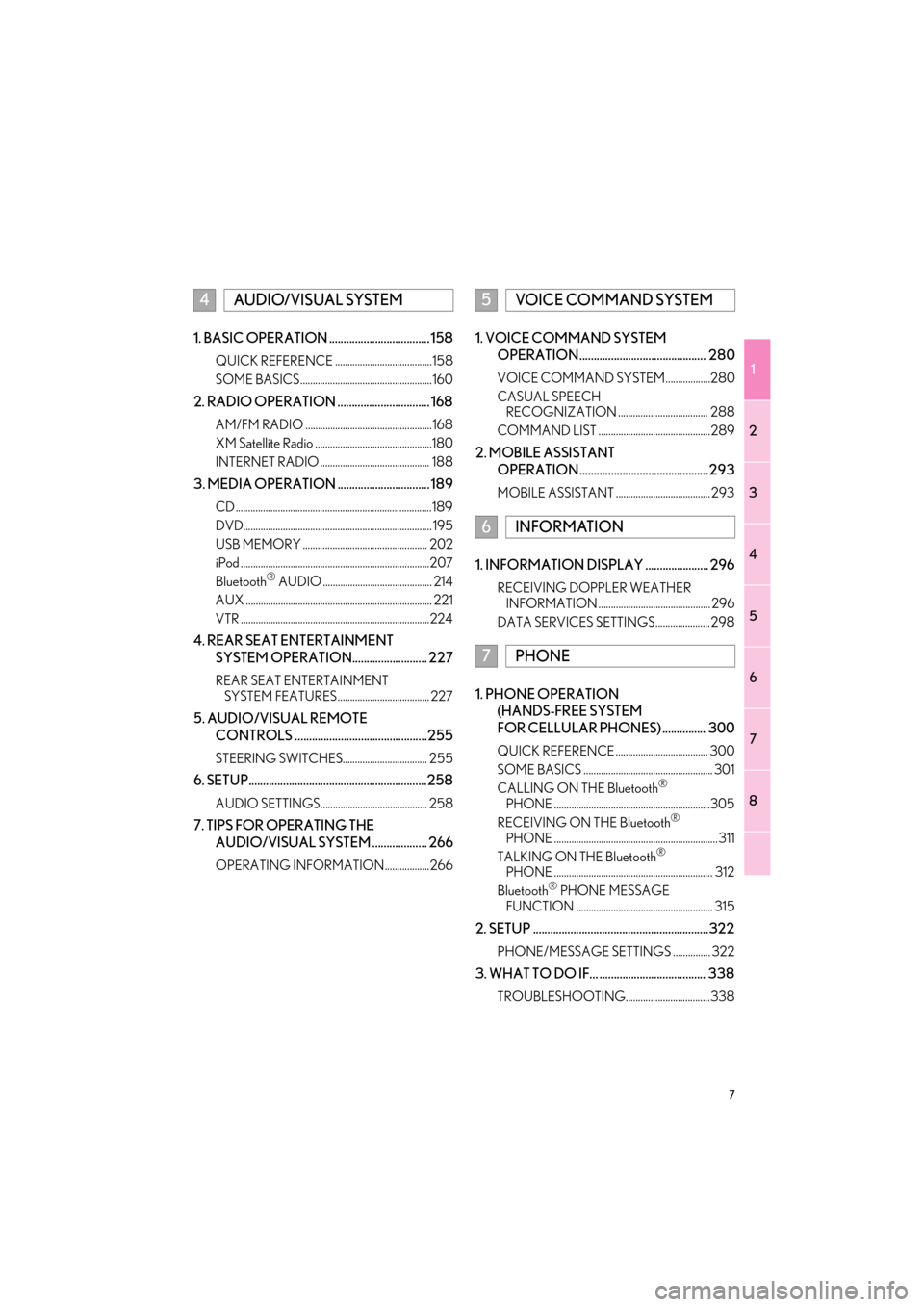
1
2
3
4
5
6
7
8
7
GX460_Navi_OM60L77U_(U)14.06.02 10:48
1. BASIC OPERATION ................................... 158
QUICK REFERENCE .......................................158
SOME BASICS .....................................................160
2. RADIO OPERATION ................................ 168
AM/FM RADIO ...................................................168
XM Satellite Radio ...............................................180
INTERNET RADIO ............................................ 188
3. MEDIA OPERATION ................................ 189
CD ...............................................................................189
DVD............................................................................ 195
USB MEMORY .................................................. 202
iPod ............................................................................207
Bluetooth
® AUDIO ............................................ 214
AUX ........................................................................... 221
VTR ............................................................................224
4. REAR SEAT ENTERTAINMENT SYSTEM OPERATION.......................... 227
REAR SEAT ENTERTAINMENT SYSTEM FEATURES ..................................... 227
5. AUDIO/VISUAL REMOTE
CONTROLS ..............................................255
STEERING SWITCHES.................................. 255
6. SETUP..............................................................258
AUDIO SETTINGS........................................... 258
7. TIPS FOR OPERATING THE AUDIO/VISUAL SYSTEM ................... 266
OPERATING INFORMATION..................266
1. VOICE COMMAND SYSTEM OPERATION............................................ 280
VOICE COMMAND SYSTEM ..................280
CASUAL SPEECH RECOGNIZATION .................................... 288
COMMAND LIST .............................................289
2. MOBILE ASSISTANT OPERATION.............................................293
MOBILE ASSISTANT ...................................... 293
1. INFORMATION DISPLAY ...................... 296
RECEIVING DOPPLER WEATHER INFORMATION ............................................. 296
DATA SERVICES SETTINGS...................... 298
1. PHONE OPERATION (HANDS-FREE SYSTEM
FOR CELLULAR PHONES) ............... 300
QUICK REFERENCE ..................................... 300
SOME BASICS .................................................... 301
CALLING ON THE Bluetooth
®
PHONE ...............................................................305
RECEIVING ON THE Bluetooth
®
PHONE .................................................................. 311
TALKING ON THE Bluetooth
®
PHONE ................................................................ 312
Bluetooth
® PHONE MESSAGE
FUNCTION ....................................................... 315
2. SETUP .............................................................322
PHONE/MESSAGE SETTINGS ............... 322
3. WHAT TO DO IF... ..................................... 338
TROUBLESHOOTING..................................338
4AUDIO/VISUAL SYSTEM5VOICE COMMAND SYSTEM
6INFORMATION
7PHONE
GX_Navi_OM60L77U_(U).book Page 7 Monday, June 2, 2014 10:49 AM
Page 16 of 401
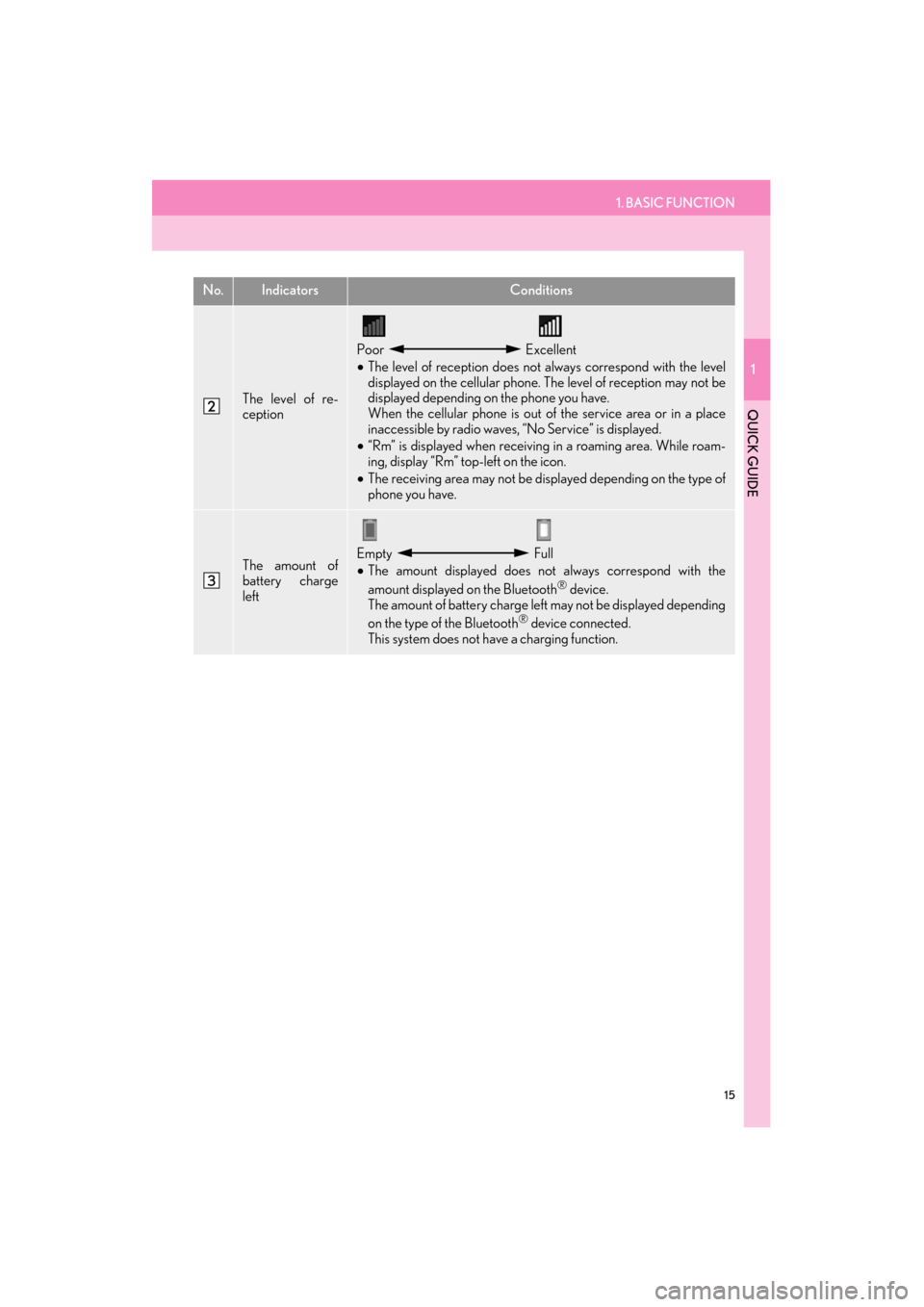
1. BASIC FUNCTION
1
QUICK GUIDE
15
GX460_Navi_OM60L77U_(U)14.06.02 10:48
The level of re-
ception
Poor Excellent
• The level of reception does not always correspond with the level
displayed on the cellular phone. The level of reception may not be
displayed depending on the phone you have.
When the cellular phone is out of the service area or in a place
inaccessible by radio waves, “No Service” is displayed.
• “Rm” is displayed when receiving in a roaming area. While roam-
ing, display “Rm” top-left on the icon.
• The receiving area may not be displayed depending on the type of
phone you have.
The amount of
battery charge
leftEmpty Full
• The amount displayed does not always correspond with the
amount displayed on the Bluetooth
® device.
The amount of battery charge left may not be displayed depending
on the type of the Bluetooth
® device connected.
This system does not have a charging function.
No.IndicatorsConditions
GX_Navi_OM60L77U_(U).book Page 15 Monday, June 2, 2014 10:49 AM
Page 18 of 401
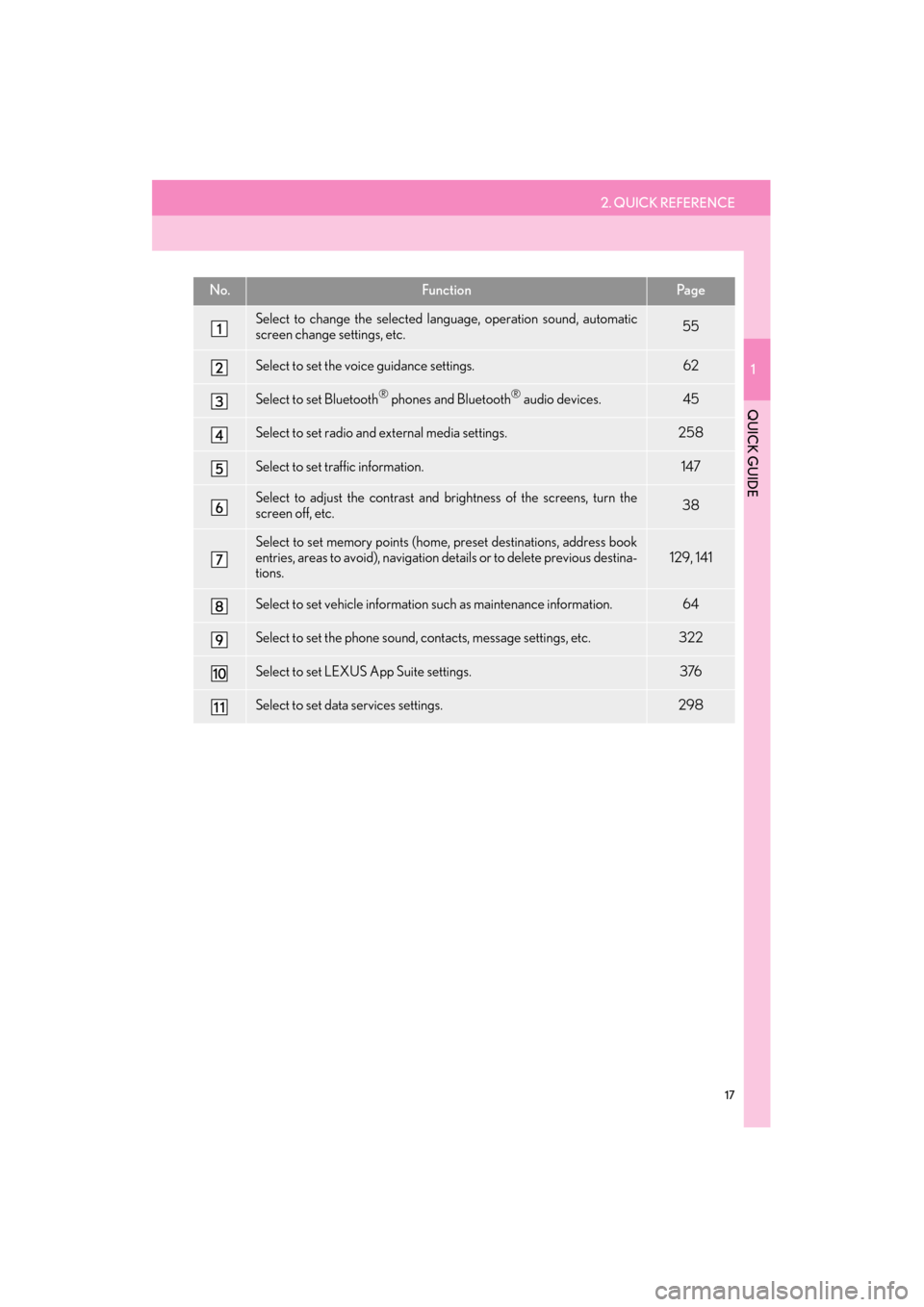
2. QUICK REFERENCE
1
QUICK GUIDE
17
GX460_Navi_OM60L77U_(U)14.06.02 10:48
No.FunctionPa g e
Select to change the selected language, operation sound, automatic
screen change settings, etc.55
Select to set the voice guidance settings.62
Select to set Bluetooth® phones and Bluetooth® audio devices.45
Select to set radio and external media settings.258
Select to set traffic information.147
Select to adjust the contrast and brightness of the screens, turn the
screen off, etc.38
Select to set memory points (home, preset destinations, address book
entries, areas to avoid), navigation details or to delete previous destina-
tions.129, 141
Select to set vehicle information such as maintenance information.64
Select to set the phone sound, contacts, message settings, etc.322
Select to set LEXUS App Suite settings.376
Select to set data services settings.298
GX_Navi_OM60L77U_(U).book Page 17 Monday, June 2, 2014 10:49 AM
Page 44 of 401
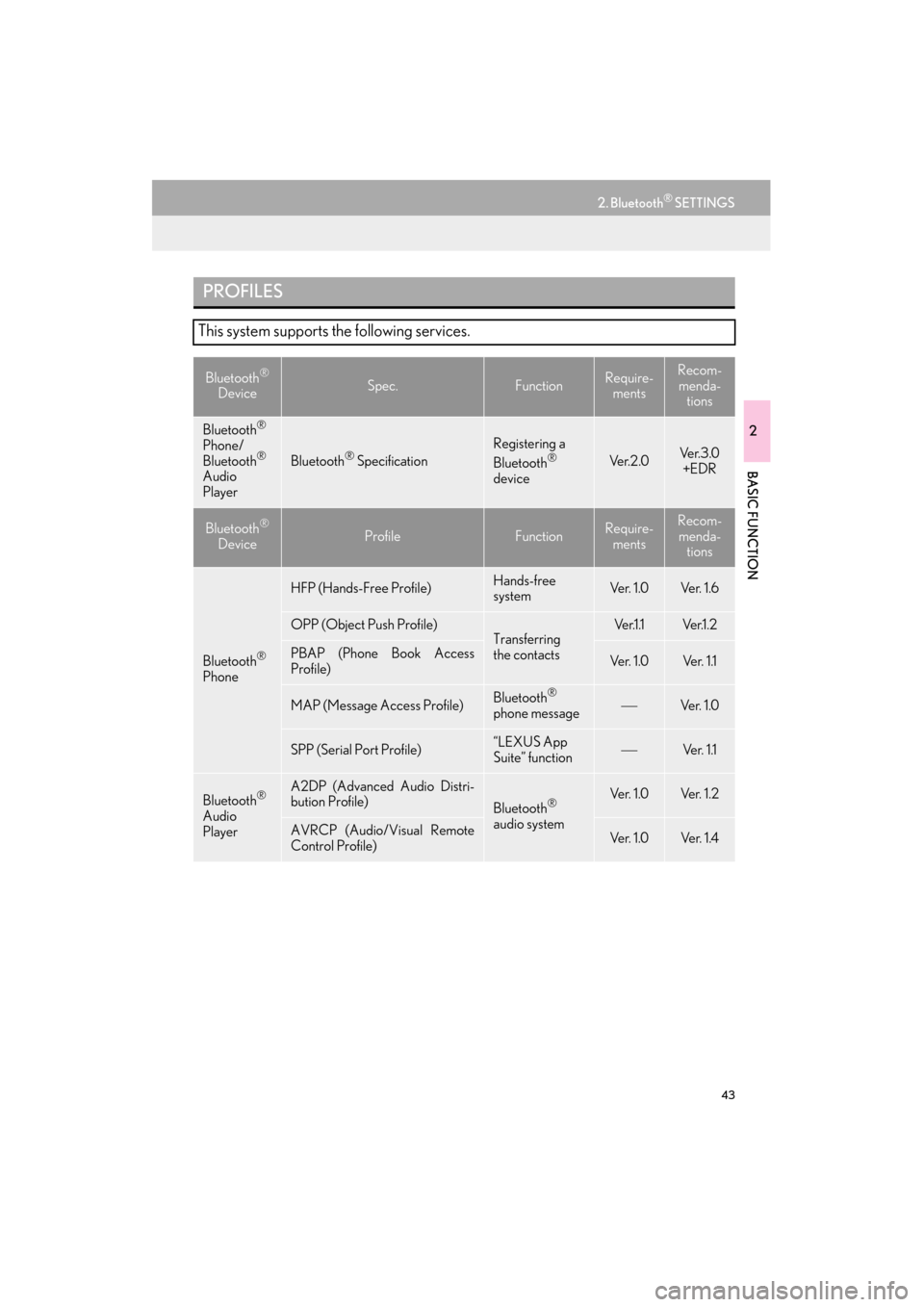
43
2. Bluetooth® SETTINGS
GX460_Navi_OM60L77U_(U)14.06.02 10:48
2
BASIC FUNCTION
PROFILES
This system supports the following services.
Bluetooth®
DeviceSpec.FunctionRequire- mentsRecom-
menda- tions
Bluetooth®
Phone/
Bluetooth®
Audio
PlayerBluetooth® Specification
Registering a
Bluetooth®
deviceVe r. 2 . 0Ve r. 3 . 0 +EDR
Bluetooth®
DeviceProfileFunctionRequire- mentsRecom-menda- tions
Bluetooth®
Phone
HFP (Hands-Free Profile)Hands-free
systemVe r. 1 . 0Ve r. 1 . 6
OPP (Object Push Profile)Transferring
the contactsVe r.1 .1Ve r.1 . 2
PBAP (Phone Book Access
Profile)Ve r. 1 . 0Ve r. 1 .1
MAP (Message Access Profile)Bluetooth®
phone messageVe r. 1 . 0
SPP (Serial Port Profile)“LEXUS App
Suite” functionVe r. 1 .1
Bluetooth®
Audio
Player
A2DP (Advanced Audio Distri-
bution Profile)
Bluetooth®
audio systemVe r. 1 . 0Ve r. 1 . 2
AVRCP (Audio/Visual Remote
Control Profile)Ve r. 1 . 0Ve r. 1 . 4
GX_Navi_OM60L77U_(U).book Page 43 Monday, June 2, 2014 10:49 AM
Page 49 of 401
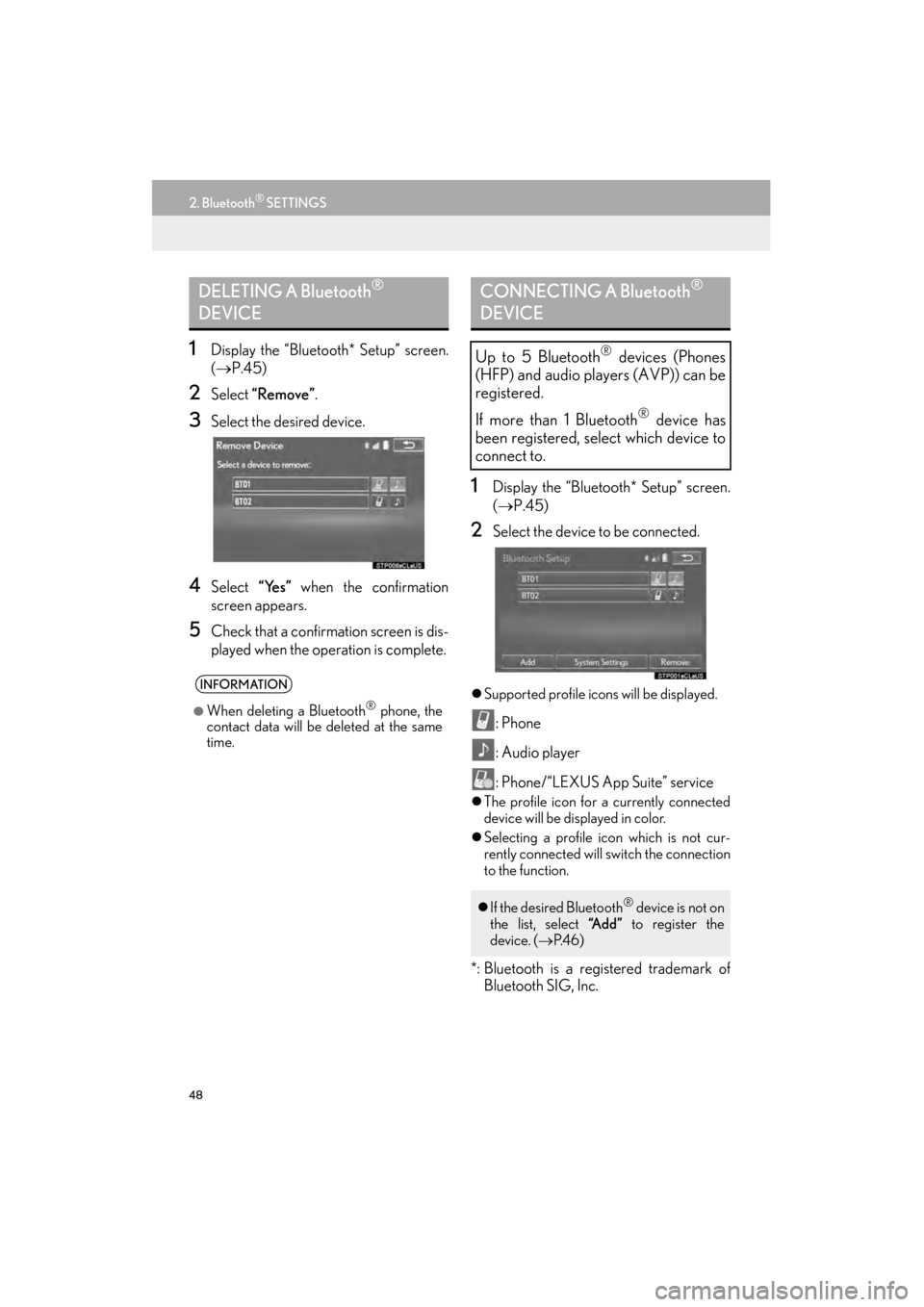
48
2. Bluetooth® SETTINGS
GX460_Navi_OM60L77U_(U)14.06.02 10:48
1Display the “Bluetooth* Setup” screen.
(→ P.45)
2Select “Remove”.
3Select the desired device.
4Select “Yes” when the confirmation
screen appears.
5Check that a confirmation screen is dis-
played when the operation is complete.
1Display the “Bluetooth* Setup” screen.
( → P.45)
2Select the device to be connected.
�zSupported profile icons will be displayed.
: Phone
: Audio player
: Phone/“LEXUS App Suite” service
�zThe profile icon for a currently connected
device will be displayed in color.
�z Selecting a profile icon which is not cur-
rently connected will switch the connection
to the function.
*: Bluetooth is a registered trademark of
Bluetooth SIG, Inc.
DELETING A Bluetooth®
DEVICE
INFORMATION
●
When deleting a Bluetooth® phone, the
contact data will be deleted at the same
time.
CONNECTING A Bluetooth®
DEVICE
Up to 5 Bluetooth® devices (Phones
(HFP) and audio players (AVP)) can be
registered.
If more than 1 Bluetooth
® device has
been registered, select which device to
connect to.
�z If the desired Bluetooth® device is not on
the list, select “A d d ” to register the
device. ( →P. 4 6 )
GX_Navi_OM60L77U_(U).book Page 48 Monday, June 2, 2014 10:49 AM
Page 66 of 401
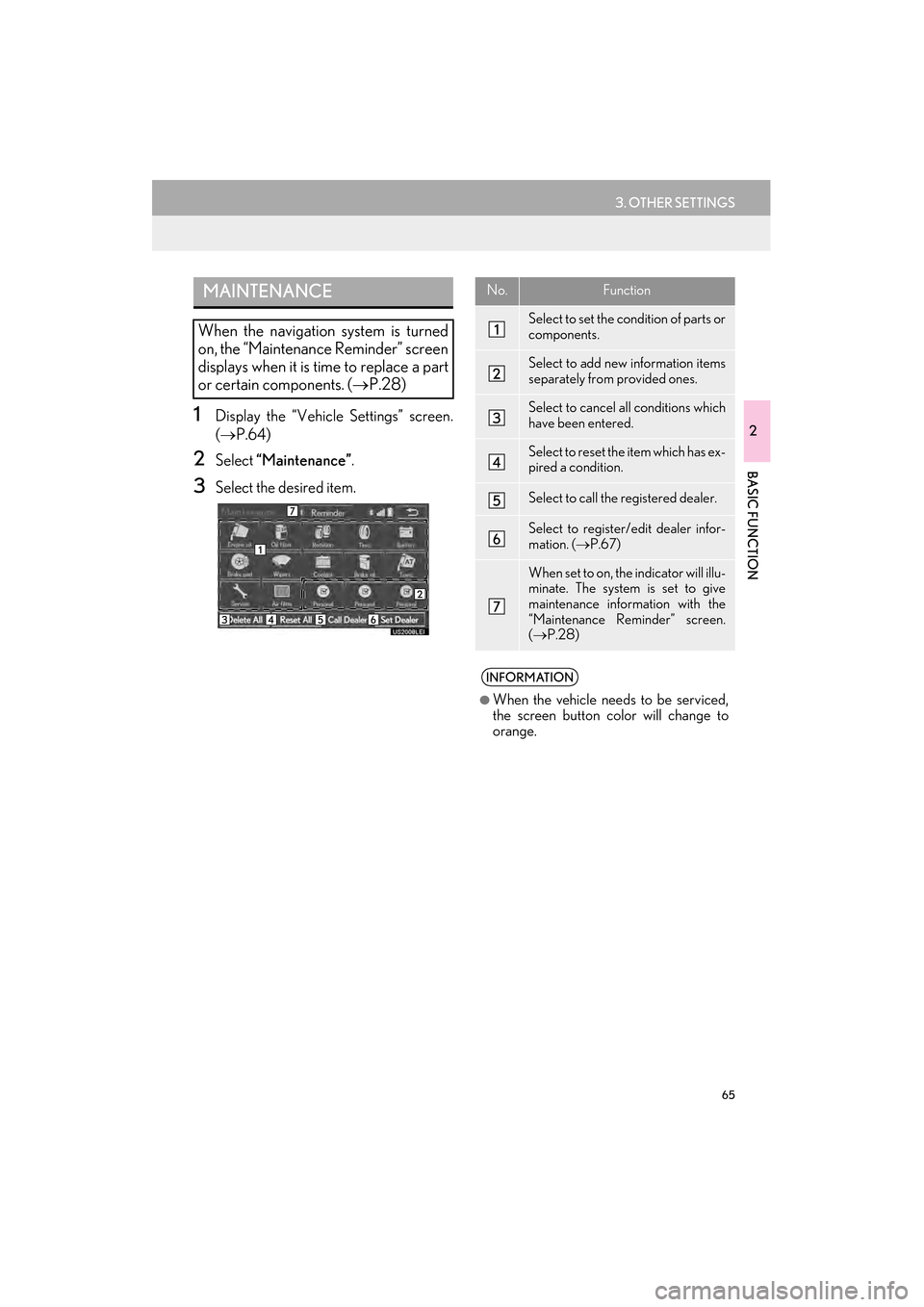
65
3. OTHER SETTINGS
GX460_Navi_OM60L77U_(U)14.06.02 10:48
2
BASIC FUNCTION
1Display the “Vehicle Settings” screen.
(→ P.64)
2Select “Maintenance” .
3Select the desired item.
MAINTENANCE
When the navigation system is turned
on, the “Maintenance Reminder” screen
displays when it is time to replace a part
or certain components. ( →P.28)
No.Function
Select to set the condition of parts or
components.
Select to add new information items
separately from provided ones.
Select to cancel all conditions which
have been entered.
Select to reset the item which has ex-
pired a condition.
Select to call the registered dealer.
Select to register/edit dealer infor-
mation. ( →P.67)
When set to on, the indicator will illu-
minate. The system is set to give
maintenance information with the
“Maintenance Reminder” screen.
(→ P.28)
INFORMATION
●
When the vehicle needs to be serviced,
the screen button color will change to
orange.
GX_Navi_OM60L77U_(U).book Page 65 Monday, June 2, 2014 10:49 AM
Page 67 of 401
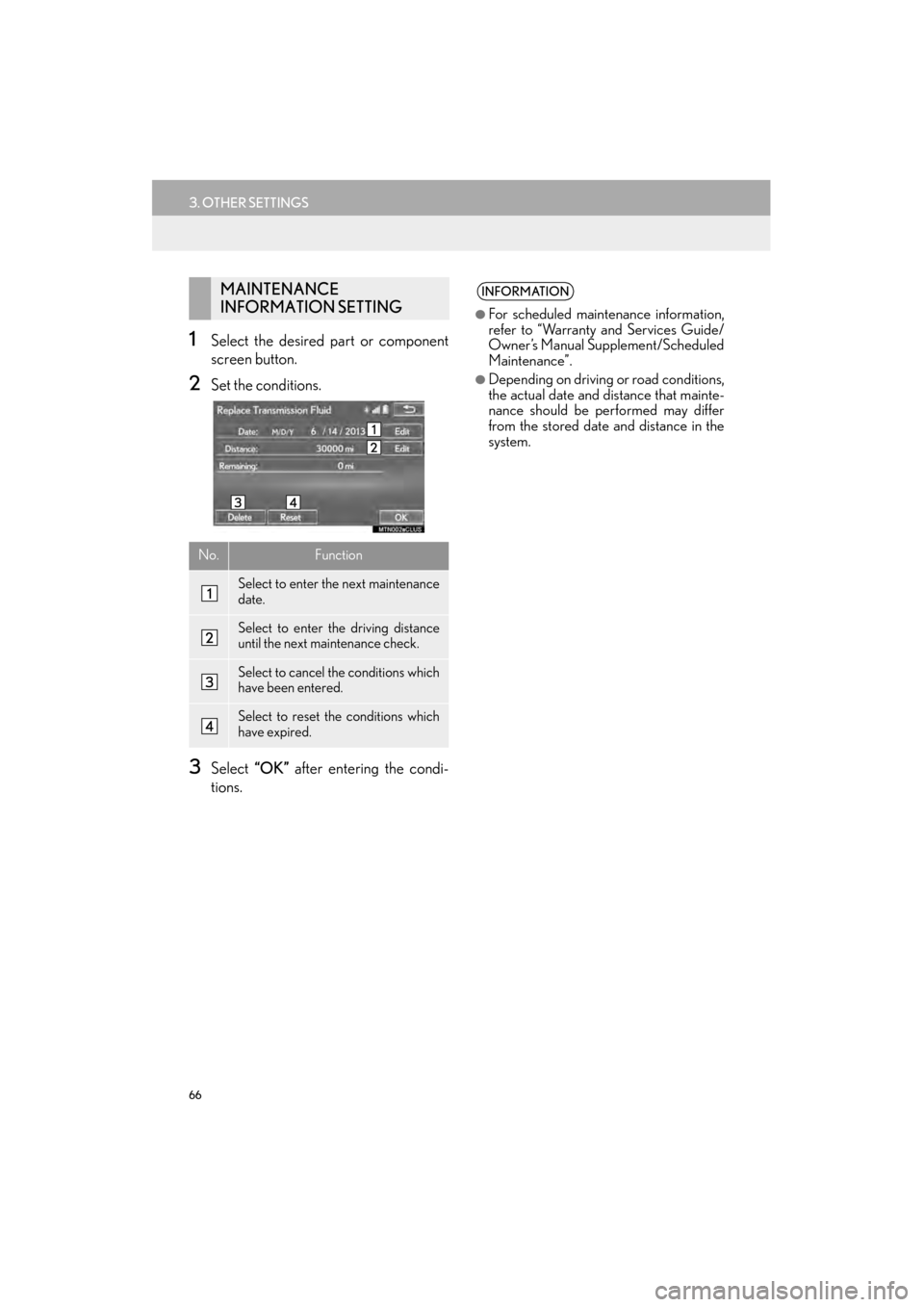
66
3. OTHER SETTINGS
GX460_Navi_OM60L77U_(U)14.06.02 10:48
1Select the desired part or component
screen button.
2Set the conditions.
3Select “OK” after entering the condi-
tions.
MAINTENANCE
INFORMATION SETTING
No.Function
Select to enter the next maintenance
date.
Select to enter the driving distance
until the next maintenance check.
Select to cancel the conditions which
have been entered.
Select to reset the conditions which
have expired.
INFORMATION
●
For scheduled maintenance information,
refer to “Warranty and Services Guide/
Owner’s Manual Supplement/Scheduled
Maintenance”.
●Depending on driving or road conditions,
the actual date and distance that mainte-
nance should be performed may differ
from the stored date and distance in the
system.
GX_Navi_OM60L77U_(U).book Page 66 Monday, June 2, 2014 10:49 AM
Page 97 of 401
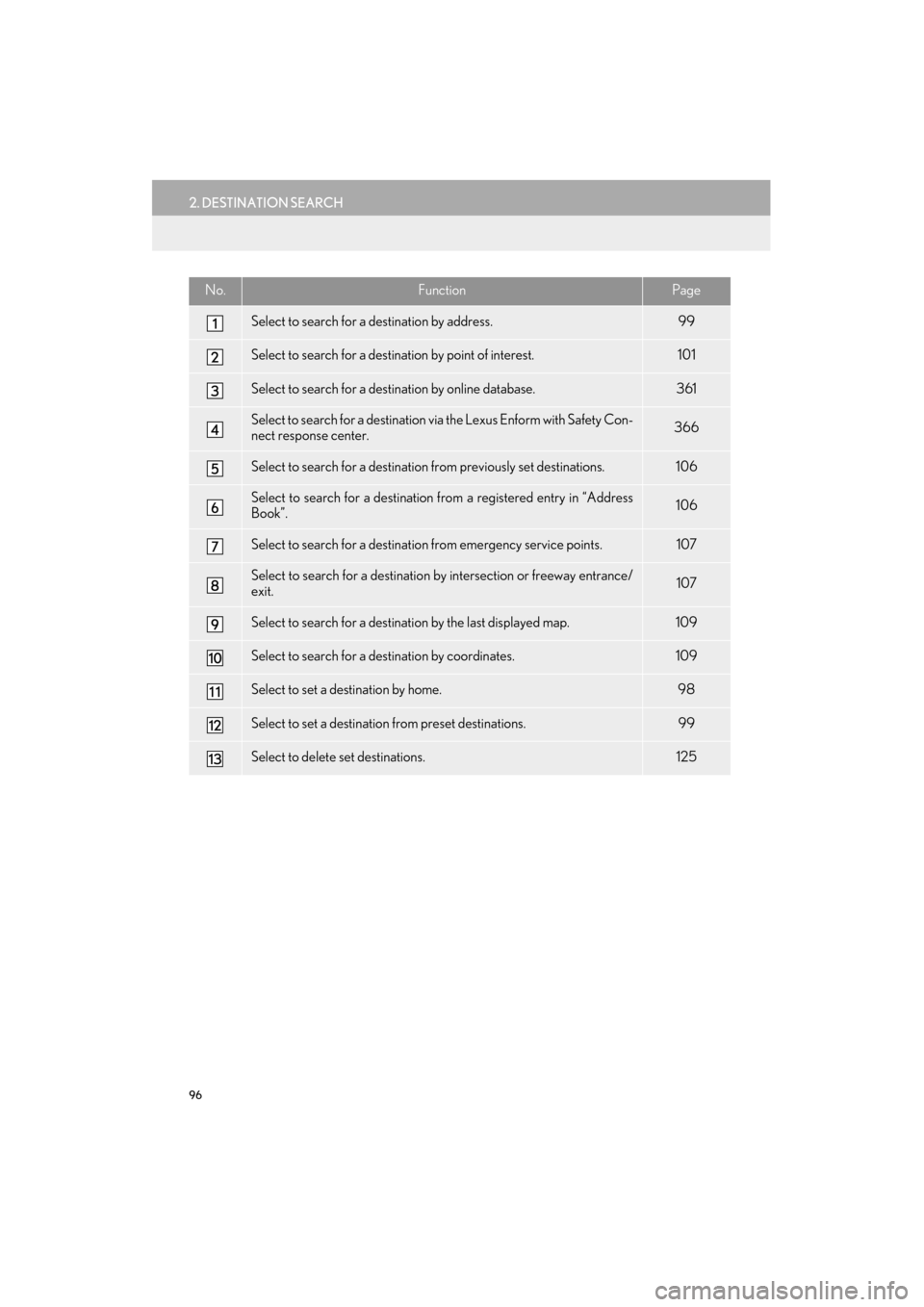
96
2. DESTINATION SEARCH
GX460_Navi_OM60L77U_(U)14.06.02 10:48
No.FunctionPage
Select to search for a destination by address. 99
Select to search for a destination by point of interest. 101
Select to search for a destination by online database. 361
Select to search for a destination via the Lexus Enform with Safety Con-
nect response center.366
Select to search for a destination from previously set destinations.106
Select to search for a destination from a registered entry in “Address
Book”.106
Select to search for a destination from emergency service points.107
Select to search for a destination by intersection or freeway entrance/
exit.107
Select to search for a destination by the last displayed map.109
Select to search for a destination by coordinates.109
Select to set a destination by home.98
Select to set a destination from preset destinations.99
Select to delete set destinations.125
GX_Navi_OM60L77U_(U).book Page 96 Monday, June 2, 2014 10:49 AM
Page 180 of 401
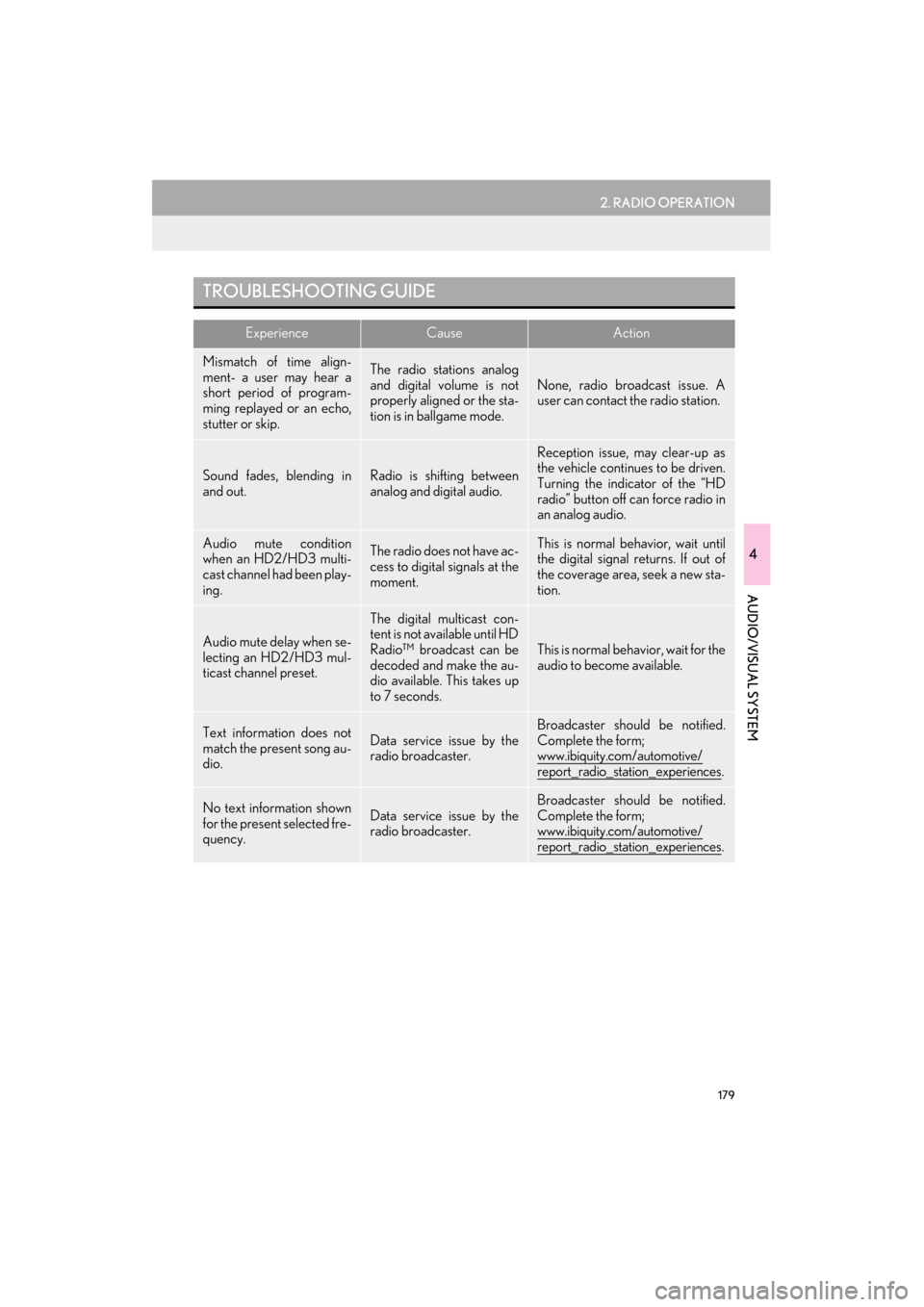
179
2. RADIO OPERATION
GX460_Navi_OM60L77U_(U)14.06.02 10:48
4
AUDIO/VISUAL SYSTEM
TROUBLESHOOTING GUIDE
ExperienceCauseAction
Mismatch of time align-
ment- a user may hear a
short period of program-
ming replayed or an echo,
stutter or skip.The radio stations analog
and digital volume is not
properly aligned or the sta-
tion is in ballgame mode.
None, radio broadcast issue. A
user can contact the radio station.
Sound fades, blending in
and out.Radio is shifting between
analog and digital audio.
Reception issue, may clear-up as
the vehicle continues to be driven.
Turning the indicator of the “HD
radio” button off can force radio in
an analog audio.
Audio mute condition
when an HD2/HD3 multi-
cast channel had been play-
ing.The radio does not have ac-
cess to digital signals at the
moment.This is normal behavior, wait until
the digital signal returns. If out of
the coverage area, seek a new sta-
tion.
Audio mute delay when se-
lecting an HD2/HD3 mul-
ticast channel preset.
The digital multicast con-
tent is not available until HD
Radio™ broadcast can be
decoded and make the au-
dio available. This takes up
to 7 seconds.
This is normal behavior, wait for the
audio to become available.
Text information does not
match the present song au-
dio.Data service issue by the
radio broadcaster.Broadcaster should be notified.
Complete the form;
www.ibiquity.com/automotive/
report_radio_station_experiences.
No text information shown
for the present selected fre-
quency.Data service issue by the
radio broadcaster.Broadcaster should be notified.
Complete the form;
www.ibiquity.com/automotive/
report_radio_station_experiences.
GX_Navi_OM60L77U_(U).book Page 179 Monday, June 2, 2014 10:49 AM