warning Lexus GX460 2015 Navigation Manual
[x] Cancel search | Manufacturer: LEXUS, Model Year: 2015, Model line: GX460, Model: Lexus GX460 2015Pages: 401, PDF Size: 14.2 MB
Page 4 of 401
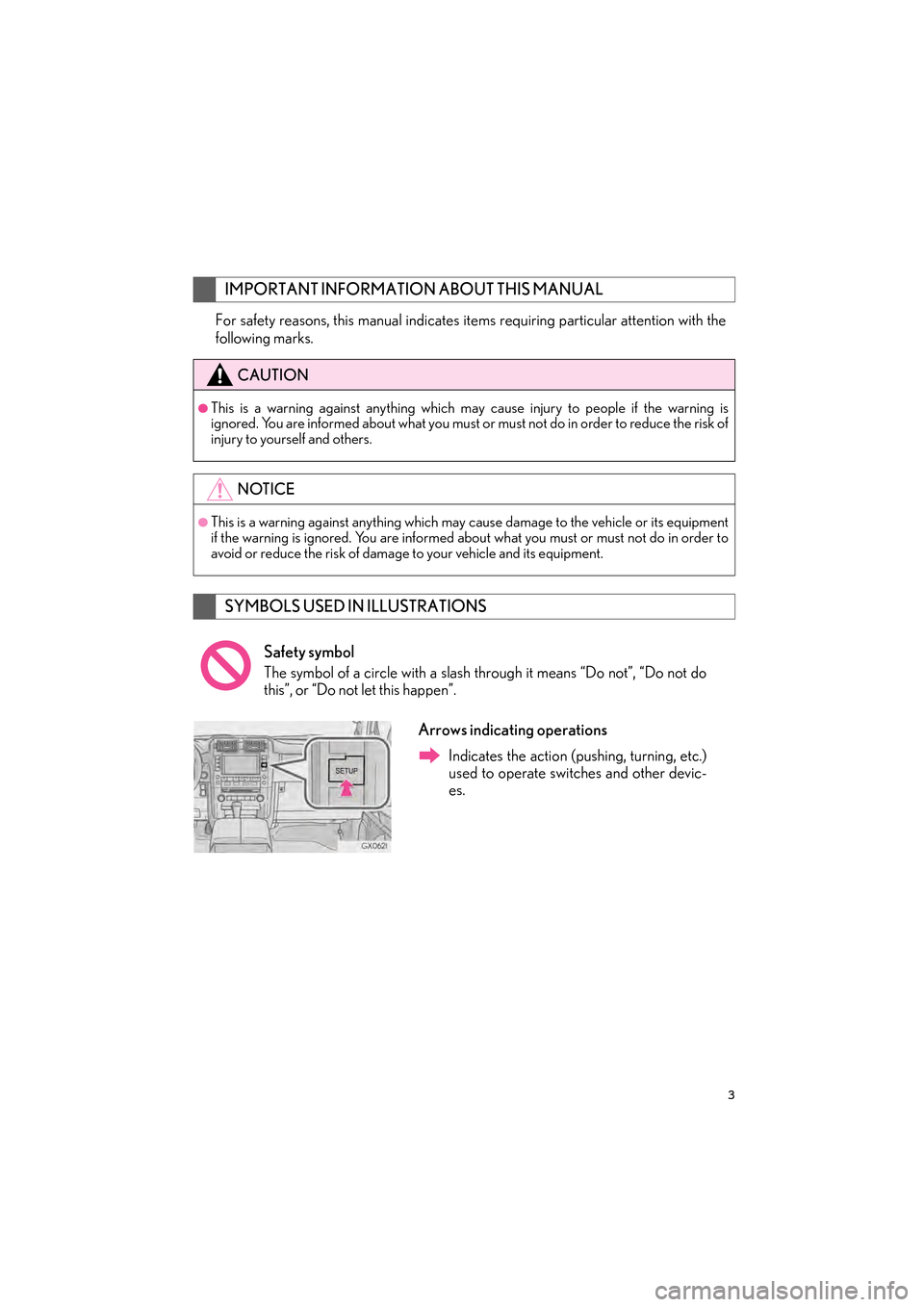
3
GX460_Navi_OM60L77U_(U)14.06.02 10:48
For safety reasons, this manual indicates items requiring particular attention with the
following marks.
IMPORTANT INFORMATION ABOUT THIS MANUAL
CAUTION
●This is a warning against anything which ma y cause injury to people if the warning is
ignored. You are informed about what you must or must not do in order to reduce the risk of
injury to yourself and others.
NOTICE
●This is a warning against anything which may cause damage to the vehicle or its equipment
if the warning is ignored. You are informed about what you must or must not do in order to
avoid or reduce the risk of damage to your vehicle and its equipment.
SYMBOLS USED IN ILLUSTRATIONS
Safety symbol
The symbol of a circle with a slash through it means “Do not”, “Do not do
this”, or “Do not let this happen”.
Arrows indicating operations
Indicates the action (pushing, turning, etc.)
used to operate switches and other devic-
es.
GX_Navi_OM60L77U_(U).book Page 3 Monday, June 2, 2014 10:49 AM
Page 142 of 401
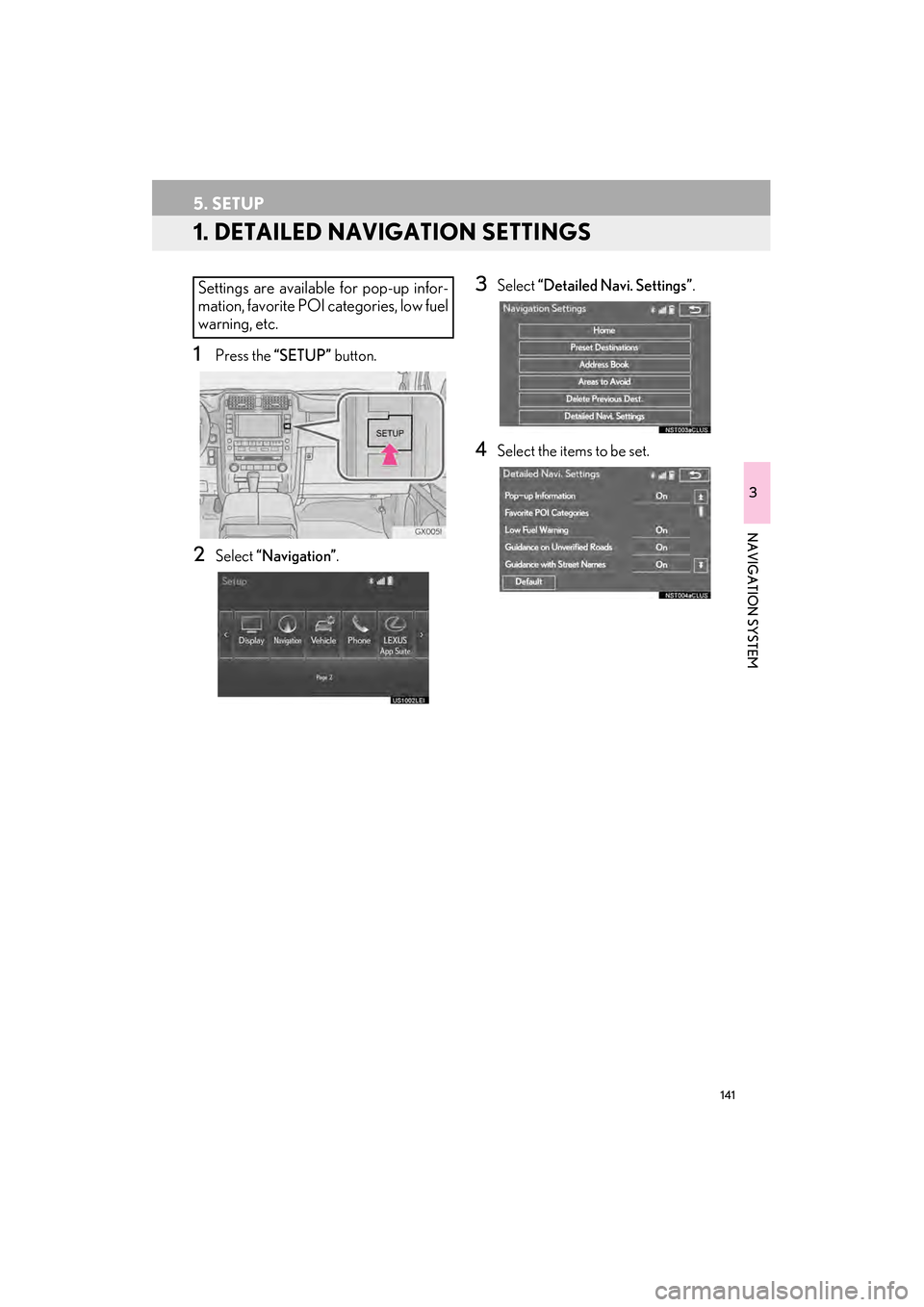
141
GX460_Navi_OM60L77U_(U)14.06.02 10:48
3
NAVIGATION SYSTEM
5. SETUP
1. DETAILED NAVIGATION SETTINGS
1Press the “SETUP” button.
2Select “Navigation” .
3Select “Detailed Navi. Settings” .
4Select the items to be set.
Settings are available for pop-up infor-
mation, favorite POI categories, low fuel
warning, etc.
GX_Navi_OM60L77U_(U).book Page 141 Monday, June 2, 2014 10:49 AM
Page 143 of 401
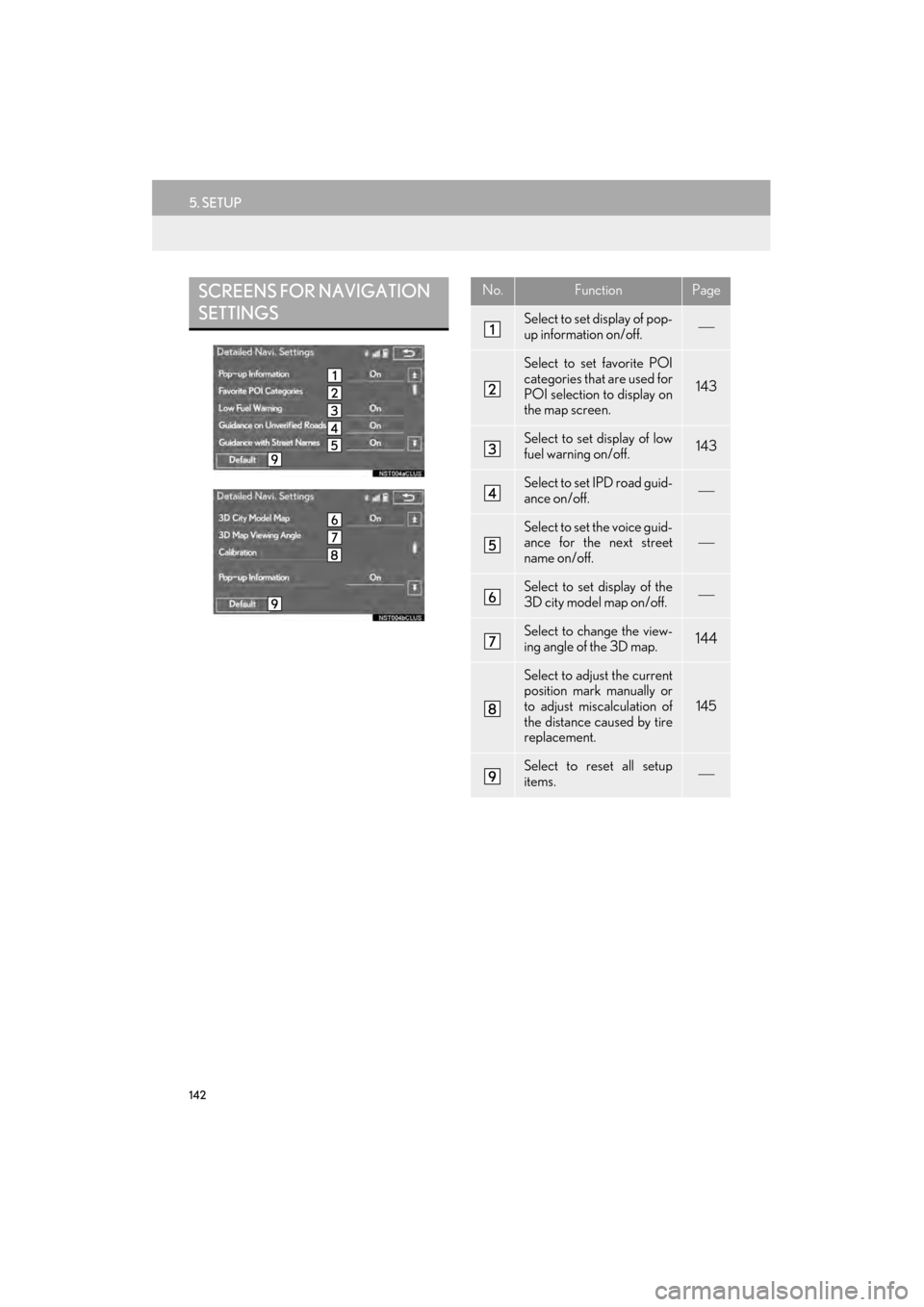
142
5. SETUP
GX460_Navi_OM60L77U_(U)14.06.02 10:48
SCREENS FOR NAVIGATION
SETTINGSNo.FunctionPage
Select to set display of pop-
up information on/off.
Select to set favorite POI
categories that are used for
POI selection to display on
the map screen.
143
Select to set display of low
fuel warning on/off.143
Select to set IPD road guid-
ance on/off.
Select to set the voice guid-
ance for the next street
name on/off.
Select to set display of the
3D city model map on/off.
Select to change the view-
ing angle of the 3D map.144
Select to adjust the current
position mark manually or
to adjust miscalculation of
the distance caused by tire
replacement.
145
Select to reset all setup
items.
GX_Navi_OM60L77U_(U).book Page 142 Monday, June 2, 2014 10:49 AM
Page 144 of 401
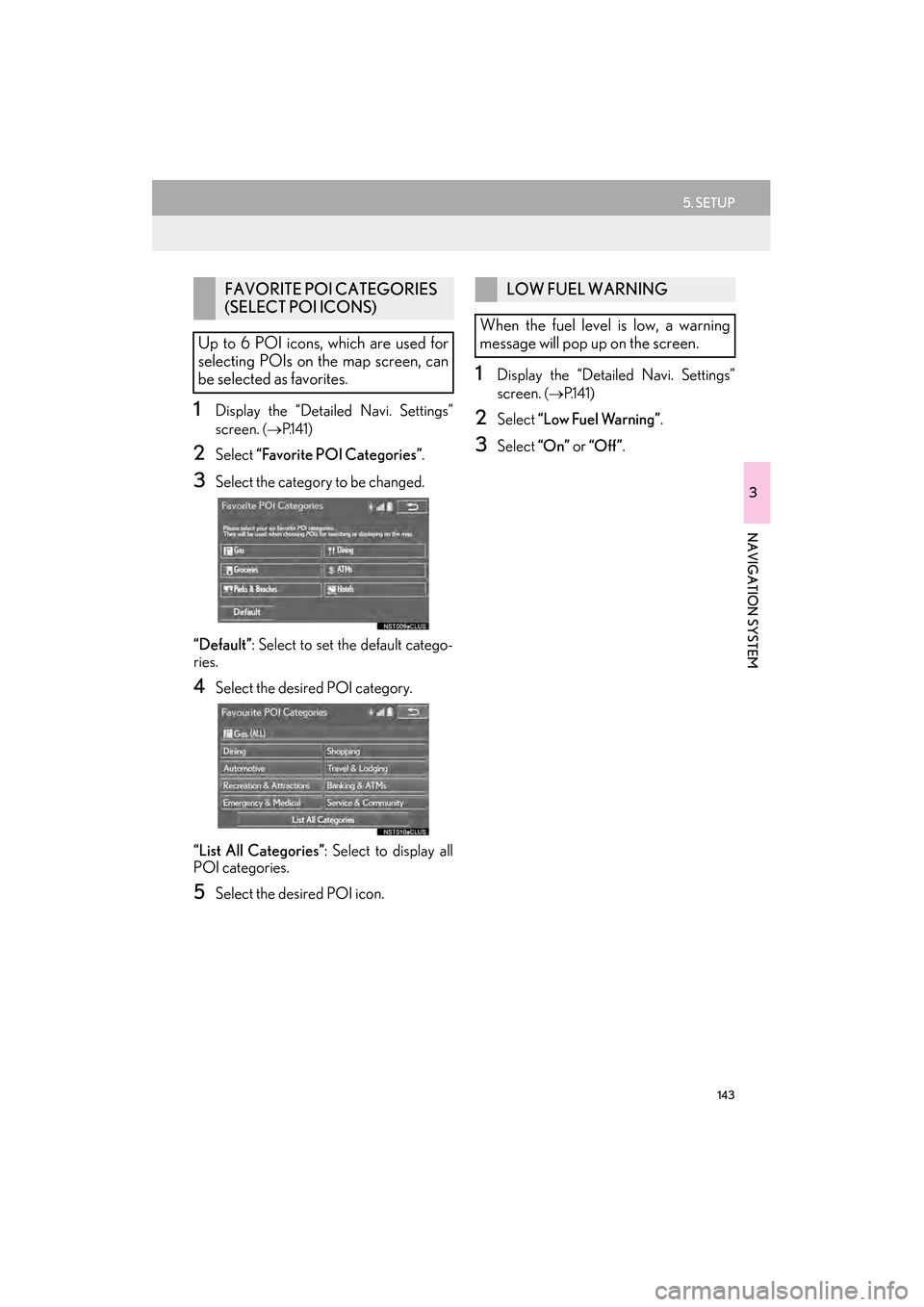
143
5. SETUP
GX460_Navi_OM60L77U_(U)14.06.02 10:48
3
NAVIGATION SYSTEM
1Display the “Detailed Navi. Settings”
screen.
(→ P.141)
2Select “Favorite POI Categories” .
3Select the category to be changed.
“Default” : Select to set the default catego-
ries.
4Select the desired POI category.
“List All Categories” : Select to display all
POI categories.
5Select the desired POI icon.
1Display the “Detailed Navi. Settings”
screen.
( → P.141)
2Select “Low Fuel Warning” .
3Select “On” or “Off ” .
FAVORITE POI CATEGORIES
(SELECT POI ICONS)
Up to 6 POI icons, which are used for
selecting POIs on the map screen, can
be selected as favorites.LOW FUEL WARNING
When the fuel level is low, a warning
message will pop up on the screen.
GX_Navi_OM60L77U_(U).book Page 143 Monday, June 2, 2014 10:49 AM
Page 145 of 401
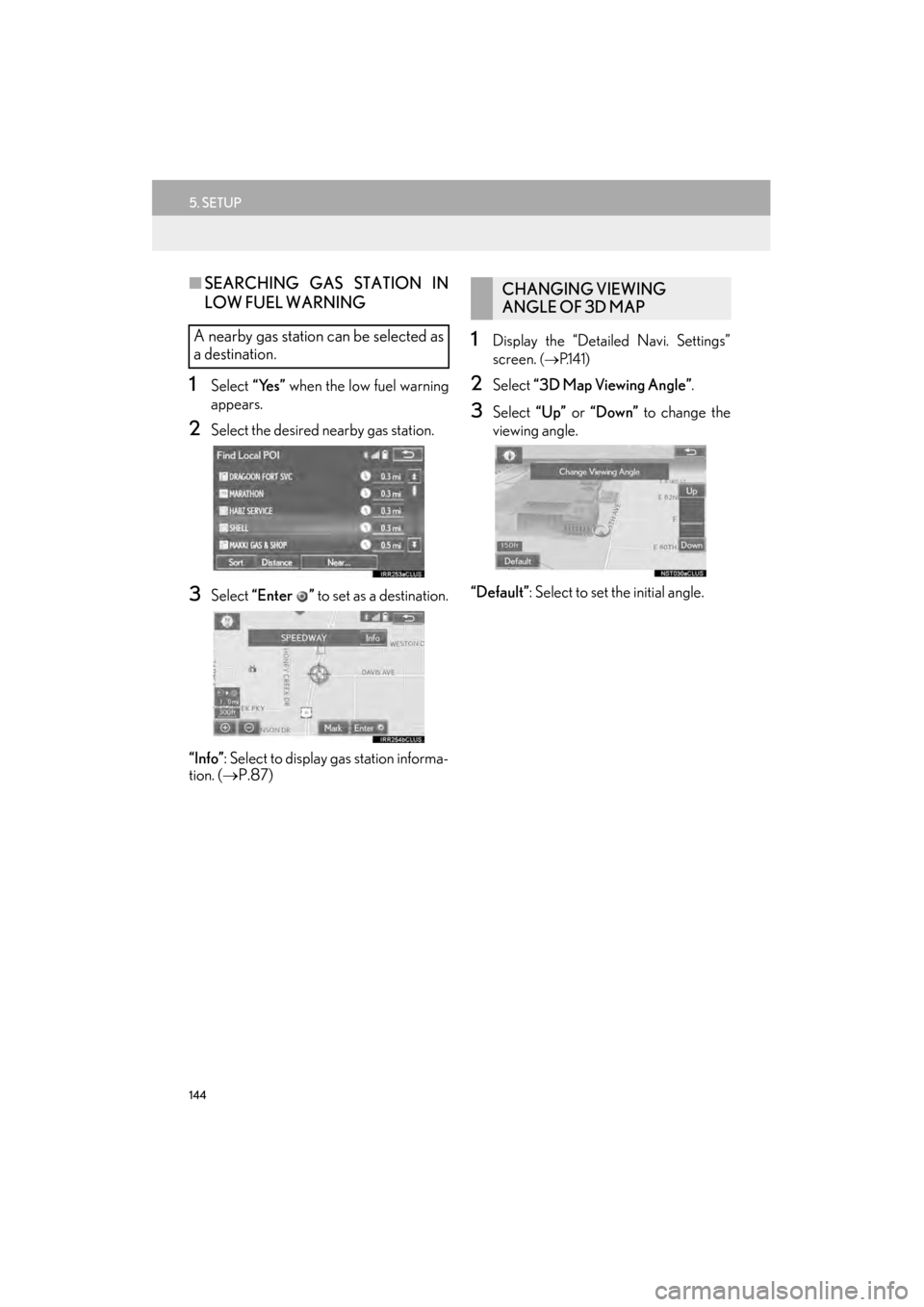
144
5. SETUP
GX460_Navi_OM60L77U_(U)14.06.02 10:48
■SEARCHING GAS STATION IN
LOW FUEL WARNING
1Select “Yes” when the low fuel warning
appears.
2Select the desired nearby gas station.
3Select “Enter ” to set as a destination.
“Info” : Select to display gas station informa-
tion. ( →P.87)
1Display the “Detailed Navi. Settings”
screen.
(→ P.141)
2Select “3D Map Viewing Angle” .
3Select “Up” or “Down” to change the
viewing angle.
“Default” : Select to set the initial angle.
A nearby gas station can be selected as
a destination.
CHANGING VIEWING
ANGLE OF 3D MAP
GX_Navi_OM60L77U_(U).book Page 144 Monday, June 2, 2014 10:49 AM
Page 148 of 401
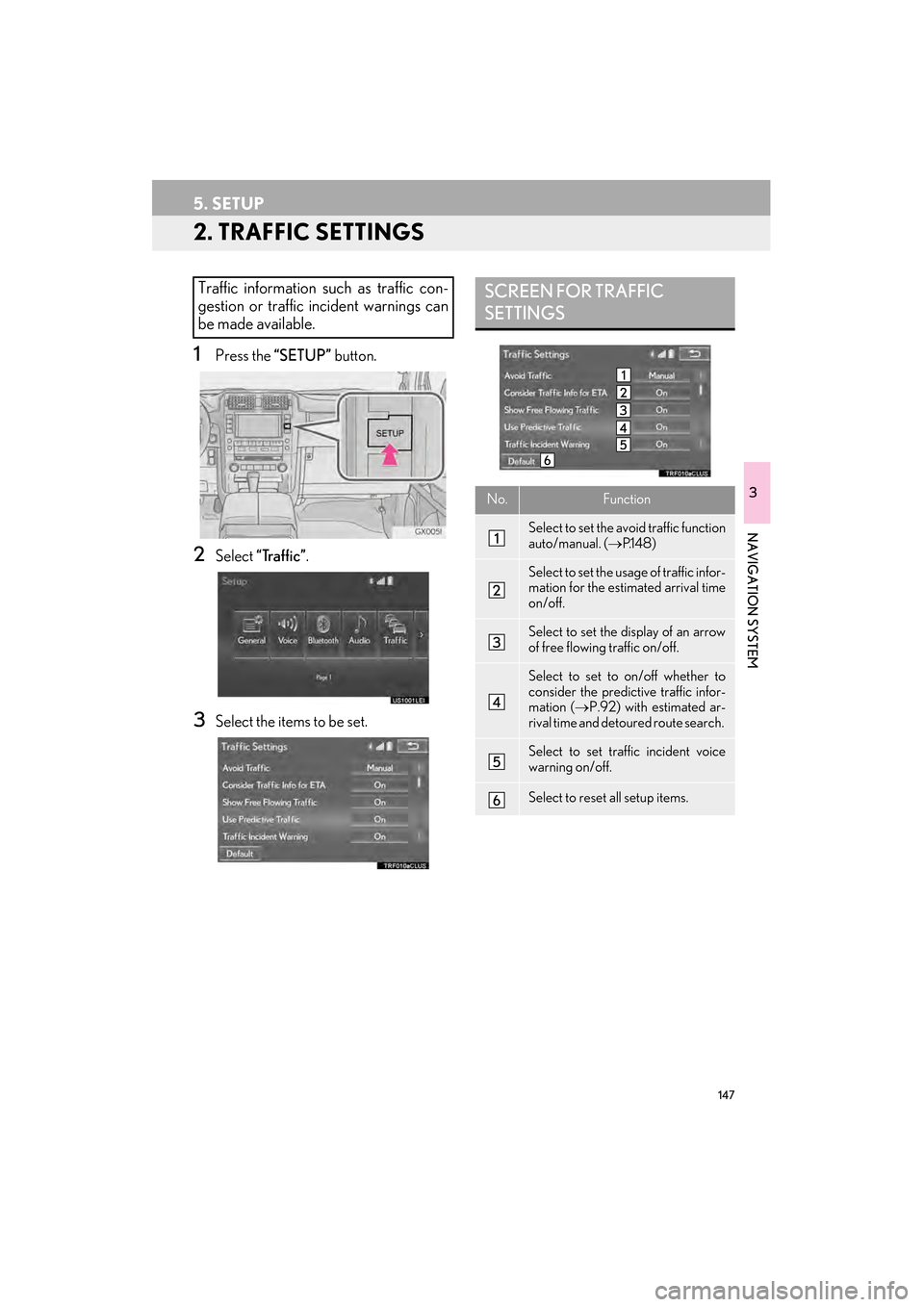
147
5. SETUP
GX460_Navi_OM60L77U_(U)14.06.02 10:48
3
NAVIGATION SYSTEM
2. TRAFFIC SETTINGS
1Press the “SETUP” button.
2Select “Traffic” .
3Select the items to be set.
Traffic information such as traffic con-
gestion or traffic incident warnings can
be made available. SCREEN FOR TRAFFIC
SETTINGS
No.Function
Select to set the avoid traffic function
auto/manual. ( →P.1 4 8 )
Select to set the usage of traffic infor-
mation for the estimated arrival time
on/off.
Select to set the display of an arrow
of free flowing traffic on/off.
Select to set to on/off whether to
consider the predictive traffic infor-
mation ( →P.92) with estimated ar-
rival time and detoured route search.
Select to set traffic incident voice
warning on/off.
Select to reset all setup items.
GX_Navi_OM60L77U_(U).book Page 147 Monday, June 2, 2014 10:49 AM
Page 161 of 401
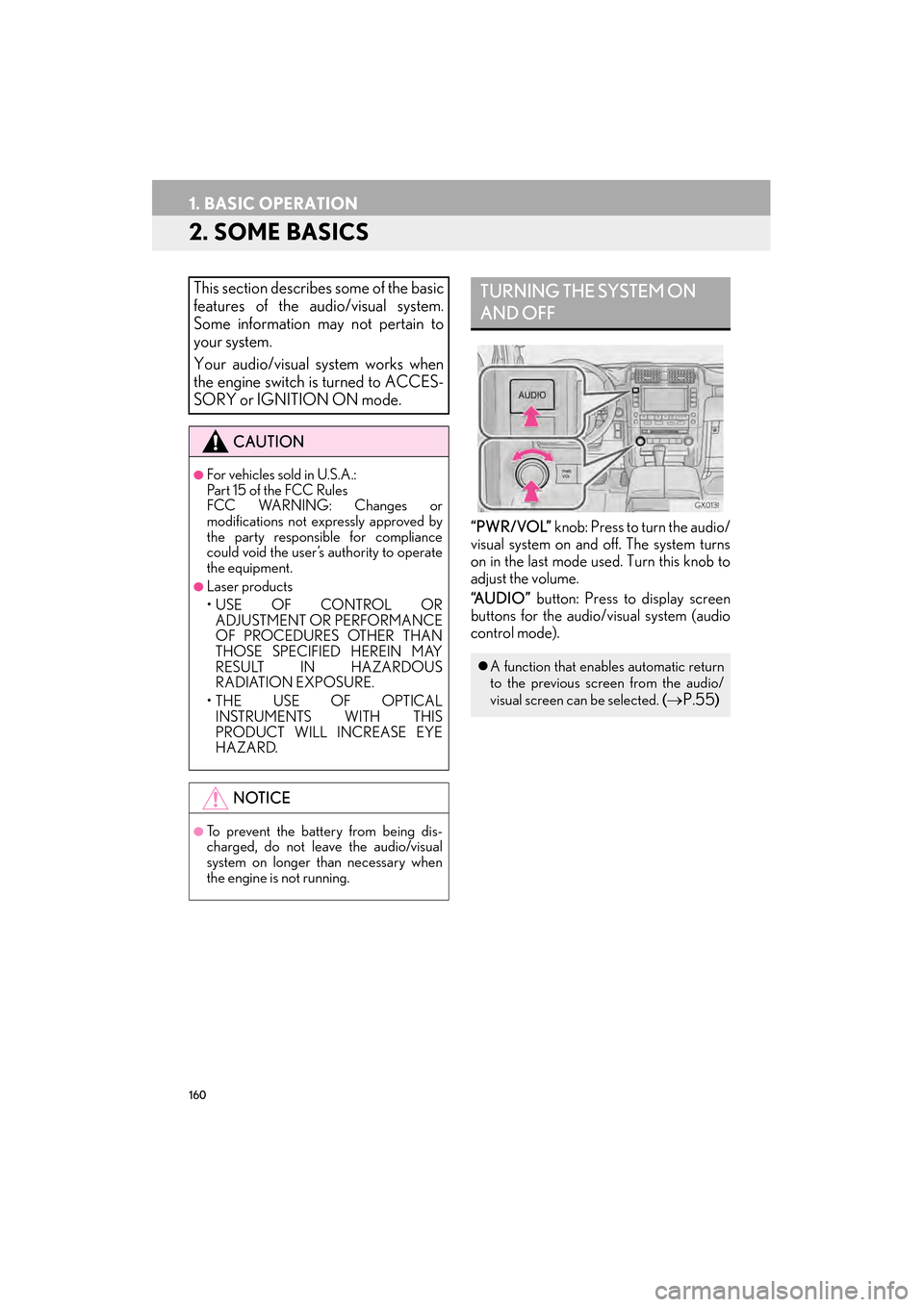
160
1. BASIC OPERATION
GX460_Navi_OM60L77U_(U)14.06.02 10:48
2. SOME BASICS
“PWR/VOL” knob: Press to turn the audio/
visual system on and off. The system turns
on in the last mode used. Turn this knob to
adjust the volume.
“A U D I O ” button: Press to display screen
buttons for the audio/visual system (audio
control mode).
This section describes some of the basic
features of the audio/visual system.
Some information may not pertain to
your system.
Your audio/visual system works when
the engine switch is turned to ACCES-
SORY or IGNITION ON mode.
CAUTION
●For vehicles sold in U.S.A.:
Part 15 of the FCC Rules
FCC WARNING: Changes or
modifications not expressly approved by
the party responsible for compliance
could void the user’s authority to operate
the equipment.
●Laser products
• USE OF CONTROL OR ADJUSTMENT OR PERFORMANCE
OF PROCEDURES OTHER THAN
THOSE SPECIFIED HEREIN MAY
RESULT IN HAZARDOUS
RADIATION EXPOSURE.
• THE USE OF OPTICAL INSTRUMENTS WITH THIS
PRODUCT WILL INCREASE EYE
HAZARD.
NOTICE
●To prevent the battery from being dis-
charged, do not leave the audio/visual
system on longer than necessary when
the engine is not running.
TURNING THE SYSTEM ON
AND OFF
�z A function that enables automatic return
to the previous screen from the audio/
visual screen can be selected.
(→P.55)
GX_Navi_OM60L77U_(U).book Page 160 Monday, June 2, 2014 10:49 AM
Page 184 of 401
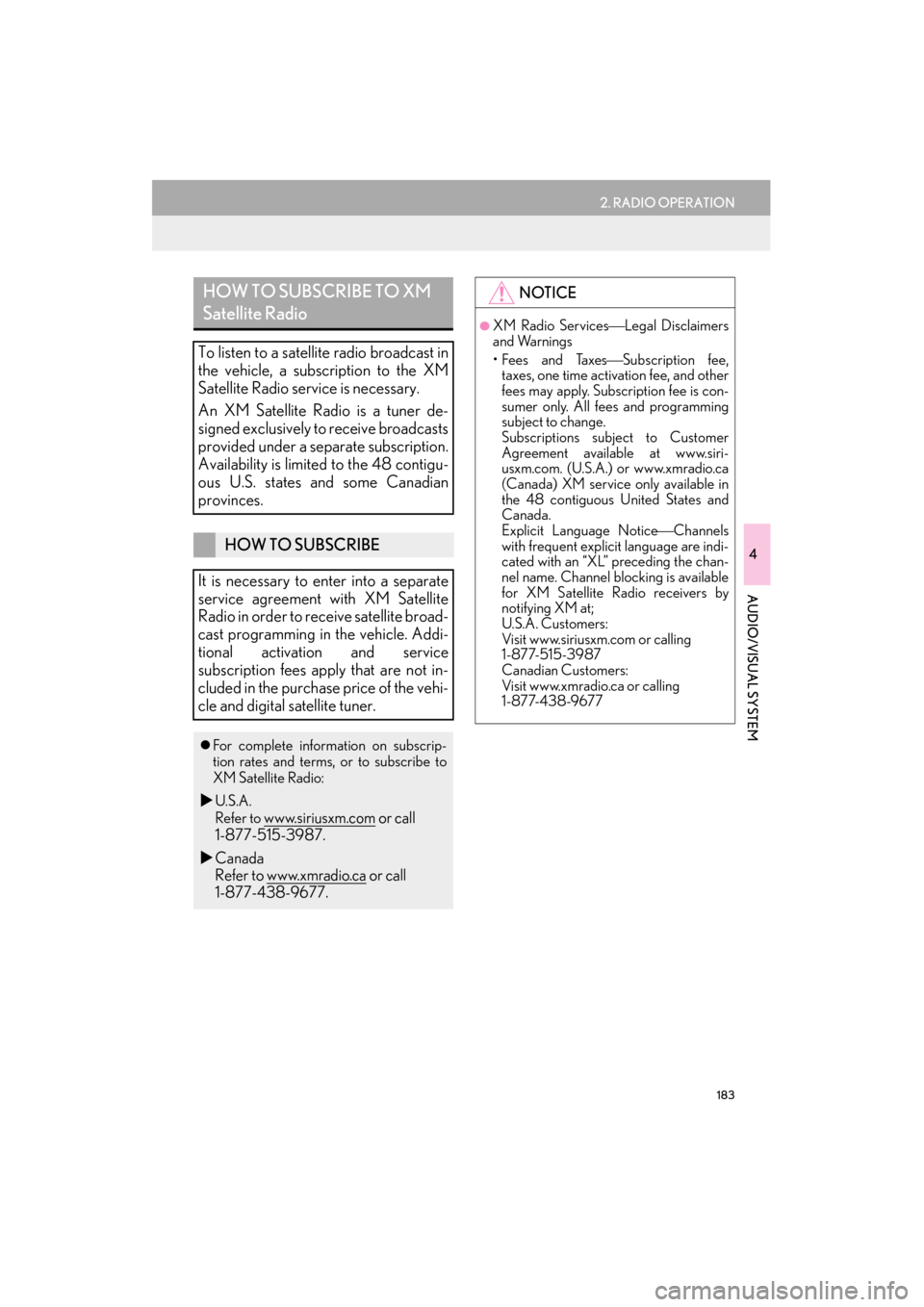
183
2. RADIO OPERATION
GX460_Navi_OM60L77U_(U)14.06.02 10:48
4
AUDIO/VISUAL SYSTEM
HOW TO SUBSCRIBE TO XM
Satellite Radio
To listen to a satellite radio broadcast in
the vehicle, a subscription to the XM
Satellite Radio service is necessary.
An XM Satellite Radio is a tuner de-
signed exclusively to receive broadcasts
provided under a separate subscription.
Availability is limited to the 48 contigu-
ous U.S. states and some Canadian
provinces.
HOW TO SUBSCRIBE
It is necessary to enter into a separate
service agreement with XM Satellite
Radio in order to receive satellite broad-
cast programming in the vehicle. Addi-
tional activation and service
subscription fees apply that are not in-
cluded in the purchase price of the vehi-
cle and digital satellite tuner.
�z For complete information on subscrip-
tion rates and terms, or to subscribe to
XM Satellite Radio:
�XU.S.A.
Refer to
www.siriusxm.com or call
1-877-515-3987.
�X Canada
Refer to www.xmradio.ca
or call
1-877-438-9677.
NOTICE
●XM Radio Services Legal Disclaimers
and Warnings
•Fees and Taxes Subscription fee,
taxes, one time activation fee, and other
fees may apply. Subscription fee is con-
sumer only. All fees and programming
subject to change.
Subscriptions subject to Customer
Agreement available at www.siri-
usxm.com. (U.S.A.) or www.xmradio.ca
(Canada) XM service only available in
the 48 contiguous United States and
Canada.
Explicit Language Notice Channels
with frequent explicit language are indi-
cated with an “XL” preceding the chan-
nel name. Channel blocking is available
for XM Satellite Radio receivers by
notifying XM at;
U.S.A. Customers:
Visit www.siriusxm.com or calling
1-877-515-3987
Canadian Customers:
Visit www.xmradio.ca or calling
1-877-438-9677
GX_Navi_OM60L77U_(U).book Page 183 Monday, June 2, 2014 10:49 AM
Page 354 of 401

8
LEXUS ENFORM, SAFETY CONNECT AND APP SUITE
353
1. LEXUS ENFORM SAFETY CONNECT AND APP SUITE-OVERVIEW
GX460_Navi_OM60L77U_(U)14.06.02 10:48
�zAfter you have signed the Telematics
Subscription Service Agreement and are
enrolled, you can begin receiving services.
A variety of subscription terms is available
for purchase. Contact your Lexus dealer,
call 1-800-25-LEXUS (1-800-255-
3987), or select “Destination Assist” in
your vehicle for further subscription details.
( → P.366)
�z Destination Assist an d eDestination are
available in the contig uous United States,
D.C. and limited areas of Alaska for vehi-
cles that contain map data.
�z Lexus Insider is available in the contiguous
United States, D.C. and Alaska. �z
Enrollment in Lexus Enform with Safety
Connect (via your dealership) is required
to activate all services.
BEFORE USING THE
FUNCTION
SUBSCRIPTION
AVAILABILITY OF SERVICE(S)
ACTIVATION OF SERVICE(S)
�zCertification for Lexus Enform with
Safety Connect
FCC WARNING:
This equipment complies with FCC
radiation exposure limits set forth for an
uncontrolled environment and meets
the FCC radio frequency (RF)
Exposure Guidelines in Supplement C
to OET65. This equipment should be
installed and operated keeping the
radiator at least 20cm or more away
from person’s body (excluding
extremities: hands, wrists, feet and
ankles).
FCC ID: O6Y-CDMRF101
FCC ID: XOECDMRF101B
FCC ID: N7NGTM2
GX_Navi_OM60L77U_(U).book Page 353 Monday, June 2, 2014 10:49 AM
Page 399 of 401

398
GX460_Navi_OM60L77U_(U)14.05.27 10:31
This device complies with part 15 of the FCC Rules. Operation is subject to the follow-
ing two conditions: (1) This device may not cause harmful interference, and (2) this de-
vice must accept any interference received, including interference that may cause
undesired operation.
FCC WARNING
Changes or modifications not expressly approved by the party responsible for com-
pliance could void the user’s authority to operate the equipment.
�XU.S.A.
�zFCC ID: BABFT0048A
�z This device complies with part 15 of the FCC Rules. Operation is subject to the following
two conditions: (1) This device may not cause harmful interference, and (2) this device must
accept any interference received, including interference that may cause undesired
operation.
�z FCC WARNING
Changes or modifications not expressly approved by the party responsible for compliance
could void the user’s authority to operate the equipment.
�z CAUTION: Radio Frequency Radiation Exposure
This equipment complies with FCC radiation exposure limits set forth for an uncontrolled
environment and meets the FCC radio frequency (RF) Exposure Guidelines in Supplement
C to OET65. This equipment should be installed and operated keeping the radiator at least
20 cm or more away from person’s body (excluding extremities: hands, wrists, feet and
ankles).
�z Co-location: This transmitter must not be co-l ocated or operated in conjunction with any
other antenna or transmitter.
GX_Navi_OM60L77U_(U).book Page 398 Monday, June 2, 2014 10:49 AM