display Lexus GX460 2016 Navigation Manual / LEXUS 2016 GX460 (OM60M73U) Workshop Manual
[x] Cancel search | Manufacturer: LEXUS, Model Year: 2016, Model line: GX460, Model: Lexus GX460 2016Pages: 632, PDF Size: 8.93 MB
Page 266 of 632
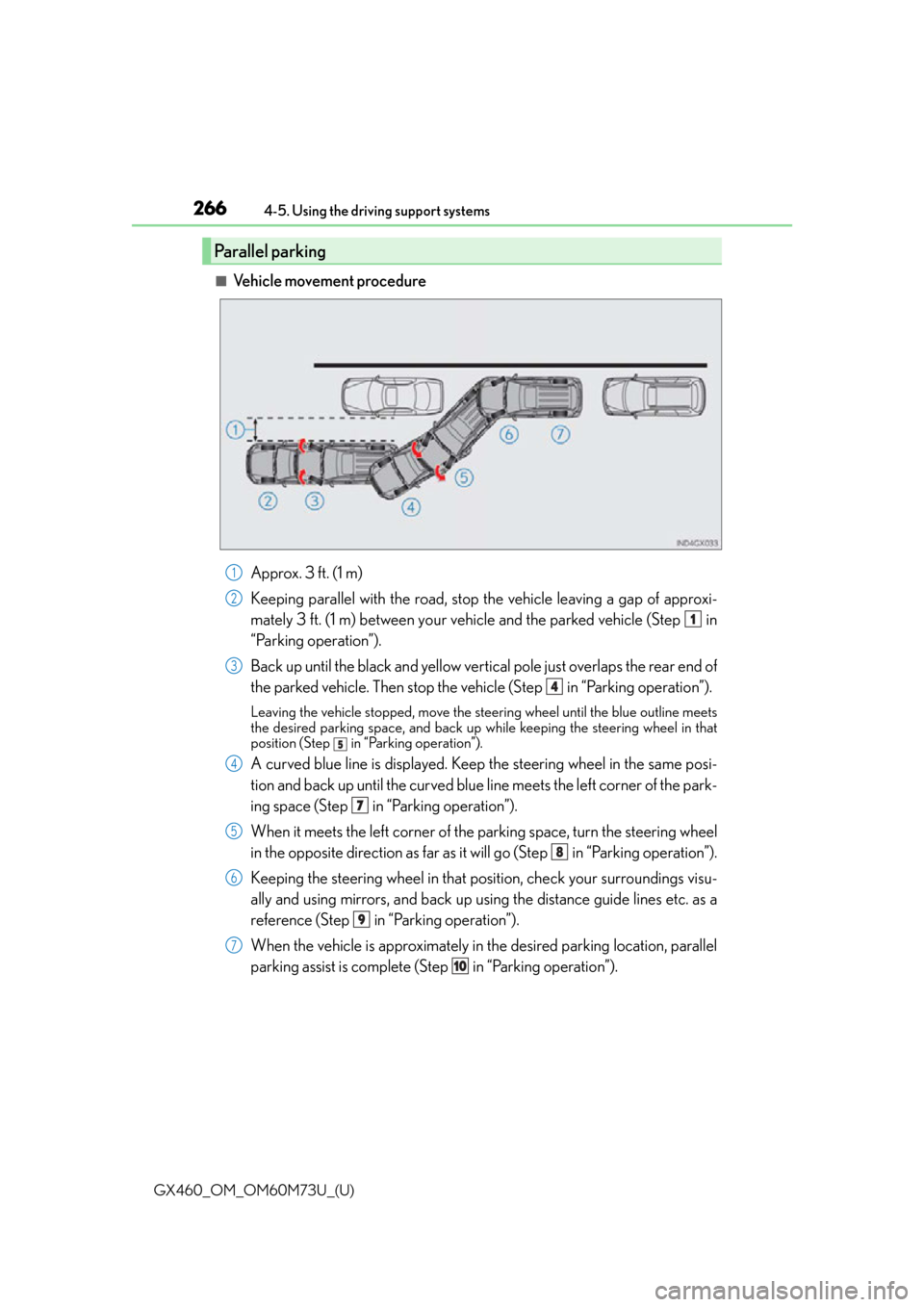
266
GX460_OM_OM60M73U_(U)4-5. Using the driving support systems
■Vehicle movement procedure
Approx. 3 ft. (1 m)
Keeping parallel with the road, stop the vehicle leaving a gap of approxi-
mately 3 ft. (1 m) between your vehicle and the parked vehicle (Step in
“Parking operation”).
Back up until the black and yellow vertical pole just overlaps the rear end of
the parked vehicle. Then stop the ve hicle (Step in “Parking operation”).
Leaving the vehicle stopped, move the steering wheel until the blue outline meets
the desired parking space, and back up while keeping the steering wheel in that
position (Step
in “Parking operation”).
A curved blue line is displayed. Keep the steering wheel in the same posi-
tion and back up until the curved blue line meets the left corner of the park-
ing space (Step in “Parking operation”).
When it meets the left corner of the parking space, turn the steering wheel
in the opposite direction as far as it will go (Step in “Parking operation”).
Keeping the steering wheel in that posi tion, check your surroundings visu-
ally and using mirrors, and back up us ing the distance guide lines etc. as a
reference (Step in “Parking operation”).
When the vehicle is approximately in the desired parking location, parallel
parking assist is complete (Step in “Parking operation”).
Parallel parking
1
2
1
3
4
5
4
7
5
8
6
9
7
10
Page 268 of 632
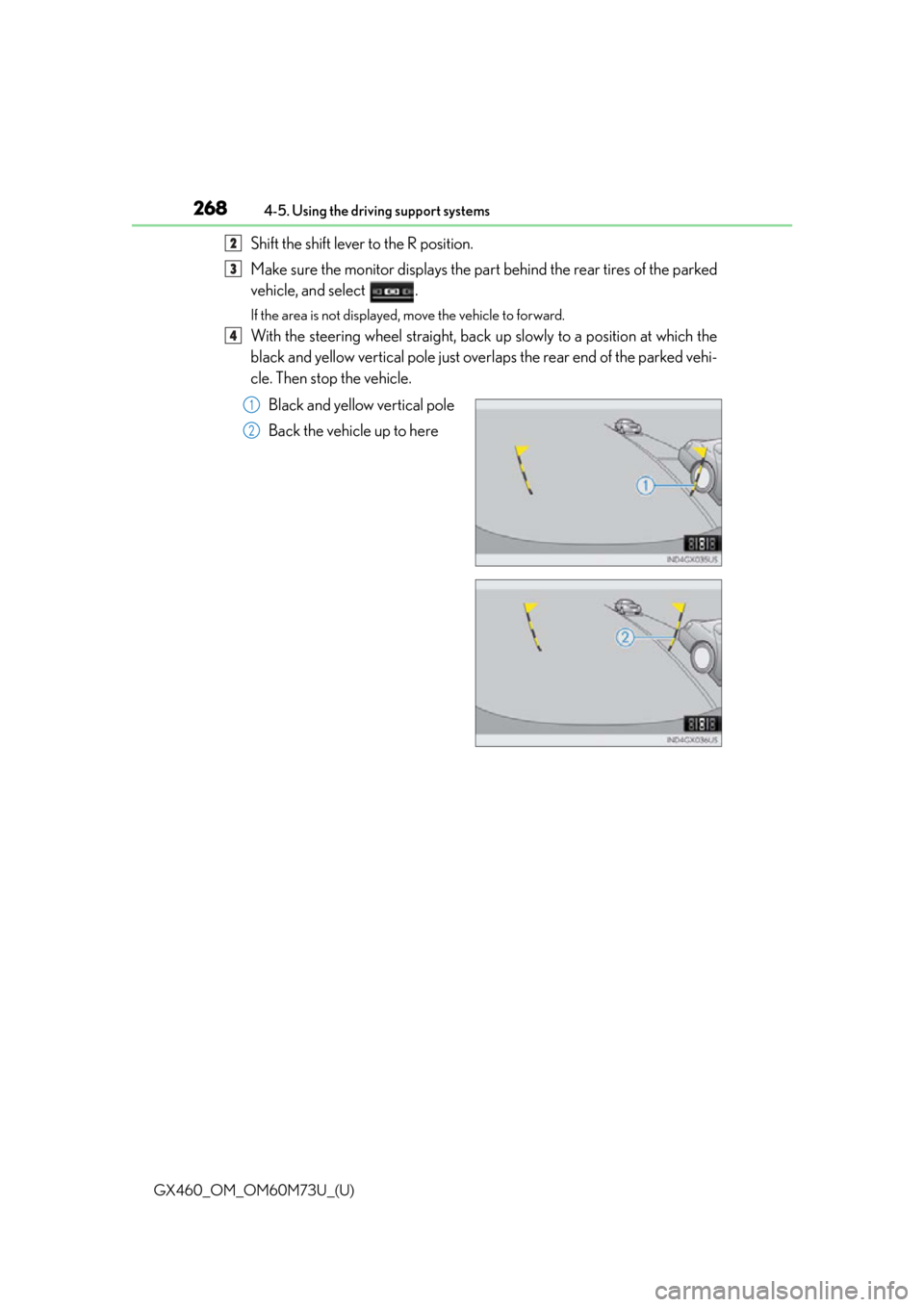
268
GX460_OM_OM60M73U_(U)4-5. Using the driving support systems
Shift the shift lever to the R position.
Make sure the monitor displays the part behind the rear tires of the parked
vehicle, and select .
If the area is not displayed, move the vehicle to forward.
With the steering wheel straight, back up slowly to a position at which the
black and yellow vertical pole just over
laps the rear end of the parked vehi-
cle. Then stop the vehicle.
Black and yellow vertical pole
Back the vehicle up to here
2
3
4
1
2
Page 269 of 632
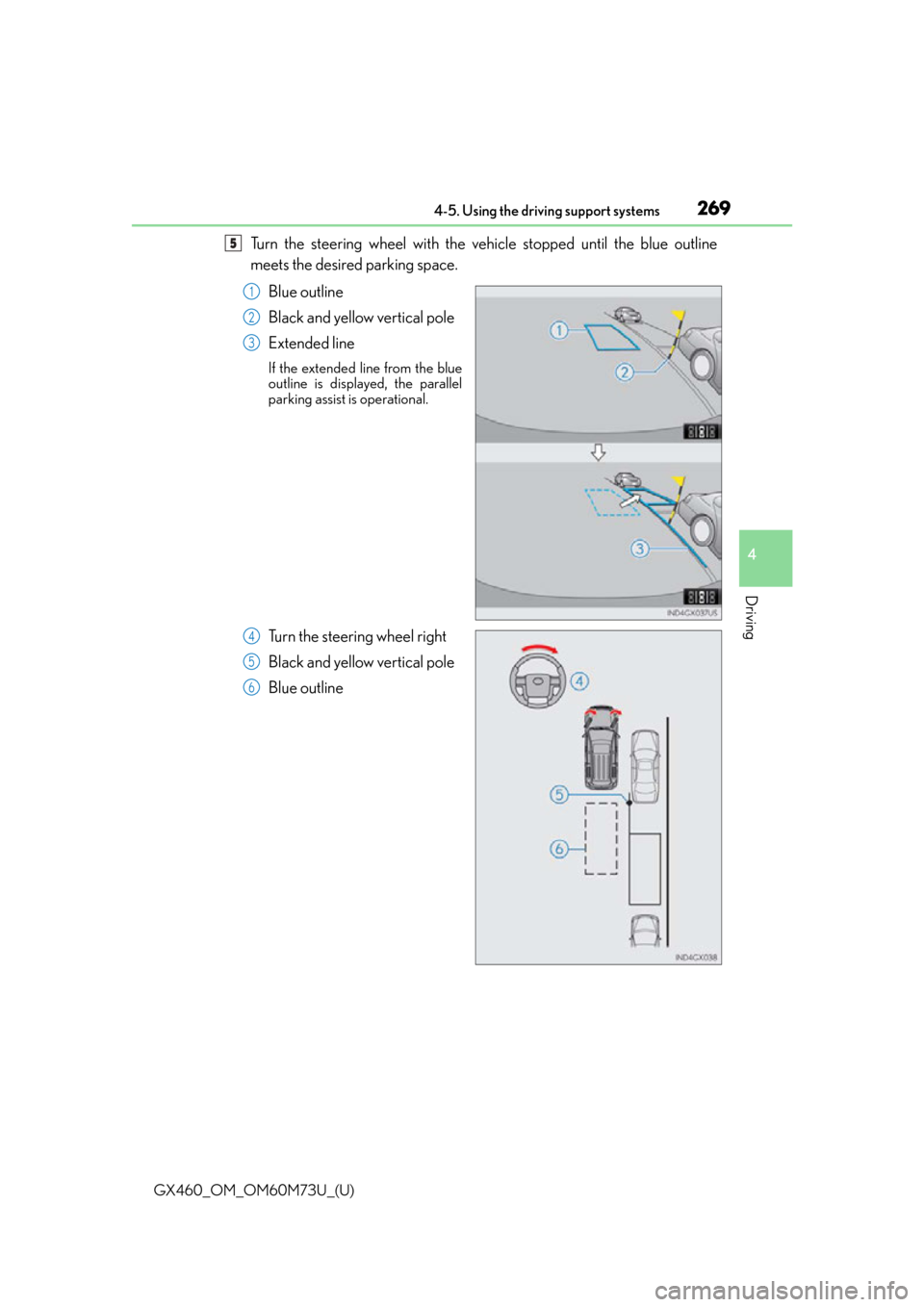
GX460_OM_OM60M73U_(U)
2694-5. Using the driving support systems
4
Driving
Turn the steering wheel with the vehicle stopped until the blue outline
meets the desired parking space.Blue outline
Black and yellow vertical pole
Extended line
If the extended line from the blue
outline is displayed, the parallel
parking assist is operational.
Turn the steering wheel right
Black and yellow vertical pole
Blue outline
5
1
2
3
4
5
6
Page 272 of 632
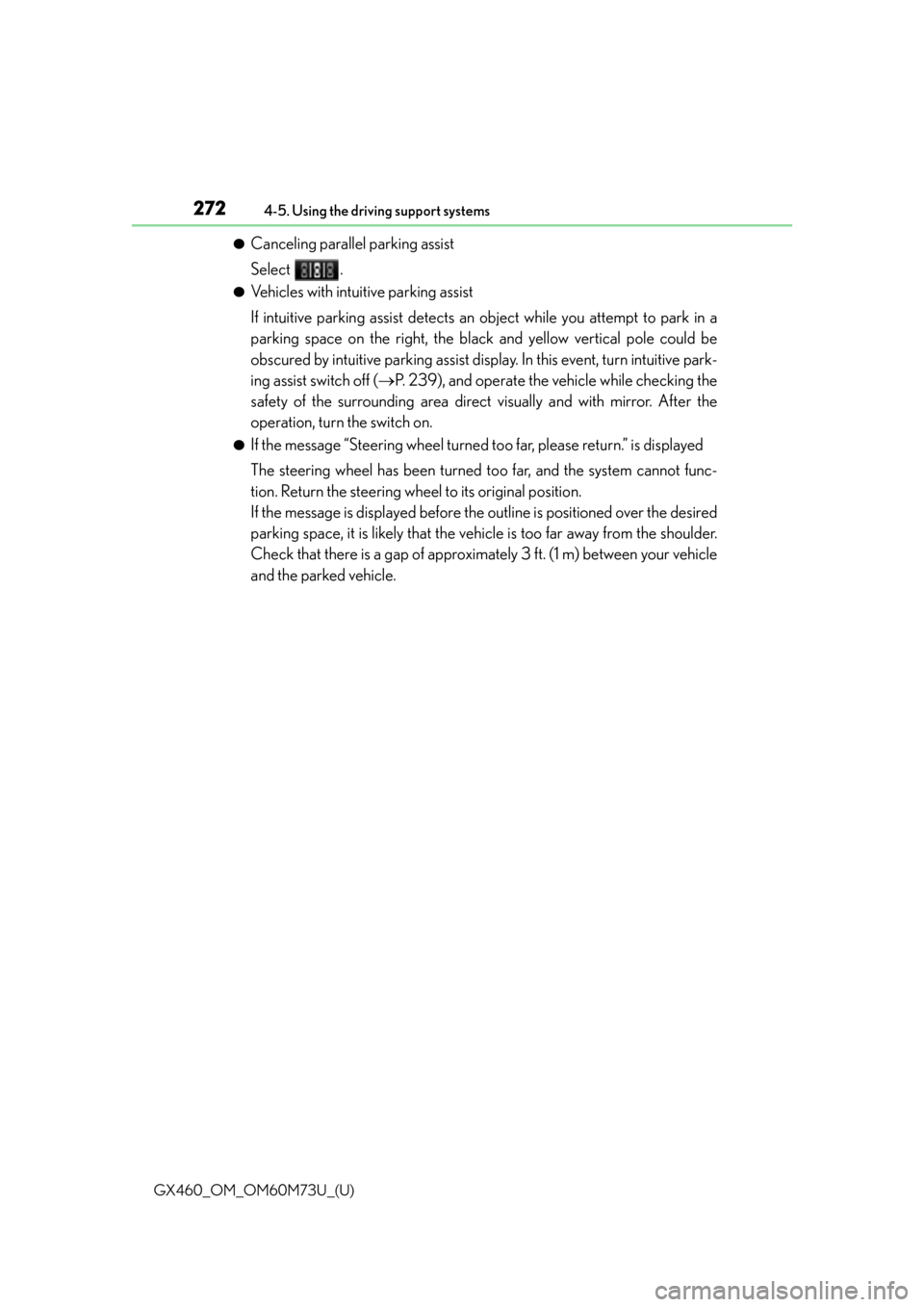
272
GX460_OM_OM60M73U_(U)4-5. Using the driving support systems
●Canceling parallel parking assist
Select .
●Vehicles with intuitive parking assist
If intuitive parking assist detects an
object while you attempt to park in a
parking space on the right, the black and yellow vertical pole could be
obscured by intuitive parking assist displa y. In this event, turn intuitive park-
ing assist switch off ( P. 239), and operate the vehicle while checking the
safety of the surrounding area direct visually and with mirror. After the
operation, turn the switch on.
●If the message “Steering wheel turned too far, please return.” is displayed
The steering wheel has been turned to o far, and the system cannot func-
tion. Return the steering wheel to its original position.
If the message is displayed before the outline is positioned over the desired
parking space, it is likely that the vehi cle is too far away from the shoulder.
Check that there is a gap of approximately 3 ft. (1 m) between your vehicle
and the parked vehicle.
Page 273 of 632
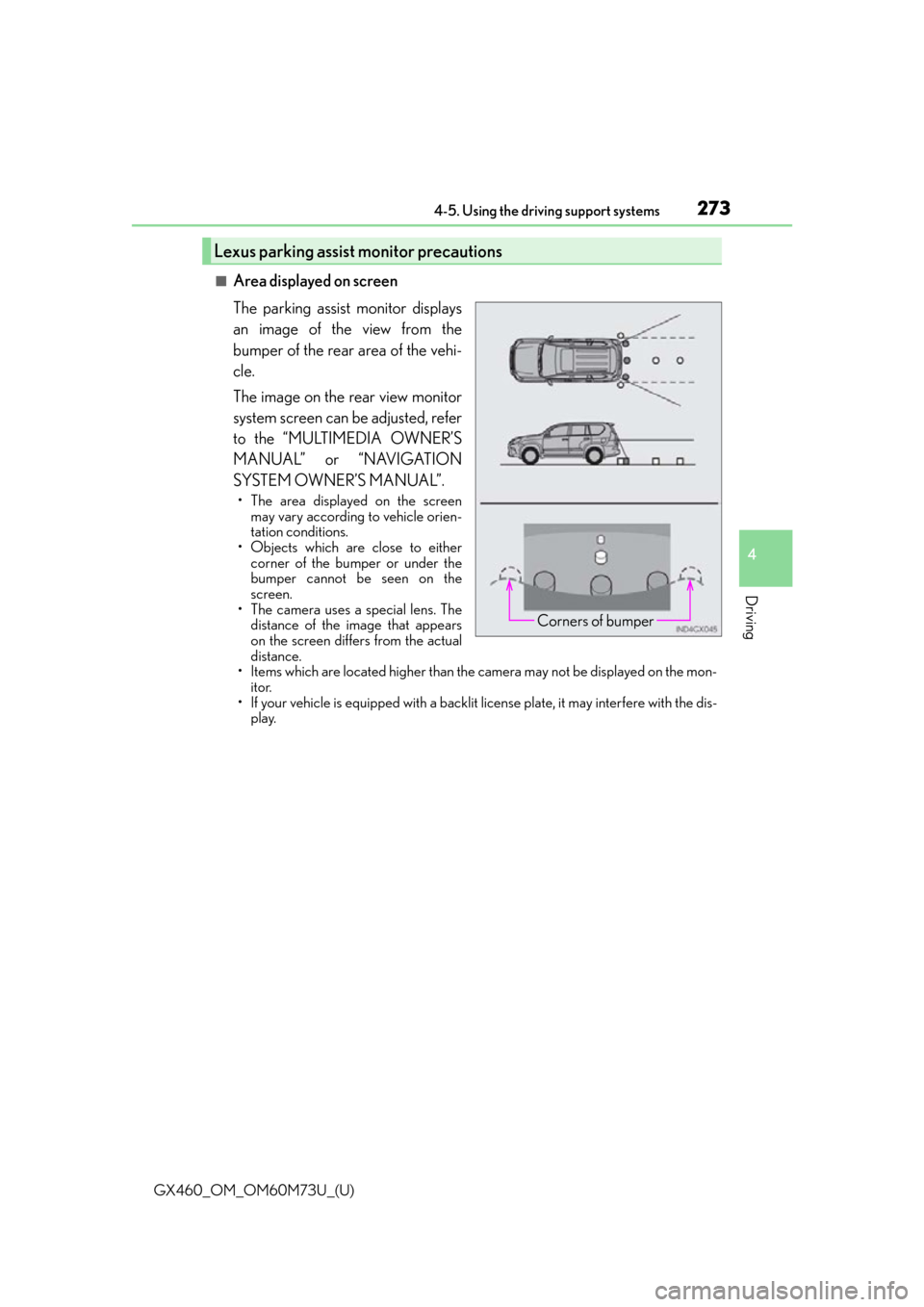
GX460_OM_OM60M73U_(U)
2734-5. Using the driving support systems
4
Driving
■Area displayed on screen
The parking assist monitor displays
an image of the view from the
bumper of the rear area of the vehi-
cle.
The image on the rear view monitor
system screen can be adjusted, refer
to the “MULTIMEDIA OWNER’S
MANUAL” or “NAVIGATION
SYSTEM OWNER’S MANUAL”.
• The area displayed on the screenmay vary according to vehicle orien-
tation conditions.
• Objects which are close to either corner of the bumper or under the
bumper cannot be seen on the
screen.
• The camera uses a special lens. The
distance of the image that appears
on the screen differs from the actual
distance.
• Items which are located higher than the camera may not be displayed on the mon- itor.
• If your vehicle is equipped with a backlit license plate, it may interfere with the dis-
play.
Lexus parking assist monitor precautions
Corners of bumper
Page 279 of 632
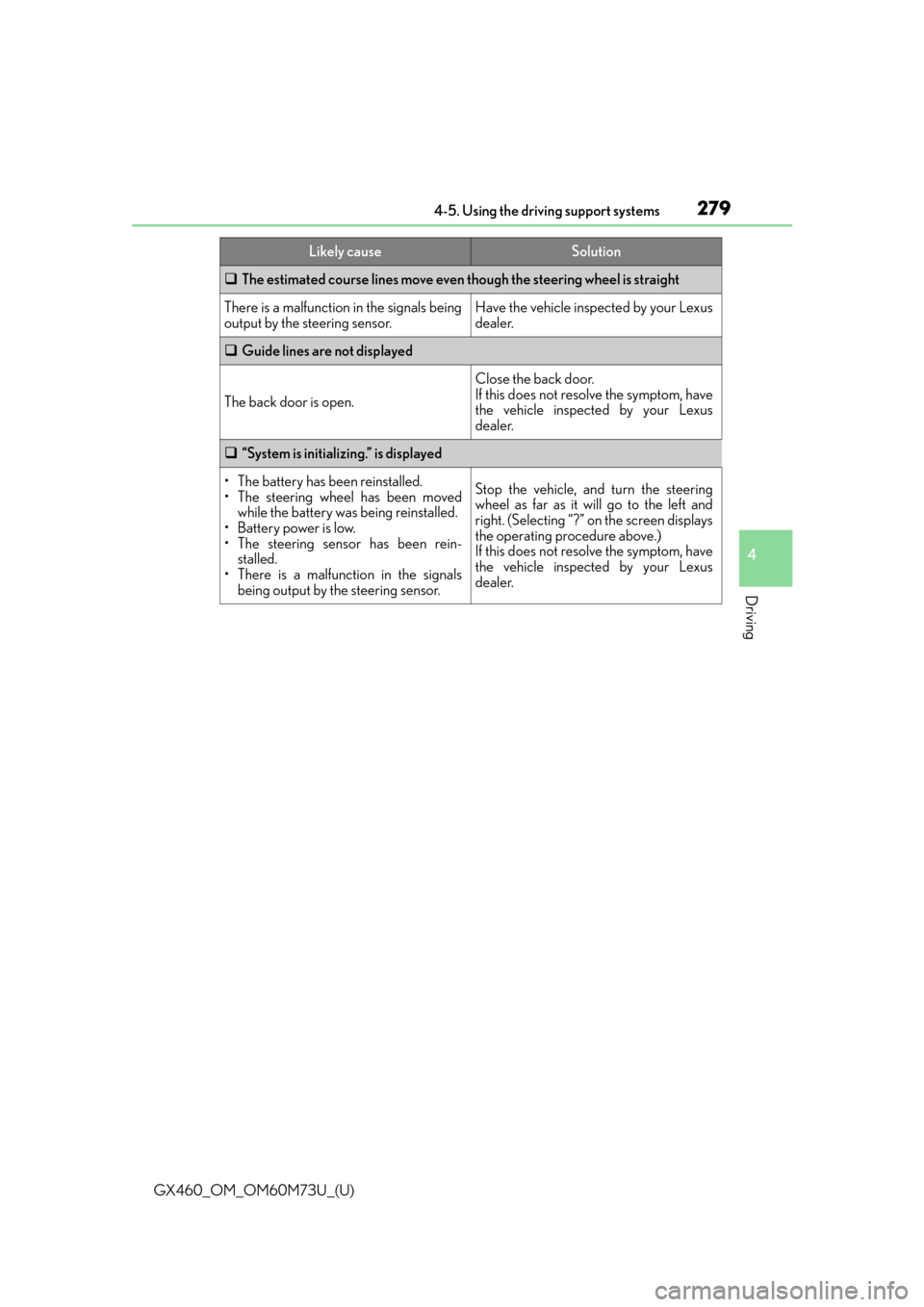
GX460_OM_OM60M73U_(U)
2794-5. Using the driving support systems
4
Driving
The estimated course lines move even though the steering wheel is straight
There is a malfunction in the signals being
output by the steering sensor.Have the vehicle inspected by your Lexus
dealer.
Guide lines are not displayed
The back door is open.
Close the back door.
If this does not resolve the symptom, have
the vehicle inspected by your Lexus
dealer.
“System is initializing.” is displayed
• The battery has been reinstalled.
• The steering wheel has been moved
while the battery was being reinstalled.
• Battery power is low.
• The steering sensor has been rein-
stalled.
• There is a malfunction in the signals
being output by the steering sensor.Stop the vehicle, and turn the steering
wheel as far as it will go to the left and
right. (Selecting “?” on the screen displays
the operating procedure above.)
If this does not resolve the symptom, have
the vehicle inspected by your Lexus
dealer.
Likely causeSolution
Page 280 of 632
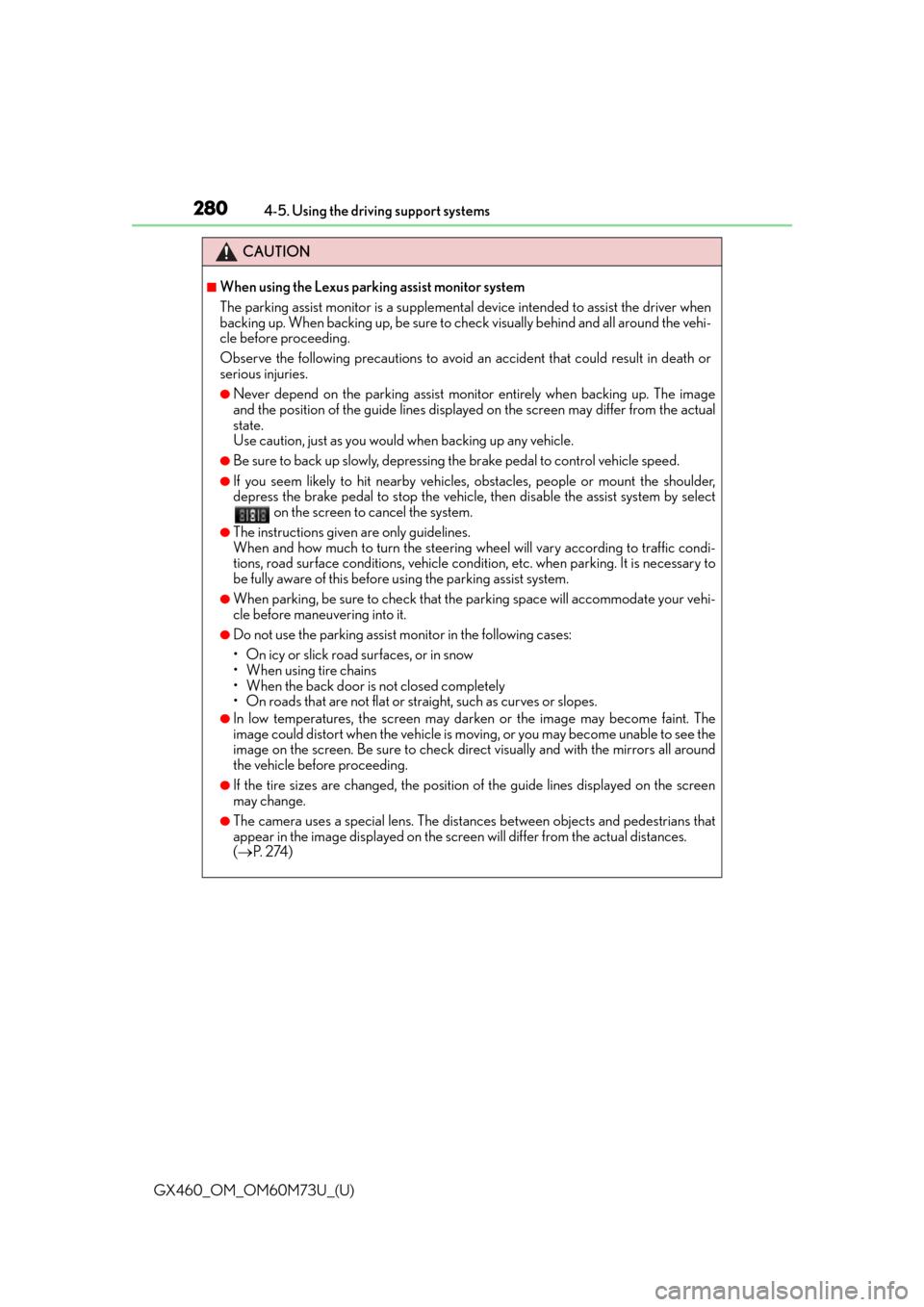
280
GX460_OM_OM60M73U_(U)4-5. Using the driving support systems
CAUTION
■When using the Lexus parking assist monitor system
The parking assist monitor is a supplemental
device intended to assist the driver when
backing up. When backing up, be sure to chec k visually behind and all around the vehi-
cle before proceeding.
Observe the following precautions to avoid an accident that could result in death or
serious injuries.
●Never depend on the parking assist monitor entirely when backing up. The image
and the position of the guide lines displaye d on the screen may differ from the actual
state.
Use caution, just as you would when backing up any vehicle.
●Be sure to back up slowly, depressing the brake pedal to control vehicle speed.
●If you seem likely to hit nearby vehicles, obstacles, people or mount the shoulder,
depress the brake pedal to stop the vehicle, then disable the assist system by select on the screen to cancel the system.
●The instructions given are only guidelines.
When and how much to turn the steering wheel will vary according to traffic condi-
tions, road surface conditions, vehicle condit ion, etc. when parking. It is necessary to
be fully aware of this before using the parking assist system.
●When parking, be sure to check that the par king space will accommodate your vehi-
cle before maneuvering into it.
●Do not use the parking assist monitor in the following cases:
• On icy or slick road surfaces, or in snow
• When using tire chains
• When the back door is not closed completely
• On roads that are not flat or straight, such as curves or slopes.
●In low temperatures, the screen may darken or the image may become faint. The
image could distort when the vehicle is moving, or you may become unable to see the
image on the screen. Be sure to check dire ct visually and with the mirrors all around
the vehicle before proceeding.
●If the tire sizes are changed, the position of the guide lines displayed on the screen
may change.
●The camera uses a special lens. The dist ances between objects and pedestrians that
appear in the image displayed on the screen will differ from the actual distances.
( P. 2 74 )
Page 281 of 632
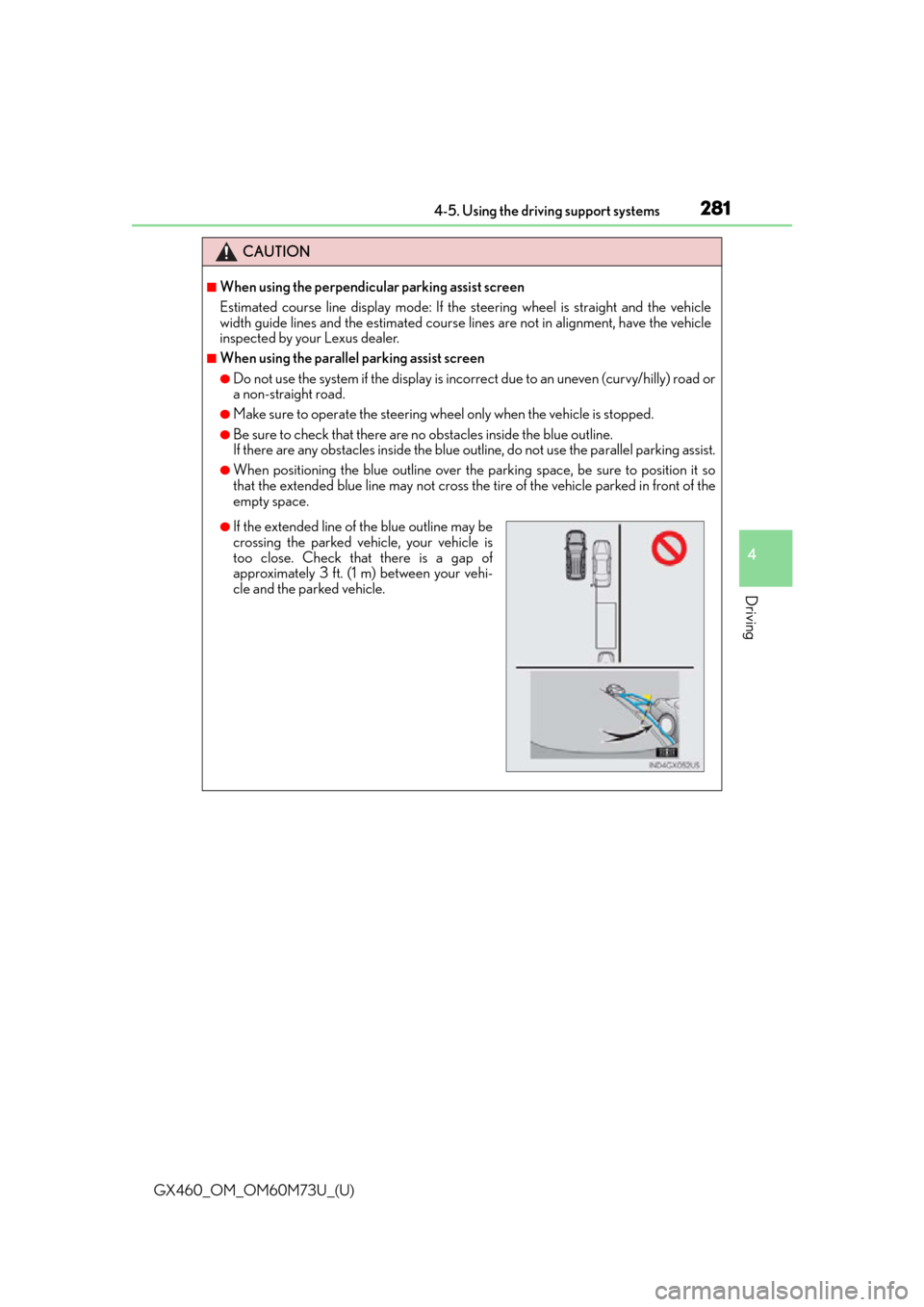
GX460_OM_OM60M73U_(U)
2814-5. Using the driving support systems
4
Driving
CAUTION
■When using the perpendicular parking assist screen
Estimated course line display mode: If the steering wheel is straight and the vehicle
width guide lines and the estimated course lines are not in alignment, have the vehicle
inspected by your Lexus dealer.
■When using the parallel parking assist screen
●Do not use the system if the display is incorrect due to an uneven (curvy/hilly) road or
a non-straight road.
●Make sure to operate the steering wheel only when the vehicle is stopped.
●Be sure to check that there are no obstacles inside the blue outline.
If there are any obstacles inside the blue outline, do not use the parallel parking assist.
●When positioning the blue outline over the parking space, be sure to position it so
that the extended blue line may not cross the tire of the vehicle parked in front of the
empty space.
●If the extended line of the blue outline may be
crossing the parked vehicle, your vehicle is
too close. Check that there is a gap of
approximately 3 ft. (1 m) between your vehi-
cle and the parked vehicle.
Page 283 of 632
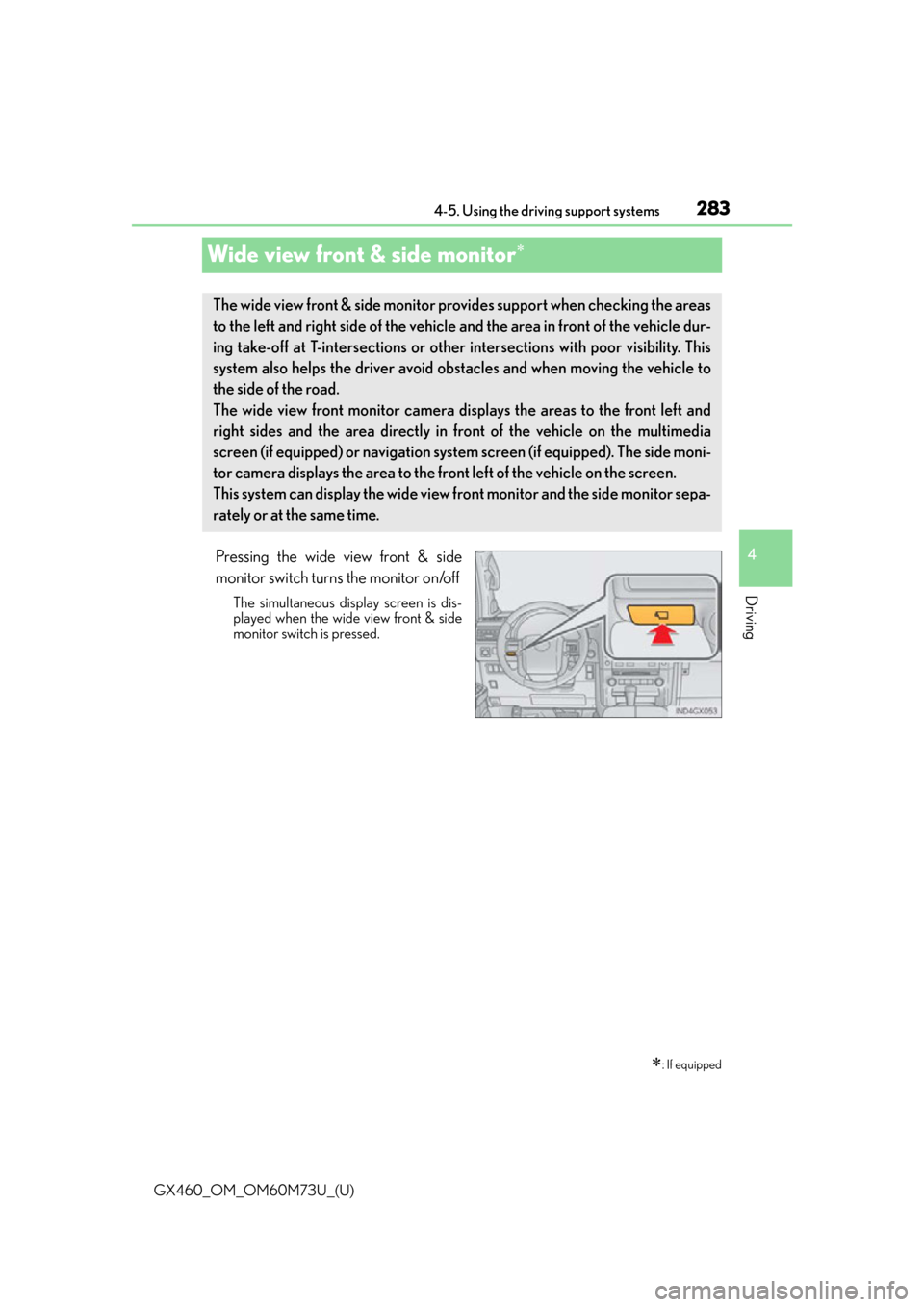
283
GX460_OM_OM60M73U_(U)4-5. Using the driving support systems
4
Driving
Wide view front & side monitor
Pressing the wide view front & side
monitor switch turns the monitor on/off
The simultaneous display screen is dis-
played when the wide view front & side
monitor switch is pressed.
: If equipped
The wide view front & side monitor prov
ides support when checking the areas
to the left and right side of the vehicle and the area in front of the vehicle dur-
ing take-off at T-intersections or other intersections with poor visibility. This
system also helps the driver avoid obstacles and when moving the vehicle to
the side of the road.
The wide view front monitor camera displays the areas to the front left and
right sides and the area directly in front of the vehicle on the multimedia
screen (if equipped) or navigation syst em screen (if equipped). The side moni-
tor camera displays the area to the front left of the vehicle on the screen.
This system can display the wide view front monitor and the side monitor sepa-
rately or at the same time.
Page 284 of 632
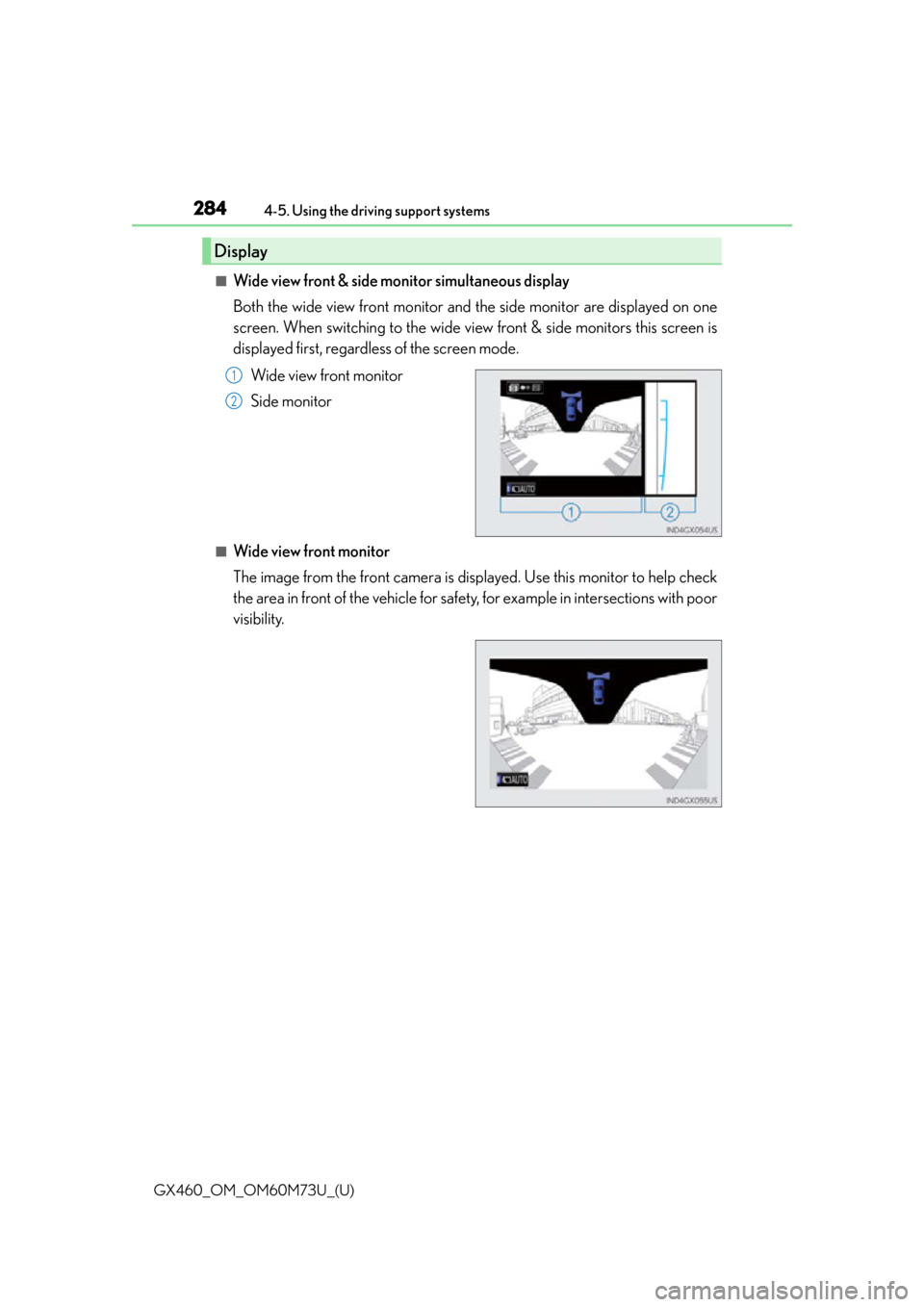
284
GX460_OM_OM60M73U_(U)4-5. Using the driving support systems
■Wide view front & side monitor simultaneous display
Both the wide view front monitor and the side monitor are displayed on one
screen. When switching to the wide view front & side monitors this screen is
displayed first, regardless of the screen mode.
Wide view front monitor
Side monitor
■Wide view front monitor
The image from the front camera is displayed. Use this monitor to help check
the area in front of the vehicle for safety, for example in intersections with poor
visibility.
Display
1
2