Lexus GX460 2016 Owner's Manual / LEXUS 2016 GX460 QUICK GUIDE (OM60M82U) Owner's Manual
Manufacturer: LEXUS, Model Year: 2016, Model line: GX460, Model: Lexus GX460 2016Pages: 102, PDF Size: 2.12 MB
Page 21 of 102
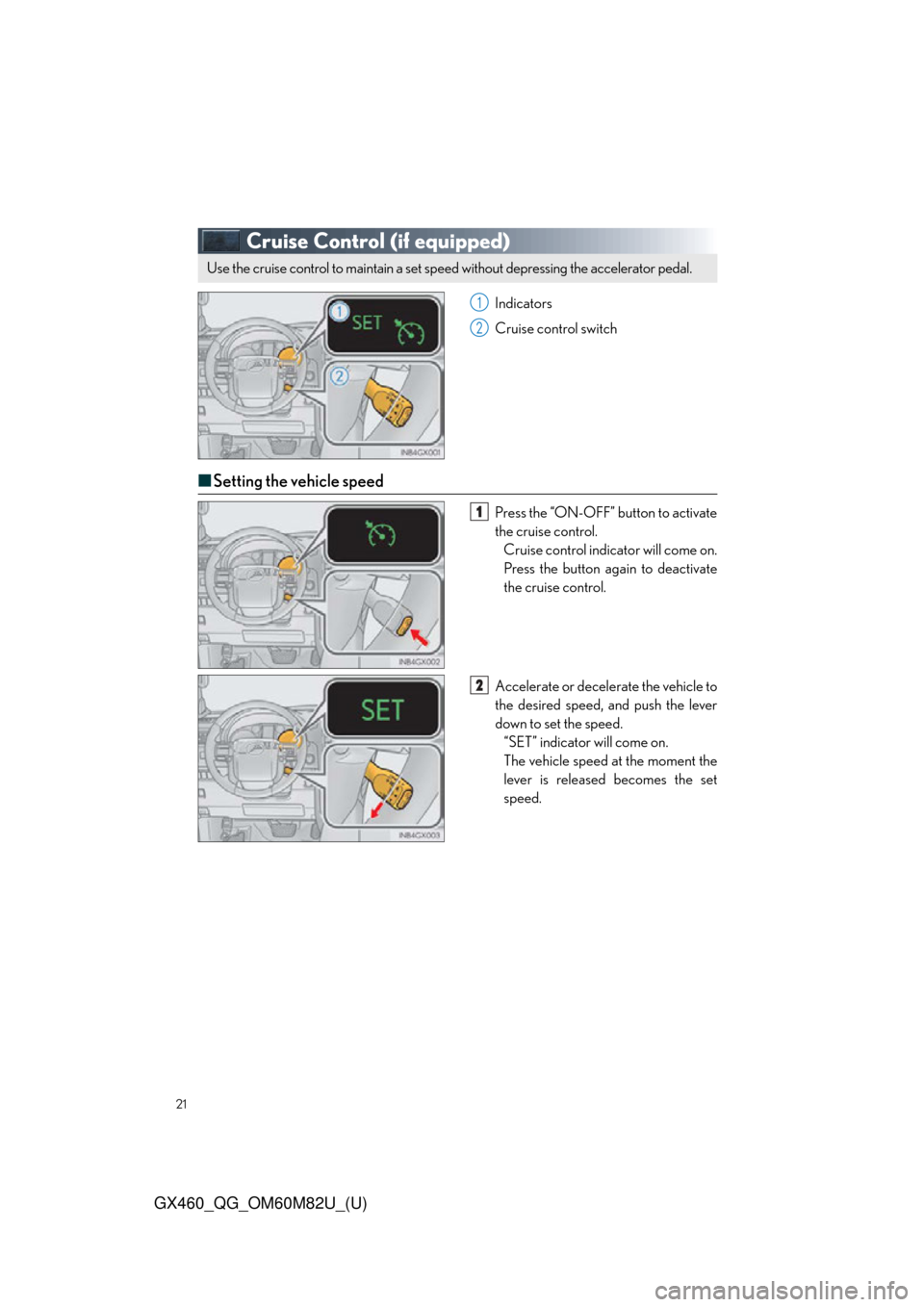
21
GX460_QG_OM60M82U_(U)
Cruise Control (if equipped)
Indicators
Cruise control switch
■Setting the vehicle speed
Press the “ON-OFF” button to activate
the cruise control.
Cruise control indicator will come on.
Press the button again to deactivate
the cruise control.
Accelerate or decelerate the vehicle to
the desired speed, and push the lever
down to set the speed. “SET” indicator will come on.
The vehicle speed at the moment the
lever is released becomes the set
speed.
Use the cruise control to maintain a set speed without depressing the accelerator pedal.
1
2
1
2
Page 22 of 102
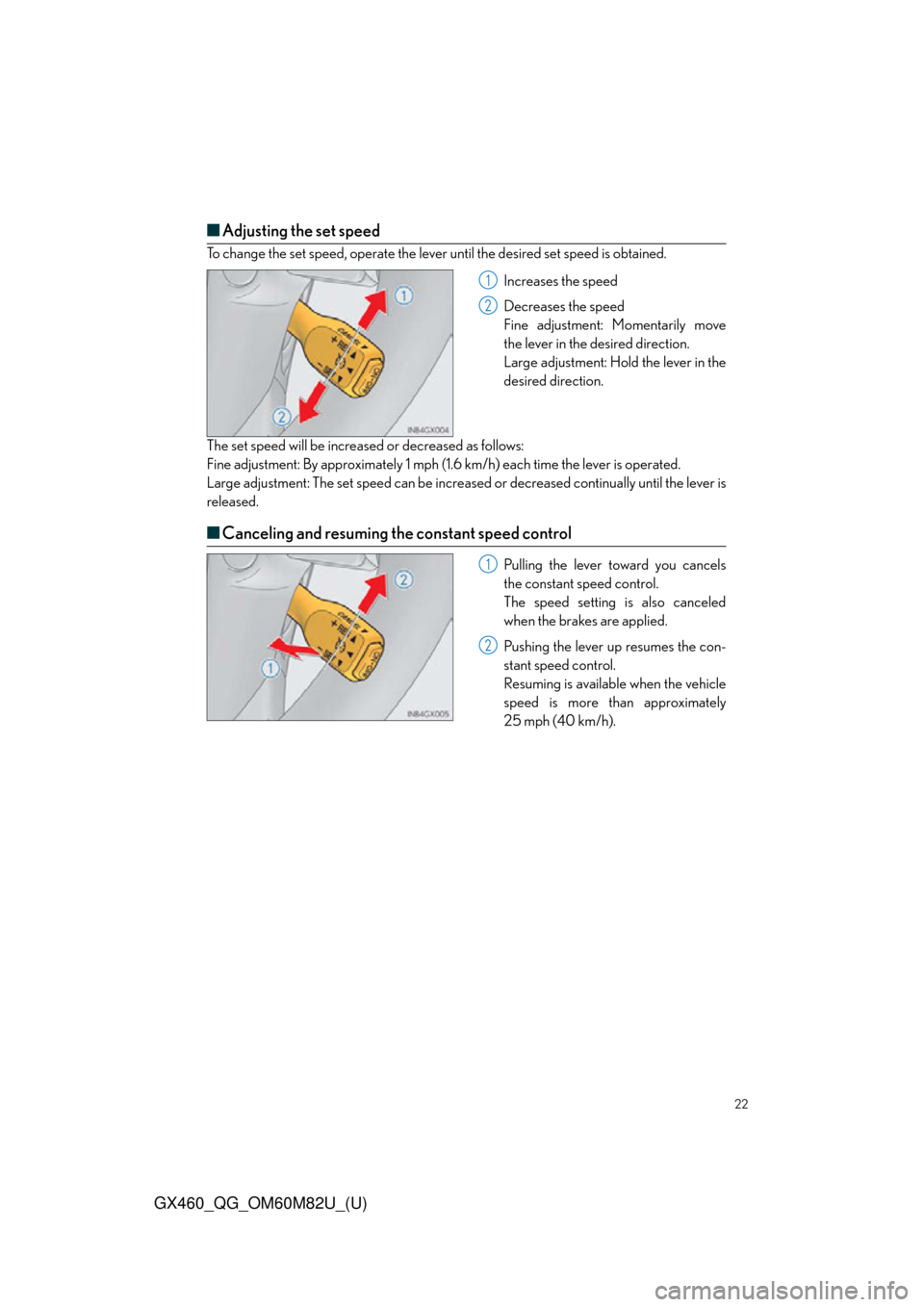
22
GX460_QG_OM60M82U_(U)
■Adjusting the set speed
To change the set speed, operate the lever until the desired set speed is obtained.
Increases the speed
Decreases the speed
Fine adjustment: Momentarily move
the lever in the desired direction.
Large adjustment: Hold the lever in the
desired direction.
The set speed will be increased or decreased as follows:
Fine adjustment: By approximately 1 mph (1.6 km/h) each time the lever is operated.
Large adjustment: The set speed can be increased or decreased continually until the lever is
released.
■ Canceling and resuming the constant speed control
Pulling the lever toward you cancels
the constant speed control.
The speed setting is also canceled
when the brakes are applied.
Pushing the lever up resumes the con-
stant speed control.
Resuming is available when the vehicle
speed is more than approximately
25 mph (40 km/h).
1
2
1
2
Page 23 of 102
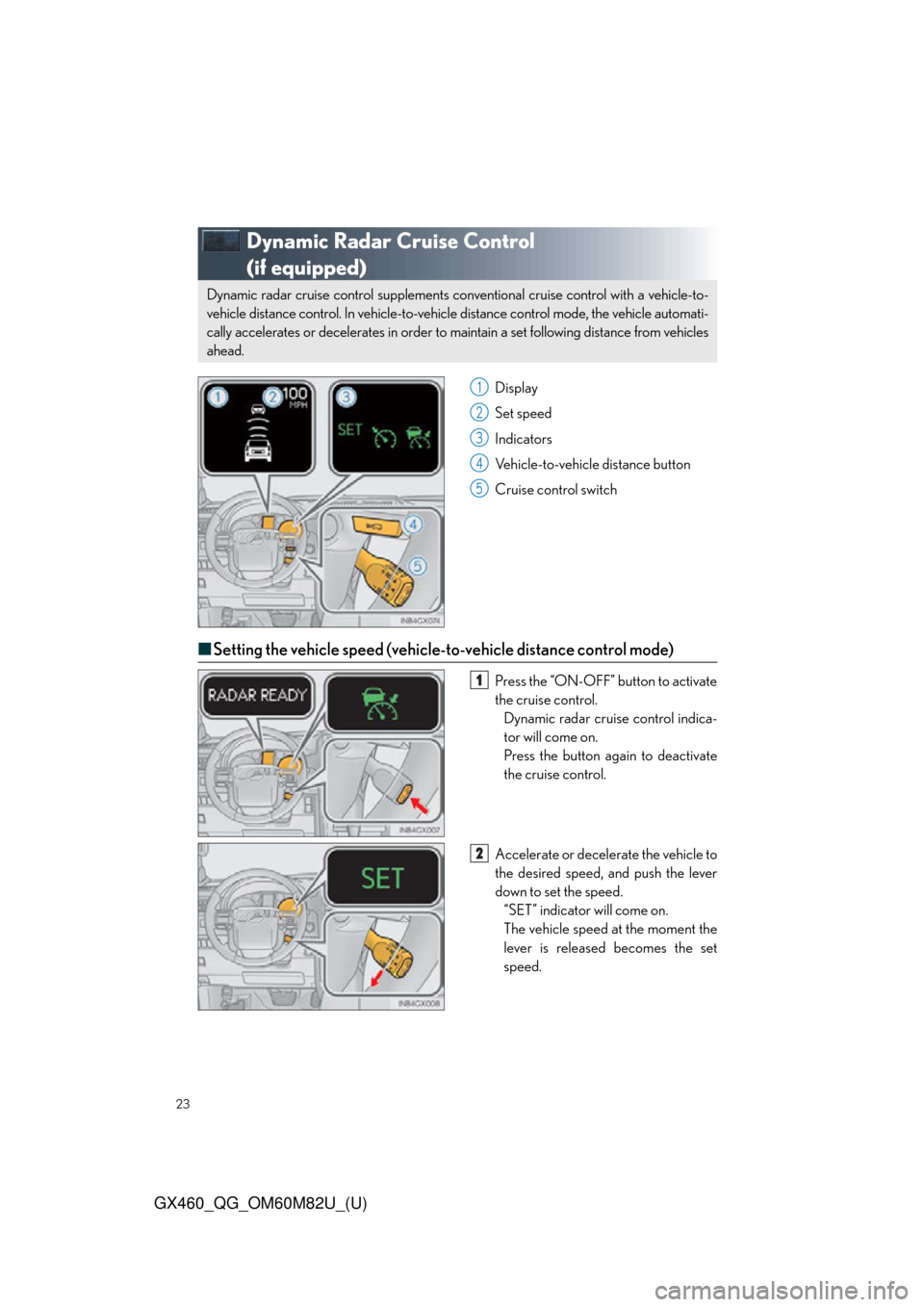
23
GX460_QG_OM60M82U_(U)
Dynamic Radar Cruise Control
(if equipped)
Display
Set speed
Indicators
Vehicle-to-vehicle distance button
Cruise control switch
■Setting the vehicle speed (vehicle-to-vehicle distance control mode)
Press the “ON-OFF” button to activate
the cruise control.
Dynamic radar cruise control indica-
tor will come on.
Press the button again to deactivate
the cruise control.
Accelerate or decelerate the vehicle to
the desired speed, and push the lever
down to set the speed. “SET” indicator will come on.
The vehicle speed at the moment the
lever is released becomes the set
speed.
Dynamic radar cruise control su pplements conventional cruise control with a vehicle-to-
vehicle distance control. In vehicle-to-vehicl e distance control mode, the vehicle automati-
cally accelerates or decelerates in order to ma intain a set following distance from vehicles
ahead.
1
2
3
4
5
1
2
Page 24 of 102
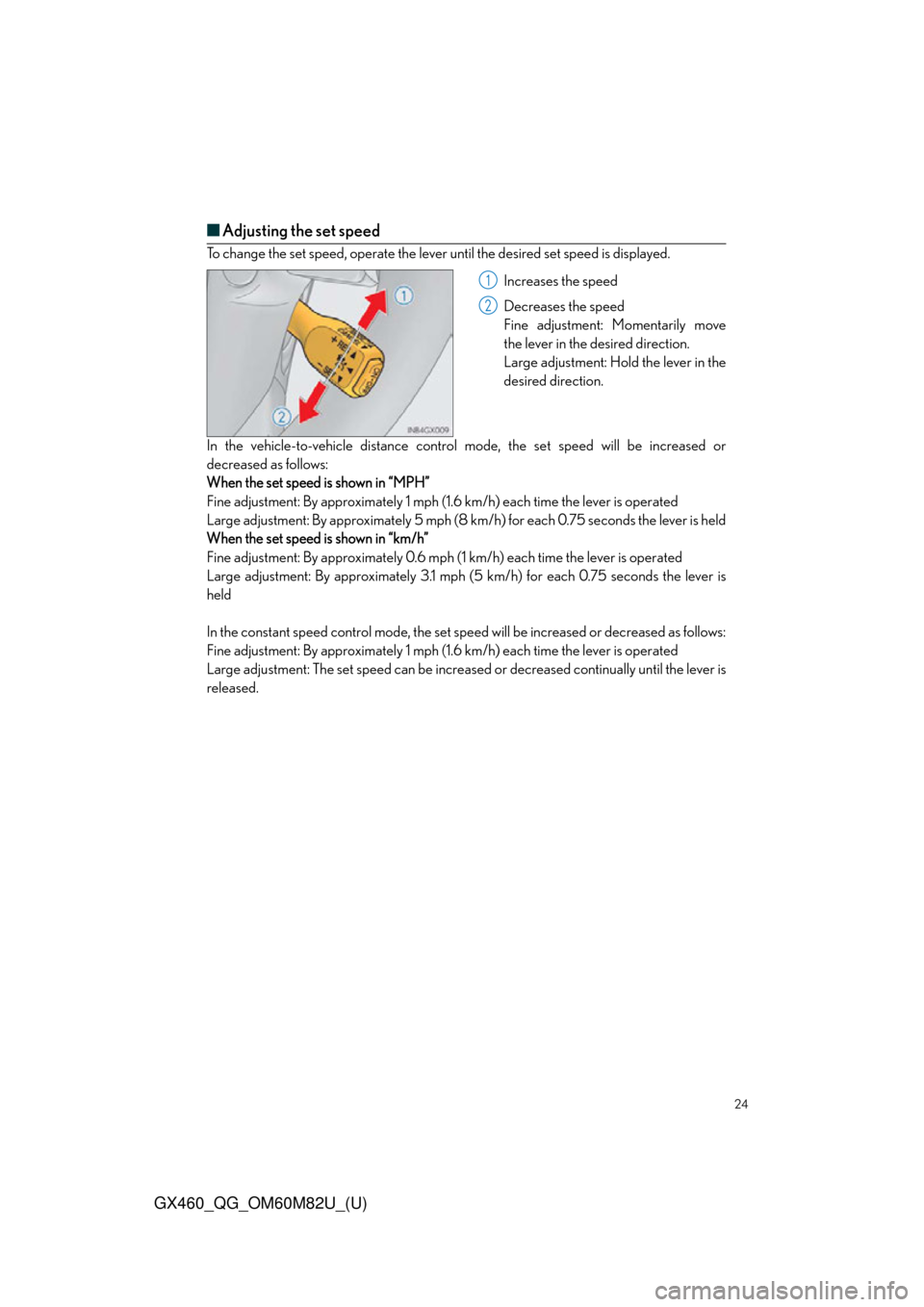
24
GX460_QG_OM60M82U_(U)
■Adjusting the set speed
To change the set speed, operate the lever until the desired set speed is displayed.
Increases the speed
Decreases the speed
Fine adjustment: Momentarily move
the lever in the desired direction.
Large adjustment: Hold the lever in the
desired direction.
In the vehicle-to-vehicle di stance control mode, the se t speed will be increased or
decreased as follows:
When the set speed is shown in “MPH”
Fine adjustment: By approximately 1 mph (1.6 km/h) each time the lever is operated
Large adjustment: By approximately 5 mph (8 km /h) for each 0.75 seconds the lever is held
When the set speed is shown in “km/h”
Fine adjustment: By approximately 0.6 mph (1 km/h) each time the lever is operated
Large adjustment: By approximately 3.1 mph (5 km/h) for each 0.75 seconds the lever is
held
In the constant speed control mode, the set speed will be increased or decreased as follows:
Fine adjustment: By approximately 1 mph (1.6 km/h) each time the lever is operated
Large adjustment: The set speed can be increased or decreased continually until the lever is
released.
1
2
Page 25 of 102
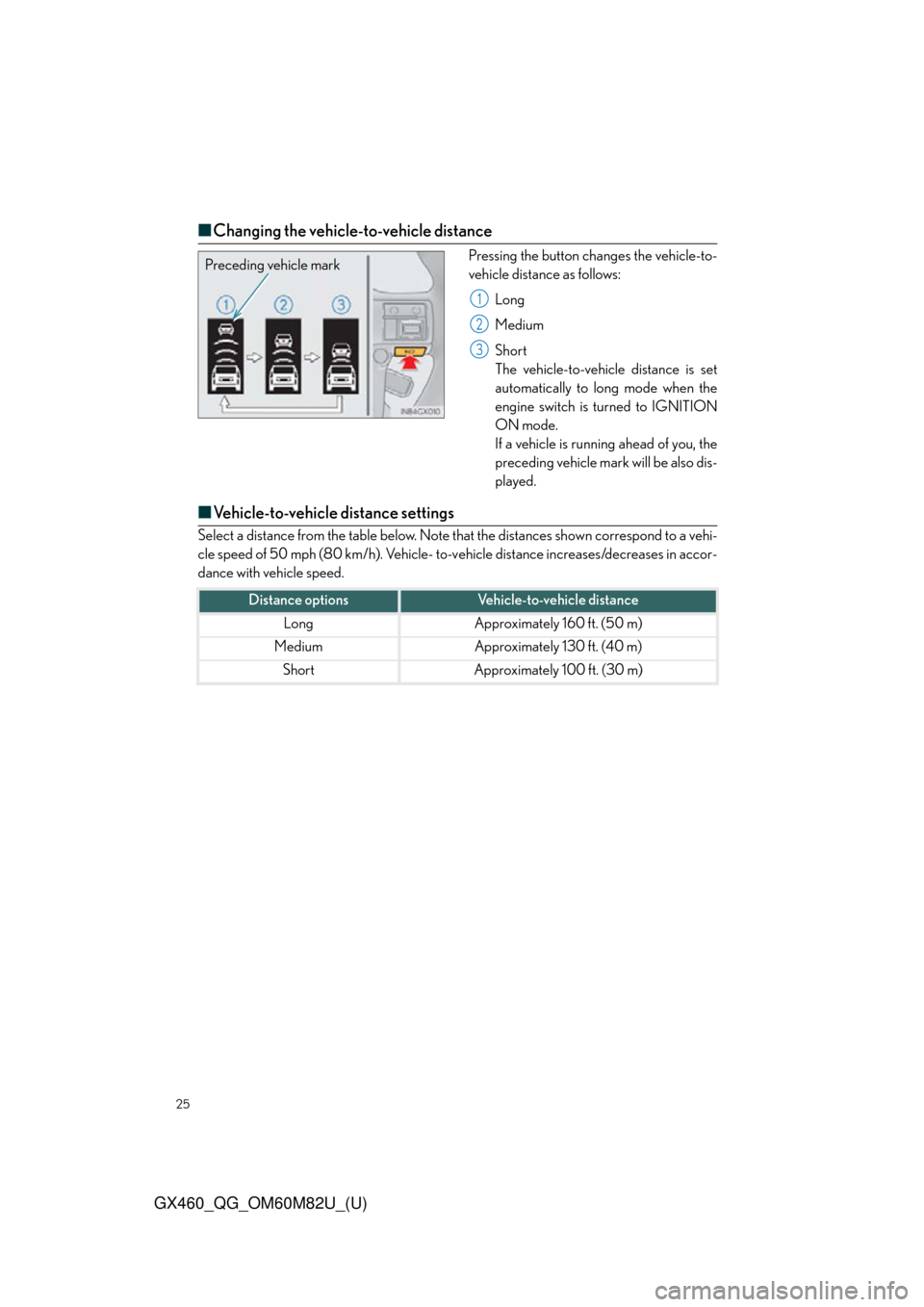
25
GX460_QG_OM60M82U_(U)
■Changing the vehicle-to-vehicle distance
Pressing the button changes the vehicle-to-
vehicle distance as follows:
Long
Medium
Short
The vehicle-to-vehicle distance is set
automatically to long mode when the
engine switch is turned to IGNITION
ON mode.
If a vehicle is running ahead of you, the
preceding vehicle mark will be also dis-
played.
■Vehicle-to-vehicle distance settings
Select a distance from the table below. Note that the distances shown correspond to a vehi-
cle speed of 50 mph (80 km/h). Vehicle- to-v ehicle distance increases/decreases in accor-
dance with vehicle speed.
Preceding vehicle mark
1
2
3
Distance optionsVehicle-to-vehicle distance
LongApproximately 160 ft. (50 m)
MediumApproximately 130 ft. (40 m)
ShortApproximately 100 ft. (30 m)
Page 26 of 102
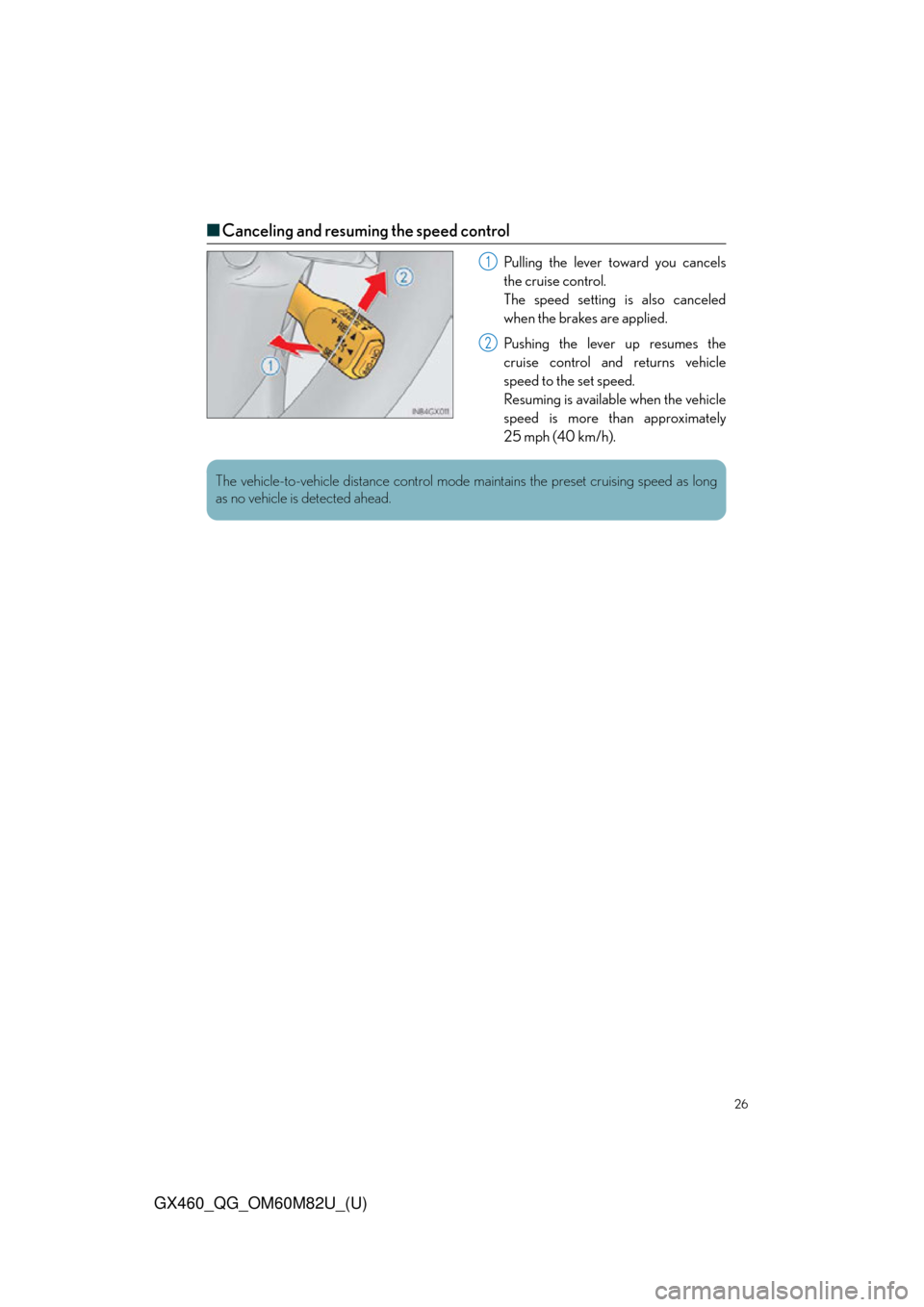
26
GX460_QG_OM60M82U_(U)
■Canceling and resuming the speed control
Pulling the lever toward you cancels
the cruise control.
The speed setting is also canceled
when the brakes are applied.
Pushing the lever up resumes the
cruise control and returns vehicle
speed to the set speed.
Resuming is available when the vehicle
speed is more than approximately
25 mph (40 km/h).1
2
The vehicle-to-vehicle distance control mode maintains the preset cruising speed as long
as no vehicle is detected ahead.
Page 27 of 102
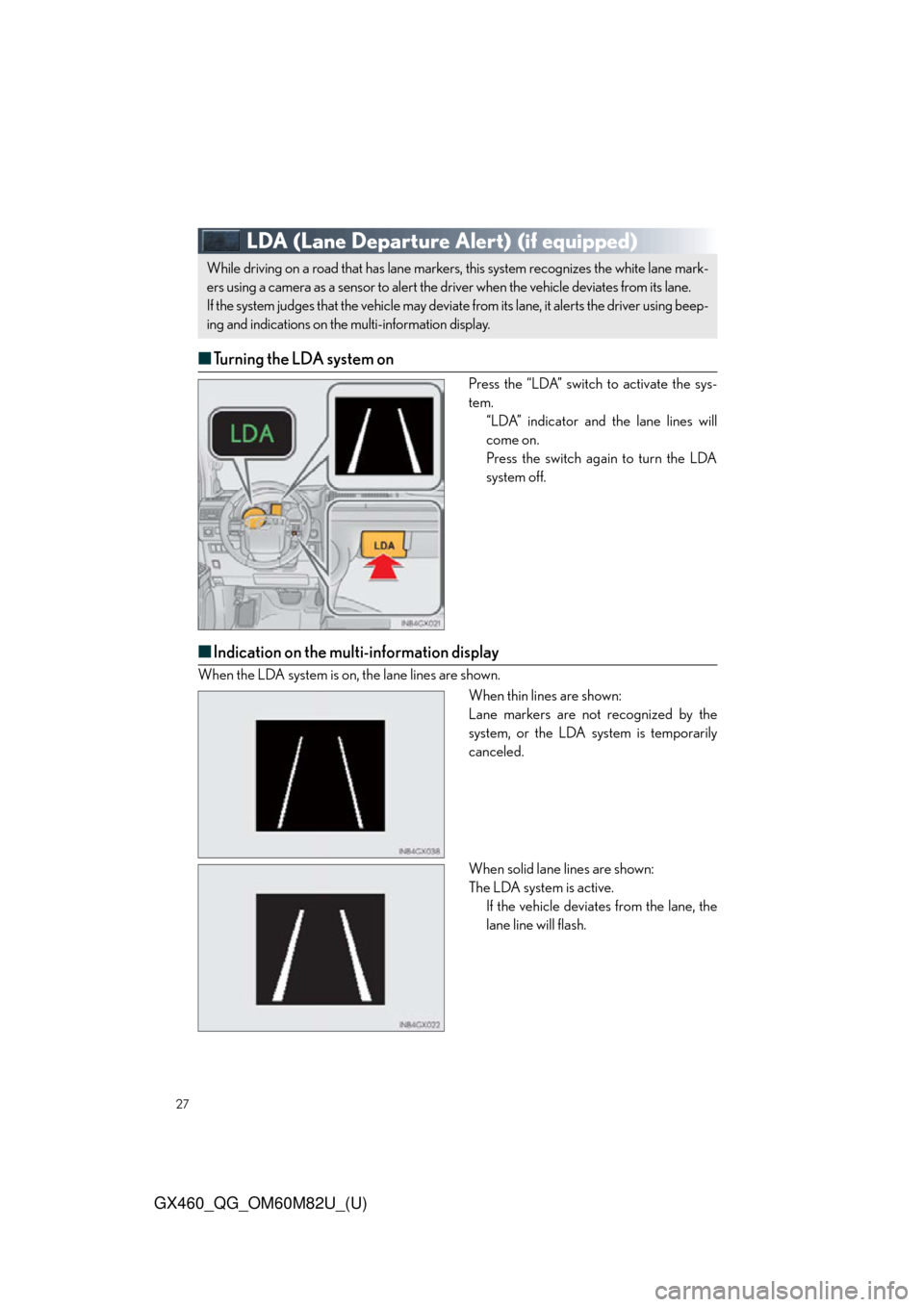
27
GX460_QG_OM60M82U_(U)
LDA (Lane Departure Alert)(if equipped)
■ Turning the LDA system on
Press the “LDA” switch to activate the sys-
tem.
“LDA” indicator and the lane lines will
come on.
Press the switch again to turn the LDA
system off.
■Indication on the multi-information display
When the LDA system is on, the lane lines are shown.
When thin lines are shown:
Lane markers are not recognized by the
system, or the LDA system is temporarily
canceled.
When solid lane lines are shown:
The LDA system is active.If the vehicle deviates from the lane, the
lane line will flash.
While driving on a road that has lane markers, this system recognizes the white lane mark-
ers using a camera as a sensor to alert the driv er when the vehicle deviates from its lane.
If the system judges that the vehicle may deviate from its lane, it alerts the driver using beep-
ing and indications on the multi-information display.
Page 28 of 102
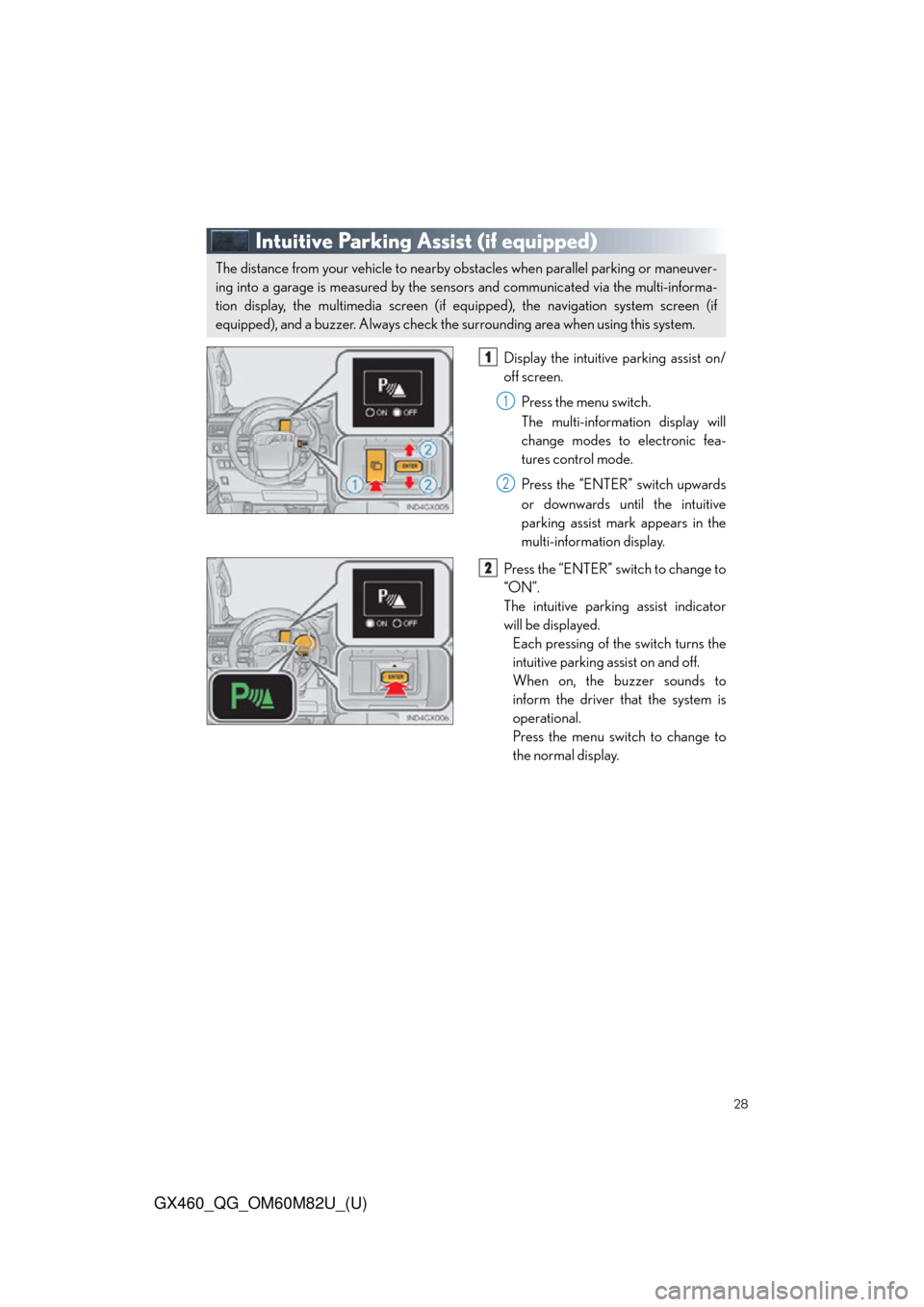
28
GX460_QG_OM60M82U_(U)
Intuitive Parking Assist (if equipped)
Display the intuitive parking assist on/
off screen.Press the menu switch.
The multi-information display will
change modes to electronic fea-
tures control mode.
Press the “ENTER” switch upwards
or downwards until the intuitive
parking assist mark appears in the
multi-information display.
Press the “ENTER” switch to change to
“ON”.
The intuitive parking assist indicator
will be displayed. Each pressing of the switch turns the
intuitive parking assist on and off.
When on, the buzzer sounds to
inform the driver that the system is
operational.
Press the menu switch to change to
the normal display.
The distance from your vehicle to nearby ob stacles when parallel parking or maneuver-
ing into a garage is measured by the sens ors and communicated via the multi-informa-
tion display, the multimedia screen (if equ ipped), the navigation system screen (if
equipped), and a buzzer. Always check the surrounding area when using this system.
1
1
2
2
Page 29 of 102
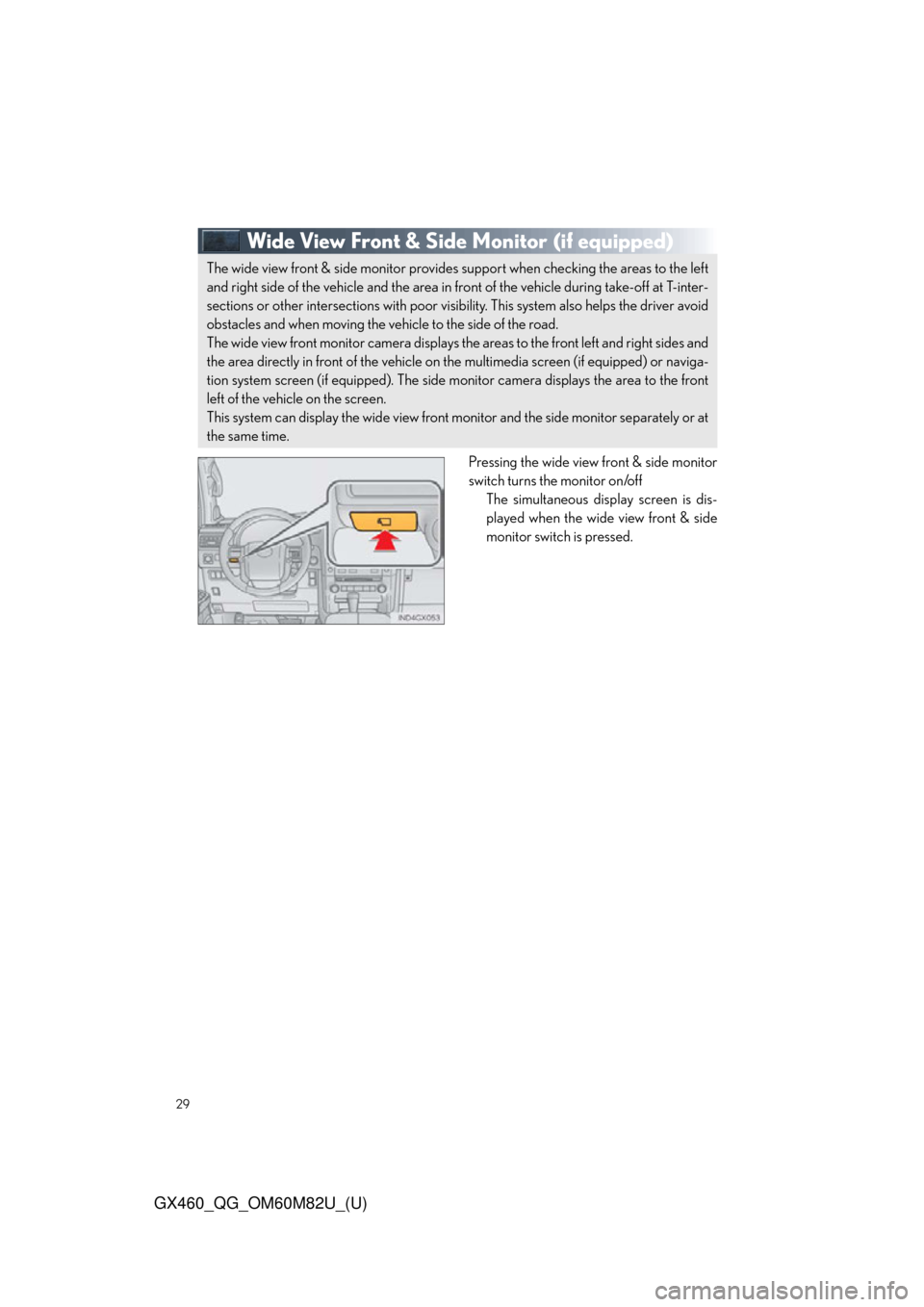
29
GX460_QG_OM60M82U_(U)
Wide View Front & Side Monitor(if equipped)
Pressing the wide view front & side monitor
switch turns the monitor on/off
The simultaneous disp lay screen is dis-
played when the wide view front & side
monitor switch is pressed.
The wide view front & side monitor provides support when checking the areas to the left
and right side of the vehicle and the area in front of the vehicle during take-off at T-inter-
sections or other intersections with poor visibility. This system also helps the driver avoid
obstacles and when moving the vehicle to the side of the road.
The wide view front monitor camera displays th e areas to the front left and right sides and
the area directly in front of the vehicle on the multimedia screen (if equipped) or naviga-
tion system screen (if equipped). The side mo nitor camera displays the area to the front
left of the vehicle on the screen.
This system can display the wide view front monitor and the side monitor separately or at
the same time.
Page 30 of 102
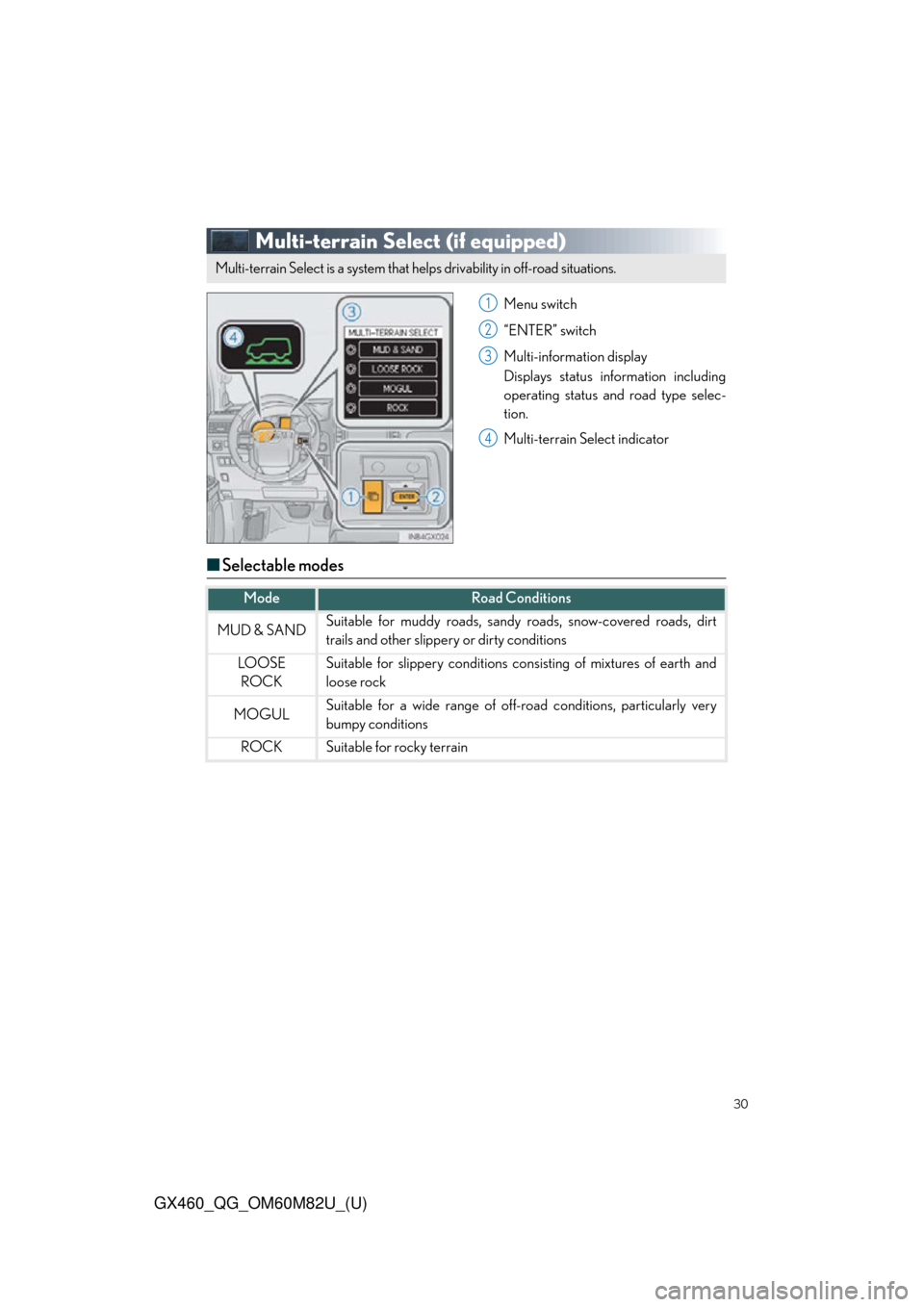
30
GX460_QG_OM60M82U_(U)
Multi-terrain Select (if equipped)
Menu switch
“ENTER” switch
Multi-information display
Displays status information including
operating status and road type selec-
tion.
Multi-terrain Select indicator
■Selectable modes
Multi-terrain Select is a system that he lps drivability in off-road situations.
1
2
3
4
ModeRoad Conditions
MUD & SANDSuitable for muddy roads, sandy roads, snow-covered roads, dirt
trails and other slippe ry or dirty conditions
LO OS E
ROCKSuitable for slippery conditions co nsisting of mixtures of earth and
loose rock
MOGULSuitable for a wide range of off- road conditions, particularly very
bumpy conditions
ROCKSuitable for rocky terrain