ad blue Lexus GX460 2017 Navigation Manual
[x] Cancel search | Manufacturer: LEXUS, Model Year: 2017, Model line: GX460, Model: Lexus GX460 2017Pages: 403, PDF Size: 14.38 MB
Page 54 of 403

52
2. Bluetooth® SETTINGS
GX460_Navi_OM60N98U_(U)16.05.30 14:27
1Select “Device Name” .
2Enter the name and select “OK” .1Select “Connect Audio Player from” .
2Select the desired connection method.
“Vehicle”: Select to connect the audio sys-
tem to the audio player.
“Device” : Select to connect the audio play-
er to the audio system.
�z Depending on the audio player, the “Vehi-
cle” or “Device” connection method may
be best. As such, refer to the manual that
comes with the audio player.
�z To reset the connection method, select
“Default” .
CHANGING A DEVICE NAME
INFORMATION
●
Even if the device name is changed, the
name registered in your Bluetooth®
device does not change.
SETTING AUDIO PLAYER
CONNECTION METHOD
GX_Navi_OM60N98U_(U).book Page 52 Monday, May 30, 2016 2:28 PM
Page 55 of 403

53
2. Bluetooth® SETTINGS
GX460_Navi_OM60N98U_(U)16.05.30 14:27
2
BASIC FUNCTION
1Display the “Bluetooth* Setup” screen.
(→ P.45)
2Select “System Settings” .
3Select the desired item to be set.
*: Bluetooth is a registered trademark of Bluetooth SIG, Inc.
“System Settings” SCREEN
The Bluetooth® settings can be con-
firmed and changed.
No.InformationPage
Select to set Bluetooth®
connection on/off.54
Displays system name can
be changed to a desired
name.54
PIN-code used when the
Bluetooth® device was
registered. It can be
changed to a desired code.54
Device address is unique to
the device and cannot be
changed.
Select to set the phone con-
nection status display on/
off.
Select to set the connection
status display of the audio
player on/off.
Compatibility profile of the
system.
Select to reset all setup
items.
GX_Navi_OM60N98U_(U).book Page 53 Monday, May 30, 2016 2:28 PM
Page 56 of 403

54
2. Bluetooth® SETTINGS
GX460_Navi_OM60N98U_(U)16.05.30 14:27
1Select “Bluetooth* Power”.
When “Bluetooth* Power” is on :
The Bluetooth
® device is automatically
connected when the engine switch is in AC-
CESSORY or IGNITION ON mode.
When “Bluetooth* Power” is off :
The Bluetooth
® device is disconnected,
and the system will not connect to it next
time.
1Select “Bluetooth* Name” .
2Enter a name and select “OK”.
1Select “Bluetooth* PIN” .
2Enter a PIN-code and select “OK”.
*: Bluetooth is a registered trademark of Bluetooth SIG, Inc.
CHANGING “Bluetooth*
Power”
INFORMATION
●
While driving, the auto connection state
can be changed from off to on, but can-
not be changed from on to off.
EDITING THE SYSTEM NAME
EDITING THE PIN-CODE
GX_Navi_OM60N98U_(U).book Page 54 Monday, May 30, 2016 2:28 PM
Page 158 of 403
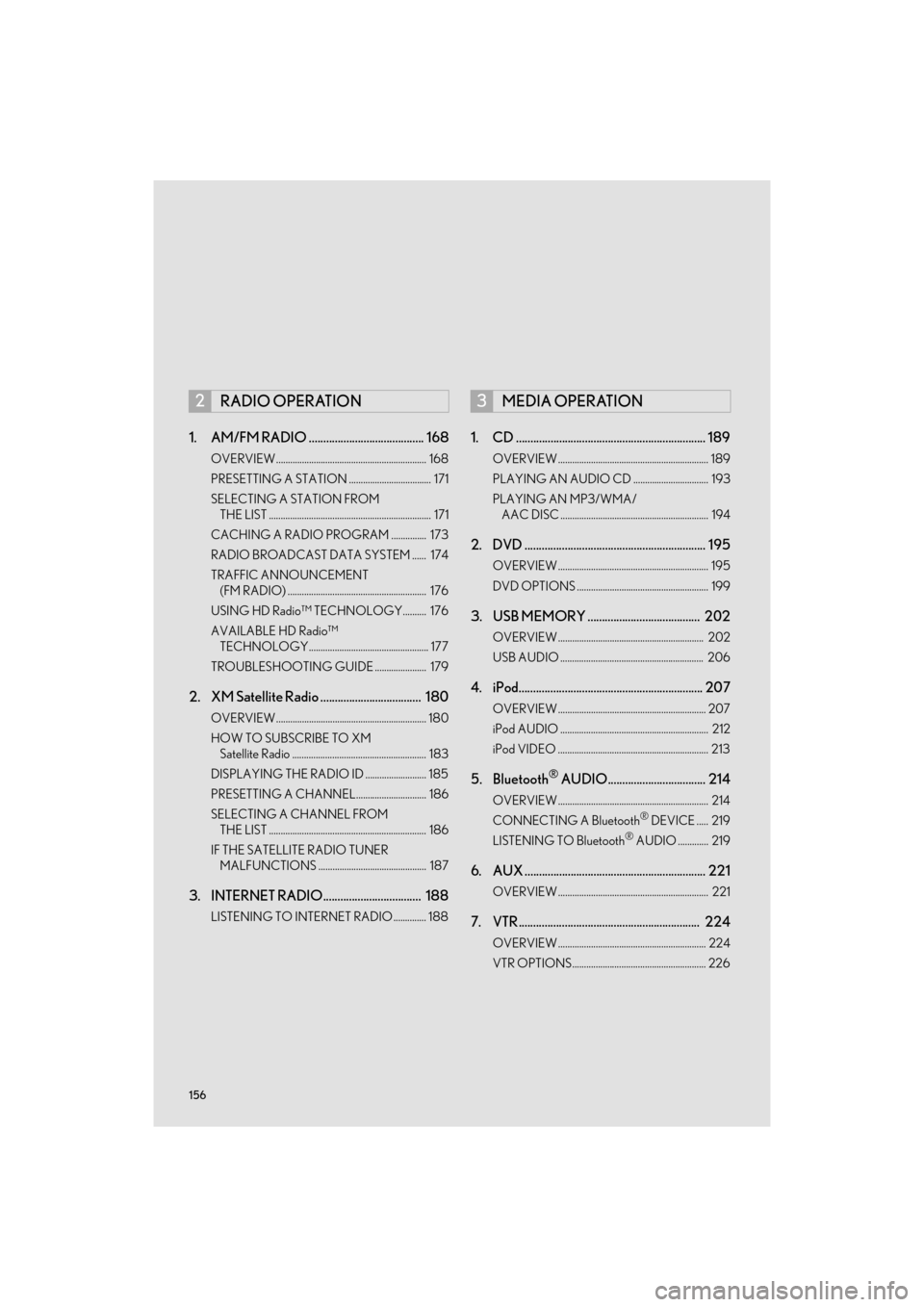
156
GX460_Navi_OM60N98U_(U)16.05.30 14:27
1. AM/FM RADIO ........................................ 168
OVERVIEW................................................................ 168
PRESETTING A STATION ................................... 171
SELECTING A STATION FROM THE LIST ..................................................................... 171
CACHING A RADIO PROGRAM ............... 173
RADIO BROADCAST DATA SYSTEM ...... 174
TRAFFIC ANNOUNCEMENT (FM RADIO) ........................................................... 176
USING HD Radio™ TECHNOLOGY.......... 176
AVAILABLE HD Radio™ TECHNOLOGY................................................... 177
TROUBLESHOOTING GUIDE ...................... 179
2. XM Satellite Radio ................................... 180
OVERVIEW................................................................ 180
HOW TO SUBSCRIBE TO XM Satellite Radio ......................................................... 183
DISPLAYING THE RADIO ID .......................... 185
PRESETTING A CHANNEL.............................. 186
SELECTING A CHANNEL FROM THE LIST ................................................................... 186
IF THE SATELLITE RADIO TUNER MALFUNCTIONS .............................................. 187
3. INTERNET RADIO.................................. 188
LISTENING TO INTERNET RADIO .............. 188
1. CD .................................................................. 189
OVERVIEW ................................................................ 189
PLAYING AN AUDIO CD ................................ 193
PLAYING AN MP3/WMA/AAC DISC ............................................................... 194
2. DVD ............................................................... 195
OVERVIEW ................................................................ 195
DVD OPTIONS ........................................................ 199
3. USB MEMORY ....................................... 202
OVERVIEW .............................................................. 202
USB AUDIO ............................................................. 206
4. iPod................................................................ 207
OVERVIEW ............................................................... 207
iPod AUDIO ............................................................... 212
iPod VIDEO ................................................................ 213
5. Bluetooth® AUDIO.................................. 214
OVERVIEW ................................................................ 214
CONNECTING A Bluetooth® DEVICE ..... 219
LISTENING TO Bluetooth® AUDIO ............. 219
6. AUX ............................................................... 221
OVERVIEW ................................................................ 221
7. VTR ............................................................... 224
OVERVIEW ............................................................... 224
VTR OPTIONS......................................................... 226
2RADIO OPERATION3MEDIA OPERATION
GX_Navi_OM60N98U_(U).book Page 156 Monday, May 30, 2016 2:28 PM
Page 159 of 403
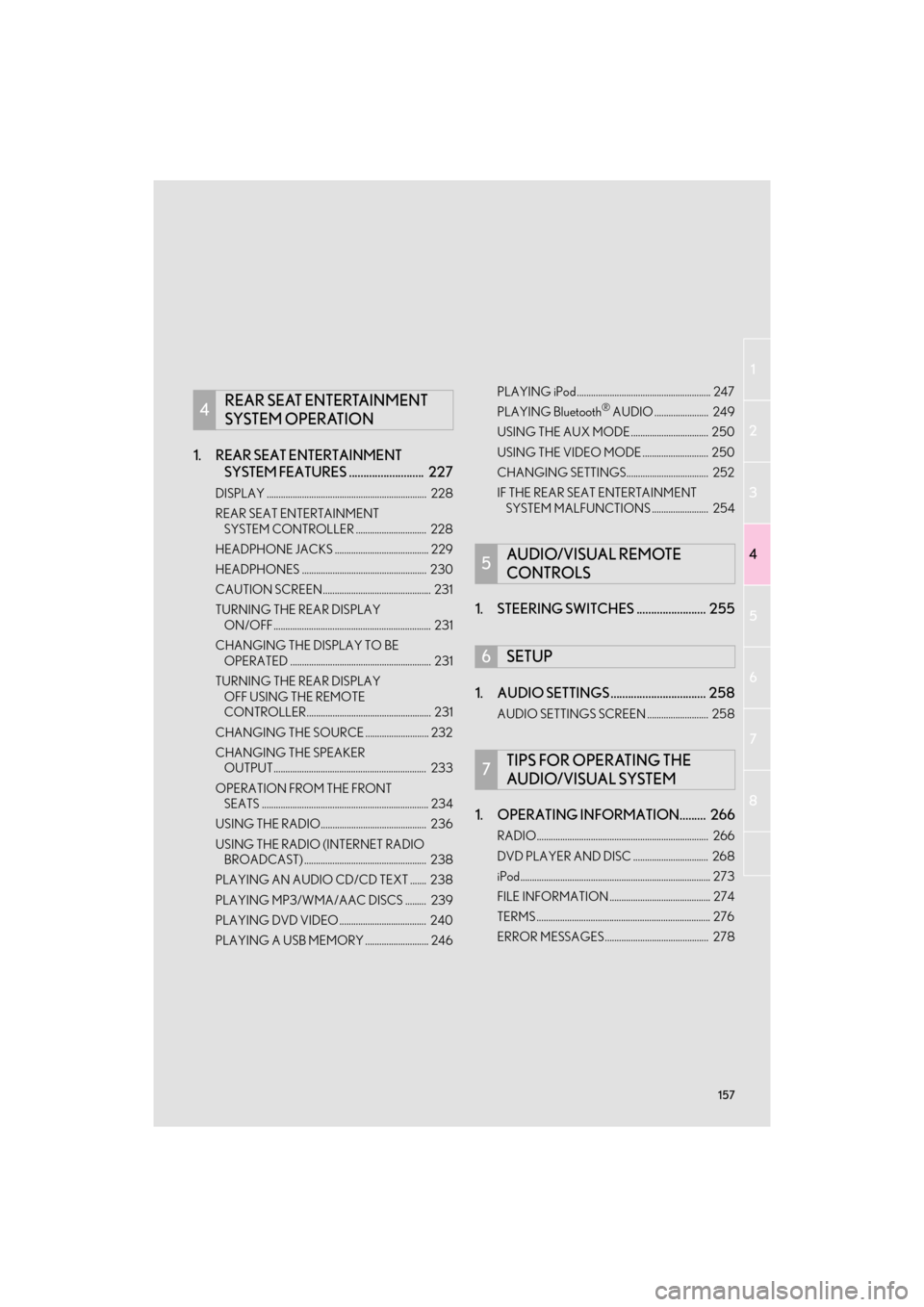
157
1
2
3
4
5
6
7
8
GX460_Navi_OM60N98U_(U)16.05.30 14:27
1. REAR SEAT ENTERTAINMENT SYSTEM FEATURES .......................... 227
DISPLAY .................................................................... 228
REAR SEAT ENTERTAINMENT
SYSTEM CONTROLLER .............................. 228
HEADPHONE JACKS ........................................ 229
HEADPHONES ..................................................... 230
CAUTION SCREEN.............................................. 231
TURNING THE REAR DISPLAY ON/OFF ................................................................... 231
CHANGING THE DISPLAY TO BE OPERATED ............................................................ 231
TURNING THE REAR DISPLAY OFF USING THE REMOTE
CONTROLLER..................................................... 231
CHANGING THE SOURCE ........................... 232
CHANGING THE SPEAKER OUTPUT................................................................. 233
OPERATION FROM THE FRONT SEATS ....................................................................... 234
USING THE RADIO............................................. 236
USING THE RADIO (INTERNET RADIO BROADCAST) .................................................... 238
PLAYING AN AUDIO CD/CD TEXT ....... 238
PLAYING MP3/WMA/AAC DISCS ......... 239
PLAYING DVD VIDEO ..................................... 240
PLAYING A USB MEMORY ........................... 246 PLAYING iPod ......................................................... 247
PLAYING Bluetooth
® AUDIO ....................... 249
USING THE AUX MODE ................................. 250
USING THE VIDEO MODE ............................ 250
CHANGING SETTINGS................................... 252
IF THE REAR SEAT ENTERTAINMENT SYSTEM MALFUNCTIONS ........................ 254
1. STEERING SWITCHES ........................ 255
1. AUDIO SETTINGS ................................. 258
AUDIO SETTINGS SCREEN .......................... 258
1. OPERATING INFORMATION......... 266
RADIO......................................................................... 266
DVD PLAYER AND DISC ................................ 268
iPod................................................................................. 273
FILE INFORMATION ........................................... 274
TERMS .......................................................................... 276
ERROR MESSAGES............................................ 278
4REAR SEAT ENTERTAINMENT
SYSTEM OPERATION
5AUDIO/VISUAL REMOTE
CONTROLS
6SETUP
7TIPS FOR OPERATING THE
AUDIO/VISUAL SYSTEM
GX_Navi_OM60N98U_(U).book Page 157 Monday, May 30, 2016 2:28 PM
Page 161 of 403
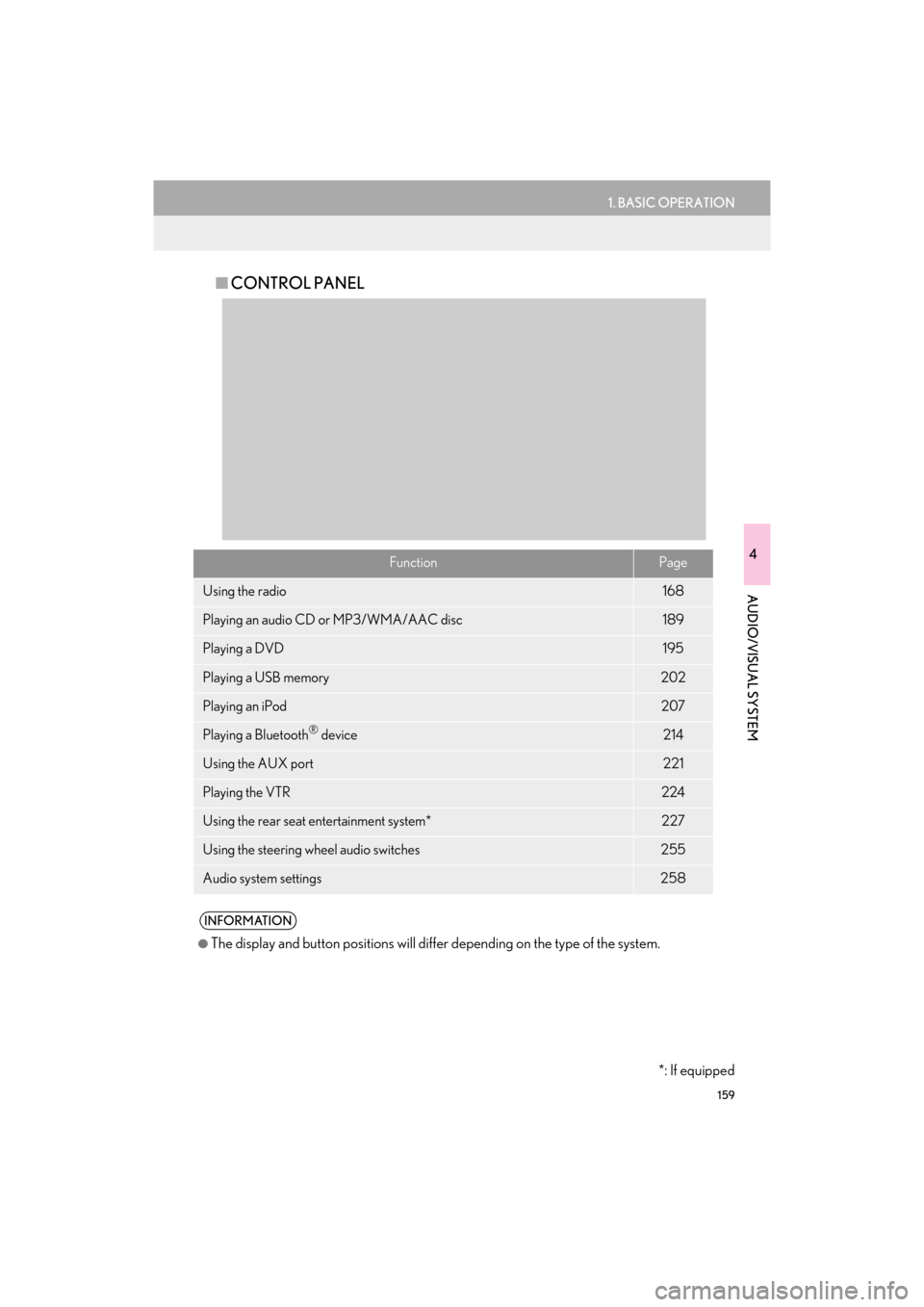
159
1. BASIC OPERATION
4
AUDIO/VISUAL SYSTEM
GX460_Navi_OM60N98U_(U)16.05.30 14:27
■CONTROL PANEL
FunctionPage
Using the radio168
Playing an audio CD or MP3/WMA/AAC disc189
Playing a DVD195
Playing a USB memory202
Playing an iPod207
Playing a Bluetooth® device214
Using the AUX port221
Playing the VTR224
Using the rear seat entertainment system*227
Using the steering wheel audio switches255
Audio system settings258
INFORMATION
●
The display and button positions will diffe r depending on the type of the system.
*: If equipped
GX_Navi_OM60N98U_(U).book Page 159 Monday, May 30, 2016 2:28 PM
Page 175 of 403

173
2. RADIO OPERATION
GX460_Navi_OM60N98U_(U)16.05.30 14:27
4
AUDIO/VISUAL SYSTEM
1Select on the right side of the screen.
2Select the desired cache radio opera-
tion button.CACHING A RADIO
PROGRAM
A radio program can be cached and
played back in a time-shifted manner.
PLAYING BACK THE CACHE
MANUALLY
The broadcast cached in the program
cache can be played back manually.
No.Function
Hides the cache operation buttons
Select: Skips backward 2 minutes
Select and hold: Fast rewinds contin-
uously
Returns to the live radio broadcast
Pauses the playback (To restart, se-
lect )
Select: Skips forward 2 minutes
Select and hold: Fast forwards con-
tinuously
Red vertical bar: Shows what portion
of the cached broadcast is currently
playing
Light blue bar: Shows time in which
cache writing is in progress
GX_Navi_OM60N98U_(U).book Page 173 Monday, May 30, 2016 2:28 PM
Page 177 of 403

175
2. RADIO OPERATION
GX460_Navi_OM60N98U_(U)16.05.30 14:27
4
AUDIO/VISUAL SYSTEM
1Select “Options” .
2Select “TYPE ” or “TYPE” to move
forward and backward through the pro-
gram list.
�z Once a program type has been set, “TYPE
SEEK” will appear on the screen.
�z The program list is in the following order:
• “Classical”
•“Country”
• “EasyLis” (Easy Listening)
• “Inform” (Information)
•“Jazz”
•“News”
•“Oldies”
•“Other”
•“Pop Music”
• “Religion”
•“Rock”
• “R&B” (Rhythm and Blues)
•“Sports”
•“Talk”
• “Traffic” (Not available when “HD Radio”
indicator is off.)
• “Alert” (Emergency Alert)
3Select “TYPE SEEK” and the system
will start to seek for stations in the rele-
vant program type.
SELECTING A DESIRED
PROGRAM TYPE
INFORMATION
●
If no relevant program can be found, “no
type” will appear on the screen.
GX_Navi_OM60N98U_(U).book Page 175 Monday, May 30, 2016 2:28 PM
Page 190 of 403

188
2. RADIO OPERATION
GX460_Navi_OM60N98U_(U)16.05.30 14:27
3. INTERNET RADIO
1Select the desired application screen
button.
�zThe internet radio application screen is dis-
played.
�z Perform operations according to the dis-
played application screen.
�z If a compatible phone is already registered,
it will be connected automatically.
�z By pressing the “A U D I O ” button, the
“Audio” screen can be returned to.
LISTENING TO INTERNET
RADIO
One of LEXUS App Suite’s features is
the ability to listen to internet radio. In or-
der to use this service, a compatible
phone and the navigation system needs
to be set up. For details: →P.357
INFORMATION
●
Other applications can be activated
while listening to internet radio.
●An iPhone cannot be connected via
Bluetooth® and USB connection at the
same time. However, it is possible to
recharge an iPhone while using applica-
tions by connecting via USB. The system
uses the connection method that was
used last. Therefore, if connected via
USB after Bluetooth
® connection, it is
necessary to reconnect the iPhone via
Bluetooth
®.
●Some parts of applications can be
adjusted using the switches on the steer-
ing wheel.
●For additional information, refer to
http://www.lexus.com/enform/
or call
1-800-255-3987.
GX_Navi_OM60N98U_(U).book Page 188 Monday, May 30, 2016 2:28 PM
Page 213 of 403

211
3. MEDIA OPERATION
GX460_Navi_OM60N98U_(U)16.05.30 14:27
4
AUDIO/VISUAL SYSTEM
INFORMATION
●
The system can only output the sound while driving.
●When an iPod is connected using a genuine iPod cable, the iPod starts charging its battery.
●Depending on the iPod, the video sound may not be able to be heard.
●Depending on the iPod and the songs in the iPod, iPod cover art may be displayed. This
function can be changed to “On” or “Off ” . (→ P.260) It may take time to display iPod cover
art, and the iPod may not be operated wh ile the cover art display is in process.
●When an iPod is connected and the audio source is changed to iPod mode, the iPod will
resume playing from the same point it was last used.
●Depending on the iPod that is connected to the system, certain functions may not be avail-
able.
●For viewing videos from an iPod, it is necessary to set “Video Sound Input” to “A/V”.
(→ P. 2 5 9 )
●If an iPhone is connected via Bluetooth® and USB at the same time, system operation may
become unstable. For known phone compatibility information, refer to
http://www.lexus.com/enform/
.
GX_Navi_OM60N98U_(U).book Page 211 Monday, May 30, 2016 2:28 PM